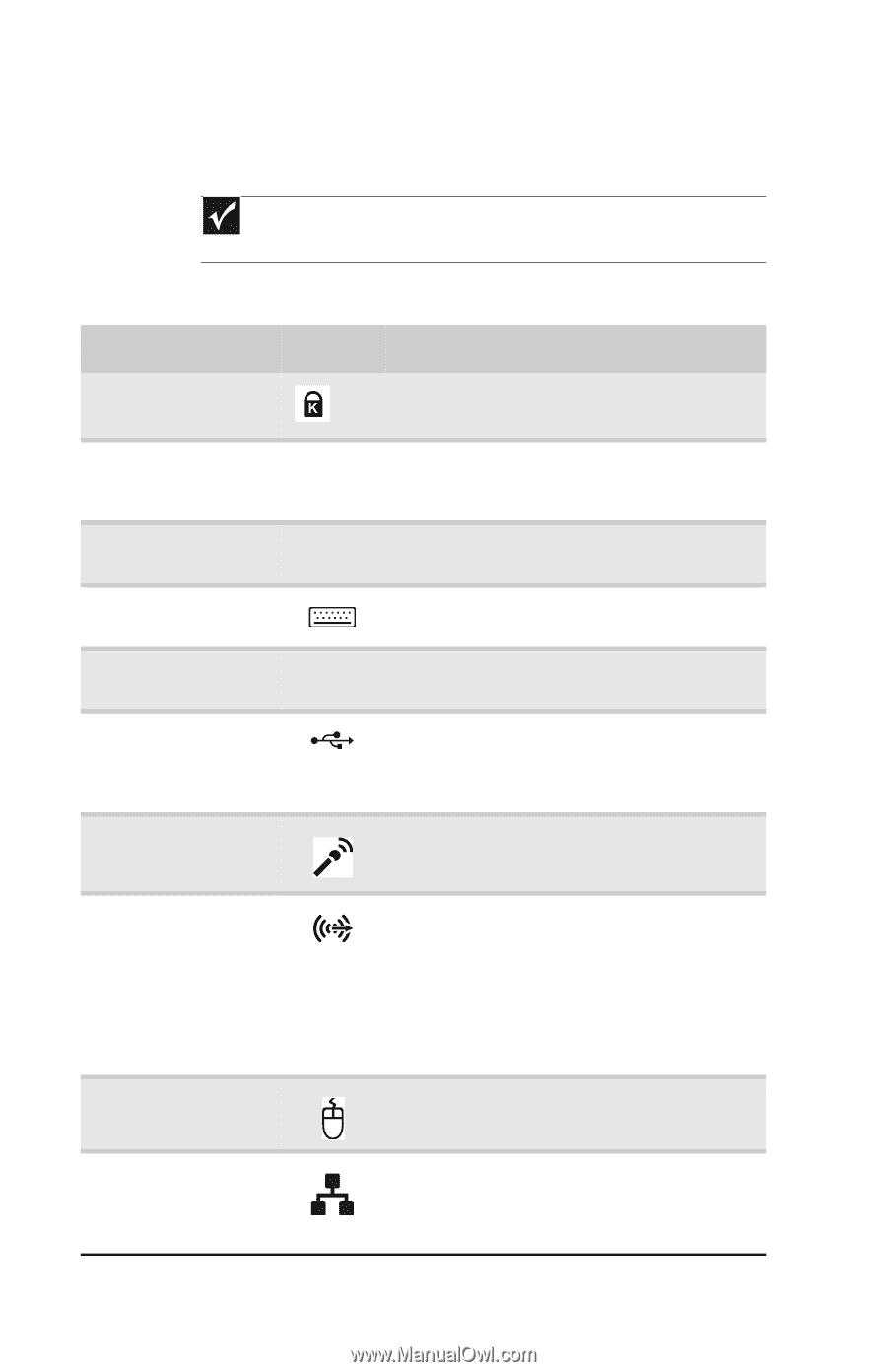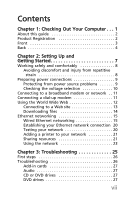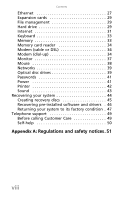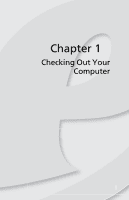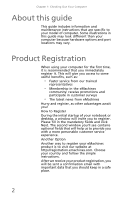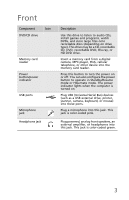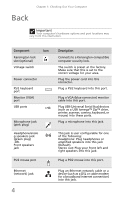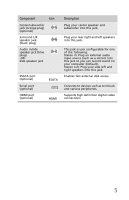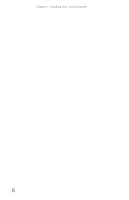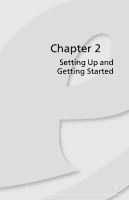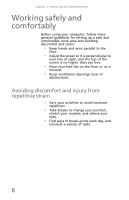eMachines T5226 User Guide - Page 14
Component, Description
 |
UPC - 827103130355
View all eMachines T5226 manuals
Add to My Manuals
Save this manual to your list of manuals |
Page 14 highlights
Back Chapter 1: Checking Out Your Computer Important Your computer's hardware options and port locations may vary from this illustration. Component Icon Kensington lock slot (optional) Voltage switch Power connector PS/2 keyboard port Monitor (VGA) port USB ports Microphone jack (pink plug) Headphone/analo g speakers jack (green plug) -ORFront speakers jack PS/2 mouse port Ethernet (network) jack 4 Description Connects to a Kensington-compatible computer security lock. The switch is preset at the factory. Make sure that this is set to the correct voltage for your area. Plug the power cord into this connector. Plug a PS/2 keyboard into this port. Plug a VGA (blue connector) monitor cable into this port. Plug USB (Universal Serial Bus) devices (such as a USB Iomega™ Zip™ drive, printer, scanner, camera, keyboard, or mouse) into these ports. Plug a microphone into this jack. This jack is user configurable for one of the following: Headphone: Plug headphones or amplified speakers into this jack (Default). Stereo out: Plug your front left and right speakers into this jack. Plug a PS/2 mouse into this port. Plug an Ethernet network cable or a device (such as a DSL or cable modem for a broadband Internet connection) into this jack.