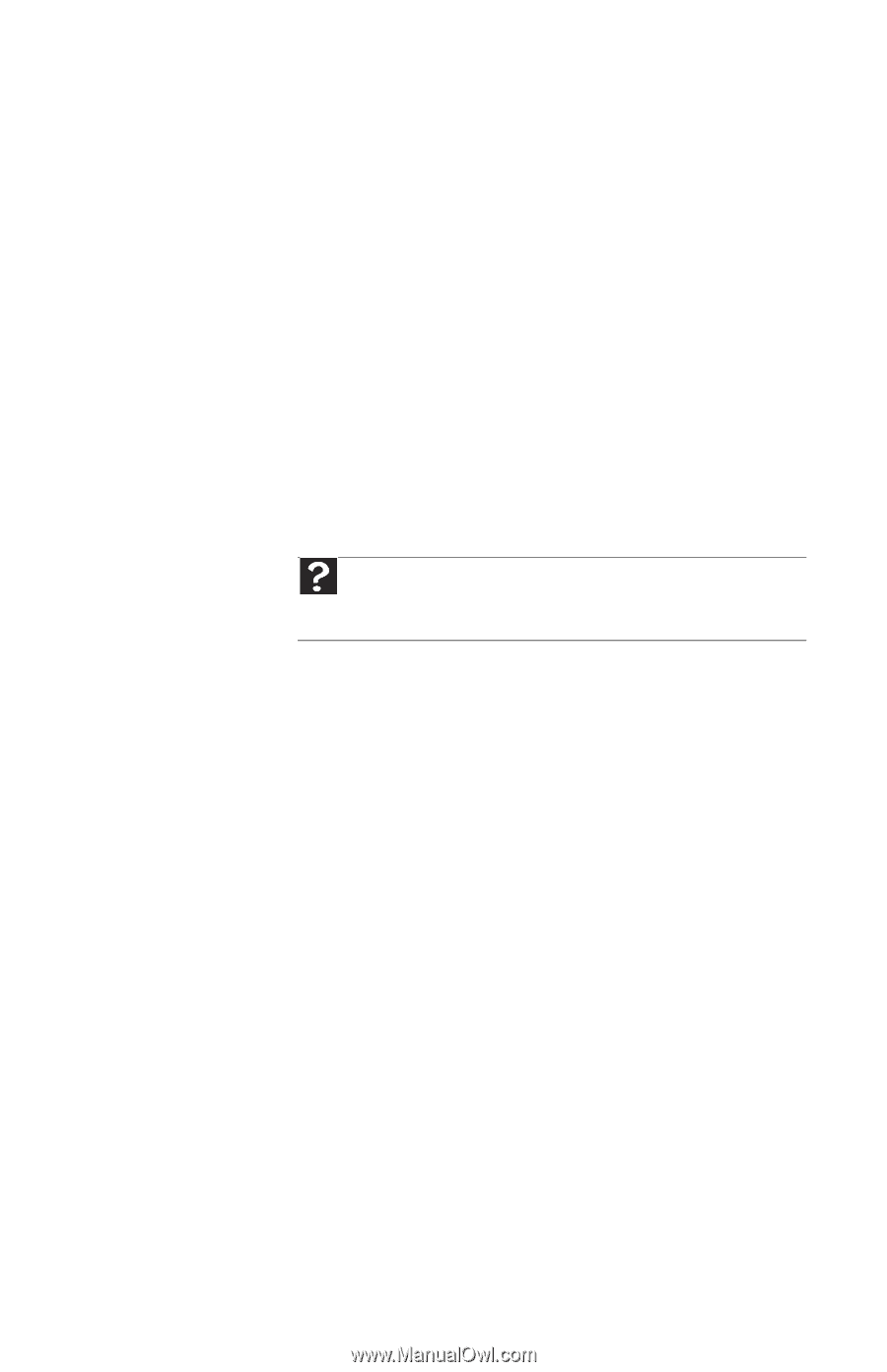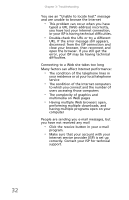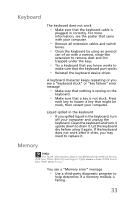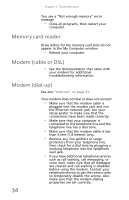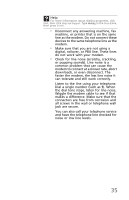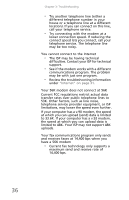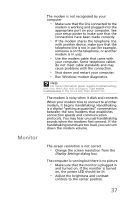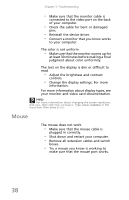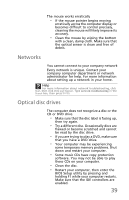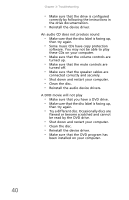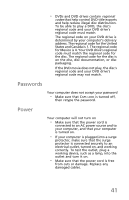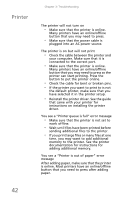eMachines T5226 User Guide - Page 47
Monitor
 |
UPC - 827103130355
View all eMachines T5226 manuals
Add to My Manuals
Save this manual to your list of manuals |
Page 47 highlights
The modem is not recognized by your computer • Make sure that the line connected to the modem is working and plugged into the appropriate port on your computer. See your setup poster to make sure that the connections have been made correctly. • If the modem shares the telephone line with another device, make sure that the telephone line is not in use (for example, someone is on the telephone, or another modem is in use). • Use the modem cable that came with your computer. Some telephone cables do not meet cable standards and may cause problems with the connection. • Shut down and restart your computer. • Run Windows modem diagnostics. Help For more information about modem troubleshooting, click Start, then click Help and Support. Type modem troubleshooting in the Search box, then press ENTER. The modem is noisy when it dials and connects When your modem tries to connect to another modem, it begins handshaking. Handshaking is a digital "getting acquainted" conversation between the two modems that establishes connection speeds and communication protocols. You may hear unusual handshaking sounds when the modems first connect. If the handshaking sounds are too loud, you can turn down the modem volume. Monitor The screen resolution is not correct • Change the screen resolution from the Display Settings dialog box. The computer is running but there is no picture • Make sure that the monitor is plugged in and turned on. If the monitor is turned on, the power LED should be lit. • Adjust the brightness and contrast controls to the center position. 37