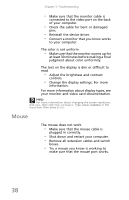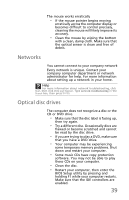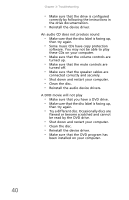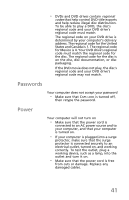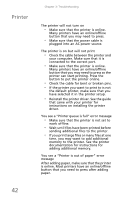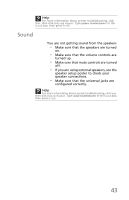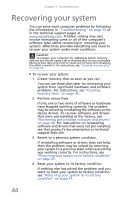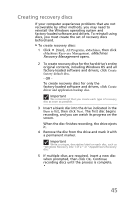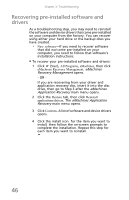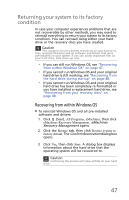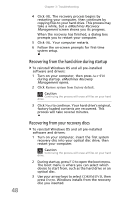eMachines T5226 User Guide - Page 53
Sound
 |
UPC - 827103130355
View all eMachines T5226 manuals
Add to My Manuals
Save this manual to your list of manuals |
Page 53 highlights
Help For more information about printer troubleshooting, click Start, then click Help and Support. Type printer troubleshooter in the Search box, then press ENTER. Sound You are not getting sound from the speakers • Make sure that the speakers are turned on. • Make sure that the volume controls are turned up. • Make sure that mute controls are turned off. • If you are using external speakers, see the speaker setup poster to check your speaker connections. • Make sure that the universal jacks are configured correctly. Help For more information about sound troubleshooting, click Start, then click Help and Support. Type sound troubleshooter in the Search box, then press ENTER. 43
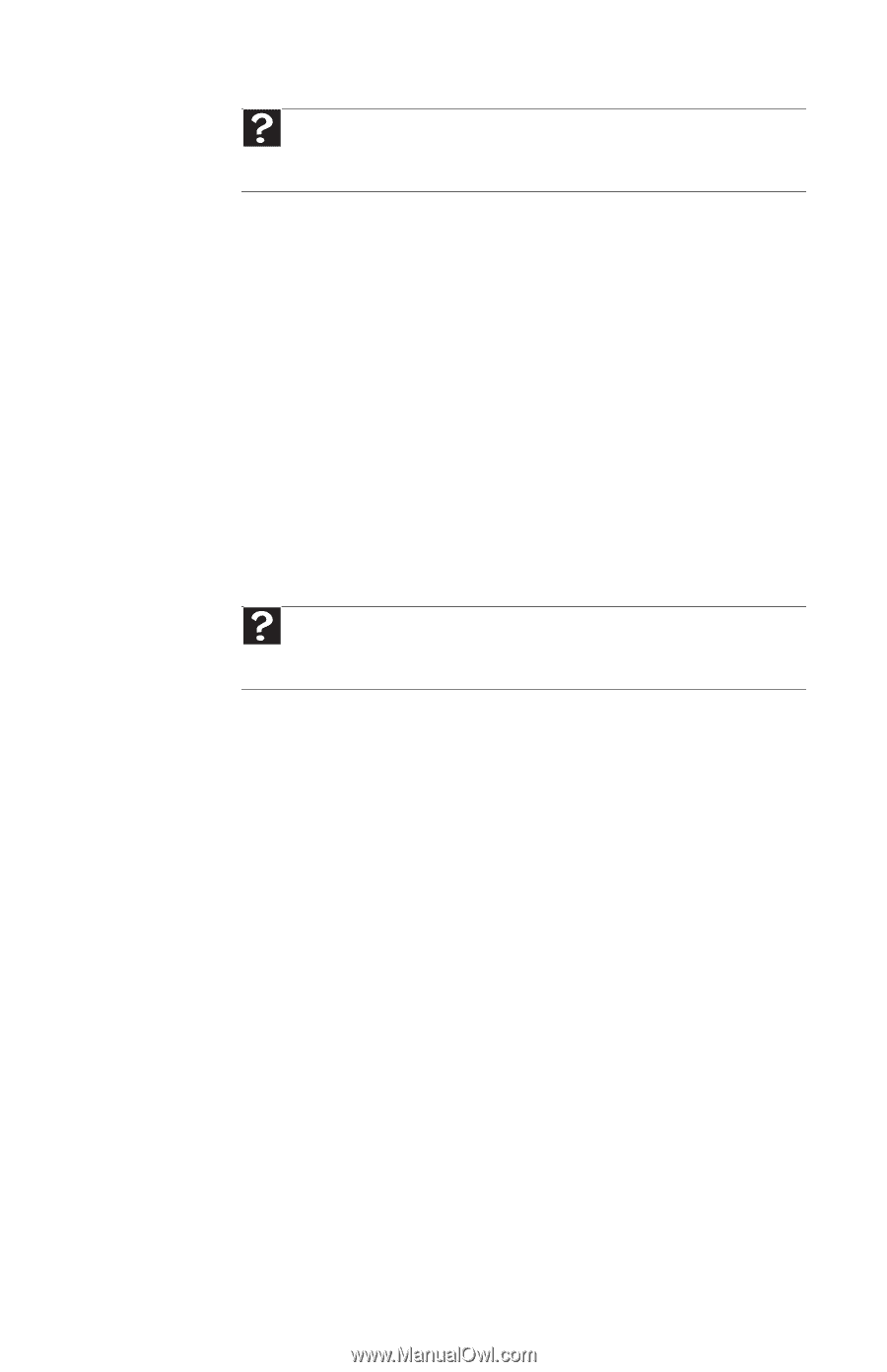
43
Sound
You are not getting sound from the speakers
•
Make sure that the speakers are turned
on.
•
Make sure that the volume controls are
turned up.
•
Make sure that mute controls are turned
off.
•
If you are using external speakers, see the
speaker setup poster to check your
speaker connections.
•
Make sure that the universal jacks are
configured correctly.
Help
For more information about printer troubleshooting, click
Start
, then click
Help and Support
. Type
printer troubleshooter
in the
Search
box, then press
E
NTER
.
Help
For more information about sound troubleshooting, click
Start
,
then click
Help and Support
. Type
sound troubleshooter
in the
Search
box,
then press
E
NTER
.