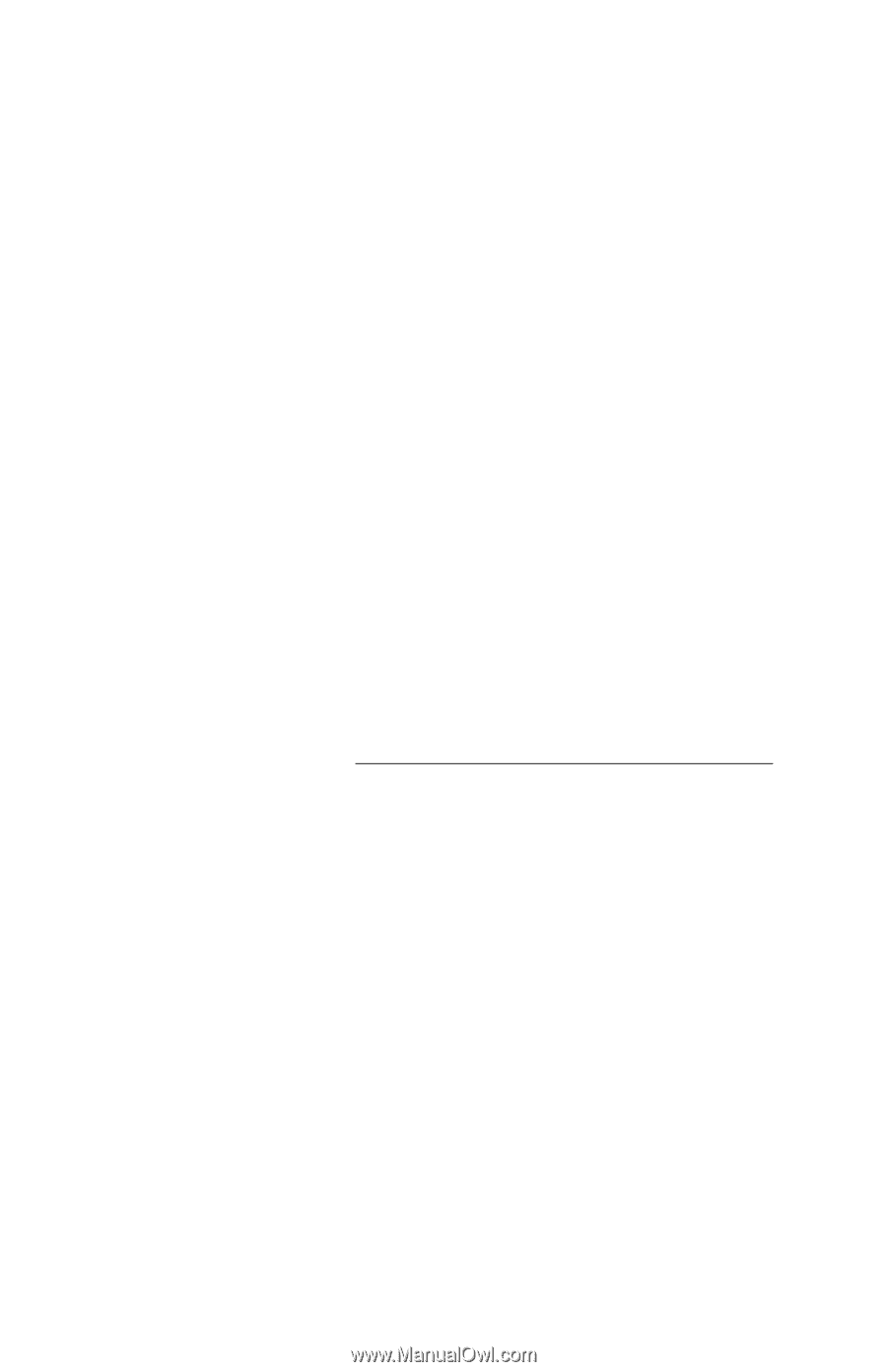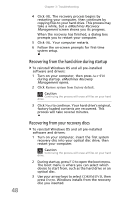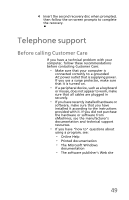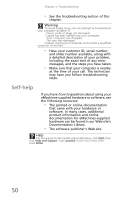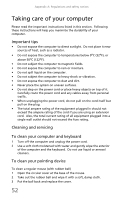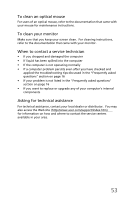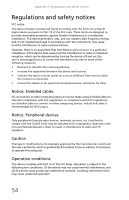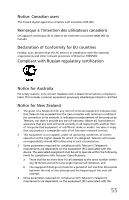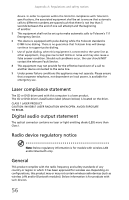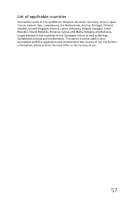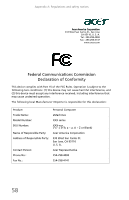eMachines T5226 User Guide - Page 63
To clean an optical mouse, To clean your monitor, When to contact a service technician, Asking - upgrades
 |
UPC - 827103130355
View all eMachines T5226 manuals
Add to My Manuals
Save this manual to your list of manuals |
Page 63 highlights
To clean an optical mouse For users of an optical mouse, refer to the documentation that came with your mouse for maintenance instructions. To clean your monitor Make sure that you keep your screen clean. For cleaning instructions, refer to the documentation that came with your monitor. When to contact a service technician • If you dropped and damaged the computer • If liquid has been spilled into the computer • If the computer is not operating normally • If a computer problem persists even after you have checked and applied the troubleshooting tips discussed in the "Frequently asked questions" section on page 16 • If your problem is not listed in the "Frequently asked questions" section on page 16 • If you want to replace or upgrade any of your computer's internal components Asking for technical assistance For technical assistance, contact your local dealer or distributor. You may also access the Web site (http://www.acer.com/support/index.htm) for information on how and where to contact the service centers available in your area. 53