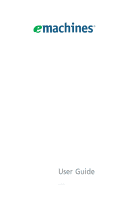eMachines T5230 User Manual
eMachines T5230 Manual
 |
View all eMachines T5230 manuals
Add to My Manuals
Save this manual to your list of manuals |
eMachines T5230 manual content summary:
- eMachines T5230 | User Manual - Page 1
User Guide EM001 - eMachines T5230 | User Manual - Page 2
Copyright © 2009. All Rights Reserved. eMachines User Guide Original Issue: 06 / 2009 Model number Serial number Purchase date Place of purchase Visit http://registration.emachines.com and discover the benefits of being an eMachines customer. - eMachines T5230 | User Manual - Page 3
for future reference. Follow all warnings and instructions marked on the product. Turning the product power to the power supply unit: Install the power supply unit before connecting the power cord to the AC power outlet. Unplug the power cord before removing the power supply unit from the computer - eMachines T5230 | User Manual - Page 4
exposure risk from lithium battery pack. Safe listening Follow these instructions, suggested by hearing experts,to protect your hearing. • wall outlet does not exceed the fuse rating. • Do not overload a power outlet, strip or receptacle by plugging in too many devices. The overall system load - eMachines T5230 | User Manual - Page 5
power supply cord set. If you need to replace the power cord set, make sure that the new power cord meets the following requirements: detachable type, UL listed/CSA certified, type SPT-2, rated 7 A 125 V minimum, VDE approved or its equivalent, 4.6 meters (15 feet) maximum length. Product servicing - eMachines T5230 | User Manual - Page 6
www.eiae.org. For lamp-specific disposal information, check www.lamprecycle. to offer products and services worldwide that help customers save computer sleep" mode after 10 and 30 minute of inactivity respectively. • Wake the computer from sleep mode by pushing keyboard or moving mouse. • Computers - eMachines T5230 | User Manual - Page 7
after long hours of working in front of a computer. Long work periods, bad posture, poor work a footrest, or raising your sitting height to achieve maximum comfort. Observe the following tips: • refrain from glare, excessive room lighting, poorly focused screens, very small typefaces and low-contrast - eMachines T5230 | User Manual - Page 8
to an awkward viewing angle. • Avoid looking at bright light sources, such as open windows, for extended periods of time. Developing good work habits Develop the following work habits to make your computer use more relaxing and productive: • Take short breaks regularly and often. • Perform some - eMachines T5230 | User Manual - Page 9
Your Computer . . . 1 About this guide 2 Product Registration 2 Front 3 Back 4 Chapter 2: Setting Up and Getting Started 7 Working safely and comfortably 8 Avoiding discomfort and injury from repetitive strain 8 Preparing power connections 9 Protecting from power source problems 9 Checking - eMachines T5230 | User Manual - Page 10
Monitor 37 Mouse 38 Networks 39 Optical disc drives 39 Passwords 41 Power 41 Printer 42 Sound 43 Recovering your system 44 Creating recovery discs 45 Recovering pre-installed software and drivers . 46 Returning your system to its factory condition . 47 Telephone support 49 Before calling - eMachines T5230 | User Manual - Page 11
Chapter 1 Checking Out Your Computer 1 - eMachines T5230 | User Manual - Page 12
Chapter 1: Checking Out Your Computer About this guide This guide includes information and maintenance instructions that are specific to your model of computer. Some illustrations in this guide may look different than your computer because hardware options and port locations may vary. Product - eMachines T5230 | User Manual - Page 13
PDA, cellular telephone, or other device into the memory card reader. Press this button to turn the power on or off. You can also configure the power button to operate in Standby/Resume mode or Hibernate mode. The power indicator lights when the computer is turned on. Plug USB (Universal Serial Bus - eMachines T5230 | User Manual - Page 14
plug) Headphone/analo g speakers jack (green plug) -ORFront speakers jack PS/2 mouse port Ethernet (network) jack 4 Description Connects to a Kensington-compatible computer security lock. The switch is preset at the factory. Make sure that this is set to the correct voltage for your area. Plug the - eMachines T5230 | User Manual - Page 15
as a stereo) into this jack so you can record sound on your computer (Default). Stereo out: Plug your side left and right speakers into this jack. Enables fast external disk access. Connects to devices such as terminals and various peripherals. Supports high definition digital video connections. 5 - eMachines T5230 | User Manual - Page 16
Chapter 1: Checking Out Your Computer 6 - eMachines T5230 | User Manual - Page 17
Chapter 2 Setting Up and Getting Started 7 - eMachines T5230 | User Manual - Page 18
2: Setting Up and Getting Started Working safely and comfortably Before using your computer, follow these general guidelines for setting up a safe and comfortable work area and avoiding discomfort and strain: • Keep hands and arms parallel to the floor. • Adjust the screen so it is perpendicular to - eMachines T5230 | User Manual - Page 19
power source problems Warning High voltages can enter your computer through both the power cord and the modem connection. Protect your computer by computer. An uninterruptible power supply (UPS) supplies battery power to your computer during a power failure. Although you cannot run your computer - eMachines T5230 | User Manual - Page 20
to 230. The power supply, a component built into your computer, provides power to the system board, add-in cards, and peripheral devices. The power supply's voltage selection for your location is typically set at the factory, but you can change it to match the electrical service available in your - eMachines T5230 | User Manual - Page 21
about setting up a wired or wireless Ethernet network. You can connect your computer to a cable or DSL (broadband) modem or to a wired Ethernet network. To connect to a broadband modem or to an Ethernet network: 1 Insert one end of the network cable into the network jack on the back of your - eMachines T5230 | User Manual - Page 22
.) 3 If you want, you can connect a telephone to the PHONE jack on the modem on the back of your computer. Using the World Wide Web The World Wide Web is a multimedia window to the Internet that gives you access to millions of information sources. Information on the Web comes to you on - eMachines T5230 | User Manual - Page 23
your Web browser. Click (Start), then click Internet. Your default Web browser opens showing an opening page or welcome screen. 3 To go to a different Web site, type the address (called a URL for "Universal Resource Locator") in the browser address bar (for example www.emachines.com), then click GO - eMachines T5230 | User Manual - Page 24
on your computer. 4 Click the link on the Web page for the file that you want to download. 5 Follow the on-screen instructions for saving instructions provided on the Web site to run or install the program. Help For more information about downloading files, click Start, then click Help and Support - eMachines T5230 | User Manual - Page 25
up of a router, a cable or DSL modem, your computers, and cables connecting each of these components. The router is the central control point for the network. Tip To add the ability to access a wireless Ethernet network to your wired Ethernet network, connect an access point to the router or use - eMachines T5230 | User Manual - Page 26
Started Attached to the router are all of your computers or Ethernet-ready devices. Also connected to the router is a cable or DSL modem that provides access to the Internet. Cable/DSL modem Router 16 Equipment you need for a router-based Ethernet network Important For best results, all Ethernet - eMachines T5230 | User Manual - Page 27
your network, you need to install Ethernet cards and drivers on the computers that do not have Ethernet already installed. Use the documentation that comes with your Ethernet cards for instructions on installing the card and any required drivers. Plug your Ethernet cable into your computer's jack - eMachines T5230 | User Manual - Page 28
Chapter 2: Setting Up and Getting Started Connecting network cables We recommend using category 5 (Cat 5), unshielded to right). Setting up a network using a router If you are setting up a network for more than two computers and you will be connecting your network to a high-speed Broadband Internet - eMachines T5230 | User Manual - Page 29
computer you want to connect to the network. Cable/DSL modem Router WAN port To set up a network using a router: 1 Plug one end of the power the cable into the network jack on the computer. As each computer is connected to the 4 Repeat 3 for each computer on the network. 5 For an Internet connection - eMachines T5230 | User Manual - Page 30
Getting Started Establishing your Ethernet network connection Naming the computers and the workgroup Important You must give each computer on the network a unique Computer Name and the same Workgroup Name. Make sure that you have set up your router (wired network) or access point (wireless network - eMachines T5230 | User Manual - Page 31
To share a printer among the network computers, each computer must have the shared printer's drivers installed. Follow the instructions included with your printer to install the printer drivers on each computer. After the drives and printers on each network computer are shared, you can access them - eMachines T5230 | User Manual - Page 32
on the network. 3 Click the Sharing tab. 22 Click Share. - OR If Share is grayed out, click Advanced Sharing to set sharing for this drive or folder. 4 Click OK, then click Close. Un-sharing drives and folders To un-share drives or folders: 1 Click (Start), then click Computer. 2 Right-click - eMachines T5230 | User Manual - Page 33
. For example, a shortcut is created on computer 2 to the Documents folder on computer 1. To access the Documents folder on computer 1 from computer 2, double-click the shortcut icon. Opening files across the network To open files across the network: 1 Start the program for the file you want to - eMachines T5230 | User Manual - Page 34
Chapter 2: Setting Up and Getting Started Copying files across the network To copy files across the network: 1 Click (Start), then click Computer. The Computer window opens. 2 Browse to the network drive that contains the file you want to copy. 3 Browse to the file you want to copy. 4 Right-click - eMachines T5230 | User Manual - Page 35
Chapter 3 Troubleshooting 25 - eMachines T5230 | User Manual - Page 36
Chapter 3: Troubleshooting First steps If you have problems with your computer, try these things first: • Make sure that the power cord is connected to your computer and an AC outlet and that the AC outlet is supplying power. • If you use a power strip or surge protector, make sure that it is turned - eMachines T5230 | User Manual - Page 37
your add-in card. Audio See "Sound" on page 43. CD or DVD drives See "Optical disc drives" on page 39. DVD drives • See "CD or DVD drives" on page 27. Ethernet You cannot see the other computers on your network • Make sure that your Ethernet cable is plugged into the Ethernet jack on your - eMachines T5230 | User Manual - Page 38
came with your Ethernet card. Your Ethernet network is running slower than you expect • If your Ethernet network is running slower than you expect, check the speed of each Ethernet component. For best results, all Ethernet components should be standard Ethernet (10 Mbps), Fast Ethernet (100 Mbps or - eMachines T5230 | User Manual - Page 39
you try to restore a file, the file cannot be restored. Hard drive You see an "Insufficient disk space" error message • Delete unnecessary files from the hard drive using Disk Cleanup. Help For more information about file management, click Start, then click Help and Support. Type file management - eMachines T5230 | User Manual - Page 40
Troubleshooting fix hard drive problems, run the Error checking program. The hard drive cannot be accessed, or you see a "General failure reading drive C" error message • Restart your computer. • Press CTRL+ALT+DEL to restart your computer. • If your computer - eMachines T5230 | User Manual - Page 41
Internet service provider (ISP) is set up correctly. Contact your ISP technical support for help. • Make sure that you do not have a problem with your modem. For more information, "Modem (dial-up)" on page 34. Help For more information about troubleshooting Internet connections, click Start, then - eMachines T5230 | User Manual - Page 42
Troubleshooting You see an "Unable to locate host" message and are unable to browse the Internet • This problem service • The condition of the Internet computers to which you connect and the number of users accessing those computers multiple programs open on your computer People are sending you e-mail - eMachines T5230 | User Manual - Page 43
information, see the poster that came with your computer. • Remove all extension cables and switch boxes replace it. Memory Help For more information about troubleshooting memory errors, click Start, then click Help and Support. Type memory error in the Search box, then press ENTER. You see a "Memory - eMachines T5230 | User Manual - Page 44
all programs, then restart your computer. Memory card reader Drive letters for the memory card slots do not appear in the My Computer window • Reboot your computer. Modem (cable or DSL) • See the documentation that came with your modem for additional troubleshooting information. Modem (dial-up) See - eMachines T5230 | User Manual - Page 45
Start, then click Help and Support. Type dialing in the Search box, then press ENTER. • Disconnect any answering machine, fax machine or popping sounds). Line noise is a common problem that can cause the modem to connect at a service and have the telephone line checked for noise or low line levels. 35 - eMachines T5230 | User Manual - Page 46
support. • See if the modem works with a different communications program. The problem may be with just one program. • Review the troubleshooting , such as line noise, telephone service provider equipment, or ISP limitations, may lower the speed even further. If your computer has a v.90 modem, the - eMachines T5230 | User Manual - Page 47
not meet cable standards and may cause problems with the connection. • Shut down and restart your computer. • Run Windows modem diagnostics. Help For more information about modem troubleshooting, click Start, then click Help and Support. Type modem troubleshooting in the Search box, then press ENTER - eMachines T5230 | User Manual - Page 48
more information. For more information about display types, see your monitor and video card documentation. Help For more information about changing the screen resolution, click Start, then click Help and Support. Type screen resolution in the Search box, then press ENTER. Mouse The mouse does not - eMachines T5230 | User Manual - Page 49
more information about setting up a network in your home. Help For more information about network troubleshooting, click Start, then click Help and Support. Type network troubleshooting in the Search box, then press ENTER. Optical disc drives The computer does not recognize a disc or the CD or DVD - eMachines T5230 | User Manual - Page 50
Chapter 3: Troubleshooting • Make sure that the drive is configured correctly by following the instructions in the drive documentation. • Reinstall the device driver. An audio CD does not produce sound • Make sure that the disc label is facing up, then try again. • Some music CDs have copy - eMachines T5230 | User Manual - Page 51
disc's regional code and your DVD drive's regional code may not match. Passwords Your computer does not accept your password • Make sure that CAPS LOCK is turned off, then retype the password. Power Your computer sure that the power cord is free from cuts or damage. Replace any damaged cables. 41 - eMachines T5230 | User Manual - Page 52
not the default printer, make sure that you have selected it in the printer setup. • Reinstall the printer driver. See the guide that came with your printer for instructions on installing the printer driver. You see a "Printer queue is full" error message • Make sure that the printer is not set to - eMachines T5230 | User Manual - Page 53
, see the speaker setup poster to check your speaker connections. • Make sure that the universal jacks are configured correctly. Help For more information about sound troubleshooting, click Start, then click Help and Support. Type sound troubleshooter in the Search box, then press ENTER. 43 - eMachines T5230 | User Manual - Page 54
by following the information in "Troubleshooting" on page 25 or in the technical support pages at www.emachines.com. Problem solving may also involve reinstalling some or all of the computer's software (also called recovering or restoring your system). eMachines provides everything you need to - eMachines T5230 | User Manual - Page 55
your computer experiences problems that are not recoverable by other methods, you may need to reinstall the Windows operating system and factory-loaded software and drivers. To reinstall using discs, you must create the set of recovery discs beforehand. To create recovery discs: 1 Click (Start), All - eMachines T5230 | User Manual - Page 56
that did not come pre-installed on your computer, you need to follow that software's installation instructions. To recover your pre-installed software and drivers: 1 Click (Start), All Programs, eMachines, then click eMachines Recovery Management. eMachines Recovery Management opens. - OR If you are - eMachines T5230 | User Manual - Page 57
Windows OS To reinstall Windows OS and all pre-installed software and drivers: 1 Click (Start), All Programs, eMachines, then click eMachines Recovery Management. eMachines Recovery Management opens. 2 Click the Restore tab, then click Restore system to factory default. The Confirm Restoration - eMachines T5230 | User Manual - Page 58
-screen prompts for first-time system setup. Recovering from the hard drive during startup To reinstall Windows OS and all pre-installed software and drivers: 1 Turn on your computer, then press ALT+F10 during startup. eMachines Recovery Management opens. 2 Click Restore system from factory default - eMachines T5230 | User Manual - Page 59
the second recovery disc when prompted, then follow the on-screen prompts to complete the recovery. Telephone support Before calling Customer Care If you have a technical problem with your computer, follow these recommendations before contacting Customer Care: • Make sure that your computer is - eMachines T5230 | User Manual - Page 60
your problem, including the exact text of any error messages, and the steps you have taken. • Make sure that your computer is nearby at the time of your call. The technician may have you follow troubleshooting steps. Self-help If you have how-to questions about using your eMachines-supplied hardware - eMachines T5230 | User Manual - Page 61
Appendix A Regulations and safety notices 51 - eMachines T5230 | User Manual - Page 62
computer Please read the important instructions listed in this section. Following these instructions will help you maximize the durability of your computer. Important tips • Do not expose the computer and servicing To clean your computer and keyboard 1 Turn off the computer and unplug the power cord. - eMachines T5230 | User Manual - Page 63
screen clean. For cleaning instructions, refer to the documentation that came with your monitor. When to contact a service technician • If you dropped and damaged the computer • If liquid has been spilled into the computer • If the computer is not operating normally • If a computer problem persists - eMachines T5230 | User Manual - Page 64
energy and, if not installed and used in accordance with the instructions, may cause harmful interference to radio communications. However, there is which is granted by the Federal Communications Commission, to operate this computer. Operation conditions This device complies with Part 15 of the FCC - eMachines T5230 | User Manual - Page 65
Hereby, Acer, declares that this PC series is in compliance with the product is compatible with all of Telecom's network services. 2 This equipment is not capable, under Specifications: a There shall be no more than 10 call attempts to the same number within any 30 minute period for any single manual - eMachines T5230 | User Manual - Page 66
's specifications, the lines will always continue to support pulse dialing. 7 Use problems occur, the user should NOT contact the telecom Fault Service. power, is available for emergency use. Laser compliance statement The CD or DVD drive used with this computer for models with wireless LAN and/or - eMachines T5230 | User Manual - Page 67
List of applicable countries EU member states as of July 2009 are: Belgium, Denmark, Germany, Greece, Spain, France, Ireland, Italy, Luxembourg, the Netherlands, Austria, Portugal, Finland, Sweden, United Kingdom, Estonia, Latvia, Lithuania, Poland, Hungary, Czech Republic, Slovak Republic, Slovenia - eMachines T5230 | User Manual - Page 68
Model Number: SKU Number: Name of Responsible Party: Address of Responsible Party: Contact Person: Phone No.: Fax No.: Personal Computer eMachines XXX series XXX-xxx, ("x" = 0~9, a ~ z, A ~ Z or Blank) Acer America Corporation 333 West San Carlos St. San Jose, CA 95110 U. S. A. Acer Representative - eMachines T5230 | User Manual - Page 69
Hereby declare that: Product: Personal Computer Trade Name: eMachines Model Number: XXX series SKU Number:XXX-xxx ("x" terminal connection to the Public Switched Telephone Network (PSTN). RoHS Directive 2002/95/EC and Electronic Equipment -. The maximum concentration values of the restricted - eMachines T5230 | User Manual - Page 70
Appendix A: Regulations and safety notices The standards listed below are applied to the product if built with WLAN module or wireless keyboard and mouse. R&TTE Directive 1999/5/EC as attested by conformity with the following harmonized standard: • Article 3.1(a) Health and Safety -. EN60950-1 -. - eMachines T5230 | User Manual - Page 71
- eMachines T5230 | User Manual - Page 72
Remark: All images are for reference purposes only. Actual configuration may vary. V09A8

User Guide
EM001