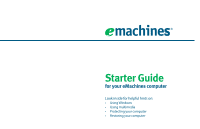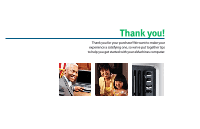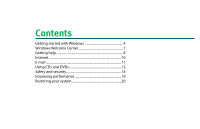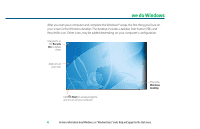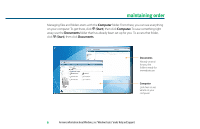eMachines T5254 8512795 - eMachines Starter Guide
eMachines T5254 - 2 GB RAM Manual
 |
View all eMachines T5254 manuals
Add to My Manuals
Save this manual to your list of manuals |
eMachines T5254 manual content summary:
- eMachines T5254 | 8512795 - eMachines Starter Guide - Page 1
Starter Guide for your eMachines computer Look inside for helpful hints on: • Using Windows • Using multimedia • Protecting your computer • Restoring your computer - eMachines T5254 | 8512795 - eMachines Starter Guide - Page 2
Thank you! Thank you for your purchase! We want to make your experience a satisfying one, so we've put together tips to help you get started with your eMachines computer. - eMachines T5254 | 8512795 - eMachines Starter Guide - Page 3
Contents Getting started with Windows 4 Windows Welcome Center 7 Getting help 8 Internet 10 E-mail 11 Using CDs and DVDs 12 Safety and security 14 Improving performance 19 Restoring your system 20 - eMachines T5254 | 8512795 - eMachines Starter Guide - Page 4
depending on your computer's configuration. Drag items to the Recycle Bin to delete them Add icons of your own Click (Start) to access programs and to turn off your computer This is the Windows desktop 4 For more information about Windows, see"Windows Basics"under Help and Support in the Start - eMachines T5254 | 8512795 - eMachines Starter Guide - Page 5
things started The Start menu is the command center of your computer. Whether you want to start a program, find a file to put your to lock your computer in computer Sleep mode Click here to shut down your computer For more information about Windows, see"Windows Basics"under Help and Support. 5 - eMachines T5254 | 8512795 - eMachines Starter Guide - Page 6
set up for you. To access that folder, click (Start), then click Documents. Documents Already created for you, this folder is ready for immediate use Computer Look here to see what's on your computer 6 For more information about Windows, see"Windows basics"under Help and Support. - eMachines T5254 | 8512795 - eMachines Starter Guide - Page 7
! The Welcome Center offers a wealth of options for getting more information about your computer, as well as links to special deals from eMachines partners! To access the Welcome Center, click (Start), Control Panel, then click System and Maintenance. Click Welcome Center and select an option. Get - eMachines T5254 | 8512795 - eMachines Starter Guide - Page 8
• eMachines Web support-Available 24/7, eMachines'online support provides current drivers, product specifications, tutorials, and personalized information about your computer. Visit it at www.emachines.com/support. • Help and Support-This collection of Windows help and troubleshooting information - eMachines T5254 | 8512795 - eMachines Starter Guide - Page 9
the provided Reference Guide or online User Guide. To access the online guide, click (Start), All Programs, then click eMachines Documentation. • Tech support-Talk to people who know computers for help and advice you can trust. You can find the number on the label that's on your desktop or notebook - eMachines T5254 | 8512795 - eMachines Starter Guide - Page 10
computer to a telephone line, Digital Subscriber Line (DSL), or cable TV line and sign up with an Internet Service Provider (ISP). To get to the Internet, click (Start), then click Internet or the ISP you've connected with. Type in an Internet address, such as www.emachines guide. - eMachines T5254 | 8512795 - eMachines Starter Guide - Page 11
To box [email protected] Type a short description of your message here For more information about e-mail, see"Using the Internet"in your online user guide. 11 - eMachines T5254 | 8512795 - eMachines Starter Guide - Page 12
or watching DVDs with software already installed on your new eMachines computer. To listen to a music CD or watch a movie on DVD, click (Start), All Programs, then click Windows Media Player. Put the disc into the CD or DVD drive on your computer, then click the Play button ( ). You can control how - eMachines T5254 | 8512795 - eMachines Starter Guide - Page 13
already installed on your eMachines computer. Create an MP3 music file To create an MP3, click (Start), All Programs, then click Windows Media Player. Put a music CD in the disc drive on your computer, then click Rip information about using media, see "Using Multimedia" in your online user guide. 13 - eMachines T5254 | 8512795 - eMachines Starter Guide - Page 14
Defender-all built into Windows Vista • Norton Internet Security-Reduces the chances of a virus affecting your computer • BigFix-Monitors your computer for problems, and alerts you if something is detected 14 For more information on security, see"Protecting Your Computer"in your online user guide. - eMachines T5254 | 8512795 - eMachines Starter Guide - Page 15
Vista provides built-in security features designed to protect you, your family, and your computers. To view or change Windows Vista security settings, click (Start), Control Panel, Security, then click Security Center. Guard against spyware, pop-ups, and other unwanted software Select and control - eMachines T5254 | 8512795 - eMachines Starter Guide - Page 16
the security features built into Windows Vista, Microsoft creates a high-priority Windows update to fix the problem. You should update Windows regularly to keep your computer secure. To run Windows Update, click (Start), All Programs, then click Windows Update and download high-priority updates - eMachines T5254 | 8512795 - eMachines Starter Guide - Page 17
click (Start), All Programs, Norton Internet Security, then click Norton Internet Security. Your computer came with virus, spyware, firewall, and phishing protection turned on. Keep virus definitions . For more information on security, see"Protecting Your Computer"in your online user guide. 17 - eMachines T5254 | 8512795 - eMachines Starter Guide - Page 18
, it alerts you by flashing the blue taskbar icon ( ). To fix the problem, click that icon and BigFix will open. Click here for information about updates specific to your computer Click here to go directly to the eMachines Web support site Click here, then click Tutorial to learn more about BigFix - eMachines T5254 | 8512795 - eMachines Starter Guide - Page 19
adjust how quickly your computer goes into power-saving modes Click here to do maintenance, such as Disk Cleanup, or to defragment your hard drive (click Advanced Tools, then Open Disk Defragmenter) For more information on system recovery, see"Recovering Your System"in your online user guide. 19 - eMachines T5254 | 8512795 - eMachines Starter Guide - Page 20
In the unlikely event that you experience software problems, the Windows Vista Backup and Restore Center let you roll back your computer to a previous state when everything worked right. Windows Vista takes regular snapshots of your system, called Restore Points. You can return to one of these - eMachines T5254 | 8512795 - eMachines Starter Guide - Page 21
the disc, click (Start), All Programs, eMachines Recovery Center, click eMachines Recovery Center, then click Application and Drivers External Media and follow the onscreen instructions. When prompted, choose either Create Application and Driver Recovery Disc (makes a backup of applications and - eMachines T5254 | 8512795 - eMachines Starter Guide - Page 22
re-installed and the program settings reconfigured. You need at least 4 GB of hard drive space to use this restore option • Full factory recovery-Reformats and restores the system software as it was when you purchased your computer. This process deletes your data files, so they must be saved on an - eMachines T5254 | 8512795 - eMachines Starter Guide - Page 23
Next, then click Yes. Recovery starts. 8 When recovery is complete, click Finish. Your computer will restart and Windows will finish its setup and installation. IMPORTANT • If your hard drive has failed and you can't restore the software from the hard drive, contact eMachines Customer Care for help - eMachines T5254 | 8512795 - eMachines Starter Guide - Page 24
MAN EM DT/PTB STARTER GDE V R2 10/07
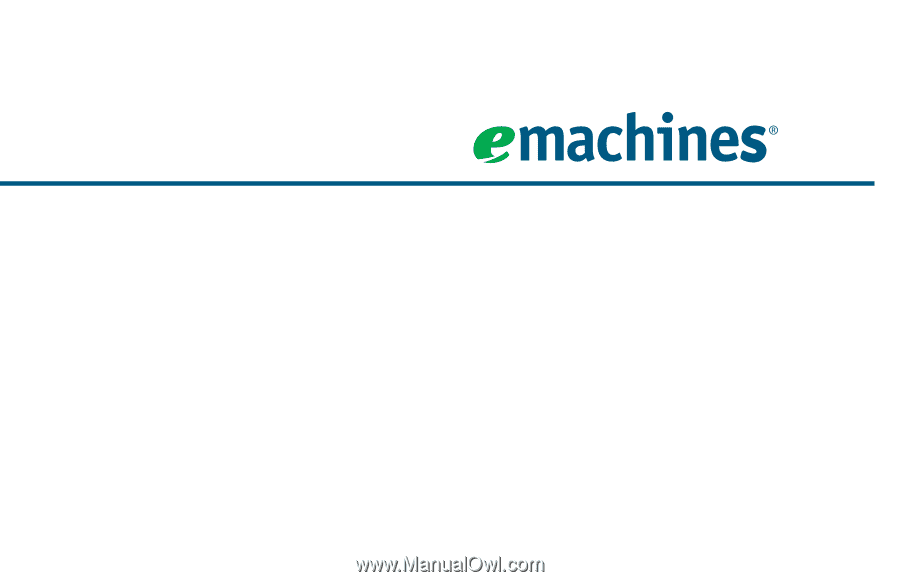
Starter Guide
for your eMachines computer
Look inside for helpful hints on:
•
Using Windows
•
Using multimedia
•
Protecting your computer
•
Restoring your computer