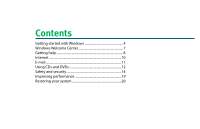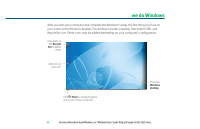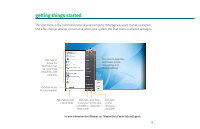eMachines T5274a 8513036 - eMachines Starter Guide
eMachines T5274a Manual
 |
View all eMachines T5274a manuals
Add to My Manuals
Save this manual to your list of manuals |
eMachines T5274a manual content summary:
- eMachines T5274a | 8513036 - eMachines Starter Guide - Page 1
Starter Guide for your eMachines computer Look inside for helpful hints on: • Using Windows • Using multimedia • Protecting your computer • Restoring your computer - eMachines T5274a | 8513036 - eMachines Starter Guide - Page 2
Thank you! Thank you for your purchase! We want to make your experience a satisfying one, so we've put together tips to help you get started with your eMachines computer. - eMachines T5274a | 8513036 - eMachines Starter Guide - Page 3
Contents Getting started with Windows 4 Windows Welcome Center 7 Getting help 8 Internet 10 E-mail 11 Using CDs and DVDs 12 Safety and security 14 Improving performance 19 Restoring your system 20 - eMachines T5274a | 8513036 - eMachines Starter Guide - Page 4
the first thing you'll see on your screen is the Windows desktop. The desktop includes a taskbar, Start button ( ), and Recycle Bin icon. Other icons may be your computer This is the Windows desktop 4 For more information about Windows, see"Windows Basics"under Help and Support in the Start menu. - eMachines T5274a | 8513036 - eMachines Starter Guide - Page 5
. Whether you want to start a program, find a file, change settings, or even shut down your system, the Start menu is where it all begins. Click here to access the Internet, e-mail, and your shut down your computer For more information about Windows, see"Windows Basics"under Help and Support. 5 - eMachines T5274a | 8513036 - eMachines Starter Guide - Page 6
. Documents Already created for you, this folder is ready for immediate use Computer Look here to see what's on your computer 6 For more information about Windows, see"Windows basics"under Help and Support. - eMachines T5274a | 8513036 - eMachines Starter Guide - Page 7
for getting more information about your computer, as well as links to special deals from eMachines partners! To access the Welcome Center, click (Start), Control Panel, then click System and Maintenance. Click Welcome Center and select an option. Get information about your computer Transfer - eMachines T5274a | 8513036 - eMachines Starter Guide - Page 8
• eMachines Web support-Available 24/7, eMachines'online support provides current drivers, product specifications, tutorials, and personalized information about your computer. Visit it at www.emachines.com/support. • Help and Support-This collection of Windows help and troubleshooting information - eMachines T5274a | 8513036 - eMachines Starter Guide - Page 9
-For detailed information on using your eMachines computer, see the provided Reference Guide or online User Guide. To access the online guide, click (Start), All Programs, then click eMachines Documentation. • Tech support-For help and advice you can trust, talk to people who know computers. You - eMachines T5274a | 8513036 - eMachines Starter Guide - Page 10
Subscriber Line (DSL), or cable TV line and sign up with an Internet Service Provider (ISP). To get to the Internet, click (Start), then click ISP you've connected with. Type in an Internet address, such as www.emachines.com, click Go, and you're on your way. The address bar is online user guide. - eMachines T5274a | 8513036 - eMachines Starter Guide - Page 11
To box [email protected] Type a short description of your message here For more information about e-mail, see"Using the Internet"in your online user guide. 11 - eMachines T5274a | 8513036 - eMachines Starter Guide - Page 12
then click the Play button ( ). You can control how the music CD or video DVD plays from Windows Media Player. Note: You buttons to play, pause, or stop disc playback. You can also control the volume here. 12 For more information about using media, see "Using Multimedia" in your online user guide - eMachines T5274a | 8513036 - eMachines Starter Guide - Page 13
all with easy-to-use software already installed on your eMachines computer. Create an MP3 music file To create an MP3, click (Start), All Programs, then click Windows Media Player. Put a music CD in the disc drive information about using media, see "Using Multimedia" in your online user guide. 13 - eMachines T5274a | 8513036 - eMachines Starter Guide - Page 14
-Provides access to security features such as Windows Security Center, Windows Firewall, Windows Update, and Windows Defender-all built into Windows Vista • Norton 360-Reduces the chances of a virus affecting your computer • BigFix-Monitors your computer for problems, and alerts you if something is - eMachines T5274a | 8513036 - eMachines Starter Guide - Page 15
in security features designed to protect you, your family, and your computers. To view or change Windows Vista security settings, click (Start), Control Panel, Security, then click Security Center. Guard against more information on security,"Protecting Your Computer"in your online user guide. 15 - eMachines T5274a | 8513036 - eMachines Starter Guide - Page 16
creates a high-priority Windows update to fix the problem. You should update Windows regularly to keep your computer secure. To run Windows Update, click (Start), All Programs, then click Windows Update and download high-priority updates. You can schedule automatic updates with Windows Update 16 - eMachines T5274a | 8513036 - eMachines Starter Guide - Page 17
Norton 360. Your computer came with virus, spyware, firewall, and phishing protection turned on. Keep virus definitions current to ensure up-to-date protection. You need to extend your subscription to update Norton 360 after the complimentary trial period ends. For more information on security, see - eMachines T5274a | 8513036 - eMachines Starter Guide - Page 18
, it alerts you by flashing the blue taskbar icon ( ). To fix the problem, click that icon and BigFix will open. Click here for information about updates specific to your computer Click here to go directly to the eMachines Web support site Click here, then click Tutorial to learn more about BigFix - eMachines T5274a | 8513036 - eMachines Starter Guide - Page 19
how quickly your computer goes into power-saving modes Click here to do maintenance, such as Disk Cleanup, or to defragment your hard drive (click Advanced Tools, then click Open Disk Defragmenter) For more information on system recovery, see"Recovering Your System"in your online user guide. 19 - eMachines T5274a | 8513036 - eMachines Starter Guide - Page 20
In the unlikely event that you experience software problems, the Windows Vista Backup and Restore Center let you roll back your computer to a previous state when everything worked right. Windows Vista takes regular snapshots of your system, called Restore Points. You can return to one of these - eMachines T5274a | 8513036 - eMachines Starter Guide - Page 21
the disc, click (Start), All Programs, eMachines Recovery Center, click eMachines Recovery Center, then click Application and Drivers External Media and follow the onscreen instructions. When prompted, choose either Create Application and Driver Recovery Disc (makes a backup of applications and - eMachines T5274a | 8513036 - eMachines Starter Guide - Page 22
. 5 Follow the on-screen instructions. 6 Click one of the following system recovery options when prompted: • Recovery with automatic data backup (recommended)- This moves the contents of the hard drive to the C:\My Backup folder and installs a new copy of Windows. This option saves your existing - eMachines T5274a | 8513036 - eMachines Starter Guide - Page 23
Next, then click Yes. Recovery starts. 8 When recovery is complete, click Finish. Your computer will restart and Windows will finish its setup and installation. IMPORTANT • If your hard drive has failed and you can't restore the software from the hard drive, contact eMachines Customer Care for help - eMachines T5274a | 8513036 - eMachines Starter Guide - Page 24
MAN EM DT/PTB STARTER GDE V R3 4/08
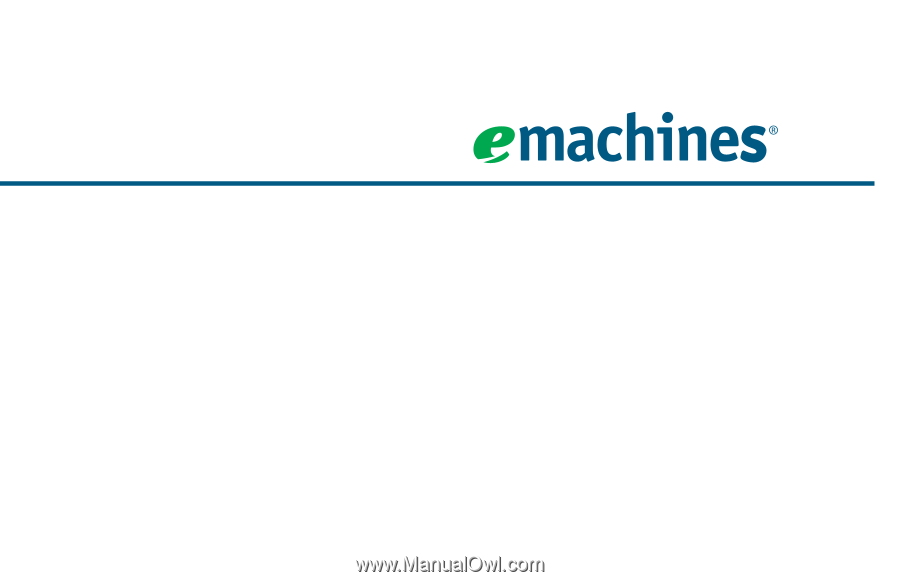
Starter Guide
for your eMachines computer
Look inside for helpful hints on:
•
Using Windows
•
Using multimedia
•
Protecting your computer
•
Restoring your computer