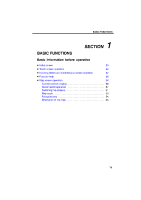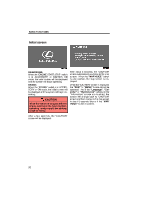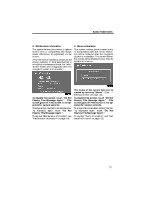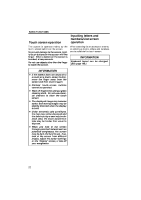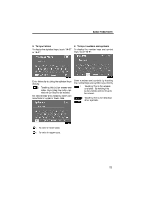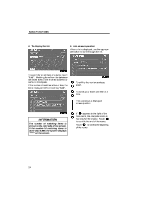2009 Lexus GS 350 Navigation Manual
2009 Lexus GS 350 Manual
2009 Lexus GS 350 manual content summary:
- 2009 Lexus GS 350 | Navigation Manual - Page 1
BASIC FUNCTIONS SECTION BASIC FUNCTIONS Basic information before operation D Initial screen D Touch screen operation D Inputting letters and numbers/List screen operation D Function help D Map screen operation Current position display ...Screen scroll operation ...Switching the screens ...Map scale - 2009 Lexus GS 350 | Navigation Manual - Page 2
GS350: When the "ENGINE START STOP" switch is in ACCESSORY or IGNITION ON mode, the initial screen will be displayed and the system will begin operating. GS450h: When the "POWER" switch is in ACCESSORY are touched, the screen will change back to "CAUTION" screen and then change to the map screen in - 2009 Lexus GS 350 | Navigation Manual - Page 3
information This system informs about when to replace certain parts or components and shows dealer information (if registered) on the screen. When the vehicle reaches a previously set driving distance or date specified for a scheduled maintenance check, the "Information" screen will be displayed - 2009 Lexus GS 350 | Navigation Manual - Page 4
When searching for an address or a name, or entering a memo, letters and numbers can be input via the touch screen. INFORMATION Keyboard layout can be changed. (See page 106.) INFORMATION D If the system does not respond to a touch on a touch−screen button, move the finger away from the screen and - 2009 Lexus GS 350 | Navigation Manual - Page 5
BASIC FUNCTIONS D To input letters To display the alphabet keys, touch "A−Z" or "À−Ý". D To input numbers and symbols To display the number keys and symbol keys, touch "0−9". Enter letters by touching the alphabet keys directly. Touching this button erases one letter. By holding this button, - 2009 Lexus GS 350 | Navigation Manual - Page 6
BASIC FUNCTIONS D To display the list D List screen operation When a list is displayed, use the appropriate button to scroll through the list. To search for an address or a name, touch "List". Matching items from the database are listed even if the entered address or name is incomplete. If the - 2009 Lexus GS 350 | Navigation Manual - Page 7
BASIC FUNCTIONS D Sorting The order of a list displayed on the screen can be rearranged. TYPE A TYPE B 1. Touch "Sort by". "Dist. Sort": To sort in the order of distance from the current vehicle location. The distance from current vehicle position up to the destination is displayed to the right - 2009 Lexus GS 350 | Navigation Manual - Page 8
shows your current position at any time from any screen by pushing the "MAP/ VOICE" button. While driving, the current vehicle position mark is fixed on the screen and the map moves. The current position is current position is displayed. D To correct the current position manually, see page 112. 26 - 2009 Lexus GS 350 | Navigation Manual - Page 9
as a destination A specific point on the map can be set as a destination using the one−touch scroll function. Use the scroll feature to move the desired proceeds along the designated route. Touch "Enter ". The screen changes and displays the map location of the selected destination and the - 2009 Lexus GS 350 | Navigation Manual - Page 10
as a memory point Memory point registration enables easy access to a specific point. D To see information about the icon where the cursor is and then the map screen returns. The registered point is shown by on the map. To change the icon or name, etc., see " - Editing memory points" on page 93. Up - 2009 Lexus GS 350 | Navigation Manual - Page 11
BASIC FUNCTIONS POI INFORMATION When the cursor is set on a POI icon, the name and "Info." are displayed on the top of the screen. Information such as the name, address, and phone number are displayed. If "Enter " is touched, the position of the cursor is set as a destination. If there is already - 2009 Lexus GS 350 | Navigation Manual - Page 12
BASIC FUNCTIONS MEMORY POINT INFORMATION When the cursor is set on a memory point icon, the name and "Info." are displayed on the top of the screen. DESTINATION INFORMATION When the cursor is set on a destination icon, the name and "Info." are displayed on the top of the screen. Touch "Info.". - 2009 Lexus GS 350 | Navigation Manual - Page 13
BASIC FUNCTIONS - Switching the screens Any one of the screen configurations can be selected . Depending on the conditions, certain screen configuration buttons cannot be selected. : To display the single map screen. (See page 32.) : To display the dual map screen. (See page 32.) : To display the - 2009 Lexus GS 350 | Navigation Manual - Page 14
right side map can be edited. Touch the right side map to display the edit screen. This screen can perform the following procedures: 1. Changing the map scale 2. Displaying the POI icon 3. Changing the orientation of the map Touch "OK" when you complete editing. The screen returns to the dual map - 2009 Lexus GS 350 | Navigation Manual - Page 15
of the destination. or until the scale bar Touch changes. By continuing to touch the button, the scale bar changes smoothly. The scale of the map display can be changed by touching the scale bar directly. It is not available while driving. The map scale is displayed under the north−up symbol - 2009 Lexus GS 350 | Navigation Manual - Page 16
by the foot print map, the screen scale automatically changes to 150 feet (50 m). D On the foot print map, a one way street is displayed by . D It is not possible to perform scrolling on the foot print map (one− touch scroll) while driving. 2. Using the eight−direction arrow, move the cursor to - 2009 Lexus GS 350 | Navigation Manual - Page 17
BASIC FUNCTIONS - Orientation of the map The orientation of the map can be changed from North−up to Heading−up by touching the orientation symbol at the top left of the screen. Touch or . Details of POIs in some - 2009 Lexus GS 350 | Navigation Manual - Page 18
BASIC FUNCTIONS 36 - 2009 Lexus GS 350 | Navigation Manual - Page 19
DESTINATION SEARCH SECTION DESTINATION SEARCH Destination search D Quick reference ("Destination" screen) D Destination search Selecting the region to search ...Destination search by Home ...Destination search by Quick access ...Destination search by "Address" ...Destination search by "POI*" ... - 2009 Lexus GS 350 | Navigation Manual - Page 20
Registering memory points" on page 92.) ...54 6 "Emergency" One of the four categories of emergency service points that are already stored in the system's database can be selected...53 7 "Map" A destination This is helpful if only the general vicinity, not the specific address, is known...56 38 - 2009 Lexus GS 350 | Navigation Manual - Page 21
Function help for the "Destination" screen can be viewed on this screen...26 11 "Del. Dest." Set destinations can be deleted ...58 12 "Change" To change the selected region to search, touch this button...40 13 Quick access touch−screen buttons One of 5 preset destinations can be selected by touching - 2009 Lexus GS 350 | Navigation Manual - Page 22
search SELECTING THE REGION TO SEARCH ON THE DESTINATION SCREEN 1. Push the "DEST" button. SELECTING THE REGION TO SEARCH ON THE INPUT SCREEN Change the selected region in order to set a destination from a different region by using "Address", "POI", "Freeway Ent./Exit" or "Intersection". 2. Touch - 2009 Lexus GS 350 | Navigation Manual - Page 23
DESTINATION SEARCH U.S.A. Button "US1" "US2" States included in the search region Idaho Oregon Washington California Nevada Arizona Colorado Montana New Mexico Utah Wyoming Iowa Kansas Minnesota Missouri North Dakota Nebraska South Dakota Oklahoma Texas Illinois Indiana Kentucky Michigan Ohio - 2009 Lexus GS 350 | Navigation Manual - Page 24
2. Touch the home touch−screen button on the "Destination" screen. The screen changes and displays the map location for home and the route preference. (See "Starting to your home if "Enter" is touched even while driving. INFORMATION Guidance starts from the current vehicle position to the - 2009 Lexus GS 350 | Navigation Manual - Page 25
DESTINATION SEARCH - Destination search by "Address" There are 2 ways to input a destination by address. 1. Push the "DEST" button. 2. Touch "Address" on the "Destination" screen. (a) Inputting a house number and a street name 1. Touch numbers directly on the screen to input a house number. After - 2009 Lexus GS 350 | Navigation Manual - Page 26
"Starting route guidance" on page 59.) If the same address exists in more than one city, the current screen changes to the city list screen. If inputting a street name first, the screen changes. The house number can then be input. If the above screen appears, an address range on the screen can - 2009 Lexus GS 350 | Navigation Manual - Page 27
, the following three methods are possible. 1. Input the city name 2. Select from the nearest 5 cities 3. Select from the last 5 cities INFORMATION D To change the selected region, touch "Select Region". D To cancel the city setting, touch "Any City". 3. Touch the button of the desired city name - 2009 Lexus GS 350 | Navigation Manual - Page 28
"DEST" button. 2. Touch "POI" on the "Destination" screen. 2. Touch the button of the desired city name from the displayed list. The current screen changes to the screen for inputting a house number or a street name. (See "(a) Inputting a house number and a street name" on page 43.) SELECTING FROM - 2009 Lexus GS 350 | Navigation Manual - Page 29
exists in more than one city, a search can be performed more easily with "City" and "Category". (See " button of the desired destination. The screen changes and displays the map location of the selected page 59.) When inputting the name of a specific Point of Interest, and there are two or more - 2009 Lexus GS 350 | Navigation Manual - Page 30
name 2. Select from the nearest 5 cities 3. Select from the last 5 cities 3. Touch the button of the desired city name from the displayed list. INFORMATION D To change the selected region, touch "Select Region". D To cancel the city setting, touch "Any City". 48 - 2009 Lexus GS 350 | Navigation Manual - Page 31
DESTINATION SEARCH SELECTING FROM THE NEAREST 5 CITIES 1. Touch "Nearest 5 Cities". D Selecting from the categories Touch "Category". 2. Touch the button of the desired city name. SELECTING FROM THE LAST 5 CITIES Touch the button of the desired city name. If the navigation has not be used, no - 2009 Lexus GS 350 | Navigation Manual - Page 32
DESTINATION SEARCH (b) Search by "Category" The destination can be set by selecting the search point and the POI category. INPUTTING THE CITY CENTER 1. Touch "Input City Center". 2. Input the city center name. Set the search point by the following method: 1. Input the city center 2. Set the - 2009 Lexus GS 350 | Navigation Manual - Page 33
DESTINATION SEARCH SETTING THE CURRENT POSITION AS THE SEARCH POINT Touch "Current Position". The search point is set at the current position, and the "POI Category" screen will be displayed. SETTING THE SEARCH POINT VIA THE MAP SCREEN 1. Touch "Map". SETTING THE SEARCH POINT FROM DESTINATIONS 1. - 2009 Lexus GS 350 | Navigation Manual - Page 34
and touch "OK". The selected category icon appears on the top left of the screen. By touching the button of the desired item, the screen changes and displays the map location of the selected destination and the route preference. (See "Starting route guidance" on page 59.) The direction arrows of - 2009 Lexus GS 350 | Navigation Manual - Page 35
The display changes to a screen to select police stations, dealers, hospitals or fire stations. While driving, only nearby police stations, dealers, hospitals, 97.) 4. Touch the button of the desired destination. The screen changes and displays the map location of the selected destination and the - 2009 Lexus GS 350 | Navigation Manual - Page 36
"Previous" 1. Push the "DEST" button. 2. Touch "Previous" on the "Destination" screen. 3. Touch the button of your desired memory point. The screen changes and displays the map location of the selected destination and the route preference. (See "Starting route guidance" on page 59.) The previous - 2009 Lexus GS 350 | Navigation Manual - Page 37
delete the point, touch "Yes". To cancel the deletion, touch "No". The screen changes and displays the map location that was previously displayed just before the destination input operation and Guidance starts if "Enter" is touched even while driving. However, the cursor cannot be moved. 55 - 2009 Lexus GS 350 | Navigation Manual - Page 38
two intersecting streets which are located near the destination to be set. If the same two streets cross at more than one intersection, the screen changes and displays the menu to select the city name where the streets intersect. Select the city, and the map location of the selected destination and - 2009 Lexus GS 350 | Navigation Manual - Page 39
(I−405). US highways use the state designation before the number (CA−118). 5. Touch the button of the desired entrance or exit name. The screen changes and displays the map location of the selected destination and the route preference. (See "Starting route guidance" on page 59.) "Input Name": An - 2009 Lexus GS 350 | Navigation Manual - Page 40
Input the latitude and the longitude. 4. When the input is finished, touch "OK". By touching the button of the desired point, the screen changes and displays the map location of the selected destination and the route preference. (See "Starting route guidance" on page 59.) 3. Touch the destination - 2009 Lexus GS 350 | Navigation Manual - Page 41
"Add to " and "Replace " are displayed. "Add to ": To add a destination. "Replace ": To delete the existing destinations and set a new one. "Route Preference": To change the route preference. (See page 61.) "Info.": If this button is displayed on the top of the screen, touch it to view items such as - 2009 Lexus GS 350 | Navigation Manual - Page 42
, touch "Guide". "3 Routes": To select the desired route from three possible routes. (See page 61.) "Route": To change the route. available if there is no road data for the specified location. D When setting the destination on a map with a scale larger than 0.5 miles (800 m), the map scale changes - 2009 Lexus GS 350 | Navigation Manual - Page 43
route before starting guidance ROUTE PREFERENCE 3 ROUTES SELECTION 1. To select the desired route from three routes, touch "3 Routes". 1. You can change route preference by touching "Route Preference". 2. Select the desired route preference by touching the button. When searching for a route, the - 2009 Lexus GS 350 | Navigation Manual - Page 44
DESTINATION SEARCH 1 2 3 4 5 Time necessary for the entire trip Distance of the entire trip Toll road Freeway Ferry 62 - 2009 Lexus GS 350 | Navigation Manual - Page 45
ROUTE GUIDANCE SECTION ROUTE GUIDANCE Route guidance D Route guidance screen D Typical voice guidance prompts D Distance and time to destination D Setting and deleting destination Adding destinations ...Reordering destinations ...Deleting destinations ...D Setting route Search condition ...Detour - 2009 Lexus GS 350 | Navigation Manual - Page 46
screen During route guidance, various types of guidance screens can be displayed depending on conditions. D Screen layout D During freeway driving During freeway driving, the freeway exit information screen will be displayed. This screen displays the distance to the next junction and exit, or POIs - 2009 Lexus GS 350 | Navigation Manual - Page 47
ROUTE GUIDANCE junction When the vehicle approaches an exit or junction, the guidance screen for the freeway will be displayed. D When approaching a freeway exit or D When approaching an intersection When the vehicle approaches an intersection, the intersection guidance screen will be displayed. - 2009 Lexus GS 350 | Navigation Manual - Page 48
ROUTE GUIDANCE D Other screens TURN LIST SCREEN On this screen, the list of turns on the guidance route can be viewed. Touching the turn list. during guidance displays ARROW SCREEN On this screen, information about next turns on the guidance route can be viewed. Touching during guidance displays - 2009 Lexus GS 350 | Navigation Manual - Page 49
ROUTE GUIDANCE Typical voice guidance prompts The voice guidance provides various messages as you approach an intersection, or other point where you need to maneuver the vehicle. 4.2 miles 0.25 miles 4.7 miles 0.25 miles +α 1 2 1 2 3 4 "Proceed about 4 miles to the traffic circle." "In a quarter - 2009 Lexus GS 350 | Navigation Manual - Page 50
ROUTE GUIDANCE One −way road One −way road ∗: The system indicates a U−turn if the distance between two one−way roads (of opposite directions) is less than 50 feet (15 m) in residential areas or 164 feet (50 m) in non−residential areas. The system announces the approach to the final destination. - 2009 Lexus GS 350 | Navigation Manual - Page 51
the destination are displayed. When the vehicle is not on the guidance route, the distance and the direction of the destination are displayed. When driving on the guidance route and more than one destination is set, the distance and the estimated travel/arrival time from the current position to each - 2009 Lexus GS 350 | Navigation Manual - Page 52
Adding destinations and searching again for the routes can be done. - Reordering destinations When more than one destination is set, you can change the arrival order of the destinations. 1. Touch "Route". 1. Touch "Route". 2. Touch "Add". 3. Input an additional destination in the same way as the - 2009 Lexus GS 350 | Navigation Manual - Page 53
ROUTE GUIDANCE - Deleting destinations A set destination can be deleted. 3. Select the destination in the order of arrival by touching the destination button. Reordered number of arrival is displayed on the right side of the screen. Touching "Undo" will cancel each selected order number from the - 2009 Lexus GS 350 | Navigation Manual - Page 54
ROUTE GUIDANCE Setting route - - Search condition You can designate the route conditions of the route to the destination. 3. Touch the destination for deletion. "Delete All": To delete all destinations on the list. A message appears to confirm the request to delete. 4. To delete the destination - 2009 Lexus GS 350 | Navigation Manual - Page 55
the route where a delay is caused by road repairs, or an accident, etc. The entire route from the starting point to the destination is displayed. "Guide": To start guidance. "Route": To change a route. (See pages 70 and 72.) 1. Touch "Route". 2. Touch "Detour". 73 - 2009 Lexus GS 350 | Navigation Manual - Page 56
route. "Whole Route": By touching this button, the system will calculate an entire new route to the destination. This picture shows an example of how the system would guide around a delay caused by a traffic jam. 1 This position indicates the location of a traffic jam caused by road repairs or - 2009 Lexus GS 350 | Navigation Manual - Page 57
is set on the freeway, but the vehicle is driven parallel along the freeway.) 1. Touch "Route". 1. Touch "Route". 2. Touch "Route Preference" to change the conditions that determine the route to the destination. 2. Touch "Start from Adjacent Road". When there is no adjacent road, this button will - 2009 Lexus GS 350 | Navigation Manual - Page 58
list, the screen will display symbols of those locations on the map screen. A screen with a limited choice of Points of Interest will be displayed. (To change the displayed POI, see page 107.) 76 - 2009 Lexus GS 350 | Navigation Manual - Page 59
ROUTE GUIDANCE D To display the local POI list Points of Interest that are within 20 miles (32 km) of the current position will be listed from among the selected categories. Select the desired POI categories. The selected category icon appears on the top left of the screen. By selecting the - 2009 Lexus GS 350 | Navigation Manual - Page 60
"Starting route guidance" on page 59.) 2. Touch "Route Overview". The entire route from the current position to the destination is displayed. "Guide": To start guidance. "Route": To change the route. (See pages 70 and 72.) "Turn List": The following screen displays the list of the roads up to the - 2009 Lexus GS 350 | Navigation Manual - Page 61
. However, not all road touching names in the route may appear on the list. If a road changes its name without requiring a turn (such as on a street that runs through two or more cities), the name change will not appear on the list. The street names will be displayed in order from the - 2009 Lexus GS 350 | Navigation Manual - Page 62
miles (200 km) and retrace the route on the display. INFORMATION This feature is available on the map with more detailed map scale than 30 miles (50 km). : To stop the preview. : To review the route to the previous destination or starting point. : To review the route to the previous destination or - 2009 Lexus GS 350 | Navigation Manual - Page 63
ROUTE GUIDANCE "Record": To start recording the route trace. "Stop": To stop recording the route trace. If you touch "Stop" to display the following screen. Touching "Yes" stops recording and the route trace remains displayed on the screen. Touching "No" stops recording and the route trace is - 2009 Lexus GS 350 | Navigation Manual - Page 64
ROUTE GUIDANCE 82 - 2009 Lexus GS 350 | Navigation Manual - Page 65
ADVANCED FUNCTIONS SECTION ADVANCED FUNCTIONS Descriptions of functions for more effective use D Quick reference ("Menu" screen) D Quick reference ("Setup" screen) D Suspending and resuming guidance D Volume D User selection 4 84 85 86 87 88 D My places 91 Registering memory points ...92 Editing - 2009 Lexus GS 350 | Navigation Manual - Page 66
User" Up to 3 different settings for different users can be memorized...88 6 "Setup" Enables various settings for the navigation system...85, 104 7 "My Places" Enables changes to "Memory points", "Home" and "Areas to avoid". Enables deletion of the previous point...91 84 - 2009 Lexus GS 350 | Navigation Manual - Page 67
the travel time and the arrival time to the destination on the route guidance screen can be set...105 3 "Keyboard Layout" Key layout can be changed...106 4 Function" " The choice whether to display each touch− screen button and current street name on the map screen can be set...107 5 "Display POI - 2009 Lexus GS 350 | Navigation Manual - Page 68
either ON or OFF to display the pop−up message is possible...111 12 "Calibration" Adjustment of the current vehicle position mark can be done manually...112 13 "Default" This touch−screen button initializes all of the settings...104 14 "?" Function help for the "Setup" screen can be viewed...26 - 2009 Lexus GS 350 | Navigation Manual - Page 69
ADVANCED FUNCTIONS Volume D To resume guidance 1. Push the "MENU" button. The voice guidance volume can be adjusted or switched off. 2. Touch "Resume Guidance". 1. Push the "MENU" button. 4U5552L The screen will change to the current position map with route guidance. 2. Touch "Volume". 87 - 2009 Lexus GS 350 | Navigation Manual - Page 70
number. If voice guidance is not needed, touch "OFF" to disable the feature. When selected the number or "OFF" will be highlighted. 3. Touch "OK guidance, the voice guidance continues even if the navigation screen is changed to other screens. "Adaptive Volume Control": By turning "Adaptive Volume - 2009 Lexus GS 350 | Navigation Manual - Page 71
ADVANCED FUNCTIONS D To register 1. Push the "MENU" button. 1. Touch "Memorize". The confirmation screen will be displayed. 4U5553L 2. Touch "Select User". 2. To register, touch "Yes". To return to the previous screen, touch "No" or . When a button that is already registered is touched, the - 2009 Lexus GS 350 | Navigation Manual - Page 72
ADVANCED FUNCTIONS D To change user D To delete user Touch "User number". 1. Touch "Delete". The confirmation screen will be displayed. The above message appears, then the map screen will be displayed. 2. To delete, touch "Yes". To return to the previous screen, touch "No" or . 90 - 2009 Lexus GS 350 | Navigation Manual - Page 73
by Memory" on page 54.) Registered areas are avoided at the time of route search. On this screen, the following operations can be performed. 1 Registers memory points (See " - Registering memory points" on page 92.) 2 Edits memory points (See " - Editing memory points" on page 93.) 3 Deletes memory - 2009 Lexus GS 350 | Navigation Manual - Page 74
ADVANCED FUNCTIONS - Registering memory points 1. Push the "MENU" button. 2. Touch "My Places" on the "Menu" screen. 5. Touch "OK". To edit registered information, see " - Editing memory Points" on page 93. 3. Touch "Register". INFORMATION Up to 106 memory points can be registered. 4. Enter the - 2009 Lexus GS 350 | Navigation Manual - Page 75
ADVANCED FUNCTIONS - Editing memory points The icon, attribute, name, location and/or telephone number of a registered memory point can be edited. 1. Push the "MENU" button. 2. Touch "My Places" on the "Menu" screen. 3. Touch "Edit". 5. Touch the button to be edited. "Icon": To select icons to be - 2009 Lexus GS 350 | Navigation Manual - Page 76
"Memory Point" screen. SOUND ICONS When the vehicle approaches the memory point, the selected sound will be heard. 1. Touch "with Sound" on the "Change Icon" screen. 2. Touch the desired icon. Turn the page by touching "Page 1", "Page 2" or "with Sound". 2. Touch the desired sound icon. The next - 2009 Lexus GS 350 | Navigation Manual - Page 77
"Quick Access" It is possible to change attributes of the quick access points. Memory points with a set attribute can be used as a "Quick Access" or "Home" touch−screen button. (See " - Destination search - 2009 Lexus GS 350 | Navigation Manual - Page 78
"Name" 1. Touch "Name" on the "Memory Point" screen. D To change "Location" 1. Touch "Location" on the "Memory Point" screen. 2. Enter the name using the alphanumeric keys. Up to 24 letters can be entered. 3. Touch "OK". The - 2009 Lexus GS 350 | Navigation Manual - Page 79
ADVANCED FUNCTIONS - Deleting memory points D To change "Phone #" (telephone number) 1. Touch "Phone #" on the "Memory Point" screen. 1. Push the "MENU" button. 2. Touch "My Places" on the "Menu" screen. 2. Enter the number using - 2009 Lexus GS 350 | Navigation Manual - Page 80
ADVANCED FUNCTIONS - Registering home If home has been registered, that information can be recalled by using the "Home" touch−screen button on the "Destination" screen. (See " - Destination search by Home" on page 42.) 1. Push the "MENU" button. 2. Touch "My - 2009 Lexus GS 350 | Navigation Manual - Page 81
ADVANCED FUNCTIONS - Deleting home 1. Push the "MENU" button. 2. Touch "My Places" on the "Menu" screen. - Registering area to avoid Areas you want to avoid because of traffic jams, construction work or other reasons can be registered as areas to avoid. 1. Push the "MENU" button. 2. Touch "My - 2009 Lexus GS 350 | Navigation Manual - Page 82
" button. 2. Touch "My Places" on the "Menu" screen. 7. Touch either or to change the size of the area to be avoided. 8. Touch "OK". INFORMATION D If a destination displayed: "Unable to register additional points. Perform operation again after deleting unnecessary points.". 3. Touch "Edit". - 2009 Lexus GS 350 | Navigation Manual - Page 83
ADVANCED FUNCTIONS D To change "Name" 1. Touch "Name" on the "Edit Area to Avoid" screen. 5. 102.) "Active": To turn on or off the area to avoid feature. To turn on the feature touch "ON" on the "Edit Area to Avoid" screen. To turn off the feature touch "OFF" on the "Edit Area to Avoid" screen. 6. - 2009 Lexus GS 350 | Navigation Manual - Page 84
" 1. Touch "Location" on the "Edit Area to Avoid" screen. D To change "Area Size" 1. Touch "Area Size" on the "Edit Area to Avoid" ". The previous screen will be displayed. 2. Touch either or to change the size of the area to be avoided. 3. Touch "OK". The previous screen will be displayed. 102 - 2009 Lexus GS 350 | Navigation Manual - Page 85
ADVANCED FUNCTIONS - Deleting area to avoid 1. Push the "MENU" button. 2. Touch "My Places" on the "Menu" screen. - Deleting previous points The previous destination can be deleted. 1. Push the "MENU" button. 2. Touch "My Places" on the "Menu" screen. 3. Touch "Delete". 3. Touch "Delete Previous - 2009 Lexus GS 350 | Navigation Manual - Page 86
be done. (See page 85.) D Unit of measurement Unit of measurement can be changed. 1. Push the "MENU" button. 2. Touch "Setup" on the "Menu" screen selected button is highlighted. 4. Touch "OK". INFORMATION This function is available only in English or Spanish. To switch language, see "Selecting a - 2009 Lexus GS 350 | Navigation Manual - Page 87
time can be set. 1. Push the "MENU" button. 2. Touch "Setup" on the "Menu" screen. INFORMATION D The displayed time to the destination is the approximate driving time that is calculated based on the selected speeds and the actual position along the guidance route. D The time shown on the screen may - 2009 Lexus GS 350 | Navigation Manual - Page 88
ADVANCED FUNCTIONS D Input key layout Key layout can be changed. 1. Push the "MENU" button. 2. Touch "Setup" on the "Menu" screen. LAYOUT TYPE " "ABC" type 3. Touch "ABC" or "QWE" of "Keyboard Layout" to choose the input - 2009 Lexus GS 350 | Navigation Manual - Page 89
current street name on the map screen can be displayed or hidden. 1. Push the "MENU" button. 2. Touch "Setup" on the "Menu" screen. D POI category change (Display POI Icons) Select from among the 6 icons displayed on the "Display POI Icons" top screen, so that setting of the icons to be displayed - 2009 Lexus GS 350 | Navigation Manual - Page 90
ADVANCED FUNCTIONS D Display of building shape When the "Display Building Shapes" feature is turned on, the system will display the building shape on the map screen using a scale of 150 feet (50 m) to 300 feet (100 m). To - 2009 Lexus GS 350 | Navigation Manual - Page 91
Setup" on the "Menu" screen. Then touch to display page 2 of the "Setup" screen. D Voice recognition guidance When the "Voice Recognition Guidance" feature is turned on, the voice recognition guidance can be heard automatically. To turn the "Voice Recognition Guidance" on: 1. Push the "MENU" button - 2009 Lexus GS 350 | Navigation Manual - Page 92
touch to display page 2 of the "Setup" screen. D Auto voice guidance When the "Auto Voice Guidance" feature is turned on, the voice guidance can be heard automatically. When the "Auto Voice Guidance" feature is turned off, the voice guidance can be heard only if the "MAP/VOICE" button is pushed. To - 2009 Lexus GS 350 | Navigation Manual - Page 93
ADVANCED FUNCTIONS D Pop−up message When the "Pop−up Message" is turned on, the pop−up message will be displayed. To turn the "Pop−up Message" on: 1. Push the "MENU" button. 2. Touch "Setup" on the "Menu" screen. Then touch twice to display page 3 of the "Setup" screen. When the "Pop−up Message" - 2009 Lexus GS 350 | Navigation Manual - Page 94
FUNCTIONS D Current position/tire change calibration The current vehicle position mark can be adjusted manually. Miscalculation of the distance caused driving, the current vehicle position mark will be automatically corrected by GPS signals. If GPS reception is poor due to location, you can manually - 2009 Lexus GS 350 | Navigation Manual - Page 95
adjust the direction of the current vehicle position mark. 5. Touch "Enter". The map screen will be displayed. To perform a distance calibration procedure, touch "Tire Change" on the "Calibration" screen. The message appears and the quick distance calibration is automatically started. A few seconds - 2009 Lexus GS 350 | Navigation Manual - Page 96
ADVANCED FUNCTIONS 114 - 2009 Lexus GS 350 | Navigation Manual - Page 97
OTHER FUNCTIONS SECTION OTHER FUNCTIONS Other functions D Maintenance information Maintenance information setting ...Dealer setting ...D Calendar with memo Adding a memo ...Editing a memo ...Memo list ...D Speech command system D Help screen D Clock adjustment D Screen adjustment D Screen setting D - 2009 Lexus GS 350 | Navigation Manual - Page 98
which has satisfied a condition. "Set Dealer": To register or edit dealer information. (See " - Dealer setting" on page 118.) If "ON "Information" screen is disabled. When the vehicle needs to be serviced, the touch−screen button color will change to orange. 1. Push the "INFO" button. 5U5611L 2. - 2009 Lexus GS 350 | Navigation Manual - Page 99
returns to the "Maintenance" screen. INFORMATION D For scheduled maintenance information, please refer to the "Warranty and Service Guide/ Owner's Manual Supplement/Scheduled Maintenance". D Depending on driving or road conditions, the actual date and distance may differ from the stored date and - 2009 Lexus GS 350 | Navigation Manual - Page 100
setting It is possible to register a dealer in the system. With dealer information registered, route guidance to the dealer is available. 1. Push the "INFO" button. 2. Touch "Maintenance" on the "information" screen. 3. Touch "Set Dealer" on the "Maintenance" screen. 5. Touch the button to be edited - 2009 Lexus GS 350 | Navigation Manual - Page 101
OTHER FUNCTIONS D To edit "Dealer" or "Contact" 1. Touch "Dealer" or "Contact" on the "Edit Dealer" screen. D To edit "Location" 1. Touch "Location" on the "Edit Dealer" screen. 2. Enter the name using the alphanumeric keys. Up to 24 letters can be entered. 3. Touch "OK". The previous screen will - 2009 Lexus GS 350 | Navigation Manual - Page 102
OTHER FUNCTIONS Calendar with memo - D To edit "Phone #" (telephone number) 1. Touch "Phone #" on the "Edit Dealer" screen. It is possible to enter memos for particular dates on the calendar. The system informs you of the memo entry when the system is - 2009 Lexus GS 350 | Navigation Manual - Page 103
of the mark displayed next to the date. To default the mark color, touch "Delete" on the "Mark color" screen. "Date f": To change the color of the date. To default the date color, touch "Delete" on the "Date color" screen. "Prev. Day": To go to the "Memo" screen of the previous date. "Today": To - 2009 Lexus GS 350 | Navigation Manual - Page 104
OTHER FUNCTIONS - Adding a memo If a memo is added, the system informs of the memo entry when the system is started on the memo date. (See page 21.) 1. Push the "INFO" button. 2. Touch "Calendar" on the "information" screen. 3. Touch the date you want to add a memo on the "Calendar" screen. 6. - 2009 Lexus GS 350 | Navigation Manual - Page 105
period. (See page 124.) 5. Touch the item to be edited. "Memo": To edit a memo. (See " - Adding a memo" on page 122.) "Location": To change a registered location. (See " - Adding a memo" on page 122.) "Enter ": To set the registered location as a destination. (See "Starting route guidance" on page - 2009 Lexus GS 350 | Navigation Manual - Page 106
OTHER FUNCTIONS D To display memos for a specified period of time 1. Touch "Period" on the "Memo Search" screen. 5. To delete and/or edit the memo, touch the desired memo button. "Delete All": To delete all the displayed memos. A message will be displayed. 6. To delete, touch "Yes". To cancel the - 2009 Lexus GS 350 | Navigation Manual - Page 107
OTHER FUNCTIONS Speech command system The speech command system enables you to operate the navigation system, audio system and air conditioning system (Fahrenheit [_F] models only) by giving a command. 1. Push the talk switch. A beep sounds and on screen message is displayed with an indicator at - 2009 Lexus GS 350 | Navigation Manual - Page 108
OTHER FUNCTIONS Speech command example: Searching for a route to your home. 1. Push the talk switch. 2. Say "Home". You can also say the street name or address.* (ex. say "Woodridge Avenue".) *: "Hawaii" or Hawaii area is not covered by the voice recognition. If your home is not registered, you - 2009 Lexus GS 350 | Navigation Manual - Page 109
This system has a function which displays the voice recognition help screen. You can see the command list and operating guide on it. (a) Command list 1. If the "Operating Guide" screen is displayed, touch "Command List" on the upper side of the screen. 4. Touch "Enter" or say "Enter destination - 2009 Lexus GS 350 | Navigation Manual - Page 110
. The clock in this system can be corrected manually or by using signals from the GPS. Daylight Saving Time setting or your desired time setting is available. 2. Select the desired category by touching the buttons on the right side of the "Operating Guide" screen. 3. You can scroll through the list - 2009 Lexus GS 350 | Navigation Manual - Page 111
or canceled. While daylight saving time is set, this switch is highlighted in green. Time Zone: You can select the time zone. Touching this switch changes to the time zone selection screen. Touch the switch of your desired area. The time zone for the area is set and the previous screen - 2009 Lexus GS 350 | Navigation Manual - Page 112
OTHER FUNCTIONS Screen adjustment The brightness or contrast of the screen can be adjusted depending on the brightness of your surroundings. You can also turn the display off. 1. Push the "DISP" button. 2. Touch the desired button to adjust contrast and brightness. "Contrast" "+": Strengthens the - 2009 Lexus GS 350 | Navigation Manual - Page 113
OTHER FUNCTIONS Screen setting Depending on the position of the headlight switch, the screen changes to the day mode or night mode. To display the screen in the day mode even with the headlight switch on, touch "Day Mode" on - 2009 Lexus GS 350 | Navigation Manual - Page 114
transition You can select a function that enables automatic return to the navigation screen from the audio/air conditioner screen. (b) Switch color You can select the color of the touch− screen buttons. Select "ON" or "OFF" and then touch "OK". "ON": The navigation screen automatically returns - 2009 Lexus GS 350 | Navigation Manual - Page 115
D User selection settings D Phone book data D Dialed numbers and received calls D Speed dial D Bluetooth phone data D Security code This function is available only when the vehicle is not moving. 1. Touch "Delete personal data". The "Delete personal data" screen appears. 2. Touch "Delete". The - 2009 Lexus GS 350 | Navigation Manual - Page 116
You can set a beep sound off. Selecting a language The language of the touch−screen buttons, pop−up messages and the voice guidance can be changed. 1. Push the "INFO" button. 1. Push the "INFO" button. 2. Touch "Beep Off". "Beep Off" is highlighted. To switch the beep sound on, touch "Beep Off - 2009 Lexus GS 350 | Navigation Manual - Page 117
5U5706L 3. Touch "English", "Français" or "Español" to select a language. If a screen other than for the navigation system is displayed, the current screen would change to the "CAUTION" screen by pushing the "MAP/VOICE", "DEST" or "MENU" button. 4. Touch "OK". The language is - 2009 Lexus GS 350 | Navigation Manual - Page 118
OTHER FUNCTIONS 136 - 2009 Lexus GS 350 | Navigation Manual - Page 119
APPENDIX SECTION APPENDIX Appendix D Limitations of the navigation system D Map database information and updates 6 138 140 137 - 2009 Lexus GS 350 | Navigation Manual - Page 120
APPENDIX Limitations of the navigation system This navigation system calculates the current vehicle position using satellite signals, various vehicle signals, map data, etc. However, the accurate position may not be shown depending on the satellite condition, road configuration, vehicle condition - 2009 Lexus GS 350 | Navigation Manual - Page 121
reroute, the route guidance may not be available for the next turn to the right or left. D It may take a long time to operate auto reroute during high speed driving. In auto reroute, a detour route may be shown. D After auto reroute, the route may not be changed. D An unnecessary U−turn may be shown - 2009 Lexus GS 350 | Navigation Manual - Page 122
replacing a tire, implement the operation described in the "TIRE CHANGE CALIBRATION". (See page 113.) This navigation system uses tire of all four tires is correct. This system uses the maps of DENSO. © 2008 DENSO CORPORATION © 2007 NAVTEQ. All rights reserved. © 2007 Tele Atlas North America, - 2009 Lexus GS 350 | Navigation Manual - Page 123
part of the DATABASE without the prior written consent of TANA and its licensors. LIMITATIONS ON USE The DATABASE is restricted for use in the specific system for which it was created. Except to the extent explicitly permitted by mandatory laws, you may not extract or reutilize any portion of the - 2009 Lexus GS 350 | Navigation Manual - Page 124
PROVIDERS) SHALL CREATE A WARRANTY, AND YOU ARE NOT ENTITLED TO RELY ON ANY SUCH ADVICE OR INFORMATION. THIS DISCLAIMER OF WARRANTIES IS AN ESSENTIAL CONDITION contain inaccurate or incomplete information due to the passage of time, changing circumstances, and due to the nature of the sources used. - 2009 Lexus GS 350 | Navigation Manual - Page 125
APPENDIX U.S. GOVERNMENT RIGHTS If you are an agency, department, or other entity of the United States Government, or funded in whole or in part by the United States Government, then use, duplication, reproduction, release, modification, disclosure or transfer of this commercial product and - 2009 Lexus GS 350 | Navigation Manual - Page 126
to use this Data together with vehicle navigation system for the solely personal, non−commercial purposes for which you were licensed, and not for service bureau, time−sharing or other similar purposes. Accordingly, but subject to the restrictions set forth in the following paragraphs, you may copy - 2009 Lexus GS 350 | Navigation Manual - Page 127
changing circumstances, sources used and the nature of collecting comprehensive geographic data, any of which may lead to incorrect results. No Warranty. not limited to, content, quality, accuracy, completeness, effectiveness, reliability, fitness for a particular purpose, usefulness, use or results - 2009 Lexus GS 350 | Navigation Manual - Page 128
State of Illinois, without giving effect to (i) its conflict of laws provisions, or (ii) the United Nations Convention for Contracts for the International Sale of Goods, which is explicitly excluded. You agree to submit to the jurisdiction of the State of Illinois for any and all disputes, claims - 2009 Lexus GS 350 | Navigation Manual - Page 129
information for solely personal, non−commercial purposes, and not for service bureau, time−sharing or other similar purposes. You may not and DENSO expressly disclaims any warranties regarding content, quality, accuracy, completeness, effectiveness, reliability, fitness for a particular purpose - 2009 Lexus GS 350 | Navigation Manual - Page 130
IN CONTRACT OR TORT OR BASED ON A WARRANTY, EVEN IF DENSO OR ITS LICENSORS HAVE BEEN available for route guidance. In one type of area, primarily around metropolitan centers, detailed route guidance is available , facilities, and their locations frequently change. In some places, construction on - 2009 Lexus GS 350 | Navigation Manual - Page 131
APPENDIX D To confirm the database version and disc coverage area The map database is normally updated once a year. Contact your Lexus dealer for information about the availability and pricing of an update. 1. Push the "MENU" button. 2. Touch "Map DVD". 149 - 2009 Lexus GS 350 | Navigation Manual - Page 132
area on the screen. Contact your Lexus dealer to find out if there is a more recent update available. To eject the map disc, not take this unit apart or attempt to make any changes yourself. This is an intricate unit that uses a laser or performance of procedures other than those specified herein may - 2009 Lexus GS 350 | Navigation Manual - Page 133
manual carefully to ensure proper use. Keep this manual in your vehicle at all times. The Navigation System is one of the most technologically advanced vehicle accessories will guide you there. The system will provide both a visual map and audio instructions. The audio instructions will announce - 2009 Lexus GS 350 | Navigation Manual - Page 134
Please be aware that all current vehicle navigation systems have certain limitations that may affect their ability to perform properly. The accuracy of the vehicle's position depends on the satellite condition, road configuration, vehicle condition or other circumstances. For more information on the - 2009 Lexus GS 350 | Navigation Manual - Page 135
feature of this system to the extent it becomes a distraction and prevents safe driving. The first priority while driving should always be the safe operation of the vehicle. While driving the instructions in this manual. For your safety, some functions may become inoperable when driving. Unavailable - 2009 Lexus GS 350 | Navigation Manual - Page 136
the system, look to see whether the instruction can be done safely and legally. This system cannot warn about such things as the safety of an area, condition of streets, and availability of emergency services. If unsure about the safety of an area, do not drive into it. Under no circumstances is - 2009 Lexus GS 350 | Navigation Manual - Page 137
Quick guide - - Overview buttons and guidance screen No. 1 2 Name North−up or heading−up symbol Scale indicator "MAP/VOICE" button "DEST" button "MENU" button Function This symbol indicates a map view with north−up or heading−up. Touching this symbol changes the map orientation. This figure - 2009 Lexus GS 350 | Navigation Manual - Page 138
or the cursor position as a memory point. Touch this button to change the route. Touch this button to browse information about guidance route, to building information. Push this button to display the "Display" screen. Touch this button to change the screen mode. Page 33 7 8 28 70, 72 76, 78, 79, - 2009 Lexus GS 350 | Navigation Manual - Page 139
- Registering home 1 Push "DEST" button. 05UGX03a 2 Touch . If home has not been registered, you can 0U5057L register it by touching . 3 There are 11 different methods to search your home. 0U5058L See "Destination search" on page 39. 4 Touch "Enter". The "Memory Point" screen is - 2009 Lexus GS 350 | Navigation Manual - Page 140
5 Touch "OK". 0U5036L Registration of home is complete. You can also register home by touching the "MENU" button. (See " - Registering home" on page 98.) You can change the icon, quick access, name, location and phone number. (See " - Editing memory points" on page 93.) 8 - 2009 Lexus GS 350 | Navigation Manual - Page 141
- Registering preset memory point (Quick access) 1 Push "DEST" button. 05UGX03a 2 Touch one of the quick access buttons. 0U5059L You can set a memory point to one of the quick access buttons which has not been set. 3 There are 12 different methods to search a preset memory point. 0U5060L - 2009 Lexus GS 350 | Navigation Manual - Page 142
point is complete. You can also register preset destinations by touching the "MENU" button. (See " - Registering memory points" on page 92.) You can change the icon, quick access, name, location and phone number. (See " - Editing memory points" on page 93.) The registered points can be used on - 2009 Lexus GS 350 | Navigation Manual - Page 143
methods to search destinations. See "Destination search" on page 39. 3 Touch "Enter". 1U5046bL The navigation system performs a search for the route. 4 Touch "Guide", and start driving. 1U5040aL Routes other than the one recommended can also be selected. (See "Starting route guidance" on - 2009 Lexus GS 350 | Navigation Manual - Page 144
registered. (To register "Home", see " - Registering home" on page 98.) 3 Touch "Enter". The navigation system performs a search for the route. 1U5061L 4 Touch "Guide", and start driving. 1U5040aL Routes other than the one recommended can also be selected. (See "Starting route guidance" on
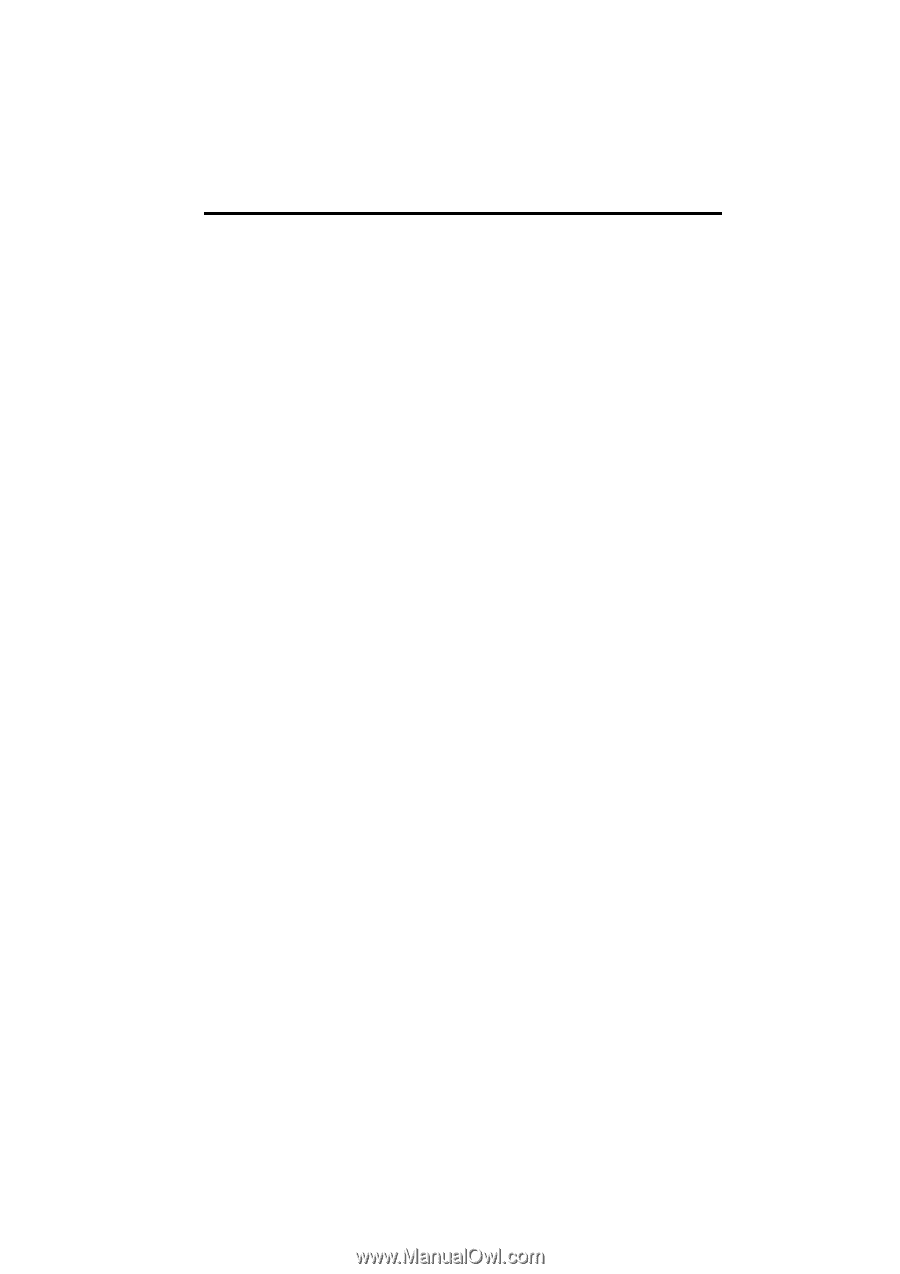
SECTION
1
BASIC FUNCTIONS
19
BASIC FUNCTIONS
Basic information before operation
D
Initial screen
20
D
Touch screen operation
22
D
Inputting letters and numbers/List screen operation
22
D
Function help
26
D
Map screen operation
26
Current position display
26
. . . . . . . . . . . . . . . . . . . . . . . . . . . . . . .
Screen scroll operation
27
. . . . . . . . . . . . . . . . . . . . . . . . . . . . . . .
Switching the screens
31
. . . . . . . . . . . . . . . . . . . . . . . . . . . . . . . . .
Map scale
33
. . . . . . . . . . . . . . . . . . . . . . . . . . . . . . . . . . . . . . . . . . .
Foot print map
34
. . . . . . . . . . . . . . . . . . . . . . . . . . . . . . . . . . . . . . .
Orientation of the map
35
. . . . . . . . . . . . . . . . . . . . . . . . . . . . . . . .