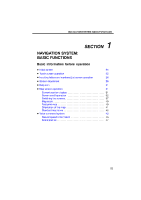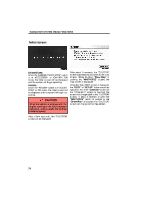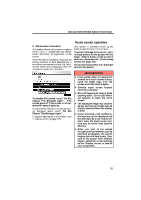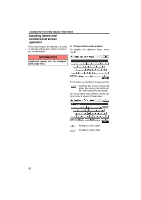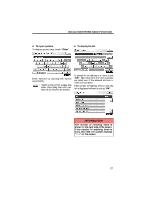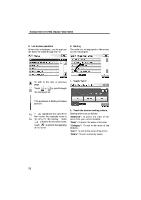2010 Lexus GS 350 Navigation Manual
2010 Lexus GS 350 Manual
2010 Lexus GS 350 manual content summary:
- 2010 Lexus GS 350 | Navigation Manual - Page 1
NAVIGATION SYSTEM: BASIC FUNCTIONS SECTION NAVIGATION SYSTEM: BASIC FUNCTIONS Basic information before operation D Initial screen D Touch screen operation D Inputting letters and numbers/List screen operation D Screen adjustment D Help icon D Map screen operation Current position display ...Screen - 2010 Lexus GS 350 | Navigation Manual - Page 2
GS350: When the "ENGINE START STOP" switch is in ACCESSORY or IGNITION ON mode, the initial screen will be displayed and the system will begin operating. GS450h: When the "POWER" switch is in ACCESSORY the "Information" screen is touched, the screen will change back to the "CAUTION" screen. In about - 2010 Lexus GS 350 | Navigation Manual - Page 3
information This system informs about when to replace certain parts or components and shows dealer information (if registered) is touched, a beep sounds. (To set a beep sound, see page 160.) Do not use objects other than the finger to touch the screen. INFORMATION D If the system does not - 2010 Lexus GS 350 | Navigation Manual - Page 4
numbers can be input via the screen. D To input letters and numbers To display the alphabet keys, touch "A−Z". INFORMATION Keyboard layout can be changed. (See page 162.) Enter letters by touching the keys directly. : Touching this button erases one letter. By holding this button, letters will - 2010 Lexus GS 350 | Navigation Manual - Page 5
NAVIGATION SYSTEM: BASIC FUNCTIONS D To input symbols To display symbol keys, touch "Other". D To display the list Enter symbols by touching the symbol keys directly. : Touching this button erases one letter. By holding this button, letters will continue to be erased. To search for an address or - 2010 Lexus GS 350 | Navigation Manual - Page 6
NAVIGATION SYSTEM: BASIC FUNCTIONS D List screen operation When a list is displayed, use the appropriate button to scroll through the list. D Sorting The order of a list displayed on the screen can be rearranged. To shift to the next - 2010 Lexus GS 350 | Navigation Manual - Page 7
and tone of the screen. You can also turn the display off, and change the screen to either day or night mode. D Contrast, brightness, color and tone adjustment The contrast, brightness, color and tone of the screen can be adjusted depending on the brightness of your surroundings. You can also turn - 2010 Lexus GS 350 | Navigation Manual - Page 8
the screen changes to day mode or night mode. Color and tone adjustment 1. Touch the desired button to adjust color and tone. You can adjust the color and the switch turned on, this condition is memorized in the system even with the engine is turned off or the hybrid system is turned off. If the - 2010 Lexus GS 350 | Navigation Manual - Page 9
of the map ( 2 ). You can return to this map screen that shows your current position at any time from any screen by pushing the "MAP/ VOICE" button. While driving, the current vehicle position mark is current position is displayed. D To correct the current position manually, see page 176. 31 - 2010 Lexus GS 350 | Navigation Manual - Page 10
specific point on the map can be set as a destination using the scroll function. Use the scroll feature to move the desired point to the center of the screen proceeds along the designated route. Touch "Enter ". The screen changes and displays the map location of the selected destination and the - 2010 Lexus GS 350 | Navigation Manual - Page 11
SYSTEM: BASIC FUNCTIONS D To register the cursor position as an address book entry Address book entry registration enables easy access to a specific point. To change the icon or name, etc., see "(b) Editing address book entries" on page 116. Up to 100 address book entries can be registered. If - 2010 Lexus GS 350 | Navigation Manual - Page 12
NAVIGATION SYSTEM: BASIC FUNCTIONS D To see information about the icon where the cursor is set POI INFORMATION When the cursor is set on a POI icon, the name and "Info." are displayed at the top of the screen. To display information about an icon, set the cursor on it. Touch "Info.". Information - 2010 Lexus GS 350 | Navigation Manual - Page 13
NAVIGATION SYSTEM: BASIC FUNCTIONS INFORMATION The desired Point of Interest can be displayed on the map screen. (See " - Display POI icons" on page 100.) ADDRESS BOOK ENTRY INFORMATION When the cursor is set on an address book entry icon, the name and "Info." are displayed at the top of the - 2010 Lexus GS 350 | Navigation Manual - Page 14
NAVIGATION SYSTEM: BASIC FUNCTIONS DESTINATION INFORMATION When the cursor is set on a destination icon, the name and "Info." are displayed on the top of the screen. Information such as the name, address, and phone number are displayed. If "Enter " is touched, the position of the cursor is set as - 2010 Lexus GS 350 | Navigation Manual - Page 15
screens XMr NavTraffic TEXT INFORMATION When you touch the XMr NavTraffic icon on the map, the XMr NavTraffic info. bar will appear on the upper part of the screen. Any one of the screen configurations can be selected . 1. Touch this button to display the following screen. Touch "Info.". Traffic - 2010 Lexus GS 350 | Navigation Manual - Page 16
NAVIGATION SYSTEM: BASIC FUNCTIONS Depending on the conditions, certain screen configuration buttons cannot be selected. : To display the single map screen. (See page 38.) : To display the dual map screen. (See page 39.) : To display the compass mode screen. (See page 39.) : To display the freeway - 2010 Lexus GS 350 | Navigation Manual - Page 17
the direction of the destination. INFORMATION When the vehicle travels out of the coverage area, the guidance screen changes to the compass mode screen. This screen can perform the following procedures: 1. Changing the map scale 2. Displaying the POI icon 3. Show XMr NavTraffic Info. (See page 149 - 2010 Lexus GS 350 | Navigation Manual - Page 18
scale menu. The scale range is 150 feet (50 m) to 250 miles (400 km). or until the scale bar Touch changes normally. By continuing to touch the button, the scale bar changes smoothly. The scale of the map display can be changed by touching the scale bar directly. It is not available while driving - 2010 Lexus GS 350 | Navigation Manual - Page 19
display building information Information is available only for buildings for which information is recorded on the map data. The orientation of the map can be changed from North−up to Heading−up by touching the orientation symbol at the top left of the screen. Touch or . Touch "Info." while the foot - 2010 Lexus GS 350 | Navigation Manual - Page 20
NAVIGATION SYSTEM: BASIC FUNCTIONS - Standard map icons Icon Name Island Park Industry Business facility Airport Military University Hospital Stadium Shopping mall Golf Voice command system - The voice command system enables you to operate the navigation system, audio/ video system, air - 2010 Lexus GS 350 | Navigation Manual - Page 21
command of your choice. Voice commands are marked with . Some commonly used commands are displayed on the screen. Speak the commands as displayed on reception will restart. If a voice command cannot be recognized two consecutive times, the voice guidance system will say "Paused. To restart voice - 2010 Lexus GS 350 | Navigation Manual - Page 22
is set high D Turning the air conditioning vents towards the microphone D In the following conditions, the system may not recognize the command properly and using voice commands may not be possible. D The command is not correct or clear. Note that certain words, accents, or speech patterns may be - 2010 Lexus GS 350 | Navigation Manual - Page 23
examples Command Go Home Destination Phone Expression examples Take me home. Let's go home. I'd like to set a destination. I'd like to make a call. I need to use the phone. Bring up the phone menu. Audio menu, please. Let me see the information menu. Give us the information menu, please. Show me the - 2010 Lexus GS 350 | Navigation Manual - Page 24
are nearby?> The gas stations near the current location will be listed. EXPRESSION EXAMPLES WITH THE "Phone Menu" SCREEN (when making a call using a phonebook) Normal command recognition - Phone>Dial by Name>Bob>mobile> The phone number will be displayed. Natural speech recognition - Phone>Call to - 2010 Lexus GS 350 | Navigation Manual - Page 25
to the one selected. Natural speech recognition - Audio>Play channel ninety, please> The channel will be changed to the one selected. 2. Say "Command list". INFORMATION Natural speech example: "Switch the channel to XM one seventy five." VOICE RECOGNITION TOP SCREEN EXPRESSION EXAMPLES - 2010 Lexus GS 350 | Navigation Manual - Page 26
map screen 1. Push the talk switch. 2. Say "Command list". D Voice command example: Changing map scale 1. Push the talk switch. 2. Say "Command list". 3. Say "Dual map". To confirm commands on the screen say the command. The screen shows the dual map. The scale of the map display is changed. 48 - 2010 Lexus GS 350 | Navigation Manual - Page 27
map in. Zooms right map out. Change map orientation Action Changes map bearing to north up. Changes map bearing to heading up. Changes map bearing to another direction. Changes right map bearing to north up. Changes right map bearing to heading up. Changes right map bearing to another direction - 2010 Lexus GS 350 | Navigation Manual - Page 28
Fourth destination map Fifth destination map Final destination map Change route Action Changes route to quick route. Changes route to short route. Changes route to alternate route. Calculates detour route. Calculates detour entire route. Review route Action Shows entire route. Shows position of next - 2010 Lexus GS 350 | Navigation Manual - Page 29
SHOW GAS SHOW PARKING SHOW SERVICE AND MAINTENANCE SHOW DEALERSHIPS SHOW LEXUS SHOW TOYOTA SHOW PARTS STORES SHOW ROADSIDE ASSISTANCE Deletes position of final destination. Deletes position of all destination. Guidance options Action Pauses the guidance. Resumes the guidance. Repeat voice guidance. - 2010 Lexus GS 350 | Navigation Manual - Page 30
NAVIGATION SYSTEM: BASIC FUNCTIONS Show POI icons Command SHOW AMERICAN DINING SHOW BAKERIES AND DELIS SHOW BARBECUE AND GRILL DINING SHOW CAJUN AND CARIBBEAN DINING SHOW CHINESE DINING SHOW COFFEE HOUSES SHOW FAST FOOD SHOW FRENCH DINING SHOW GREEK DINING SHOW INDIAN DINING SHOW ICE CREAM AND - 2010 Lexus GS 350 | Navigation Manual - Page 31
RETAIL AND DEPARTMENT STORES SHOW DEPARTMENT STORES SHOW BOOK STORES SHOW CLOTHING AND SHOE STORES SHOW HOBBY AND CRAFTS SHOW JEWELRY SHOW SPORTING EQUIPMENT SHOW RECREATIONAL VEHICLES SHOW OTHER RETAIL STORES SHOW POLICE STATIONS SHOW FIRE STATIONS SHOW HOSPITALS SHOW PHARMACIES SHOW OTHER MEDICAL - 2010 Lexus GS 350 | Navigation Manual - Page 32
Command SHOW TRAIN STATIONS SHOW PORTS AND FERRIES SHOW TAXIS AND SHUTTLES SHOW FULL SERVICE BANKS SHOW ATMS SHOW ATTRACTIONS SHOW ENTERTAINMENT SHOW TOURIST INFORMATION SHOW PARKS AND BEACHES SHOW SPORTS AND FITNESS SHOW BOWLING CENTERS SHOW GOLF COURSES SHOW HORSE RACING SHOW HEALTH AND FITNESS - 2010 Lexus GS 350 | Navigation Manual - Page 33
Command SHOW SHIPPING AND COPIES SHOW POST OFFICES SHOW OTHER SERVICES Command Clear all icons Command Radio AM FM FM1 FM2 Satellite 2 Satellite radio 3 CD DVD CD changer DVD changer Auxiliary Bluetooth audio iPod USB audio Command Audio on / Audio off Select audio mode Action Selects audio mode - 2010 Lexus GS 350 | Navigation Manual - Page 34
NAVIGATION SYSTEM: BASIC FUNCTIONS Radio operation Command Seek up Seek down Type up Type down Command Track up Track down Previous track Disc up Disc down Command Automatic climate control Raise temperature Lower temperature ?? degrees (?? is 65 to 85) Action Seeks up for a radio station. Seeks - 2010 Lexus GS 350 | Navigation Manual - Page 35
NAVIGATION SYSTEM: BASIC FUNCTIONS INFORMATION D The function that cannot be used according to the vehicle is provided. D Voice recognition language can be changed. (See "D Selecting a language" on page 161.) 57 - 2010 Lexus GS 350 | Navigation Manual - Page 36
NAVIGATION SYSTEM: BASIC FUNCTIONS 58 - 2010 Lexus GS 350 | Navigation Manual - Page 37
"Address Book" ...Destination search by "Emergency" ...Destination search by "Intersection & Freeway" ...Destination search by "Map" ...Destination search by "Coordinates" ...Deleting set destinations ...D Starting route guidance 2 60 60 62 62 63 67 74 74 75 75 76 79 80 80 81 59 - 2010 Lexus GS 350 | Navigation Manual - Page 38
- - Selecting the search area Change the selected region in order to set a destination from a different region by using "Address", "Point of Interest . (For map database information and updates, see "Map database information and updates" on page 188.) You can use one of 11 different methods to - 2010 Lexus GS 350 | Navigation Manual - Page 39
NAVIGATION SYSTEM: DESTINATION SEARCH U.S.A. Button "US1" "US2" States included in the search region Idaho Oregon Washington California Nevada Arizona Colorado Montana New Mexico Utah Wyoming Iowa Kansas Minnesota Missouri North Dakota Nebraska South Dakota Oklahoma Texas Illinois Indiana Kentucky - 2010 Lexus GS 350 | Navigation Manual - Page 40
message will be displayed and the setting screen will automatically appear. To use this function, it is necessary to set a "Home" address. any of the preset destination buttons on the "Destination" screen. The screen changes and displays the map location of the preset destination point and the route - 2010 Lexus GS 350 | Navigation Manual - Page 41
NAVIGATION SYSTEM: DESTINATION SEARCH - Destination search by "Address" There are 2 ways to search a destination by address. (a) Search by city (b) Search by street address 1. Push the "DEST" button. 2. Touch "Address" on the "Destination" screen. (a) Selecting a city to search 1. Push the "DEST" - 2010 Lexus GS 350 | Navigation Manual - Page 42
Input the street name and touch "OK". 8. Input a house number. 7. When the desired street name is found, touch the corresponding button. The screen changes and displays the map location of the selected destination and the route preference. (See "Starting route guidance" on page 81.) If the same - 2010 Lexus GS 350 | Navigation Manual - Page 43
". 3. Touch "Street Address". 2. Touch the button of the desired city name. If the navigation system has never been used, this function will not be available. The current screen changes to the screen for inputting a street name. (See "(a) Selecting a city to search" on page 63.) 4. Touch numbers - 2010 Lexus GS 350 | Navigation Manual - Page 44
If the same address exists in more than one city, the current screen changes inputting the city name or to the address list screen. 8. Touch the from the displayed list. INFORMATION You can search for a street name using just the body. Example : S WESTERN AVE You can input "S WESTERN AVE", " - 2010 Lexus GS 350 | Navigation Manual - Page 45
button for the desired method. 5. Touch the button of the desired destination. The screen changes and displays the map location of the selected destination and the route preference. (See "Starting To search for a facility name using multiple search words, put a space between each word. 67 - 2010 Lexus GS 350 | Navigation Manual - Page 46
NAVIGATION SYSTEM: DESTINATION SEARCH D Selecting a city to search Touch the button of the desired destination. If the same name exists in more than one city, a search can be performed more easily with "City" and "Category". (See "D Selecting a city to search" on page 68 and "D Selecting from the - 2010 Lexus GS 350 | Navigation Manual - Page 47
point from near a city center 4. Set the search point from near a destination It is possible to display the names of POIs located within approximately 200 miles (320 km) from the selected search point. When the desired category is touched, the POI name list screen is displayed. 69 - 2010 Lexus GS 350 | Navigation Manual - Page 48
NAVIGATION SYSTEM: DESTINATION SEARCH SETTING THE SEARCH POINT FROM NEAR HERE Touch "Near Here". The search point is set at the current position, and the "POI Category" screen will be displayed. (See page 72.) SETTING THE SEARCH POINT FROM ALONG MY ROUTE Touch "Along My Route". The search point is - 2010 Lexus GS 350 | Navigation Manual - Page 49
NAVIGATION SYSTEM: DESTINATION SEARCH SELECTING FROM THE LAST 5 CITIES 1. Touch "Near City Center". SETTING THE SEARCH POINT FROM NEAR A DESTINATION 1. Touch "Near a Destination". 2. Touch "Last 5 Cities". 2. Touch the button of the desired destination. The search point is set and the "POI - 2010 Lexus GS 350 | Navigation Manual - Page 50
screen, touch "List All Categories" to list all POI categories. 4. Input a telephone number. 5. After inputting a telephone number, touch "OK". The screen changes and displays the map location of the selected destination and the route preference. (See "Starting route guidance" on page 81.) If there - 2010 Lexus GS 350 | Navigation Manual - Page 51
as a destination using the phone number, feature, you can go online, via the Lexus.com owner's Web site, to select and organize destinations of your choice and then wirelessly send them to your vehicle's navigation system. You can store up to 200 locations online to access and update at any time - 2010 Lexus GS 350 | Navigation Manual - Page 52
provides you with live assistance for finding destinations via the Lexus Enform response center. You can request either a specific business destination. (To delete previous destinations, see page 125.) The screen changes and displays the map location of the selected destination and the route - 2010 Lexus GS 350 | Navigation Manual - Page 53
and the longitude at the top of the screen. 3. Touch the button of the desired address book entry. "Options": To register or edit address book. (See page 114.) The screen changes and displays the map location of the selected destination and the route preference. (See "Starting route guidance" on - 2010 Lexus GS 350 | Navigation Manual - Page 54
" button. 2. Touch "Intersection & Freeway" on the second page of the "Destination" screen. 4. Touch the button of the desired destination. The screen changes and displays the map location of the selected destination and the route preference. (See "Starting route guidance" on page 81.) INFORMATION - 2010 Lexus GS 350 | Navigation Manual - Page 55
the destination to be set. 5. Touch "OK". 8. Touch the button of the desired item. After inputting the two intersecting streets, the screen changes and displays the map location of the selected destination and the route preference. (See "Starting route guidance" on page 81.) 6. Touch the button - 2010 Lexus GS 350 | Navigation Manual - Page 56
. If the same two streets cross at more than one intersection, the screen changes and displays the menu to select the city name where the streets intersect. Select 81.) 4. To input a freeway name. Be sure to use the complete name of the freeway or highway, including the hyphen, when entering - 2010 Lexus GS 350 | Navigation Manual - Page 57
button. 2. Touch "Map" on the second page of the "Destination" screen. 6. Either a freeway "Entrance" or "Exit" can be selected. The screen changes and displays the map location that was previously displayed just before the destination input operation and the route preference. (See "Starting route - 2010 Lexus GS 350 | Navigation Manual - Page 58
Input the latitude and the longitude. 4. When the input is finished, touch "OK". By touching the button of the desired point, the screen changes and displays the map location of the selected destination and the route preference. (See "Starting route guidance" on page 81.) 3. Touch the destination - 2010 Lexus GS 350 | Navigation Manual - Page 59
route guidance The system searches for the guidance route again, and displays the entire route. After inputting the destination, the screen changes and displays the map location of the selected destination and the route preference. INFORMATION Set destinations can also be deleted by touching - 2010 Lexus GS 350 | Navigation Manual - Page 60
if there is no road data for the specified location. D When setting the destination on a map with a scale larger than 0.5 miles (800 m), the map scale changes to 0.5 miles (800 m) automatically. Set the destination again. D If a destination is entered, the road nearest to the point you selected is - 2010 Lexus GS 350 | Navigation Manual - Page 61
NAVIGATION SYSTEM: DESTINATION SEARCH 3 ROUTES SELECTION 1 1. To select the desired route from 3 routes, touch "3 Routes". 2 3 4 5 Time necessary for the entire trip Distance of the entire trip Toll road Freeway Ferry 2. Touch "Quick", "Alt." or "Short" to select the desired route. "Quick": - 2010 Lexus GS 350 | Navigation Manual - Page 62
": To delete destinations. (See page 93.) "Reorder": To reorder destinations. (See page 92.) "Preferences": A number of choices are provided on the conditions which the system uses to determine the route to the destination. (See page 97.) 84 - 2010 Lexus GS 350 | Navigation Manual - Page 63
NAVIGATION SYSTEM: ROUTE GUIDANCE Navigation system:route guidance D Route guidance screen D Typical voice guidance prompts D Distance and time to destination D Setting and deleting destinations Adding destinations ...Reordering destinations ...Deleting destinations ...D Setting route 3 86 89 91 - 2010 Lexus GS 350 | Navigation Manual - Page 64
of the freeway exit. 1 2 3 4 5 Distance to the next turn and the arrow indicating turning direction Current street name Distance and travel/arrival time to the destination Current position Guidance route INFORMATION D If the vehicle goes off the guidance route, the route is searched again. D For - 2010 Lexus GS 350 | Navigation Manual - Page 65
NAVIGATION SYSTEM: ROUTE GUIDANCE junction When the vehicle approaches an exit or junction, the guidance screen for the freeway will be displayed. D When approaching a freeway exit or D When approaching an intersection When the vehicle approaches an intersection, the intersection guidance screen - 2010 Lexus GS 350 | Navigation Manual - Page 66
screens TURN LIST SCREEN On this screen, the list of turns on the guidance route can be viewed. Touching ance displays the turn list. during guid- ARROW SCREEN On this screen, information about next turns on the guidance route can be viewed. during guidTouching ance displays the arrow screen - 2010 Lexus GS 350 | Navigation Manual - Page 67
point where you need to maneuver the vehicle. 4.2 miles 0.5 miles 4.7 miles 0.5 miles 1 2 1 2 3 4 "Proceed about 4 miles to the traffic circle." "In half of a mile, traffic circle ahead, and then 3rd exit ahead onto at earlier points than on city streets in order to allow time to maneuver. 89 - 2010 Lexus GS 350 | Navigation Manual - Page 68
final destination. 1 2 "Your destination is ahead." "You have arrived at your destination. The route guidance is now finished." 1 2 3 "In half of a mile, make a legal U−turn." "Make a legal U−turn ahead." (Beep sound only) INFORMATION D If the system cannot determine the current vehicle position - 2010 Lexus GS 350 | Navigation Manual - Page 69
one destination is set, the distance and the estimated travel/arrival time from the current position to each destination are displayed. 1. Touch , the distance measured along the route is displayed. Travel time and arrival time is calculated based on the set vehicle speed information. (See page 172.) - 2010 Lexus GS 350 | Navigation Manual - Page 70
the same way as the destination search. (See "Destination search" on page 60.) 2. Touch "Reorder". 4. Touch the desired "Add Destination Here" to Touch the desired destination and touch "Move Up" or "Move Down" to change the arrival order. 4. Touch "OK". 5. After selecting the destinations, touch - 2010 Lexus GS 350 | Navigation Manual - Page 71
NAVIGATION SYSTEM: ROUTE GUIDANCE - Deleting destinations A set destination can be deleted. 4. To delete the destination(s), touch "Yes". If "Yes" is touched, the data cannot be recovered. If "No" is touched, the previous screen will return. The system searches for the guidance route again, and - 2010 Lexus GS 350 | Navigation Manual - Page 72
the route guidance is operating, you can change the route to detour around a section select the desired detour distance. "1 mile (km)", "3 miles (km)" or "5 miles (km)": Touch one of these buttons the system will search for the route based on the traffic congestion information received from XMr NavTraffic - 2010 Lexus GS 350 | Navigation Manual - Page 73
1. Touch "Route". This picture shows an example of how the system would guide around a delay caused by a traffic jam. 1 This position indicates the location is on a freeway, the detour distance selections are 5, 15, and 25 miles (km). D The system may not be able to calculate a detour route - 2010 Lexus GS 350 | Navigation Manual - Page 74
, not all 1. Touch "Route". road names in the route may appear on the list. If a road changes its name without requiring a turn (such as on a street that runs through two or more cities), the name change will not appear on the list. The street names will be displayed in order from the - 2010 Lexus GS 350 | Navigation Manual - Page 75
. : To preview the route to the next destination in fast−forward mode. : To stop the preview. : To review the route to the previous destination or starting point. : To review the route to the previous destination or starting point in fast−forward mode. : To indicate the previous destination or - 2010 Lexus GS 350 | Navigation Manual - Page 76
GUIDANCE D To select route features A number of choices are provided on the conditions which the system uses to determine the route to the destination. The entire route from the starting point to the destination is displayed. "OK": To start guidance. "Edit Route": To change a route. (See page 84 - 2010 Lexus GS 350 | Navigation Manual - Page 77
guidance. INFORMATION 3. Touch "Start from Adjacent Road". When there is no adjacent road, this button will not be displayed. Without route guidance, Guidance" cannot be used. "Pause 99 - 2010 Lexus GS 350 | Navigation Manual - Page 78
on the map screen. You can also set their location as a destination and use them for route guidance. 1. Touch "Route". 1. Touch "Show on Map displayed on the map screen have already been set, "Change POI" is displayed. The screen will change to the current position map with route guidance. A - 2010 Lexus GS 350 | Navigation Manual - Page 79
": When searching for the nearest Point of Interest, touch this button. Then choose one of the categories. The system will list the points within 200 miles (320 km). (See page 102.) Touch the desired POI categories. The selected category icon appears on the top left of the screen. By touching the - 2010 Lexus GS 350 | Navigation Manual - Page 80
NAVIGATION SYSTEM: ROUTE GUIDANCE D To display the local POI list Points of Interest that are within 200 miles (320 km) of the current position will be listed from among the selected categories. Touch the desired POI categories from the list. The selected category - 2010 Lexus GS 350 | Navigation Manual - Page 81
of Interest icons on the map screen as a destination and use it for route guidance. "Near Here" : When "Near the screen and overlaps with the . At this time, the distance from cursor the current position is the cursor, touch "Enter ". The screen changes and displays the map location of the - 2010 Lexus GS 350 | Navigation Manual - Page 82
hide POI icons It is possible to store the traveled route up to 124 miles (200 km) and retrace the route on the display. INFORMATION This feature is available on the map with more detailed map scale than 30 mile (50 km). 1. Touch "Show on Map". 2. Touch "POI Icons". The "POI Icons" indicator - 2010 Lexus GS 350 | Navigation Manual - Page 83
NAVIGATION SYSTEM: ROUTE GUIDANCE D To start recording the route trace D To stop recording the route trace 1. Touch "Show on Map". 1. Touch "Show on Map". 2. Touch "Route Trace". "Route Trace" indicator is highlighted. 2. Touch "Route Trace". The following screen will be displayed. Touching " - 2010 Lexus GS 350 | Navigation Manual - Page 84
NAVIGATION SYSTEM: ROUTE GUIDANCE 106 - 2010 Lexus GS 350 | Navigation Manual - Page 85
NAVIGATION SYSTEM: MEMORY POINTS SECTION Navigation system: memory points 4 NAVIGATION SYSTEM: MEMORY POINTS 108 D Navigation settings Setting up the "Home" ...109 Setting up the "Preset Destinations" ...111 Setting up the "Address Book" ...114 Setting up the "Areas to Avoid" ...120 Deleting - 2010 Lexus GS 350 | Navigation Manual - Page 86
or areas on the map can be registered. The registered points can be used on the "Destination" screen. (See "- Destination search by Home" on search by "Address Book"" on page 75.) Registered areas are avoided at the time of route search. On this screen, the following operations can be performed. No - 2010 Lexus GS 350 | Navigation Manual - Page 87
NAVIGATION SYSTEM: MEMORY POINTS - Setting up the "Home" If home has been registered, that information can be recalled by using "Go Home" on the "Destination" screen. (See "- Destination search by Home" on page 62.) same way as for a destination search. (See "Destination search" on page 60.) 109 - 2010 Lexus GS 350 | Navigation Manual - Page 88
" screen. 6. Touch "OK". To edit registered information, see "(b) Editing home" on page 110. 4. Touch "Edit". 5. Touch "Edit" for the item you want to change. "Name": To edit home name. The names can be displayed on the map. (See page 118.) "Location": To edit location information. (See page 119 - 2010 Lexus GS 350 | Navigation Manual - Page 89
the "Setup" screen. 3. Touch "Home" on the "Navigation Settings" screen. If preset destination has been registered, that information can be recalled by using "Preset Destination" on the "Destination" screen. (See "- Destination search by Preset destinations" on page 62.) 1. Push the "SETUP" button - 2010 Lexus GS 350 | Navigation Manual - Page 90
, see "(b) Editing preset destinations" on page 113. 4. Touch "Set". 5. Enter the location in the same way as for a destination search. (See "Destination search" on page 60.) 6. Touch a position for this preset destination. 112 - 2010 Lexus GS 350 | Navigation Manual - Page 91
." on the "Setup" screen. 3. Touch "Preset Destinations" on the "Navigation Settings" screen. 4. Touch "Edit". 6. Touch "Edit" for the item you want to change. "Name": To edit preset destination names. The names can be displayed on the map. (See page 118.) "Location": To edit location information - 2010 Lexus GS 350 | Navigation Manual - Page 92
NAVIGATION SYSTEM: MEMORY POINTS - Setting up the "Address Book" (c) Deleting preset destinations 1. Push the "SETUP" button. 2. Touch "Navi." on the "Setup" screen. 3. Touch "Preset Destinations" on the "Navigation Settings" screen. Points or areas on the map can be registered. 1. Push the "SETUP" - 2010 Lexus GS 350 | Navigation Manual - Page 93
". Up to 100 address book entries can be registered. 5. Enter the location in the same way as for a destination search. (See "Destination search" on page 60.) After the address book entry has been registered, the "Edit Address Book Entry" screen will be displayed. 115 - 2010 Lexus GS 350 | Navigation Manual - Page 94
" button. 2. Touch "Navi." on the "Setup" screen. 3. Touch "Address Book" on the "Navigation Settings" screen. 6. Touch "Edit" for the item you want to change. "Name": To edit address book entry names. The names can be displayed on the map. (See page 118.) "Location": To edit location information - 2010 Lexus GS 350 | Navigation Manual - Page 95
Touch "Edit" of "Icon". 2. Touch the desired sound icon. The next screen appears when "Bell (with Direction)" is touched. 2. Touch the desired icon. Change pages by touching "Page 1", "Page 2" or "With Sound" tab. Touch either or to adjust the direction. Touch "OK". The bell sounds only when - 2010 Lexus GS 350 | Navigation Manual - Page 96
POINTS D To change "Name" DISPLAYING MEMORY POINT NAMES The name of an address book entry can be set to display on the map. 1. Touch "Edit" of "Name". To show the name, touch "On" on the "Edit Address Book Entry" screen. To not show it, touch "Off". 2. Enter the name using the alphanumeric - 2010 Lexus GS 350 | Navigation Manual - Page 97
To change "Location" D To change "Phone #" (telephone number) 1. Touch "Edit" of "Location". 1. Touch "Edit" of "Phone #". 2. Touch one of the 8 directional butto the detons to move the cursor sired point on the map. 3. Touch "OK". The previous screen will be displayed. 2. Enter the number using - 2010 Lexus GS 350 | Navigation Manual - Page 98
NAVIGATION SYSTEM: MEMORY POINTS - Setting up the "Areas to Avoid" (c) Deleting address book entries 1. Push the "SETUP" button. 2. Touch "Navi." on the "Setup" screen. 3. Touch "Address Book" on the "Navigation Settings" screen. Areas you want to avoid because of traffic jams, construction work or - 2010 Lexus GS 350 | Navigation Manual - Page 99
in the same way as for a destination search, or display the map of the area to be avoided. (See "Destination search" on page 60.) 8. Touch either or to change the size of the area to be avoided. 9. Touch "OK". INFORMATION D If a destination is input in the area to avoid or the route - 2010 Lexus GS 350 | Navigation Manual - Page 100
on the "Navigation Settings" screen. 6. Touch "Edit" for the item you want to change. "Name": To edit the name of the area to avoid. The names can be or off the area to avoid feature. To turn on the feature, touch "On" on the "Area to Avoid" screen. To turn off the feature, touch "Off" on the " - 2010 Lexus GS 350 | Navigation Manual - Page 101
NAVIGATION SYSTEM: MEMORY POINTS D To change "Name" DISPLAYING NAMES OF AREAS TO BE AVOIDED The name on the "Area to Avoid" screen. To not show it, touch "Off". 2. Enter the name using alphanumeric keys. Up to 32 characters can be entered. 3. Touch "OK". The previous screen will be displayed. 123 - 2010 Lexus GS 350 | Navigation Manual - Page 102
8 directional button to to the desired point move the cursor on the map. 3. Touch "OK". The previous screen will be displayed. 2. Touch either or to change the size of the area to be avoided. 3. Touch "OK". The previous screen will be displayed. 124 - 2010 Lexus GS 350 | Navigation Manual - Page 103
NAVIGATION SYSTEM: MEMORY POINTS - Deleting previous destinations (c) Deleting areas to avoid 1. Push the "SETUP" button. 2. Touch "Navi." on the "Setup" screen. 3. Touch "Areas to Avoid" on the "Navigation Settings" screen. The previous destination can be deleted. 1. Push the "SETUP" button. 2. - 2010 Lexus GS 350 | Navigation Manual - Page 104
NAVIGATION SYSTEM: MEMORY POINTS 6. To delete the destination, touch "Yes". To cancel the deletion, touch "No". 126 - 2010 Lexus GS 350 | Navigation Manual - Page 105
INFORMATION SECTION INFORMATION Information D Calendar 5 128 127 - 2010 Lexus GS 350 | Navigation Manual - Page 106
INFORMATION Calendar To view calendar. On this screen, blue line appear under the current date. or 1. Push the "INFO/PHONE" button. or : To change month. : To change year. "Today": To display the current month calendar (if another month will be displayed). 2. Touch "Calendar". 128 - 2010 Lexus GS 350 | Navigation Manual - Page 107
LEXUS ENFORM WITH SAFETY CONNECT SECTION LEXUS ENFORM WITH SAFETY CONNECT Lexus enform with safety connect D Lexus Enform with Safety Connect−Overview D Destination Assist D eDestination D XMr Sports and Stocks D XM NavWeathert D XMr NavTraffic D Lexus Insider 6 130 133 136 139 144 149 151 129 - 2010 Lexus GS 350 | Navigation Manual - Page 108
−based telematics services that use Global Positioning System (GPS) data, embedded cellular technology and XMr satellite data services to provide safety and security as well as convenience features to subscribers. Lexus Enform and Safety Connect services are supported by Lexus' designated - 2010 Lexus GS 350 | Navigation Manual - Page 109
Using the radio" of "Owner's Manual". XMr Satellite Radio is responsible for all fees and services, which are subject to change. H Certification for Lexus , and XMr Sports and Stocks services are available in the contiguous 48 U.S. states and Canada. For details about the XMr service coverage areas, - 2010 Lexus GS 350 | Navigation Manual - Page 110
will offer support in multiple languages. D Select Lexus Enform−subscribed vehicles are capable of communicating vehicle information, triggering owner reminder notifications. Owners who do not wish to have their vehicle transmit this information can opt out of the service at the time of enrollment - 2010 Lexus GS 350 | Navigation Manual - Page 111
ENFORM WITH SAFETY CONNECT Destination Assist Destination Assist provides you with live assistance for finding destinations via the Lexus Enform response center. You can request either a specific business, address, or ask for help locating your desired destination by category, such as restaurants - 2010 Lexus GS 350 | Navigation Manual - Page 112
address, business name, or the type of POI or service you would like to locate. To adjust the call volume, touch "−" or "+" on the "Destination Assist" screen, or use the volume switch on the steering wheel during the call. You can end the call at any time by touching the "Disconnect" button on the - 2010 Lexus GS 350 | Navigation Manual - Page 113
LEXUS ENFORM WITH SAFETY CONNECT D Destination Assist History Locations you receive via Destination Assist will be saved to the navigation system. Up to 100 destinations can - 2010 Lexus GS 350 | Navigation Manual - Page 114
With the eDestination feature, you can go online, via the Lexus.com owner's Web site, to select and organize destinations of your choice and then wirelessly send them to your vehicle's navigation system. You can store up to 200 locations online to access and update at any time. Your locations can - 2010 Lexus GS 350 | Navigation Manual - Page 115
LEXUS ENFORM WITH SAFETY CONNECT D Set an eDestination in the navigation system for guidance 1. Push the "DEST" button. 2. Touch "Point of Interest" on the "Destination" screen. 3. - 2010 Lexus GS 350 | Navigation Manual - Page 116
LEXUS ENFORM WITH SAFETY CONNECT D Show eDestination icons U12040LS The POI will be shown on the map. You can touch the "Go to " button to set - 2010 Lexus GS 350 | Navigation Manual - Page 117
ENFORM WITH SAFETY CONNECT XMr Sports and Stocks XMr Sports and Stocks is a service included with XMr satellite radio subscriptions for Lexus Enform vehicles. With this service, you can receive updates via the navigation system on your personally selected sports teams and stocks. The following - 2010 Lexus GS 350 | Navigation Manual - Page 118
LEXUS ENFORM WITH SAFETY CONNECT (a) XM Sports You must first add your desired teams prior to receiving information. (See page 141.) D Receive sports information 1. Push the "INFO/PHONE" button. 2. Touch "XM Sports" on the "Information" screen. D XM Sports settings - Add or delete teams To input - 2010 Lexus GS 350 | Navigation Manual - Page 119
LEXUS ENFORM WITH SAFETY CONNECT ADD SPORTS TEAM U12027LS 1. Touch "Add Sports Team". Up to 5 teams can be added and saved in the system for which you will receive information. You can change your teams at any time. Teams must be added one at a time. U12044LS 4. Touch "Yes" to confirm or "No" to - 2010 Lexus GS 350 | Navigation Manual - Page 120
LEXUS ENFORM WITH SAFETY CONNECT DELETE SPORTS TEAMS U12027LS 1. Touch "Delete Sports Teams". (b) XM Stocks You must first its entirety. Stock data may be delayed by up to 15 minutes. U12031LS 2. Touch the sports team that you would like to delete or touch "Select All" to delete all teams. 3. - 2010 Lexus GS 350 | Navigation Manual - Page 121
"Add Stock". U12033LS 3. Touch "Options". U12035LS 2. Input the stock symbol you would like to add. 3. When finished, touch "OK" to enter. You can enter and save up to 10 individual stock symbols for which you would like to receive data. Stocks must be input one at a time. You must know the symbol - 2010 Lexus GS 350 | Navigation Manual - Page 122
LEXUS ENFORM WITH SAFETY CONNECT XM NavWeathert DELETE STOCKS The subscription−based XM NavWeathert service allows the navigation system to page 147.) D Weather warnings Weather warnings issued within an approximately 15.5 mile (25 km) radius around the vehicle are displayed on the warning screen. - 2010 Lexus GS 350 | Navigation Manual - Page 123
LEXUS ENFORM WITH SAFETY CONNECT D Show XM NavWeathert information XM NavWeathert City icon When this button is touched, city names and the "Info." button will be displayed on the upper part of the screen. 3 "Forecast" button When this button is touched, the city selection screen will be displayed. - 2010 Lexus GS 350 | Navigation Manual - Page 124
. 5 Zoom in/out button The scale of the map can be changed. Three zoom levels can be selected; 16 miles (26 km), 30 miles (48 km) and 60 miles (97 km). 6 Weather icons and grids Inclement weather information is displayed on the map using weather icons and grids. Touching an icon shows the related - 2010 Lexus GS 350 | Navigation Manual - Page 125
LEXUS ENFORM WITH SAFETY CONNECT D Weather information U5053LC 1 U5054LC Daytime weather Nighttime weather Maximum temperature Minimum temperature Precipitation probability Received time City name 3 Today's date 4 Current weather 5 Current temperature 6 Today's weather 7 Tomorrow's weather 8 Day - 2010 Lexus GS 350 | Navigation Manual - Page 126
LEXUS ENFORM WITH SAFETY CONNECT D Weather warnings Weather warnings issued with in an approximately 15.5 mile (25 km) radius around the vehicle are displayed on the warning screen. D XM NavWeathert indicator U5056LC U5055LC When an XM NavWeathert Warning is issued within - 2010 Lexus GS 350 | Navigation Manual - Page 127
LEXUS ENFORM WITH SAFETY CONNECT XMr NavTraffic The subscription−based XMr NavTraffic service allows the navigation by the system. (See page 173.) D Traffic Voice Guidance Traffic information is provided using voice guidance. (See page 168.) D Show Free Flowing Traffic Freely flowing traffic is - 2010 Lexus GS 350 | Navigation Manual - Page 128
LEXUS ENFORM WITH SAFETY CONNECT XMr NavTraffic information is displayed on the map. received, the XMr NavTraffic information arrow will appear on the map screen. The color of the arrow changes depending on the traffic information received. "Orange": Heavy congestion "Yellow": Moderate traffic - 2010 Lexus GS 350 | Navigation Manual - Page 129
start voice guidance. Lexus Insider is an optional service that can send audio messages, or articles, to participating owners' vehicles via the navigation system. Potential Lexus Insider subjects might include, for example, Lexus vehicle technology tips, updates on regional Lexus events, or audio - 2010 Lexus GS 350 | Navigation Manual - Page 130
play that broadcast or touch "Read All" to listen to all stored Lexus Insider broadcasts. To disrupt the audio read of Lexus Insider, push the "MODE" switch on the steering wheel or push the "AM·FM", "SAT", "DISC" or "AUX·USB" button on the audio system. 1. Push the "INFO/PHONE" button. 2. Touch - 2010 Lexus GS 350 | Navigation Manual - Page 131
read article Article with downloadable Point of Interest (POI) Some Lexus Insider stories will contain a downloadable POI relevant to the Previous Article" to listen to another article. You can also use the "Ɯ" or "Ɲ" switch on the steering wheel to move to the previous or next article. You can - 2010 Lexus GS 350 | Navigation Manual - Page 132
notification will appear on the navigation screen. The notice will appear for only approximately 6 seconds unless you choose one of the options listed. U12012LS 1. Touch "Delete" on the "LEXUS Insider" screen. U12016LS When the new article notification appears, you can select any of the following - 2010 Lexus GS 350 | Navigation Manual - Page 133
SAFETY CONNECT D Lexus Insider settings To change Lexus Insider settings, notification, and opt in or out of article receipt. U12018LS Please refer to the following pages for each setting. 1. Push the "SETUP" button. 2. Touch "Other". U12017LS 3. Touch "LEXUS Insider". "LEXUS Insider Settings - 2010 Lexus GS 350 | Navigation Manual - Page 134
articles is available and is the default setting. U12019LS U12020LS 1. Touch "Receive LEXUS Insider". 2. Touch "Yes" to receive Lexus Insider articles or "No" to opt out of receiving articles. 3. Touch "Save". 1. Touch "New Article Notification". 2. Touch "On" or "Off". 3. Touch "Save". 156 - 2010 Lexus GS 350 | Navigation Manual - Page 135
LEXUS ENFORM WITH SAFETY CONNECT RESTORE THE DEFAULT INSIDER SETTINGS LEXUS U12021LS 1. Touch "Default". U12022LS 2. Touch "Yes" to confirm or "No" to cancel. 157 - 2010 Lexus GS 350 | Navigation Manual - Page 136
LEXUS ENFORM WITH SAFETY CONNECT 158 - 2010 Lexus GS 350 | Navigation Manual - Page 137
sounds and automatic screen change.) D Clock settings (Used for changing time zones and the on/off settings of daylight saving time.) D Voice settings ( information can be set.) D Other settings (Used for changing settings for Lexus Insider and XMr Sports and Stocks.) 7 160 164 166 169 170 - 2010 Lexus GS 350 | Navigation Manual - Page 138
SETUP General settings Used for language selection and the on/off settings of operation sounds and automatic screen change. SCREENS FOR GENERAL SETTINGS 1. Push the "SETUP" button. On this screen, the following functions can be performed. 2. Touch "General". 3. Touch the items to be set. 4. - 2010 Lexus GS 350 | Navigation Manual - Page 139
language. (See "D Selecting a language" on page 161.) "On" or "Off" can be selected to sound beeps. "On" or "Off" can be selected for automatic screen changes from the audio/air conditioner screen to the map. When "On" is selected, the screen will automatically return to the map from the audio/air - 2010 Lexus GS 350 | Navigation Manual - Page 140
SETUP D Selecting a keyboard layout Keyboard layout can be changed. 1. Push the "SETUP" button. 2. Touch "General" on the "Setup" screen. LAYOUT TYPE " "ABC" type 3. Touch "Keyboard Layout". " "QWERTY" type 4. Touch "ABC" or "QWERTY" of "Keyboard - 2010 Lexus GS 350 | Navigation Manual - Page 141
SETUP D Unit of measurement Distance unit can be changed. 1. Push the "SETUP" button. 2. Touch "General" on the the vehicle is not moving. 3. Touch "Unit of Measurement". 4. Touch "Kilometer" or "Mile". 5. Touch "Save". INFORMATION This function is available only in English or Spanish. To switch - 2010 Lexus GS 350 | Navigation Manual - Page 142
SETUP Clock settings 1. Push the "SETUP" button. 2. Touch "General" on the "Setup" screen. Used for changing time zones and the on/ off settings of daylight saving time. 3. Touch "Delete Personal Data". 1. Push the "SETUP" button. 4. Touch "Delete". 2. Touch "Clock". 5. Touch "Yes". 3. Touch the - 2010 Lexus GS 350 | Navigation Manual - Page 143
zone can be changed. (See "D Time zone" on page 165.) "On" or "Off" can be selected for daylight savings time. "On" or "Off" can be selected for automatic adjustment of the clock. When "Auto Adjust Clock" is turned "Off", the clock can be manually adjusted. (See "D Manual clock setting" on page 166 - 2010 Lexus GS 350 | Navigation Manual - Page 144
Clock" is turned "Off", the clock can be manually adjusted. 1. Push the "SETUP" button. 2. Touch "Clock" on the "Setup" screen. Voice guidance can be set. 1. Push the "SETUP" button. Hours Touch "+" to set the time forward one hour and "−" to set the time back one hour. Minutes Touch "+" to set - 2010 Lexus GS 350 | Navigation Manual - Page 145
during route guidance can be set to "On" or "Off". Voice guidance during audio system use can be set to "On" or "Off". Voice recognition talkback can be set to or "Off". (See "D Traffic voice guidance" on page 168.) When using the XM NavWeathert function, the severe weather warning can be set to "On - 2010 Lexus GS 350 | Navigation Manual - Page 146
voice guidance You can receive congestion information through voice guidance while being guided to your destination. To turn the "Traffic Voice Guidance" on: number. If voice guidance is not needed, touch "Off" to disable the feature. When selected, the number or "Off" will be highlighted. 4. Touch - 2010 Lexus GS 350 | Navigation Manual - Page 147
SETUP Navigation settings D Voice guidance speaker The projection position of voice guidance can be adjusted. 1. Push the "SETUP" button. 2. Touch "Voice" on the "Setup" screen. Points or areas on the map can be registered. On this screen, the following operations can be performed. No. 3. Touch " - 2010 Lexus GS 350 | Navigation Manual - Page 148
SETUP Detailed navigation settings Average cruising speed, displayed screen contents, and POI icon categories can be set. 4. Touch the items to be set. 5. Touch "Save". 1. Push the "SETUP" button. 2. Touch "Navi.". 3. Touch "Detailed Navi. Settings". 170 - 2010 Lexus GS 350 | Navigation Manual - Page 149
function ("AAOff" function)" on page 175.) The current vehicle position mark can be adjusted manually. Miscalculation of the distance caused by tire replacement can also be adjusted. (See "D Current position/ tire change calibration" on page 176.) Display of pop−up information can be set to "On - 2010 Lexus GS 350 | Navigation Manual - Page 150
D Driving speeds The speed that is used for the calculation of the estimated travel time and the estimated arrival time can be set. 1. Push the " screen. INFORMATION D The displayed time to the destination is the approximate driving time that is calculated based on the selected speeds and the - 2010 Lexus GS 350 | Navigation Manual - Page 151
SETUP D Auto avoid traffic The guidance route automatically changes to another route to avoid heavy congestion. To turn the "Auto Avoid Traffic" on: 1. Push the "SETUP" button. 2. Touch "Navi." on the "Setup" screen. 3. Touch " - 2010 Lexus GS 350 | Navigation Manual - Page 152
" on: 1. Push the "SETUP" button. 2. Touch "Navi." on the "Setup" screen. 3. Touch "Detailed Navi. Settings" on the "Navigation Settings" screen. D POI category change (Select POI icons) Select from among the 6 icons displayed on the "Customize POI Icons" screen, so that setting of the icons to be - 2010 Lexus GS 350 | Navigation Manual - Page 153
SETUP D Screen layout function ("AAOff" function) Each screen buttons and current street name on the map screen can be displayed or hidden. 1. Push the "SETUP" button. 2. Touch "Navi." on the "Setup" screen. 3. Touch "Detailed Navi. Settings" on the "Navigation Settings" screen. 6. Touch the - 2010 Lexus GS 350 | Navigation Manual - Page 154
SETUP D Current position/tire change calibration The current vehicle position mark can be adjusted manually. Miscalculation of the distance caused by tire replacement can also be adjusted. 1. Push the "SETUP" button. 2. Touch "Navi." on the "Setup" screen. 3. Touch "Detailed Navi. Settings" on the - 2010 Lexus GS 350 | Navigation Manual - Page 155
SETUP TIRE CHANGE CALIBRATION The tire change calibration function will be used when replacing the tires. This function will adjust the miscalculation caused by the circumference difference between the old and new tires. If this procedure is not performed when the tires are replaced, the current - 2010 Lexus GS 350 | Navigation Manual - Page 156
off, the following messages will not be displayed. This message appears when the system is in the POI mode and the map scale is over 0.5 miles (1 km). 4. Touch "Pop−up Information". The message appears when the map is switched to the dual map screen mode. 5. Touch "On" or "Off". 6. Touch "Save - 2010 Lexus GS 350 | Navigation Manual - Page 157
SETUP Vehicle settings - - Maintenance When the navigation system is turned on, the "Information" screen displays when it is time to replace a part or certain components. (See page 25.) D Setting maintenance information (See page 180.) D Setting dealer (See page 181.) 1. Push the "SETUP" button. - 2010 Lexus GS 350 | Navigation Manual - Page 158
cancel all conditions which have been inputted. "Reset All": To reset the item which has satisfied a condition. serviced, the button color will change to orange. INFORMATION ITEMS "Engine oil": Replace engine oil "Oil filter": Replace engine oil filter "Rotation": Rotate tires "Tires": Replace tires - 2010 Lexus GS 350 | Navigation Manual - Page 159
conditions. "Reset": To reset the date and distance conditions. 6. Touch "OK". The screen then returns to the "Maintenance" screen. 4. Touch "Set Dealer". INFORMATION D For scheduled maintenance information, please refer to the "Warranty and Services Guide/Owner's Manual Supplement/Scheduled - 2010 Lexus GS 350 | Navigation Manual - Page 160
"Dealer" or "Contact" 6. Touch "Edit" for the item you want to change. "Dealer": To enter the name of a dealer. (See page 182.) "Contact page 81.) 1. Touch "Edit" of "Dealer" or "Contact". 2. Enter the name using the alphanumeric keys. Up to 32 characters can be entered. 3. Touch "OK". The previous screen - 2010 Lexus GS 350 | Navigation Manual - Page 161
the 8 directional button to to the desired point move the cursor on the map. 3. Touch "OK". The previous screen will be displayed. 2. Enter the number using number keys. 3. Touch "OK". The previous screen will be displayed. 183 - 2010 Lexus GS 350 | Navigation Manual - Page 162
SETUP Other settings Used for changing settings for Lexus Insider and XMr Sports and Stocks. On this screen, the following functions can be performed. No. 1. Push the "SETUP" button. 1 2 3 Function Sets Lexus Insider (See page 151.) Sets XM sports (See page 140.) Sets XM stocks (See page 142.) - 2010 Lexus GS 350 | Navigation Manual - Page 163
APPENDIX SECTION APPENDIX Appendix D Limitations of the navigation system D Map database information and updates 8 186 188 185 - 2010 Lexus GS 350 | Navigation Manual - Page 164
U.S. Department of Defense provides an accurate current vehicle position, normally using 4 or more satellites, and in some case 3 satellites. of inaccuracy. While the navigation system will compensate for this most of the time, occasional positioning errors of up to 300 feet (100 m) can and should - 2010 Lexus GS 350 | Navigation Manual - Page 165
tires are worn. D After replacing a tire or tires. D When using tires that are smaller or larger than the factory specifications. D When the tire pressure in any of the four tires is not correct. INFORMATION If your vehicle cannot receive GPS signals, you can correct the current position manually - 2010 Lexus GS 350 | Navigation Manual - Page 166
Map database information and updates - After replacing a tire, implement the operation described in the "TIRE CHANGE CALIBRATION". (See page 177.) This navigation system uses tire turning data and is designed to work with factory− specified tires for your vehicle. Installing tires that are larger or - 2010 Lexus GS 350 | Navigation Manual - Page 167
or misuse. You shall not extract stand−alone data from or publish any part of the DATABASE without the prior written consent of TANA and its licensors. LIMITATIONS ON USE The DATABASE is restricted for use in the specific system for which it was created. Except to the extent explicitly - 2010 Lexus GS 350 | Navigation Manual - Page 168
and omissions. Accordingly, the DATABASE may contain inaccurate or incomplete information due to the passage of time, changing circumstances, and due to the nature of the sources used. The DATABASE does not include or reflect information relating to, among other things, neighborhood safety; law - 2010 Lexus GS 350 | Navigation Manual - Page 169
are an agency, department, or other entity of the United States Government, or funded in whole or in part by the United States Government, then use, duplication, reproduction, release, modification, disclosure or transfer of this commercial product and accompanying documentation, is restricted in - 2010 Lexus GS 350 | Navigation Manual - Page 170
purposes for which you were licensed, and not for service bureau, time−sharing or other similar purposes. Accordingly, but subject to the restrictions set forth in the following paragraphs, you may copy this Data only as necessary for your personal use to (i) view it, and (ii) save it, provided that - 2010 Lexus GS 350 | Navigation Manual - Page 171
passage of time, changing circumstances, sources used and the , effectiveness, reliability, fitness for a particular purpose, usefulness, use or results USE THIS INFORMATION, ANY DEFECT IN THE INFORMATION, OR THE BREACH OF THESE TERMS OR CONDITIONS, WHETHER IN AN ACTION IN CONTRACT OR TORT OR BASED - 2010 Lexus GS 350 | Navigation Manual - Page 172
export from anywhere any part of the Data provided (ii) the United Nations Convention for Contracts for the International Sale of Goods, which is explicitly excluded. You agree to submit government agency, or any federal official refuses to use the legend provided herein, the Contracting Officer, - 2010 Lexus GS 350 | Navigation Manual - Page 173
use this information for solely personal, non−commercial purposes, and not for service bureau, time−sharing or other similar purposes. You may not modify the information or remove any copyright notices that appear on the information in any way. You may not decompile, disassemble or reverse engineer - 2010 Lexus GS 350 | Navigation Manual - Page 174
change. In some places, construction on roads may be in progress. For that reason, information on some areas in this system might be different from the actual location. The map database is normally updated once a year. Contact your Lexus dealer for information about the availability and pricing - 2010 Lexus GS 350 | Navigation Manual - Page 175
APPENDIX D To confirm the database version and map coverage area D Certification For vehicles sold in Canada. Operation is subject to the following two conditions: (1) this device may not cause interference, and (2) this device must accept any interference, including interference that may cause - 2010 Lexus GS 350 | Navigation Manual - Page 176
APPENDIX 198 - 2010 Lexus GS 350 | Navigation Manual - Page 177
manual carefully to ensure proper use. Keep this manual in your vehicle at all times. The Navigation System is one of the most technologically advanced vehicle accessories will guide you there. The system will provide both a visual map and audio instructions. The audio instructions will announce - 2010 Lexus GS 350 | Navigation Manual - Page 178
Please be aware that all current vehicle navigation systems have certain limitations that may affect their ability to perform properly. The accuracy of the vehicle's position depends on the satellite condition, road configuration, vehicle condition or other circumstances. For more information on the - 2010 Lexus GS 350 | Navigation Manual - Page 179
of your vehicle and the safety of your passengers. Do not use any feature of this system to the extent it becomes a distraction and Owner's Manual to make sure you understand the system. Do not allow other people to use this system until they have read and understood the instructions in this manual - 2010 Lexus GS 350 | Navigation Manual - Page 180
awareness of the road conditions. If a traffic sign on the road has been changed, route guidance may not have the updated information such as the direction of a one way street. While driving, listen to the voice instructions as much as possible and glance at the screen briefly and only when it is - 2010 Lexus GS 350 | Navigation Manual - Page 181
Quick guide - - Overview buttons and guidance screen U0001XYI No. 1 2 3 Name North−up or heading−up symbol Scale indicator "MAP/VOICE" button "DEST" button "INFO/PHONE" button Zoom out button Function This symbol indicates a map view with north−up or heading−up. Touching this symbol changes the - 2010 Lexus GS 350 | Navigation Manual - Page 182
. Push this button to display the "Display" (quality control) screen. Touch this button to change the screen mode. Displays the distance, the estimated travel time to the destination, and the estimated arrival time at the destination. Push this button to display the "Setup" screen. You can - 2010 Lexus GS 350 | Navigation Manual - Page 183
- Registering home 1 Push the "DEST" button. 2 Touch "Go Home". U0006LI If home has not been registered, you can register it by touching "Go Home". 3 Touch "Yes". U0043LC 4 There are 4 different methods to search your home. See "Destination search" on page 60. 7 - 2010 Lexus GS 350 | Navigation Manual - Page 184
"OK". U0006LC Registration of home is complete. You can also register home by pushing the "SETUP" button. (See "(a) Registering home" on page 109.) You can change the name, location, phone number and icon. (See "(b) Editing home" on page 110.) 8 - 2010 Lexus GS 350 | Navigation Manual - Page 185
destination button that has not yet been set. 3 Touch "Yes". U0045LC 4 There are 4 different methods to search preset destinations. U0002LI See "Destination search" on page 60. 9 - 2010 Lexus GS 350 | Navigation Manual - Page 186
destinations is complete. You can also register preset destinations by pushing the "SETUP" button. (See "(a) Registering preset destinations" on page 112.) You can change the name, location, phone number and icon. (See "(b) Editing preset destinations" on page 113.) The registered points can be - 2010 Lexus GS 350 | Navigation Manual - Page 187
- Operation flow: guiding the route 1 Push the "DEST" button. 2 There are 11 different methods to search destinations. See "Destination search" on page 60. 3 Touch "Go to ". U0013LC The navigation system performs a search for the route. 4 Touch "OK", and start driving. U0014LC Routes - 2010 Lexus GS 350 | Navigation Manual - Page 188
- Setting home as the destination 1 Push the "DEST" button. 2 Touch "Go Home". U0006LI "Go Home" can be used if your home has been registered. (To register "Home", see "(a) Registering home" on page 109.) 3 Touch "Go to ". U0016LCa The navigation system performs a search for - 2010 Lexus GS 350 | Navigation Manual - Page 189
" button. "Address" A house number and the street address can be input by using the input keys...63 2 "Point of Interest" Select one of the many Points Assist" Provides you with live assistance finding destinations via the Lexus Enform response center ...133 1 "Previous Destinations" A destination - 2010 Lexus GS 350 | Navigation Manual - Page 190
...75 8 "Emergency" One of the four categories of emergency service points that are already stored in the system's database can be entering the address each time. If "Home" has not been registered, a message will be displayed and the setting screen will automatically appear. To use this function, it - 2010 Lexus GS 350 | Navigation Manual - Page 191
for Lexus Insider, XMr Sports and Stocks...184 5 6 "Vehicle" Settings are available for vehicle information such as maintenance information...179 7 "Audio" Settings are available for portable audio devices, Bluetoothr audio devices etc...Owner's Manual "Clock" Used for changing settings for time - 2010 Lexus GS 350 | Navigation Manual - Page 192
be used to display the calendar and information on operation of the hands−free phone, etc. To display the "Information" screen, push the "INFO/PHONE" button. 1 "Phone" To view hands free phone information...Owner's Manual 2 "Fuel Consumption" Fuel consumption is displayed...Owner's Manual 3 "Map - 2010 Lexus GS 350 | Navigation Manual - Page 193
17
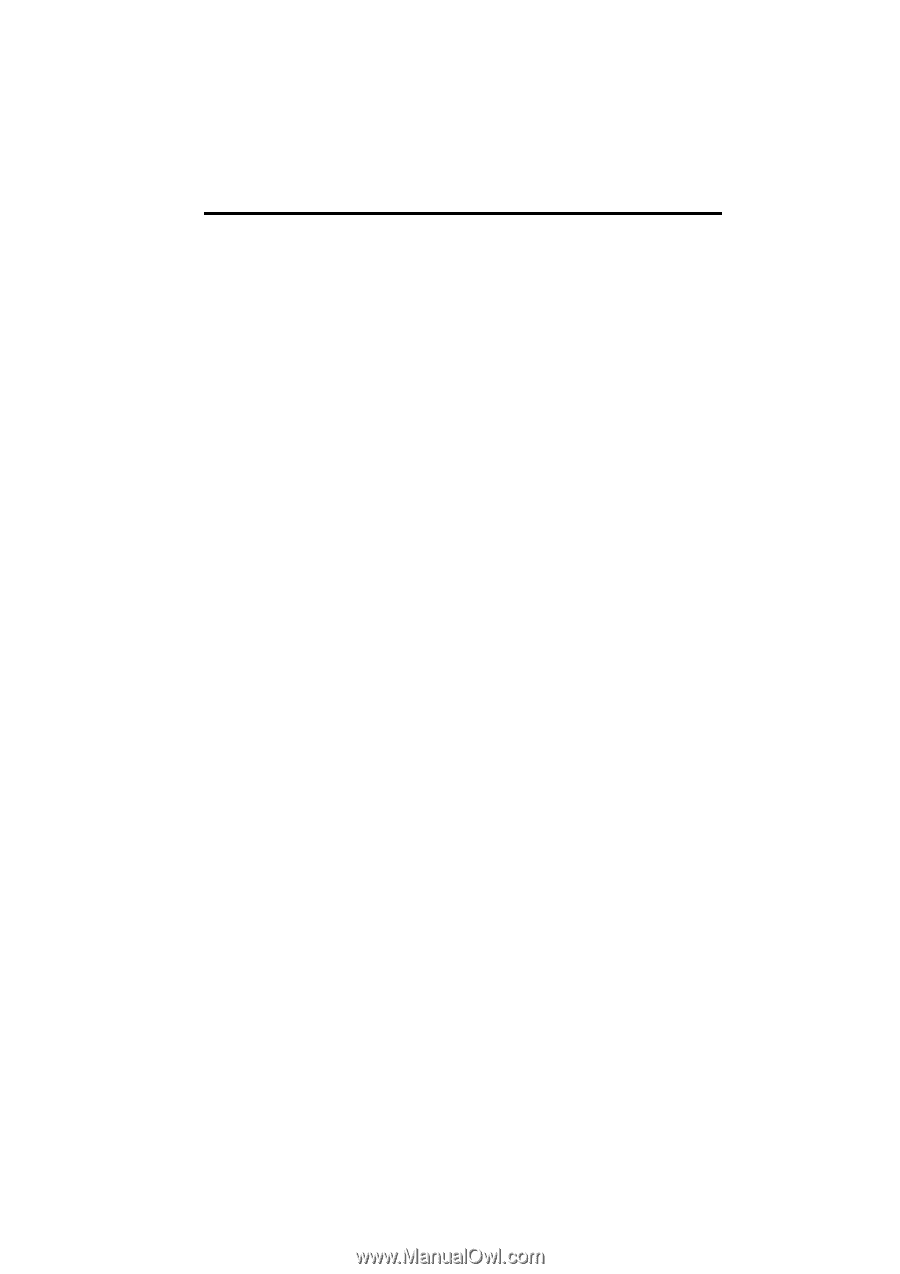
SECTION
1
NAVIGATION SYSTEM: BASIC FUNCTIONS
23
NAVIGATION SYSTEM:
BASIC FUNCTIONS
Basic information before operation
D
Initial screen
24
D
Touch screen operation
25
D
Inputting letters and numbers/List screen operation
26
D
Screen adjustment
29
D
Help icon
31
D
Map screen operation
31
Current position display
31
. . . . . . . . . . . . . . . . . . . . . . . . . . . . . . .
Screen scroll operation
32
. . . . . . . . . . . . . . . . . . . . . . . . . . . . . . .
Switching the screens
37
. . . . . . . . . . . . . . . . . . . . . . . . . . . . . . . . .
Map scale
40
. . . . . . . . . . . . . . . . . . . . . . . . . . . . . . . . . . . . . . . . . . .
Foot print map
40
. . . . . . . . . . . . . . . . . . . . . . . . . . . . . . . . . . . . . . .
Orientation of the map
41
. . . . . . . . . . . . . . . . . . . . . . . . . . . . . . . .
Standard map icons
42
. . . . . . . . . . . . . . . . . . . . . . . . . . . . . . . . . .
D
Voice command system
42
Natural speech information
45
. . . . . . . . . . . . . . . . . . . . . . . . . . . .
Command list
47
. . . . . . . . . . . . . . . . . . . . . . . . . . . . . . . . . . . . . . . .