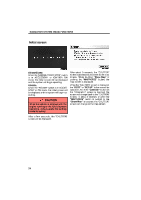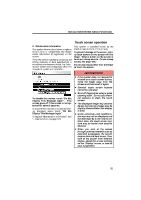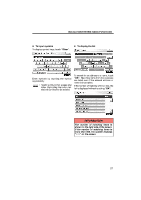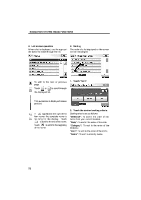2010 Lexus GS 460 Navigation Manual
2010 Lexus GS 460 Manual
2010 Lexus GS 460 manual content summary:
- 2010 Lexus GS 460 | Navigation Manual - Page 1
SYSTEM: BASIC FUNCTIONS SECTION NAVIGATION SYSTEM: BASIC FUNCTIONS Basic information before operation D Initial screen D Touch screen operation D of the map ...Standard map icons ...D Voice command system Natural speech information ...Command list ... 1 24 25 26 29 31 31 31 32 37 40 40 41 - 2010 Lexus GS 460 | Navigation Manual - Page 2
NAVIGATION SYSTEM: BASIC FUNCTIONS Initial screen GS460/GS350: When the "ENGINE START STOP" " or "SETUP" button cannot be operated. And if the "Calendar" button on the "Information" screen is touched, the screen will change back to the "CAUTION" screen. In about 5 seconds, or when the "MAP/VOICE" - 2010 Lexus GS 460 | Navigation Manual - Page 3
the screen is touched, a beep sounds. (To set a beep sound, see page 160.) Do not use objects other than the finger to touch the screen. INFORMATION D If the system does not respond to a touch on a touch screen button, move the finger away from the screen and then touch it again. D Dimmed - 2010 Lexus GS 460 | Navigation Manual - Page 4
, letters and numbers can be input via the screen. D To input letters and numbers To display the alphabet keys, touch "A−Z". INFORMATION Keyboard layout can be changed. (See page 162.) Enter letters by touching the keys directly. : Touching this button erases one letter. By holding this button - 2010 Lexus GS 460 | Navigation Manual - Page 5
even if the entered address or name is incomplete. If the number of matches is five or less, the list is displayed without touching "OK". INFORMATION The number of matching items is shown to the right side of the screen. If the number of matching items is more than 999, the - 2010 Lexus GS 460 | Navigation Manual - Page 6
a displayed screen position. 2. Touch the desired sorting criteria. Sorting criteria are as follows: "Distance": To sort in the order of distance from your current location. "Date": To sort in the order of the date. "Category": To sort in the order of the category. "Icon": To sort in the order - 2010 Lexus GS 460 | Navigation Manual - Page 7
and tone of the screen. You can also turn the display off, and change the screen to either day or night mode. D Contrast, brightness, color and the "DISP" button again. 1. Push the "DISP" button. INFORMATION When you do not touch any button on the "Display" screen for 20 seconds, the previous - 2010 Lexus GS 460 | Navigation Manual - Page 8
changes to day mode or night mode. Color and tone adjustment 1. Touch the desired button to adjust color and tone. You can adjust the color and the tone while the DVD video, DVD audio and video condition is not changed to night mode even if headlight switch is turned on. INFORMATION When you do - 2010 Lexus GS 460 | Navigation Manual - Page 9
position is not correct, it is automatically corrected after the vehicle receives signals from the GPS. 2. Touch the button of the desired function. INFORMATION D After the 12 volt battery disconnection, or on a new vehicle, the current position may not be correct. As soon as the system receives - 2010 Lexus GS 460 | Navigation Manual - Page 10
destination A specific point on the map can be set as a destination using the scroll function. Use the scroll feature to move changes and displays the map location of the selected destination and the route preference. (See "Starting route guidance" on page 81.) INFORMATION When the scroll feature - 2010 Lexus GS 460 | Navigation Manual - Page 11
NAVIGATION SYSTEM: BASIC FUNCTIONS D To register the cursor position as an address book entry Address book entry registration enables easy access to a specific point. To change the icon or name, etc., see "(b) Editing address book entries" on page 116. Up to 100 address book entries can be - 2010 Lexus GS 460 | Navigation Manual - Page 12
cursor is set on a POI icon, the name and "Info." are displayed at the top of the screen. To display information about an icon, set the cursor on it. Touch "Info.". Information such as the name, address, and phone number are displayed. If "Enter " is touched, the position of the cursor is - 2010 Lexus GS 460 | Navigation Manual - Page 13
NAVIGATION SYSTEM: BASIC FUNCTIONS INFORMATION The desired Point of Interest can be displayed on the map screen. (See " - Display POI icons" on page 100.) ADDRESS BOOK ENTRY INFORMATION When the cursor is set on an address book entry icon, the name and "Info." are displayed at the top of the - 2010 Lexus GS 460 | Navigation Manual - Page 14
book entries" on page 116.) To delete an address book entry, touch "Delete". is touched, the registered teleIf phone number can be called. Information such as the name, address, and phone number are displayed. To delete a destination, touch "Delete". is touched, the registered teleIf phone number - 2010 Lexus GS 460 | Navigation Manual - Page 15
BASIC FUNCTIONS - Switching the screens XMr NavTraffic TEXT INFORMATION When you touch the XMr NavTraffic icon on the following screen. Touch "Info.". Traffic information is displayed on the screen. Touch "Detail" to display detailed traffic event information. 2. To select the desired screen - 2010 Lexus GS 460 | Navigation Manual - Page 16
NAVIGATION SYSTEM: BASIC FUNCTIONS Depending on the conditions, certain screen configuration buttons cannot be selected. : To display the single map screen. (See page 38.) : To display the dual map screen. (See page 39.) : To display the compass mode screen. (See page 39.) : To display the freeway - 2010 Lexus GS 460 | Navigation Manual - Page 17
be edited by touching any specific point on the right side map. Information about the destination and current INFORMATION When the vehicle travels out of the coverage area, the guidance screen changes to the compass mode screen. This screen can perform the following procedures: 1. Changing - 2010 Lexus GS 460 | Navigation Manual - Page 18
changes to 150 feet (50 m). D On the foot print map, a one way street is displayed by . D It is not possible to perform scrolling on the foot print map while driving. Building footprints in the database were created and provided by MAPMASTER. INFORMATION When the map - 2010 Lexus GS 460 | Navigation Manual - Page 19
NAVIGATION SYSTEM: BASIC FUNCTIONS - Orientation of the map D To display building information Information is available only for buildings for which information is recorded on the map data. The orientation of the map can be changed from North−up to Heading−up by touching the orientation symbol at - 2010 Lexus GS 460 | Navigation Manual - Page 20
University Hospital Stadium Shopping mall Golf Voice command system - The voice command system enables you to operate the navigation system, audio/ video system, air conditioning system and hands−free system by giving a command. 1. Push the talk switch. After a beep sounds, the "Voice Menu - 2010 Lexus GS 460 | Navigation Manual - Page 21
NAVIGATION SYSTEM: BASIC FUNCTIONS 2. After a beep sounds, say the command of your choice. Voice commands are marked with . Some commonly used commands are displayed on the screen. Speak the commands as displayed on the screen. If you want to check the all command list, say "Command list" to - 2010 Lexus GS 460 | Navigation Manual - Page 22
NAVIGATION SYSTEM: BASIC FUNCTIONS INFORMATION D Wait for the confirmation beep before speaking a command. D Voice commands may not be recognized if : D Spoken too quickly D Spoken at a low or high volume D The - 2010 Lexus GS 460 | Navigation Manual - Page 23
a destination. I'd like to make a call. I need to use the phone. Bring up the phone menu. Audio menu, please. Let me see the information menu. Give us the information menu, please. Show me the voice command list. 3. Touch "Enter" or say "Enter", and the system starts searching for a route to your - 2010 Lexus GS 460 | Navigation Manual - Page 24
of Interest>Near Here>Gas> The gas stations near the current location will be listed. Natural speech recognition - Destination> What gas - Phone>Call to Bob on his mobile.> The phone number will be displayed. INFORMATION Natural speech example: "Get me Rob Brown on the phone." "Please place a - 2010 Lexus GS 460 | Navigation Manual - Page 25
to the one selected. Natural speech recognition - Audio>Play channel ninety, please> The channel will be changed to the one selected. 2. Say "Command list". INFORMATION Natural speech example: "Switch the channel to XM one seventy five." VOICE RECOGNITION TOP SCREEN EXPRESSION EXAMPLES Normal - 2010 Lexus GS 460 | Navigation Manual - Page 26
map screen 1. Push the talk switch. 2. Say "Command list". D Voice command example: Changing map scale 1. Push the talk switch. 2. Say "Command list". 3. Say "Dual map". To confirm commands on the screen say the command. The screen shows the dual map. The scale of the map display is changed. 48 - 2010 Lexus GS 460 | Navigation Manual - Page 27
map in. Zooms right map out. Change map orientation Action Changes map bearing to north up. Changes map bearing to heading up. Changes map bearing to another direction. Changes right map bearing to north up. Changes right map bearing to heading up. Changes right map bearing to another direction - 2010 Lexus GS 460 | Navigation Manual - Page 28
Fourth destination map Fifth destination map Final destination map Change route Action Changes route to quick route. Changes route to short route. Changes route to alternate route. Calculates detour route. Calculates detour entire route. Review route Action Shows entire route. Shows position of next - 2010 Lexus GS 460 | Navigation Manual - Page 29
Command Traffic information Command SHOW GAS SHOW PARKING SHOW SERVICE AND MAINTENANCE SHOW DEALERSHIPS SHOW LEXUS SHOW TOYOTA SHOW Deletes position of final destination. Deletes position of all destination. Guidance options Action Pauses the guidance. Resumes the guidance. Repeat voice guidance. - 2010 Lexus GS 460 | Navigation Manual - Page 30
NAVIGATION SYSTEM: BASIC FUNCTIONS Show POI icons Command SHOW AMERICAN DINING SHOW BAKERIES AND DELIS SHOW BARBECUE AND GRILL DINING SHOW CAJUN AND CARIBBEAN DINING SHOW CHINESE DINING SHOW COFFEE HOUSES SHOW FAST FOOD SHOW FRENCH DINING SHOW GREEK DINING SHOW INDIAN DINING SHOW ICE CREAM AND - 2010 Lexus GS 460 | Navigation Manual - Page 31
RETAIL AND DEPARTMENT STORES SHOW DEPARTMENT STORES SHOW BOOK STORES SHOW CLOTHING AND SHOE STORES SHOW HOBBY AND CRAFTS SHOW JEWELRY SHOW SPORTING EQUIPMENT SHOW RECREATIONAL VEHICLES SHOW OTHER RETAIL STORES SHOW POLICE STATIONS SHOW FIRE STATIONS SHOW HOSPITALS SHOW PHARMACIES SHOW OTHER MEDICAL - 2010 Lexus GS 460 | Navigation Manual - Page 32
SHUTTLES SHOW FULL SERVICE BANKS SHOW ATMS SHOW ATTRACTIONS SHOW ENTERTAINMENT SHOW TOURIST INFORMATION SHOW PARKS AND BEACHES SHOW SPORTS AND FITNESS SHOW Displays MOTOR SPORTS icons. Displays SKI RESORT icons. Displays SPORTS COMPLEX icons. Displays NIGHTLIFE icons. Displays PERFORMING ART icons. - 2010 Lexus GS 460 | Navigation Manual - Page 33
NAVIGATION SYSTEM: BASIC FUNCTIONS Show POI icons Command SHOW SHIPPING AND COPIES SHOW POST OFFICES SHOW OTHER SERVICES Command Clear all icons Command Radio AM FM FM1 FM2 Satellite radio Satellite radio 1 Satellite radio 2 Satellite radio 3 CD DVD CD changer DVD changer Auxiliary - 2010 Lexus GS 460 | Navigation Manual - Page 34
NAVIGATION SYSTEM: BASIC FUNCTIONS Radio operation Command Seek up Seek down Type up Type down Command Track up Track down Previous track Disc up Disc down Command Automatic climate control Raise temperature Lower temperature ?? degrees (?? is 65 to 85) Action Seeks up for a radio station. Seeks - 2010 Lexus GS 460 | Navigation Manual - Page 35
NAVIGATION SYSTEM: BASIC FUNCTIONS INFORMATION D The function that cannot be used according to the vehicle is provided. D Voice recognition language can be changed. (See "D Selecting a language" on page 161.) 57 - 2010 Lexus GS 460 | Navigation Manual - Page 36
NAVIGATION SYSTEM: BASIC FUNCTIONS 58 - 2010 Lexus GS 460 | Navigation Manual - Page 37
"Address Book" ...Destination search by "Emergency" ...Destination search by "Intersection & Freeway" ...Destination search by "Map" ...Destination search by "Coordinates" ...Deleting set destinations ...D Starting route guidance 2 60 60 62 62 63 67 74 74 75 75 76 79 80 80 81 59 - 2010 Lexus GS 460 | Navigation Manual - Page 38
- Selecting the search area Change the selected region in order 15 regions. (For map database information and updates, see "Map database information and updates" on page 188.) search your destination. (See pages 62 through 80.) INFORMATION When searching the destination, the response to the screen - 2010 Lexus GS 460 | Navigation Manual - Page 39
NAVIGATION SYSTEM: DESTINATION SEARCH U.S.A. Button "US1" "US2" States included in the search region Idaho Oregon Washington California Nevada Arizona Colorado Montana New Mexico Utah Wyoming Iowa Kansas Minnesota Missouri North Dakota Nebraska South Dakota Oklahoma Texas Illinois Indiana Kentucky - 2010 Lexus GS 460 | Navigation Manual - Page 40
"Home", see page 109.) INFORMATION Guidance starts from the current vehicle position to your home if "OK" is touched even while driving. 2. Touch any of the preset destination buttons on the "Destination" screen. The screen changes and displays the map location of the preset destination point and - 2010 Lexus GS 460 | Navigation Manual - Page 41
NAVIGATION SYSTEM: DESTINATION SEARCH - Destination search by "Address" There are 2 ways to search a destination by address. (a) Search by city (b) Search by street address 1. Push the "DEST" button. 2. Touch "Address" on the "Destination" screen. (a) Selecting a city to search 1. Push the "DEST" - 2010 Lexus GS 460 | Navigation Manual - Page 42
name and touch "OK". 8. Input a house number. 7. When the desired street name is found, touch the corresponding button. The screen changes and displays the map location of the selected destination and the route preference. (See "Starting route guidance" on page 81.) If the same address exists in - 2010 Lexus GS 460 | Navigation Manual - Page 43
the button of the desired city name. If the navigation system has never been used, this function will not be available. The current screen changes to the screen for inputting a street name. (See "(a) Selecting a city to search" on page 63.) 4. Touch numbers directly on the screen to input a house - 2010 Lexus GS 460 | Navigation Manual - Page 44
found, touch the corresponding button. The screen changes and displays the map location of the selected destination and the route preference screen changes inputting the city name or to the address list screen. 8. Touch the button of the desired city name from the displayed list. INFORMATION You - 2010 Lexus GS 460 | Navigation Manual - Page 45
method. 5. Touch the button of the desired destination. The screen changes and displays the map location of the selected destination and the route preference. (See "Starting route guidance" on page 81.) When inputting the name of a specific Point of Interest, and there are two or more sites with - 2010 Lexus GS 460 | Navigation Manual - Page 46
If the same name exists in more than one city, a search can be performed more easily with "City" and "Category". (See "D Selecting a city to 68 and "D Selecting from the categories" on page 69.) 1. Touch "City". INFORMATION The desired Point of Interest can be displayed on the map screen. (See " - 2010 Lexus GS 460 | Navigation Manual - Page 47
Set the search point from near a city center 4. Set the search point from near a destination It is possible to display the names of POIs located within approximately 200 miles (320 km) from the selected search point. When the desired category is touched, the POI name list screen is displayed. 69 - 2010 Lexus GS 460 | Navigation Manual - Page 48
NAVIGATION SYSTEM: DESTINATION SEARCH SETTING THE SEARCH POINT FROM NEAR HERE Touch "Near Here". The search point is set at the current position, and the "POI Category" screen will be displayed. (See page 72.) SETTING THE SEARCH POINT FROM ALONG MY ROUTE Touch "Along My Route". The search point is - 2010 Lexus GS 460 | Navigation Manual - Page 49
NAVIGATION SYSTEM: DESTINATION SEARCH SELECTING FROM THE LAST 5 CITIES 1. Touch "Near City Center". SETTING THE SEARCH POINT FROM NEAR A DESTINATION 1. Touch "Near a Destination". 2. Touch "Last 5 Cities". 2. Touch the button of the desired destination. The search point is set and the "POI - 2010 Lexus GS 460 | Navigation Manual - Page 50
"List All Categories" to list all POI categories. 4. Input a telephone number. 5. After inputting a telephone number, touch "OK". The screen changes and displays the map location of the selected destination and the route preference. (See "Starting route guidance" on page 81.) If there is more than - 2010 Lexus GS 460 | Navigation Manual - Page 51
INFORMATION feature, you can go online, via the Lexus.com owner's Web site, to select and organize destinations of your choice and then wirelessly send them to your vehicle's navigation system. You can store up to 200 locations online to access and update at any time. Your locations - 2010 Lexus GS 460 | Navigation Manual - Page 52
destinations via the Lexus Enform response center. You can request either a specific business, address, or ask for help locating your desired changes and displays the map location of the selected destination and the route preference. (See "Starting route guidance" on page 81.) INFORMATION The - 2010 Lexus GS 460 | Navigation Manual - Page 53
longitude at the top of the screen. 3. Touch the button of the desired address book entry. "Options": To register or edit address book. (See page 114.) The screen changes and displays the map location of the selected destination and the route preference. (See "Starting route guidance" on page 81 - 2010 Lexus GS 460 | Navigation Manual - Page 54
4. Touch the button of the desired destination. The screen changes and displays the map location of the selected destination and the route preference. (See "Starting route guidance" on page 81.) INFORMATION The navigation system does not guide in areas where route guidance is unavailable. (See page - 2010 Lexus GS 460 | Navigation Manual - Page 55
to be set. 5. Touch "OK". 8. Touch the button of the desired item. After inputting the two intersecting streets, the screen changes and displays the map location of the selected destination and the route preference. (See "Starting route guidance" on page 81.) 6. Touch the button of the desired - 2010 Lexus GS 460 | Navigation Manual - Page 56
" screen. If the same two streets cross at more than one intersection, the screen changes and displays the menu to select the city name where the streets intersect. Select the city, and the map location of the selected destination and the route preference. (See "Starting route guidance" on page - 2010 Lexus GS 460 | Navigation Manual - Page 57
" on page 81.) INFORMATION 7. Input a freeway entrance or exit name. 8. Touch "OK". Guidance starts if "OK" is touched even while driving. However, the cursor cannot be moved. 9. Touch the button of the desired entrance or exit name. The screen changes and displays the map location of the selected - 2010 Lexus GS 460 | Navigation Manual - Page 58
and the longitude. 4. When the input is finished, touch "OK". By touching the button of the desired point, the screen changes and displays the map location of the selected destination and the route preference. (See "Starting route guidance" on page 81.) 3. Touch the destination for deletion - 2010 Lexus GS 460 | Navigation Manual - Page 59
guidance route again, and displays the entire route. After inputting the destination, the screen changes and displays the map location of the selected destination and the route preference. INFORMATION Set destinations can also be deleted by touching "Route". (See " - Deleting destinations" on page - 2010 Lexus GS 460 | Navigation Manual - Page 60
there is no road data for the specified location. D When setting the destination on a map with a scale larger than 0.5 miles (800 m), the map scale changes to 0.5 miles (800 m) automatically. Set sign on the road has been changed, the route guidance may not indicate such changed information. 82 - 2010 Lexus GS 460 | Navigation Manual - Page 61
. "Short": A route by which you can reach the destination in the shortest distance. This route is indicated by a green line. "Info.": To display the following information about each of the 3 routes. 83 - 2010 Lexus GS 460 | Navigation Manual - Page 62
NAVIGATION SYSTEM: DESTINATION SEARCH D Edit route You can again designate the conditions of the route to the destination. INFORMATION D Even if the "Freeways" indicator is dimmed, the route cannot avoid including a freeway in some cases. D If the calculated route includes a trip by ferry, the - 2010 Lexus GS 460 | Navigation Manual - Page 63
NAVIGATION SYSTEM: ROUTE GUIDANCE SECTION NAVIGATION SYSTEM: ROUTE GUIDANCE Navigation system:route guidance D Route guidance screen D Typical voice guidance prompts D Distance and time to destination D Setting and deleting destinations Adding destinations ...Reordering destinations ...Deleting - 2010 Lexus GS 460 | Navigation Manual - Page 64
various types of guidance screens can be displayed depending on conditions. D Screen layout D During freeway driving During freeway driving, the freeway exit information screen will be displayed. This screen displays the distance to the next junction and exit, or POIs in the vicinity of the freeway - 2010 Lexus GS 460 | Navigation Manual - Page 65
NAVIGATION SYSTEM: ROUTE GUIDANCE junction When the vehicle approaches an exit or junction, the guidance screen for the freeway will be displayed. D When approaching a freeway exit or D When approaching an intersection When the vehicle approaches an intersection, the intersection guidance screen - 2010 Lexus GS 460 | Navigation Manual - Page 66
On this screen, the list of turns on the guidance route can be viewed. Touching ance displays the turn list. during guid- ARROW SCREEN On this screen, information about next turns on the guidance route can be viewed. during guidTouching ance displays the arrow screen. 1 1 2 3 4 Next street name - 2010 Lexus GS 460 | Navigation Manual - Page 67
sound only) "Proceed about 5 miles to Main street." "In half of a mile, right turn onto Main street." "Right turn." (Beep sound only) 3 4 5 INFORMATION D The street names may not be pronounced correctly or clearly due to text−to−speech function. D On freeways, interstates or other highways with - 2010 Lexus GS 460 | Navigation Manual - Page 68
destination. The route guidance is now finished." 1 2 3 "In half of a mile, make a legal U−turn." "Make a legal U−turn ahead." (Beep sound only) INFORMATION D If the system cannot determine the current vehicle position correctly (in cases of poor GPS signal reception), the voice guidance may be - 2010 Lexus GS 460 | Navigation Manual - Page 69
the guidance route, the distance measured along the route is displayed. Travel time and arrival time is calculated based on the set vehicle speed information. (See page 172.) However, when the vehicle is not on the guidance route, the distance is the linear distance between the current position and - 2010 Lexus GS 460 | Navigation Manual - Page 70
the same way as the destination search. (See "Destination search" on page 60.) 2. Touch "Reorder". 4. Touch the desired "Add Destination Here" to Touch the desired destination and touch "Move Up" or "Move Down" to change the arrival order. 4. Touch "OK". 5. After selecting the destinations, touch - 2010 Lexus GS 460 | Navigation Manual - Page 71
NAVIGATION SYSTEM: ROUTE GUIDANCE - Deleting destinations A set destination can be deleted. 4. To delete the destination(s), touch "Yes". If "Yes" is touched, the data cannot be recovered. If "No" is touched, the previous screen will return. The system searches for the guidance route again, and - 2010 Lexus GS 460 | Navigation Manual - Page 72
Setting route - - Detour setting While the route guidance is operating, you can change the route to detour around a section of the route where a delay is search for the route based on the traffic congestion information received from XMr NavTraffic. For details, see "XMr NavTraffic" on page 149. 2. - 2010 Lexus GS 460 | Navigation Manual - Page 73
: ROUTE GUIDANCE - Route overview 1. Touch "Route". This picture shows an example of how the system would guide around a delay caused by a traffic jam. 1 This position indicates the location of a traffic jam caused by road repairs or an accident. 2 This route indicates the detour suggested by - 2010 Lexus GS 460 | Navigation Manual - Page 74
, not all 1. Touch "Route". road names in the route may appear on the list. If a road changes its name without requiring a turn (such as on a street that runs through two or more cities), the name change will not appear on the list. The street names will be displayed in order from the - 2010 Lexus GS 460 | Navigation Manual - Page 75
. : To preview the route to the next destination in fast−forward mode. : To stop the preview. : To review the route to the previous destination or starting point. : To review the route to the previous destination or starting point in fast−forward mode. : To indicate the previous destination or - 2010 Lexus GS 460 | Navigation Manual - Page 76
GUIDANCE D To select route features A number of choices are provided on the conditions which the system uses to determine the route to the destination. The entire route from the starting point to the destination is displayed. "OK": To start guidance. "Edit Route": To change a route. (See page 84 - 2010 Lexus GS 460 | Navigation Manual - Page 77
"Route". 1. Touch "Route". 2. Touch "Pause Guidance". 2. Touch "Preferences". The screen will return to the current position map without route guidance. INFORMATION 3. Touch "Start from Adjacent Road". When there is no adjacent road, this button will not be displayed. Without route guidance - 2010 Lexus GS 460 | Navigation Manual - Page 78
restaurants can be displayed on the map screen. You can also set their location as a destination and use them for route guidance. 1. Touch "Route". on the map screen have already been set, "Change POI" is displayed. The screen will change to the current position map with route guidance. A - 2010 Lexus GS 460 | Navigation Manual - Page 79
selected from either the limited list or the complete list, the screen will display symbols of those locations on the map screen. Touch the desired Point of Interest category to display POI location symbols on the map screen. By touching the desired POI category and then touching "OK", the selected - 2010 Lexus GS 460 | Navigation Manual - Page 80
NAVIGATION SYSTEM: ROUTE GUIDANCE D To display the local POI list Points of Interest that are within 200 miles (320 km) of the current position will be listed from among the selected categories. Touch the desired POI categories from the list. The selected category icon appears on the top left of - 2010 Lexus GS 460 | Navigation Manual - Page 81
as a straight line from the current vehicle position to the POI. 2. When the desired Point of Interest overlaps with the cursor, touch "Enter ". The screen changes and displays the map location of the selected destination and route preference. (See "Starting route guidance" on page 81.) 103 - 2010 Lexus GS 460 | Navigation Manual - Page 82
D To hide POI icons It is possible to store the traveled route up to 124 miles (200 km) and retrace the route on the display. INFORMATION This feature is available on the map with more detailed map scale than 30 mile (50 km). 1. Touch "Show on Map". 2. Touch "POI Icons". The "POI - 2010 Lexus GS 460 | Navigation Manual - Page 83
NAVIGATION SYSTEM: ROUTE GUIDANCE D To start recording the route trace D To stop recording the route trace 1. Touch "Show on Map". 1. Touch "Show on Map". 2. Touch "Route Trace". "Route Trace" indicator is highlighted. 2. Touch "Route Trace". The following screen will be displayed. Touching " - 2010 Lexus GS 460 | Navigation Manual - Page 84
NAVIGATION SYSTEM: ROUTE GUIDANCE 106 - 2010 Lexus GS 460 | Navigation Manual - Page 85
NAVIGATION SYSTEM: MEMORY POINTS SECTION Navigation system: memory points 4 NAVIGATION SYSTEM: MEMORY POINTS 108 D Navigation settings Setting up the "Home" ...109 Setting up the "Preset Destinations" ...111 Setting up the "Address Book" ...114 Setting up the "Areas to Avoid" ...120 Deleting - 2010 Lexus GS 460 | Navigation Manual - Page 86
by "Address Book"" on page 75.) Registered areas are avoided at the time of route search. On this screen, the following operations can be performed. No. 1 2 3 4 Function Sets home (See page 109.) Sets preset destinations (See page 111.) Sets address book (See page 114.) Sets area to avoid (See - 2010 Lexus GS 460 | Navigation Manual - Page 87
POINTS - Setting up the "Home" If home has been registered, that information can be recalled by using "Go Home" on the "Destination" screen. (See "- 110.) D Deleting home (See page 111.) 5. Enter the location in the same way as for a destination search. (See "Destination search" on page - 2010 Lexus GS 460 | Navigation Manual - Page 88
home" on page 110. 4. Touch "Edit". 5. Touch "Edit" for the item you want to change. "Name": To edit home name. The names can be displayed on the map. (See page 118.) "Location": To edit location information. (See page 119.) "Phone #": To edit telephone numbers. (See page 119.) "Icon": To select - 2010 Lexus GS 460 | Navigation Manual - Page 89
Touch "Navi." on the "Setup" screen. 3. Touch "Home" on the "Navigation Settings" screen. If preset destination has been registered, that information can be recalled by using "Preset Destination" on the "Destination" screen. (See "- Destination search by Preset destinations" on page 62.) 1. Push the - 2010 Lexus GS 460 | Navigation Manual - Page 90
destination is completed, the "Edit Preset Destination" screen will be displayed. 7. Touch "OK". To edit registered information, see "(b) Editing preset destinations" on page 113. 4. Touch "Set". 5. Enter the location in the same way as for a destination search. (See "Destination search" on page - 2010 Lexus GS 460 | Navigation Manual - Page 91
Settings" screen. 4. Touch "Edit". 6. Touch "Edit" for the item you want to change. "Name": To edit preset destination names. The names can be displayed on the map. (See page 118.) "Location": To edit location information. (See page 119.) "Phone #": To edit telephone numbers. (See page 119.) "Icon - 2010 Lexus GS 460 | Navigation Manual - Page 92
NAVIGATION SYSTEM: MEMORY POINTS - Setting up the "Address Book" (c) Deleting preset destinations 1. Push the "SETUP" button. 2. Touch "Navi." on the "Setup" screen. 3. Touch "Preset Destinations" on the "Navigation Settings" screen. Points or areas on the map can be registered. 1. Push the "SETUP" - 2010 Lexus GS 460 | Navigation Manual - Page 93
, see "(b) Editing address book entries" on page 116. INFORMATION 4. Touch "New". Up to 100 address book entries can be registered. 5. Enter the location in the same way as for a destination search. (See "Destination search" on page 60.) After the address book entry has been registered, the - 2010 Lexus GS 460 | Navigation Manual - Page 94
on the "Navigation Settings" screen. 6. Touch "Edit" for the item you want to change. "Name": To edit address book entry names. The names can be displayed on the map. (See page 118.) "Location": To edit location information. (See page 119.) "Phone #": To edit telephone numbers. (See page 119.) "Icon - 2010 Lexus GS 460 | Navigation Manual - Page 95
NAVIGATION SYSTEM: MEMORY POINTS D To change "Icon" SOUND ICONS You can set a sound for some address book entries. When the vehicle approaches the location of the address book entry, the selected sound will be heard. 1. Touch "With Sound" on the "Address Book Entry Icon" screen. 1. Touch "Edit" - 2010 Lexus GS 460 | Navigation Manual - Page 96
NAVIGATION SYSTEM: MEMORY POINTS D To change "Name" DISPLAYING MEMORY POINT NAMES The name of an address book entry can be set to display on the map. 1. Touch "Edit" of "Name". To - 2010 Lexus GS 460 | Navigation Manual - Page 97
NAVIGATION SYSTEM: MEMORY POINTS D To change "Location" D To change "Phone #" (telephone number) 1. Touch "Edit" of "Location". 1. Touch "Edit" of "Phone #". 2. Touch one of the 8 directional butto the detons to move the cursor sired point on the map. 3. Touch "OK". The previous - 2010 Lexus GS 460 | Navigation Manual - Page 98
NAVIGATION SYSTEM: MEMORY POINTS - Setting up the "Areas to Avoid" (c) Deleting address book entries 1. Push the "SETUP" button. 2. Touch "Navi." on the "Setup" screen. 3. Touch "Address Book" on the "Navigation Settings" screen. Areas you want to avoid because of traffic jams, construction work or - 2010 Lexus GS 460 | Navigation Manual - Page 99
". 4. Touch "New". 5. Enter the location in the same way as for a destination search, or display the map of the area to be avoided. (See "Destination search" on page 60.) 8. Touch either or to change the size of the area to be avoided. 9. Touch "OK". INFORMATION D If a destination is input in - 2010 Lexus GS 460 | Navigation Manual - Page 100
" on the "Navigation Settings" screen. 6. Touch "Edit" for the item you want to change. "Name": To edit the name of the area to avoid. The names can be displayed on the map. (See page 123.) "Location": To edit area location. (See page 124.) "Size": To edit area size. (See page 124.) "Active": To - 2010 Lexus GS 460 | Navigation Manual - Page 101
NAVIGATION SYSTEM: MEMORY POINTS D To change "Name" DISPLAYING NAMES OF AREAS TO BE AVOIDED The name of an area to be avoided that may be displayed on the map can be - 2010 Lexus GS 460 | Navigation Manual - Page 102
MEMORY POINTS D To change "Location" D To change "Size" 1. Touch "Edit" of "Location". 1. Touch "Edit" of "Size". 2. Touch the 8 directional button to to the desired point move the cursor on the map. 3. Touch "OK". The previous screen will be displayed. 2. Touch either or to change the size of - 2010 Lexus GS 460 | Navigation Manual - Page 103
NAVIGATION SYSTEM: MEMORY POINTS - Deleting previous destinations (c) Deleting areas to avoid 1. Push the "SETUP" button. 2. Touch "Navi." on the "Setup" screen. 3. Touch "Areas to Avoid" on the "Navigation Settings" screen. The previous destination can be deleted. 1. Push the "SETUP" button. 2. - 2010 Lexus GS 460 | Navigation Manual - Page 104
NAVIGATION SYSTEM: MEMORY POINTS 6. To delete the destination, touch "Yes". To cancel the deletion, touch "No". 126 - 2010 Lexus GS 460 | Navigation Manual - Page 105
INFORMATION SECTION INFORMATION Information D Calendar 5 128 127 - 2010 Lexus GS 460 | Navigation Manual - Page 106
INFORMATION Calendar To view calendar. On this screen, blue line appear under the current date. or 1. Push the "INFO/PHONE" button. or : To change month. : To change year. "Today": To display the current month calendar (if another month will be displayed). 2. Touch "Calendar". 128 - 2010 Lexus GS 460 | Navigation Manual - Page 107
LEXUS ENFORM WITH SAFETY CONNECT SECTION LEXUS ENFORM WITH SAFETY CONNECT Lexus enform with safety connect D Lexus Enform with Safety Connect−Overview D Destination Assist D eDestination D XMr Sports and Stocks D XM NavWeathert D XMr NavTraffic D Lexus Insider 6 130 133 136 139 144 149 151 129 - 2010 Lexus GS 460 | Navigation Manual - Page 108
day, 7 days per week. Lexus Enform service is available by subscription on select, telematics hardware− equipped vehicles. With an active Lexus Enform subscription, the following features are available: D Safety Connect features (See your vehicle Owner's Manual, Section 3 for details.) D Automatic - 2010 Lexus GS 460 | Navigation Manual - Page 109
" of "Owner's Manual". XMr Satellite Radio is responsible for all fees and services, which are subject to change. H Certification for Lexus Enform with , and XMr Sports and Stocks services are available in the contiguous 48 U.S. states and Canada. For details about the XMr service coverage areas, - 2010 Lexus GS 460 | Navigation Manual - Page 110
response center will offer support in multiple languages. D Select Lexus Enform−subscribed vehicles are capable of communicating vehicle information, triggering owner reminder notifications. Owners who do not wish to have their vehicle transmit this information can opt out of the service at the time - 2010 Lexus GS 460 | Navigation Manual - Page 111
Assist Destination Assist provides you with live assistance for finding destinations via the Lexus Enform response center. You can request either a specific business, address, or ask for help locating your desired destination by category, such as restaurants, gas stations, shopping centers or - 2010 Lexus GS 460 | Navigation Manual - Page 112
LEXUS ENFORM WITH SAFETY CONNECT U20003LS 4. When an agent comes on the line, tell the agent the address, business name, or the type of POI or service you would like to locate. To adjust the call volume, touch "−" or "+" on the "Destination Assist" screen, or use the volume switch on the steering - 2010 Lexus GS 460 | Navigation Manual - Page 113
LEXUS ENFORM WITH SAFETY CONNECT D Destination Assist History Locations you receive via Destination Assist will be saved to to delete or "Select All". 3. Touch "Delete" on the screen. 4. Select the desired location in order to display its data and be able to be set it as a destination. Touch "Sort" - 2010 Lexus GS 460 | Navigation Manual - Page 114
SAFETY CONNECT eDestination With the eDestination feature, you can go online, via the Lexus.com owner's Web site, to select and organize destinations of your choice and then wirelessly send them to your vehicle's navigation system. You can store up to 200 locations online to access and update at - 2010 Lexus GS 460 | Navigation Manual - Page 115
LEXUS ENFORM WITH SAFETY CONNECT D Set an eDestination in the navigation system for guidance 1. Push Touch "Yes" to confirm or "No" to cancel download. U121039LS U12043LS 5. Touch the desired location. When "Yes" is touched, your most recent online eDestination data will be loaded to the navigation - 2010 Lexus GS 460 | Navigation Manual - Page 116
LEXUS ENFORM WITH SAFETY CONNECT D Show eDestination icons U12040LS The POI will be shown on the map. You can touch the "Go to " button to set the POI as a destination with route directions. You can also touch the "Info." button to display more information about the POI. U3076LC 1. Touch "Show on - 2010 Lexus GS 460 | Navigation Manual - Page 117
with XMr satellite radio subscriptions for Lexus Enform vehicles. With this service, you can receive updates via the navigation system on your personally selected sports teams and stocks. The following operations can be performed. (a) XM Sports D Receive sports information (See page 140.) D XM - 2010 Lexus GS 460 | Navigation Manual - Page 118
out and you will not be able to select them. U12026LS 3. Touch "Options". U12027LS U12025LS 4. Touch the specific information you would like to receive or touch "Read All" to receive all available information for that team. The selected information will be read in its entirety. Please refer to the - 2010 Lexus GS 460 | Navigation Manual - Page 119
LEXUS ENFORM WITH SAFETY CONNECT ADD SPORTS TEAM U12027LS 1. Touch "Add Sports Team". Up to 5 teams can be added and saved in the system for which you will receive information. You can change your teams at any time. Teams must be added one at a time. U12044LS 4. Touch "Yes" to confirm or "No" to - 2010 Lexus GS 460 | Navigation Manual - Page 120
LEXUS ENFORM WITH SAFETY CONNECT DELETE SPORTS TEAMS U12027LS 1. Touch "Delete Sports Teams". (b) XM Stocks You must first add your desired stocks prior to receiving data. (See page 143.) D Receive stock data 1. Push the "INFO/PHONE" button. 2. Touch "XM Stocks" on the "Information" screen. - 2010 Lexus GS 460 | Navigation Manual - Page 121
LEXUS ENFORM WITH SAFETY CONNECT D XM Stocks settings - Add or delete stocks To input your personalized XM Stocks settings. 1. Push the "INFO/PHONE" button. 2. Touch "XM Stocks" on the "Information" screen. ADD STOCK U12034LS 1. Touch "Add Stock". U12033LS 3. Touch "Options". U12035LS 2. Input - 2010 Lexus GS 460 | Navigation Manual - Page 122
STOCKS The subscription−based XM NavWeathert service allows the navigation system to display weather information on the map. See page 131 for subscription information. The following operations can be performed. D Show XM NavWeathert information Weather forecast information is displayed on the map - 2010 Lexus GS 460 | Navigation Manual - Page 123
LEXUS ENFORM WITH SAFETY CONNECT D Show XM NavWeathert information XM NavWeathert SCREEN U5051LC 1 "Info." button When the city screen is displayed on the screen. U5052LC Touch a city to display weather information. Weather information of the selected city will be displayed. (See page 147.) 145 - 2010 Lexus GS 460 | Navigation Manual - Page 124
, a map of the vehicle's current location will be displayed. 5 Zoom in/out button The scale of the map can be changed. Three zoom levels can be selected; 16 miles (26 km), 30 miles (48 km) and 60 miles (97 km). 6 Weather icons and grids Inclement weather information is displayed on the map using - 2010 Lexus GS 460 | Navigation Manual - Page 125
LEXUS ENFORM WITH SAFETY CONNECT D Weather information U5053LC 1 U5054LC Daytime weather Nighttime weather Maximum temperature Minimum temperature Precipitation probability Received time City name 3 Today's date 4 Current weather 5 Current temperature 6 Today's weather 7 Tomorrow's - 2010 Lexus GS 460 | Navigation Manual - Page 126
LEXUS ENFORM WITH SAFETY CONNECT D Weather warnings Weather warnings issued with in be displayed. "OK": When this button is touched, the screen will return to the map of the current location. This severe weather warning will display again if the severe weather is within an approximate 7.8 mile (12.5 - 2010 Lexus GS 460 | Navigation Manual - Page 127
NavTraffic The subscription−based XMr NavTraffic service allows the navigation system to display traffic information on the map. See page131 for subscription information. The following operations can be performed. D Show XMr NavTraffic Information Traffic information is displayed on the map. (See - 2010 Lexus GS 460 | Navigation Manual - Page 128
. U3079LC " On Freeway information screen XMr NavTraffic information arrow When any XMr NavTraffic information has been received, the XMr NavTraffic information arrow will appear on the map screen. The color of the arrow changes depending on the traffic information received. "Orange": Heavy - 2010 Lexus GS 460 | Navigation Manual - Page 129
(screen button∗). "Orange": Congestion information on the guidance route has been received (screen button∗). ∗: Touching the XMr NavTraffic indicator will start voice guidance. Lexus Insider is an optional service that can send audio messages, or articles, to participating owners' vehicles via the - 2010 Lexus GS 460 | Navigation Manual - Page 130
menu to play that broadcast or touch "Read All" to listen to all stored Lexus Insider broadcasts. To disrupt the audio read of Lexus Insider, push the "MODE" switch on the steering wheel or push the "AM·FM", "SAT", "DISC" or "AUX·USB" button on the audio system. 1. Push - 2010 Lexus GS 460 | Navigation Manual - Page 131
Insider story titles and indicate the following: Icon Article Unread article Previously read article Article with downloadable Point of Interest (POI) Some Lexus Insider stories will contain a downloadable POI relevant to the content. If it contains a POI, you can touch "Enter " to download it to - 2010 Lexus GS 460 | Navigation Manual - Page 132
notification will appear on the navigation screen. The notice will appear for only approximately 6 seconds unless you choose one of the options listed. U12012LS 1. Touch "Delete" on the "LEXUS Insider" screen. U12016LS When the new article notification appears, you can select any of the following - 2010 Lexus GS 460 | Navigation Manual - Page 133
SAFETY CONNECT D Lexus Insider settings To change Lexus Insider settings, notification, and opt in or out of article receipt. U12018LS Please refer to the following pages for each setting. 1. Push the "SETUP" button. 2. Touch "Other". U12017LS 3. Touch "LEXUS Insider". "LEXUS Insider Settings - 2010 Lexus GS 460 | Navigation Manual - Page 134
articles is available and is the default setting. U12019LS U12020LS 1. Touch "Receive LEXUS Insider". 2. Touch "Yes" to receive Lexus Insider articles or "No" to opt out of receiving articles. 3. Touch "Save". 1. Touch "New Article Notification". 2. Touch "On" or "Off". 3. Touch "Save". 156 - 2010 Lexus GS 460 | Navigation Manual - Page 135
LEXUS ENFORM WITH SAFETY CONNECT RESTORE THE DEFAULT INSIDER SETTINGS LEXUS U12021LS 1. Touch "Default". U12022LS 2. Touch "Yes" to confirm or "No" to cancel. 157 - 2010 Lexus GS 460 | Navigation Manual - Page 136
LEXUS ENFORM WITH SAFETY CONNECT 158 - 2010 Lexus GS 460 | Navigation Manual - Page 137
Detailed navigation settings (Average cruising speed, displayed screen contents, and POI icon categories can be set.) D Vehicle settings (Vehicle information can be set.) D Other settings (Used for changing settings for Lexus Insider and XMr Sports and Stocks.) 7 160 164 166 169 170 179 184 159 - 2010 Lexus GS 460 | Navigation Manual - Page 138
settings Used for language selection and the on/off settings of operation sounds and automatic screen change. SCREENS FOR GENERAL SETTINGS 1. Push the "SETUP" button. On this screen, the following functions can be performed. 2. Touch "General". 3. Touch the items to be set. 4. Touch "Save". 160 - 2010 Lexus GS 460 | Navigation Manual - Page 139
language. (See "D Selecting a language" on page 161.) "On" or "Off" can be selected to sound beeps. "On" or "Off" can be selected for automatic screen changes from the audio/air conditioner screen to the map. When "On" is selected, the screen will automatically return to the map from the audio/air - 2010 Lexus GS 460 | Navigation Manual - Page 140
SETUP D Selecting a keyboard layout Keyboard layout can be changed. 1. Push the "SETUP" button. 2. Touch "General" on the "Setup" screen. LAYOUT TYPE " "ABC" type 3. Touch "Keyboard Layout". " "QWERTY" type 4. Touch "ABC" or "QWERTY" of "Keyboard - 2010 Lexus GS 460 | Navigation Manual - Page 141
of measurement Distance unit can be changed. 1. Push the "SETUP" button. 2. Touch "General" on the "Setup" screen. D Delete personal data The following personal data can be deleted or returned to their default settings: D Maintenance conditions D Maintenance information "off" setting D Address book - 2010 Lexus GS 460 | Navigation Manual - Page 142
SETUP Clock settings 1. Push the "SETUP" button. 2. Touch "General" on the "Setup" screen. Used for changing time zones and the on/ off settings of daylight saving time. 3. Touch "Delete Personal Data". 1. Push the "SETUP" button. 4. Touch "Delete". 2. Touch "Clock". 5. Touch "Yes". 3. - 2010 Lexus GS 460 | Navigation Manual - Page 143
GMT can be set. 1. Push the "SETUP" button. 2. Touch "Clock" on the "Setup" screen. On this screen, the following functions can be performed. No. 1 2 3 Function Time zone can be changed. (See "D Time zone" on page 165.) "On" or "Off" can be selected for daylight savings time. "On" or "Off" can be - 2010 Lexus GS 460 | Navigation Manual - Page 144
clock setting When "Auto Adjust Clock" is turned "Off", the clock can be manually adjusted. 1. Push the "SETUP" button. 2. Touch "Clock" on the "Setup" screen. Voice guidance can be set. 1. Push the "SETUP" button. Hours Touch "+" to set the - 2010 Lexus GS 460 | Navigation Manual - Page 145
voice command system can be operated without pressing the talk switch more than once. When using the traffic information function, voice guidance can be set to "On" or "Off". (See "D Traffic voice guidance" 169.) 2 3 4 5 6 On this screen, the following functions can be performed. 7 8 167 - 2010 Lexus GS 460 | Navigation Manual - Page 146
the number. If voice guidance is not needed, touch "Off" to disable the feature. When selected, the number or "Off" will be highlighted. 4. Touch "Save". 3. Touch "On" of the "Traffic Voice Guidance". 4. Touch "Save". INFORMATION D This function is available only in English. To select English, see - 2010 Lexus GS 460 | Navigation Manual - Page 147
Touch "Voice" on the "Setup" screen. Points or areas on the map can be registered. On this screen, the following operations can be performed. No. 3. Touch "Voice Guidance Speaker". 1 2 3 4 5 Function Sets home (See page 109.) Sets preset destinations (See page 111.) Sets address book (See page 114 - 2010 Lexus GS 460 | Navigation Manual - Page 148
SETUP Detailed navigation settings Average cruising speed, displayed screen contents, and POI icon categories can be set. 4. Touch the items to be set. 5. Touch "Save". 1. Push the "SETUP" button. 2. Touch "Navi.". 3. Touch "Detailed Navi. Settings". 170 - 2010 Lexus GS 460 | Navigation Manual - Page 149
)" on page 175.) The current vehicle position mark can be adjusted manually. Miscalculation of the distance caused by tire replacement can also be adjusted. (See "D Current position/ tire change calibration" on page 176.) Display of pop−up information can be set to "On" or "Off". (See "D Pop−up - 2010 Lexus GS 460 | Navigation Manual - Page 150
can be set. 1. Push the "SETUP" button. 2. Touch "Navi." on the "Setup" screen. 3. Touch "Detailed Navi. Settings" on the "Navigation Settings" screen. INFORMATION D The displayed time to the destination is the approximate driving time that is calculated based on the selected speeds and the actual - 2010 Lexus GS 460 | Navigation Manual - Page 151
traffic The guidance route automatically changes to another route to avoid heavy congestion. To turn the "Auto Avoid Traffic" on: 1. Push the "SETUP" button. 2. Touch "Navi." on the "Setup" screen. 3. Touch "Detailed Navi. Settings" on the "Navigation Settings" screen. INFORMATION When the "Traffic - 2010 Lexus GS 460 | Navigation Manual - Page 152
"Detailed Navi. Settings" on the "Navigation Settings" screen. D POI category change (Select POI icons) Select from among the 6 icons displayed on the "Customize Touch "Save". 4. Touch "Customize POI Icons". INFORMATION When the "Traffic Information" indicator is dimmed, "Auto Avoid Traffic", - 2010 Lexus GS 460 | Navigation Manual - Page 153
SETUP D Screen layout function ("AAOff" function) Each screen buttons and current street name on the map screen can be displayed or hidden. 1. Push the "SETUP" button. 2. Touch "Navi." on the "Setup" screen. 3. Touch "Detailed Navi. Settings" on the "Navigation Settings" screen. 6. Touch the - 2010 Lexus GS 460 | Navigation Manual - Page 154
SETUP D Current position/tire change calibration The current vehicle position mark can be adjusted manually. Miscalculation of the distance caused by tire by GPS signals. If GPS reception is poor due to location, you can manually adjust the current vehicle position mark. 1. Touch "Position - 2010 Lexus GS 460 | Navigation Manual - Page 155
ad- just the direction of the current vehicle position mark. 5. Touch "OK". The map will be displayed. To perform a distance calibration procedure, touch "Tire Change" on the "Calibration" screen. The message appears and the quick distance calibration is automatically started. A few seconds later - 2010 Lexus GS 460 | Navigation Manual - Page 156
1. Push the "SETUP" button. 2. Touch "Navi." on the "Setup" screen. 3. Touch "Detailed Navi. Settings" on the "Navigation Settings" screen. When the "Pop−up Information" is turned off, the following messages will not be displayed. This message appears when the system is in the POI mode and the map - 2010 Lexus GS 460 | Navigation Manual - Page 157
SETUP Vehicle settings - - Maintenance When the navigation system is turned on, the "Information" screen displays when it is time to replace a part or certain components. (See page 25.) D Setting maintenance information (See page 180.) D Setting dealer (See page 181.) 1. Push the "SETUP" button. - 2010 Lexus GS 460 | Navigation Manual - Page 158
" screen. (See page 25.) When the vehicle needs to be serviced, the button color will change to orange. INFORMATION ITEMS "Engine oil": Replace engine oil "Oil filter": Replace engine oil filter "Rotation": Rotate tires "Tires": Replace tires "Battery": Replace 12 volt battery "Brake pad": Replace - 2010 Lexus GS 460 | Navigation Manual - Page 159
to the "Warranty and Services Guide/Owner's Manual Supplement/Scheduled Maintenance". D Depending on driving or road conditions, the actual date and distance may differ from the stored date and distance in the system. 5. If the dealer has not been registered, enter the location of the dealer in the - 2010 Lexus GS 460 | Navigation Manual - Page 160
To edit "Dealer" or "Contact" 6. Touch "Edit" for the item you want to change. "Dealer": To enter the name of a dealer. (See page 182.) "Contact": To enter the name of a dealer member. (See page 182.) "Location": To set a location. (See page 183.) "Phone #": To set a telephone number. (See page 183 - 2010 Lexus GS 460 | Navigation Manual - Page 161
" D To edit "Phone #" (telephone number) 1. Touch "Edit" of "Location". 1. Touch "Edit" of "Phone #". 2. Touch the 8 directional button to to the desired point move the cursor on the map. 3. Touch "OK". The previous screen will - 2010 Lexus GS 460 | Navigation Manual - Page 162
SETUP Other settings Used for changing settings for Lexus Insider and XMr Sports and Stocks. On this screen, the following functions can be performed. No. 1. Push the "SETUP" button. 1 2 3 Function Sets Lexus Insider (See page 151.) Sets XM sports (See page 140.) Sets XM stocks (See page 142.) - 2010 Lexus GS 460 | Navigation Manual - Page 163
APPENDIX SECTION APPENDIX Appendix D Limitations of the navigation system D Map database information and updates 8 186 188 185 - 2010 Lexus GS 460 | Navigation Manual - Page 164
APPENDIX Limitations of the navigation system This navigation system calculates the current vehicle position using satellite signals, various vehicle signals, map data, etc. However, the accurate position may not be shown depending on the satellite condition, road configuration, vehicle condition - 2010 Lexus GS 460 | Navigation Manual - Page 165
specifications. D When the tire pressure in any of the four tires is not correct. INFORMATION If your vehicle cannot receive GPS signals, you can correct the current position manually. For information may not be changed. D An unnecessary U−turn may be shown or announced. D A location may have - 2010 Lexus GS 460 | Navigation Manual - Page 166
APPENDIX Map database information and updates - After replacing a tire, implement the operation described in the "TIRE CHANGE CALIBRATION". (See page 177.) This navigation system uses tire turning data and is designed to work with factory− specified tires for your vehicle. Installing tires - 2010 Lexus GS 460 | Navigation Manual - Page 167
COPY OF THE SPATIAL MAP DATABASE, INCLUDING LOCATION CODES AND RELATED PRODUCTS (COLLECTIVELY, THE " DATABASE comprises confidential and proprietary information and materials of TANA. Accordingly ON USE The DATABASE is restricted for use in the specific system for which it was created. Except to the - 2010 Lexus GS 460 | Navigation Manual - Page 168
LOST PROFITS OR COSTS OF COVER, information due to the passage of time, changing information relating to, among other things, neighborhood safety; law enforcement; emergency assistance; construction work; road or lane closures; vehicle or speed restrictions; road slope or grade; bridge height, weight - 2010 Lexus GS 460 | Navigation Manual - Page 169
disclosure and to consider the DATABASE exempt from any statute, law, regulation, or code, including any Sunshine Act, Public Records Act, Freedom of Information Act, or equivalent, which permits public access and/or reproduction or use of the Licensed Products. In the event that such exemption is - 2010 Lexus GS 460 | Navigation Manual - Page 170
holds a non−exclusive license from the United States Postal ServiceR to publish and sell ZIP+4R information. EUnited States Postal ServiceR2008. Prices are not established, controlled or approved by the United States Postal ServiceR. The following trademarks and registrations are owned by the USPS - 2010 Lexus GS 460 | Navigation Manual - Page 171
where you have been specifically licensed to do so Data may contain inaccurate or incomplete information due to the passage of time, changing circumstances, sources used and the nature ANY WARRANTIES, EXPRESS OR IMPLIED, OF QUALITY, PERFORMANCE, MERCHANTABILITY, FITNESS FOR A PARTICULAR PURPOSE OR - 2010 Lexus GS 460 | Navigation Manual - Page 172
State of Illinois, without giving effect to (i) its conflict of laws provisions, or (ii) the United Nations Convention for Contracts for the International Sale of Goods, which is explicitly excluded. You agree to submit to the jurisdiction of the State of Illinois for any and all disputes, claims - 2010 Lexus GS 460 | Navigation Manual - Page 173
DAMAGES MADE OR ALLEGED IN CONNECTION WITH YOUR USE OF THE POI DATA. END USER LICENSE AGREEMENT Personal Use Only. You agree to use this information for solely personal, non−commercial purposes, and not for service bureau, time−sharing or other similar purposes. You may not modify the - 2010 Lexus GS 460 | Navigation Manual - Page 174
cost change. In some places, construction on roads may be in progress. For that reason, information on some areas in this system might be different from the actual location. The map database is normally updated once a year. Contact your Lexus dealer for information about the availability and pricing - 2010 Lexus GS 460 | Navigation Manual - Page 175
APPENDIX D To confirm the database version and map coverage area D Certification For vehicles sold in Canada. Operation is subject to the following two conditions: (1) this device may not cause interference, and (2) this device must accept any interference, including interference that may cause - 2010 Lexus GS 460 | Navigation Manual - Page 176
APPENDIX 198 - 2010 Lexus GS 460 | Navigation Manual - Page 177
this manual carefully to ensure proper use. Keep this manual in locating a desired destination. The navigation system is designed to select efficient routes from your present starting location guide you there. The system will provide both a visual map and audio instructions. The audio instructions - 2010 Lexus GS 460 | Navigation Manual - Page 178
systems have certain limitations that may affect their ability to perform properly. The accuracy of the vehicle's position depends on the satellite condition, road configuration, vehicle condition or other circumstances. For more information on the limitations of the system, refer to pages 186 - 2010 Lexus GS 460 | Navigation Manual - Page 179
your passengers. Do not use any feature of this system to the extent it Owner's Manual to make sure you understand the system. Do not allow other people to use this system until they have read and understood the instructions in this manual is ignored. You are informed about what you must or must - 2010 Lexus GS 460 | Navigation Manual - Page 180
awareness of the road conditions. If a traffic sign on the road has been changed, route guidance may not have the updated information such as the direction of a one way street. While driving, listen to the voice instructions as much as possible and glance at the screen briefly and only when it is - 2010 Lexus GS 460 | Navigation Manual - Page 181
cancel the map scroll, start guidance and display the current position. Push this button to display the "Destination" screen. Push this button to display the "Information" screen. Touch this button to reduce the map scale. Page 41 40 31 7, 9, 11, 12, 13, 60 16, 128, 139, 145, 152, 197 40 4 5 6 5 - 2010 Lexus GS 460 | Navigation Manual - Page 182
"On""". Touch this button to register the current position or the cursor position as an address book entry. Touch this button to change the route. Touch this button to browse information about guidance route, to set the Points of Interest to be displayed on the screen, or to record the route. Touch - 2010 Lexus GS 460 | Navigation Manual - Page 183
- Registering home 1 Push the "DEST" button. 2 Touch "Go Home". U0006LI If home has not been registered, you can register it by touching "Go Home". 3 Touch "Yes". U0043LC 4 There are 4 different methods to search your home. See "Destination search" on page 60. 7 - 2010 Lexus GS 460 | Navigation Manual - Page 184
"OK". U0006LC Registration of home is complete. You can also register home by pushing the "SETUP" button. (See "(a) Registering home" on page 109.) You can change the name, location, phone number and icon. (See "(b) Editing home" on page 110.) 8 - 2010 Lexus GS 460 | Navigation Manual - Page 185
destination button that has not yet been set. 3 Touch "Yes". U0045LC 4 There are 4 different methods to search preset destinations. U0002LI See "Destination search" on page 60. 9 - 2010 Lexus GS 460 | Navigation Manual - Page 186
. You can also register preset destinations by pushing the "SETUP" button. (See "(a) Registering preset destinations" on page 112.) You can change the name, location, phone number and icon. (See "(b) Editing preset destinations" on page 113.) The registered points can be used on the "Destination - 2010 Lexus GS 460 | Navigation Manual - Page 187
- Operation flow: guiding the route 1 Push the "DEST" button. 2 There are 11 different methods to search destinations. See "Destination search" on page 60. 3 Touch "Go to ". U0013LC The navigation system performs a search for the route. 4 Touch "OK", and start driving. U0014LC Routes - 2010 Lexus GS 460 | Navigation Manual - Page 188
your home has been registered. (To register "Home", see "(a) Registering home" on page 109.) 3 Touch "Go to ". U0016LCa The navigation system performs a search for the route. 4 Touch "OK", and start driving. U0017LCa Routes other than the one recommended can also be selected. (See "Starting - 2010 Lexus GS 460 | Navigation Manual - Page 189
that have already been stored in the system's database...67 3 "Destination Assist" Provides you with live assistance finding destinations via the Lexus Enform response center ...133 1 "Previous Destinations" A destination can be selected from any of the last 100 previously set destinations and from - 2010 Lexus GS 460 | Navigation Manual - Page 190
) entrance or exit can be entered. This is helpful if only the general vicinity, not the specific address, is known...76 10 "Map" A destination can be selected simply by touching the location on the displayed map...79 11 "Coordinates" A destination can be set using latitudes and longitudes as - 2010 Lexus GS 460 | Navigation Manual - Page 191
available for Lexus Insider, XMr Sports and Stocks...184 5 6 "Vehicle" Settings are available for vehicle information such as maintenance information...179 7 "Audio" Settings are available for portable audio devices, Bluetoothr audio devices etc...Owner's Manual "Clock" Used for changing settings - 2010 Lexus GS 460 | Navigation Manual - Page 192
is displayed...Owner's Manual 3 "Map Data" Displays information regarding the map data disc version or coverage area...197 4 "Calendar" To view calendar...128 5 "XM NavWeather" To display the "XM NavWeather" screen...144 6 "XM Stocks" To display the "XM Stocks" screen...139 7 "XM Sports" To display - 2010 Lexus GS 460 | Navigation Manual - Page 193
17
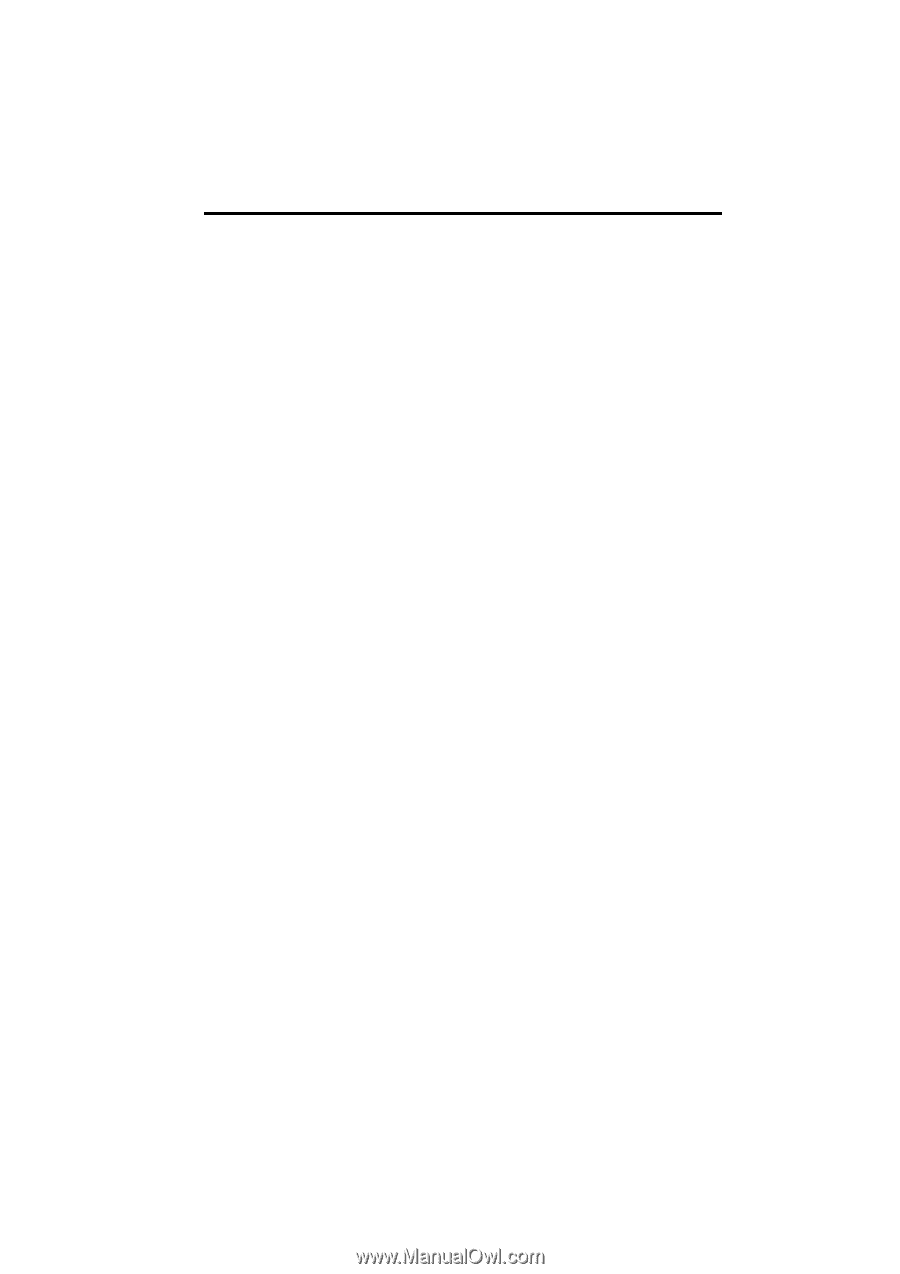
SECTION
1
NAVIGATION SYSTEM: BASIC FUNCTIONS
23
NAVIGATION SYSTEM:
BASIC FUNCTIONS
Basic information before operation
D
Initial screen
24
D
Touch screen operation
25
D
Inputting letters and numbers/List screen operation
26
D
Screen adjustment
29
D
Help icon
31
D
Map screen operation
31
Current position display
31
. . . . . . . . . . . . . . . . . . . . . . . . . . . . . . .
Screen scroll operation
32
. . . . . . . . . . . . . . . . . . . . . . . . . . . . . . .
Switching the screens
37
. . . . . . . . . . . . . . . . . . . . . . . . . . . . . . . . .
Map scale
40
. . . . . . . . . . . . . . . . . . . . . . . . . . . . . . . . . . . . . . . . . . .
Foot print map
40
. . . . . . . . . . . . . . . . . . . . . . . . . . . . . . . . . . . . . . .
Orientation of the map
41
. . . . . . . . . . . . . . . . . . . . . . . . . . . . . . . .
Standard map icons
42
. . . . . . . . . . . . . . . . . . . . . . . . . . . . . . . . . .
D
Voice command system
42
Natural speech information
45
. . . . . . . . . . . . . . . . . . . . . . . . . . . .
Command list
47
. . . . . . . . . . . . . . . . . . . . . . . . . . . . . . . . . . . . . . . .