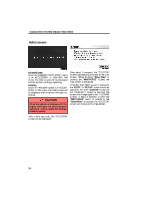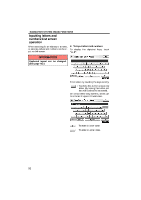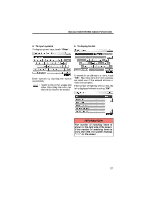2011 Lexus GS 350 Navigation Manual
2011 Lexus GS 350 Manual
2011 Lexus GS 350 manual content summary:
- 2011 Lexus GS 350 | Navigation Manual - Page 1
NAVIGATION SYSTEM: BASIC FUNCTIONS SECTION NAVIGATION SYSTEM: BASIC FUNCTIONS Basic information before operation D Initial screen D Touch screen operation D Inputting letters and numbers/List screen operation D Screen adjustment D Help icon D Map screen operation Current position display ...Screen - 2011 Lexus GS 350 | Navigation Manual - Page 2
will begin operating. GS450h: When the "POWER" switch is in ACCESSORY or ON mode, the initial screen will be displayed and the system will begin operating. CAUTION When the vehicle is stopped with the engine running or the hybrid system operating, always apply the parking brake for safety. After - 2011 Lexus GS 350 | Navigation Manual - Page 3
parts or components and shows dealer information (if registered) on the screen. When the vehicle reaches a previously set driving distance or date specified for a scheduled maintenance the touch screen. D The displayed image may become darker and moving images may be slightly distorted when the - 2011 Lexus GS 350 | Navigation Manual - Page 4
NAVIGATION SYSTEM: BASIC FUNCTIONS Inputting letters and numbers/List screen operation When searching for an address or a name, or entering, letters and numbers can be input via the screen. D To input letters and numbers To display the alphabet keys, touch "A−Z". INFORMATION Keyboard layout can - 2011 Lexus GS 350 | Navigation Manual - Page 5
NAVIGATION SYSTEM: BASIC FUNCTIONS D To input symbols To display symbol keys, touch "Other". D To display the list Enter symbols by touching the symbol keys directly. : Touching this button erases one letter. By holding this button, letters will continue to be erased. To search for an address or - 2011 Lexus GS 350 | Navigation Manual - Page 6
NAVIGATION SYSTEM: BASIC FUNCTIONS D List screen operation When a list is displayed, use the appropriate button to scroll through the list. D Sorting The order of a list displayed on the screen can be rearranged. To shift to the next or previous page. Touch or to scroll through 1. Touch "Sort". - 2011 Lexus GS 350 | Navigation Manual - Page 7
the screen. You can also turn the display off, and change the screen to either day or night mode. D Contrast, brightness, color and tone adjustment The contrast, brightness, color and tone of the screen can be adjusted depending on the brightness of your surroundings. You can also turn the display - 2011 Lexus GS 350 | Navigation Manual - Page 8
and video CD are being played. "Color" "R": Strengthens the red color of the screen. "Color" "G": Strengthens the green color of the screen. "Tone" "+": Strengthens in the system even with the engine is turned off or the hybrid system is turned off. If the instrument panel light control switch is - 2011 Lexus GS 350 | Navigation Manual - Page 9
may not be correct. As soon as the system receives signals from the GPS, the correct current position is displayed. D To correct the current position manually, see page 176. 31 - 2011 Lexus GS 350 | Navigation Manual - Page 10
mark ( 1 ). D To set the cursor position as a destination A specific point on the map can be set as a destination using the scroll function. Use the scroll feature to move the desired point to the center of the screen for looking at a point on the map that is different from the current position - 2011 Lexus GS 350 | Navigation Manual - Page 11
cursor position as an address book entry Address book entry registration enables easy access to a specific point. To change the icon or name, etc., see "(b) Editing address book entries" on page 116. Up to 100 address book entries can be registered. If there is an attempt to register more than 100 - 2011 Lexus GS 350 | Navigation Manual - Page 12
NAVIGATION SYSTEM: BASIC FUNCTIONS D To see information about the icon where the cursor is set POI INFORMATION When the cursor is set on a POI icon, the name and "Info." are displayed at the top of the screen. To display information about an icon, set the cursor on it. Touch "Info.". Information - 2011 Lexus GS 350 | Navigation Manual - Page 13
NAVIGATION SYSTEM: BASIC FUNCTIONS INFORMATION The desired Point of Interest can be displayed on the map screen. (See " - Display POI icons" on page 100.) ADDRESS BOOK ENTRY INFORMATION When the cursor is set on an address book entry icon, the name and "Info." are displayed at the top of the - 2011 Lexus GS 350 | Navigation Manual - Page 14
are displayed. "Go to ": To delete the existing destinations and set a new one. "Add to Route": To add a destination. To edit an address book entry, touch "Edit". (See "(b) Editing address book entries" on page 116.) To delete an address book entry, touch "Delete". is touched, the registered teleIf - 2011 Lexus GS 350 | Navigation Manual - Page 15
screens XMr NavTraffic TEXT INFORMATION When you touch the XMr NavTraffic icon on the map, the XMr NavTraffic info. bar will appear on the upper part of the screen. Any one of the screen configurations can be selected. 1. Touch this button to display the following screen. Touch "Info.". Traffic - 2011 Lexus GS 350 | Navigation Manual - Page 16
NAVIGATION SYSTEM: BASIC FUNCTIONS Depending on the conditions, certain screen configuration buttons cannot be selected. : To display the single map screen. (See page 38.) : To display the dual map screen. (See page 39.) : To display the compass mode screen. (See page 39.) : To display the freeway - 2011 Lexus GS 350 | Navigation Manual - Page 17
map on the left is the main map. The right side map can be edited by touching any specific point on the right side map. Information about the the guidance screen changes to the compass mode screen. This screen can perform the following procedures: 1. Changing the map scale 2. Displaying the POI - 2011 Lexus GS 350 | Navigation Manual - Page 18
scale automatically changes to 150 feet (50 m). D On the foot print map, a one way street is displayed by . D It is not possible to perform scrolling on the foot print map while driving. Building footprints in the database were created and provided by MAPMASTER. INFORMATION When the map scale is - 2011 Lexus GS 350 | Navigation Manual - Page 19
NAVIGATION SYSTEM: BASIC FUNCTIONS - Orientation of the map D To display building information Information is available only for buildings for which information is recorded on the map data. The orientation of the map can be changed from North−up to Heading−up by touching the orientation symbol at - 2011 Lexus GS 350 | Navigation Manual - Page 20
NAVIGATION SYSTEM: BASIC FUNCTIONS - Standard map icons Icon Name Island Park Industry Business facility Airport Military University Hospital Stadium Shopping mall Golf Voice command system - The voice command system enables you to operate the navigation system, audio/ video system, air - 2011 Lexus GS 350 | Navigation Manual - Page 21
NAVIGATION SYSTEM: BASIC FUNCTIONS 2. After a beep sounds, say the command of your choice. Voice commands are marked with . Some commonly used commands are displayed on the screen. Speak the commands as displayed on the screen. If you want to check the all command list, say "Command list" to - 2011 Lexus GS 350 | Navigation Manual - Page 22
NAVIGATION SYSTEM: BASIC FUNCTIONS INFORMATION D Wait for the confirmation beep before speaking a command. D Voice commands may not be recognized if : D Spoken too quickly D Spoken at a low or high volume D The windows or moon roof are open D Passengers are talking while voice commands are spoken - 2011 Lexus GS 350 | Navigation Manual - Page 23
NAVIGATION SYSTEM: BASIC FUNCTIONS - Natural speech information (English only) D Voice command example: Searching for a route to your home. 1. Push the talk switch. 2. Say "Go home". If a home address is not registered, the voice guidance system will say "Your home is not set" and you will be - 2011 Lexus GS 350 | Navigation Manual - Page 24
NAVIGATION SYSTEM: BASIC FUNCTIONS D Expression examples for each function In some situations, It is possible to omit a command for each procedure and to say the desired operation directly. EXPRESSION EXAMPLES WITH THE "Destination" SCREEN Normal command recognition - Destination>Point of Interest> - 2011 Lexus GS 350 | Navigation Manual - Page 25
NAVIGATION SYSTEM: BASIC FUNCTIONS - Command list EXPRESSION EXAMPLES WITH THE "Information Menu" SCREEN Normal command recognition - Information>XM Nav Weather>Los Angeles, California> The weather information will be displayed. Natural speech recognition - Information>Give me a weather report for - 2011 Lexus GS 350 | Navigation Manual - Page 26
NAVIGATION SYSTEM: BASIC FUNCTIONS D Voice command example: Changing map screen 1. Push the talk switch. 2. Say "Command list". D Voice command example: Changing map scale 1. Push the talk switch. 2. Say "Command list". 3. Say "Dual map". To confirm commands on the screen, touch or to scroll - 2011 Lexus GS 350 | Navigation Manual - Page 27
NAVIGATION SYSTEM: BASIC FUNCTIONS COMMAND LIST Change map mode Command Map Dual map Single map Compass mode Command Zoom in Zoom out Right map zoom in Right map zoom out Command North up Heading up Map direction Right map north up Right map heading up Right map direction Zoom in. Zoom out. Zooms - 2011 Lexus GS 350 | Navigation Manual - Page 28
route to quick route. Changes route to short route. Changes route to alternate route. Calculates detour route. Calculates detour entire route. Review route Action Shows entire route. Shows position of next destination. Shows position of first destination. Shows position of second destination. Shows - 2011 Lexus GS 350 | Navigation Manual - Page 29
SHOW GAS SHOW PARKING SHOW SERVICE AND MAINTENANCE SHOW DEALERSHIPS SHOW LEXUS SHOW TOYOTA SHOW PARTS STORES SHOW ROADSIDE ASSISTANCE Deletes position of final destination. Deletes position of all destination. Guidance options Action Pauses the guidance. Resumes the guidance. Repeat voice guidance. - 2011 Lexus GS 350 | Navigation Manual - Page 30
ITALIAN DINING SHOW JAPANESE DINING SHOW KOREAN DINING Action Displays AMERICAN RESTAURANT icons. Displays BAKERY & DELI icons. Displays BARBECUE & GRILL RESTAURANT icons. Displays CAJUN & CARIBBEAN RESTAURANT icons. Displays CHINESE RESTAURANT icons. Displays COFFEE HOUSE icons. Displays FAST FOOD - 2011 Lexus GS 350 | Navigation Manual - Page 31
RETAIL AND DEPARTMENT STORES SHOW DEPARTMENT STORES SHOW BOOK STORES SHOW CLOTHING AND SHOE STORES SHOW HOBBY AND CRAFTS SHOW JEWELRY SHOW SPORTING EQUIPMENT SHOW RECREATIONAL VEHICLES SHOW OTHER RETAIL STORES SHOW POLICE STATIONS SHOW FIRE STATIONS SHOW HOSPITALS SHOW PHARMACIES SHOW OTHER MEDICAL - 2011 Lexus GS 350 | Navigation Manual - Page 32
SHOW SPORTS COMPLEXES SHOW NIGHTLIFE SHOW PERFORMING ARTS SHOW CITY CENTERS SHOW GOVERNMENT SHOW SCHOOLS SHOW DRY CLEANERS SHOW FLORISTS SHOW LIBRARIES SHOW PERSONAL GROOMING Action Displays TRAIN STATION icons. Displays PORT & FERRY icons. Displays TAXI & SHUTTLE icons. Displays FULL−SERVICE BANKS - 2011 Lexus GS 350 | Navigation Manual - Page 33
NAVIGATION SYSTEM: BASIC FUNCTIONS Show POI icons Command SHOW SHIPPING AND COPIES SHOW POST OFFICES SHOW OTHER SERVICES Command Clear all icons Command Radio AM FM FM1 FM2 Satellite radio Satellite radio 1 Satellite radio 2 Satellite radio 3 CD DVD CD changer DVD changer Auxiliary - 2011 Lexus GS 350 | Navigation Manual - Page 34
NAVIGATION SYSTEM: BASIC FUNCTIONS Radio operation Command Seek up Seek down Type up Type down Command Track up Track down Previous track Disc up Disc down Command Automatic climate control Raise temperature Lower temperature ?? degrees (?? is 65 to 85) Action Seeks up for a radio station. Seeks - 2011 Lexus GS 350 | Navigation Manual - Page 35
NAVIGATION SYSTEM: BASIC FUNCTIONS INFORMATION D The function that cannot be used according to the vehicle is provided. D Voice recognition language can be changed. (See "D Selecting a language" on page 161.) 57 - 2011 Lexus GS 350 | Navigation Manual - Page 36
NAVIGATION SYSTEM: BASIC FUNCTIONS 58 - 2011 Lexus GS 350 | Navigation Manual - Page 37
"Address Book" ...Destination search by "Emergency" ...Destination search by "Intersection & Freeway" ...Destination search by "Map" ...Destination search by "Coordinates" ...Deleting set destinations ...D Starting route guidance 2 60 60 62 62 63 67 74 74 75 75 76 79 80 80 81 59 - 2011 Lexus GS 350 | Navigation Manual - Page 38
to the screen button may be slow. 2. Touch one of "US1" through "CAN" to select a region to search. 3. Touch "OK" and the previous screen returns. 60 - 2011 Lexus GS 350 | Navigation Manual - Page 39
NAVIGATION SYSTEM: DESTINATION SEARCH U.S.A. Button "US1" "US2" States included in the search region Idaho Oregon Washington California Nevada Arizona Colorado Montana New Mexico Utah Wyoming Iowa Kansas Minnesota Missouri North Dakota Nebraska South Dakota Oklahoma Texas Illinois Indiana Kentucky - 2011 Lexus GS 350 | Navigation Manual - Page 40
NAVIGATION SYSTEM: DESTINATION SEARCH - Destination search by Home 1. Push the "DEST" button. - Destination search by Preset destinations 1. Push the "DEST" button. 2. Touch "Go Home". The screen changes and displays the map location for home and the route preference. (See "Starting route - 2011 Lexus GS 350 | Navigation Manual - Page 41
NAVIGATION SYSTEM: DESTINATION SEARCH - Destination search by "Address" There are 2 ways to search a destination by address. (a) Search by city (b) Search by street address 1. Push the "DEST" button. 2. Touch "Address" on the "Destination" screen. (a) Selecting a city to search 1. Push the "DEST" - 2011 Lexus GS 350 | Navigation Manual - Page 42
NAVIGATION SYSTEM: DESTINATION SEARCH 6. Input the street name and touch "OK". 8. Input a house number. 7. When the desired street name is found, touch the corresponding button. The screen changes and displays the map location of the selected destination and the route preference. (See "Starting - 2011 Lexus GS 350 | Navigation Manual - Page 43
NAVIGATION SYSTEM: DESTINATION SEARCH SELECTING FROM THE LAST 5 CITIES (b) Search by street address 1. Push the "DEST" button. 2. Touch "Address" on the "Destination" screen. 1. Touch "Last 5 Cities". 3. Touch "Street Address". 2. Touch the button of the desired city name. If the navigation - 2011 Lexus GS 350 | Navigation Manual - Page 44
NAVIGATION SYSTEM: DESTINATION SEARCH 6. When the desired street name is found, touch the corresponding button. The screen changes and displays the map location of the selected destination and the route preference. (See "Starting route guidance" on page 81.) If the same address exists in more than - 2011 Lexus GS 350 | Navigation Manual - Page 45
NAVIGATION SYSTEM: DESTINATION SEARCH - Destination search by "Point of Interest" There are 4 ways to search by Points of Interest. (a) Search by name (b) Search by category (c) Search by phone # (d) Search by eDestination 1. Push the "DEST" button. 2. Touch "Point of Interest" on the "Destination" - 2011 Lexus GS 350 | Navigation Manual - Page 46
Selecting a city to search Touch the button of the desired destination. If the same name exists in more than one city, a search can be performed more easily with "City" and "Category". (See "D Selecting a city to search" on page 68 and "D Selecting from the categories" on page 69.) 1. Touch "City - 2011 Lexus GS 350 | Navigation Manual - Page 47
NAVIGATION SYSTEM: DESTINATION SEARCH D Selecting from the categories (b) Search by "Category" The destination can be set by touching the search point and the POI category. 1. Push the "DEST" button. 2. Touch "Point of Interest" on the "Destination" screen. 3. Touch "Category" on the "Point of - 2011 Lexus GS 350 | Navigation Manual - Page 48
NAVIGATION SYSTEM: DESTINATION SEARCH SETTING THE SEARCH POINT FROM NEAR HERE Touch "Near Here". The search point is set at the current position, and the "POI Category" screen will be displayed. (See page 72.) SETTING THE SEARCH POINT FROM ALONG MY ROUTE Touch "Along My Route". The search point is - 2011 Lexus GS 350 | Navigation Manual - Page 49
NAVIGATION SYSTEM: DESTINATION SEARCH SELECTING FROM THE LAST 5 CITIES 1. Touch "Near City Center". SETTING THE SEARCH POINT FROM NEAR A DESTINATION 1. Touch "Near a Destination". 2. Touch "Last 5 Cities". 2. Touch the button of the desired destination. The search point is set and the "POI - 2011 Lexus GS 350 | Navigation Manual - Page 50
NAVIGATION SYSTEM: DESTINATION SEARCH D To search POIs near the search point When the search point is set, the "POI Category" screen will be displayed. (c) Search by "Phone #" 1. Push the "DEST" button. 2. Touch "Point of Interest" on the "Destination" screen. 3. Touch "Phone #" on the "Point of - 2011 Lexus GS 350 | Navigation Manual - Page 51
"Point of Interest" on the "Destination" screen. 3. Touch "eDestination" on the "Point of Interest" screen. U2002LS With the eDestination feature, you can go online, via the Lexus.com owner's Web site, to select and organize destinations of your choice and then wirelessly send them to your vehicle - 2011 Lexus GS 350 | Navigation Manual - Page 52
Touch "Previous Destinations" on the "Destination" screen. U2003LS Destination Assist provides you with live assistance for finding destinations via the Lexus Enform response center. You can request either a specific business, address, or ask for help locating your desired destination by category - 2011 Lexus GS 350 | Navigation Manual - Page 53
an address, and the latitude and the longitude at the top of the screen. 3. Touch the button of the desired address book entry. "Options": To register or edit address book. (See page 114.) The screen changes and displays the map location of the selected destination and the route preference. (See - 2011 Lexus GS 350 | Navigation Manual - Page 54
displays the map location of the selected destination and the route preference. (See "Starting route guidance" on page 81.) INFORMATION The navigation system does not guide in areas where route guidance is unavailable. (See page 187.) 3. Touch the button for the desired method. 76 - 2011 Lexus GS 350 | Navigation Manual - Page 55
NAVIGATION SYSTEM: DESTINATION SEARCH (a) Search by "Intersection" 1. Push the "DEST" button. 2. Touch "Intersection & Freeway" on the second page of the "Destination" screen. 3. Touch "Intersection" on the "Intersection & Freeway" screen. 7. Input the name of the second intersecting street. 4. - 2011 Lexus GS 350 | Navigation Manual - Page 56
NAVIGATION SYSTEM: DESTINATION SEARCH (b) Search by "Freeway Entrance/ Exit" 1. Push the "DEST" button. 2. Touch "Intersection & Freeway" on the second page of the "Destination" screen. 3. Touch "Freeway Entrance/Exit" on the "Intersection & Freeway" screen. If the same two streets cross at more - 2011 Lexus GS 350 | Navigation Manual - Page 57
NAVIGATION SYSTEM: DESTINATION SEARCH - Destination search by "Map" 1. Push the "DEST" button. 2. Touch "Map" on the second page of the "Destination" screen. 6. Either a freeway "Entrance" or "Exit" can be selected. The screen changes and displays the map location that was previously displayed - 2011 Lexus GS 350 | Navigation Manual - Page 58
NAVIGATION SYSTEM: DESTINATION SEARCH - Destination search by "Coordinates" 1. Push the "DEST" button. 2. Touch "Coordinates" on the second page of the "Destination" screen. - Deleting set destinations A set destination can be deleted. 1. Push the "DEST" button. 2. Touch "Del. Dest." on the " - 2011 Lexus GS 350 | Navigation Manual - Page 59
NAVIGATION SYSTEM: DESTINATION SEARCH Starting route guidance After inputting the destination, the screen changes and displays the map location of the selected destination and the route preference. A message appears to confirm the request to delete. 5. To delete the destination(s), touch "Yes". If - 2011 Lexus GS 350 | Navigation Manual - Page 60
": The following screen displays the list of the roads up to the destination. "3 Routes": To select the desired route from 3 possible routes. (See page 83.) "Edit Route": To change the route. (See page 84.) 1 D The route for returning may not be the same as that for going. D The route guidance to - 2011 Lexus GS 350 | Navigation Manual - Page 61
NAVIGATION SYSTEM: DESTINATION SEARCH 3 ROUTES SELECTION 1 1. To select the desired route from 3 routes, touch "3 Routes". 2 3 4 5 Time necessary for the entire trip Distance of the entire trip Toll road Freeway Ferry 2. Touch "Quick", "Alt." or "Short" to select the desired route. "Quick": - 2011 Lexus GS 350 | Navigation Manual - Page 62
. After you travel by ferry, the current vehicle position may be incorrect. Upon reception of GPS signals, it is automatically corrected. Touch "Edit Route". "Add": To add destinations. (See page 92.) "Delete": To delete destinations. (See page 93.) "Reorder": To reorder destinations. (See page 92 - 2011 Lexus GS 350 | Navigation Manual - Page 63
NAVIGATION SYSTEM: ROUTE GUIDANCE SECTION NAVIGATION SYSTEM: ROUTE GUIDANCE D Route guidance screen D Typical voice guidance prompts D Distance and time to destination D Setting and deleting destinations Adding destinations ...Reordering destinations ...Deleting destinations ...D Setting route 3 - 2011 Lexus GS 350 | Navigation Manual - Page 64
NAVIGATION SYSTEM: ROUTE GUIDANCE Route guidance screen During route guidance, various types of guidance screens can be displayed depending on conditions. D Screen layout D During freeway driving During freeway driving, the freeway exit information screen will be displayed. This screen displays - 2011 Lexus GS 350 | Navigation Manual - Page 65
NAVIGATION SYSTEM: ROUTE GUIDANCE junction When the vehicle approaches an exit or junction, the guidance screen for the freeway will be displayed. D When approaching a freeway exit or D When approaching an intersection When the vehicle approaches an intersection, the intersection guidance screen - 2011 Lexus GS 350 | Navigation Manual - Page 66
screens TURN LIST SCREEN On this screen, the list of turns on the guidance route can be viewed. Touching ance displays the turn list. during guid- ARROW SCREEN On this screen, information about next turns on the guidance route can be viewed. during guidTouching ance displays the arrow screen - 2011 Lexus GS 350 | Navigation Manual - Page 67
NAVIGATION SYSTEM: ROUTE GUIDANCE Typical voice guidance prompts The voice guidance provides various messages as you approach an intersection, or other point where you need to maneuver the vehicle. 4.2 miles 0.5 miles 4.7 miles 0.5 miles 1 2 1 2 3 4 "Proceed about 4 miles to the traffic circle." - 2011 Lexus GS 350 | Navigation Manual - Page 68
NAVIGATION SYSTEM: ROUTE GUIDANCE One −way road One −way road ∗: The system indicates a U−turn if the distance between two one−way roads (of opposite directions) is less than 50 feet (15 m) in residential areas or 164 feet (50 m) in non−residential areas. The system announces the approach to the - 2011 Lexus GS 350 | Navigation Manual - Page 69
arrow. INFORMATION When the vehicle is on the guidance route, the distance measured along the route is displayed. Travel time and arrival time is calculated based on the set vehicle speed information. (See page 172.) However, when the vehicle is not on the guidance route, the distance is the linear - 2011 Lexus GS 350 | Navigation Manual - Page 70
Touch "Route". 2. Touch "Add". 3. Input an additional destination in the same way as the destination search. (See "Destination search" on page 60.) 2. Touch "Reorder". 4. Touch the desired "Add Destination Here" to determine the arrival order of the additional destination. 3. Touch the desired - 2011 Lexus GS 350 | Navigation Manual - Page 71
NAVIGATION SYSTEM: ROUTE GUIDANCE - Deleting destinations A set destination can be deleted. 4. To delete the destination(s), touch "Yes". If "Yes" is touched, the data cannot be recovered. If "No" is touched, the previous screen will return. The system searches for the guidance route again, and - 2011 Lexus GS 350 | Navigation Manual - Page 72
, the system will calculate an entire new route to the destination. "Around Traffic": If you touch this button, the system will search for the route based on the traffic congestion information received from XMr NavTraffic. For details, see "XMr NavTraffic" on page 149. 2. Touch "Detour". 94 - 2011 Lexus GS 350 | Navigation Manual - Page 73
NAVIGATION SYSTEM: ROUTE GUIDANCE - Route overview 1. Touch "Route". This picture shows an example of how the system would guide around a delay caused by a traffic jam. 1 This position indicates the location of a traffic jam caused by road repairs or an accident. 2 This route indicates the - 2011 Lexus GS 350 | Navigation Manual - Page 74
NAVIGATION SYSTEM: ROUTE GUIDANCE D Route preview You can scroll through the list of roads by touching or . However, not all 1. Touch "Route". road names in the route may appear on the list. If a road changes its name without requiring a turn (such as on a street that runs through two or more - 2011 Lexus GS 350 | Navigation Manual - Page 75
. : To preview the route to the next destination in fast−forward mode. : To stop the preview. : To review the route to the previous destination or starting point. : To review the route to the previous destination or starting point in fast−forward mode. : To indicate the previous destination or - 2011 Lexus GS 350 | Navigation Manual - Page 76
: ROUTE GUIDANCE D To select route features A number of choices are provided on the conditions which the system uses to determine the route to the destination. The entire route from the starting point to the destination is displayed. "OK": To start guidance. "Edit Route": To change a route. (See - 2011 Lexus GS 350 | Navigation Manual - Page 77
NAVIGATION SYSTEM: ROUTE GUIDANCE - Pausing and resuming guidance D Starting route from adjacent road You can start the route guidance from the adjacent road. (ex. When route guidance is set on the freeway, but the vehicle is driven parallel along the freeway.) D To pause guidance 1. Touch "Route - 2011 Lexus GS 350 | Navigation Manual - Page 78
NAVIGATION SYSTEM: ROUTE GUIDANCE Show on map - - Display POI icons D To resume guidance Points of Interest such as gas stations and restaurants can be displayed on the map screen. You can also set their location as a destination and use them for route guidance. 1. Touch "Route". 1. Touch "Show - 2011 Lexus GS 350 | Navigation Manual - Page 79
NAVIGATION SYSTEM: ROUTE GUIDANCE D Selecting POIs to be displayed Up to 5 categories of icons can be displayed on the screen. Touch "Other POIs" on the "Select POI Icons" screen. When a Point of Interest category is selected from either the limited list or the complete list, the screen will - 2011 Lexus GS 350 | Navigation Manual - Page 80
NAVIGATION SYSTEM: ROUTE GUIDANCE D To display the local POI list Points of Interest that are within 200 miles (320 km) of the current position will be listed from among the selected categories. Touch the desired POI categories from the list. The selected category icon appears on the top left of - 2011 Lexus GS 350 | Navigation Manual - Page 81
NAVIGATION SYSTEM: ROUTE GUIDANCE D To set a POI as a destination You can select one of the Points of Interest icons on the map screen as a destination and use it for route guidance. "Near Here" : When "Near Here" is touched, the list of Points of Interest near the current position will be - 2011 Lexus GS 350 | Navigation Manual - Page 82
POI icons It is possible to store the traveled route up to 124 miles (200 km) and retrace the route on the display. INFORMATION This feature is available on the map with more detailed map scale than 30 miles (50 km). 1. Touch "Show on Map". 2. Touch "POI Icons". The "POI Icons - 2011 Lexus GS 350 | Navigation Manual - Page 83
NAVIGATION SYSTEM: ROUTE GUIDANCE D To start recording the route trace D To stop recording the route trace 1. Touch "Show on Map". 1. Touch "Show on Map". 2. Touch "Route Trace". "Route Trace" indicator is highlighted. 2. Touch "Route Trace". The following screen will be displayed. Touching " - 2011 Lexus GS 350 | Navigation Manual - Page 84
NAVIGATION SYSTEM: ROUTE GUIDANCE 106 - 2011 Lexus GS 350 | Navigation Manual - Page 85
NAVIGATION SYSTEM: MEMORY POINTS SECTION 4 NAVIGATION SYSTEM: MEMORY POINTS 108 D Navigation settings Setting up the "Home" ...109 Setting up the "Preset Destinations" ...111 Setting up the "Address Book" ...114 Setting up the "Areas to Avoid" ...120 Deleting previous destinations ...125 107 - 2011 Lexus GS 350 | Navigation Manual - Page 86
by "Address Book"" on page 75.) Registered areas are avoided at the time of route search. On this screen, the following operations can be performed. No. 1 2 3 4 Function Sets home (See page 109.) Sets preset destinations (See page 111.) Sets address book (See page 114.) Sets area to avoid (See - 2011 Lexus GS 350 | Navigation Manual - Page 87
on the "Setup" screen. 3. Touch "Home" on the "Navigation Settings" screen. 3. Touch "Home". 4. Touch "Set Home". D Registering home (See page 109.) D Editing home (See page 110.) D Deleting home (See page 111.) 5. Enter the location in the same way as for a destination search. (See "Destination - 2011 Lexus GS 350 | Navigation Manual - Page 88
"Setup" screen. 3. Touch "Home" on the "Navigation Settings" screen. 6. Touch "OK". To edit registered information, see "(b) Editing home" on page 110. 4. Touch "Edit". 5. Touch "Edit" for the item you want to change. "Name": To edit home name. The names can be displayed on the map. (See page 118 - 2011 Lexus GS 350 | Navigation Manual - Page 89
delete home, touch "Yes". To cancel the deletion, touch "No". 3. Touch "Preset Destinations". D Registering preset destination (See page 112.) (See page 113.) (See page 114.) D Editing preset destination D Deleting preset destination 111 - 2011 Lexus GS 350 | Navigation Manual - Page 90
" screen will be displayed. 7. Touch "OK". To edit registered information, see "(b) Editing preset destinations" on page 113. 4. Touch "Set". 5. Enter the location in the same way as for a destination search. (See "Destination search" on page 60.) 6. Touch a position for this preset destination - 2011 Lexus GS 350 | Navigation Manual - Page 91
" button. 2. Touch "Navi." on the "Setup" screen. 3. Touch "Preset Destinations" on the "Navigation Settings" screen. 4. Touch "Edit". 6. Touch "Edit" for the item you want to change. "Name": To edit preset destination names. The names can be displayed on the map. (See page 118.) "Location": To - 2011 Lexus GS 350 | Navigation Manual - Page 92
": To unselect all of the selected preset destinations. 6. Touch "Delete". 7. To delete preset destination, touch "Yes". To cancel the deletion, touch "No". (See page 115.) D Editing address book entries (See page 116.) D Deleting address book entries (See page 120.) 114 - 2011 Lexus GS 350 | Navigation Manual - Page 93
". Up to 100 address book entries can be registered. 5. Enter the location in the same way as for a destination search. (See "Destination search" on page 60.) After the address book entry has been registered, the "Edit Address Book Entry" screen will be displayed. 115 - 2011 Lexus GS 350 | Navigation Manual - Page 94
" for the item you want to change. "Name": To edit address book entry names. The names can be displayed on the map. (See page 118.) "Location": To edit location information. (See page 119.) "Phone #": To edit telephone numbers. (See page 119.) "Icon": To select icons to be displayed on the map. (See - 2011 Lexus GS 350 | Navigation Manual - Page 95
location of the address book entry, the selected sound will be heard. 1. Touch "With Sound" on the "Address Book Entry Icon" screen. 1. Touch "Edit" of "Icon". 2. Touch the desired sound icon. The next screen appears when "Bell (with Direction)" is touched. 2. Touch the desired icon. Change pages - 2011 Lexus GS 350 | Navigation Manual - Page 96
" DISPLAYING MEMORY POINT NAMES The name of an address book entry can be set to display on the map. 1. Touch "Edit" of "Name". To show the name, touch "On" on the "Edit Address Book Entry" screen. To not show it, touch "Off". 2. Enter the name using the alphanumeric keys. Up to 32 - 2011 Lexus GS 350 | Navigation Manual - Page 97
NAVIGATION SYSTEM: MEMORY POINTS D To change "Location" D To change "Phone #" (telephone number) 1. Touch "Edit" of "Location". 1. Touch "Edit" of "Phone #". 2. Touch one of the 8 directional butto the detons to move the cursor sired point on the map. 3. Touch "OK". The previous screen will - 2011 Lexus GS 350 | Navigation Manual - Page 98
the address book entry, touch "Yes". To cancel the deletion, touch "No". D Registering areas to avoid (See page 121.) (See page 122.) (See page 125.) D Editing areas to avoid D Deleting areas to avoid 120 - 2011 Lexus GS 350 | Navigation Manual - Page 99
the location in the same way as for a destination search, or display the map of the area to be avoided. (See "Destination search" on page 60.) 8. Touch either or to change the size of the area to be avoided. 9. Touch "OK". INFORMATION D If a destination is input in the area to avoid - 2011 Lexus GS 350 | Navigation Manual - Page 100
names can be displayed on the map. (See page 123.) "Location": To edit area location. (See page 124.) "Size": To edit area size. (See page 124.) "Active": To turn on or off the area to avoid feature. To turn on the feature, touch "On" on the "Area to Avoid" screen. To turn off the - 2011 Lexus GS 350 | Navigation Manual - Page 101
NAMES OF AREAS TO BE AVOIDED The name of an area to be avoided that may be displayed on the map can be set. 1. Touch "Edit" of "Name". To show the name, touch "On" on the "Area to Avoid" screen. To not show it, touch "Off". 2. Enter the name using alphanumeric - 2011 Lexus GS 350 | Navigation Manual - Page 102
NAVIGATION SYSTEM: MEMORY POINTS D To change "Location" D To change "Size" 1. Touch "Edit" of "Location". 1. Touch "Edit" of "Size". 2. Touch the 8 directional button to to the desired point move the cursor on the map. 3. Touch "OK". The previous screen will be displayed. 2. - 2011 Lexus GS 350 | Navigation Manual - Page 103
NAVIGATION SYSTEM: MEMORY POINTS - Deleting previous destinations (c) Deleting areas to avoid 1. Push the "SETUP" button. 2. Touch "Navi." on the "Setup" screen. 3. Touch "Areas to Avoid" on the "Navigation Settings" screen. The previous destination can be deleted. 1. Push the "SETUP" button. 2. - 2011 Lexus GS 350 | Navigation Manual - Page 104
NAVIGATION SYSTEM: MEMORY POINTS 6. To delete the destination, touch "Yes". To cancel the deletion, touch "No". 126 - 2011 Lexus GS 350 | Navigation Manual - Page 105
INFORMATION SECTION INFORMATION D Calendar 5 128 127 - 2011 Lexus GS 350 | Navigation Manual - Page 106
INFORMATION Calendar To view calendar. On this screen, blue line appear under the current date. or 1. Push the "INFO/PHONE" button. or : To change month. : To change year. "Today": To display the current month calendar (if another month will be displayed). 2. Touch "Calendar". 128 - 2011 Lexus GS 350 | Navigation Manual - Page 107
LEXUS ENFORM WITH SAFETY CONNECT SECTION LEXUS ENFORM WITH SAFETY CONNECT D Lexus Enform with Safety Connect−Overview D Destination Assist D eDestination D XM Sports and Stocks D XM NavWeathert D XM NavTraffic D Lexus Insider 6 130 133 136 139 144 149 151 129 - 2011 Lexus GS 350 | Navigation Manual - Page 108
day, 7 days per week. Lexus Enform service is available by subscription on select, telematics hardware− equipped vehicles. With an active Lexus Enform subscription, the following features are available: D Safety Connect features (See your vehicle Owner's Manual, Section 3 for details.) D Automatic - 2011 Lexus GS 350 | Navigation Manual - Page 109
" of "Owner's Manual". XMr Satellite Radio is responsible for all fees and services, which are subject to change. H Certification for Lexus Enform with , and XMr Sports and Stocks services are available in the contiguous 48 U.S. states and Canada. For details about the XMr service coverage areas, - 2011 Lexus GS 350 | Navigation Manual - Page 110
standards were based on comprehensive support in multiple languages. D Select Lexus Enform−subscribed vehicles are capable of communicating vehicle information, triggering owner reminder notifications. Owners who do not wish to have their vehicle transmit this information can opt out of the service - 2011 Lexus GS 350 | Navigation Manual - Page 111
ENFORM WITH SAFETY CONNECT Destination Assist Destination Assist provides you with live assistance for finding destinations via the Lexus Enform response center. You can request either a specific business, address, or ask for help locating your desired destination by category, such as restaurants - 2011 Lexus GS 350 | Navigation Manual - Page 112
LEXUS ENFORM WITH SAFETY CONNECT U20003LS 4. When an agent comes on the line, tell the agent the address, business name, or the type of POI or service you would send the POI to your vehicle's navigation system. The agent will then instruct you to either touch "Go to " or "Enter" on the navigation - 2011 Lexus GS 350 | Navigation Manual - Page 113
LEXUS ENFORM WITH SAFETY CONNECT D Destination Assist History Locations you receive via Destination Assist will be saved to the navigation system. Up to 100 destinations can - 2011 Lexus GS 350 | Navigation Manual - Page 114
eDestination With the eDestination feature, you can go online, via the Lexus.com owner's Web site, to Owners" section where you will need to register and log in. After this, you can create your personalized folders containing the locations you wish to send to your vehicle. (See Lexus Enform Guide - 2011 Lexus GS 350 | Navigation Manual - Page 115
LEXUS ENFORM WITH SAFETY CONNECT D Set an eDestination in the navigation system for guidance 1. Push the "DEST" button. 2. Touch "Point of Interest" on the "Destination" screen. 3. - 2011 Lexus GS 350 | Navigation Manual - Page 116
LEXUS ENFORM WITH SAFETY CONNECT D Show eDestination icons U12040LS The POI will be shown on the map. You can touch the "Go to " button to set - 2011 Lexus GS 350 | Navigation Manual - Page 117
with XMr satellite radio subscriptions for Lexus Enform vehicles. With this service, you can receive updates via the navigation system on your personally selected sports teams and stocks. The following operations can be performed. (a) XM Sports D Receive sports information (See page 140.) D XM - 2011 Lexus GS 350 | Navigation Manual - Page 118
LEXUS ENFORM WITH SAFETY CONNECT (a) XM Sports You must first add your desired teams prior to receiving information. (See page 141.) D Receive sports information 1. Push the "INFO/PHONE" button. 2. Touch "XM Sports" on the "Information" screen. D XM Sports settings - Add or delete teams To input - 2011 Lexus GS 350 | Navigation Manual - Page 119
LEXUS ENFORM WITH SAFETY CONNECT ADD SPORTS TEAM U12027LS 1. Touch "Add Sports Team". Up to 5 teams can be a time. U12044LS 4. Touch "Yes" to confirm or "No" to cancel. U12028LS 2. Touch the sporting league of the team you would like to enter. U12029LS 3. Touch the name of the team you would - 2011 Lexus GS 350 | Navigation Manual - Page 120
LEXUS ENFORM WITH SAFETY CONNECT DELETE SPORTS TEAMS U12027LS 1. Touch "Delete Sports Teams". (b) XM Stocks You must first its entirety. Stock data may be delayed by up to 15 minutes. U12031LS 2. Touch the sports team that you would like to delete or touch "Select All" to delete all teams. 3. - 2011 Lexus GS 350 | Navigation Manual - Page 121
LEXUS ENFORM WITH SAFETY CONNECT D XM Stocks settings - Add or delete stocks To input your personalized XM Stocks settings. 1. Push the "INFO/PHONE" button. 2. Touch "XM Stocks" on the "Information" screen. ADD STOCK U12034LS 1. Touch "Add Stock". U12033LS 3. Touch "Options". U12035LS 2. Input - 2011 Lexus GS 350 | Navigation Manual - Page 122
LEXUS ENFORM WITH SAFETY CONNECT XM NavWeathert DELETE STOCKS The subscription−based XM NavWeathert service allows the navigation system to display weather information on the map. See page 131 for subscription information. The following operations can be performed. D Show XM NavWeathert information - 2011 Lexus GS 350 | Navigation Manual - Page 123
LEXUS ENFORM WITH SAFETY CONNECT D Show XM NavWeathert information XM NavWeathert City icon When this button is touched, city names and the "Info." button will be displayed on the upper part of the screen. 3 "Forecast" button When this button is touched, the city selection screen will be displayed. - 2011 Lexus GS 350 | Navigation Manual - Page 124
LEXUS ENFORM WITH SAFETY CONNECT 4 "Current Location" button When the "Current Location" button be changed. Three zoom levels can be selected; 16 miles (26 km), 30 miles (48 km) and 60 miles (97 km). 6 Weather icons and grids Inclement weather information is displayed on the map using weather icons - 2011 Lexus GS 350 | Navigation Manual - Page 125
LEXUS ENFORM WITH SAFETY CONNECT D Weather information U5053LC 1 U5054LC Daytime weather Nighttime weather Maximum temperature Minimum temperature Precipitation probability Received time City name 3 Today's date 4 Current - 2011 Lexus GS 350 | Navigation Manual - Page 126
LEXUS ENFORM WITH SAFETY CONNECT D Weather warnings Weather warnings issued with in an approximately 15.5 miles (25 km) radius around the vehicle are displayed on the warning screen. D XM NavWeathert indicator U5056LC U5055LC When an XM NavWeathert Warning is issued within the vicinity, the XM - 2011 Lexus GS 350 | Navigation Manual - Page 127
LEXUS ENFORM WITH SAFETY CONNECT XMr NavTraffic The subscription−based XMr NavTraffic service allows the navigation system to display traffic information on the map. See page131 for subscription information. The following operations can be performed. D Show XMr NavTraffic Information Traffic - 2011 Lexus GS 350 | Navigation Manual - Page 128
LEXUS ENFORM WITH SAFETY CONNECT XMr NavTraffic information is displayed on the map. information has been received, the XMr NavTraffic information arrow will appear on the map screen. The color of the arrow changes depending on the traffic information received. "Orange": Heavy congestion "Yellow": - 2011 Lexus GS 350 | Navigation Manual - Page 129
start voice guidance. Lexus Insider is an optional service that can send audio messages, or articles, to participating owners' vehicles via the navigation system. Potential Lexus Insider subjects might include, for example, Lexus vehicle technology tips, updates on regional Lexus events, or audio - 2011 Lexus GS 350 | Navigation Manual - Page 130
menu to play that broadcast or touch "Read All" to listen to all stored Lexus Insider broadcasts. To disrupt the audio read of Lexus Insider, push the "MODE" switch on the steering wheel or push the "AM·FM", "SAT", "DISC" or "AUX·USB" button on the audio system. 1. Push - 2011 Lexus GS 350 | Navigation Manual - Page 131
Insider story titles and indicate the following: Icon Article Unread article Previously read article Article with downloadable Point of Interest (POI) Some Lexus Insider stories will contain a downloadable POI relevant to the content. If it contains a POI, you can touch "Enter " to download it to - 2011 Lexus GS 350 | Navigation Manual - Page 132
notification will appear on the navigation screen. The notice will appear for only approximately 6 seconds unless you choose one of the options listed. U12012LS 1. Touch "Delete" on the "LEXUS Insider" screen. U12016LS When the new article notification appears, you can select any of the following - 2011 Lexus GS 350 | Navigation Manual - Page 133
Insider settings To change Lexus Insider settings, notification, and opt in or out of article receipt. U12018LS Please refer to the following pages for each setting. 1. Push the "SETUP" button. 2. Touch "Other". U12017LS 3. Touch "LEXUS Insider". "LEXUS Insider Settings" screen is displayed - 2011 Lexus GS 350 | Navigation Manual - Page 134
articles is available and is the default setting. U12019LS U12020LS 1. Touch "Receive LEXUS Insider". 2. Touch "Yes" to receive Lexus Insider articles or "No" to opt out of receiving articles. 3. Touch "Save". 1. Touch "New Article Notification". 2. Touch "On" or "Off". 3. Touch "Save". 156 - 2011 Lexus GS 350 | Navigation Manual - Page 135
LEXUS ENFORM WITH SAFETY CONNECT RESTORE THE DEFAULT INSIDER SETTINGS LEXUS U12021LS 1. Touch "Default". U12022LS 2. Touch "Yes" to confirm or "No" to cancel. 157 - 2011 Lexus GS 350 | Navigation Manual - Page 136
LEXUS ENFORM WITH SAFETY CONNECT 158 - 2011 Lexus GS 350 | Navigation Manual - Page 137
D Navigation settings ("Home" and "Preset Destinations" can be set and edited.) D Detailed navigation settings (Average cruising speed, displayed screen contents, and POI D Other settings (Used for changing settings for Lexus Insider and XMr Sports and Stocks.) 7 160 164 166 169 170 179 184 159 - 2011 Lexus GS 350 | Navigation Manual - Page 138
/off settings of operation sounds and automatic screen change. SCREENS FOR GENERAL SETTINGS 1. Push the "SETUP" button. On this screen, the following functions can be performed. 2. Touch "General". 3. Touch the items to be set. 4. Touch "Save". 160 - 2011 Lexus GS 350 | Navigation Manual - Page 139
SETUP No. 1 Function You can change the language. (See "D Selecting a language" on page 161.) "On" or "Off" can be selected to sound beeps. "On" or "Off" can be selected for automatic screen changes from the audio/air conditioner screen to the map. When "On" is selected, the screen will - 2011 Lexus GS 350 | Navigation Manual - Page 140
SETUP D Selecting a keyboard layout Keyboard layout can be changed. 1. Push the "SETUP" button. 2. Touch "General" on the "Setup" screen. LAYOUT TYPE " "ABC" type 3. Touch "Keyboard Layout". " "QWERTY" type 4. Touch "ABC" or "QWERTY" of "Keyboard Layout" to choose the keyboard layout. 5. Touch - 2011 Lexus GS 350 | Navigation Manual - Page 141
"Setup" screen. D Delete personal data The following personal data can be deleted or returned to their default settings: D Maintenance conditions D Maintenance information "off" setting D Address book D Areas to avoid D Previous points D Route guidance D Route trace D Phonebook data D Call history - 2011 Lexus GS 350 | Navigation Manual - Page 142
SETUP Clock settings 1. Push the "SETUP" button. 2. Touch "General" on the "Setup" screen. Used for changing time zones and the on/ off settings of daylight saving time. 3. Touch "Delete Personal Data". 1. Push the "SETUP" button. 4. Touch "Delete". 2. Touch "Clock". 5. Touch "Yes". 3. Touch the - 2011 Lexus GS 350 | Navigation Manual - Page 143
Touch "Clock" on the "Setup" screen. On this screen, the following functions can be performed. No. 1 2 3 Function Time zone can be changed. (See "D Time zone" Auto Adjust Clock" is turned "Off", the clock can be manually adjusted. (See "D Manual clock setting" on page 166.) 3. Touch "Time Zone". - 2011 Lexus GS 350 | Navigation Manual - Page 144
clock setting When "Auto Adjust Clock" is turned "Off", the clock can be manually adjusted. 1. Push the "SETUP" button. 2. Touch "Clock" on the "Setup" screen. Voice guidance can be set. 1. Push the "SETUP" button. Hours "+", "-": Touch "+" to set the - 2011 Lexus GS 350 | Navigation Manual - Page 145
be set to the "Center" position or the "Driver" position. (See "D Voice guidance speaker" on page 169.) 2 3 4 5 6 On this screen, the following functions can be performed. 7 8 167 - 2011 Lexus GS 350 | Navigation Manual - Page 146
voice guidance You can receive congestion information through voice guidance while being guided to your destination. To turn the "Traffic Voice Guidance" on: number. If voice guidance is not needed, touch "Off" to disable the feature. When selected, the number or "Off" will be highlighted. 4. Touch - 2011 Lexus GS 350 | Navigation Manual - Page 147
Touch "Voice" on the "Setup" screen. Points or areas on the map can be registered. On this screen, the following operations can be performed. No. 3. Touch "Voice Guidance Speaker". 1 2 3 4 5 Function Sets home (See page 109.) Sets preset destinations (See page 111.) Sets address book (See page 114 - 2011 Lexus GS 350 | Navigation Manual - Page 148
SETUP Detailed navigation settings Average cruising speed, displayed screen contents, and POI icon categories can be set. 4. Touch the items to be set. 5. Touch "Save". 1. Push the "SETUP" button. 2. Touch "Navi.". 3. Touch "Detailed Navi. Settings". 170 - 2011 Lexus GS 350 | Navigation Manual - Page 149
page 175.) The current vehicle position mark can be adjusted manually. Miscalculation of the distance caused by tire replacement can on the page 178.) 7 8 9 On this screen, the following functions can be performed. No. 1 Function Average cruising speed can be set. (See "D Driving speeds" on - 2011 Lexus GS 350 | Navigation Manual - Page 150
Navi. Settings" on the "Navigation Settings" screen. INFORMATION D The displayed time to the destination is the approximate driving time that is calculated based on the selected speeds and the actual position along the guidance route. D The time shown on the screen may vary greatly depending on - 2011 Lexus GS 350 | Navigation Manual - Page 151
SETUP D Auto avoid traffic The guidance route automatically changes to another route to avoid heavy congestion. To turn the "Auto Avoid Traffic" on: 1. Push the "SETUP" button. 2. Touch "Navi." on the "Setup" screen. 3. Touch "Detailed Navi. Settings" on the "Navigation Settings" screen. - 2011 Lexus GS 350 | Navigation Manual - Page 152
SETUP D Show free flowing traffic Freely flowing traffic is shown with the arrow. To turn the "Show Free Flowing Traffic" on: 1. Push the "SETUP" button. 2. Touch "Navi." on the "Setup" screen. 3. Touch "Detailed Navi. Settings" on the "Navigation Settings" screen. D POI category change (Select - 2011 Lexus GS 350 | Navigation Manual - Page 153
SETUP D Screen layout function ("AAOff" function) Each screen buttons and current street name on the map screen can be displayed or hidden. 1. Push the "SETUP" button. 2. Touch "Navi." on the "Setup" screen. 3. Touch "Detailed Navi. Settings" on the "Navigation Settings" screen. 6. Touch the - 2011 Lexus GS 350 | Navigation Manual - Page 154
the current vehicle position mark will be automatically corrected by GPS signals. If GPS reception is poor due to location, you can manually adjust the current vehicle position mark. 1. Touch "Position / Direction". 4. Touch "Calibration". 2. Touch the 8 directional button to to the desired point - 2011 Lexus GS 350 | Navigation Manual - Page 155
tires. This function will adjust the miscalculation caused by the circumference difference between the old and new tires. If this procedure is not performed when the tires are replaced, the current vehicle position mark may be incorrectly displayed. 4. Touch either the or to ad- just the direction - 2011 Lexus GS 350 | Navigation Manual - Page 156
SETUP D Pop−up information When the "Pop−up information" is turned on, the pop−up information will be displayed. 1. Push the "SETUP" button. 2. Touch "Navi." on the "Setup" screen. 3. Touch "Detailed Navi. Settings" on the "Navigation Settings" screen. When the "Pop−up Information" is turned off, - 2011 Lexus GS 350 | Navigation Manual - Page 157
When the navigation system is turned on, the "Information" screen displays when it is time to replace a part or certain components. (See page 25.) D Setting maintenance information (See page 180.) D Setting dealer (See page 181.) 1. Push the "SETUP" button. 2. Touch "Vehicle". 3. Touch - 2011 Lexus GS 350 | Navigation Manual - Page 158
.": To edit dealer information. (See "(b) Dealer setting" on page 181.) "Reminder": When this button is touched, the indicator is illuminated. The system is set to give maintenance information with the "Information" screen. (See page 25.) When the vehicle needs to be serviced, the button color will - 2011 Lexus GS 350 | Navigation Manual - Page 159
Maintenance" screen. 4. Touch "Set Dealer". INFORMATION D For scheduled maintenance information, please refer to the "Warranty and Services Guide/Owner's Manual Supplement/Scheduled Maintenance search" on page 60.) When "Set Dealer" registration is finished, the "Dealer" screen will be displayed - 2011 Lexus GS 350 | Navigation Manual - Page 160
dealer information displayed on the screen. "Enter ": To set the displayed dealer as a destination. (See "Starting route guidance" on page 81.) 1. Touch "Edit" of "Dealer" or "Contact". 2. Enter the name using the alphanumeric keys. Up to 32 characters can be entered. 3. Touch "OK". The previous - 2011 Lexus GS 350 | Navigation Manual - Page 161
SETUP D To edit "Location" D To edit "Phone #" (telephone number) 1. Touch "Edit" of "Location". 1. Touch "Edit" of "Phone #". 2. Touch the 8 directional button to to the desired point move the cursor on the map. 3. Touch "OK". The previous screen will be displayed. 2. - 2011 Lexus GS 350 | Navigation Manual - Page 162
SETUP Other settings Used for changing settings for Lexus Insider and XMr Sports and Stocks. On this screen, the following functions can be performed. No. 1. Push the "SETUP" button. 1 2 3 Function Sets Lexus Insider (See page 151.) Sets XM sports (See page 140.) Sets XM stocks (See page 142.) - 2011 Lexus GS 350 | Navigation Manual - Page 163
APPENDIX SECTION APPENDIX D Limitations of the navigation system D Map database information and updates 8 186 188 185 - 2011 Lexus GS 350 | Navigation Manual - Page 164
APPENDIX Limitations of the navigation system This navigation system calculates the current vehicle position using satellite signals, various vehicle signals, map data, etc. However, the accurate position may not be shown depending on the satellite condition, road configuration, vehicle condition - 2011 Lexus GS 350 | Navigation Manual - Page 165
any of the four tires is not correct. INFORMATION If your vehicle cannot receive GPS signals, you can correct the current position manually. For information on setting the current position calibration, see page 176. (b) Inappropriate route guidance may occur in the following cases: D When turning - 2011 Lexus GS 350 | Navigation Manual - Page 166
tires so please make sure the tire pressure of all four tires is correct. This system uses the maps of DENSO. © 2009 DENSO CORPORATION © 2008 NAVTEQ. All rights reserved. © 2009 Tele Atlas North America, Inc. All rights reserved. This material is proprietary and the subject of copyright protection - 2011 Lexus GS 350 | Navigation Manual - Page 167
You shall take reasonable steps to protect the DATABASE from misappropriation or misuse. You shall not extract stand−alone data from or publish any part of the DATABASE without the prior written consent of TANA and its licensors. LIMITATIONS ON USE The DATABASE is restricted for use in the specific - 2011 Lexus GS 350 | Navigation Manual - Page 168
, CONSEQUENTIAL, SPECIAL, INDIRECT OR EXEMPLARY DAMAGES ARISING OUT OF THIS AGREEMENT OR YOUR USE OF THE DATABASE, INCLUDING, WITHOUT LIMITATION, LOST PROFITS OR COSTS OF COVER, LOSS OF USE OR BUSINESS INTERRUPTION OR THE LIKE, REGARDLESS OF WHETHER THE PARTY WAS ADVISED OF THE POSSIBILITY OF SUCH - 2011 Lexus GS 350 | Navigation Manual - Page 169
the DATABASE held by you shall immediately be destroyed. If any court of competent jurisdiction considers this clause void and unenforceable, in whole or in part, for any reason, this Agreement shall be considered terminated and null and void, in its entirety, and any and all copies of the DATABASE - 2011 Lexus GS 350 | Navigation Manual - Page 170
(including their licensors and suppliers) on the other hand. E 2008 NAVTEQ. All rights reserved. The Data for areas of Canada ServiceR to publish and sell ZIP+4R information. EUnited States Postal ServiceR2008. Prices are not established, controlled or approved by the United States Postal ServiceR - 2011 Lexus GS 350 | Navigation Manual - Page 171
) DISCLAIM ANY WARRANTIES, EXPRESS OR IMPLIED, OF QUALITY, PERFORMANCE, MERCHANTABILITY, FITNESS FOR A PARTICULAR PURPOSE OR NON−INFRINGEMENT BREACH OF THESE TERMS OR CONDITIONS, WHETHER IN AN ACTION IN CONTRACT OR TORT OR BASED ON A WARRANTY, EVEN IF DENSO OR ITS LICENSORS HAVE BEEN ADVISED OF THE - 2011 Lexus GS 350 | Navigation Manual - Page 172
or (ii) the United Nations Convention for Contracts for the International Sale of Goods, which is explicitly excluded. You agree to submit to subject to these End−User Terms under which this Data was provided. ©2008 NAVTEQ − All rights reserved. If the Contracting Officer, federal government agency, - 2011 Lexus GS 350 | Navigation Manual - Page 173
The Point Of Interest Data ("POI" Data) in the navigation system is in part provided by infoUSA Inc. ("infoUSA"). By using the POI Data, you accept this information for solely personal, non−commercial purposes, and not for service bureau, time−sharing or other similar purposes. You may not modify - 2011 Lexus GS 350 | Navigation Manual - Page 174
IN AN ACTION IN CONTRACT OR TORT OR BASED ON A WARRANTY, EVEN IF DENSO OR injuries resulting in death), demand, action, cost, expense, or claim of any kind are the marks of their respective owners. The use of such marks Lexus dealer for information about the availability and pricing of an update. 196 - 2011 Lexus GS 350 | Navigation Manual - Page 175
APPENDIX D To confirm the database version and map coverage area D Certification For vehicles sold in Canada. Operation is subject to the following two conditions: (1) this device may not cause interference, and (2) this device must accept any interference, including interference that may cause - 2011 Lexus GS 350 | Navigation Manual - Page 176
APPENDIX 198 - 2011 Lexus GS 350 | Navigation Manual - Page 177
manual carefully to ensure proper use. Keep this manual in your vehicle at all times. The Navigation System is one of the most technologically advanced vehicle accessories will guide you there. The system will provide both a visual map and audio instructions. The audio instructions will announce - 2011 Lexus GS 350 | Navigation Manual - Page 178
Please be aware that all current vehicle navigation systems have certain limitations that may affect their ability to perform properly. The accuracy of the vehicle's position depends on the satellite condition, road configuration, vehicle condition or other circumstances. For more information on the - 2011 Lexus GS 350 | Navigation Manual - Page 179
vehicle and the safety of your passengers. Do not use any feature of this system to the extent it becomes a distraction and prevents Owner's Manual to make sure you understand the system. Do not allow other people to use this system until they have read and understood the instructions in this manual - 2011 Lexus GS 350 | Navigation Manual - Page 180
from the system, look to see whether the instruction can be done safely and legally. This system cannot warn about such things as the safety of an area, condition of streets, and availability of emergency services. If unsure about the safety of an area, do not drive into it. Under no circumstances - 2011 Lexus GS 350 | Navigation Manual - Page 181
Quick guide - - Overview buttons and guidance screen U0001XYI No. 1 2 3 Name North−up or heading−up symbol Scale indicator "MAP/VOICE" button " display the "Information" screen. Touch this button to reduce the map scale. Page 41 40 31 7, 9, 11, 12, 13, 60 16, 128, 139, 145, 152, 197 40 4 5 6 5 - 2011 Lexus GS 350 | Navigation Manual - Page 182
No. 7 Name "AAOff" Function Touch this button to obtain a broader view. Some of the buttons on the screen are not displayed. They are displayed again by touching "On""". Touch this button to register the current position or the cursor position as an address book entry. Touch this button to change - 2011 Lexus GS 350 | Navigation Manual - Page 183
- Registering home 1 Push the "DEST" button. 2 Touch "Go Home". U0006LI If home has not been registered, you can register it by touching "Go Home". 3 Touch "Yes". U0043LC 4 There are 4 different methods to search your home. See "Destination search" on page 60. 7 - 2011 Lexus GS 350 | Navigation Manual - Page 184
"Enter". The "Edit Home" screen is displayed. U0005LC 6 Touch "OK". U0006LC Registration of home is complete. You can also register home by pushing the "SETUP" button. (See "(a) Registering home" on page 109.) You can change the name, location, phone number and icon. (See "(b) Editing home" on - 2011 Lexus GS 350 | Navigation Manual - Page 185
destination button that has not yet been set. 3 Touch "Yes". U0045LC 4 There are 4 different methods to search preset destinations. U0002LI See "Destination search" on page 60. 9 - 2011 Lexus GS 350 | Navigation Manual - Page 186
the "SETUP" button. (See "(a) Registering preset destinations" on page 112.) You can change the name, location, phone number and icon. (See "(b) Editing preset destinations" on page 113.) The registered points can be used on the "Destination" screen. (See "- Destination search by Preset destinations - 2011 Lexus GS 350 | Navigation Manual - Page 187
- Operation flow: guiding the route 1 Push the "DEST" button. 2 There are 11 different methods to search destinations. See "Destination search" on page 60. 3 Touch "Go to ". U0013LC The navigation system performs a search for the route. 4 Touch "OK", and start driving. U0014LC Routes - 2011 Lexus GS 350 | Navigation Manual - Page 188
your home has been registered. (To register "Home", see "(a) Registering home" on page 109.) 3 Touch "Go to ". U0016LCa The navigation system performs a search for the route. 4 Touch "OK", and start driving. U0017LCa Routes other than the one recommended can also be selected. (See "Starting - 2011 Lexus GS 350 | Navigation Manual - Page 189
that have already been stored in the system's database...67 3 "Destination Assist" Provides you with live assistance finding destinations via the Lexus Enform response center ...133 1 "Previous Destinations" A destination can be selected from any of the last 100 previously set destinations and from - 2011 Lexus GS 350 | Navigation Manual - Page 190
register address book entries, see "(a) Registering address book entries" on page 115.) ...75 8 "Emergency" One of the four categories of emergency service points that are already stored in the system's database can be selected...75 9 "Intersection & Freeway" The names of two intersecting streets or - 2011 Lexus GS 350 | Navigation Manual - Page 191
Other" Settings are available for Lexus Insider, XMr Sports and Stocks...184 5 6 "Vehicle" Settings are available for vehicle information such as maintenance information...179 7 "Audio" Settings are available for portable audio devices, Bluetoothr audio devices etc...Owner's Manual "Clock" Used for - 2011 Lexus GS 350 | Navigation Manual - Page 192
is displayed...Owner's Manual 3 "Map Data" Displays information regarding the map data disc version or coverage area...197 4 "Calendar" To view calendar...128 5 "XM NavWeather" To display the "XM NavWeather" screen...144 6 "XM Stocks" To display the "XM Stocks" screen...139 7 "XM Sports" To display - 2011 Lexus GS 350 | Navigation Manual - Page 193
17
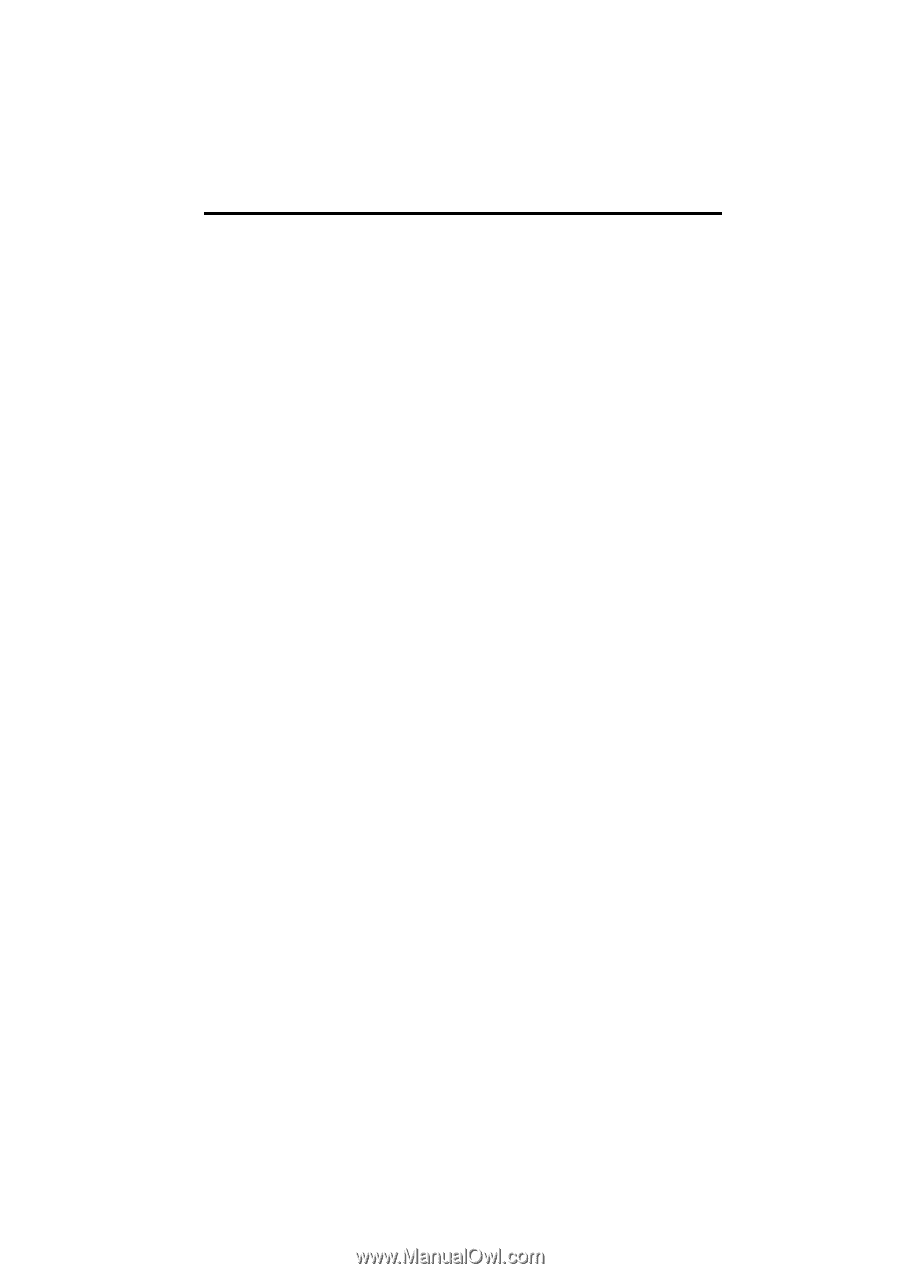
SECTION
1
NAVIGATION SYSTEM: BASIC FUNCTIONS
23
NAVIGATION SYSTEM:
BASIC FUNCTIONS
Basic information before operation
D
Initial screen
24
D
Touch screen operation
25
D
Inputting letters and numbers/List screen operation
26
D
Screen adjustment
29
D
Help icon
31
D
Map screen operation
31
Current position display
31
. . . . . . . . . . . . . . . . . . . . . . . . . . . . . . .
Screen scroll operation
32
. . . . . . . . . . . . . . . . . . . . . . . . . . . . . . .
Switching the screens
37
. . . . . . . . . . . . . . . . . . . . . . . . . . . . . . . . .
Map scale
40
. . . . . . . . . . . . . . . . . . . . . . . . . . . . . . . . . . . . . . . . . . .
Foot print map
40
. . . . . . . . . . . . . . . . . . . . . . . . . . . . . . . . . . . . . . .
Orientation of the map
41
. . . . . . . . . . . . . . . . . . . . . . . . . . . . . . . .
Standard map icons
42
. . . . . . . . . . . . . . . . . . . . . . . . . . . . . . . . . .
D
Voice command system
42
Natural speech information
45
. . . . . . . . . . . . . . . . . . . . . . . . . . . .
Command list
47
. . . . . . . . . . . . . . . . . . . . . . . . . . . . . . . . . . . . . . . .