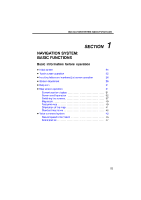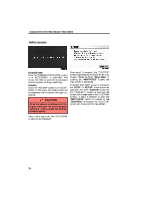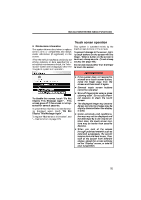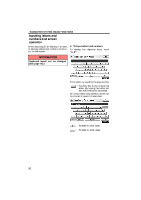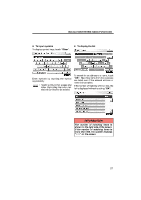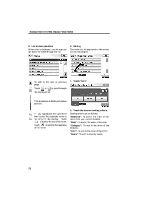2011 Lexus GS 450h Navigation Manual
2011 Lexus GS 450h Manual
2011 Lexus GS 450h manual content summary:
- 2011 Lexus GS 450h | Navigation Manual - Page 1
NAVIGATION SYSTEM: BASIC FUNCTIONS SECTION NAVIGATION SYSTEM: BASIC FUNCTIONS Basic information before operation D Initial screen D Touch screen operation D Inputting letters and numbers/List screen operation D Screen adjustment D Help icon D Map screen operation Current position display ...Screen - 2011 Lexus GS 450h | Navigation Manual - Page 2
mode, the initial screen will be displayed and the system will begin operating. GS450h: When the "POWER" switch is in ACCESSORY or ON mode, the initial CAUTION When the vehicle is stopped with the engine running or the hybrid system operating, always apply the parking brake for safety. After a few - 2011 Lexus GS 450h | Navigation Manual - Page 3
NAVIGATION SYSTEM: BASIC FUNCTIONS Touch screen operation D Maintenance information This system informs about when to replace certain parts or components and shows dealer information (if registered) on the screen. When the vehicle reaches a previously set driving distance or date specified for a - 2011 Lexus GS 450h | Navigation Manual - Page 4
NAVIGATION SYSTEM: BASIC FUNCTIONS Inputting letters and numbers/List screen operation When searching for an address or a name, or entering, letters and numbers can be input via the screen. D To input letters and numbers To display the alphabet keys, touch "A−Z". INFORMATION Keyboard layout can - 2011 Lexus GS 450h | Navigation Manual - Page 5
NAVIGATION SYSTEM: BASIC FUNCTIONS D To input symbols To display symbol keys, touch "Other". D To display the list Enter symbols by touching the symbol keys directly. : Touching this button erases one letter. By holding this button, letters will continue to be erased. To search for an address or - 2011 Lexus GS 450h | Navigation Manual - Page 6
NAVIGATION SYSTEM: BASIC FUNCTIONS D List screen operation When a list is displayed, use the appropriate button to scroll through the list. D Sorting The order of a list displayed on the screen can be rearranged. To shift to the next or previous page. Touch or to scroll through 1. Touch "Sort". - 2011 Lexus GS 450h | Navigation Manual - Page 7
NAVIGATION SYSTEM: BASIC FUNCTIONS Screen adjustment You can adjust the contrast, brightness, color and tone of the screen. You can also turn the display off, and change the screen to either day or night mode. D Contrast, brightness, color and tone adjustment The contrast, brightness, color and - 2011 Lexus GS 450h | Navigation Manual - Page 8
and tone. You can adjust the color and the tone while the DVD video, DVD audio and video CD are being played. "Color" "R": Strengthens the red color of the memorized in the system even with the engine is turned off or the hybrid system is turned off. If the instrument panel light control switch is - 2011 Lexus GS 450h | Navigation Manual - Page 9
after the vehicle receives signals from the GPS. 2. Touch the button of the desired function. INFORMATION D After the 12 volt battery disconnection, or on a new vehicle, the current position may not be correct. As soon as the system receives signals from the GPS, the correct current position is - 2011 Lexus GS 450h | Navigation Manual - Page 10
is touched, that point moves to the center of the screen and is shown by the cursor mark ( 1 ). D To set the cursor position as a destination A specific point on the map can be set as a destination using the scroll function. Use the scroll feature to move the desired point to the center - 2011 Lexus GS 450h | Navigation Manual - Page 11
NAVIGATION SYSTEM: BASIC FUNCTIONS D To register the cursor position as an address book entry Address book entry registration enables easy access to a specific point. To change the icon or name, etc., see "(b) Editing address book entries" on page 116. Up to 100 address book entries can be - 2011 Lexus GS 450h | Navigation Manual - Page 12
as a destination. If there is already a set destination, "Go to " and "Add to Route" are displayed. "Go to ": To delete the existing destinations and set a new one. "Add to Route": To add a destination. To register this POI as an address book entry, touch "Mark". (See page 115.) If is touched, the - 2011 Lexus GS 450h | Navigation Manual - Page 13
NAVIGATION SYSTEM: BASIC FUNCTIONS INFORMATION The desired Point of Interest can be displayed on the map screen. (See " - Display POI icons" on page 100.) ADDRESS BOOK ENTRY INFORMATION When the cursor is set on an address book entry icon, the name and "Info." are displayed at the top of the - 2011 Lexus GS 450h | Navigation Manual - Page 14
destination. If there is already a set destination, "Go to " and "Add to Route" are displayed. "Go to ": To delete the existing destinations and set a new one. "Add to Route": To add a destination. To edit an address book entry, touch "Edit". (See "(b) Editing address book entries" on page 116.) To - 2011 Lexus GS 450h | Navigation Manual - Page 15
NAVIGATION SYSTEM: BASIC FUNCTIONS - Switching the screens XMr NavTraffic TEXT INFORMATION When you touch the XMr NavTraffic icon on the map, the XMr NavTraffic info. bar will appear on the upper part of the screen. Any one of the screen configurations can be selected. 1. Touch this button to - 2011 Lexus GS 450h | Navigation Manual - Page 16
NAVIGATION SYSTEM: BASIC FUNCTIONS Depending on the conditions, certain screen configuration buttons cannot be selected. : To display the single map screen. (See page 38.) : To display the dual map screen. (See page 39.) : To display the compass mode screen. (See page 39.) : To display the freeway - 2011 Lexus GS 450h | Navigation Manual - Page 17
. The screen shows the dual map. The map on the left is the main map. The right side map can be edited by touching any specific point on the right side map. Information about the destination and current position, as well as a compass, is displayed on the screen. The destination mark - 2011 Lexus GS 450h | Navigation Manual - Page 18
NAVIGATION SYSTEM: BASIC FUNCTIONS - Map scale - Foot print map For the area which is covered by the foot print map (Some areas in the following cities: Detroit, Chicago, N.Y., L.A), you can switch to the foot print map on a scale of 75 feet (25 m). D To switch to the foot print map changes into - 2011 Lexus GS 450h | Navigation Manual - Page 19
NAVIGATION SYSTEM: BASIC FUNCTIONS - Orientation of the map D To display building information Information is available only for buildings for which information is recorded on the map data. The orientation of the map can be changed from North−up to Heading−up by touching the orientation symbol at - 2011 Lexus GS 450h | Navigation Manual - Page 20
University Hospital Stadium Shopping mall Golf Voice command system - The voice command system enables you to operate the navigation system, audio/ video system, air conditioning system and hands−free system by giving a command. 1. Push the talk switch. After a beep sounds, the "Voice Menu - 2011 Lexus GS 450h | Navigation Manual - Page 21
NAVIGATION SYSTEM: BASIC FUNCTIONS 2. After a beep sounds, say the command of your choice. Voice commands are marked with . Some commonly used commands are displayed on the screen. Speak the commands as displayed on the screen. If you want to check the all command list, say "Command list" to - 2011 Lexus GS 450h | Navigation Manual - Page 22
NAVIGATION SYSTEM: BASIC FUNCTIONS INFORMATION D Wait for the confirmation beep before speaking a command. D Voice commands may not be recognized if : D Spoken too quickly D Spoken at a low or high volume D The windows or moon roof are open D Passengers are talking while voice commands are spoken - 2011 Lexus GS 450h | Navigation Manual - Page 23
NAVIGATION SYSTEM: BASIC FUNCTIONS - Natural speech information (English only) D Voice command example: Searching for a route to your home. 1. Push the talk switch. 2. Say "Go home". If a home address is not registered, the voice guidance system will say "Your home is not set" and you will be - 2011 Lexus GS 450h | Navigation Manual - Page 24
NAVIGATION SYSTEM: BASIC FUNCTIONS D Expression examples for each function In some situations, It is possible to omit a command for each procedure and to say the desired operation directly. EXPRESSION EXAMPLES WITH THE "Destination" SCREEN Normal command recognition - Destination>Point of Interest> - 2011 Lexus GS 450h | Navigation Manual - Page 25
NAVIGATION SYSTEM: BASIC FUNCTIONS - Command list EXPRESSION EXAMPLES WITH THE "Information Menu" SCREEN Normal command recognition - Information>XM Nav Weather>Los Angeles, California> The weather information will be displayed. Natural speech recognition - Information>Give me a weather report for - 2011 Lexus GS 450h | Navigation Manual - Page 26
NAVIGATION SYSTEM: BASIC FUNCTIONS D Voice command example: Changing map screen 1. Push the talk switch. 2. Say "Command list". D Voice command example: Changing map scale 1. Push the talk switch. 2. Say "Command list". 3. Say "Dual map". To confirm commands on the screen, touch or to scroll - 2011 Lexus GS 450h | Navigation Manual - Page 27
NAVIGATION SYSTEM: BASIC FUNCTIONS COMMAND LIST Change map mode Command Map Dual map Single map Compass mode Command Zoom in Zoom out Right map zoom in Right map zoom out Command North up Heading up Map direction Right map north up Right map heading up Right map direction Zoom in. Zoom out. Zooms - 2011 Lexus GS 450h | Navigation Manual - Page 28
route to quick route. Changes route to short route. Changes route to alternate route. Calculates detour route. Calculates detour entire route. Review route Action Shows entire route. Shows position of next destination. Shows position of first destination. Shows position of second destination. Shows - 2011 Lexus GS 450h | Navigation Manual - Page 29
Command Pause guidance Resume guidance Repeat guidance Louder Softer Command Traffic information Command SHOW GAS SHOW PARKING SHOW SERVICE AND MAINTENANCE SHOW DEALERSHIPS SHOW LEXUS SHOW TOYOTA SHOW PARTS STORES SHOW ROADSIDE ASSISTANCE SHOW AUTOMOBILE CLUBS SHOW CAR RENTAL AGENCIES SHOW CAR - 2011 Lexus GS 450h | Navigation Manual - Page 30
NAVIGATION SYSTEM: BASIC FUNCTIONS Show POI icons Command SHOW AMERICAN DINING SHOW BAKERIES AND DELIS SHOW BARBECUE AND GRILL DINING SHOW CAJUN AND CARIBBEAN DINING SHOW CHINESE DINING SHOW COFFEE HOUSES SHOW FAST FOOD SHOW FRENCH DINING SHOW GREEK DINING SHOW INDIAN DINING SHOW ICE CREAM AND - 2011 Lexus GS 450h | Navigation Manual - Page 31
NAVIGATION SYSTEM: BASIC FUNCTIONS Show POI icons Command SHOW VIETNAMESE DINING SHOW OTHER DINING SHOW GROCERIES SHOW SHOPPING MALLS SHOW CONVENIENCE STORES SHOW HOME IMPROVEMENT SHOW OFFICE AND ELECTRONICS SHOW RETAIL AND DEPARTMENT STORES SHOW DEPARTMENT STORES SHOW BOOK STORES SHOW CLOTHING AND - 2011 Lexus GS 450h | Navigation Manual - Page 32
NAVIGATION SYSTEM: BASIC FUNCTIONS Show POI icons Command SHOW TRAIN STATIONS SHOW PORTS AND FERRIES SHOW TAXIS AND SHUTTLES SHOW FULL SERVICE BANKS SHOW ATMS SHOW ATTRACTIONS SHOW ENTERTAINMENT SHOW TOURIST INFORMATION SHOW PARKS AND BEACHES SHOW SPORTS AND FITNESS SHOW BOWLING CENTERS SHOW GOLF - 2011 Lexus GS 450h | Navigation Manual - Page 33
NAVIGATION SYSTEM: BASIC FUNCTIONS Show POI icons Command SHOW SHIPPING AND COPIES SHOW POST OFFICES SHOW OTHER SERVICES Command Clear all icons Command Radio AM FM FM1 FM2 Satellite radio Satellite radio 1 Satellite radio 2 Satellite radio 3 CD DVD CD changer DVD changer Auxiliary - 2011 Lexus GS 450h | Navigation Manual - Page 34
NAVIGATION SYSTEM: BASIC FUNCTIONS Radio operation Command Seek up Seek down Type up Type down Command Track up Track down Previous track Disc up Disc down Command Automatic climate control Raise temperature Lower temperature ?? degrees (?? is 65 to 85) Action Seeks up for a radio station. Seeks - 2011 Lexus GS 450h | Navigation Manual - Page 35
NAVIGATION SYSTEM: BASIC FUNCTIONS INFORMATION D The function that cannot be used according to the vehicle is provided. D Voice recognition language can be changed. (See "D Selecting a language" on page 161.) 57 - 2011 Lexus GS 450h | Navigation Manual - Page 36
NAVIGATION SYSTEM: BASIC FUNCTIONS 58 - 2011 Lexus GS 450h | Navigation Manual - Page 37
"Address Book" ...Destination search by "Emergency" ...Destination search by "Intersection & Freeway" ...Destination search by "Map" ...Destination search by "Coordinates" ...Deleting set destinations ...D Starting route guidance 2 60 60 62 62 63 67 74 74 75 75 76 79 80 80 81 59 - 2011 Lexus GS 450h | Navigation Manual - Page 38
to the screen button may be slow. 2. Touch one of "US1" through "CAN" to select a region to search. 3. Touch "OK" and the previous screen returns. 60 - 2011 Lexus GS 450h | Navigation Manual - Page 39
: DESTINATION SEARCH U.S.A. Button "US1" "US2" States included in the search region Idaho Oregon Washington California Nevada Arizona Colorado Montana New Mexico Utah Wyoming Iowa Kansas Minnesota Missouri North Dakota Nebraska South Dakota Oklahoma Texas Illinois Indiana Kentucky Michigan Ohio - 2011 Lexus GS 450h | Navigation Manual - Page 40
NAVIGATION SYSTEM: DESTINATION SEARCH - Destination search by Home 1. Push the "DEST" button. - Destination search by Preset destinations 1. Push the "DEST" button. 2. Touch "Go Home". The screen changes and displays the map location for home and the route preference. (See "Starting route - 2011 Lexus GS 450h | Navigation Manual - Page 41
NAVIGATION SYSTEM: DESTINATION SEARCH - Destination search by "Address" There are 2 ways to search a destination by address. (a) Search by city (b) Search by street address 1. Push the "DEST" button. 2. Touch "Address" on the "Destination" screen. (a) Selecting a city to search 1. Push the "DEST" - 2011 Lexus GS 450h | Navigation Manual - Page 42
NAVIGATION SYSTEM: DESTINATION SEARCH 6. Input the street name and touch "OK". 8. Input a house number. 7. When the desired street name is found, touch the corresponding button. The screen changes and displays the map location of the selected destination and the route preference. (See "Starting - 2011 Lexus GS 450h | Navigation Manual - Page 43
NAVIGATION SYSTEM: DESTINATION SEARCH SELECTING FROM THE LAST 5 CITIES (b) Search by street address 1. Push the "DEST" button. 2. Touch "Address" on the "Destination" screen. 1. Touch "Last 5 Cities". 3. Touch "Street Address". 2. Touch the button of the desired city name. If the navigation - 2011 Lexus GS 450h | Navigation Manual - Page 44
NAVIGATION SYSTEM: DESTINATION SEARCH 6. When the desired street name is found, touch the corresponding button. The screen changes and displays the map location of the selected destination and the route preference. (See "Starting route guidance" on page 81.) If the same address exists in more than - 2011 Lexus GS 450h | Navigation Manual - Page 45
displays the map location of the selected destination and the route preference. (See "Starting route guidance" on page 81.) When inputting the name of a specific Point of Interest, and there are two or more sites with the same name, the list screen is displayed. INFORMATION To search for a facility - 2011 Lexus GS 450h | Navigation Manual - Page 46
NAVIGATION SYSTEM: DESTINATION SEARCH D Selecting a city to search Touch the button of the desired destination. If the same name exists in more than one city, a search can be performed more easily with "City" and "Category". (See "D Selecting a city to search" on page 68 and "D Selecting from the - 2011 Lexus GS 450h | Navigation Manual - Page 47
NAVIGATION SYSTEM: DESTINATION SEARCH D Selecting from the categories (b) Search by "Category" The destination can be set by touching the search point and the POI category. 1. Push the "DEST" button. 2. Touch "Point of Interest" on the "Destination" screen. 3. Touch "Category" on the "Point of - 2011 Lexus GS 450h | Navigation Manual - Page 48
NAVIGATION SYSTEM: DESTINATION SEARCH SETTING THE SEARCH POINT FROM NEAR HERE Touch "Near Here". The search point is set at the current position, and the "POI Category" screen will be displayed. (See page 72.) SETTING THE SEARCH POINT FROM ALONG MY ROUTE Touch "Along My Route". The search point is - 2011 Lexus GS 450h | Navigation Manual - Page 49
NAVIGATION SYSTEM: DESTINATION SEARCH SELECTING FROM THE LAST 5 CITIES 1. Touch "Near City Center". SETTING THE SEARCH POINT FROM NEAR A DESTINATION 1. Touch "Near a Destination". 2. Touch "Last 5 Cities". 2. Touch the button of the desired destination. The search point is set and the "POI - 2011 Lexus GS 450h | Navigation Manual - Page 50
NAVIGATION SYSTEM: DESTINATION SEARCH D To search POIs near the search point When the search point is set, the "POI Category" screen will be displayed. (c) Search by "Phone #" 1. Push the "DEST" button. 2. Touch "Point of Interest" on the "Destination" screen. 3. Touch "Phone #" on the "Point of - 2011 Lexus GS 450h | Navigation Manual - Page 51
on the "Destination" screen. 3. Touch "eDestination" on the "Point of Interest" screen. U2002LS With the eDestination feature, you can go online, via the Lexus.com owner's Web site, to select and organize destinations of your choice and then wirelessly send them to your vehicle's navigation system - 2011 Lexus GS 450h | Navigation Manual - Page 52
" on the "Destination" screen. U2003LS Destination Assist provides you with live assistance for finding destinations via the Lexus Enform response center. You can request either a specific business, address, or ask for help locating your desired destination by category, such as restaurants, gas - 2011 Lexus GS 450h | Navigation Manual - Page 53
NAVIGATION SYSTEM: DESTINATION SEARCH - Destination search by "Address Book" 1. Push the "DEST" button. 2. Touch "Address Book" on the "Destination" screen. A list of registered address book entries is displayed. - Destination search by "Emergency" 1. Push the "DEST" button. 2. Touch "Emergency" - 2011 Lexus GS 450h | Navigation Manual - Page 54
displays the map location of the selected destination and the route preference. (See "Starting route guidance" on page 81.) INFORMATION The navigation system does not guide in areas where route guidance is unavailable. (See page 187.) 3. Touch the button for the desired method. 76 - 2011 Lexus GS 450h | Navigation Manual - Page 55
NAVIGATION SYSTEM: DESTINATION SEARCH (a) Search by "Intersection" 1. Push the "DEST" button. 2. Touch "Intersection & Freeway" on the second page of the "Destination" screen. 3. Touch "Intersection" on the "Intersection & Freeway" screen. 7. Input the name of the second intersecting street. 4. - 2011 Lexus GS 450h | Navigation Manual - Page 56
NAVIGATION SYSTEM: DESTINATION SEARCH (b) Search by "Freeway Entrance/ Exit" 1. Push the "DEST" button. 2. Touch "Intersection & Freeway" on the second page of the "Destination" screen. 3. Touch "Freeway Entrance/Exit" on the "Intersection & Freeway" screen. If the same two streets cross at more - 2011 Lexus GS 450h | Navigation Manual - Page 57
NAVIGATION SYSTEM: DESTINATION SEARCH - Destination search by "Map" 1. Push the "DEST" button. 2. Touch "Map" on the second page of the "Destination" screen. 6. Either a freeway "Entrance" or "Exit" can be selected. The screen changes and displays the map location that was previously displayed - 2011 Lexus GS 450h | Navigation Manual - Page 58
NAVIGATION SYSTEM: DESTINATION SEARCH - Destination search by "Coordinates" 1. Push the "DEST" button. 2. Touch "Coordinates" on the second page of the "Destination" screen. - Deleting set destinations A set destination can be deleted. 1. Push the "DEST" button. 2. Touch "Del. Dest." on the " - 2011 Lexus GS 450h | Navigation Manual - Page 59
recommended routes. If there is already a set destination, "Go to " and "Add to Route" are displayed. "Go to ": To delete the existing destinations and set a new one. "Add to Route": To add a destination. "Info.": If this button is displayed on the top of the screen, touch it to view items such - 2011 Lexus GS 450h | Navigation Manual - Page 60
NAVIGATION SYSTEM: DESTINATION SEARCH INFORMATION D Guidance can be paused or resumed. (See "- Pausing and resuming guidance" on page 99.) D If "OK" is touched until a beep sounds, demo mode will start. Push the "MAP/VOICE" button to finish Demo mode. Current position 2 Destination point 3 Type of - 2011 Lexus GS 450h | Navigation Manual - Page 61
NAVIGATION SYSTEM: DESTINATION SEARCH 3 ROUTES SELECTION 1 1. To select the desired route from 3 routes, touch "3 Routes". 2 3 4 5 Time necessary for the entire trip Distance of the entire trip Toll road Freeway Ferry 2. Touch "Quick", "Alt." or "Short" to select the desired route. "Quick": - 2011 Lexus GS 450h | Navigation Manual - Page 62
NAVIGATION SYSTEM: DESTINATION SEARCH D Edit route You can again designate the conditions of the route to the destination. INFORMATION D Even if the "Freeways" indicator is dimmed, the route cannot avoid including a freeway in some cases. D If the calculated route includes a trip by ferry, the - 2011 Lexus GS 450h | Navigation Manual - Page 63
NAVIGATION SYSTEM: ROUTE GUIDANCE SECTION NAVIGATION SYSTEM: ROUTE GUIDANCE D Route guidance screen D Typical voice guidance prompts D Distance and time to destination D Setting and deleting destinations Adding destinations ...Reordering destinations ...Deleting destinations ...D Setting route 3 - 2011 Lexus GS 450h | Navigation Manual - Page 64
NAVIGATION SYSTEM: ROUTE GUIDANCE Route guidance screen During route guidance, various types of guidance screens can be displayed depending on conditions. D Screen layout D During freeway driving During freeway driving, the freeway exit information screen will be displayed. This screen displays - 2011 Lexus GS 450h | Navigation Manual - Page 65
NAVIGATION SYSTEM: ROUTE GUIDANCE junction When the vehicle approaches an exit or junction, the guidance screen for the freeway will be displayed. D When approaching a freeway exit or D When approaching an intersection When the vehicle approaches an intersection, the intersection guidance screen - 2011 Lexus GS 450h | Navigation Manual - Page 66
screens TURN LIST SCREEN On this screen, the list of turns on the guidance route can be viewed. Touching ance displays the turn list. during guid- ARROW SCREEN On this screen, information about next turns on the guidance route can be viewed. during guidTouching ance displays the arrow screen - 2011 Lexus GS 450h | Navigation Manual - Page 67
NAVIGATION SYSTEM: ROUTE GUIDANCE Typical voice guidance prompts The voice guidance provides various messages as you approach an intersection, or other point where you need to maneuver the vehicle. 4.2 miles 0.5 miles 4.7 miles 0.5 miles 1 2 1 2 3 4 "Proceed about 4 miles to the traffic circle." - 2011 Lexus GS 450h | Navigation Manual - Page 68
NAVIGATION SYSTEM: ROUTE GUIDANCE One −way road One −way road ∗: The system indicates a U−turn if the distance between two one−way roads (of opposite directions) is less than 50 feet (15 m) in residential areas or 164 feet (50 m) in non−residential areas. The system announces the approach to the - 2011 Lexus GS 450h | Navigation Manual - Page 69
NAVIGATION SYSTEM: ROUTE GUIDANCE Distance and time to destination The distance, the estimated travel time and the estimated arrival time from the current position to the selected destination are displayed. Estimated travel time is displayed. Estimated arrival time is displayed. When the vehicle is - 2011 Lexus GS 450h | Navigation Manual - Page 70
Touch "Route". 2. Touch "Add". 3. Input an additional destination in the same way as the destination search. (See "Destination search" on page 60.) 2. Touch "Reorder". 4. Touch the desired "Add Destination Here" to determine the arrival order of the additional destination. 3. Touch the desired - 2011 Lexus GS 450h | Navigation Manual - Page 71
NAVIGATION SYSTEM: ROUTE GUIDANCE - Deleting destinations A set destination can be deleted. 4. To delete the destination(s), touch "Yes". If "Yes" is touched, the data cannot be recovered. If "No" is touched, the previous screen will return. The system searches for the guidance route again, and - 2011 Lexus GS 450h | Navigation Manual - Page 72
process. After detouring, the system returns to the original guidance route. "Whole Route": By touching this button, the system will calculate an entire new route to the destination. "Around Traffic": If you touch this button, the system will search for the route based on the traffic congestion - 2011 Lexus GS 450h | Navigation Manual - Page 73
NAVIGATION SYSTEM: ROUTE GUIDANCE - Route overview 1. Touch "Route". This picture shows an example of how the system would guide around a delay caused by a traffic jam. 1 This position indicates the location of a traffic jam caused by road repairs or an accident. 2 This route indicates the - 2011 Lexus GS 450h | Navigation Manual - Page 74
NAVIGATION SYSTEM: ROUTE GUIDANCE D Route preview You can scroll through the list of roads by touching or . However, not all 1. Touch "Route". road names in the route may appear on the list. If a road changes its name without requiring a turn (such as on a street that runs through two or more - 2011 Lexus GS 450h | Navigation Manual - Page 75
. : To preview the route to the next destination in fast−forward mode. : To stop the preview. : To review the route to the previous destination or starting point. : To review the route to the previous destination or starting point in fast−forward mode. : To indicate the previous destination or - 2011 Lexus GS 450h | Navigation Manual - Page 76
NAVIGATION SYSTEM: ROUTE GUIDANCE D To select route features A number of choices are provided on the conditions which the system uses to determine the route to the destination. The entire route from the starting point to the destination is displayed. "OK": To start guidance. "Edit Route": To - 2011 Lexus GS 450h | Navigation Manual - Page 77
NAVIGATION SYSTEM: ROUTE GUIDANCE - Pausing and resuming guidance D Starting route from adjacent road You can start the route guidance from the adjacent road. (ex. When route guidance is set on the freeway, but the vehicle is driven parallel along the freeway.) D To pause guidance 1. Touch "Route - 2011 Lexus GS 450h | Navigation Manual - Page 78
NAVIGATION SYSTEM: ROUTE GUIDANCE Show on map - - Display POI icons D To resume guidance Points of Interest such as gas stations and restaurants can be displayed on the map screen. You can also set their location as a destination and use them for route guidance. 1. Touch "Route". 1. Touch "Show - 2011 Lexus GS 450h | Navigation Manual - Page 79
NAVIGATION SYSTEM: ROUTE GUIDANCE D Selecting POIs to be displayed Up to 5 categories of icons can be displayed on the screen. Touch "Other POIs" on the "Select POI Icons" screen. When a Point of Interest category is selected from either the limited list or the complete list, the screen will - 2011 Lexus GS 450h | Navigation Manual - Page 80
NAVIGATION SYSTEM: ROUTE GUIDANCE D To display the local POI list Points of Interest that are within 200 miles (320 km) of the current position will be listed from among the selected categories. Touch the desired POI categories from the list. The selected category icon appears on the top left of - 2011 Lexus GS 450h | Navigation Manual - Page 81
NAVIGATION SYSTEM: ROUTE GUIDANCE D To set a POI as a destination You can select one of the Points of Interest icons on the map screen as a destination and use it for route guidance. "Near Here" : When "Near Here" is touched, the list of Points of Interest near the current position will be - 2011 Lexus GS 450h | Navigation Manual - Page 82
NAVIGATION SYSTEM: ROUTE GUIDANCE - Route trace D To hide POI icons It is possible to store the traveled route up to 124 miles (200 km) and retrace the route on the display. INFORMATION This feature is available on the map with more detailed map scale than 30 miles (50 km). 1. Touch "Show on Map - 2011 Lexus GS 450h | Navigation Manual - Page 83
NAVIGATION SYSTEM: ROUTE GUIDANCE D To start recording the route trace D To stop recording the route trace 1. Touch "Show on Map". 1. Touch "Show on Map". 2. Touch "Route Trace". "Route Trace" indicator is highlighted. 2. Touch "Route Trace". The following screen will be displayed. Touching " - 2011 Lexus GS 450h | Navigation Manual - Page 84
NAVIGATION SYSTEM: ROUTE GUIDANCE 106 - 2011 Lexus GS 450h | Navigation Manual - Page 85
NAVIGATION SYSTEM: MEMORY POINTS SECTION 4 NAVIGATION SYSTEM: MEMORY POINTS 108 D Navigation settings Setting up the "Home" ...109 Setting up the "Preset Destinations" ...111 Setting up the "Address Book" ...114 Setting up the "Areas to Avoid" ...120 Deleting previous destinations ...125 107 - 2011 Lexus GS 450h | Navigation Manual - Page 86
NAVIGATION SYSTEM: MEMORY POINTS Navigation settings - Points or areas on the map can be registered. The registered points can be used on the "Destination" screen. (See "- Destination search by Home" on page 62, "- Destination search by Preset destinations" on page 62 and "- Destination search by " - 2011 Lexus GS 450h | Navigation Manual - Page 87
home (See page 110.) D Deleting home (See page 111.) 5. Enter the location in the same way as for a destination search. (See "Destination search" on page 60.) 109 - 2011 Lexus GS 450h | Navigation Manual - Page 88
NAVIGATION SYSTEM: MEMORY POINTS When registration of home is completed, the "Edit Home" screen will be displayed. (b) Editing home 1. Push the "SETUP" button. 2. Touch "Navi." on the "Setup" screen. 3. Touch "Home" on the "Navigation Settings" screen. 6. Touch "OK". To edit registered - 2011 Lexus GS 450h | Navigation Manual - Page 89
NAVIGATION SYSTEM: MEMORY POINTS - Setting up the "Preset Destinations" (c) Deleting home 1. Push the "SETUP" button. 2. Touch "Navi." on the "Setup" screen. 3. Touch "Home" on the "Navigation Settings" screen. If preset destination has been registered, that information can be recalled by using " - 2011 Lexus GS 450h | Navigation Manual - Page 90
, see "(b) Editing preset destinations" on page 113. 4. Touch "Set". 5. Enter the location in the same way as for a destination search. (See "Destination search" on page 60.) 6. Touch a position for this preset destination. 112 - 2011 Lexus GS 450h | Navigation Manual - Page 91
NAVIGATION SYSTEM: MEMORY POINTS (b) Editing preset destinations 1. Push the "SETUP" button. 2. Touch "Navi." on the "Setup" screen. 3. Touch "Preset Destinations" on the "Navigation Settings" screen. 4. Touch "Edit". 6. Touch "Edit" for the item you want to change. "Name": To edit preset - 2011 Lexus GS 450h | Navigation Manual - Page 92
NAVIGATION SYSTEM: MEMORY POINTS - Setting up the "Address Book" (c) Deleting preset destinations 1. Push the "SETUP" button. 2. Touch "Navi." on the "Setup" screen. 3. Touch "Preset Destinations" on the "Navigation Settings" screen. Points or areas on the map can be registered. 1. Push the "SETUP" - 2011 Lexus GS 450h | Navigation Manual - Page 93
Book" on the "Navigation Settings" screen. 6. Touch "OK". To edit registered information, see "(b) Editing address book entries" on page 116. INFORMATION 4. Touch "New". Up to 100 address book entries can be registered. 5. Enter the location in the same way as for a destination search. (See - 2011 Lexus GS 450h | Navigation Manual - Page 94
NAVIGATION SYSTEM: MEMORY POINTS (b) Editing address book entries The icon, name, location and/or telephone number of a registered address book entry can be edited. 1. Push the "SETUP" button. 2. Touch "Navi." on the "Setup" screen. 3. Touch "Address Book" on the "Navigation Settings" screen. 6. - 2011 Lexus GS 450h | Navigation Manual - Page 95
NAVIGATION SYSTEM: MEMORY POINTS D To change "Icon" SOUND ICONS You can set a sound for some address book entries. When the vehicle approaches the location of the address book entry, the selected sound will be heard. 1. Touch "With Sound" on the "Address Book Entry Icon" screen. 1. Touch "Edit" - 2011 Lexus GS 450h | Navigation Manual - Page 96
NAVIGATION SYSTEM: MEMORY POINTS D To change "Name" DISPLAYING MEMORY POINT NAMES The name of an address book entry can be set to display on the map. 1. Touch "Edit" of "Name". To show the name, touch "On" on the "Edit Address Book Entry" screen. To not show it, touch "Off". 2. Enter the name - 2011 Lexus GS 450h | Navigation Manual - Page 97
NAVIGATION SYSTEM: MEMORY POINTS D To change "Location" D To change "Phone #" (telephone number) 1. Touch "Edit" of "Location". 1. Touch "Edit" of "Phone #". 2. Touch one of the 8 directional butto the detons to move the cursor sired point on the map. 3. Touch "OK". The previous screen will be - 2011 Lexus GS 450h | Navigation Manual - Page 98
NAVIGATION SYSTEM: MEMORY POINTS - Setting up the "Areas to Avoid" (c) Deleting address book entries 1. Push the "SETUP" button. 2. Touch "Navi." on the "Setup" screen. 3. Touch "Address Book" on the "Navigation Settings" screen. Areas you want to avoid because of traffic jams, construction work or - 2011 Lexus GS 450h | Navigation Manual - Page 99
": To adjust the position in smaller increments. 7. Touch "Enter". 4. Touch "New". 5. Enter the location in the same way as for a destination search, or the map of the area to be avoided. (See "Destination search" on page 60.) 8. Touch either or to change the size of the area to be avoided. - 2011 Lexus GS 450h | Navigation Manual - Page 100
NAVIGATION SYSTEM: MEMORY POINTS (b) Editing area to avoid The name, location and/or area size of a registered area can be edited. 1. Push the "SETUP" button. 2. Touch "Navi." on the "Setup" screen. 3. Touch "Areas to Avoid" on the "Navigation Settings" screen. 6. Touch "Edit" for the item you want - 2011 Lexus GS 450h | Navigation Manual - Page 101
NAVIGATION SYSTEM: MEMORY POINTS D To change "Name" DISPLAYING NAMES OF AREAS TO BE AVOIDED The name of an area to be avoided that may be displayed on the map can be set. 1. Touch "Edit" of "Name". To show the name, touch "On" on the "Area to Avoid" screen. To not show it, touch "Off". 2. Enter - 2011 Lexus GS 450h | Navigation Manual - Page 102
NAVIGATION SYSTEM: MEMORY POINTS D To change "Location" D To change "Size" 1. Touch "Edit" of "Location". 1. Touch "Edit" of "Size". 2. Touch the 8 directional button to to the desired point move the cursor on the map. 3. Touch "OK". The previous screen will be displayed. 2. Touch either or to - 2011 Lexus GS 450h | Navigation Manual - Page 103
NAVIGATION SYSTEM: MEMORY POINTS - Deleting previous destinations (c) Deleting areas to avoid 1. Push the "SETUP" button. 2. Touch "Navi." on the "Setup" screen. 3. Touch "Areas to Avoid" on the "Navigation Settings" screen. The previous destination can be deleted. 1. Push the "SETUP" button. 2. - 2011 Lexus GS 450h | Navigation Manual - Page 104
NAVIGATION SYSTEM: MEMORY POINTS 6. To delete the destination, touch "Yes". To cancel the deletion, touch "No". 126 - 2011 Lexus GS 450h | Navigation Manual - Page 105
INFORMATION SECTION INFORMATION D Calendar 5 128 127 - 2011 Lexus GS 450h | Navigation Manual - Page 106
INFORMATION Calendar To view calendar. On this screen, blue line appear under the current date. or 1. Push the "INFO/PHONE" button. or : To change month. : To change year. "Today": To display the current month calendar (if another month will be displayed). 2. Touch "Calendar". 128 - 2011 Lexus GS 450h | Navigation Manual - Page 107
LEXUS ENFORM WITH SAFETY CONNECT SECTION LEXUS ENFORM WITH SAFETY CONNECT D Lexus Enform with Safety Connect−Overview D Destination Assist D eDestination D XM Sports and Stocks D XM NavWeathert D XM NavTraffic D Lexus Insider 6 130 133 136 139 144 149 151 129 - 2011 Lexus GS 450h | Navigation Manual - Page 108
and security as well as convenience features to subscribers. Lexus Enform and Safety Connect services are supported by Lexus' designated response center, which operates 24 hours per day, 7 days per week. Lexus Enform service is available by subscription on select, telematics hardware− equipped - 2011 Lexus GS 450h | Navigation Manual - Page 109
"channel 000" on the radio. For details, refer to the "Using the radio" of "Owner's Manual". XMr Satellite Radio is responsible for all fees and services, which are subject to change. H Certification for Lexus Enform with Safety Connect FCC ID: O9EGTM1 FCC ID: O6Y−CDMRF101 NOTE This device complies - 2011 Lexus GS 450h | Navigation Manual - Page 110
and Telematics Subscription Service Agreement required. A variety of subscription terms is available; charges vary by subscription term selected. D The Lexus Enform response center will offer support in multiple languages. D Select Lexus Enform−subscribed vehicles are capable of communicating - 2011 Lexus GS 450h | Navigation Manual - Page 111
WITH SAFETY CONNECT Destination Assist Destination Assist provides you with live assistance for finding destinations via the Lexus Enform response center. You can request either a specific business, address, or ask for help locating your desired destination by category, such as restaurants, gas - 2011 Lexus GS 450h | Navigation Manual - Page 112
LEXUS ENFORM WITH SAFETY CONNECT U20003LS 4. When an agent comes on the line, tell the agent the address, business name, or the type of POI or service you would send the POI to your vehicle's navigation system. The agent will then instruct you to either touch "Go to " or "Enter" on the navigation - 2011 Lexus GS 450h | Navigation Manual - Page 113
LEXUS ENFORM WITH SAFETY CONNECT D Destination Assist History Locations you receive via Destination Assist will be saved to the navigation system. Up to 100 destinations can - 2011 Lexus GS 450h | Navigation Manual - Page 114
log in. After this, you can create your personalized folders containing the locations you wish to send to your vehicle. (See Lexus Enform Guide for more information.) D Download eDestinations After updating your eDestination folders online, you will need to download the information to update the - 2011 Lexus GS 450h | Navigation Manual - Page 115
LEXUS ENFORM WITH SAFETY CONNECT D Set an eDestination in the navigation system for guidance 1. Push the "DEST" button. 2. Touch "Point of Interest" on the "Destination" screen. 3. - 2011 Lexus GS 450h | Navigation Manual - Page 116
LEXUS ENFORM WITH SAFETY CONNECT D Show eDestination icons U12040LS The POI will be shown on the map. You can touch the "Go to " button to set - 2011 Lexus GS 450h | Navigation Manual - Page 117
ENFORM WITH SAFETY CONNECT XMr Sports and Stocks XMr Sports and Stocks is a service included with XMr satellite radio subscriptions for Lexus Enform vehicles. With this service, you can receive updates via the navigation system on your personally selected sports teams and stocks. The following - 2011 Lexus GS 450h | Navigation Manual - Page 118
LEXUS ENFORM WITH SAFETY CONNECT (a) XM Sports You must first add your desired teams you will not be able to select them. U12026LS 3. Touch "Options". U12027LS U12025LS 4. Touch the specific information you would like to receive or touch "Read All" to receive all available information for that - 2011 Lexus GS 450h | Navigation Manual - Page 119
LEXUS ENFORM WITH SAFETY CONNECT ADD SPORTS TEAM U12027LS 1. Touch "Add Sports Team". Up to 5 teams can be added and saved in the system for which - 2011 Lexus GS 450h | Navigation Manual - Page 120
LEXUS ENFORM WITH SAFETY CONNECT DELETE SPORTS TEAMS U12027LS 1. Touch "Delete Sports Teams". (b) XM Stocks You must first add your desired stocks prior to receiving data. ( - 2011 Lexus GS 450h | Navigation Manual - Page 121
LEXUS ENFORM WITH SAFETY CONNECT D XM Stocks settings - Add or delete stocks To input your personalized XM Stocks settings. 1. Push the "INFO/PHONE" button. 2. Touch "XM - 2011 Lexus GS 450h | Navigation Manual - Page 122
LEXUS ENFORM WITH SAFETY CONNECT XM NavWeathert DELETE STOCKS The subscription−based XM NavWeathert service allows the navigation system to display weather information on the map. See page 131 for subscription information. The following operations can be performed. D Show XM - 2011 Lexus GS 450h | Navigation Manual - Page 123
LEXUS ENFORM WITH SAFETY CONNECT D Show XM NavWeathert information XM NavWeathert SCREEN U5051LC 1 "Info." button When the city icon button is touched, the "Info." button will - 2011 Lexus GS 450h | Navigation Manual - Page 124
LEXUS ENFORM WITH SAFETY CONNECT 4 "Current Location" button When the "Current Location" button be changed. Three zoom levels can be selected; 16 miles (26 km), 30 miles (48 km) and 60 miles (97 km). 6 Weather icons and grids Inclement weather information is displayed on the map using weather icons - 2011 Lexus GS 450h | Navigation Manual - Page 125
LEXUS ENFORM WITH SAFETY CONNECT D Weather information U5053LC 1 U5054LC Daytime weather Nighttime weather Maximum temperature Minimum temperature Precipitation probability Received time City name 3 Today's date 4 Current - 2011 Lexus GS 450h | Navigation Manual - Page 126
LEXUS ENFORM WITH SAFETY CONNECT D Weather warnings Weather warnings issued with in an approximately 15.5 miles (25 km) radius around the vehicle are displayed on the - 2011 Lexus GS 450h | Navigation Manual - Page 127
LEXUS ENFORM WITH SAFETY CONNECT XMr NavTraffic The subscription−based XMr NavTraffic service allows the navigation system to display traffic information on the map. See page131 for subscription information. The following operations can be performed. D Show XMr NavTraffic - 2011 Lexus GS 450h | Navigation Manual - Page 128
LEXUS ENFORM WITH SAFETY CONNECT XMr NavTraffic information is displayed on the map. U3078LC " On Map screen 1 XMr NavTraffic icon When any traffic information has been - 2011 Lexus GS 450h | Navigation Manual - Page 129
Congestion information on the guidance route has been received (screen button∗). ∗: Touching the XMr NavTraffic indicator will start voice guidance. Lexus Insider is an optional service that can send audio messages, or articles, to participating owners' vehicles via the navigation system. Potential - 2011 Lexus GS 450h | Navigation Manual - Page 130
menu to play that broadcast or touch "Read All" to listen to all stored Lexus Insider broadcasts. To disrupt the audio read of Lexus Insider, push the "MODE" switch on the steering wheel or push the "AM·FM", "SAT", "DISC" or "AUX·USB" button on the audio system. 1. Push - 2011 Lexus GS 450h | Navigation Manual - Page 131
Insider story titles and indicate the following: Icon Article Unread article Previously read article Article with downloadable Point of Interest (POI) Some Lexus Insider stories will contain a downloadable POI relevant to the content. If it contains a POI, you can touch "Enter " to download it to - 2011 Lexus GS 450h | Navigation Manual - Page 132
screen. The notice will appear for only approximately 6 seconds unless you choose one of the options listed. U12012LS 1. Touch "Delete" on the "LEXUS Insider" screen. U12016LS When the new article notification appears, you can select any of the following options. "Listen Now": Plays newly received - 2011 Lexus GS 450h | Navigation Manual - Page 133
Insider settings To change Lexus Insider settings, notification, and opt in or out of article receipt. U12018LS Please refer to the following pages for each setting. 1. Push the "SETUP" button. 2. Touch "Other". U12017LS 3. Touch "LEXUS Insider". "LEXUS Insider Settings" screen is displayed - 2011 Lexus GS 450h | Navigation Manual - Page 134
WITH SAFETY CONNECT RECEIVE/OPT OUT OF LEXUS INSIDER NEW ARTICLE NOTIFICATION Automatic notification of new Lexus Insider articles is available and is the default setting. U12019LS U12020LS 1. Touch "Receive LEXUS Insider". 2. Touch "Yes" to receive Lexus Insider articles or "No" to opt out - 2011 Lexus GS 450h | Navigation Manual - Page 135
LEXUS ENFORM WITH SAFETY CONNECT RESTORE THE DEFAULT INSIDER SETTINGS LEXUS U12021LS 1. Touch "Default". U12022LS 2. Touch "Yes" to confirm or "No" to cancel. 157 - 2011 Lexus GS 450h | Navigation Manual - Page 136
LEXUS ENFORM WITH SAFETY CONNECT 158 - 2011 Lexus GS 450h | Navigation Manual - Page 137
speed, displayed screen contents, and POI icon categories can be set.) D Vehicle settings (Vehicle information can be set.) D Other settings (Used for changing settings for Lexus Insider and XMr Sports and Stocks.) 7 160 164 166 169 170 179 184 159 - 2011 Lexus GS 450h | Navigation Manual - Page 138
SETUP General settings Used for language selection and the on/off settings of operation sounds and automatic screen change. SCREENS FOR GENERAL SETTINGS 1. Push the "SETUP" button. On this screen, the following functions can be performed. 2. Touch "General". 3. Touch the items to be set. 4. - 2011 Lexus GS 450h | Navigation Manual - Page 139
SETUP No. 1 Function You can change the language. (See "D Selecting a language" on page 161.) "On" or "Off" can be selected to sound beeps. "On" or "Off" can be selected for automatic screen changes from the audio/air conditioner screen to the map. When "On" is selected, the screen will - 2011 Lexus GS 450h | Navigation Manual - Page 140
SETUP D Selecting a keyboard layout Keyboard layout can be changed. 1. Push the "SETUP" button. 2. Touch "General" on the "Setup" screen. LAYOUT TYPE " "ABC" type 3. Touch "Keyboard Layout". " "QWERTY" type 4. Touch "ABC" or "QWERTY" of "Keyboard Layout" to choose the keyboard layout. 5. Touch - 2011 Lexus GS 450h | Navigation Manual - Page 141
SETUP D Unit of measurement Distance unit can be changed. 1. Push the "SETUP" button. 2. Touch "General" on the "Setup" screen. D Delete personal data The following personal data can be deleted or returned to their default settings: D Maintenance conditions D Maintenance information "off" setting - 2011 Lexus GS 450h | Navigation Manual - Page 142
SETUP Clock settings 1. Push the "SETUP" button. 2. Touch "General" on the "Setup" screen. Used for changing time zones and the on/ off settings of daylight saving time. 3. Touch "Delete Personal Data". 1. Push the "SETUP" button. 4. Touch "Delete". 2. Touch "Clock". 5. Touch "Yes". 3. Touch the - 2011 Lexus GS 450h | Navigation Manual - Page 143
time. "On" or "Off" can be selected for automatic adjustment of the clock. When "Auto Adjust Clock" is turned "Off", the clock can be manually adjusted. (See "D Manual clock setting" on page 166.) 3. Touch "Time Zone". 4 4. Touch the desired time zone. If you touch "Other", adjust the zone - 2011 Lexus GS 450h | Navigation Manual - Page 144
clock setting When "Auto Adjust Clock" is turned "Off", the clock can be manually adjusted. 1. Push the "SETUP" button. 2. Touch "Clock" on the "Setup" screen. Voice guidance can be set. 1. Push the "SETUP" button. Hours "+", "-": Touch "+" to set the - 2011 Lexus GS 450h | Navigation Manual - Page 145
SETUP SCREEN FOR VOICE SETTINGS No. 1 Function The voice guidance volume can be adjusted or switched off. (See "D Voice volume" on page 168.) Voice guidance during route guidance can be set to "On" or "Off". Voice guidance during audio system use can be set to "On" or "Off". Voice recognition - 2011 Lexus GS 450h | Navigation Manual - Page 146
Push the "SETUP" button. 2. Touch "Voice" on the "Setup" screen. D Traffic voice guidance You can receive congestion information through voice guidance while being guided to your destination. To turn the "Traffic Voice Guidance" on: 1. Push the "SETUP" button. 2. Touch "Voice" on the "Setup" screen - 2011 Lexus GS 450h | Navigation Manual - Page 147
SETUP Navigation settings D Voice guidance speaker The projection position of voice guidance can be adjusted. 1. Push the "SETUP" button. 2. Touch "Voice" on the "Setup" screen. Points or areas on the map can be registered. On this screen, the following operations can be performed. No. 3. Touch " - 2011 Lexus GS 450h | Navigation Manual - Page 148
SETUP Detailed navigation settings Average cruising speed, displayed screen contents, and POI icon categories can be set. 4. Touch the items to be set. 5. Touch "Save". 1. Push the "SETUP" button. 2. Touch "Navi.". 3. Touch "Detailed Navi. Settings". 170 - 2011 Lexus GS 450h | Navigation Manual - Page 149
selected can be set. (See "D Screen layout function ("AAOff" function)" on page 175.) The current vehicle position mark can be adjusted manually. Miscalculation of the distance caused by tire replacement can also be adjusted. (See "D Current position/ tire change calibration" on page 176.) Display - 2011 Lexus GS 450h | Navigation Manual - Page 150
SETUP D Driving speeds The speed that is used for the calculation of the estimated travel time and the estimated arrival time can be set. 1. Push the "SETUP" button. 2. Touch "Navi." on the "Setup" screen. 3. Touch "Detailed Navi. Settings" on the "Navigation Settings" screen. INFORMATION D The - 2011 Lexus GS 450h | Navigation Manual - Page 151
SETUP D Auto avoid traffic The guidance route automatically changes to another route to avoid heavy congestion. To turn the "Auto Avoid Traffic" on: 1. Push the "SETUP" button. 2. Touch "Navi." on the "Setup" screen. 3. Touch "Detailed Navi. Settings" on the "Navigation Settings" screen. - 2011 Lexus GS 450h | Navigation Manual - Page 152
SETUP D Show free flowing traffic Freely flowing traffic is shown with the arrow. To turn the "Show Free Flowing Traffic" on: 1. Push the "SETUP" button. 2. Touch "Navi." on the "Setup" screen. 3. Touch "Detailed Navi. Settings" on the "Navigation Settings" screen. D POI category change (Select - 2011 Lexus GS 450h | Navigation Manual - Page 153
SETUP D Screen layout function ("AAOff" function) Each screen buttons and current street name on the map screen can be displayed or hidden. 1. Push the "SETUP" button. 2. Touch "Navi." on the "Setup" screen. 3. Touch "Detailed Navi. Settings" on the "Navigation Settings" screen. 6. Touch the - 2011 Lexus GS 450h | Navigation Manual - Page 154
the current vehicle position mark will be automatically corrected by GPS signals. If GPS reception is poor due to location, you can manually adjust the current vehicle position mark. 1. Touch "Position / Direction". 4. Touch "Calibration". 2. Touch the 8 directional button to to the desired point - 2011 Lexus GS 450h | Navigation Manual - Page 155
function will be used when replacing the tires. This function will adjust the miscalculation caused by the circumference difference between the old and new tires. If this procedure is not performed when the tires are replaced, the current vehicle position mark may be incorrectly displayed. 4. Touch - 2011 Lexus GS 450h | Navigation Manual - Page 156
SETUP D Pop−up information When the "Pop−up information" is turned on, the pop−up information will be displayed. 1. Push the "SETUP" button. 2. Touch "Navi." on the "Setup" screen. 3. Touch "Detailed Navi. Settings" on the "Navigation Settings" screen. When the "Pop−up Information" is turned off, - 2011 Lexus GS 450h | Navigation Manual - Page 157
SETUP Vehicle settings - - Maintenance When the navigation system is turned on, the "Information" screen displays when it is time to replace a part or certain components. (See page 25.) D Setting maintenance information (See page 180.) D Setting dealer (See page 181.) 1. Push the "SETUP" button. - 2011 Lexus GS 450h | Navigation Manual - Page 158
linings "Wipers": Replace wiper blades "Coolant": Replace engine coolant "Brake oil": Replace brake fluid "Trans. fluid": Replace transmission fluid "Service": Scheduled maintenance "Air filter": Replace air filter "Personal": New information items can be created separately from provided ones. 180 - 2011 Lexus GS 450h | Navigation Manual - Page 159
scheduled maintenance information, please refer to the "Warranty and Services Guide/Owner's Manual Supplement/Scheduled Maintenance". D Depending on driving or road conditions "Destination search" on page 60.) When "Set Dealer" registration is finished, the "Dealer" screen will be displayed. 181 - 2011 Lexus GS 450h | Navigation Manual - Page 160
SETUP D To edit "Dealer" or "Contact" 6. Touch "Edit" for the item you want to change. "Dealer": To enter the name of a dealer. (See page 182.) "Contact": To enter the name of a dealer member. (See page 182.) "Location": To set a location. (See page 183.) "Phone #": To set a telephone number. (See - 2011 Lexus GS 450h | Navigation Manual - Page 161
SETUP D To edit "Location" D To edit "Phone #" (telephone number) 1. Touch "Edit" of "Location". 1. Touch "Edit" of "Phone #". 2. Touch the 8 directional button to to the desired point move the cursor on the map. 3. Touch "OK". The previous screen will be displayed. 2. Enter the number using - 2011 Lexus GS 450h | Navigation Manual - Page 162
SETUP Other settings Used for changing settings for Lexus Insider and XMr Sports and Stocks. On this screen, the following functions can be performed. No. 1. Push the "SETUP" button. 1 2 3 Function Sets Lexus Insider (See page 151.) Sets XM sports (See page 140.) Sets XM stocks (See page 142.) - 2011 Lexus GS 450h | Navigation Manual - Page 163
APPENDIX SECTION APPENDIX D Limitations of the navigation system D Map database information and updates 8 186 188 185 - 2011 Lexus GS 450h | Navigation Manual - Page 164
APPENDIX Limitations of the navigation system This navigation system calculates the current vehicle position using satellite signals, various vehicle signals, map data, etc. However, the accurate position may not be shown depending on the satellite condition, road configuration, vehicle condition - 2011 Lexus GS 450h | Navigation Manual - Page 165
or tires. D When using tires that are smaller or larger than the factory specifications. D When the tire pressure in any of the four tires is not vehicle cannot receive GPS signals, you can correct the current position manually. For information on setting the current position calibration, see page - 2011 Lexus GS 450h | Navigation Manual - Page 166
APPENDIX Map database information and updates After replacing a tire, implement the operation described in the "TIRE CHANGE CALIBRATION". (See page 177.) This navigation system uses tire turning data and is designed to work with factory− specified tires for your vehicle. Installing tires that are - 2011 Lexus GS 450h | Navigation Manual - Page 167
part of the DATABASE without the prior written consent of TANA and its licensors. LIMITATIONS ON USE The DATABASE is restricted for use in the specific system for which it was created. Except to the extent explicitly permitted by mandatory laws, you may not extract or reutilize any portion of the - 2011 Lexus GS 450h | Navigation Manual - Page 168
APPENDIX DISCLAIMER OF WARRANTY THE DATABASE IS PROVIDED ON AN "AS IS" AND "WITH ALL FAULTS BASIS" AND DENSO AND TANA (AND THEIR LICENSORS AND SUPPLIERS) EXPRESSLY DISCLAIM ALL OTHER WARRANTIES, EXPRESS OR IMPLIED, INCLUDING BUT NOT LIMITED TO, THE IMPLIED WARRANTIES OF NON−INFRINGEMENT, - 2011 Lexus GS 450h | Navigation Manual - Page 169
APPENDIX U.S. GOVERNMENT RIGHTS If you are an agency, department, or other entity of the United States Government, or funded in whole or in part by the United States Government, then use, duplication, reproduction, release, modification, disclosure or transfer of this commercial product and - 2011 Lexus GS 450h | Navigation Manual - Page 170
holds a non−exclusive license from the United States Postal ServiceR to publish and sell ZIP+4R information. EUnited States Postal ServiceR2008. Prices are not established, controlled or approved by the United States Postal ServiceR. The following trademarks and registrations are owned by the USPS - 2011 Lexus GS 450h | Navigation Manual - Page 171
APPENDIX Restrictions. Except where you have been specifically licensed to do so by DENSO, and without limiting the preceding paragraph, you may not (a) use this Data with any products, systems, or applications installed - 2011 Lexus GS 450h | Navigation Manual - Page 172
State of Illinois, without giving effect to (i) its conflict of laws provisions, or (ii) the United Nations Convention for Contracts for the International Sale of Goods, which is explicitly excluded. You agree to submit to the jurisdiction of the State of Illinois for any and all disputes, claims - 2011 Lexus GS 450h | Navigation Manual - Page 173
DATA. END USER LICENSE AGREEMENT Personal Use Only. You agree to use this information for solely personal, non−commercial purposes, and not for service bureau, time−sharing or other similar purposes. You may not modify the information or remove any copyright notices that appear on the information - 2011 Lexus GS 450h | Navigation Manual - Page 174
reason, information on some areas in this system might be different from the actual location. The map database is normally updated once a year. Contact your Lexus dealer for information about the availability and pricing of an update. 196 - 2011 Lexus GS 450h | Navigation Manual - Page 175
APPENDIX D To confirm the database version and map coverage area D Certification For vehicles sold in Canada. Operation is subject to the following two conditions: (1) this device may not cause interference, and (2) this device must accept any interference, including interference that may cause - 2011 Lexus GS 450h | Navigation Manual - Page 176
APPENDIX 198 - 2011 Lexus GS 450h | Navigation Manual - Page 177
of the Navigation System. Please read this manual carefully to ensure proper use. Keep this manual in your vehicle at all times. The it and the system will guide you there. The system will provide both a visual map and audio instructions. The audio instructions will announce the distance remaining - 2011 Lexus GS 450h | Navigation Manual - Page 178
Please be aware that all current vehicle navigation systems have certain limitations that may affect their ability to perform properly. The accuracy of the vehicle's position depends on the satellite condition, road configuration, vehicle condition or other circumstances. For more information on the - 2011 Lexus GS 450h | Navigation Manual - Page 179
to make sure you understand the system. Do not allow other people to use this system until they have read and understood the instructions in this manual. For your safety, some functions may become inoperable when driving. Unavailable screen buttons are dimmed. Only when the vehicle is not moving - 2011 Lexus GS 450h | Navigation Manual - Page 180
from the system, look to see whether the instruction can be done safely and legally. This system cannot warn about such things as the safety of an area, condition of streets, and availability of emergency services. If unsure about the safety of an area, do not drive into it. Under no circumstances - 2011 Lexus GS 450h | Navigation Manual - Page 181
Quick guide - - Overview buttons and guidance screen U0001XYI No. 1 2 3 Name North−up or heading−up symbol Scale indicator "MAP/VOICE" button " display the "Information" screen. Touch this button to reduce the map scale. Page 41 40 31 7, 9, 11, 12, 13, 60 16, 128, 139, 145, 152, 197 40 4 5 6 5 - 2011 Lexus GS 450h | Navigation Manual - Page 182
No. 7 Name "AAOff" Function Touch this button to obtain a broader view. Some of the buttons on the screen are not displayed. They are displayed again by touching "On""". Touch this button to register the current position or the cursor position as an address book entry. Touch this button to change - 2011 Lexus GS 450h | Navigation Manual - Page 183
- Registering home 1 Push the "DEST" button. 2 Touch "Go Home". U0006LI If home has not been registered, you can register it by touching "Go Home". 3 Touch "Yes". U0043LC 4 There are 4 different methods to search your home. See "Destination search" on page 60. 7 - 2011 Lexus GS 450h | Navigation Manual - Page 184
5 Touch "Enter". The "Edit Home" screen is displayed. U0005LC 6 Touch "OK". U0006LC Registration of home is complete. You can also register home by pushing the "SETUP" button. (See "(a) Registering home" on page 109.) You can change the name, location, phone number and icon. (See "(b) Editing - 2011 Lexus GS 450h | Navigation Manual - Page 185
destination button that has not yet been set. 3 Touch "Yes". U0045LC 4 There are 4 different methods to search preset destinations. U0002LI See "Destination search" on page 60. 9 - 2011 Lexus GS 450h | Navigation Manual - Page 186
5 Touch "Enter". The "Edit Preset Destination" screen is displayed. U0010LC 6 Touch "OK". U0011LC Registration of preset destinations is complete. You can also register preset destinations by pushing the "SETUP" button. (See "(a) Registering preset destinations" on page 112.) You can change - 2011 Lexus GS 450h | Navigation Manual - Page 187
- Operation flow: guiding the route 1 Push the "DEST" button. 2 There are 11 different methods to search destinations. See "Destination search" on page 60. 3 Touch "Go to ". U0013LC The navigation system performs a search for the route. 4 Touch "OK", and start driving. U0014LC Routes - 2011 Lexus GS 450h | Navigation Manual - Page 188
- Setting home as the destination 1 Push the "DEST" button. 2 Touch "Go Home". U0006LI "Go Home" can be used if your home has been registered. (To register "Home", see "(a) Registering home" on page 109.) 3 Touch "Go to ". U0016LCa The navigation system performs a search for the route. 4 - 2011 Lexus GS 450h | Navigation Manual - Page 189
that have already been stored in the system's database...67 3 "Destination Assist" Provides you with live assistance finding destinations via the Lexus Enform response center ...133 1 "Previous Destinations" A destination can be selected from any of the last 100 previously set destinations and from - 2011 Lexus GS 450h | Navigation Manual - Page 190
115.) ...75 8 "Emergency" One of the four categories of emergency service points that are already stored in the system's database can be selected...75 can be entered. This is helpful if only the general vicinity, not the specific address, is known...76 10 "Map" A destination can be selected simply by - 2011 Lexus GS 450h | Navigation Manual - Page 191
screen change, etc...160 1 "Other" Settings are available for Lexus Insider, XMr Sports and Stocks...184 5 6 "Vehicle" Settings Settings are available for portable audio devices, Bluetoothr audio devices etc...Owner's Manual "Clock" Used for changing settings for time zones, daylight saving time, - 2011 Lexus GS 450h | Navigation Manual - Page 192
"Phone" To view hands free phone information...Owner's Manual 2 "Fuel Consumption" Fuel consumption is displayed...Owner's Manual 3 "Map Data" Displays information regarding the map data Sports" To display the "XM Sports" screen...139 8 "LEXUS Insider" To display the "LEXUS Insider" screen...151 16 - 2011 Lexus GS 450h | Navigation Manual - Page 193
17
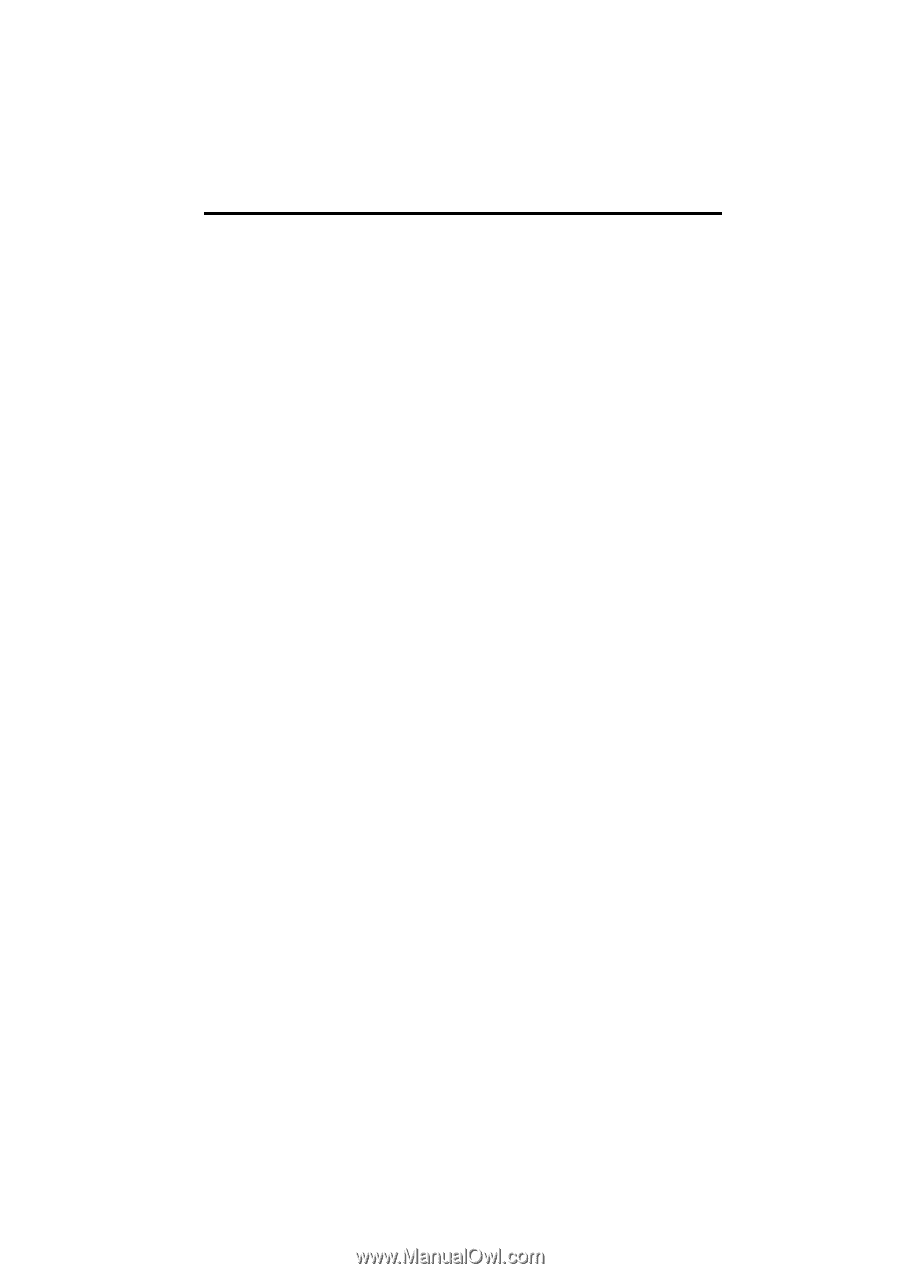
SECTION
1
NAVIGATION SYSTEM: BASIC FUNCTIONS
23
NAVIGATION SYSTEM:
BASIC FUNCTIONS
Basic information before operation
D
Initial screen
24
D
Touch screen operation
25
D
Inputting letters and numbers/List screen operation
26
D
Screen adjustment
29
D
Help icon
31
D
Map screen operation
31
Current position display
31
. . . . . . . . . . . . . . . . . . . . . . . . . . . . . . .
Screen scroll operation
32
. . . . . . . . . . . . . . . . . . . . . . . . . . . . . . .
Switching the screens
37
. . . . . . . . . . . . . . . . . . . . . . . . . . . . . . . . .
Map scale
40
. . . . . . . . . . . . . . . . . . . . . . . . . . . . . . . . . . . . . . . . . . .
Foot print map
40
. . . . . . . . . . . . . . . . . . . . . . . . . . . . . . . . . . . . . . .
Orientation of the map
41
. . . . . . . . . . . . . . . . . . . . . . . . . . . . . . . .
Standard map icons
42
. . . . . . . . . . . . . . . . . . . . . . . . . . . . . . . . . .
D
Voice command system
42
Natural speech information
45
. . . . . . . . . . . . . . . . . . . . . . . . . . . .
Command list
47
. . . . . . . . . . . . . . . . . . . . . . . . . . . . . . . . . . . . . . . .