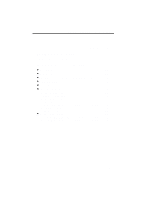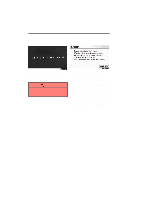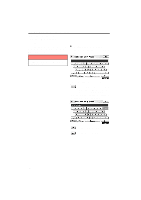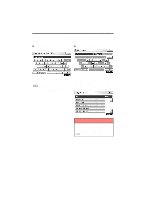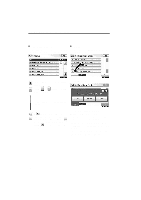2012 Lexus IS 350 Owners Manual
2012 Lexus IS 350 Manual
2012 Lexus IS 350 manual content summary:
- 2012 Lexus IS 350 | Owners Manual - Page 1
NAVIGATION SYSTEM: BASIC FUNCTIONS SECTION NAVIGATION SYSTEM: BASIC FUNCTIONS D Initial screen D Touch screen operation D Inputting letters and numbers/List screen operation D Screen adjustment D Help icon D Map screen operation Current position display ... - 2012 Lexus IS 350 | Owners Manual - Page 2
Initial screen U1001LS U1001LS When the "ENGINE START STOP" switch is in ACCESSORY or IGNITION ON mode, the initial screen Map" is touched, the "CAUTION" screen will change to the map screen. CAUTION When the vehicle is stopped with the engine running, always apply the parking brake for safety. - 2012 Lexus IS 350 | Owners Manual - Page 3
NAVIGATION SYSTEM: BASIC FUNCTIONS Touch screen operation D Maintenance information This system informs about when to replace certain parts or components and shows dealer information (if registered) on the screen. When the vehicle reaches a previously set driving distance or date specified for a - 2012 Lexus IS 350 | Owners Manual - Page 4
numbers can be input via the screen. D To input letters and numbers To display the alphabet keys, touch "A−Z". INFORMATION Keyboard layout can be changed. (See page 300.) Enter letters by touching the keys directly. : Touching this button erases one letter. By holding this button, letters will - 2012 Lexus IS 350 | Owners Manual - Page 5
NAVIGATION SYSTEM: BASIC FUNCTIONS D To input symbols To display symbol keys, touch "Other". D To display the list Enter symbols by touching the symbol keys directly. : Touching this button erases one letter. By holding this button, letters will continue to be erased. To search for an address or - 2012 Lexus IS 350 | Owners Manual - Page 6
NAVIGATION SYSTEM: BASIC FUNCTIONS D List screen operation When a list is displayed, use the appropriate button to scroll through the list. D Sorting The order of a list displayed on the screen can be rearranged. To shift to the next or previous page. Touch or to scroll through 1. Touch "Sort". - 2012 Lexus IS 350 | Owners Manual - Page 7
and tone of the screen. You can also turn the display off, and change the screen to either day or night mode. D Contrast, brightness, color and tone adjustment The contrast, brightness, color and tone of the screen can be adjusted depending on the brightness of your surroundings. You can also turn - 2012 Lexus IS 350 | Owners Manual - Page 8
headlight switch, the screen changes to day mode or night mode. Color and tone adjustment 1. Touch the desired button to adjust color and tone. You can adjust the color mode with the headlight switch turned on, this condition is memorized in the system even with the engine turned off. INFORMATION - 2012 Lexus IS 350 | Owners Manual - Page 9
). You can return to this map screen that shows your current position at any time from any screen by pushing the "MAP/ VOICE" button. While driving, the desired function. U1006LS INFORMATION D After battery disconnection, or on a new vehicle, the current position may not be correct. As soon as - 2012 Lexus IS 350 | Owners Manual - Page 10
mark returns to the center of the screen and the map moves as the vehicle proceeds along the designated route. Touch "Enter ". The screen changes and displays the map location of the selected destination and the route preference. (See "Starting route guidance" on page 83.) INFORMATION When the - 2012 Lexus IS 350 | Owners Manual - Page 11
SYSTEM: BASIC FUNCTIONS D To register the cursor position as an address book entry Address book entry registration enables easy access to a specific point. To change the icon or name, etc., see " (b) Editing address book entries" on page 118. Up to 100 address book entries can be registered. If - 2012 Lexus IS 350 | Owners Manual - Page 12
as a destination. If there is already a set destination, "Go to " and "Add to Route" are displayed. "Go to ": To delete the existing destinations and set a new one. "Add to Route": To add a destination. To register this POI as an address book entry, touch "Mark". (See page 117.) If is touched, the - 2012 Lexus IS 350 | Owners Manual - Page 13
NAVIGATION SYSTEM: BASIC FUNCTIONS INFORMATION The desired Point of Interest can be displayed on the map screen. (See " - Display POI icons" on page 102.) ADDRESS BOOK ENTRY INFORMATION When the cursor is set on an address book entry icon, the name and "Info." are displayed at the top of the - 2012 Lexus IS 350 | Owners Manual - Page 14
destination. If there is already a set destination, "Go to " and "Add to Route" are displayed. "Go to ": To delete the existing destinations and set a new one. "Add to Route": To add a destination. To edit an address book entry, touch "Edit". (See "(b) Editing address book entries" on page 118.) To - 2012 Lexus IS 350 | Owners Manual - Page 15
screens XMr NavTraffic TEXT INFORMATION When you touch the XMr NavTraffic icon on the map, the XMr NavTraffic info. bar will appear on the upper part of the screen. Any one of the screen configurations can be selected . 1. Touch this button to display the following screen. Touch "Info.". Traffic - 2012 Lexus IS 350 | Owners Manual - Page 16
NAVIGATION SYSTEM: BASIC FUNCTIONS Depending on the conditions, certain screen configuration buttons cannot be selected. : To display the single map screen. (See page 40.) : To display the dual map screen. (See page 41.) : To display the compass mode screen. (See page 41.) : To display the freeway - 2012 Lexus IS 350 | Owners Manual - Page 17
the direction of the destination. INFORMATION When the vehicle travels out of the coverage area, the guidance screen changes to the compass mode screen. This screen can perform the following procedures: 1. Changing the map scale 2. Displaying the POI icon 3. Show XMr NavTraffic Info. (See page 170 - 2012 Lexus IS 350 | Owners Manual - Page 18
D If the map or the current position is moved to the area which is not covered by the foot print map, the screen scale automatically changes to 150 feet (50 m). D On the foot print map, a one way street is displayed by . D It is not possible to perform scrolling on the foot - 2012 Lexus IS 350 | Owners Manual - Page 19
display building information Information is available only for buildings for which information is recorded on the map data. The orientation of the map can be changed from North−up to Heading−up by touching the orientation symbol at the top left of the screen. Touch or . Touch "Info." while the foot - 2012 Lexus IS 350 | Owners Manual - Page 20
talk switch. D The voice recognition prompt can be set to on or off when "Voice Prompts (on/off)'' is touched. This setting can also be changed on the "Voice Settings'' screen. (See page 304.) D When "Voice Prompts (on/off)'' is touched, voice recognition will be temporarily suspended. Push the talk - 2012 Lexus IS 350 | Owners Manual - Page 21
say "Pardon?" ("Command not recognized." will be displayed on the screen) and voice command reception will restart. If a voice command cannot be recognized two consecutive times, the voice guidance system will say "Paused. To restart voice recognition, push the talk switch.", then be suspended. 45 - 2012 Lexus IS 350 | Owners Manual - Page 22
NAVIGATION SYSTEM: BASIC FUNCTIONS D Voice command example: Searching for a route to your home 1. Push the talk switch. 2. Say "Go home". If a home address is not registered, the voice guidance system will say "Your home is not set" and you will be prompted to enter a home address. (See page 111.) - 2012 Lexus IS 350 | Owners Manual - Page 23
NAVIGATION SYSTEM: BASIC FUNCTIONS - Natural speech information (English only) Due to natural language speech recognition technology, this system enables recognition of a command when spoken naturally. However, the system cannot recognize every variation of each command. In some situations, it is - 2012 Lexus IS 350 | Owners Manual - Page 24
to the one selected. Natural speech recognition - Audio>Play channel ninety, please> The channel will be changed to the one selected. INFORMATION The above mentioned command for making a call can also be recognized on the voice recognition top screen. Natural speech example: "I'd - 2012 Lexus IS 350 | Owners Manual - Page 25
NAVIGATION SYSTEM: BASIC FUNCTIONS - Command list The system has a voice recognition command list. You can operate the voice recognition system by saying any command from the displayed command list. 1. Push the talk switch. INFORMATION When the "Voice Menu" screen is displayed, all the commands in - 2012 Lexus IS 350 | Owners Manual - Page 26
map screen 1. Push the talk switch. 2. Say "Command list". D Voice command example: Changing map scale 1. Push the talk switch. 2. Say "Command list". 3. Say "Dual map". To confirm commands on the screen say the command. The screen shows the dual map. The scale of the map display is changed. 50 - 2012 Lexus IS 350 | Owners Manual - Page 27
map in. Zooms right map out. Change map orientation Action Changes map bearing to north up. Changes map bearing to heading up. Changes map bearing to another direction. Changes right map bearing to north up. Changes right map bearing to heading up. Changes right map bearing to another direction - 2012 Lexus IS 350 | Owners Manual - Page 28
Fourth destination map Fifth destination map Final destination map Change route Action Changes route to quick route. Changes route to short route. Changes route to alternate route. Calculates detour route. Calculates detour entire route. Review route Action Shows entire route. Shows position of next - 2012 Lexus IS 350 | Owners Manual - Page 29
guidance Resume guidance Repeat guidance Louder Softer Command Traffic information Command SHOW GAS SHOW PARKING SHOW SERVICE AND MAINTENANCE SHOW DEALERSHIPS SHOW LEXUS SHOW TOYOTA SHOW PARTS STORES SHOW ROADSIDE ASSISTANCE SHOW AUTOMOBILE CLUBS SHOW CAR RENTAL AGENCIES SHOW CAR WASHES SHOW OTHER - 2012 Lexus IS 350 | Owners Manual - Page 30
NAVIGATION SYSTEM: BASIC FUNCTIONS Show POI icons Command SHOW AMERICAN DINING SHOW BAKERIES AND DELIS SHOW BARBECUE AND GRILL DINING SHOW CAJUN AND CARIBBEAN DINING SHOW CHINESE DINING SHOW COFFEE HOUSES SHOW FAST FOOD SHOW FRENCH DINING SHOW GREEK DINING SHOW INDIAN DINING SHOW ICE CREAM AND - 2012 Lexus IS 350 | Owners Manual - Page 31
RETAIL AND DEPARTMENT STORES SHOW DEPARTMENT STORES SHOW BOOK STORES SHOW CLOTHING AND SHOE STORES SHOW HOBBY AND CRAFTS SHOW JEWELRY SHOW SPORTING EQUIPMENT SHOW RECREATIONAL VEHICLES SHOW OTHER RETAIL STORES SHOW POLICE STATIONS SHOW FIRE STATIONS SHOW HOSPITALS SHOW PHARMACIES SHOW OTHER MEDICAL - 2012 Lexus IS 350 | Owners Manual - Page 32
Command SHOW TRAIN STATIONS SHOW PORTS AND FERRIES SHOW TAXIS AND SHUTTLES SHOW FULL SERVICE BANKS SHOW ATMS SHOW ATTRACTIONS SHOW ENTERTAINMENT SHOW TOURIST INFORMATION SHOW PARKS AND BEACHES SHOW SPORTS AND FITNESS SHOW BOWLING CENTERS SHOW GOLF COURSES SHOW HORSE RACING SHOW HEALTH AND FITNESS - 2012 Lexus IS 350 | Owners Manual - Page 33
NAVIGATION SYSTEM: BASIC FUNCTIONS Show POI icons Command SHOW SHIPPING AND COPIES SHOW POST OFFICES SHOW OTHER SERVICES Command Clear all icons Command Radio AM FM FM1 FM2 Satellite radio Satellite radio 1 Satellite radio 2 Satellite radio 3 CD DVD CD changer DVD changer Auxiliary - 2012 Lexus IS 350 | Owners Manual - Page 34
NAVIGATION SYSTEM: BASIC FUNCTIONS Radio operation Command Seek up Seek down Type up Type down Command Track up Track down Previous track Disc up Disc down Command Automatic climate control Raise temperature Lower temperature ?? degrees (?? is 65 to 85) Action Seeks up for a radio station. Seeks - 2012 Lexus IS 350 | Owners Manual - Page 35
NAVIGATION SYSTEM: BASIC FUNCTIONS INFORMATION D The function that cannot be used according to the vehicle is provided. D Voice recognition language can be changed. (See "D Selecting a language" on page 299.) 59 - 2012 Lexus IS 350 | Owners Manual - Page 36
NAVIGATION SYSTEM: BASIC FUNCTIONS 60 - 2012 Lexus IS 350 | Owners Manual - Page 37
NAVIGATION SYSTEM: DESTINATION SEARCH SECTION NAVIGATION SYSTEM: DESTINATION SEARCH D Destination search Selecting the search area ...Destination search by Home ...Destination search by Preset destinations ...Destination search by "Address" ...Destination search by "Point of Interest" ... - 2012 Lexus IS 350 | Owners Manual - Page 38
- Selecting the search area Change the selected region in order to set a destination from a different region by using "Address", "Point of Interest" or "Intersection & Freeway". Push the "DEST" button. 1. Touch "Search Area" to display a map of the United States and Canada divided into 15 regions - 2012 Lexus IS 350 | Owners Manual - Page 39
Oregon Washington California Nevada Arizona Colorado Montana New Mexico Utah Wyoming Iowa Kansas Minnesota Missouri North D.C. Delaware Maryland New Jersey Pennsylvania Virginia West Virginia Florida Georgia North Carolina South Carolina Hawaii Alaska Puerto Rico US Virgin Islands Canada "US3" " - 2012 Lexus IS 350 | Owners Manual - Page 40
position to your home if "OK" is touched even while driving. 2. Touch any of the preset destination buttons on the "Destination" screen. The screen changes and displays the map location of the preset destination point and the route preference. (See "Starting route guidance" on page 83.) If a preset - 2012 Lexus IS 350 | Owners Manual - Page 41
NAVIGATION SYSTEM: DESTINATION SEARCH - Destination search by "Address" There are 2 ways to search a destination by address. (a) Search by city (b) Search by street address 1. Push the "DEST" button. 2. Touch "Address" on the "Destination" screen. (a) Selecting a city to search 1. Push the "DEST" - 2012 Lexus IS 350 | Owners Manual - Page 42
Input the street name and touch "OK". 8. Input a house number. 7. When the desired street name is found, touch the corresponding button. The screen changes and displays the map location of the selected destination and the route preference. (See "Starting route guidance" on page 83.) If the same - 2012 Lexus IS 350 | Owners Manual - Page 43
the button of the desired city name. If the navigation system has never been used, this function will not be available. The current screen changes to the screen for inputting a street name. (See "(a) Selecting a city to search" on page 65.) 4. Touch numbers directly on the screen to input a house - 2012 Lexus IS 350 | Owners Manual - Page 44
and the route preference. (See "Starting route guidance" on page 83.) If the same address exists in more than one city, the current screen changes inputting the city name or to the address list screen. 8. Touch the button of the desired city name from the displayed list. INFORMATION You can - 2012 Lexus IS 350 | Owners Manual - Page 45
the name of the Point of Interest. 3. Touch the button for the desired method. 5. Touch the button of the desired destination. The screen changes and displays the map location of the selected destination and the route preference. (See "Starting route guidance" on page 83.) When inputting the name - 2012 Lexus IS 350 | Owners Manual - Page 46
NAVIGATION SYSTEM: DESTINATION SEARCH D Selecting a city to search Touch the button of the desired destination. If the same name exists in more than one city, a search can be performed more easily with "City" and "Category". (See "D Selecting a city to search" on page 70 and "D Selecting from the - 2012 Lexus IS 350 | Owners Manual - Page 47
NAVIGATION SYSTEM: DESTINATION SEARCH D Selecting from the categories (b) Search by "Category" The destination can be set by touching the search point and the POI category. 1. Push the "DEST" button. 2. Touch "Point of Interest" on the "Destination" screen. 3. Touch "Category" on the "Point of - 2012 Lexus IS 350 | Owners Manual - Page 48
NAVIGATION SYSTEM: DESTINATION SEARCH SETTING THE SEARCH POINT FROM NEAR HERE Touch "Near Here". The search point is set at the current position, and the "POI Category" screen will be displayed. (See page 74.) SETTING THE SEARCH POINT FROM ALONG MY ROUTE Touch "Along My Route". The search point is - 2012 Lexus IS 350 | Owners Manual - Page 49
NAVIGATION SYSTEM: DESTINATION SEARCH SELECTING FROM THE LAST 5 CITIES 1. Touch "Near City Center". SETTING THE SEARCH POINT FROM NEAR A DESTINATION 1. Touch "Near a Destination". 2. Touch "Last 5 Cities". 2. Touch the button of the desired destination. The search point is set and the "POI Name" - 2012 Lexus IS 350 | Owners Manual - Page 50
screen, touch "List All Categories" to list all POI categories. 4. Input a telephone number. 5. After inputting a telephone number, touch "OK". The screen changes and displays the map location of the selected destination and the route preference. (See "Starting route guidance" on page 83.) If there - 2012 Lexus IS 350 | Owners Manual - Page 51
feature, you can go online, via the Lexus.com owner's Web site, to select and organize destinations of your choice and then wirelessly send them to your vehicle's navigation system. You can store up to 200 locations online to access and update at any time - 2012 Lexus IS 350 | Owners Manual - Page 52
provides you with live assistance for finding destinations via the Lexus Enform response center. You can request either a specific business destination. (To delete previous destinations, see page 127.) The screen changes and displays the map location of the selected destination and the route - 2012 Lexus IS 350 | Owners Manual - Page 53
of the screen. 3. Touch the button of the desired address book entry. "Options": To register or edit address book. (See page 116.) The screen changes and displays the map location of the selected destination and the route preference. (See "Starting route guidance" on page 83.) 3. Touch the desired - 2012 Lexus IS 350 | Owners Manual - Page 54
" button. 2. Touch "Intersection & Freeway" on the second page of the "Destination" screen. 4. Touch the button of the desired destination. The screen changes and displays the map location of the selected destination and the route preference. (See "Starting route guidance" on page 83.) INFORMATION - 2012 Lexus IS 350 | Owners Manual - Page 55
the destination to be set. 5. Touch "OK". 8. Touch the button of the desired item. After inputting the two intersecting streets, the screen changes and displays the map location of the selected destination and the route preference. (See "Starting route guidance" on page 83.) 6. Touch the button - 2012 Lexus IS 350 | Owners Manual - Page 56
" screen. 3. Touch "Freeway Entrance/Exit" on the "Intersection & Freeway" screen. If the same two streets cross at more than one intersection, the screen changes and displays the menu to select the city name where the streets intersect. Select the city, and the map location of the selected - 2012 Lexus IS 350 | Owners Manual - Page 57
button. 2. Touch "Map" on the second page of the "Destination" screen. 6. Either a freeway "Entrance" or "Exit" can be selected. The screen changes and displays the map location that was previously displayed just before the destination input operation and the route preference. (See "Starting route - 2012 Lexus IS 350 | Owners Manual - Page 58
Input the latitude and the longitude. 4. When the input is finished, touch "OK". By touching the button of the desired point, the screen changes and displays the map location of the selected destination and the route preference. (See "Starting route guidance" on page 83.) 3. Touch the destination - 2012 Lexus IS 350 | Owners Manual - Page 59
entire route. After inputting the destination, the screen changes and displays the map location of the selected destination "Add to Route" are displayed. "Go to ": To delete the existing destinations and set a new one. "Add to Route": To add a destination. "Info.": If this button is displayed on - 2012 Lexus IS 350 | Owners Manual - Page 60
To start guidance, touch "OK". "Turn List": The following screen displays the list of the roads up to the destination. "3 Routes": To select the desired route from 3 possible routes. (See page 85.) "Edit Route": To change the route. (See page 86.) 1 D The route for returning may not be the same as - 2012 Lexus IS 350 | Owners Manual - Page 61
SYSTEM: DESTINATION SEARCH 3 ROUTES SELECTION 1 1. To select the desired route from 3 routes, touch "3 Routes". 2 3 4 5 Time necessary for the entire trip Distance of the entire trip Toll road Freeway Ferry 2. Touch "Quick", "Alt." or "Short" to select the desired route. "Quick": Recommended - 2012 Lexus IS 350 | Owners Manual - Page 62
NAVIGATION SYSTEM: DESTINATION SEARCH D Edit route You can again designate the conditions of the route to the destination. INFORMATION D Even if the "Freeways" indicator is dimmed, the route cannot avoid including a freeway in some cases. D If the calculated route includes a trip by ferry, the - 2012 Lexus IS 350 | Owners Manual - Page 63
SYSTEM: ROUTE GUIDANCE SECTION NAVIGATION SYSTEM: ROUTE GUIDANCE D Route guidance screen D Typical voice guidance prompts D Distance and time to destination D Setting and deleting destinations Adding destinations ...Reordering destinations ...Deleting destinations ...D Setting route 3 88 91 93 - 2012 Lexus IS 350 | Owners Manual - Page 64
arrow indicating turning direction Current street name Distance and travel/arrival time to the destination Current position Guidance route INFORMATION D If the areas, the roads have not been completely digitized in our database. For this reason, the route guidance may select road that should not - 2012 Lexus IS 350 | Owners Manual - Page 65
NAVIGATION SYSTEM: ROUTE GUIDANCE D When approaching a freeway exit or junction When the vehicle approaches an exit or junction, the guidance screen for the freeway will be displayed. D When approaching an intersection When the vehicle approaches an intersection, the intersection guidance screen - 2012 Lexus IS 350 | Owners Manual - Page 66
screens TURN LIST SCREEN On this screen, the list of turns on the guidance route can be viewed. Touching ance displays the turn list. during guid- ARROW SCREEN On this screen, information about next turns on the guidance route can be viewed. during guidTouching ance displays the arrow screen - 2012 Lexus IS 350 | Owners Manual - Page 67
, interstates or other highways with higher speed limits, the voice guidance will be made at earlier points than on city streets in order to allow time to maneuver. 91 - 2012 Lexus IS 350 | Owners Manual - Page 68
∗: The system indicates a U−turn if the distance between two one−way roads (of opposite directions) is less than 50 feet (15 m) in residential areas or 164 feet (50 m) in non−residential areas. 1 The system announces the approach - 2012 Lexus IS 350 | Owners Manual - Page 69
is indicated by an arrow. INFORMATION When the vehicle is on the guidance route, the distance measured along the route is displayed. Travel time and arrival time is calculated based on the set vehicle speed information. (See page 309.) However, when the vehicle is not on the guidance route, the - 2012 Lexus IS 350 | Owners Manual - Page 70
Here" to determine the arrival order of the additional destination. 3. Touch the desired destination and touch "Move Up" or "Move Down" to change the arrival order. 4. Touch "OK". 5. After selecting the destinations, touch "OK". The system searches for the guidance route again, and displays the - 2012 Lexus IS 350 | Owners Manual - Page 71
NAVIGATION SYSTEM: ROUTE GUIDANCE - Deleting destinations A set destination can be deleted. 4. To delete the destination(s), touch "Yes". If "Yes" is touched, the data cannot be recovered. If "No" is touched, the previous screen will return. The system searches for the guidance route again, and - 2012 Lexus IS 350 | Owners Manual - Page 72
guidance is operating, you can change the route to detour around a section of the route where a delay is caused by road repairs, or an accident, etc Whole Route": By touching this button, the system will calculate an entire new route to the destination. "Around Traffic": If you touch this button - 2012 Lexus IS 350 | Owners Manual - Page 73
Route overview 1. Touch "Route". This picture shows an example of how the system would guide around a delay caused by a traffic jam. 1 This position indicates the location of a traffic jam caused by road repairs or an accident. 2 This route indicates the detour suggested by the system. INFORMATION - 2012 Lexus IS 350 | Owners Manual - Page 74
NAVIGATION SYSTEM: ROUTE GUIDANCE D Route preview You can scroll through the list of roads by touching or . However, not all 1. Touch "Route". road names in the route may appear on the list. If a road changes its name without requiring a turn (such as on a street that runs through two or more - 2012 Lexus IS 350 | Owners Manual - Page 75
. : To preview the route to the next destination in fast−forward mode. : To stop the preview. : To review the route to the previous destination or starting point. : To review the route to the previous destination or starting point in fast−forward mode. : To indicate the previous destination or - 2012 Lexus IS 350 | Owners Manual - Page 76
from the starting point to the destination is displayed. "OK": To start guidance. "Edit Route": To change a route. (See page 86.) 1. Touch "Route". 2. Touch "Preferences" to change the conditions that determine the route to the destination. 3. Select the desired route preference by touching the - 2012 Lexus IS 350 | Owners Manual - Page 77
2. Touch "Pause Guidance". INFORMATION 2. Touch "Preferences". Without route guidance, Guidance" cannot be used. "Pause 3. Touch "Start from Adjacent Road". When there is no adjacent road, this button will not be displayed. The screen will return to the current position map without route guidance - 2012 Lexus IS 350 | Owners Manual - Page 78
of Point of Interest on the screen. When the Points of Interest to be displayed on the map screen have already been set, "Change POI" is displayed. The screen will change to the current position map with route guidance. A screen with a limited choice of Points of Interest will be displayed. (To - 2012 Lexus IS 350 | Owners Manual - Page 79
NAVIGATION SYSTEM: ROUTE GUIDANCE D Selecting POIs to be displayed Up to 5 categories of icons can be displayed on the screen. Touch "Other POIs" on the "Select POI Icons" screen. When a Point of Interest category is selected from either the limited list or the complete list, the screen will - 2012 Lexus IS 350 | Owners Manual - Page 80
NAVIGATION SYSTEM: ROUTE GUIDANCE D To display the local POI list Points of Interest that are within 200 miles (320 km) of the current position will be listed from among the selected categories. Touch the desired POI categories from the list. The selected category icon appears on the top left of - 2012 Lexus IS 350 | Owners Manual - Page 81
icon is centered on the screen and overlaps with the . At this time, the distance from cursor the current position is displayed on the screen. The of Interest overlaps with the cursor, touch "Enter ". The screen changes and displays the map location of the selected destination and route preference. - 2012 Lexus IS 350 | Owners Manual - Page 82
NAVIGATION SYSTEM: ROUTE GUIDANCE - Route trace D To hide POI icons It is possible to store the traveled route up to 124 miles (200 km) and retrace the route on the display. INFORMATION This feature is available on the map with more detailed map scale than 30 mile (50 km). 1. Touch "Show on Map". - 2012 Lexus IS 350 | Owners Manual - Page 83
NAVIGATION SYSTEM: ROUTE GUIDANCE D To start recording the route trace D To stop recording the route trace 1. Touch "Show on Map". 1. Touch "Show on Map". 2. Touch "Route Trace". "Route Trace" indicator is highlighted. 2. Touch "Route Trace". The following screen will be displayed. Touching " - 2012 Lexus IS 350 | Owners Manual - Page 84
NAVIGATION SYSTEM: ROUTE GUIDANCE 108 - 2012 Lexus IS 350 | Owners Manual - Page 85
NAVIGATION SYSTEM: MEMORY POINTS SECTION 4 110 111 113 116 122 127 NAVIGATION SYSTEM: MEMORY POINTS D Navigation settings Setting up the "Home" ...Setting up the "Preset Destinations" ...Setting up the "Address Book" ...Setting up the "Areas to Avoid" ...Deleting previous destinations ... 109 - 2012 Lexus IS 350 | Owners Manual - Page 86
search by Preset destinations" on page 64 and " - Destination search by "Address Book"" on page 77.) Registered areas are avoided at the time of route search. On this screen, the following operations can be performed. No. 1 2 3 4 Function Sets home (See page 111.) Sets preset destinations - 2012 Lexus IS 350 | Owners Manual - Page 87
NAVIGATION SYSTEM: MEMORY POINTS - Setting up the "Home" If home has been registered, that information can be recalled by using "Go Home" on the "Destination" screen. (See "- Destination search by Home" on page 64.) 1. Push the "SETUP" button. 2. Touch "Navi." on the "Setup" screen. (a) Registering - 2012 Lexus IS 350 | Owners Manual - Page 88
" screen. 6. Touch "OK". To edit registered information, see "(b) Editing home" on page 112. 4. Touch "Edit". 5. Touch "Edit" for the item you want to change. "Name": To edit home name. The names can be displayed on the map. (See page 120.) "Location": To edit location information. (See page 121 - 2012 Lexus IS 350 | Owners Manual - Page 89
NAVIGATION SYSTEM: MEMORY POINTS - Setting up the "Preset Destinations" (c) Deleting home 1. Push the "SETUP" button. 2. Touch "Navi." on the "Setup" screen. 3. Touch "Home" on the "Navigation Settings" screen. If preset destination has been registered, that information can be recalled by using " - 2012 Lexus IS 350 | Owners Manual - Page 90
NAVIGATION SYSTEM: MEMORY POINTS (a) Registering preset destinations 1. Push the "SETUP" button. 2. Touch "Navi." on the "Setup" screen. 3. Touch "Preset Destinations" on the "Navigation Settings" screen. When registration of preset destination is completed, the "Edit Preset Destination" screen - 2012 Lexus IS 350 | Owners Manual - Page 91
." on the "Setup" screen. 3. Touch "Preset Destinations" on the "Navigation Settings" screen. 4. Touch "Edit". 6. Touch "Edit" for the item you want to change. "Name": To edit preset destination names. The names can be displayed on the map. (See page 120.) "Location": To edit location information - 2012 Lexus IS 350 | Owners Manual - Page 92
NAVIGATION SYSTEM: MEMORY POINTS - Setting up the "Address Book" (c) Deleting preset destinations 1. Push the "SETUP" button. 2. Touch "Navi." on the "Setup" screen. 3. Touch "Preset Destinations" on the "Navigation Settings" screen. Points or areas on the map can be registered. 1. Push the "SETUP" - 2012 Lexus IS 350 | Owners Manual - Page 93
Book" on the "Navigation Settings" screen. 6. Touch "OK". To edit registered information, see "(b) Editing address book entries" on page 118. INFORMATION 4. Touch "New". Up to 100 address book entries can be registered. 5. Enter the location in the same way as for a destination search. (See - 2012 Lexus IS 350 | Owners Manual - Page 94
" button. 2. Touch "Navi." on the "Setup" screen. 3. Touch "Address Book" on the "Navigation Settings" screen. 6. Touch "Edit" for the item you want to change. "Name": To edit address book entry names. The names can be displayed on the map. (See page 120.) "Location": To edit location information - 2012 Lexus IS 350 | Owners Manual - Page 95
Touch "Edit" of "Icon". 2. Touch the desired sound icon. The next screen appears when "Bell (with Direction)" is touched. 2. Touch the desired icon. Change pages by touching "Page 1", "Page 2" or "With Sound" tab. Touch either or to adjust the direction. Touch "OK". The bell sounds only when - 2012 Lexus IS 350 | Owners Manual - Page 96
NAVIGATION SYSTEM: MEMORY POINTS D To change "Name" DISPLAYING MEMORY POINT NAMES The name of an address book entry can be set to display on the map. 1. Touch "Edit" of "Name". To - 2012 Lexus IS 350 | Owners Manual - Page 97
NAVIGATION SYSTEM: MEMORY POINTS D To change "Location" D To change "Phone #" (telephone number) 1. Touch "Edit" of "Location". 1. Touch "Edit" of "Phone #". 2. Touch one of the 8 directional butto the detons to move the cursor sired point - 2012 Lexus IS 350 | Owners Manual - Page 98
NAVIGATION SYSTEM: MEMORY POINTS - Setting up the "Areas to Avoid" (c) Deleting address book entries 1. Push the "SETUP" button. 2. Touch "Navi." on the "Setup" screen. 3. Touch "Address Book" on the "Navigation Settings" screen. Areas you want to avoid because of traffic jams, construction work or - 2012 Lexus IS 350 | Owners Manual - Page 99
To adjust the position in smaller increments. 7. Touch "Enter". 4. Touch "New". 5. Enter the location in the same way as for a destination search, or avoided. (See "Destination search" on page 62.) 8. Touch either or to change the size of the area to be avoided. 9. Touch "OK". INFORMATION D If - 2012 Lexus IS 350 | Owners Manual - Page 100
"SETUP" button. 2. Touch "Navi." on the "Setup" screen. 3. Touch "Areas to Avoid" on the "Navigation Settings" screen. 6. Touch "Edit" for the item you want to change. "Name": To edit the name of the area to avoid. The names can be displayed on the map. (See page 125.) "Location": To edit area - 2012 Lexus IS 350 | Owners Manual - Page 101
NAVIGATION SYSTEM: MEMORY POINTS D To change "Name" DISPLAYING NAMES OF AREAS TO BE AVOIDED The name of an area to be avoided that may be displayed on the map can be - 2012 Lexus IS 350 | Owners Manual - Page 102
8 directional button to to the desired point move the cursor on the map. 3. Touch "OK". The previous screen will be displayed. 2. Touch either or to change the size of the area to be avoided. 3. Touch "OK". The previous screen will be displayed. 126 - 2012 Lexus IS 350 | Owners Manual - Page 103
NAVIGATION SYSTEM: MEMORY POINTS - Deleting previous destinations (c) Deleting areas to avoid 1. Push the "SETUP" button. 2. Touch "Navi." on the "Setup" screen. 3. Touch "Areas to Avoid" on the "Navigation Settings" screen. The previous destination can be deleted. 1. Push the "SETUP" button. 2. - 2012 Lexus IS 350 | Owners Manual - Page 104
NAVIGATION SYSTEM: MEMORY POINTS 6. To delete the destination, touch "Yes". To cancel the deletion, touch "No". 128 - 2012 Lexus IS 350 | Owners Manual - Page 105
TELEPHONE AND INFORMATION SECTION TELEPHONE AND INFORMATION D Telephone (Hands−free system for cellular phone) Enter a Bluetooth phone ...Call on the Bluetooth phone ...Receive on the Bluetooth phone ...Talk on the Bluetooth phone ...D Calendar 5 130 134 139 146 146 149 129 - 2012 Lexus IS 350 | Owners Manual - Page 106
battery. D Even if your cellular phone supports both hands−free and audio Bluetoothr connections, it may not be able to connect to the hands−free connection at the same time. D When using Bluetoothr audio and hands−free at the same time, the following problems may occur. D The Bluetoothr connection - 2012 Lexus IS 350 | Owners Manual - Page 107
Ver.1.1 D PBAP (Phone Book Access Profile) Ver.1.0 If your cellular phone does not support HFP, you cannot enter the Bluetoothr phone, and take OPP or PBAP service individually. Please go to "http://www.lexus.com/" to find approved Bluetoothr phones for this system. By pushing the telephone switch - 2012 Lexus IS 350 | Owners Manual - Page 108
with the other party on the phone. If you talk at the same time, the voice may not reach each other. (It is not a malfunction.) the following situations, your voice may not reach the other party. D Driving on unpaved road. (Making a traffic noise.) D Driving at the high speed. D The windows or - 2012 Lexus IS 350 | Owners Manual - Page 109
phone. The level of reception may not be displayed depending on the phone you have. When you are out of the service area or in a place inaccessible by radio waves, "No Service" is displayed. An antenna for the Bluetoothr connection is built in the instrument panel. The indication of the Bluetoothr - 2012 Lexus IS 350 | Owners Manual - Page 110
phone FCC ID : AJDK021 IC ID : 775E−K021 This device complies with Part 15 of the FCC Rules and RSS−Gen and RSS−210 of IC Rules on page 319 of additional registration when registering. CAUTION FCC WARNING: Changes or modifications not expressly approved by the party responsible for compliance could - 2012 Lexus IS 350 | Owners Manual - Page 111
same one. 4. When this screen is displayed, input the passcode displayed on the screen into the phone. For the operation of the phone, see the manual that comes with your cellular phone. If you want to cancel it, touch "Cancel". When this screen is displayed, follow the guidance on the screen - 2012 Lexus IS 350 | Owners Manual - Page 112
to in the past. Then, the connection result is displayed. This screen appears when the Bluetoothr phone is first connected after the "ENGINE START STOP" switch is in ACCESSORY or IGNITION ON mode. INFORMATION It may take time, the phone connection is carried out during Bluetoothr audio play. 136 - 2012 Lexus IS 350 | Owners Manual - Page 113
When the auto connection has failed or "Handsfree Power" is turned off, you have to connect Bluetoothr manually. 1. Push the "INFO/PHONE" button. 2. Touch "Phone". 5. The "Connect Bluetooth*" screen is displayed. 3. Touch "Connect Phone". 6. When the connection is completed, this screen is - 2012 Lexus IS 350 | Owners Manual - Page 114
temporarily. the Bluetoothr phone If the Bluetoothr phone is disconnected with a poor reception from the Bluetoothr network when the "ENGINE START STOP" switch is in ACCESSORY or IGNITION ON mode, the system automatically reconnects the Bluetoothr phone. In this case, the connection result is not - 2012 Lexus IS 350 | Owners Manual - Page 115
/PHONE" button. You can also push of the steering wheel to display the "Phone" screen. 3. Touch the desired key to input the phone number. Each time you touch , an inputted digit is deleted. When you touch "Redial", the number you called last is inputted. Touch wheel. or push of the steering - 2012 Lexus IS 350 | Owners Manual - Page 116
TELEPHONE AND INFORMATION D By phonebook You can call by phonebook data which is transferred from your cellular phone. The system has one phonebook for each telephone. You can register up to 1000 numbers in each phonebook. This cannot be operated while driving. 3. Touch the desired number from the - 2012 Lexus IS 350 | Owners Manual - Page 117
page 336 for registering the speed dial.) This can be done while driving. 1. Touch "Contacts". 1. Touch "Speed Dials". 2. Touch "Yes" if you want to transfer new contacts from a cellular phone. Touch "No" if you want to edit the phonebook. 2. Touch the desired number to call. You can - 2012 Lexus IS 350 | Owners Manual - Page 118
TELEPHONE AND INFORMATION D By call history You can call by call history which has 4 functions below. All: all the numbers above which were memorized Missed: calls which you missed Incoming: calls which you received Outgoing: numbers which you called You can call using the latest 5 call history - 2012 Lexus IS 350 | Owners Manual - Page 119
TELEPHONE AND INFORMATION You can call using the latest call history item. 1. Push of the steering wheel to display the "Phone" screen. 2. Push of the steering wheel to display the "Call History" screen. 3. Push of the steering wheel to select the latest history item. or push of the steer4. Touch - 2012 Lexus IS 350 | Owners Manual - Page 120
TELEPHONE AND INFORMATION DIALING BY NAME You can call by giving a voice tag registered in the phonebook. For setting the voice recognition, see "- Setting the voice tag" on page 343. When you select "English" of "Language", you can call by giving a name registered in the phonebook. For setting the - 2012 Lexus IS 350 | Owners Manual - Page 121
TELEPHONE AND INFORMATION "MIKE." "MIKE." "Say the type of number." "Such as "Mobile", "Home", "Work" or "Other"." "(beep)" You: "Home." System: "MIKE." "Home." "Push the off−hook switch to dial or say "Dial"." "(beep)" You: "Dial." System: "Dial." Now, you can call MIKE. Calling without the voice - 2012 Lexus IS 350 | Owners Manual - Page 122
. When you change from cellular phone call to Hands−free call, the Hands−free screen will be displayed and you can operate it on the screen. Transferring method and behavior are different depending on the cellular phone which you have. For the operation of the phone, see the manual that comes with - 2012 Lexus IS 350 | Owners Manual - Page 123
(p or w) and the number following phone number. (ex. 056133w0123p#1:) You can do this operation when you want to operate an answering machine or use a telephone service in bank for example. You can register the phone number and the code number in the phonebook. 147 - 2012 Lexus IS 350 | Owners Manual - Page 124
TELEPHONE AND INFORMATION D By voice recognition D Interrupt call You can operate "Mute" and "Send Tones" by giving a command during a call. The operating procedure is similar to other voice recognition. (For the operation of voice recognition, see "Voice command system" on page 44.) When the - 2012 Lexus IS 350 | Owners Manual - Page 125
may differ depending on your phone company and cellular phone. 2. Touch "Calendar". On this screen, the current date is highlighted in yellow. or or : To change month. : To change year. "Today": To display the current month calendar (if another month will be displayed). 149 - 2012 Lexus IS 350 | Owners Manual - Page 126
TELEPHONE AND INFORMATION 150 - 2012 Lexus IS 350 | Owners Manual - Page 127
LEXUS ENFORM WITH SAFETY CONNECT SECTION LEXUS ENFORM WITH SAFETY CONNECT D Lexus Enform with Safety Connect−Overview D Destination Assist D eDestination D XMr Sports and Stocks D XM NavWeathert D XMr NavTraffic D Lexus Insider 6 152 155 158 161 166 170 172 151 - 2012 Lexus IS 350 | Owners Manual - Page 128
day, 7 days per week. Lexus Enform service is available by subscription on select, telematics hardware− equipped vehicles. With an active Lexus Enform subscription, the following features are available: D Safety Connect features (See your vehicle Owner's Manual, Section 3 for details.) D Automatic - 2012 Lexus IS 350 | Owners Manual - Page 129
ID" on page 200. XMr Satellite Radio is responsible for all fees and services, which are subject to change. H Certification for Lexus Enform with Safety Connect FCC ID: O9EGTM1 FCC ID: O6Y−CDMRF101 NOTE This device complies with part 15 of the FCC Rules. Operation is subject to the following two - 2012 Lexus IS 350 | Owners Manual - Page 130
will offer support in multiple languages. D Select Lexus Enform−subscribed vehicles are capable of communicating vehicle information, triggering owner reminder notifications. Owners who do not wish to have their vehicle transmit this information can opt out of the service at the time of enrollment - 2012 Lexus IS 350 | Owners Manual - Page 131
ENFORM WITH SAFETY CONNECT Destination Assist Destination Assist provides you with live assistance for finding destinations via the Lexus Enform response center. You can request either a specific business, address, or ask for help locating your desired destination by category, such as restaurants - 2012 Lexus IS 350 | Owners Manual - Page 132
service you would like to locate. To adjust the call volume, touch "−" or "+" on the "Destination Assist" screen, or use the volume switch on the steering wheel during the call. You can end the call at any time agent will then instruct you to either new one. "Add to Route": To add a destination. 156 - 2012 Lexus IS 350 | Owners Manual - Page 133
LEXUS ENFORM WITH SAFETY CONNECT D Destination Assist History Locations you receive via Destination Assist will be saved to the navigation system. Up to 100 destinations can - 2012 Lexus IS 350 | Owners Manual - Page 134
. You can store up to 200 locations online to access and update at any time. Your locations can be organized into up to 20 personalized folders. You must first go online at www.lexus.com and go to the "Owners" section where you will need to register and log in. After this, you - 2012 Lexus IS 350 | Owners Manual - Page 135
LEXUS ENFORM WITH SAFETY CONNECT D Set an eDestination in the navigation system for guidance 1. Push the "DEST" button . 2. Touch "Point of Interest". 3. Touch "eDestination". U12009LS 4. Touch " - 2012 Lexus IS 350 | Owners Manual - Page 136
LEXUS ENFORM WITH SAFETY CONNECT If there is already a set destination, "Go to " and "Add to Route" are displayed. "Go to ": To delete the existing destinations and set a new one. "Add to Route": To add a destination. You can also touch "Info." to display more information about the POI. D Show - 2012 Lexus IS 350 | Owners Manual - Page 137
SAFETY CONNECT XMr Sports and Stocks XMr Sports and Stocks is a service included with XMr satellite radio subscriptions for Lexus Enform vehicles. With this service, you can receive updates via the navigation system on your personally selected sports teams and stocks. (a) XM Sports You must first - 2012 Lexus IS 350 | Owners Manual - Page 138
can be added and saved in the system for which you will receive information. You can change your teams at any time. Teams must be added one at a time. 3. Touch "Options". U12028LS U12027LS 2. Touch the sporting league of the team you would like to enter. Please refer to the following pages for - 2012 Lexus IS 350 | Owners Manual - Page 139
LEXUS ENFORM WITH SAFETY CONNECT DELETE SPORTS TEAMS U12044LS U12027LS 4. Touch "Yes" to confirm or "No" to cancel. 1. Touch "Delete Sports Teams". U12031LS 2. Touch the sports team that you would like to delete or touch "Select All" to delete all teams. 3. Touch "Delete". U12045LS 4. Touch - 2012 Lexus IS 350 | Owners Manual - Page 140
LEXUS ENFORM WITH SAFETY CONNECT (b) XM Stocks You must first add your desired stocks prior to receiving data. (See page 165.) D Receive stock data 1. Push the " - 2012 Lexus IS 350 | Owners Manual - Page 141
LEXUS ENFORM WITH SAFETY CONNECT ADD STOCK DELETE STOCKS U12034LS U12034LS 1. Touch "Add Stock to 10 individual stock symbols for which you would like to receive data. Stocks must be input one at a time. You must know the symbol of the stock you wish to enter. 2. Touch the stock you would like - 2012 Lexus IS 350 | Owners Manual - Page 142
LEXUS ENFORM WITH SAFETY CONNECT XM NavWeathert The subscription−based XM NavWeathert service allows the navigation system to display weather information on the map. See page 153 for subscription information. The following operations can be performed. D Show XM - 2012 Lexus IS 350 | Owners Manual - Page 143
LEXUS ENFORM WITH SAFETY CONNECT XM NavWeathert SCREEN 5 Zoom in/out button The scale of the map can be changed. Three zoom levels can be selected; 16 miles (26 km), 30 miles (48 km) and 60 the "Info." button will be displayed on the upper part of the screen. 3 "Forecast" button When this button - 2012 Lexus IS 350 | Owners Manual - Page 144
LEXUS ENFORM WITH SAFETY CONNECT D Weather information Icon Weather Heavy snow Heavy rain Received time City name 3 Today's date 4 Current weather 5 Current temperature 6 Today's weather 7 Tomorrow's weather 8 Day after tomorrow's weather 9 Observed time 10 Specified day's weather When this button - 2012 Lexus IS 350 | Owners Manual - Page 145
LEXUS ENFORM WITH SAFETY CONNECT D Weather warnings Weather warnings issued with in an approximately 15.5 mile (25 km) radius around the vehicle are displayed on the - 2012 Lexus IS 350 | Owners Manual - Page 146
LEXUS ENFORM WITH SAFETY CONNECT XMr NavTraffic The subscription−based XMr NavTraffic service allows the navigation system to display traffic information on the map. See page153 for subscription information. The following operations can be performed. D Show XMr NavTraffic - 2012 Lexus IS 350 | Owners Manual - Page 147
LEXUS ENFORM WITH SAFETY CONNECT XMr NavTraffic information is displayed on the map. U3078LC has been received, the XMr NavTraffic indicator will appear on the screen. The color of the indicator changes depending on the traffic information received. "White": Traffic information has been received. - 2012 Lexus IS 350 | Owners Manual - Page 148
SAFETY CONNECT Lexus Insider Lexus Insider is an optional service that can send audio messages, or articles, to participating owners' vehicles via the navigation system. Potential Lexus Insider subjects might include, for example, Lexus vehicle technology tips, updates on regional Lexus events, or - 2012 Lexus IS 350 | Owners Manual - Page 149
Point of Interest (POI) U12012LS 3. Touch the desired article title from the Lexus Insider menu to play that broadcast or touch "Read All" to listen to all stored Lexus Insider broadcasts. To disrupt the audio read of Lexus Insider, push the "MODE" switch on the steering wheel or push the - 2012 Lexus IS 350 | Owners Manual - Page 150
to the content. If it contains a POI, you can touch "Enter " to download it to the navigation system. DELETE LEXUS INSIDER ARTICLE U12012LS U12047LS 1. Touch "Delete" on the "LEXUS Insider" screen. You can touch "Go to " to set the POI as a destination with route directions. U12015LS 2. Touch - 2012 Lexus IS 350 | Owners Manual - Page 151
approximately 6 seconds unless you choose one of the options listed. D Lexus Insider settings To change Lexus Insider settings, notification, and opt in or out of article receipt. U12016LS 1. Push the "SETUP" button. When the new article notification appears, you can touch any of the following - 2012 Lexus IS 350 | Owners Manual - Page 152
LEXUS ENFORM WITH SAFETY CONNECT RECEIVE/OPT OUT OF LEXUS INSIDER U12018LS U12019LS Please refer to the following pages for each setting. 1. Touch "Receive LEXUS Insider". 2. Touch "Yes" to receive Lexus Insider articles or "No" to opt out of receiving articles. 3. Touch "Save". 176 - 2012 Lexus IS 350 | Owners Manual - Page 153
ENFORM WITH SAFETY CONNECT NEW ARTICLE NOTIFICATION Automatic notification of new Lexus Insider articles is available and is the default setting. RESTORE THE DEFAULT INSIDER SETTINGS LEXUS U12021LS U12020LS 1. Touch "Default". 1. Touch "New Article Notification". 2. Touch "On" or "Off". 3. Touch - 2012 Lexus IS 350 | Owners Manual - Page 154
LEXUS ENFORM WITH SAFETY CONNECT 178 - 2012 Lexus IS 350 | Owners Manual - Page 155
AUDIO/VIDEO SYSTEM SECTION AUDIO/VIDEO SYSTEM D Quick reference D Using your audio/video system Some basics ...Radio operation ...Radio operation (XM Satellite Radio broadcast) ...CD changer operation ...DVD changer operation ...Bluetoothr audio operation ...USB memory/iPod operation ...D Audio/ - 2012 Lexus IS 350 | Owners Manual - Page 156
AUDIO/VIDEO SYSTEM Quick reference Operations such as selecting a preset station and adjusting the sound balance are carried out on the screen. To display the audio screen, push the "AUDIO" button. " DVD changer (Type A) 1 2 3 Function menu tab To control the radio, DVD changer, Bluetoothr - 2012 Lexus IS 350 | Owners Manual - Page 157
AUDIO/VIDEO SYSTEM 7 8 9 10 "AUX·USB" button Push this button to turn the Bluetoothr audio player, AUX, USB memory or iPod on. For details, see pages 189, 195, 245 and 253. "DISC" button Push this button to turn the DVD changer on. For details, see pages 189 and 225. "SAT" button Push this - 2012 Lexus IS 350 | Owners Manual - Page 158
AUDIO/VIDEO SYSTEM " DVD changer (Type B) 1 2 3 Function menu tab To control the radio, DVD changer, Bluetoothr audio player, AUX, USB memory or iPod, touch the screen tabs. For details, see page 189. Function menu display screen To control the radio, DVD changer, Bluetoothr audio player, AUX, - 2012 Lexus IS 350 | Owners Manual - Page 159
AUDIO/VIDEO SYSTEM 7 8 9 10 "AUX" button Push this button to turn the Bluetoothr audio player, AUX, USB memory or iPod on. For details, see pages 189, 195, 245 and 253. "DISC" button Push this button to turn the DVD changer on. For details, see pages 189 and 225. "FM" button Push this button to - 2012 Lexus IS 350 | Owners Manual - Page 160
AUDIO/VIDEO SYSTEM " CD changer (Type A) 1 2 3 Function menu tab To control the radio, CD changer, Bluetoothr audio player, AUX, USB memory or iPod, touch the screen tabs. For details, see page 189. Function menu display screen To control the radio, CD changer, Bluetoothr audio player, AUX, USB - 2012 Lexus IS 350 | Owners Manual - Page 161
AUDIO/VIDEO SYSTEM 8 9 10 "CD" button Push this button to turn the CD changer on. For details, see pages 189 and 210. "SAT" button Push this button to choose a SAT station. For details, see pages 189 and 200. "AM·FM" button Push this button to choose a radio station. (AM, FM1, FM2) For details, - 2012 Lexus IS 350 | Owners Manual - Page 162
AUDIO/VIDEO SYSTEM " CD changer (Type B) 1 2 3 Function menu tab To control the radio, CD changer, Bluetoothr audio player, AUX, USB memory or iPod, touch the screen tabs. For details, see page 189. Function menu display screen To control the radio, CD changer, Bluetoothr audio player, AUX, USB - 2012 Lexus IS 350 | Owners Manual - Page 163
when the "ENGINE START STOP" switch is turned to ACCESSORY or IGNITION ON mode. FCC ID : AJDK021 IC ID : 775E−K021 11 This device complies with Part 15 of the that may cause undesired operation. 12 CAUTION FCC WARNING: Changes or modifications not expressly approved by the party responsible for - 2012 Lexus IS 350 | Owners Manual - Page 164
products D Do not take this unit apart or attempt to make any changes yourself. This is an intricate unit that uses a laser pickup to Therefore, never try to disassemble the player or alter any of its parts since you may be exposed to laser rays and dangerous voltages. D engine is not running. 188 - 2012 Lexus IS 350 | Owners Manual - Page 165
AUDIO/VIDEO SYSTEM (b) Turning the system on and off (c) Switching between functions "AUDIO": Push this button to display touch−screen buttons for audio system (audio control mode). "PWR·VOL": Push this knob to turn the audio system on and off. Turn this knob to adjust the volume. The system - 2012 Lexus IS 350 | Owners Manual - Page 166
AUDIO/VIDEO SYSTEM 1. Push the "AUDIO" button. 2. Touch "AM", "FM", "SAT", "CD", "CD/DVD", "BT", "AUX" or "USB" tab to turn on the desired mode. Push these buttons or tabs if you want to switch from one mode to another. If the disc is not set, the CD changer/DVD changer does not turn on. You can - 2012 Lexus IS 350 | Owners Manual - Page 167
AUDIO/VIDEO SYSTEM The screen buttons for radio, CD changer, DVD changer, Bluetoothr audio player, AUX, USB memory and iPod operation are displayed on the screen when the audio control mode is selected. Touch the tab to select the desired mode when the audio control mode is selected. INFORMATION - 2012 Lexus IS 350 | Owners Manual - Page 168
in mind that if you are listening to a stereo recording or broadcast, changing the right/left balance will increase the volume of one group of sounds while levelizer (ASL): When the audio sound becomes difficult to hear due to road noise, wind noise or other noises while driving, touch "On". The - 2012 Lexus IS 350 | Owners Manual - Page 169
AUDIO/VIDEO SYSTEM (f) Selecting screen size (DVD changer only) Before selecting screen size, it is necessary to insert a DVD disc and select DVD mode. 1. Push the "AUDIO" button. 2. Touch "CD/DVD" tab. 1. Touch "Sound" tab to display this screen. 2. Touch the desired button. "Treble" "+" or "-": - 2012 Lexus IS 350 | Owners Manual - Page 170
NOTICE D Do not stack up two discs for insertion, or it will cause damage to the changer. Insert only one disc into the slot at a time. D Never try to disassemble or oil any part of the changer. Do not insert anything other than a disc into the slot. 194 - 2012 Lexus IS 350 | Owners Manual - Page 171
to AUX mode. When the portable audio player is not connected to the AUX port, the tab will tone down. For details, refer to the "Owner's Manual". (i) USB port It is available to connect a USB memory/ iPod with the USB port. When the USB memory/iPod is not connected with the USB - 2012 Lexus IS 350 | Owners Manual - Page 172
station to the button and the frequency appears on the button. Each radio mode (AM, FM1 or FM2) can store up to 6 stations. To change the preset station to a different one, follow the same procedure. The preset station memory is cancelled when the power source is interrupted by battery disconnection - 2012 Lexus IS 350 | Owners Manual - Page 173
or " " button of "SEEK/TRACK". The radio will begin seeking up or down for a station of the nearest frequency and will stop on reception. Each time you push the button, the stations will be searched automatically one after another. To scan all the frequencies: Touch "SCAN" briefly. "SCAN" appears on - 2012 Lexus IS 350 | Owners Manual - Page 174
/VIDEO SYSTEM "Type A "" If the system receives no RDS stations, "NO−PTY" appears on the display. Each time you touch "A Type " or "Type "", the program type changes as in the following: D ROCK D MISC (Miscellaneous) D INFORM (Information) D EASY LIS (Easy listening) D CLS/JAZZ (Classical music - 2012 Lexus IS 350 | Owners Manual - Page 175
AUDIO/VIDEO SYSTEM "Message" If the system receives a radio text from RDS station, "MSG" appears on the display. Touch "Message", and a text message is displayed on the screen. This function is available only when the vehicle is not moving. When you touch "Message Off", the display returns. (e) - 2012 Lexus IS 350 | Owners Manual - Page 176
the XMr Satellite Radio and are subject to change. Satellite tuner technology notice: Lexus's satellite radio tuners are awarded Type Approval a unique radio ID. You will need the radio ID when activating XMr service or when reporting a problem. If you select the "CH 000" using the "TUNE·FILE" knob, - 2012 Lexus IS 350 | Owners Manual - Page 177
AUDIO/VIDEO SYSTEM (c) Listening to satellite radio (d) Channel category Touch either "A Type" or "Type "" to go to the next or previous category. Push the "SAT" button, or push the "AUDIO" button to display audio screen and touch "SAT" tab to choose a SAT channel. "SAT1", "SAT2" or "SAT3" - 2012 Lexus IS 350 | Owners Manual - Page 178
on the button. Each button can store three SAT channels. To change the preset channel to a different one, follow the same procedure. The few seconds, and then scan again. To select a channel, touch "SCAN" a second time. To scan the preset channels: Touch "SCAN" and hold it until you hear a beep - 2012 Lexus IS 350 | Owners Manual - Page 179
AUDIO/VIDEO SYSTEM (g) Displaying the title and name When you touch "Text", the song/program title and the artist name/feature are displayed. Up to 16 alphanumeric characters can be displayed. (Some information will not be fully displayed.) When you touch "Text" again, the display returns. 203 - 2012 Lexus IS 350 | Owners Manual - Page 180
table below to identify the problem, take the suggested corrective action antenna cable. See a Lexus certified dealer for assistance. You or "CH001". If it does not change automatically, select another channel. If you associated with the channel at that time. No action needed. The channel - 2012 Lexus IS 350 | Owners Manual - Page 181
to user Alternation or modifications carried out without appropriate authorization may invalidate the user's right to operate the equipment. INFORMATION This XMr tuner supports "Audio Services" (Music and Talk) of only XMr Satellite Radio and "Text Information∗" linked to the respective "Audio - 2012 Lexus IS 350 | Owners Manual - Page 182
AUDIO/VIDEO SYSTEM - CD changer operation (a) Inserting discs The "ENGINE START STOP" switch must be in ACCESSORY or IGNITION ON mode. Your CD changer can store up to 6 discs. You can set a disc at the lowest empty disc number. D Setting a single disc: 1. - 2012 Lexus IS 350 | Owners Manual - Page 183
another disc. 1. Push the "LOAD" button until you hear a beep. The orange indicators at both ends of the slot start blinking. After the orange indicators change to green and stay on, the CD changer door will open. 2. Insert only one disc while the CD changer door is open. The CD changer - 2012 Lexus IS 350 | Owners Manual - Page 184
AUDIO/VIDEO SYSTEM 3. Insert the next disc after the orange indicators change to green and stay on and the CD changer door opens. 4. Repeat the " " or " " button of "CH/ DISC" or touch the disc number button on the "Change Discs" screen to highlight the disc number you want to eject. To display the - 2012 Lexus IS 350 | Owners Manual - Page 185
is ejected. 3. After the blinking indicators stay on, remove the disc. 1. Push the " " button for the disc until you hear a beep. At this time, the orange indicators of the slot start blinking and a disc is ejected. 2. After the blinking indicators stay on, remove the disc. The indicators start - 2012 Lexus IS 350 | Owners Manual - Page 186
changer are played continuously, starting with the last disc you inserted. The disc number of the disc currently being played, the track number and the time from the beginning of the program appear on the screen. When play of one disc ends, the first track of the following disc starts. When - 2012 Lexus IS 350 | Owners Manual - Page 187
Discs". Choose an audio disc number to display this screen. On the screen: Touch "CD" tab, then touch "Change Discs". The selected disc number is highlighted. The changer will start playing the selected disc from the first track. On the audio panel: Push the " " - 2012 Lexus IS 350 | Owners Manual - Page 188
AUDIO/VIDEO SYSTEM SELECTING A DESIRED TRACK Touch the desired track number. The changer will start playing the selected track from the beginning. "SEEK/TRACK" button: Use for direct access to a desired track. Push the " " or " " button of "SEEK/ TRACK" and repeat it until the desired track number - 2012 Lexus IS 350 | Owners Manual - Page 189
10 seconds, then scan again. To select a track, touch "SCAN" a second time. If the changer reaches the end of the disc, it will continue scanning at continue listening to the program of your choice, touch "SCAN" a second time. After all the audio discs are scanned in one pass, normal play resumes - 2012 Lexus IS 350 | Owners Manual - Page 190
title of the disc and track will be displayed. Up to 32 letters can be displayed. (f) Playing a MP3/WMA disc Touch "CD" tab, then touch "Change Discs". Choose an MP3/WMA disc number to display this screen. 214 - 2012 Lexus IS 350 | Owners Manual - Page 191
AUDIO/VIDEO SYSTEM SELECTING A DESIRED FOLDER SELECTING A DESIRED FILE "FolderY": Touch this button to go to the next folder. "FolderB": Touch this button to go to the previous folder. "Select" for Folder: The desired folder can be selected in a list. This function is available only when the - 2012 Lexus IS 350 | Owners Manual - Page 192
AUDIO/VIDEO SYSTEM "TUNE·FILE" knob: Use for direct access to a desired file in the disc. Turn the "TUNE·FILE" knob to step up or down all the files in the disc you are currently listening to. The file number appears on the display. When "RAND" or "FLD.RPT" is on, all the files in the folder you - 2012 Lexus IS 350 | Owners Manual - Page 193
on the screen. The changer will play the next file in the folder for 10 seconds, then scan again. To select a file, touch "SCAN" a second time. If the changer reaches the end of the folder, it will continue scanning from file 1. After all the files are scanned in one pass, normal - 2012 Lexus IS 350 | Owners Manual - Page 194
program at the beginning of each folder will be played for 10 seconds. To continue listening to the program of your choice, touch "SCAN" a second time. After all the folders are scanned in one pass, normal play resumes. "RPT": Use it for automatic repeat of the file or folder you are - 2012 Lexus IS 350 | Owners Manual - Page 195
" to reset. (g) If the changer malfunctions If "CD error" appears on the screen, audio signals of the disc cannot be read or the system has trouble. Push the "CD" button once again. If the changer does not operate, check that the disc surface is not soiled or damaged. If the disc - 2012 Lexus IS 350 | Owners Manual - Page 196
reasons, you can enjoy DVD video discs, DVD audio discs and video CDs only when the vehicle is completely stopped with the "ENGINE START STOP" switch is in ACCESSORY or IGNITION ON mode and the parking brake applied. While you are driving, you can hear audio alone even in the DVD video - 2012 Lexus IS 350 | Owners Manual - Page 197
/VIDEO SYSTEM D Setting a single disc: 1. Push the "LOAD" button briefly. The orange indicators at both ends of the slot start blinking. After the orange indicators change to green and stay on, the DVD changer door will open. 2. Insert only one disc while the DVD changer door is open. You can set - 2012 Lexus IS 350 | Owners Manual - Page 198
the discs: 3. Insert the next disc after the orange indicators change to green and stay on and the DVD changer door opens. . The orange indicators at both ends of the slot start blinking. After the orange indicators change to green and stay on, the DVD changer door will open. Do not insert one disc - 2012 Lexus IS 350 | Owners Manual - Page 199
A single disc alone: 2. Push the " " button for the disc briefly. At this time, the orange indicators of the slot start blinking and the disc is ejected. 3. After the CH/ DISC" or touch the disc number button on the "Change Discs" screen to highlight the disc number you want to eject. To display the - 2012 Lexus IS 350 | Owners Manual - Page 200
: The numbers of the trays where the disc is not set are dimmed. 1. Push the " " button for the disc until you hear a beep. At this time, the orange indicators of the slot start blinking and a disc is ejected. 2. After the blinking indicators stay on, remove the disc. The indicators start blinking - 2012 Lexus IS 350 | Owners Manual - Page 201
currently being played, the track or title and chapter number and the time from the beginning of the program appear on the screen. Audio CD only disc trays. On the screen: Touch "CD/DVD" tab, then touch "Change Discs". The selected disc number is highlighted. The changer will start playing the - 2012 Lexus IS 350 | Owners Manual - Page 202
work properly. Be sure to read the instruction manual for the DVD disc separately provided. be displayed. The title/chapter number and playback time display may not appear while playing back certain startled by louder sound effects or when you change to a different audio source. The louder sounds - 2012 Lexus IS 350 | Owners Manual - Page 203
the video screen is first displayed after "ENGINE START STOP" switch is in ACCESSORY or IGNITION ON mode. Touch "CD/DVD " tab to display this screen. Touch "Settings" on "DVD" screen, then touch "Wide" on "Settings" screen. The screen mode can be changed - 2012 Lexus IS 350 | Owners Manual - Page 204
page 231.) "Return": Touching this will display the predetermined scene and start playing from there. "Audio": The audio changing screen appears. (See page 234.) "Subtitle": The subtitle changing screen appears. (See page 233.) "Angle": The angle selection screen appears. (See page 235.) "Wide": The - 2012 Lexus IS 350 | Owners Manual - Page 205
page 232.) "Return": Touching this will display the predetermined scene and start playing from there. "Audio": The audio changing screen appears. (See page 234.) "Subtitle": The subtitle changing screen appears. (See page 233.) "Angle": The angle selection screen appears. (See page 235.) "Wide": The - 2012 Lexus IS 350 | Owners Manual - Page 206
CONTROLS "Menu" and "Top Menu": If you touch any of the above controls, the menu screen for DVD video appears. (For the operation, see the manual that comes with the DVD video disc provided separately.) : The menu control key appears on the screen. (See page 231.) : Touching this will pause the - 2012 Lexus IS 350 | Owners Manual - Page 207
and touch "Enter". The player starts playing disc for that menu item. Menu items can also be touched using the pointer. (For details, see the manual that comes with the DVD disc provided separately.) When you touch the any point on the screen, the controls will disappear. To display them again - 2012 Lexus IS 350 | Owners Manual - Page 208
AUDIO/VIDEO SYSTEM SEARCHING BY GROUP SELECTING THE BONUS GROUP DVD audio only - Enter the bonus group number on the searching group screen and touch "OK". The "Enter Key Code" screen will appear. To enter the number of the group you want to play, touch the group number. If you enter the wrong - 2012 Lexus IS 350 | Owners Manual - Page 209
audio only - Touch "Prev. Page" or "Next Page" on the screen to forward or reverse the pages. Each time you touch "Change", the language is selected from the ones stored in the discs and changed. When you touch "Hide", the subtitle can be hidden. When you touch screen returns. , the previous 233 - 2012 Lexus IS 350 | Owners Manual - Page 210
AUDIO/VIDEO SYSTEM CHANGING THE AUDIO LANGUAGE CHANGING THE AUDIO FORMAT DVD video only - Each time you touch "Change", the language is selected from the ones stored in the discs and changed. When you touch screen returns. , the previous DVD audio only - Each time you touch "Audio", another - 2012 Lexus IS 350 | Owners Manual - Page 211
be selected for discs that are multi−angle compatible when the angle mark appears on the screen. Each time you touch "Change", the angle is selected from the ones stored in the discs and changed. When you touch screen returns. , and the previous There are initial setting buttons on the "Setup Menu - 2012 Lexus IS 350 | Owners Manual - Page 212
For the entry of language code, see the following "ENTER AUDIO LANGUAGE CODE". To return to the "Setup Menu" screen, . touch D DVD language You can change the language on the DVD video menu. 1. Touch "DVD Language". 2. Touch the language you want to read on the "DVD Language" screen. If you cannot - 2012 Lexus IS 350 | Owners Manual - Page 213
AUDIO/VIDEO SYSTEM ENTER AUDIO LANGUAGE CODE 0106 0113 0118 0119 0125 0126 0201 If you touch "Other" on the "Audio Language" screen, "Subtitle Language" screen or "DVD Language" screen, you can select the language you want to hear or read by entering a language code. 1. Enter the 4−digit language - 2012 Lexus IS 350 | Owners Manual - Page 214
AUDIO/VIDEO SYSTEM 0721 0801 0809 0818 0821 0825 0901 0905 0911 0914 0919 0923 1009 1023 1101 1111 1112 1113 1114 1119 1121 1125 1201 1214 1215 1220 1222 1307 1309 1311 1312 1314 Gujarati Hausa Hindi Croatian Hungarian Armenian Interlingua Interlingue Inupiak Indonesian Icelandic Hebrew Yiddish - 2012 Lexus IS 350 | Owners Manual - Page 215
1920 1921 1923 2001 2005 2007 2008 2009 2011 2012 2014 2015 2018 2019 2020 2023 2111 2118 2126 display this screen. When you touch "Wide" on "Settings" screen, the screen mode can be changed. If you touch "Full Screen" when the vehicle is completely stopped and the parking brake is applied, the - 2012 Lexus IS 350 | Owners Manual - Page 216
on the screen. If you touch this while the player is playing video, the next track is searched and played. "Main/Sub": A multiplex transmission changing control. The mode changes from Main/Sub to Main, to Sub and back to Main/Sub by touching this control. "Return": Touching this will display the - 2012 Lexus IS 350 | Owners Manual - Page 217
AUDIO/VIDEO SYSTEM DISPLAYING VIDEO CD CONTROLS If you touch the part where controls are not located while you are watching video on the video CD, video CD controls will appear. If " " appears on the display when - 2012 Lexus IS 350 | Owners Manual - Page 218
AUDIO/VIDEO SYSTEM SEARCHING BY TRACK Enter the track numbers and touch "OK". The player starts playing video for that title number. You can select a track number by pushing the " " or " " button of "SEEK/ TRACK". If you enter the wrong numbers, touch to delete the numbers. Touch turns. , and the - 2012 Lexus IS 350 | Owners Manual - Page 219
disc does not have a region code, there is a case that you cannot use it. Marks shown on DVD video discs: Indicates NTSC format of color TV. Indicates the number of audio tracks. Indicates the number of language subtitles. Indicates the number of angles. Indicates the screen to be selected. Wide - 2012 Lexus IS 350 | Owners Manual - Page 220
of data assigned to the picture is changed depending on the picture format has also been programs stored in DVD video disc are divided in parts by title and chapter. Title: The largest unit Corporation and other rights owners. Use of this Macrovision Corporation. Reverse engineering or disassembly is - 2012 Lexus IS 350 | Owners Manual - Page 221
higher (Recommended: Ver.2.0 + EDR or higher) D Profile This audio system supports Bluetoothr, a wireless data system capable of playing portable audio music without cables. Recommended: Ver.1.3 or higher) Please go to "http://www.lexus.com/" to find approved Bluetoothr phones for this system. 245 - 2012 Lexus IS 350 | Owners Manual - Page 222
function. D The portable player is turned off. D The portable player is not connected. D The portable player has a low battery. D It may take time, the phone connection is carried out during Bluetoothr audio play. Indicates the amount of battery charge left. Empty Full Remaining charge is not - 2012 Lexus IS 350 | Owners Manual - Page 223
audio" on page 359.) FCC ID : AJDK021 IC ID: 775E−K021 This device complies with Part 15 of the FCC Rules and RSS−Gen and RSS−210 of IC Rules. Operation is subject that may cause undesired operation. CAUTION FCC WARNING: Changes or modifications not expressly approved by the party responsible - 2012 Lexus IS 350 | Owners Manual - Page 224
player is standby for the connection, it will be automatically connected whenever the "ENGINE START STOP" switch is in either ACCESSORY or IGNITION ON mode. D When the auto connection is off Manually connect the portable player in accordance with the following procedure. Touch "Connect". When - 2012 Lexus IS 350 | Owners Manual - Page 225
manual that comes with it. D Reconnecting the portable player If the portable player is disconnected with a poor reception from the Bluetoothr network when the "ENGINE START STOP" switch is in ACCESSORY or IGNITION ON mode, the system automatically reconnects the portable player. If the Bluetoothr - 2012 Lexus IS 350 | Owners Manual - Page 226
AUDIO/VIDEO SYSTEM (b) Playing a Bluetoothr audio D Playing and pausing a Bluetoothr audio Some titles may not be displayed depending on the type of portable player. Touch "BT" tab if the Bluetoothr audio player is already connected. Touch Touch and the music will start playing. and the music will - 2012 Lexus IS 350 | Owners Manual - Page 227
AUDIO/VIDEO SYSTEM D Selecting a desired track D Selecting a desired album "SEEK/TRACK" button: Use for direct access to a desired track. Push the " " or " " button of "SEEK/ TRACK" and repeat it until the desired track number appears on the screen. As you release the button, the portable player - 2012 Lexus IS 350 | Owners Manual - Page 228
AUDIO/VIDEO SYSTEM D Other function "RAND": Use this for automatic and random selection of tracks on the album that you are currently listening to. Playing the tracks in the album in random order- While the track is playing, touch "RAND" briefly. "RAND" appears on the screen. The system selects a - 2012 Lexus IS 350 | Owners Manual - Page 229
AUDIO/VIDEO SYSTEM - USB memory/iPod operation Connecting a USB memory or iPod enables you to enjoy music from the vehicle speakers. (a) Connecting a USB memory or iPod CAUTION Do not operate the player's controls or connect the USB memory or iPod while driving. NOTICE D Do not leave your - 2012 Lexus IS 350 | Owners Manual - Page 230
file or track INFORMATION D When an iPod is connected and the audio source is changed to iPod mode, the iPod will resume play from the same point in which it same device is removed and reinserted (and the contents have not been changed), the USB memory will resume play from the same point in which - 2012 Lexus IS 350 | Owners Manual - Page 231
AUDIO/VIDEO SYSTEM D Selecting a play mode (iPod only) D Selecting a desired folder (USB memory only) 1. Touch "Menu". "FolderY": Touch this button to go to the next folder. "FolderB": Touch this button to go to the previous folder. "Select" for Folder: The desired folder can be selected in a - 2012 Lexus IS 350 | Owners Manual - Page 232
AUDIO/VIDEO SYSTEM D Selecting a desired file or track : By touching this button, the list moves down by 5 folder groups. If this button is touched when the last page of the list is displayed, the top page is displayed. "SEEK/TRACK" button: Use for direct access to a desired file or track. Push - 2012 Lexus IS 350 | Owners Manual - Page 233
AUDIO/VIDEO SYSTEM " USB memory "TUNE·FILE" knob: Use for direct access to a desired file or track in the player. Turn the "TUNE·FILE" knob to step up or down all the files or tracks in the player you are currently listening to. " iPod "Select" for File or Track: The desired file or track can be - 2012 Lexus IS 350 | Owners Manual - Page 234
playing. "SCAN" appears on the screen. The player will play the next file for 10 seconds, then scan again. To select a file, touch "SCAN" a second time. If the player reaches the end of the memory, it will continue scanning at file1. After all the files are scanned in one pass, normal - 2012 Lexus IS 350 | Owners Manual - Page 235
program at the beginning of each folder will be played for 10 seconds. To continue listening to the program of your choice, touch "SCAN" a second time. After all the folders are scanned in one pass, normal play resumes. " iPod "RPT": Use this control to automatic replay the file or track you - 2012 Lexus IS 350 | Owners Manual - Page 236
file in all files. To cancel it, touch "RAND" once again. When a file is skipped or the system is inoperative, touch "RAND" to reset. Some parts of the audio system can be adjusted using the switches on the steering wheel. Details of the specific switches, controls, and features are described below - 2012 Lexus IS 350 | Owners Manual - Page 237
, push the " " side of the switch once quickly. To select a desired folder (USB memory only): Push and hold " " or " " switch until you hear a beep to change to the next or the previous folder. Repeat this operation until you reach the folder you want to listen to. 3 "MODE" switch Push "MODE" switch - 2012 Lexus IS 350 | Owners Manual - Page 238
making it possible for two signals to reach your antenna at the same time. If this happens, the signals will cancel each other out, causing , reception conditions change constantly as your vehicle moves. Here are some common reception problems that probably do not indicate a problem with your radio - 2012 Lexus IS 350 | Owners Manual - Page 239
can keep your CD changer and DVD changer from working. On hot days, use the air conditioning to cool the vehicle interior before you use the changer and player. D Bumpy roads or other vibrations may make your CD changer and DVD changer skip. D If moisture gets into your CD changer and DVD - 2012 Lexus IS 350 | Owners Manual - Page 240
AUDIO/VIDEO SYSTEM CD changer DVD changer Audio CDs XS18016 DVD video discs DVD audio discs D Use only discs marked as shown above. The following products may not be playable on your changer. SACD Copy−protected CD CD−ROM Video CDs D Use only discs marked as shown above. The following - 2012 Lexus IS 350 | Owners Manual - Page 241
AUDIO/VIDEO SYSTEM " Special shaped discs " Labeled discs NOTICE D Do not use special shaped, transparent/translucent, low quality or labeled discs such as those shown in the illustrations. The use of such discs may damage the player or changer, or it may be impossible to eject the disc. D This - 2012 Lexus IS 350 | Owners Manual - Page 242
AUDIO/VIDEO SYSTEM " Correct " Wrong D Handle discs carefully, especially when you are inserting them. Hold them on the edge and do not bend them. Avoid getting fingerprints on them, particularly on the shiny side. D Dirt, scratches, warping, pin holes, or other disc damage could cause the player - 2012 Lexus IS 350 | Owners Manual - Page 243
AUDIO/VIDEO SYSTEM MP3/WMA FILES D MP3 (MPEG Audio Layer 3) and WMA (Windows Media Audio) are audio compression standards. D The MP3/WMA player can play MP3 and WMA files on CD−ROM, CD−R and CD−RW discs. The unit can play disc recordings compatible with ISO 9660 level 1 and level 2 and with the - 2012 Lexus IS 350 | Owners Manual - Page 244
Bit Rate). When playing back files recorded as VBR (Variable Bit Rate) files, the play time will not be correctly displayed if fast−forward or reverse operations are used. It is not possible or 65,025 files in device. D The order changes depending on the PC and MP3/WMA encoding software you use. 268 - 2012 Lexus IS 350 | Owners Manual - Page 245
AUDIO/VIDEO SYSTEM CD−R and CD−RW discs D CD−R/CD−RW discs that have not been subject to the "finalizing process" (a process that allows discs to be played on a conventional CD player) cannot be played. D It may not be possible to play CD− R/CD−RW discs recorded on a music CD recorder or a personal - 2012 Lexus IS 350 | Owners Manual - Page 246
AUDIO/VIDEO SYSTEM m3u- Playlists created using "WINAMP" software have a playlist file extension (.m3u). MP3- MP3 is an audio compression standard determined by a working group (MPEG) of the ISO (International Standard Organization). MP3 compresses audio data to about 1/10 the size of that on - 2012 Lexus IS 350 | Owners Manual - Page 247
AIR CONDITIONING SECTION AIR CONDITIONING D Automatic air conditioning controls 8 272 271 - 2012 Lexus IS 350 | Owners Manual - Page 248
display (In degrees Fahrenheit or Centigrade) Outside temperature display (In degrees Fahrenheit or Centigrade) ...282 "DUAL" (Temperature setting mode change button) ...274, 276 Air flow control buttons ...277 Passenger side temperature display (In degrees Fahrenheit or Centigrade) 6 7 8 9 10 11 - 2012 Lexus IS 350 | Owners Manual - Page 249
operation screen display button) ...273 (a) Climate control Air outlets and fan speed are automatically adjusted according to the temperature setting. The "ENGINE START STOP" switch must be in IGNITION ON mode. Push the "CLIMATE" button to display the air conditioning control screen. NOTICE To - 2012 Lexus IS 350 | Owners Manual - Page 250
turning the vehicle off. D The start timing of the blower may be delayed for a short period of time immediately after the air conditioning system is button to turn the air conditioning system off. D Setting the vehicle interior temperature By pushing the switch above, you can operate the voice - 2012 Lexus IS 350 | Owners Manual - Page 251
and front passenger seat can be adjusted separately. D Switching the air intake control to automatic mode (IS F/IS 350) 1. Push the air intake control button until the "Adjust Exhaust Gas Sensor" screen appears while the vehicle is stopped. Push the air intake control button to switch to automatic - 2012 Lexus IS 350 | Owners Manual - Page 252
AIR CONDITIONING (c) Adjusting the settings manually D Setting the fan speed D Setting the vehicle interior temperature Fan speed at low Fan speed at high The fan speed can be set to your desired speed by touching the appropriate air flow - 2012 Lexus IS 350 | Owners Manual - Page 253
AIR CONDITIONING D Switching the air outlets Panel Bi−level 3 Floor 4 Floor/windshield The outlets from which air is delivered can be selected manually by touching the touch−screen button. The air flow shown on the display indicates the following. 2 1 " Air flows to the upper body and feet (Bi− - 2012 Lexus IS 350 | Owners Manual - Page 254
surface of the windshield to fog up, blocking your vision. " IS F/IS 350 Recirculated air mode 2 Automatic mode 3 Outside air mode Push the air intake between recirculated air mode, automatic mode (IS F/IS 350) and outside air mode each time the button is pushed. When the system is switched to - 2012 Lexus IS 350 | Owners Manual - Page 255
AIR CONDITIONING (e) Adjusting the position of and opening and closing the air outlets " Rear outlets " Front center outlets 1 2 1 2 Direct air flow to the left or right, up or down Turn the knob to open or close the vent Direct air flow to the left or right, up or down Turn the knob to open or - 2012 Lexus IS 350 | Owners Manual - Page 256
turn it on again. There may be a problem in the air conditioning system if the indicator light continues to flash. Turn the air conditioning system off and have it inspected by your Lexus dealer. D Automatic air intake change mode (IS F/IS 350) In automatic mode, the system automatically switches - 2012 Lexus IS 350 | Owners Manual - Page 257
after 15 to 60 minutes. The operation time changes according to battery from being discharged, turn the switch off when the engine is not running. Push the micro dust and pollen filter Pollen is removed from the air flows to the upper part of the body. Usually the system will turn off automatically - 2012 Lexus IS 350 | Owners Manual - Page 258
to 122_F (50_C). If the temperature shows "− −" or "E", take your vehicle to your Lexus dealer. In the following situations, the correct outside temperature may not be displayed, or the display may take longer than normal to change. D When stopped, or driving at low speeds (less than 15.5 mph [25 km - 2012 Lexus IS 350 | Owners Manual - Page 259
REAR VIEW MONITOR SYSTEM SECTION REAR VIEW MONITOR SYSTEM D Rear view monitor system 9 284 283 - 2012 Lexus IS 350 | Owners Manual - Page 260
the rear view image on the screen, shift the shift lever to the "R" position when the "ENGINE START STOP" switch is in IGNITION ON mode. If you move the shift lever out of the following cases: D On icy or slick road surfaces, or in snow. D When using tire chains or emergency tires. D On an uneven - 2012 Lexus IS 350 | Owners Manual - Page 261
SYSTEM NOTICE D If the back of the vehicle is hit, the position and mounting angle of the camera may change. Be sure to have the camera's position and mounting angle checked at your Lexus dealer. As the camera has a water proof construction, do not detach, disassemble or modify it. This may cause - 2012 Lexus IS 350 | Owners Manual - Page 262
view monitor system camera The area displayed on the screen may vary according to vehicle orientation or road conditions. The rear view monitor system camera is located on the trunk as shown in the on it D When the sun or the beam of headlights is shining directly into the camera lens 286 - 2012 Lexus IS 350 | Owners Manual - Page 263
REAR VIEW MONITOR SYSTEM If a bright light (for example, sunlight reflected off the vehicle body) is picked up by the camera, the smear effect∗ peculiar to the camera may occur. ∗: Smear effect-A phenomenon that occurs when a bright light (for example, sunlight reflected off the vehicle body) is - 2012 Lexus IS 350 | Owners Manual - Page 264
REAR VIEW MONITOR SYSTEM 288 - 2012 Lexus IS 350 | Owners Manual - Page 265
INTUITIVE PARKING ASSIST SECTION INTUITIVE PARKING ASSIST D Intuitive parking assist 10 290 289 - 2012 Lexus IS 350 | Owners Manual - Page 266
into a garage. Always check the surrounding area when using this system. D Types of sensors D Setting the intuitive parking assist mode " IS 350/IS 250 1 2 3 Front corner sensors Rear corner sensors Rear center sensors " IS F 1. Push " " or " " of the satellite switch until the intuitive - 2012 Lexus IS 350 | Owners Manual - Page 267
again. The intuitive parking assist−sensor will remain on even after turning the "ENGINE START STOP" switch to OFF and then to IGNITION ON mode with the intuitive parking assist−sensor on. However, a beep does not sound at this time. When the sensors detect an obstacle, the graphic is shown on the - 2012 Lexus IS 350 | Owners Manual - Page 268
37.5 cm) 2.0 to 1.5 ft. (60 to 45 cm) 3 1.3 to 1.0 ft. (40 to 30 cm) 1.2 to 0.8 ft. (37.5 to 25 cm) 1.5 to 1.1 ft. (45 to 35 cm) 4 1.0 ft. or less (30 cm) 0.8 ft. or less (25 cm) 1.1 ft. or less (35 cm) INFORMATION Settings (e.g. buzzer volume) can be changed. (See page 367.) 292 - 2012 Lexus IS 350 | Owners Manual - Page 269
road, on an incline, on gravel, or on grass D The vicinity of the vehicle is noisy due to vehicle horns, motorcycle engines or right−angled curb. D In harsh sunlight or intense cold weather. D A non−genuine Lexus suspension (lowered suspension change depending on the shape of the object etc. 2 1 293 - 2012 Lexus IS 350 | Owners Manual - Page 270
not given in either of the following operations: D Changing to another screen D Turning off the main switch for speeds in excess of 6 mph (10 km/h). D Do not attach any accessories within the sensor range. NOTICE Notes when washing the vehicle Do not apply intensive . Contact your Lexus dealer. 294 - 2012 Lexus IS 350 | Owners Manual - Page 271
dealer. As the intuitive parking assist−sensor might be malfunctioning in the following cases, have it checked by your Lexus dealer. D The indicator in the instrument cluster does not come on and a beep does not sound even when the intuitive parking assist−sensor main switch - 2012 Lexus IS 350 | Owners Manual - Page 272
D Certification For vehicles sold in U.S.A. This device complies with Part 15 of the FCC Rules. Operation is subject to the following , including interference that may cause undesired operation. For vehicles sold in Canada. This ISM device complies with Canadian ICES−001. Cet appareil ISM est conforme a - 2012 Lexus IS 350 | Owners Manual - Page 273
sounds and automatic screen change.) D Clock settings (Used for changing time zones and the on/off settings of daylight saving time.) D Voice settings ( information can be set.) D Other settings (Used for changing settings for Lexus Insider and XMr Sports and Stocks.) 11 298 302 304 307 307 316 - 2012 Lexus IS 350 | Owners Manual - Page 274
SETUP General settings Used for language selection and the on/off settings of operation sounds and automatic screen change. SCREENS FOR GENERAL SETTINGS 1. Push the "SETUP" button. On this screen, the following functions can be performed. 2. Touch "General". 3. Touch the items to be set. 4. - 2012 Lexus IS 350 | Owners Manual - Page 275
language. (See "D Selecting a language" on page 299.) "On" or "Off" can be selected to sound beeps. "On" or "Off" can be selected for automatic screen changes from the audio/air conditioner screen to the map. When "On" is selected, the screen will automatically return to the map from the audio/air - 2012 Lexus IS 350 | Owners Manual - Page 276
SETUP D Selecting a keyboard layout Keyboard layout can be changed. 1. Push the "SETUP" button. 2. Touch "General" on the "Setup" screen. LAYOUT TYPE " "ABC" type 3. Touch "Keyboard Layout". " "QWERTY" type 4. Touch "ABC" or "QWERTY" of "Keyboard - 2012 Lexus IS 350 | Owners Manual - Page 277
SETUP D Unit of measurement Distance unit can be changed. 1. Push the "SETUP" button. 2. Touch "General" on the "Setup" screen. D Delete personal data The following personal data can be deleted or returned to their default - 2012 Lexus IS 350 | Owners Manual - Page 278
SETUP Clock settings 1. Push the "SETUP" button. 2. Touch "General" on the "Setup" screen. Used for changing time zones and the on/ off settings of daylight saving time. 3. Touch "Delete Personal Data". 1. Push the "SETUP" button. 4. Touch "Delete". 2. Touch "Clock". 5. Touch "Yes". 3. Touch the - 2012 Lexus IS 350 | Owners Manual - Page 279
the following functions can be performed. No. 1 2 Function Time zone can be changed. (See "D Time zone" on page 303.) "On" or "Off" can be selected for daylight savings time. 3. Touch "Time Zone". 4. Touch the desired time zone. If you touch "Other", adjust the zone manually. 5. Touch "OK". 303 - 2012 Lexus IS 350 | Owners Manual - Page 280
SETUP Voice settings Voice guidance can be set. SCREEN FOR VOICE SETTINGS 1. Push the "SETUP" button. U10030LS On this screen, the following functions can be performed. 2. Touch "Voice". 3. Touch the items to be set. 4. Touch "Save". 304 - 2012 Lexus IS 350 | Owners Manual - Page 281
for voice guidance when the audio/air conditioner is used. Voice recognition prompt can be set to "On" or "Off". This setting can also be changed on the "Voice Menu" screen. (See page 44.) When "On" is selected, the voice command system can be operated without pressing the talk switch more - 2012 Lexus IS 350 | Owners Manual - Page 282
SETUP D Traffic voice guidance You can receive congestion information through voice guidance while being guided to your destination. To turn the "Traffic Voice Guidance" on: 1. Push the "SETUP" button. 2. Touch "Voice" on the "Setup" screen. D Voice guidance speaker The projection - 2012 Lexus IS 350 | Owners Manual - Page 283
SETUP Navigation settings Points or areas on the map can be registered. Detailed navigation settings Average cruising speed, displayed screen contents, and POI icon categories can be set. On this screen, the following operations can be performed. No. 1 2 3 4 5 6 Function Sets home (See page 111 - 2012 Lexus IS 350 | Owners Manual - Page 284
SETUP SCREENS FOR NAVIGATION SETTINGS 4. Touch the items to be set. 5. Touch "Save". On this screen, the following functions can be performed. No. 1 Function Average cruising speed can be set. (See "D Driving speeds" on page 309.) The automatic input function can be set to "On" or "Off". During - 2012 Lexus IS 350 | Owners Manual - Page 285
function ("AAOff" function)" on page 313.) The current vehicle position mark can be adjusted manually. Miscalculation of the distance caused by tire replacement can also be adjusted. (See "D Current position/ tire change calibration" on page 313.) Display of pop−up information can be set to "On - 2012 Lexus IS 350 | Owners Manual - Page 286
the actual position along the guidance route. D The time shown on the screen may vary greatly depending on progress to display up to 99 hours 59 minutes. D Auto avoid traffic The guidance route automatically changes to another route to avoid heavy congestion. To turn the "Auto Avoid Traffic" on: - 2012 Lexus IS 350 | Owners Manual - Page 287
SETUP INFORMATION When the "Traffic Information" indicator is dimmed, "Auto Avoid Traffic", "Traffic Voice Guidance" and "Show Free Flowing Traffic" will not operate. D Show free flowing traffic Freely flowing traffic is shown with the arrow. To turn the "Show Free Flowing Traffic" on: 1. Push the - 2012 Lexus IS 350 | Owners Manual - Page 288
SETUP D POI category change (Select POI icons) Select from among the 6 icons displayed on the "Customize POI Icons" screen, so that setting of list all POI categories. 4. Touch "Customize POI Icons". 7. Touch the desired category. 8. Touch "OK". 5. Touch the category button to be changed. 312 - 2012 Lexus IS 350 | Owners Manual - Page 289
." on the "Setup" screen. 3. Touch "Detailed Navi. Settings" on the "Navigation Settings" screen. D Current position/tire change calibration The current vehicle position mark can be adjusted manually. Miscalculation of the distance caused by tire replacement can also be adjusted. 1. Push the "SETUP - 2012 Lexus IS 350 | Owners Manual - Page 290
When driving, the current vehicle position mark will be automatically corrected by GPS signals. If GPS reception is poor due to location, you can manually adjust the current vehicle position mark. 4. Touch either the or to ad- just the direction of the current vehicle position mark. 5. Touch "OK - 2012 Lexus IS 350 | Owners Manual - Page 291
SETUP TIRE CHANGE CALIBRATION The tire change calibration function will be used when replacing the tires. This function will adjust the miscalculation caused by the circumference difference between the old and new tires. If this procedure is not performed when the tires are replaced, the current - 2012 Lexus IS 350 | Owners Manual - Page 292
SETUP Telephone settings - When the "Pop−up Information" is turned off, the following messages will not be displayed. "Telephone settings" can be changed on the "Phone settings" screen. This message appears when the system is in the POI mode and the map scale is over 0.5 miles (1 km). 1. Push - 2012 Lexus IS 350 | Owners Manual - Page 293
"Voice Volume". 1. Touch "Volume". 2. Touch "-" or "+" to adjust the voice volume. 3. Touch "OK". D Ring volume setting 1. Touch "Ring Volume". 2. Change each setting according to the following procedures. 3. When you complete all settings, touch "Save". Automatic volume settings for high speed - 2012 Lexus IS 350 | Owners Manual - Page 294
SETUP - Manage phone D Initializing the settings You can initialize the settings. 1. Touch "Default". "Manage phone" is accessed from the "Connect Phone" screen. 1. Push the "SETUP" button. 2. Touch "Phone". 2. Touch "Yes". 3. Touch "Manage Phone". Please refer to the following pages for each - 2012 Lexus IS 350 | Owners Manual - Page 295
SETUP D Registering a Bluetoothr phone 1. Touch "(add new)" to register your cellular phone to the system. the passcode displayed on the screen into the phone. For the operation of the phone, see the manual that comes with your cellular phone. If you want to cancel it, touch "Cancel". When this - 2012 Lexus IS 350 | Owners Manual - Page 296
SETUP When another Bluetoothr device is connected You can also register a new Bluetoothr phone in the following way. 1. Push the "SETUP" button. 2. Touch "Phone". 3. Touch "Manage Phone It will not be reconnected depending on the phone you are using. 4. Touch "Options". 5. Touch "New Phone". 320 - 2012 Lexus IS 350 | Owners Manual - Page 297
following operations are the same as the operation after you touch "(add new)". D Selecting a Bluetoothr phone In case you register more than one can select the Bluetoothr phone from a maximum of 4 numbers. "(add new)" is displayed when you have not registered a Bluetoothr phone yet. Although you - 2012 Lexus IS 350 | Owners Manual - Page 298
SETUP When you connect the phone while Bluetoothr audio is playing 2. The "Connect Bluetooth*" screen is displayed. This screen is displayed, and the Bluetoothr audio will stop temporarily. When another Bluetoothr device is connected 3. When the result message is displayed, you can use the - 2012 Lexus IS 350 | Owners Manual - Page 299
SETUP Setting the handsfree power You can select the state of "Handsfree Power". The state changes between "On" and "Off" every time you touch "Handsfree Power". For the "Handsfree Power", see "Changing the handsfree power" on page 348. D Editing the Bluetoothr phone You can see the information - 2012 Lexus IS 350 | Owners Manual - Page 300
SETUP 3. Touch the phone to edit. 5. Use the software keyboard to input the device name. 4. This screen is displayed. If you want to change the device name, touch "Edit". 6. Confirm the device name and touch "OK". 324 - 2012 Lexus IS 350 | Owners Manual - Page 301
1. Touch "Options". 3. Touch the desired phone or touch "Select All", then touch "Delete". You can touch multiple phones and delete them at the same time. 2. Touch "Remove Phones". 4. Touch "Yes". INFORMATION When you delete a Bluetoothr phone, the phonebook data will be deleted at the same - 2012 Lexus IS 350 | Owners Manual - Page 302
" screen. 1. Push the "SETUP" button. 2. Touch "Phone". You can operate "Connect Phone" by giving a command. "Connect Phone" includes "Select Phone", "Add New Phone" and "Handsfree Power Off" (On). The operating procedure is similar to other voice recognition. (For the operation of voice recognition - 2012 Lexus IS 350 | Owners Manual - Page 303
SETUP - Setting the phonebook "Setting the phonebook" is accessed from the "Contacts" screen. 1. Push the "SETUP" button. 2. Touch "Phone". 3. Touch "Phonebook". You can also display the "Contacts" screen in the following way. 1. Push the "INFO/PHONE" button. 2. Touch "Phone". 3. Touch "Contacts". - 2012 Lexus IS 350 | Owners Manual - Page 304
numbers a person) can be registered in each phonebook. Transfer it while the engine is running. 1. Touch "Transfer Contacts". 2. Touch "Replace Contacts" or cellular phone does not support PBAP or OPP service, you can not use this function. If your phone supports PBAP service, you can transfer the - 2012 Lexus IS 350 | Owners Manual - Page 305
SETUP When another Bluetoothr device is connected 4. In case that you have touched "Add Contacts", this screen is displayed. If you want to transfer another phonebook, touch "Yes". When another Bluetoothr device is currently connected, this screen is displayed. If you want to disconnect it, touch - 2012 Lexus IS 350 | Owners Manual - Page 306
SETUP D Registering the phonebook data You can register the phonebook data. Up to 3 numbers per person can be registered. 1. Touch "New Contact". 3. Input the phone number and touch "OK". If you want to use the tone signal after the phone number, input the tone signal too. 2. - 2012 Lexus IS 350 | Owners Manual - Page 307
SETUP D Editing the phonebook data You can register the phone number in "Phone#1", "Phone#2" and "Phone#3" separately. 5. When two or less numbers in total are registered to this contact, this screen is displayed. When you want to add a number to this contact, touch "Yes". 1. Touch "Edit Contacts - 2012 Lexus IS 350 | Owners Manual - Page 308
SETUP You can also display the "Edit Contact" screen in the following ways. From "Contact Data" screen 1. Push the "INFO/PHONE" button. 2. Touch "Phone". 3. Touch "Contacts". 4. Touch the desired data from the list. 3. Touch "Edit" for the desired name or number. 4. Edit the name or the number. ( - 2012 Lexus IS 350 | Owners Manual - Page 309
from the list. 2. Touch the desired data or touch "Select All", then touch "Delete". You can touch multiple data and delete them at the same time. 333 - 2012 Lexus IS 350 | Owners Manual - Page 310
SETUP You can also delete it in the following way. 1. Push the "INFO/PHONE" button. 2. Touch "Phone". 3. Touch "Contacts". 4. Touch the desired data from the list. 3. Touch "Yes". 5. Touch "Options". 6. Touch "Delete Contact". 334 - 2012 Lexus IS 350 | Owners Manual - Page 311
. 1. Push the "SETUP" button. 2. Touch "Phone". 3. Touch "Phonebook". 7. Touch "Yes". INFORMATION When you delete a Bluetoothr phone, the phonebook data will be deleted at the same time. 4. Touch "Manage Speed Dials". Please refer to the following pages for each setting. 335 - 2012 Lexus IS 350 | Owners Manual - Page 312
"Speed Dials". D Registering the speed dial You can register the desired phone number from phonebook. Up to 18 numbers per phone can be registered. 1. Touch "New Speed Dial". 4. Touch "Options". 2. Touch the data you want to register. 336 - 2012 Lexus IS 350 | Owners Manual - Page 313
SETUP 3. Touch the desired phone number. 5. If you touch a button you registered before, this screen is displayed. Touch "Yes" if you want to replace it. 4. Touch the button you want to register in. 6. When this screen is displayed, the operation is complete. 337 - 2012 Lexus IS 350 | Owners Manual - Page 314
following ways. From "Speed Dial" screen 1. Push the "INFO/PHONE" button. 2. Touch "Phone". 3. Touch "Speed Dials". 6. Touch the data you want to register. 4. Touch "(add new)". 7. Touch the desired phone number. 5. Touch "Yes" to set new speed dial. 338 - 2012 Lexus IS 350 | Owners Manual - Page 315
SETUP From "Contact Data" screen 1. Push the "INFO/PHONE" button. 2. Touch "Phone". 3. Touch "Contacts". 4. Touch the desired data from the list. 7. This screen is displayed. The following operations are the same as the operation when you operate it from "Setup" screen. 5. Touch "Options". 6. - 2012 Lexus IS 350 | Owners Manual - Page 316
SETUP D Editing the speed dial You can edit the speed dial. 4. Use the software keyboard to input the name. 1. Touch "Edit Speed Dials". 5. Touch "Save". 2. Touch the button you want to edit. 3. Touch "Edit". 340 - 2012 Lexus IS 350 | Owners Manual - Page 317
SETUP D Deleting the speed dial You can delete the speed dial. 3. Touch "Yes". 1. Touch "Delete Speed Dials". 2. Touch the desired data or touch "Select All", then touch "Delete". You can touch multiple data and delete them at the same time. 341 - 2012 Lexus IS 350 | Owners Manual - Page 318
SETUP - Deleting call history You can delete the call history. 1. Touch "Delete Call History". 3. Touch the desired data or touch "Select All", then touch "Delete". You can touch multiple data and delete them at the same time. 2. Touch the desired history to delete. 4. Touch "Yes". 342 - 2012 Lexus IS 350 | Owners Manual - Page 319
SETUP - Setting the voice tag You can also delete the call history in the following way. 1. Push the "INFO/PHONE" button. 2. Touch "Phone". 3. Touch "Call History". "Setting the voice tag" is done by displaying "Voice Tags" screen. 1. Push the "SETUP" button. 2. Touch "Phone". 3. Touch "Phonebook". - 2012 Lexus IS 350 | Owners Manual - Page 320
way. 1. Push the "INFO/PHONE" button. 2. Touch "Phone". 3. Touch "Contacts". D Registering the voice tag You can register a voice tag for up to 20 numbers. 1. Touch "New Voice Tag". 4. Touch "Options". 2. Touch the data you want to register. 5. Touch "Manage Voice Tags". 344 - 2012 Lexus IS 350 | Owners Manual - Page 321
Play" to play the voice tag. When you complete the voice tag registration, touch "OK". INFORMATION When you use the voice tag, do not change the language setting from the language setting used when registering. If they are different, the voice recognition can't recognize the voice tag that you have - 2012 Lexus IS 350 | Owners Manual - Page 322
SETUP D Editing the voice tag 7. This screen is displayed. The following operations are the same as the operation when you operate it from "Setup" screen. 1. Touch "Edit Voice Tags". 2. Touch the data you want to edit. 3. This screen is displayed. The following operations are the same as the - 2012 Lexus IS 350 | Owners Manual - Page 323
SETUP - Bluetoothr D Deleting the voice tag You can confirm and change the Bluetoothr settings. 1. Push the "SETUP" button. 2. Touch "Phone Delete". You can touch multiple data and delete them at the same time. 4. This screen is displayed. *: Bluetooth is a registered trademark of Bluetooth SIG, Inc. - 2012 Lexus IS 350 | Owners Manual - Page 324
is "On": The Bluetoothr phone is automatically connected when the "ENGINE START STOP" switch is in ACCESSORY or IGNITION ON mode. When "Handsfree Power" is "Off": The Bluetoothr phone is disconnected, and the system will not connect to it next time. You can select the state of "Handsfree Power". On - 2012 Lexus IS 350 | Owners Manual - Page 325
SETUP 1. Touch "Handsfree Power". 3. Touch "Save". In case that the state of "Handsfree Power" is changed from "Off" into "On", Bluetoothr connection will begin. When you connect the phone while Bluetoothr audio is playing 2. Touch "On" or "Off". This screen is - 2012 Lexus IS 350 | Owners Manual - Page 326
software keyboard to input the device name. 2. Input a passcode and touch "OK". INFORMATION The device names are common Bluetoothr audio and Bluetoothr phone. If you change the device name of the phone, the device name of the audio will change at same time. However, passcodes can be set separately - 2012 Lexus IS 350 | Owners Manual - Page 327
is playing while 1. Touch "Default". This screen is displayed, and the Bluetoothr audio will stop temporarily. 2. Touch "Yes". If the state of "Handsfree Power" is changed from "Off" into "On", Bluetoothr connection will begin. 351 - 2012 Lexus IS 350 | Owners Manual - Page 328
SETUP - Details You can do the detail settings. 1. Push the "SETUP" button. 2. Touch "Phone". D Incoming call display You can select the method of the incoming call display. 3. Touch "Details". 1. Touch Mode". 4. Do each setting according to the following procedures. 5. When you complete each - 2012 Lexus IS 350 | Owners Manual - Page 329
" mode ...The message is displayed on the upper side of the screen. You can only operate the steering switch. When the "ENGINE START STOP" switch is in ACCESSORY or IGNITION ON mode and the Bluetoothr is automatically connected, the connection check is displayed. When "Display Phone Status" is "On - 2012 Lexus IS 350 | Owners Manual - Page 330
SETUP D Initializing the settings You can initialize the settings. 1. Touch "Display Phone Status". 1. Touch "Default". 2. Touch "On" or "Off". 2. Touch "Yes". 354 - 2012 Lexus IS 350 | Owners Manual - Page 331
portable player and then touch "OK". Although you can register up to two portable players in the system, only one portable player can function at a time. 355 - 2012 Lexus IS 350 | Owners Manual - Page 332
. "Device Name" ...The name of Bluetoothr portable player which is displayed on the screen. You can change it into a desired name. "Device Address" ...The address peculiar to the system. You cannot change it. If you have registered two Bluetoothr portable players with the same device name and you - 2012 Lexus IS 350 | Owners Manual - Page 333
SETUP - Setting Bluetoothr audio D Selecting Connection method The connection method can be selected. From Vehicle: Connect the audio system to the portable player. From Portable Player: Connect the portable player to the audio system. The Bluetoothr audio settings can be set. D Registering your - 2012 Lexus IS 350 | Owners Manual - Page 334
When this screen is displayed, enter the passcode displayed on the screen into the portable player. For the operation of the portable player, see the manual that comes with it. If you want to cancel the entry, touch "Cancel". 4. When the connection is complete, this screen is displayed. You do not - 2012 Lexus IS 350 | Owners Manual - Page 335
SETUP (a) Removing a Bluetoothr audio 1. Touch "Remove" of "Bluetooth* Audio" on "BT Audio Settings" screen. If the selected portable player is in use, this screen will appear. Touch "Yes". The system will disconnect the portable player and remove it. 2. Touch the portable player you want to - 2012 Lexus IS 350 | Owners Manual - Page 336
Bluetooth is a registered trademark of Bluetooth SIG.Inc. When the "ENGINE START STOP" switch is in ACCESSORY or IGNITION ON mode, the selected portable player will be automatically connected and the connection result is displayed. MANUALLY When the auto connection failed or turned off, you have to - 2012 Lexus IS 350 | Owners Manual - Page 337
is deleted. , an input digit 2. Enter the new device name and touch "OK". INFORMATION The device names are common Bluetoothr audio and Bluetoothr phone. If you change the device name of the audio, the device name of the phone will change at same time. However, passcodes can be set separately. 361 - 2012 Lexus IS 350 | Owners Manual - Page 338
audio settings You can initialize the settings. When the navigation system is turned on, the "Information" screen displays when it is time to replace a part or certain components. (See page 27.) 1. Touch "Default" on "BT Audio Settings" screen. 1. Push the "SETUP" button. 2. Touch "Yes". 2. Touch - 2012 Lexus IS 350 | Owners Manual - Page 339
, the indicator is illuminated. The system is set to give maintenance information with the "Information" screen. (See page 27.) When the vehicle needs to be serviced, the button color will change to orange. 363 - 2012 Lexus IS 350 | Owners Manual - Page 340
engine coolant "Brake oil": Replace brake fluid "Trans. fluid": Replace transmission fluid "Service": Scheduled maintenance "Air filter": Replace air filter "Personal": New "Warranty and Services Guide/Owner's Manual Supplement/Scheduled Maintenance". D Depending on driving or road conditions, the - 2012 Lexus IS 350 | Owners Manual - Page 341
"SETUP" button. 2. Touch "Vehicle" on the "Setup" screen. 3. Touch "Maintenance" on the "Vehicle Settings" screen. 6. Touch "Edit" for the item you want to change. "Dealer": To enter the name of a dealer. (See page 366.) "Contact": To enter the name of a dealer member. (See page 366.) "Location": To - 2012 Lexus IS 350 | Owners Manual - Page 342
SETUP D To edit "Dealer" or "Contact" D To edit "Location" 1. Touch "Edit" of "Dealer" or "Contact". 1. Touch "Edit" of "Location". 2. Enter the name using the alphanumeric keys. Up to 32 characters can be entered. 3. Touch "OK". The previous screen will be displayed. 2. Touch the 8 - 2012 Lexus IS 350 | Owners Manual - Page 343
of the display can be set. 1. Push the "SETUP" button. 2. Touch "Vehicle" on the "Setup" screen. 1. Touch "Edit" of "Phone #". 3. Touch "LEXUS Park Assist". 2. Enter the number using number keys. 3. Touch "OK". The previous screen will be displayed. 4. Touch the desired button. 5. Touch "Save - 2012 Lexus IS 350 | Owners Manual - Page 344
SETUP D Setting an alert volume The alert volume can be adjusted. 1. Push the "SETUP" button. 2. Touch "Vehicle" on the "Setup" screen. 3. Touch "LEXUS Park Assist" on the "Vehicle Settings" screen. D Setting a parking sonar display "On" or "Off" can be selected for parking sonar display. 1. Push - 2012 Lexus IS 350 | Owners Manual - Page 345
be set. 1. Push the "SETUP" button. 2. Touch "Vehicle" on the "Setup" screen. 3. Touch "LEXUS Park Assist" on the "Vehicle Settings" screen. Used for changing settings for Lexus Insider and XMr Sports and Stocks. 1. Push the "SETUP" button. 4. Touch "Rear". Touching "Rear" to switch the distance - 2012 Lexus IS 350 | Owners Manual - Page 346
SETUP On this screen, the following functions can be performed. No. 1 2 3 Function Sets Lexus Insider (See page 172.) Sets XM sports (See page 161.) Sets XM stocks (See page 164.) 370 - 2012 Lexus IS 350 | Owners Manual - Page 347
APPENDIX SECTION APPENDIX D Limitations of the navigation system D Map database information and updates 12 372 374 371 - 2012 Lexus IS 350 | Owners Manual - Page 348
may not be shown depending on the satellite condition, road configuration, vehicle condition or other circumstances. The Global Positioning of inaccuracy. While the navigation system will compensate for this most of the time, occasional positioning errors of up to 300 feet (100 m) can and should - 2012 Lexus IS 350 | Owners Manual - Page 349
, you can correct the current position manually. For information on setting the current shown. D After auto reroute, the route may not be changed. D An unnecessary U−turn may be shown or announced. D of the vehicle that vary by time or season or other reasons. D The road and map data stored in your - 2012 Lexus IS 350 | Owners Manual - Page 350
APPENDIX Map database information and updates After replacing a tire, implement the operation described in the "TIRE CHANGE CALIBRATION". (See page 315.) This navigation system uses tire turning data and is designed to work with factory− specified tires for your vehicle. Installing tires - 2012 Lexus IS 350 | Owners Manual - Page 351
misuse. You shall not extract stand−alone data from or publish any part of the DATABASE without the prior written consent of TANA and its , duplicate, modify, adapt, translate, disassemble, decompile, or reverse engineer any portion of the DATABASE. TRANSFER You may not transfer the DATABASE - 2012 Lexus IS 350 | Owners Manual - Page 352
DATABASE, INCLUDING, WITHOUT LIMITATION, LOST PROFITS OR COSTS OF COVER, LOSS OF USE OR BUSINESS information due to the passage of time, changing circumstances, and due to the nature road or lane closures; vehicle or speed restrictions; road slope or grade; bridge height, weight or other limits; road - 2012 Lexus IS 350 | Owners Manual - Page 353
the DATABASE held by you shall immediately be destroyed. If any court of competent jurisdiction considers this clause void and unenforceable, in whole or in part, for any reason, this Agreement shall be considered terminated and null and void, in its entirety, and any and all copies of the DATABASE - 2012 Lexus IS 350 | Owners Manual - Page 354
" Data) in the navigation system is in part provided by Infogroup Inc. ("Infogroup"). By using modify, adapt, translate, disassemble, decompile, or reverse engineer any portion of the POI Data. 3. Transfer −commercial purposes, and not for service bureau, time−sharing or other similar purposes. You - 2012 Lexus IS 350 | Owners Manual - Page 355
liability, loss, injury (including injuries resulting in death), demand, action, cost, expense, or claim of any kind or character, including but not limited this product to indicate business locations are the marks of their respective owners. The use of such marks in this product does not imply any - 2012 Lexus IS 350 | Owners Manual - Page 356
ServiceR to publish and sell ZIP+4R information. ©United States Postal ServiceR 2010. Prices are not established, controlled or approved by the United States Postal ServiceR not for service bureau, time−sharing or other modify, decompile, disassemble or reverse engineer any portion of this Data, and - 2012 Lexus IS 350 | Owners Manual - Page 357
, pagers, and personal digital assistants or PDAs. Warning. The Data may contain inaccurate or incomplete information due to the passage of time, changing circumstances, sources used and the nature of collecting comprehensive geographic data, any of which may lead to incorrect results. No Warranty - 2012 Lexus IS 350 | Owners Manual - Page 358
Control. You agree not to export from anywhere any part of the Data provided to you or any direct conflict of laws provisions, or (ii) the United Nations Convention for Contracts for the International Sale of Goods, which is explicitly excluded. You agree to submit to the jurisdiction of the State - 2012 Lexus IS 350 | Owners Manual - Page 359
change. In some places, construction on roads may be in progress. For that reason, information on some areas in this system might be different from the actual location. The map database is normally updated once a year. Contact your Lexus dealer for information about the availability and pricing - 2012 Lexus IS 350 | Owners Manual - Page 360
any interference, including interference that may cause undesired operation of the device. This Category II radiocommunication device complies with Industry Canada Standard RSS−310. L'utilisation de ce dispositif est autorisée seulement aux deux conditions suivantes: (1) il ne doit pas produire de - 2012 Lexus IS 350 | Owners Manual - Page 361
map and audio instructions. The audio instructions will announce the distance remaining and the direction to turn in approaching an intersection. These voice instructions will help you keep your eyes on the road and are timed to provide enough time to allow you to maneuver, change lanes or slow - 2012 Lexus IS 350 | Owners Manual - Page 362
have certain limitations that may affect their ability to perform properly. The accuracy of the vehicle's position depends on the satellite condition, road configuration, vehicle condition or other circumstances. For more information on the limitations of the system, refer to pages 372 through 373 - 2012 Lexus IS 350 | Owners Manual - Page 363
become thoroughly familiar with it. Read the entire Navigation System Owner's Manual to make sure you understand the system. Do not allow other people to use this system until they have read and understood the instructions in this manual. For your safety, some functions may become inoperable when - 2012 Lexus IS 350 | Owners Manual - Page 364
the traffic regulations and maintain awareness of the road conditions. If a traffic sign on the road has been changed, route guidance may not have the updated information such as the direction of a one way street. While driving, listen to the voice instructions as much as possible and glance at the - 2012 Lexus IS 350 | Owners Manual - Page 365
Quick guide - - Overview buttons and guidance screen U0053LC No. 1 2 3 Name North−up or heading−up symbol Scale indicator "MAP/VOICE" button "DEST" button "SETUP" button Zoom out button Function This symbol indicates a map view with north−up or heading−up. Touching this symbol changes the map - 2012 Lexus IS 350 | Owners Manual - Page 366
the cursor position as an address book entry. Touch this button to change the route. Touch this button to browse information about guidance route, 16 Distance and time Displays the distance, the estimated travel time to the destination, and the to destination estimated arrival time at the - 2012 Lexus IS 350 | Owners Manual - Page 367
- Registering home 1 Push the "DEST" button. U0054LC 2 Touch "Go Home". U0058LC If home has not been registered, you can register it by touching "Go Home". 3 Touch "Yes". U0064LC 4 There are 4 different methods to search your home. U0004LC See "Destination search" on page 62. 7 - 2012 Lexus IS 350 | Owners Manual - Page 368
"OK". U0006LC Registration of home is complete. You can also register home by pushing the "SETUP" button. (See " (a) Registering home" on page 111.) You can change the name, location, phone number and icon. (See " (b) Editing home" on page 112.) 8 - 2012 Lexus IS 350 | Owners Manual - Page 369
- Registering preset destinations 1 Push the "DEST" button. U0054LC 2 Touch one of the preset destination buttons. U0059LC You can set a preset destination to any preset destination button that has not yet been set. 3 Touch "Yes". U0065LC 4 There are 4 different methods to search preset - 2012 Lexus IS 350 | Owners Manual - Page 370
is complete. You can also register preset destinations by pushing the "SETUP" button. (See " (a) Registering preset destinations" on page 114.) You can change the name, location, phone number and icon. (See " (b) Editing preset destinations" on page 115.) The registered points can be used on the - 2012 Lexus IS 350 | Owners Manual - Page 371
- Operation flow: guiding the route 1 Push the "DEST" button. U0054LC 2 There are 10 different methods to search destinations. U0060LC See "Destination search" on page 62. 3 Touch "Go to ". - 2012 Lexus IS 350 | Owners Manual - Page 372
- Setting home as the destination 1 Push the "DEST" button. U0054LC 2 Touch "Go Home". U0058LC "Go Home" can be used if your home has been registered. (To register "Home", see " (a) Registering home" on page 111.) 3 Touch "Go to ". The navigation system performs a search for the route. - 2012 Lexus IS 350 | Owners Manual - Page 373
that have already been stored in the system's database...69 3 "Destination Assist" Provides you with live assistance finding destinations via the Lexus Enform response center...155 1 "Previous Destinations" A destination can be selected from any of the last 100 previously set destinations and from - 2012 Lexus IS 350 | Owners Manual - Page 374
117.) ...77 8 "Emergency" One of the four categories of emergency service points that are already stored in the system's database can be selected Go Home" A personal home address can be selected without entering the address each time. If "Home" has not been registered, a message will be displayed and - 2012 Lexus IS 350 | Owners Manual - Page 375
for changing settings for time zones, daylight saving time, etc...302 "Voice" Voice guidance can be set...304 4 "Navi." Settings are available for average cruising speed, displayed screen contents, POI icon categories, etc...307 3 2 1 "Other" Settings are available for Lexus Insider, XMr Sports - 2012 Lexus IS 350 | Owners Manual - Page 376
134 2 "Map Data" Displays information regarding the map data disc version or coverage area...383 3 "Calendar" To view calendar...149 4 "LEXUS Insider" To display the Lexus Insider screen...172 5 "XM NavWeather" To display the XM NavWeathert screen...166 6 "XM Stocks" To display the XM Stocks screen - 2012 Lexus IS 350 | Owners Manual - Page 377
17
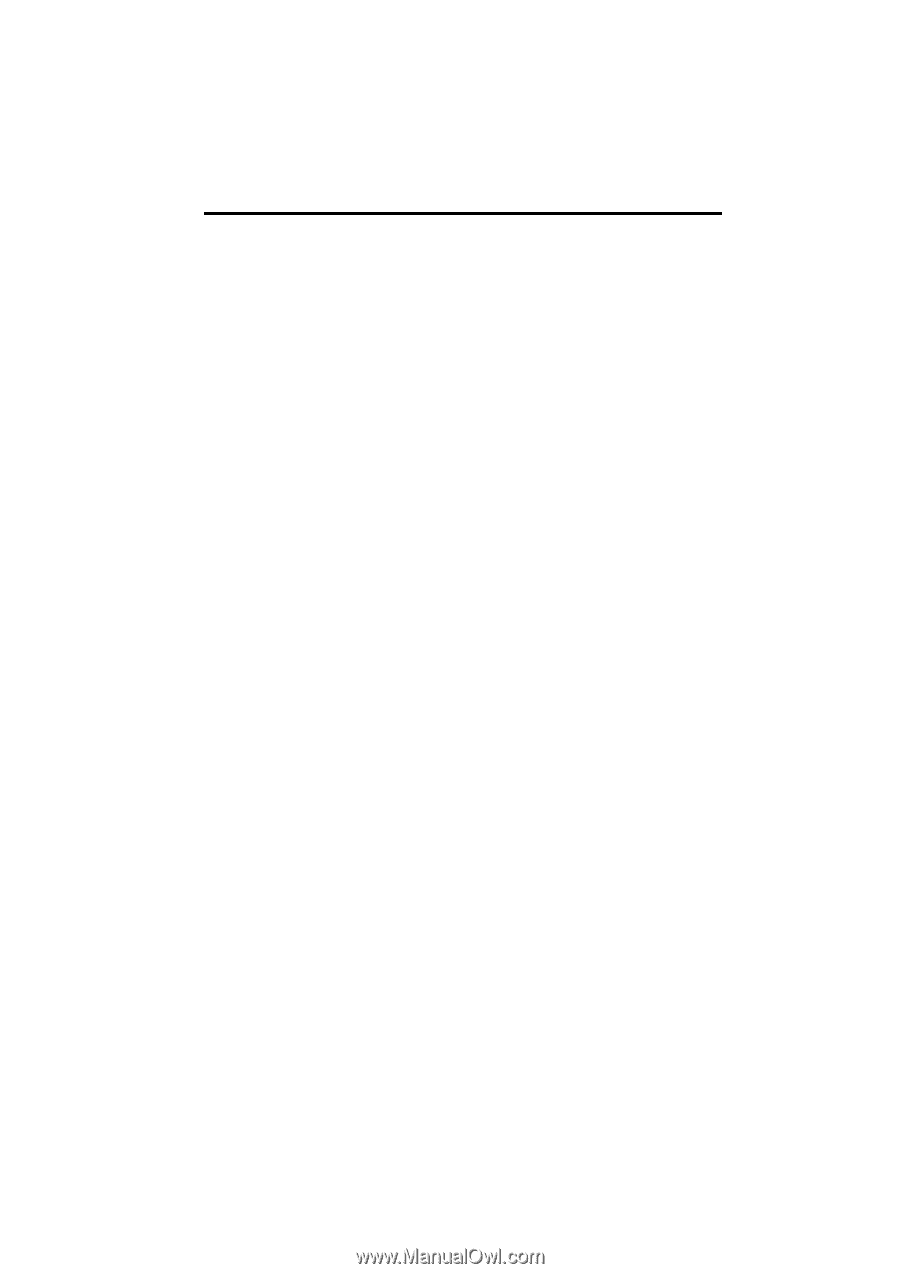
SECTION
1
NAVIGATION SYSTEM: BASIC FUNCTIONS
25
NAVIGATION SYSTEM:
BASIC FUNCTIONS
<Basic information before operation>
D
Initial screen
26
D
Touch screen operation
27
D
Inputting letters and numbers/List screen operation
28
D
Screen adjustment
31
D
Help icon
33
D
Map screen operation
33
Current position display
33
. . . . . . . . . . . . . . . . . . . . . . . . . . . . . . .
Screen scroll operation
34
. . . . . . . . . . . . . . . . . . . . . . . . . . . . . . .
Switching the screens
39
. . . . . . . . . . . . . . . . . . . . . . . . . . . . . . . . .
Map scale
42
. . . . . . . . . . . . . . . . . . . . . . . . . . . . . . . . . . . . . . . . . . .
Foot print map
42
. . . . . . . . . . . . . . . . . . . . . . . . . . . . . . . . . . . . . . .
Orientation of the map
43
. . . . . . . . . . . . . . . . . . . . . . . . . . . . . . . .
Standard map icons
44
. . . . . . . . . . . . . . . . . . . . . . . . . . . . . . . . . .
D
Voice command system
44
Natural speech information
47
. . . . . . . . . . . . . . . . . . . . . . . . . . . .
Command list
49
. . . . . . . . . . . . . . . . . . . . . . . . . . . . . . . . . . . . . . . .