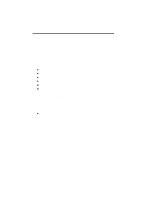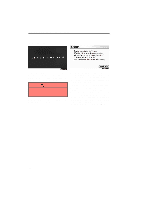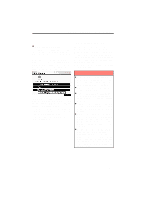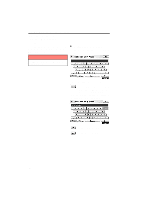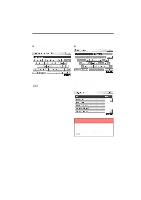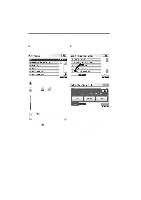2012 Lexus IS F Navigation Manual
2012 Lexus IS F Manual
2012 Lexus IS F manual content summary:
- 2012 Lexus IS F | Navigation Manual - Page 1
NAVIGATION SYSTEM: BASIC FUNCTIONS SECTION NAVIGATION SYSTEM: BASIC FUNCTIONS D Initial screen D Touch screen operation D Inputting letters and numbers/List screen operation D Screen adjustment D Help icon D Map screen operation Current position display ... - 2012 Lexus IS F | Navigation Manual - Page 2
NAVIGATION SYSTEM: BASIC FUNCTIONS Initial screen U1001LS U1001LS When the "ENGINE START STOP" switch is in ACCESSORY or IGNITION ON mode, the initial screen will be displayed and the system will begin operating. After about 5 seconds, the "CAUTION" screen automatically switches to the map screen. - 2012 Lexus IS F | Navigation Manual - Page 3
to replace certain parts or components and shows dealer information (if registered) on the screen. When the vehicle reaches a previously set driving distance or date specified for a scheduled maintenance check, the "Information" screen will be displayed when the navigation system is in operation - 2012 Lexus IS F | Navigation Manual - Page 4
NAVIGATION SYSTEM: BASIC FUNCTIONS Inputting letters and numbers/List screen operation When searching for an address or a name, or entering, letters and numbers can be input via the screen. D To input letters and numbers To display the alphabet keys, touch "A−Z". INFORMATION Keyboard layout can - 2012 Lexus IS F | Navigation Manual - Page 5
NAVIGATION SYSTEM: BASIC FUNCTIONS D To input symbols To display symbol keys, touch "Other". D To display the list Enter symbols by touching the symbol keys directly. : Touching this button erases one letter. By holding this button, letters will continue to be erased. To search for an address or - 2012 Lexus IS F | Navigation Manual - Page 6
NAVIGATION SYSTEM: BASIC FUNCTIONS D List screen operation When a list is displayed, use the appropriate button to scroll through the list. D Sorting The order of a list displayed on the screen can be rearranged. To shift to the next or previous page. Touch or to scroll through 1. Touch "Sort". - 2012 Lexus IS F | Navigation Manual - Page 7
NAVIGATION SYSTEM: BASIC FUNCTIONS Screen adjustment You can adjust the contrast, brightness, color and tone of the screen. You can also turn the display off, and change the screen to either day or night mode. D Contrast, brightness, color and tone adjustment The contrast, brightness, color and - 2012 Lexus IS F | Navigation Manual - Page 8
NAVIGATION SYSTEM: BASIC FUNCTIONS D Changing between day mode and night mode Depending on the position of the headlight switch, the screen changes to day mode or night mode. Color and tone adjustment 1. Touch the desired button to adjust color and tone. You can adjust the color and the tone while - 2012 Lexus IS F | Navigation Manual - Page 9
shows your current position at any time from any screen by pushing the "MAP/ VOICE" button. While driving, the current vehicle position mark is fixed on the screen and the map moves. The current position is current position is displayed. D To correct the current position manually, see page 313. 33 - 2012 Lexus IS F | Navigation Manual - Page 10
mark ( 1 ). D To set the cursor position as a destination A specific point on the map can be set as a destination using the scroll function. Use the scroll feature to move the desired point to the center of the screen for looking at a point on the map that is different from the current position - 2012 Lexus IS F | Navigation Manual - Page 11
NAVIGATION SYSTEM: BASIC FUNCTIONS D To register the cursor position as an address book entry Address book entry registration enables easy access to a specific point. To change the icon or name, etc., see " (b) Editing address book entries" on page 118. Up to 100 address book entries can be - 2012 Lexus IS F | Navigation Manual - Page 12
NAVIGATION SYSTEM: BASIC FUNCTIONS D To see information about the icon where the cursor is set POI INFORMATION When the cursor is set on a POI icon, the name and "Info." are displayed at the top of the screen. To display information about an icon, set the cursor on it. Touch "Info.". Information - 2012 Lexus IS F | Navigation Manual - Page 13
NAVIGATION SYSTEM: BASIC FUNCTIONS INFORMATION The desired Point of Interest can be displayed on the map screen. (See " - Display POI icons" on page 102.) ADDRESS BOOK ENTRY INFORMATION When the cursor is set on an address book entry icon, the name and "Info." are displayed at the top of the - 2012 Lexus IS F | Navigation Manual - Page 14
NAVIGATION SYSTEM: BASIC FUNCTIONS DESTINATION INFORMATION When the cursor is set on a destination icon, the name and "Info." are displayed on the top of the screen. Information such as the name, address, and phone number are displayed. If "Enter " is touched, the position of the cursor is set as - 2012 Lexus IS F | Navigation Manual - Page 15
NAVIGATION SYSTEM: BASIC FUNCTIONS - Switching the screens XMr NavTraffic TEXT INFORMATION When you touch the XMr NavTraffic icon on the map, the XMr NavTraffic info. bar will appear on the upper part of the screen. Any one of the screen configurations can be selected . 1. Touch this button to - 2012 Lexus IS F | Navigation Manual - Page 16
NAVIGATION SYSTEM: BASIC FUNCTIONS Depending on the conditions, certain screen configuration buttons cannot be selected. : To display the single map screen. (See page 40.) : To display the dual map screen. (See page 41.) : To display the compass mode screen. (See page 41.) : To display the freeway - 2012 Lexus IS F | Navigation Manual - Page 17
The destination mark is displayed in the direction of the destination. When driving refer to the longitude and latitude coordinates, and the compass, to guidance screen changes to the compass mode screen. This screen can perform the following procedures: 1. Changing the map scale 2. Displaying the - 2012 Lexus IS F | Navigation Manual - Page 18
by . D It is not possible to perform scrolling on the foot print map while driving. The building footprints and related cartographic information in this product comes with MAPMASTER digital materials. INFORMATION When the map scale is at the maximum range of 250 miles (400 km), is not shown. When - 2012 Lexus IS F | Navigation Manual - Page 19
NAVIGATION SYSTEM: BASIC FUNCTIONS - Orientation of the map D To display building information Information is available only for buildings for which information is recorded on the map data. The orientation of the map can be changed from North−up to Heading−up by touching the orientation symbol at - 2012 Lexus IS F | Navigation Manual - Page 20
NAVIGATION SYSTEM: BASIC FUNCTIONS - Standard map icons Icon Name Island Park Industry Business facility Airport Military University Hospital Stadium Shopping mall Golf Voice command system - The voice command system enables you to operate the navigation system, audio/ video system, air - 2012 Lexus IS F | Navigation Manual - Page 21
NAVIGATION SYSTEM: BASIC FUNCTIONS 2. After a beep sounds, say the command of your choice. Voice commands are marked with . Some commonly used commands are displayed on the screen. Speak the commands as displayed on the screen. If you want to check the all command list, say "Command list" to - 2012 Lexus IS F | Navigation Manual - Page 22
NAVIGATION SYSTEM: BASIC FUNCTIONS D Voice command example: Searching for a route to your home 1. Push the talk switch. 2. Say "Go home". If a home address is not registered, the voice guidance system will say "Your home is not set" and you will be prompted to enter a home address. (See page 111.) - 2012 Lexus IS F | Navigation Manual - Page 23
NAVIGATION SYSTEM: BASIC FUNCTIONS - Natural speech information (English only) Due to natural language speech recognition technology, this system enables recognition of a command when spoken naturally. However, the system cannot recognize every variation of each command. In some situations, it is - 2012 Lexus IS F | Navigation Manual - Page 24
NAVIGATION SYSTEM: BASIC FUNCTIONS EXPRESSION EXAMPLES WITH THE "Phone Menu" SCREEN (when making a call using a phonebook) Normal command recognition - Phone>Dial by Name>Bob>mobile> The phone number will be displayed. Natural speech recognition - Phone>Call to Bob on his mobile.> The phone number - 2012 Lexus IS F | Navigation Manual - Page 25
NAVIGATION SYSTEM: BASIC FUNCTIONS - Command list The system has a voice recognition command list. You can operate the voice recognition system by saying any command from the displayed command list. 1. Push the talk switch. INFORMATION When the "Voice Menu" screen is displayed, all the commands in - 2012 Lexus IS F | Navigation Manual - Page 26
NAVIGATION SYSTEM: BASIC FUNCTIONS D Voice command example: Changing map screen 1. Push the talk switch. 2. Say "Command list". D Voice command example: Changing map scale 1. Push the talk switch. 2. Say "Command list". 3. Say "Dual map". To confirm commands on the screen, touch or to scroll - 2012 Lexus IS F | Navigation Manual - Page 27
NAVIGATION SYSTEM: BASIC FUNCTIONS COMMAND LIST Change map mode Command Map Dual map Single map Compass mode Command Zoom in Zoom out Right map zoom in Right map zoom out Command North up Heading up Map direction Right map north up Right map heading up Right map direction Zoom in. Zoom out. Zooms - 2012 Lexus IS F | Navigation Manual - Page 28
route to quick route. Changes route to short route. Changes route to alternate route. Calculates detour route. Calculates detour entire route. Review route Action Shows entire route. Shows position of next destination. Shows position of first destination. Shows position of second destination. Shows - 2012 Lexus IS F | Navigation Manual - Page 29
Command Pause guidance Resume guidance Repeat guidance Louder Softer Command Traffic information Command SHOW GAS SHOW PARKING SHOW SERVICE AND MAINTENANCE SHOW DEALERSHIPS SHOW LEXUS SHOW TOYOTA SHOW PARTS STORES SHOW ROADSIDE ASSISTANCE SHOW AUTOMOBILE CLUBS SHOW CAR RENTAL AGENCIES SHOW CAR - 2012 Lexus IS F | Navigation Manual - Page 30
NAVIGATION SYSTEM: BASIC FUNCTIONS Show POI icons Command SHOW AMERICAN DINING SHOW BAKERIES AND DELIS SHOW BARBECUE AND GRILL DINING SHOW CAJUN AND CARIBBEAN DINING SHOW CHINESE DINING SHOW COFFEE HOUSES SHOW FAST FOOD SHOW FRENCH DINING SHOW GREEK DINING SHOW INDIAN DINING SHOW ICE CREAM AND - 2012 Lexus IS F | Navigation Manual - Page 31
RETAIL AND DEPARTMENT STORES SHOW DEPARTMENT STORES SHOW BOOK STORES SHOW CLOTHING AND SHOE STORES SHOW HOBBY AND CRAFTS SHOW JEWELRY SHOW SPORTING EQUIPMENT SHOW RECREATIONAL VEHICLES SHOW OTHER RETAIL STORES SHOW POLICE STATIONS SHOW FIRE STATIONS SHOW HOSPITALS SHOW PHARMACIES SHOW OTHER MEDICAL - 2012 Lexus IS F | Navigation Manual - Page 32
SHOW SPORTS COMPLEXES SHOW NIGHTLIFE SHOW PERFORMING ARTS SHOW CITY CENTERS SHOW GOVERNMENT SHOW SCHOOLS SHOW DRY CLEANERS SHOW FLORISTS SHOW LIBRARIES SHOW PERSONAL GROOMING Action Displays TRAIN STATION icons. Displays PORT & FERRY icons. Displays TAXI & SHUTTLE icons. Displays FULL−SERVICE BANKS - 2012 Lexus IS F | Navigation Manual - Page 33
NAVIGATION SYSTEM: BASIC FUNCTIONS Show POI icons Command SHOW SHIPPING AND COPIES SHOW POST OFFICES SHOW OTHER SERVICES Command Clear all icons Command Radio AM FM FM1 FM2 Satellite radio Satellite radio 1 Satellite radio 2 Satellite radio 3 CD DVD CD changer DVD changer Auxiliary - 2012 Lexus IS F | Navigation Manual - Page 34
Seeks down for a radio station. Seeks up for program type. Seeks down for program type. Disc operation Action Tracks up for a track number. Tracks down for a track number. Selects previous track. Disc up. Disc down. Climate command Action Turns air conditioner on and off. Turns temperature up. Turns - 2012 Lexus IS F | Navigation Manual - Page 35
NAVIGATION SYSTEM: BASIC FUNCTIONS INFORMATION D The function that cannot be used according to the vehicle is provided. D Voice recognition language can be changed. (See "D Selecting a language" on page 299.) 59 - 2012 Lexus IS F | Navigation Manual - Page 36
NAVIGATION SYSTEM: BASIC FUNCTIONS 60 - 2012 Lexus IS F | Navigation Manual - Page 37
NAVIGATION SYSTEM: DESTINATION SEARCH SECTION NAVIGATION SYSTEM: DESTINATION SEARCH D Destination search Selecting the search area ...Destination search by Home ...Destination search by Preset destinations ...Destination search by "Address" ...Destination search by "Point of Interest" ... - 2012 Lexus IS F | Navigation Manual - Page 38
NAVIGATION SYSTEM: DESTINATION SEARCH Destination search - - Selecting the search area Change the selected region in order to set a destination from a different region by using "Address", "Point of Interest" or "Intersection & Freeway". Push the "DEST" button. 1. Touch "Search Area" to display a - 2012 Lexus IS F | Navigation Manual - Page 39
NAVIGATION SYSTEM: DESTINATION SEARCH U.S.A. Button "US1" "US2" States included in the search region Idaho Oregon Washington California Nevada Arizona Colorado Montana New Mexico Utah Wyoming Iowa Kansas Minnesota Missouri North Dakota Nebraska South Dakota Oklahoma Texas Illinois Indiana Kentucky - 2012 Lexus IS F | Navigation Manual - Page 40
register "Home", see page 111.) INFORMATION Guidance starts from the current vehicle position to your home if "OK" is touched even while driving. 2. Touch any of the preset destination buttons on the "Destination" screen. The screen changes and displays the map location of the preset destination - 2012 Lexus IS F | Navigation Manual - Page 41
NAVIGATION SYSTEM: DESTINATION SEARCH - Destination search by "Address" There are 2 ways to search a destination by address. (a) Search by city (b) Search by street address 1. Push the "DEST" button. 2. Touch "Address" on the "Destination" screen. (a) Selecting a city to search 1. Push the "DEST" - 2012 Lexus IS F | Navigation Manual - Page 42
NAVIGATION SYSTEM: DESTINATION SEARCH 6. Input the street name and touch "OK". 8. Input a house number. 7. When the desired street name is found, touch the corresponding button. The screen changes and displays the map location of the selected destination and the route preference. (See "Starting - 2012 Lexus IS F | Navigation Manual - Page 43
NAVIGATION SYSTEM: DESTINATION SEARCH SELECTING FROM THE LAST 5 CITIES (b) Search by street address 1. Push the "DEST" button. 2. Touch "Address" on the "Destination" screen. 1. Touch "Last 5 Cities". 3. Touch "Street Address". 2. Touch the button of the desired city name. If the navigation - 2012 Lexus IS F | Navigation Manual - Page 44
NAVIGATION SYSTEM: DESTINATION SEARCH 6. When the desired street name is found, touch the corresponding button. The screen changes and displays the map location of the selected destination and the route preference. (See "Starting route guidance" on page 83.) If the same address exists in more than - 2012 Lexus IS F | Navigation Manual - Page 45
NAVIGATION SYSTEM: DESTINATION SEARCH - Destination search by "Point of Interest" There are 4 ways to search by Points of Interest. (a) Search by name (b) Search by category (c) Search by phone # (d) Search by eDestination 1. Push the "DEST" button. 2. Touch "Points of Interest" on the "Destination - 2012 Lexus IS F | Navigation Manual - Page 46
Selecting a city to search Touch the button of the desired destination. If the same name exists in more than one city, a search can be performed more easily with "City" and "Category". (See "D Selecting a city to search" on page 70 and "D Selecting from the categories" on page 71.) 1. Touch "City - 2012 Lexus IS F | Navigation Manual - Page 47
point from near a city center 4. Set the search point from near a destination It is possible to display the names of POIs located within approximately 200 miles (320 km) from the selected search point. When the desired category is touched, the POI name list screen is displayed. 71 - 2012 Lexus IS F | Navigation Manual - Page 48
NAVIGATION SYSTEM: DESTINATION SEARCH SETTING THE SEARCH POINT FROM NEAR HERE Touch "Near Here". The search point is set at the current position, and the "POI Category" screen will be displayed. (See page 74.) SETTING THE SEARCH POINT FROM ALONG MY ROUTE Touch "Along My Route". The search point is - 2012 Lexus IS F | Navigation Manual - Page 49
NAVIGATION SYSTEM: DESTINATION SEARCH SELECTING FROM THE LAST 5 CITIES 1. Touch "Near City Center". SETTING THE SEARCH POINT FROM NEAR A DESTINATION 1. Touch "Near a Destination". 2. Touch "Last 5 Cities". 2. Touch the button of the desired destination. The search point is set and the "POI Name" - 2012 Lexus IS F | Navigation Manual - Page 50
NAVIGATION SYSTEM: DESTINATION SEARCH D To search POIs near the search point When the search point is set, the "POI Category" screen will be displayed. (c) Search by "Phone #" 1. Push the "DEST" button. 2. Touch "Point of Interest" on the "Destination" screen. 3. Touch "Phone #" on the "Point of - 2012 Lexus IS F | Navigation Manual - Page 51
"Point of Interest" on the "Destination" screen. 3. Touch "eDestination" on the "Point of Interest" screen. U2002LS With the eDestination feature, you can go online, via the Lexus.com owner's Web site, to select and organize destinations of your choice and then wirelessly send them to your vehicle - 2012 Lexus IS F | Navigation Manual - Page 52
Touch "Previous Destinations" on the "Destination" screen. U2003LS Destination Assist provides you with live assistance for finding destinations via the Lexus Enform response center. You can request either a specific business, address, or ask for help locating your desired destination by category - 2012 Lexus IS F | Navigation Manual - Page 53
the second page of the "Destination" screen. The display changes to a screen to select police stations, dealers, hospitals or fire stations. While driving, only nearby police stations, dealers, hospitals, or fire stations are shown. The current position is shown with an address, and the latitude and - 2012 Lexus IS F | Navigation Manual - Page 54
displays the map location of the selected destination and the route preference. (See "Starting route guidance" on page 83.) INFORMATION The navigation system does not guide in areas where route guidance is unavailable. (See page 373.) 3. Touch the button for the desired method. 78 - 2012 Lexus IS F | Navigation Manual - Page 55
NAVIGATION SYSTEM: DESTINATION SEARCH (a) Search by "Intersection" 1. Push the "DEST" button. 2. Touch "Intersection & Freeway" on the second page of the "Destination" screen. 3. Touch "Intersection" on the "Intersection & Freeway" screen. 7. Input the name of the second intersecting street. 4. - 2012 Lexus IS F | Navigation Manual - Page 56
NAVIGATION SYSTEM: DESTINATION SEARCH (b) Search by "Freeway Entrance/ Exit" 1. Push the "DEST" button. 2. Touch "Intersection & Freeway" on the second page of the "Destination" screen. 3. Touch "Freeway Entrance/Exit" on the "Intersection & Freeway" screen. If the same two streets cross at more - 2012 Lexus IS F | Navigation Manual - Page 57
"Starting route guidance" on page 83.) INFORMATION 7. Input a freeway entrance or exit name. 8. Touch "OK". Guidance starts if "OK" is touched even while driving. However, the cursor cannot be moved. 9. Touch the button of the desired entrance or exit name. The screen changes and displays the map - 2012 Lexus IS F | Navigation Manual - Page 58
NAVIGATION SYSTEM: DESTINATION SEARCH - Destination search by "Coordinates" 1. Push the "DEST" button. 2. Touch "Coordinates" on the second page of the "Destination" screen. - Deleting set destinations A set destination can be deleted. 1. Push the "DEST" button. 2. Touch "Del. Dest." on the " - 2012 Lexus IS F | Navigation Manual - Page 59
NAVIGATION SYSTEM: DESTINATION SEARCH Starting route guidance The system searches for the guidance route again, and displays the entire route. After inputting the destination, the screen changes and displays the map location of the selected destination and the route preference. INFORMATION Set - 2012 Lexus IS F | Navigation Manual - Page 60
the map scale changes to 0.5 miles (800 m) automatically. Set the destination again. D If a destination is entered, the road nearest to the point you selected is set as the destination. CAUTION Be sure to obey traffic regulations and keep road conditions in mind while driving. If a traffic sign on - 2012 Lexus IS F | Navigation Manual - Page 61
1 1. To select the desired route from 3 routes, touch "3 Routes". 2 3 4 5 Time necessary for the entire trip Distance of the entire trip Toll road Freeway Ferry 2. Touch "Quick", "Alt." or "Short" to select the desired route. "Quick": Recommended route. This route is indicated by an orange line - 2012 Lexus IS F | Navigation Manual - Page 62
NAVIGATION SYSTEM: DESTINATION SEARCH D Edit route You can again designate the conditions of the route to the destination. INFORMATION D Even if the "Freeways" indicator is dimmed, the route cannot avoid including a freeway in some cases. D If the calculated route includes a trip by ferry, the - 2012 Lexus IS F | Navigation Manual - Page 63
NAVIGATION SYSTEM: ROUTE GUIDANCE SECTION NAVIGATION SYSTEM: ROUTE GUIDANCE D Route guidance screen D Typical voice guidance prompts D Distance and time to destination D Setting and deleting destinations Adding destinations ...Reordering destinations ...Deleting destinations ...D Setting route 3 - 2012 Lexus IS F | Navigation Manual - Page 64
on conditions. D Screen layout D During freeway driving During freeway driving, the freeway exit information screen will be displayed. For some areas, the roads have not been completely digitized in our database. For this reason, the route guidance may select road that should not be traveled - 2012 Lexus IS F | Navigation Manual - Page 65
NAVIGATION SYSTEM: ROUTE GUIDANCE D When approaching a freeway exit or junction When the vehicle approaches an exit or junction, the guidance screen for the freeway will be displayed. D When approaching an intersection When the vehicle approaches an intersection, the intersection guidance screen - 2012 Lexus IS F | Navigation Manual - Page 66
screens TURN LIST SCREEN On this screen, the list of turns on the guidance route can be viewed. Touching ance displays the turn list. during guid- ARROW SCREEN On this screen, information about next turns on the guidance route can be viewed. during guidTouching ance displays the arrow screen - 2012 Lexus IS F | Navigation Manual - Page 67
messages as you approach an intersection, or other point where you need to maneuver the vehicle. 4.2 miles 0.5 miles 4.7 miles 0.5 miles 1 "Proceed about 4 miles to the traffic circle." "In half of a mile, traffic circle ahead, and then 3rd exit ahead onto Main street." "The 3rd exit ahead." "The - 2012 Lexus IS F | Navigation Manual - Page 68
The system indicates a U−turn if the distance between two one−way roads (of opposite directions) is less than 50 feet (15 m) in "You have arrived at your destination. The route guidance is now finished." "In half of a mile, make a legal U−turn." "Make a legal U−turn ahead." (Beep sound only) 2 3 - 2012 Lexus IS F | Navigation Manual - Page 69
the destination are displayed. When the vehicle is not on the guidance route, the distance and the direction of the destination are displayed. When driving on the guidance route and more than one destination is set, the distance and the estimated travel/arrival time from the current position to each - 2012 Lexus IS F | Navigation Manual - Page 70
NAVIGATION SYSTEM: ROUTE GUIDANCE Setting and deleting destinations - - Adding destinations You can add destinations and search again for the routes. - Reordering destinations When more than one destination is set, you can change the arrival order of the destinations. 1. Touch "Route". 1. Touch " - 2012 Lexus IS F | Navigation Manual - Page 71
NAVIGATION SYSTEM: ROUTE GUIDANCE - Deleting destinations A set destination can be deleted. 4. To delete the destination(s), touch "Yes". If "Yes" is touched, the data cannot be recovered. If "No" is touched, the previous screen will return. The system searches for the guidance route again, and - 2012 Lexus IS F | Navigation Manual - Page 72
to detour around a section of the route where a delay is caused by road repairs, or an accident, etc. 1. Touch "Route". 3. Touch the button below to select the desired detour distance. "1 mile (km)", "3 miles (km)" or "5 miles (km)": Touch one of these buttons to start the detour process. After - 2012 Lexus IS F | Navigation Manual - Page 73
picture shows an example of how the system would guide around a delay caused by a traffic jam. 1 This position indicates the location of a traffic jam caused by road 25 miles (km). D The system may not be able to calculate a detour route depending on the selected distance and surrounding road - 2012 Lexus IS F | Navigation Manual - Page 74
NAVIGATION SYSTEM: ROUTE GUIDANCE D Route preview You can scroll through the list of roads by touching or . However, not all 1. Touch "Route". road names in the route may appear on the list. If a road changes its name without requiring a turn (such as on a street that runs through two or more - 2012 Lexus IS F | Navigation Manual - Page 75
. : To preview the route to the next destination in fast−forward mode. : To stop the preview. : To review the route to the previous destination or starting point. : To review the route to the previous destination or starting point in fast−forward mode. : To indicate the previous destination or - 2012 Lexus IS F | Navigation Manual - Page 76
NAVIGATION SYSTEM: ROUTE GUIDANCE D To select route features A number of choices are provided on the conditions which the system uses to determine the route to the destination. The entire route from the starting - 2012 Lexus IS F | Navigation Manual - Page 77
2. Touch "Pause Guidance". INFORMATION 2. Touch "Preferences". Without route guidance, Guidance" cannot be used. "Pause 3. Touch "Start from Adjacent Road". When there is no adjacent road, this button will not be displayed. The screen will return to the current position map without route guidance - 2012 Lexus IS F | Navigation Manual - Page 78
NAVIGATION SYSTEM: ROUTE GUIDANCE Show on map - - Display POI icons D To resume guidance Points of Interest such as gas stations and restaurants can be displayed on the map screen. You can also set their location as a destination and use them for route guidance. 1. Touch "Route". 1. Touch "Show - 2012 Lexus IS F | Navigation Manual - Page 79
": When searching for the nearest Point of Interest, touch this button. Then choose one of the categories. The system will list the points within 200 miles (320 km). (See page 104.) Touch the desired POI categories. The selected category icon appears on the top left of the screen. By touching the - 2012 Lexus IS F | Navigation Manual - Page 80
NAVIGATION SYSTEM: ROUTE GUIDANCE D To display the local POI list Points of Interest that are within 200 miles (320 km) of the current position will be listed from among the selected categories. Touch the desired POI categories from the list. The selected category - 2012 Lexus IS F | Navigation Manual - Page 81
NAVIGATION SYSTEM: ROUTE GUIDANCE D To set a POI as a destination You can select one of the Points of Interest icons on the map screen as a destination and use it for route guidance. "Near Here" : When "Near Here" is touched, the list of Points of Interest near the current position will be - 2012 Lexus IS F | Navigation Manual - Page 82
hide POI icons It is possible to store the traveled route up to 124 miles (200 km) and retrace the route on the display. INFORMATION This feature is available on the map with more detailed map scale than 30 mile (50 km). 1. Touch "Show on Map". 2. Touch "POI Icons". The "POI Icons" indicator - 2012 Lexus IS F | Navigation Manual - Page 83
NAVIGATION SYSTEM: ROUTE GUIDANCE D To start recording the route trace D To stop recording the route trace 1. Touch "Show on Map". 1. Touch "Show on Map". 2. Touch "Route Trace". "Route Trace" indicator is highlighted. 2. Touch "Route Trace". The following screen will be displayed. Touching " - 2012 Lexus IS F | Navigation Manual - Page 84
NAVIGATION SYSTEM: ROUTE GUIDANCE 108 - 2012 Lexus IS F | Navigation Manual - Page 85
NAVIGATION SYSTEM: MEMORY POINTS SECTION 4 110 111 113 116 122 127 NAVIGATION SYSTEM: MEMORY POINTS D Navigation settings Setting up the "Home" ...Setting up the "Preset Destinations" ...Setting up the "Address Book" ...Setting up the "Areas to Avoid" ...Deleting previous destinations ... 109 - 2012 Lexus IS F | Navigation Manual - Page 86
by "Address Book"" on page 77.) Registered areas are avoided at the time of route search. On this screen, the following operations can be performed. No. 1 2 3 4 Function Sets home (See page 111.) Sets preset destinations (See page 113.) Sets address book (See page 116.) Sets area to avoid (See - 2012 Lexus IS F | Navigation Manual - Page 87
NAVIGATION SYSTEM: MEMORY POINTS - Setting up the "Home" If home has been registered, that information can be recalled by using "Go Home" on the "Destination" screen. (See "- Destination search by Home" on page 64.) 1. Push the "SETUP" button. 2. Touch "Navi." on the "Setup" screen. (a) Registering - 2012 Lexus IS F | Navigation Manual - Page 88
NAVIGATION SYSTEM: MEMORY POINTS When registration of home is completed, the "Edit Home" screen will be displayed. (b) Editing home 1. Push the "SETUP" button. 2. Touch "Navi." on the "Setup" screen. 3. Touch "Home" on the "Navigation Settings" screen. 6. Touch "OK". To edit registered - 2012 Lexus IS F | Navigation Manual - Page 89
NAVIGATION SYSTEM: MEMORY POINTS - Setting up the "Preset Destinations" (c) Deleting home 1. Push the "SETUP" button. 2. Touch "Navi." on the "Setup" screen. 3. Touch "Home" on the "Navigation Settings" screen. If preset destination has been registered, that information can be recalled by using " - 2012 Lexus IS F | Navigation Manual - Page 90
NAVIGATION SYSTEM: MEMORY POINTS (a) Registering preset destinations 1. Push the "SETUP" button. 2. Touch "Navi." on the "Setup" screen. 3. Touch "Preset Destinations" on the "Navigation Settings" screen. When registration of preset destination is completed, the "Edit Preset Destination" screen - 2012 Lexus IS F | Navigation Manual - Page 91
NAVIGATION SYSTEM: MEMORY POINTS (b) Editing preset destinations 1. Push the "SETUP" button. 2. Touch "Navi." on the "Setup" screen. 3. Touch "Preset Destinations" on the "Navigation Settings" screen. 4. Touch "Edit". 6. Touch "Edit" for the item you want to change. "Name": To edit preset - 2012 Lexus IS F | Navigation Manual - Page 92
NAVIGATION SYSTEM: MEMORY POINTS - Setting up the "Address Book" (c) Deleting preset destinations 1. Push the "SETUP" button. 2. Touch "Navi." on the "Setup" screen. 3. Touch "Preset Destinations" on the "Navigation Settings" screen. Points or areas on the map can be registered. 1. Push the "SETUP" - 2012 Lexus IS F | Navigation Manual - Page 93
NAVIGATION SYSTEM: MEMORY POINTS (a) Registering address book entries 1. Push the "SETUP" button. 2. Touch "Navi." on the "Setup" screen. 3. Touch "Address Book" on the "Navigation Settings" screen. 6. Touch "OK". To edit registered information, see "(b) Editing address book entries" on page 118. - 2012 Lexus IS F | Navigation Manual - Page 94
NAVIGATION SYSTEM: MEMORY POINTS (b) Editing address book entries The icon, name, location and/or telephone number of a registered address book entry can be edited. 1. Push the "SETUP" button. 2. Touch "Navi." on the "Setup" screen. 3. Touch "Address Book" on the "Navigation Settings" screen. 6. - 2012 Lexus IS F | Navigation Manual - Page 95
NAVIGATION SYSTEM: MEMORY POINTS D To change "Icon" SOUND ICONS You can set a sound for some address book entries. When the vehicle approaches the location of the address book entry, the selected sound will be heard. 1. Touch "With Sound" on the "Address Book Entry Icon" screen. 1. Touch "Edit" - 2012 Lexus IS F | Navigation Manual - Page 96
NAVIGATION SYSTEM: MEMORY POINTS D To change "Name" DISPLAYING MEMORY POINT NAMES The name of an address book entry can be set to display on the map. 1. Touch "Edit" of "Name". To show the name, touch "On" on the "Edit Address Book Entry" screen. To not show it, touch "Off". 2. Enter the name - 2012 Lexus IS F | Navigation Manual - Page 97
NAVIGATION SYSTEM: MEMORY POINTS D To change "Location" D To change "Phone #" (telephone number) 1. Touch "Edit" of "Location". 1. Touch "Edit" of "Phone #". 2. Touch one of the 8 directional butto the detons to move the cursor sired point on the map. 3. Touch "OK". The previous screen will be - 2012 Lexus IS F | Navigation Manual - Page 98
NAVIGATION SYSTEM: MEMORY POINTS - Setting up the "Areas to Avoid" (c) Deleting address book entries 1. Push the "SETUP" button. 2. Touch "Navi." on the "Setup" screen. 3. Touch "Address Book" on the "Navigation Settings" screen. Areas you want to avoid because of traffic jams, construction work or - 2012 Lexus IS F | Navigation Manual - Page 99
for a destination search, or display the map of the area to be avoided. (See "Destination search" on page 62.) 8. Touch either or to change the size of the area to be avoided. 9. Touch "OK". INFORMATION D If a destination is input in the area to avoid or the route calculation cannot be made - 2012 Lexus IS F | Navigation Manual - Page 100
can be displayed on the map. (See page 125.) "Location": To edit area location. (See page 126.) "Size": To edit area size. (See page 126.) "Active": To turn on or off the area to avoid feature. To turn on the feature, touch "On" on the "Edit Area to Avoid" screen. To turn off the - 2012 Lexus IS F | Navigation Manual - Page 101
NAVIGATION SYSTEM: MEMORY POINTS D To change "Name" DISPLAYING NAMES OF AREAS TO BE AVOIDED The name of an area to be avoided that may be displayed on the map can be set. 1. Touch "Edit" of "Name". To show the name, touch "On" on the "Area to Avoid" screen. To not show it, touch "Off". 2. Enter - 2012 Lexus IS F | Navigation Manual - Page 102
NAVIGATION SYSTEM: MEMORY POINTS D To change "Location" D To change "Size" 1. Touch "Edit" of "Location". 1. Touch "Edit" of "Size". 2. Touch the 8 directional button to to the desired point move the cursor on the map. 3. Touch "OK". The previous screen will be displayed. 2. Touch either - 2012 Lexus IS F | Navigation Manual - Page 103
NAVIGATION SYSTEM: MEMORY POINTS - Deleting previous destinations (c) Deleting areas to avoid 1. Push the "SETUP" button. 2. Touch "Navi." on the "Setup" screen. 3. Touch "Areas to Avoid" on the "Navigation Settings" screen. The previous destination can be deleted. 1. Push the "SETUP" button. 2. - 2012 Lexus IS F | Navigation Manual - Page 104
NAVIGATION SYSTEM: MEMORY POINTS 6. To delete the destination, touch "Yes". To cancel the deletion, touch "No". 128 - 2012 Lexus IS F | Navigation Manual - Page 105
TELEPHONE AND INFORMATION SECTION TELEPHONE AND INFORMATION D Telephone (Hands−free system for cellular phone) Enter a Bluetooth phone ...Call on the Bluetooth phone ...Receive on the Bluetooth phone ...Talk on the Bluetooth phone ...D Calendar 5 130 134 139 146 146 149 129 - 2012 Lexus IS F | Navigation Manual - Page 106
off the steering wheel by connecting your cellular phone. This system supports Bluetoothr. Bluetoothr is a wireless data system by which you can the following problems may occur. D The Bluetoothr connection may be cut. D Noise may be heard on the Bluetoothr audio playback. CAUTION While driving, do - 2012 Lexus IS F | Navigation Manual - Page 107
Ver.1.1 D PBAP (Phone Book Access Profile) Ver.1.0 If your cellular phone does not support HFP, you cannot enter the Bluetoothr phone, and take OPP or PBAP service individually. Please go to "http://www.lexus.com/" to find approved Bluetoothr phones for this system. By pushing the telephone switch - 2012 Lexus IS F | Navigation Manual - Page 108
, your voice may not reach the other party. D Driving on unpaved road. (Making a traffic noise.) D Driving at the high speed. D The windows or roof are Bluetoothr. 2 1 Indicates the amount of battery charge left. Empty Full This is not displayed when the Bluetoothr is not connected. The amount - 2012 Lexus IS F | Navigation Manual - Page 109
phone. The level of reception may not be displayed depending on the phone you have. When you are out of the service area or in a place inaccessible by radio waves, "No Service" is displayed. An antenna for the Bluetoothr connection is built in the instrument panel. The indication of the Bluetoothr - 2012 Lexus IS F | Navigation Manual - Page 110
TELEPHONE AND INFORMATION - Enter a Bluetoothr phone FCC ID : AJDK021 IC ID : 775E−K021 This device complies with Part 15 of the FCC Rules and RSS−Gen and RSS−210 of IC Rules. Operation is subject to the following two conditions : (1) This device may not cause harmful interference, and (2) this - 2012 Lexus IS F | Navigation Manual - Page 111
same one. 4. When this screen is displayed, input the passcode displayed on the screen into the phone. For the operation of the phone, see the manual that comes with your cellular phone. If you want to cancel it, touch "Cancel". When this screen is displayed, follow the guidance on the screen - 2012 Lexus IS F | Navigation Manual - Page 112
TELEPHONE AND INFORMATION D Connecting a Bluetoothr phone AUTOMATICALLY When you register your phone, auto connection will be turned on. Always set it to this mode and leave the Bluetoothr phone in a condition where connection can be established. When the "ENGINE START STOP" switch is in - 2012 Lexus IS F | Navigation Manual - Page 113
When the auto connection has failed or "Handsfree Power" is turned off, you have to connect Bluetoothr manually. 1. Push the "INFO/PHONE" button. 2. Touch "Phone". 5. The "Connect Bluetooth*" screen is displayed. 3. Touch "Connect Phone". 6. When the connection is completed, this screen is - 2012 Lexus IS F | Navigation Manual - Page 114
TELEPHONE AND INFORMATION When you connect the phone while Bluetoothr audio is playing This screen is displayed, and the Bluetoothr audio will stop temporarily. the Bluetoothr phone If the Bluetoothr phone is disconnected with a poor reception from the Bluetoothr network when the "ENGINE START - 2012 Lexus IS F | Navigation Manual - Page 115
−free system. You can call using the 6 methods described below. D By dial You can call by inputting the phone number. This cannot be operated while driving. 1. Push the "INFO/PHONE" button. You can also push of the steering wheel to display the "Phone" screen. 3. Touch the desired key to input the - 2012 Lexus IS F | Navigation Manual - Page 116
phone. The system has one phonebook for each telephone. You can register up to 1000 numbers in each phonebook. This cannot be operated while driving. 3. Touch the desired number from the list. Touch wheel. or push of the steering 1. Touch "Contacts". 2. Touch the desired data from the list. 140 - 2012 Lexus IS F | Navigation Manual - Page 117
can be selected from a phonebook. (See "D Registering the speed dial" on page 336 for registering the speed dial.) This can be done while driving. 1. Touch "Contacts". 1. Touch "Speed Dials". 2. Touch "Yes" if you want to transfer new contacts from a cellular phone. Touch "No" if you want to - 2012 Lexus IS F | Navigation Manual - Page 118
you missed Incoming: calls which you received Outgoing: numbers which you called You can call using the latest 5 call history items shown by "All" while driving. 3. Touch ing wheel. or push of the steer- 1. Touch "Call History". 2. Touch the desired data from the list. When the list is switched - 2012 Lexus IS F | Navigation Manual - Page 119
can call by giving a command. (For the operation and command of voice recognition, see "Voice command system" on page 44.) This can be operated while driving. The "Dial by Name" operating procedure is explained here. Other operating procedures are also similar. 143 - 2012 Lexus IS F | Navigation Manual - Page 120
TELEPHONE AND INFORMATION DIALING BY NAME You can call by giving a voice tag registered in the phonebook. For setting the voice recognition, see "- Setting the voice tag" on page 343. When you select "English" of "Language", you can call by giving a name registered in the phonebook. For setting the - 2012 Lexus IS F | Navigation Manual - Page 121
TELEPHONE AND INFORMATION "MIKE." "MIKE." "Say the type of number." "Such as "Mobile", "Home", "Work" or "Other"." "(beep)" You: "Home." System: "MIKE." "Home." "Push the off−hook switch to dial or say "Dial"." "(beep)" You: "Dial." System: "Dial." Now, you can call MIKE. Calling without the voice - 2012 Lexus IS F | Navigation Manual - Page 122
the call: Touch "Call Transfer". You cannot change from Hands−free call to cellular phone call while driving. When you change from cellular phone call to Hands−free call, the Hands−free screen will be displayed the operation of the phone, see the manual that comes with your cellular phone. 146 - 2012 Lexus IS F | Navigation Manual - Page 123
the phone: Touch or push of the steering wheel. This cannot be operated while driving. If the continuous tone signal is registered in a phonebook, this screen appears. operate an answering machine or use a telephone service in bank for example. You can register the phone number and the code number - 2012 Lexus IS F | Navigation Manual - Page 124
TELEPHONE AND INFORMATION D By voice recognition D Interrupt call You can operate "Mute" and "Send Tones" by giving a command during a call. The operating procedure is similar to other voice recognition. (For the operation of voice recognition, see "Voice command system" on page 44.) When the - 2012 Lexus IS F | Navigation Manual - Page 125
TELEPHONE AND INFORMATION Calendar To view calendar. Everytime you touch or push of the steering wheel while interrupt call, the other party will be switched. If your cellular phone is not accepted for HFP Ver. 1.5, this function can not be used. 1. Push the "INFO/PHONE" button. INFORMATION - 2012 Lexus IS F | Navigation Manual - Page 126
TELEPHONE AND INFORMATION 150 - 2012 Lexus IS F | Navigation Manual - Page 127
LEXUS ENFORM WITH SAFETY CONNECT SECTION LEXUS ENFORM WITH SAFETY CONNECT D Lexus Enform with Safety Connect−Overview D Destination Assist D eDestination D XMr Sports and Stocks D XM NavWeathert D XMr NavTraffic D Lexus Insider 6 152 155 158 161 166 170 172 151 - 2012 Lexus IS F | Navigation Manual - Page 128
provide safety and security as well as convenience features to subscribers. Lexus Enform and Safety Connect services are supported by Lexus' designated response center, which operates 24 hours per day, 7 days per week. Lexus Enform service is available by subscription on select, telematics hardware - 2012 Lexus IS F | Navigation Manual - Page 129
(s) to continue receiving these services. D Activation of service(s) Enrollment in Lexus Enform with Safety Connect (via your dealership) is required to activate all Enform services. To receive XMr NavTraffic, XM NavWeathert, and XMr Sports and Stocks services, the XMr service must be activated. To - 2012 Lexus IS F | Navigation Manual - Page 130
and Telematics Subscription Service Agreement required. A variety of subscription terms is available; charges vary by subscription term selected. D The Lexus Enform response center will offer support in multiple languages. D Select Lexus Enform−subscribed vehicles are capable of communicating - 2012 Lexus IS F | Navigation Manual - Page 131
ENFORM WITH SAFETY CONNECT Destination Assist Destination Assist provides you with live assistance for finding destinations via the Lexus Enform response center. You can request either a specific business, address, or ask for help locating your desired destination by category, such as restaurants - 2012 Lexus IS F | Navigation Manual - Page 132
LEXUS ENFORM WITH SAFETY CONNECT U20003LS U12040LS 4. When an agent comes on the line, tell the agent the address, business name, or the type of POI or service send the POI to your vehicle's navigation system. The agent will then instruct you to either touch "Go to " or "Enter" on the navigation - 2012 Lexus IS F | Navigation Manual - Page 133
LEXUS ENFORM WITH SAFETY CONNECT D Destination Assist History Locations you receive via Destination Assist will be saved to the navigation system. Up to 100 destinations can - 2012 Lexus IS F | Navigation Manual - Page 134
SAFETY CONNECT eDestination With the eDestination feature, you can go online, via the Lexus.com owner's Web site, to select containing the locations you wish to send to your vehicle. (See Lexus Enform Guide for more information.) D Download eDestinations After updating your eDestination folders - 2012 Lexus IS F | Navigation Manual - Page 135
LEXUS ENFORM WITH SAFETY CONNECT D Set an eDestination in the navigation system for guidance 1. Push the "DEST" button . 2. Touch "Point of Interest". 3. Touch "eDestination". U12009LS 4. Touch " - 2012 Lexus IS F | Navigation Manual - Page 136
LEXUS ENFORM WITH SAFETY CONNECT If there is already a set destination, "Go to " and "Add to Route" are displayed. "Go to ": To delete the existing destinations - 2012 Lexus IS F | Navigation Manual - Page 137
SAFETY CONNECT XMr Sports and Stocks XMr Sports and Stocks is a service included with XMr satellite radio subscriptions for Lexus Enform vehicles. With this service, you can receive updates via the navigation system on your personally selected sports teams and stocks. (a) XM Sports You must first - 2012 Lexus IS F | Navigation Manual - Page 138
LEXUS ENFORM WITH SAFETY CONNECT D XM Sports settings - Add or delete teams To input your personalized XM Sports team. 1. Push the "INFO/PHONE" button. 2. Touch "XM Sports" on the "Information" screen. ADD SPORTS TEAM U12027LS U12026LS 1. Touch "Add Sports Team". Up to 5 teams can be added and - 2012 Lexus IS F | Navigation Manual - Page 139
LEXUS ENFORM WITH SAFETY CONNECT DELETE SPORTS TEAMS U12044LS U12027LS 4. Touch "Yes" to confirm or "No" to cancel. 1. Touch "Delete Sports Teams". U12031LS 2. Touch the sports team that you would like to delete or touch "Select All" to delete all teams. 3. Touch "Delete". U12045LS 4. Touch - 2012 Lexus IS F | Navigation Manual - Page 140
LEXUS ENFORM WITH SAFETY CONNECT (b) XM Stocks You must first add your desired stocks prior to receiving data. (See page 165.) D Receive stock data 1. Push the " - 2012 Lexus IS F | Navigation Manual - Page 141
LEXUS ENFORM WITH SAFETY CONNECT ADD STOCK DELETE STOCKS U12034LS U12034LS 1. Touch "Add Stock". 1. Touch "Delete Stocks". U12035LS U12037LS 2. Input the stock symbol you would like - 2012 Lexus IS F | Navigation Manual - Page 142
LEXUS ENFORM WITH SAFETY CONNECT XM NavWeathert The subscription−based XM NavWeathert service allows the navigation system to display weather information on the map. See page 153 for subscription information. The following operations can be performed. D Show XM NavWeathert information Weather - 2012 Lexus IS F | Navigation Manual - Page 143
LEXUS ENFORM WITH SAFETY CONNECT XM NavWeathert SCREEN 5 Zoom in/out button The scale of the map can be changed. Three zoom levels can be selected; 16 miles (26 km), 30 miles (48 km) and 60 miles (97 km). 6 Weather icons and grids Inclement weather information is displayed on the map using weather - 2012 Lexus IS F | Navigation Manual - Page 144
LEXUS ENFORM WITH SAFETY CONNECT D Weather information Icon Weather Heavy snow Heavy rain Received time City name 3 Today's date 4 Current weather 5 Current temperature 6 Today's weather 7 Tomorrow's - 2012 Lexus IS F | Navigation Manual - Page 145
LEXUS ENFORM WITH SAFETY CONNECT D Weather warnings Weather warnings issued with in an approximately 15.5 mile (25 km) radius around the vehicle are displayed on the warning screen. D XM NavWeathert indicator U5056LC When an XM NavWeathert Warning is issued within the - 2012 Lexus IS F | Navigation Manual - Page 146
LEXUS ENFORM WITH SAFETY CONNECT XMr NavTraffic The subscription−based XMr NavTraffic service allows the navigation system to display traffic information on the map. See page153 for subscription information. The following operations can be performed. D Show XMr NavTraffic Information Traffic - 2012 Lexus IS F | Navigation Manual - Page 147
LEXUS ENFORM WITH SAFETY CONNECT XMr NavTraffic information is displayed on the map. U3078LC 1 XMr NavTraffic icon When any traffic information has been received, the XMr - 2012 Lexus IS F | Navigation Manual - Page 148
SAFETY CONNECT Lexus Insider Lexus Insider is an optional service that can send audio messages, or articles, to participating owners' vehicles via the navigation system. Potential Lexus Insider subjects might include, for example, Lexus vehicle technology tips, updates on regional Lexus events, or - 2012 Lexus IS F | Navigation Manual - Page 149
Point of Interest (POI) U12012LS 3. Touch the desired article title from the Lexus Insider menu to play that broadcast or touch "Read All" to listen to all stored Lexus Insider broadcasts. To disrupt the audio read of Lexus Insider, push the "MODE" switch on the steering wheel or push the - 2012 Lexus IS F | Navigation Manual - Page 150
to the content. If it contains a POI, you can touch "Enter " to download it to the navigation system. DELETE LEXUS INSIDER ARTICLE U12012LS U12047LS 1. Touch "Delete" on the "LEXUS Insider" screen. You can touch "Go to " to set the POI as a destination with route directions. U12015LS 2. Touch - 2012 Lexus IS F | Navigation Manual - Page 151
on the navigation screen. The notice will appear for only approximately 6 seconds unless you choose one of the options listed. D Lexus Insider settings To change Lexus Insider settings, notification, and opt in or out of article receipt. U12016LS 1. Push the "SETUP" button. When the new article - 2012 Lexus IS F | Navigation Manual - Page 152
LEXUS ENFORM WITH SAFETY CONNECT RECEIVE/OPT OUT OF LEXUS INSIDER U12018LS U12019LS Please refer to the following pages for each setting. 1. Touch "Receive LEXUS Insider". 2. Touch "Yes" to receive Lexus Insider articles or "No" to opt out of receiving articles. 3. Touch "Save". 176 - 2012 Lexus IS F | Navigation Manual - Page 153
ENFORM WITH SAFETY CONNECT NEW ARTICLE NOTIFICATION Automatic notification of new Lexus Insider articles is available and is the default setting. RESTORE THE DEFAULT INSIDER SETTINGS LEXUS U12021LS U12020LS 1. Touch "Default". 1. Touch "New Article Notification". 2. Touch "On" or "Off". 3. Touch - 2012 Lexus IS F | Navigation Manual - Page 154
LEXUS ENFORM WITH SAFETY CONNECT 178 - 2012 Lexus IS F | Navigation Manual - Page 155
AUDIO/VIDEO SYSTEM SECTION AUDIO/VIDEO SYSTEM D Quick reference D Using your audio/video system Some basics ...Radio operation ...Radio operation (XM Satellite Radio broadcast) ...CD changer operation ...DVD changer operation ...Bluetoothr audio operation ...USB memory/iPod operation ...D Audio/ - 2012 Lexus IS F | Navigation Manual - Page 156
AUDIO/VIDEO SYSTEM Quick reference Operations such as selecting a preset station and adjusting the sound balance are carried out on the screen. To display the audio screen, push the "AUDIO" button. " DVD changer (Type A) 1 2 3 Function menu tab To control the radio, DVD changer, Bluetoothr - 2012 Lexus IS F | Navigation Manual - Page 157
195. " " button Push this button to eject the discs. For details, see pages 223 and 224. "SEEK/TRACK" button Push the " " or " " button to seek up or down for a station, or to access a desired track, file or chapter. For details, see pages 197, 202, 212, 215, 231, 232, 242, 251 and 256 - 2012 Lexus IS F | Navigation Manual - Page 158
AUDIO/VIDEO SYSTEM " DVD changer (Type B) 1 2 3 Function menu tab To control the radio, DVD changer, Bluetoothr audio player, AUX, USB memory or iPod, touch the screen tabs. For details, see page 189. Function menu display screen To control the radio, DVD changer, Bluetoothr audio player, AUX, - 2012 Lexus IS F | Navigation Manual - Page 159
195. " " button Push this button to eject the discs. For details, see pages 223 and 224. "SEEK/TRACK" button Push the " " or " " button to seek up or down for a station, or to access a desired track, file or chapter. For details, see pages 197, 202, 212, 215, 231, 232, 242, 251 and 256 - 2012 Lexus IS F | Navigation Manual - Page 160
AUDIO/VIDEO SYSTEM " CD changer (Type A) 1 2 3 Function menu tab To control the radio, CD changer, Bluetoothr audio player, AUX, USB memory or iPod, touch the screen tabs. For details, see page 189. Function menu display screen To control the radio, CD changer, Bluetoothr audio player, AUX, USB - 2012 Lexus IS F | Navigation Manual - Page 161
195. " " button Push this button to eject the discs. For details, see pages 208 and 209. "SEEK/TRACK" button Push the " " or " " button to seek up or down for a station, or to access a desired track or file. For details, see pages 197, 202, 212, 215, 251 and 256. "PWR·VOL" knob Push - 2012 Lexus IS F | Navigation Manual - Page 162
AUDIO/VIDEO SYSTEM " CD changer (Type B) 1 2 3 Function menu tab To control the radio, CD changer, Bluetoothr audio player, AUX, USB memory or iPod, touch the screen tabs. For details, see page 189. Function menu display screen To control the radio, CD changer, Bluetoothr audio player, AUX, USB - 2012 Lexus IS F | Navigation Manual - Page 163
pages 208 and 209. "SEEK/TRACK" button Push the " " or " " button to seek up or down for a station, or to access a desired track or file. For details, see details, see page 189. This section describes some of the basic features of your audio/video system. Some information may not pertain to your - 2012 Lexus IS F | Navigation Manual - Page 164
parts since you may be exposed to laser rays and dangerous voltages. D This product utilizes a laser. Use of controls or adjustments or performance of procedures other than those specified herein may result in hazardous radiation exposure. (a) Voice command system By pushing the switch above, you - 2012 Lexus IS F | Navigation Manual - Page 165
AUDIO/VIDEO SYSTEM (b) Turning the system on and off (c) Switching between functions "AUDIO": Push this button to display touch−screen buttons for audio system (audio control mode). "PWR·VOL": Push this knob to turn the audio system on and off. Turn this knob to adjust the volume. The system - 2012 Lexus IS F | Navigation Manual - Page 166
AUDIO/VIDEO SYSTEM 1. Push the "AUDIO" button. 2. Touch "AM", "FM", "SAT", "CD", "CD/DVD", "BT", "AUX" or "USB" tab to turn on the desired mode. Push these buttons or tabs if you want to switch from one mode to another. If the disc is not set, the CD changer/DVD changer does not turn on. You can - 2012 Lexus IS F | Navigation Manual - Page 167
AUDIO/VIDEO SYSTEM The screen buttons for radio, CD changer, DVD changer, Bluetoothr audio player, AUX, USB memory and iPod operation are displayed on the screen when the audio control mode is selected. Touch the tab to select the desired mode when the audio control mode is selected. INFORMATION - 2012 Lexus IS F | Navigation Manual - Page 168
"OK". The surround function will turn on. Automatic sound levelizer (ASL): When the audio sound becomes difficult to hear due to road noise, wind noise or other noises while driving, touch "On". The system adjusts to the optimum volume and tone quality according to the speed of car, wind noise or - 2012 Lexus IS F | Navigation Manual - Page 169
AUDIO/VIDEO SYSTEM (f) Selecting screen size (DVD changer only) Before selecting screen size, it is necessary to insert a DVD disc and select DVD mode. 1. Push the "AUDIO" button. 2. Touch "CD/DVD" tab. 1. Touch "Sound" tab to display this - 2012 Lexus IS F | Navigation Manual - Page 170
discs for insertion, or it will cause damage to the changer. Insert only one disc into the slot at a time. D Never try to disassemble or oil any part of the changer. Do not insert anything other than a disc into the slot. 194 - 2012 Lexus IS F | Navigation Manual - Page 171
AUX mode. When the portable audio player is not connected to the AUX port, the tab will tone down. For details, refer to the "Owner's Manual". (i) USB port It is available to connect a USB memory/ iPod with the USB port. When the USB memory/iPod is not connected with the USB - 2012 Lexus IS F | Navigation Manual - Page 172
AUDIO/VIDEO SYSTEM (b) Presetting a station Turn the knob clockwise to step up the station band or counterclockwise to step down. Your radio automatically changes to stereo reception when a stereo broadcast is received. "ST" appears on the screen. If the signal becomes weak, the radio reduces the - 2012 Lexus IS F | Navigation Manual - Page 173
appears on the screen. Seek tuning: Push the " " or " " button of "SEEK/TRACK". The radio will begin seeking up or down for a station of the nearest frequency and will - search for a stronger signal station. RDS features are available for use only on FM stations which broadcast RDS information. 197 - 2012 Lexus IS F | Navigation Manual - Page 174
AUDIO/VIDEO SYSTEM "Type A "" If the system receives no RDS stations, "NO−PTY" appears on the display. Each time you touch "A Type " or "Type "", the program type changes as in the following: D ROCK D MISC (Miscellaneous) D INFORM (Information) D EASY LIS (Easy listening) D CLS/JAZZ (Classical - 2012 Lexus IS F | Navigation Manual - Page 175
AUDIO/VIDEO SYSTEM "Message" If the system receives a radio text from RDS station, "MSG" appears on the display. Touch "Message", and a text message is displayed on the screen. This function is available only when the vehicle is not moving. When you touch "Message Off", the display returns. (e) - 2012 Lexus IS F | Navigation Manual - Page 176
service subscription fees apply that are not included in the purchase price Lexus's satellite radio tuners are awarded Type Approval Certificates from XMr Satellite Radio Inc. as proof of compatibility with the services ID when activating XMr service or when reporting a problem. If you select the - 2012 Lexus IS F | Navigation Manual - Page 177
AUDIO/VIDEO SYSTEM (c) Listening to satellite radio (d) Channel category Touch either "A Type" or "Type "" to go to the next or previous category. Push the "SAT" button, or push the "AUDIO" button to display audio screen and touch "SAT" tab to choose a SAT channel. "SAT1", "SAT2" or "SAT3" - 2012 Lexus IS F | Navigation Manual - Page 178
is highlighted and channel number appears on the display. To select channel within the current category: Push the " " or " " button of "SEEK/TRACK". The radio will step up or down the channel within the current channel category. To scan the currently selected channel category: Touch "SCAN" briefly - 2012 Lexus IS F | Navigation Manual - Page 179
AUDIO/VIDEO SYSTEM (g) Displaying the title and name When you touch "Text", the song/program title and the artist name/feature are displayed. Up to 16 alphanumeric characters can be displayed. (Some information will not be fully displayed.) When you touch "Text" again, the display returns. 203 - 2012 Lexus IS F | Navigation Manual - Page 180
Referring to the table below to identify the problem, take the suggested corrective action. The XMr or the surrounding antenna cable. See a Lexus certified dealer for assistance. You have not subscribed is no song/program title or artist name/feature associated with the channel at that time. No - 2012 Lexus IS F | Navigation Manual - Page 181
NOTICE This equipment has been tested and found to comply if not installed and used in accordance with the instructions, may cause harmful interference to radio communications. However to operate the equipment. INFORMATION This XMr tuner supports "Audio Services" (Music and Talk) of only XMr - 2012 Lexus IS F | Navigation Manual - Page 182
briefly. The orange indicators at both ends of the slot start blinking. After the orange indicators change to green and stay on, the CD changer door will open. 206 - 2012 Lexus IS F | Navigation Manual - Page 183
AUDIO/VIDEO SYSTEM D Setting all the discs: 2. Insert only one disc while the CD changer door is open. You can set a disc at the lowest empty disc number. After insertion, the set disc is automatically loaded. If the label faces down, - 2012 Lexus IS F | Navigation Manual - Page 184
AUDIO/VIDEO SYSTEM 3. Insert the next disc after the orange indicators change to green and stay on and the CD changer door opens. 4. Repeat this procedure until you insert all the discs. To cancel the operation, push the "LOAD" button briefly. If you do not insert the - 2012 Lexus IS F | Navigation Manual - Page 185
AUDIO/VIDEO SYSTEM D Ejecting all the discs: 2. Push the " " button for the disc briefly. At this time, the orange indicators of the slot start blinking and the disc is ejected. 3. After the blinking indicators stay on, remove the disc. 1. Push the " " button for the disc until you hear a beep. - 2012 Lexus IS F | Navigation Manual - Page 186
discs set in the changer are played continuously, starting with the last disc you inserted. The disc number of the disc currently being played, the track number and the time from the beginning of the program appear on the screen. When play of one disc ends, the first - 2012 Lexus IS F | Navigation Manual - Page 187
: Touch "CD" tab, then touch "Change Discs". The selected disc number is highlighted. The changer will start playing the selected disc from the first track. On the audio panel: Push the " " or " " button of "CH/ DISC". When you release the button, the changer will start playing the selected disc - 2012 Lexus IS F | Navigation Manual - Page 188
page is displayed. : By touching this button, the list moves down by 5 track groups. If this button is touched when the last page of the list is scroll the beginning of the name. Fast forward: Push the " " button of "SEEK/TRACK" and hold it to fast forward the disc. When you release the button, the - 2012 Lexus IS F | Navigation Manual - Page 189
, touch "SCAN" a second time. If the changer reaches the end of the disc, it will continue scanning at track 1. After all the tracks are scanned in one pass, normal play resumes. Searching for a desired disc - Touch "SCAN" for longer than a second while the disc is playing. "D.SCAN" appears - 2012 Lexus IS F | Navigation Manual - Page 190
while the disc is playing. "D.RAND" appears on the screen. The system selects a track on all the audio discs in the changer in random order. To cancel it, again. If a CD−TEXT disc is inserted, the title of the disc and track will be displayed. Up to 32 letters can be displayed. (f) Playing a MP3/ - 2012 Lexus IS F | Navigation Manual - Page 191
"RAND" or "FLD.RPT" is on, the file number within the folder you are currently listening to appears. Fast forward: Push the " " button of "SEEK/TRACK" and hold it to fast forward the disc. When you release the button, the changer will resume playing from that position. Reverse: Push the " " button - 2012 Lexus IS F | Navigation Manual - Page 192
AUDIO/VIDEO SYSTEM "TUNE·FILE" knob: Use for direct access to a desired file in the disc. Turn the "TUNE·FILE" knob to step up or down all the files in the disc you are currently listening to. The file number appears on the display. When "RAND" or "FLD.RPT" is on, all the files in the folder you - 2012 Lexus IS F | Navigation Manual - Page 193
AUDIO/VIDEO SYSTEM SEARCHING FOR A DESIRED FILE Touch the desired file number. The changer will start playing the selected file from the beginning. : By touching this button, the list moves up by 5 file groups. If this button is touched when the top page of the list is displayed, the last page is - 2012 Lexus IS F | Navigation Manual - Page 194
AUDIO/VIDEO SYSTEM SEARCHING FOR A DESIRED FOLDER OTHER FUNCTIONS Touch "SCAN" for longer than a second while the disc is playing. "FLD.SCAN" appears on the screen. The program at the beginning of each folder will be played for 10 seconds. To continue listening to the program of your choice, - 2012 Lexus IS F | Navigation Manual - Page 195
" to reset. (g) If the changer malfunctions If "CD error" appears on the screen, audio signals of the disc cannot be read or the system has trouble. Push the "CD" button once again. If the changer does not operate, check that the disc surface is not soiled or damaged. If the disc - 2012 Lexus IS F | Navigation Manual - Page 196
vehicle is completely stopped with the "ENGINE START STOP" switch is in ACCESSORY or IGNITION ON mode and the parking brake applied. While you are driving, you can hear audio alone even in the DVD video, DVD audio or video CD mode. (a) Inserting discs The "ENGINE START STOP" switch must be - 2012 Lexus IS F | Navigation Manual - Page 197
both ends of the slot start blinking. After the orange indicators change to green and stay on, the DVD changer door will open. 2. Insert only one disc while the DVD changer door is open. You can set a disc at the lowest empty disc number. After insertion, the set disc is automatically loaded - 2012 Lexus IS F | Navigation Manual - Page 198
AUDIO/VIDEO SYSTEM D Setting all the discs: 3. Insert the next disc after the orange indicators change to green and stay on and the DVD changer door opens. 4. Repeat this procedure until you insert all the discs. To cancel the operation, push the "LOAD" button briefly. If you do not insert the - 2012 Lexus IS F | Navigation Manual - Page 199
AUDIO/VIDEO SYSTEM (b) Ejecting discs D A single disc alone: 2. Push the " " button for the disc briefly. At this time, the orange indicators of the slot start blinking and the disc is ejected. 3. After the blinking indicators stay on, remove the disc. 1. Push the " " or " " button of "CH/ DISC" - 2012 Lexus IS F | Navigation Manual - Page 200
AUDIO/VIDEO SYSTEM D Ejecting all the discs: The numbers of the trays where the disc is not set are dimmed. 1. Push the " " button for the disc until you hear a beep. At this time, the orange indicators of the slot start blinking and a disc is ejected. 2. After the blinking indicators stay on, - 2012 Lexus IS F | Navigation Manual - Page 201
disc you inserted. The disc number of the disc currently being played, the track or title and chapter number and the time from the beginning of the program screen. Audio CD only - When play of one disc ends, the first track of the following disc starts. When play of the final disc ends, play of - 2012 Lexus IS F | Navigation Manual - Page 202
functions may not work properly. Be sure to read the instruction manual for the DVD disc separately provided. For the detailed If an audio CD or MP3 disc is playing, the first track or file starts. D If a DVD video or video CD driving hazard. Keep this in mind when you adjust the volume. 226 - 2012 Lexus IS F | Navigation Manual - Page 203
" tab to display this screen. Touch "Settings" on "DVD" screen, then touch "Wide" on "Settings" screen. The screen mode can be changed. If you touch "Full Screen" when the vehicle is completely stopped and the parking brake is applied, the video screen returns. 227 - 2012 Lexus IS F | Navigation Manual - Page 204
AUDIO/VIDEO SYSTEM DVD SETTINGS " DVD video DESCRIPTION OF DVD VIDEO SETTINGS "DVD Video Settings": The initial set up screen appears. (See page 235.) "Search": The title search screen appears. (See page 231.) "Return": Touching this will display the predetermined scene and start playing from - 2012 Lexus IS F | Navigation Manual - Page 205
Page": Touch this button to forward the pages. (See page 233.) "Select Number": The track or number search screen appears. (See page 232.) "RPT": Touch this button to repeat a track. "RAND": Touch this button to play the track in one group in random order. "SCAN": Touch this button to play the next - 2012 Lexus IS F | Navigation Manual - Page 206
CONTROLS "Menu" and "Top Menu": If you touch any of the above controls, the menu screen for DVD video appears. (For the operation, see the manual that comes with the DVD video disc provided separately.) : The menu control key appears on the screen. (See page 231.) : Touching this will pause the - 2012 Lexus IS F | Navigation Manual - Page 207
items can also be touched using the pointer. (For details, see the manual that comes with the DVD disc provided separately.) When you touch the any title number. When you push the " " or " " button of "SEEK/TRACK", you can select a chapter. If you enter the wrong numbers, touch to delete the - 2012 Lexus IS F | Navigation Manual - Page 208
number and touch "OK". The player starts playing the disc for that group number. When you push the " " or " " button of "SEEK/TRACK", you can select a track. If you enter the wrong numbers, touch to delete the numbers. When you touch screen returns. , the previous When you touch , the previous - 2012 Lexus IS F | Navigation Manual - Page 209
AUDIO/VIDEO SYSTEM CHANGING THE PAGE CHANGING LANGUAGE THE SUBTITLE DVD audio only - Touch "Prev. Page" or "Next Page" on the screen to forward or reverse the pages. Each time you touch "Change", the language is selected from the ones stored in the discs and changed. When you touch "Hide", the - 2012 Lexus IS F | Navigation Manual - Page 210
AUDIO/VIDEO SYSTEM CHANGING THE AUDIO LANGUAGE CHANGING THE AUDIO FORMAT DVD video only - Each time you touch "Change", the language is selected from the ones stored in the discs and changed. When you touch screen returns. , the previous DVD audio only - Each time you touch "Audio", another - 2012 Lexus IS F | Navigation Manual - Page 211
buttons on the "Setup Menu" screen. After you change the initial setting, touch . The initial setting screen will be turned off and return to the picture previously. When "Default" is touched, all menus are initialized. The initial setting can be changed. 235 - 2012 Lexus IS F | Navigation Manual - Page 212
AUDIO/VIDEO SYSTEM D Audio language You can change the audio language. 1. Touch "Audio Language". 2. Touch the language you want to hear on the "Audio Language" screen. If you cannot find the language you want to hear on this screen, touch "Other" and enter a language code. For the entry of - 2012 Lexus IS F | Navigation Manual - Page 213
AUDIO/VIDEO SYSTEM ENTER AUDIO LANGUAGE CODE 0106 0113 0118 0119 0125 0126 0201 If you touch "Other" on the "Audio Language" screen, "Subtitle Language" screen or "DVD Language" screen, you can select the language you want to hear or read by entering a language code. 1. Enter the 4−digit language - 2012 Lexus IS F | Navigation Manual - Page 214
AUDIO/VIDEO SYSTEM 0721 0801 0809 0818 0821 0825 0901 0905 0911 0914 0919 0923 1009 1023 1101 1111 1112 1113 1114 1119 1121 1125 1201 1214 1215 1220 1222 1307 1309 1311 1312 1314 Gujarati Hausa Hindi Croatian Hungarian Armenian Interlingua Interlingue Inupiak Indonesian Icelandic Hebrew Yiddish - 2012 Lexus IS F | Navigation Manual - Page 215
/VIDEO SYSTEM 1920 1921 1923 2001 2005 2007 2008 2009 2011 2012 2014 2015 2018 2019 2020 2023 2111 2118 2126 2209 on "Settings" screen, the screen mode can be changed. If you touch "Full Screen" when the vehicle is completely stopped and the parking brake is applied, the video screen returns. 239 - 2012 Lexus IS F | Navigation Manual - Page 216
. If you touch this while the player is playing video, the previous track is searched and played. "Next Page": When you touch this while the screen. If you touch this while the player is playing video, the next track is searched and played. "Main/Sub": A multiplex transmission changing control. The - 2012 Lexus IS F | Navigation Manual - Page 217
AUDIO/VIDEO SYSTEM DISPLAYING VIDEO CD CONTROLS If you touch the part where controls are not located while you are watching video on the video CD, video CD controls will appear. If " " appears on the display when you touch a control, the operation is not permitted. DESCRIPTION CONTROLS OF VIDEO - 2012 Lexus IS F | Navigation Manual - Page 218
numbers and touch "OK". The player starts playing video for that title number. You can select a track number by pushing the " " or " " button of "SEEK/ TRACK". If you enter the wrong numbers, touch to delete the numbers. Touch turns. , and the previous screen re- (g) If the changer malfunctions - 2012 Lexus IS F | Navigation Manual - Page 219
case that you cannot use it. Marks shown on DVD video discs: Indicates NTSC format of color TV. Indicates the number of audio tracks. Indicates the number of language subtitles. Indicates the number of angles. Indicates the screen to be selected. Wide screen: 16:9 Standard: 4:3 Indicates a region - 2012 Lexus IS F | Navigation Manual - Page 220
is changed depending on the picture format has also been adopted. Audio data is stored using PCM and Dolby Digital, which enables higher quality of sound. Furthermore, multi−angle and multi−language features will also help you enjoy the more advanced technology of DVD video. Viewer restrictions - 2012 Lexus IS F | Navigation Manual - Page 221
higher (Recommended: Ver.2.0 + EDR or higher) D Profile This audio system supports Bluetoothr, a wireless data system capable of playing portable audio music without cables. Recommended: Ver.1.3 or higher) Please go to "http://www.lexus.com/" to find approved Bluetoothr phones for this system. 245 - 2012 Lexus IS F | Navigation Manual - Page 222
the player's controls or connect to the Bluetoothr audio system while driving. NOTICE Do not leave your portable player in the car. In Bluetoothr audio play. Indicates the amount of battery charge left. Empty Full Remaining charge is not displayed while the Bluetoothr is connecting. The amount - 2012 Lexus IS F | Navigation Manual - Page 223
AUDIO/VIDEO SYSTEM An antenna for the Bluetoothr connection is built in to the instrument panel. The indication of the Bluetoothr connection may turn yellow and the system may not function when you use the Bluetoothr portable player in the following conditions. D Your portable player is hiding - 2012 Lexus IS F | Navigation Manual - Page 224
on the vehicle's audio system. (See "- Setting Bluetoothr audio" on page 357.) For the operation procedure for the portable player, see the instruction manual that comes with it. D When the connection method is "From Vehicle". D When the auto connection is on When the portable player is standby - 2012 Lexus IS F | Navigation Manual - Page 225
Operate the portable player and connect it to the Bluetoothr audio system. For the operation procedure for the portable player, see the instruction manual that comes with it. D Reconnecting the portable player If the portable player is disconnected with a poor reception from the Bluetoothr network - 2012 Lexus IS F | Navigation Manual - Page 226
music may start playing when touching while it is paused. On the other hand, the music may pause when touching ing. while it is play- 250 - 2012 Lexus IS F | Navigation Manual - Page 227
the player. When you release the button, the portable player will resume playing from that position. Reverse: Push and hold the " " button of "SEEK/ TRACK" to reverse the player. When you release the button, the player will resume playing. "Album Y": Touch this button to go to the next album - 2012 Lexus IS F | Navigation Manual - Page 228
, touch "RAND" once again. "RPT": Use this control to automatic replay the track you are currently listening to. Repeating a track- While the track is playing, touch "RPT" briefly. "RPT" appears on the screen. When the track is finished, the player will automatically play it again. To cancel the - 2012 Lexus IS F | Navigation Manual - Page 229
the vehicle speakers. (a) Connecting a USB memory or iPod CAUTION Do not operate the player's controls or connect the USB memory or iPod while driving. NOTICE D Do not leave your portable player in the car. In particular, high temperatures inside the vehicle may damage the portable player. D Do - 2012 Lexus IS F | Navigation Manual - Page 230
AUDIO/VIDEO SYSTEM (b) Playing a USB memory or iPod D Playing and pausing a file or track INFORMATION D When an iPod is connected and the audio source is changed to iPod mode, the iPod will resume play from the same point in - 2012 Lexus IS F | Navigation Manual - Page 231
AUDIO/VIDEO SYSTEM D Selecting a play mode (iPod only) D Selecting a desired folder (USB memory only) 1. Touch "Menu". "FolderY": Touch this button to go to the next folder. "FolderB": Touch this button to go to the previous folder. "Select" for Folder: The desired folder can be selected in a - 2012 Lexus IS F | Navigation Manual - Page 232
on the screen. As you release the button, the USB memory or iPod will start playing the selected file or track from the beginning. Fast forward: Push and hold the " " button of "SEEK/ TRACK" to fast forward the player. When you release the button, the player will resume playing from that position - 2012 Lexus IS F | Navigation Manual - Page 233
the player. Turn the "TUNE·FILE" knob to step up or down all the files or tracks in the player you are currently listening to. " iPod "Select" for File or Track: The desired file or track can be selected in a list. This function is available only when the vehicle is not moving. Touch - 2012 Lexus IS F | Navigation Manual - Page 234
when the top page of the list is displayed, the last page is displayed. : By touching this button, the list moves down by 5 file or track groups. If this button is touched when the last page of the list is displayed, the top page is displayed. Touch "SCAN" briefly while the - 2012 Lexus IS F | Navigation Manual - Page 235
After all the folders are scanned in one pass, normal play resumes. " iPod "RPT": Use this control to automatic replay the file or track you are currently listening to. Repeating a file or track- While the file or track is playing, touch "RPT" briefly. "RPT" appears on the screen. When the file or - 2012 Lexus IS F | Navigation Manual - Page 236
of files or tracks on the folder that you are currently listening to. Playing the file or track in random order- While the file or track is playing, touch on the steering wheel. Details of the specific switches, controls, and features are described below. 1 Volume control switch 2 " " switch 3 - 2012 Lexus IS F | Navigation Manual - Page 237
SYSTEM 2 " switch " Radio This switch has the following features- To select a preset station: Quickly push and release the down to a different track or album in either direction. To select a desired track: Quickly push and release the " " or " " side of the switch until the track you want to listen - 2012 Lexus IS F | Navigation Manual - Page 238
conditions change constantly as your vehicle moves. Here are some common reception problems that probably do not indicate a problem with your radio: FM Fading and drifting stations - Generally, the effective range of FM is about 25 miles (40 km). Once outside this range, you may notice fading and - 2012 Lexus IS F | Navigation Manual - Page 239
can keep your CD changer and DVD changer from working. On hot days, use the air conditioning to cool the vehicle interior before you use the changer and player. D Bumpy roads or other vibrations may make your CD changer and DVD changer skip. D If moisture gets into your CD changer and DVD - 2012 Lexus IS F | Navigation Manual - Page 240
AUDIO/VIDEO SYSTEM CD changer DVD changer Audio CDs XS18016 DVD video discs DVD audio discs D Use only discs marked as shown above. The following products may not be playable on your changer. SACD Copy−protected CD CD−ROM Video CDs D Use only discs marked as shown above. The following - 2012 Lexus IS F | Navigation Manual - Page 241
AUDIO/VIDEO SYSTEM " Special shaped discs " Labeled discs NOTICE D Do not use special shaped, transparent/translucent, low quality or labeled discs such as those shown in the illustrations. The use of such discs may damage the player or changer, or it may be impossible to eject the disc. D This - 2012 Lexus IS F | Navigation Manual - Page 242
, particularly on the shiny side. D Dirt, scratches, warping, pin holes, or other disc damage could cause the player to skip or to repeat a section of a track. (To see a pin hole, hold the disc up to the light.) D Remove discs from the players when you are not using them. Store them in - 2012 Lexus IS F | Navigation Manual - Page 243
. 1.1, Ver. 2.2, Ver. 2.3 and Ver. 2.4 formats. The unit cannot display track title and artist name in other formats. D WMA files can contain a WMA tag that the same way as an ID3 tag. WMA tags carry information such as track title, artist name. D The emphasis function is available only when playing - 2012 Lexus IS F | Navigation Manual - Page 244
AUDIO/VIDEO SYSTEM D M3u playlists are not compatible with D D D the audio player. MP3i (MP3 interactive) and MP3PRO formats are not compatible with the audio player. The player is compatible with VBR (Variable Bit Rate). When playing back files recorded as VBR (Variable Bit Rate) files, the play - 2012 Lexus IS F | Navigation Manual - Page 245
restricted to the number of characters, the information can be viewed when the track is played back. WMA Tag- WMA files can contain a WMA tag that in the same way as an ID3 tag. WMA tags carry information such as track title, artist name. ISO 9660 format- This is the international standard for the - 2012 Lexus IS F | Navigation Manual - Page 246
compression standard determined by a working group (MPEG) of the ISO (International Standard Organization). MP3 compresses audio data to about 1/10 the size of that on conventional discs. WMA- WMA (Windows Media Audio) is an audio compression format developed by Microsoftr. It compresses files into - 2012 Lexus IS F | Navigation Manual - Page 247
AIR CONDITIONING SECTION AIR CONDITIONING D Automatic air conditioning controls 8 272 271 - 2012 Lexus IS F | Navigation Manual - Page 248
AIR CONDITIONING Automatic air conditioning controls Operations such as changing the air outlets or fan speed are carried out on the screen. To display the air conditioning control screen, push the "CLIMATE" button. 1 2 3 4 5 Driver side temperature display (In degrees Fahrenheit or Centigrade - 2012 Lexus IS F | Navigation Manual - Page 249
AIR CONDITIONING 12 13 14 15 16 Micro dust and pollen filter button ...281 "OFF" button ...274, 276 "AUTO" button ...274 "TEMP" buttons (Driver side temperature control button) (At the independent mode that display shows "DUAL"; mainly - 2012 Lexus IS F | Navigation Manual - Page 250
speed are automatically adjusted according to the temperature setting. Push "OFF" button to turn the air conditioning system off. D Setting the vehicle interior temperature By pushing the switch above, you can operate the voice command system. For the operation of the voice command system and the - 2012 Lexus IS F | Navigation Manual - Page 251
the temperature for the driver's seat and front passenger seat can be adjusted separately. D Switching the air intake control to automatic mode (IS F/IS 350) 1. Push the air intake control button until the "Adjust Exhaust Gas Sensor" screen appears while the vehicle is stopped. Push the air intake - 2012 Lexus IS F | Navigation Manual - Page 252
AIR CONDITIONING (c) Adjusting the settings manually D Setting the fan speed D Setting the vehicle interior temperature Fan speed at low Fan speed at high The fan speed can be set to your desired speed by touching the appropriate air flow - 2012 Lexus IS F | Navigation Manual - Page 253
AIR CONDITIONING D Switching the air outlets Panel Bi−level 3 Floor 4 Floor/windshield The outlets from which air is delivered can be selected manually by touching the touch−screen button. The air flow shown on the display indicates the following. 2 1 " Air flows to the upper body and feet (Bi− - 2012 Lexus IS F | Navigation Manual - Page 254
air and recirculated air modes (d) Defogging the windshield " IS 250 1 2 Recirculated air mode Outside air mode The air outer surface of the windshield to fog up, blocking your vision. " IS F/IS 350 Recirculated air mode 2 Automatic mode 3 Outside air mode Push the air intake control - 2012 Lexus IS F | Navigation Manual - Page 255
AIR CONDITIONING (e) Adjusting the position of and opening and closing the air outlets " Rear outlets " Front center outlets 1 2 1 2 Direct air flow to the left or right, up or down Turn the knob to open or close the vent Direct air flow to the left or right, up or down Turn the knob to open or - 2012 Lexus IS F | Navigation Manual - Page 256
the inside temperature. D Window defogger feature Recirculated air mode may automatically switch to system and turn it on again. There may be a problem in the air conditioning system if the indicator light continues to by your Lexus dealer. D Automatic air intake change mode (IS F/IS 350) In automatic - 2012 Lexus IS F | Navigation Manual - Page 257
after 15 to 60 minutes. The operation may cause the battery to discharge, especially during stop−and−go driving. The defogger is not designed to dry rain water or the engine is not running. Push the micro dust and pollen filter button. Outside air mode switches to recirculated air mode. Pollen is - 2012 Lexus IS F | Navigation Manual - Page 258
). If the temperature shows "− −" or "E", take your vehicle to your Lexus dealer. In the following situations, the correct outside temperature may not be displayed or the display may take longer than normal to change. D When stopped, or driving at low speeds (less than 15.5 mph [25 km/h]) D When the - 2012 Lexus IS F | Navigation Manual - Page 259
REAR VIEW MONITOR SYSTEM SECTION REAR VIEW MONITOR SYSTEM D Rear view monitor system 9 284 283 - 2012 Lexus IS F | Navigation Manual - Page 260
behind and all around the vehicle visually and with mirror before proceeding. Do not use the system in the following cases: D On icy or slick road surfaces, or in snow. D When using tire chains or emergency tires. D On an uneven - 2012 Lexus IS F | Navigation Manual - Page 261
Be sure to have the camera's position and mounting angle checked at your Lexus dealer. As the camera has a water proof construction, do not detach, If this happens, wipe it off as soon as possible. If the tire size is changed, the area displayed on the screen may change. When washing the vehicle - 2012 Lexus IS F | Navigation Manual - Page 262
REAR VIEW MONITOR SYSTEM D The rear view monitor system camera The area displayed on the screen may vary according to vehicle orientation or road conditions. The rear view monitor system camera is located on the trunk as shown in the illustration. The camera uses a special lens. The distance of - 2012 Lexus IS F | Navigation Manual - Page 263
REAR VIEW MONITOR SYSTEM If a bright light (for example, sunlight reflected off the vehicle body) is picked up by the camera, the smear effect∗ peculiar to the camera may occur. ∗: Smear effect-A phenomenon that occurs when a bright light (for example, sunlight reflected off the vehicle body) is - 2012 Lexus IS F | Navigation Manual - Page 264
REAR VIEW MONITOR SYSTEM 288 - 2012 Lexus IS F | Navigation Manual - Page 265
INTUITIVE PARKING ASSIST SECTION INTUITIVE PARKING ASSIST D Intuitive parking assist 10 290 289 - 2012 Lexus IS F | Navigation Manual - Page 266
a garage. Always check the surrounding area when using this system. D Types of sensors D Setting the intuitive parking assist mode " IS 350/IS 250 1 2 3 Front corner sensors Rear corner sensors Rear center sensors " IS F 1. Push " " or " " of the satellite switch until the intuitive parking - 2012 Lexus IS F | Navigation Manual - Page 267
INTUITIVE PARKING ASSIST - Display Each pushing of the "ON/OFF" button turns the intuitive parking assist−sensor on and off. To turn on: Push the "ON/OFF" button. The buzzer sounds to inform the driver that the system is operational. To turn off: Push the "ON/OFF" button again. The intuitive - 2012 Lexus IS F | Navigation Manual - Page 268
distance to an obstacle Level Front corner sensors Rear corner sensors Rear center sensors 1 − − 4.9 to 2.0 ft. (150 to 60 cm) 2 1.6 to 1.3 ft. (50 to 40 cm) 1.6 to 1.2 ft. (50 to 37.5 cm) 2.0 to 1.5 ft. (60 to 45 cm) 3 1.3 to 1.0 ft. (40 to 30 cm) 1.2 to 0.8 ft. (37.5 to 25 cm) 1.5 to 1.1 ft - 2012 Lexus IS F | Navigation Manual - Page 269
any way. D The vehicle is leaning considerably to one side. D On an extremely bumpy road, on an incline, on gravel, or on grass D The vicinity of the vehicle is D In harsh sunlight or intense cold weather. D A non−genuine Lexus suspension (lowered suspension, etc.) is installed. In addition to the - 2012 Lexus IS F | Navigation Manual - Page 270
D An accident will affect the sensors, resulting in system failure. D If the indicators remain on without a beeping sound, the system may be malfunctioning. Contact your Lexus dealer. 294 - 2012 Lexus IS F | Navigation Manual - Page 271
dealer. As the intuitive parking assist−sensor might be malfunctioning in the following cases, have it checked by your Lexus dealer. D The indicator in the instrument cluster does not come on and a beep does not sound even when the intuitive parking assist−sensor main switch - 2012 Lexus IS F | Navigation Manual - Page 272
INTUITIVE PARKING ASSIST D Certification For vehicles sold in U.S.A. This device complies with Part 15 of the FCC Rules. Operation is subject to the following two conditions: (1) This device may not cause harmful interference, and (2) this device must accept any interference received, including - 2012 Lexus IS F | Navigation Manual - Page 273
are available for portable audio devices and Bluetoothr audio devices players.) D Vehicle settings (Vehicle information can be set.) D Other settings (Used for changing settings for Lexus Insider and XMr Sports and Stocks.) 11 298 302 304 307 307 316 355 362 369 297 - 2012 Lexus IS F | Navigation Manual - Page 274
/off settings of operation sounds and automatic screen change. SCREENS FOR GENERAL SETTINGS 1. Push the "SETUP" button. On this screen, the following functions can be performed. 2. Touch "General". 3. Touch the items to be set. 4. Touch "Save". 298 - 2012 Lexus IS F | Navigation Manual - Page 275
SETUP No. 1 Function You can change the language. (See "D Selecting a language" on page 299.) "On" or "Off" can be selected to sound beeps. "On" or "Off" can be selected for automatic screen changes from the audio/air conditioner screen to the map. When "On" is selected, the screen will - 2012 Lexus IS F | Navigation Manual - Page 276
SETUP D Selecting a keyboard layout Keyboard layout can be changed. 1. Push the "SETUP" button. 2. Touch "General" on the "Setup" screen. LAYOUT TYPE " "ABC" type 3. Touch "Keyboard Layout". " "QWERTY" type 4. Touch "ABC" or "QWERTY" of "Keyboard Layout" to choose the keyboard layout. 5. Touch - 2012 Lexus IS F | Navigation Manual - Page 277
setting S Details setting This function is available only when the vehicle is not moving. 3. Touch "Unit of Measurement". 4. Touch "Kilometer" or "Mile". 5. Touch "Save". INFORMATION This function is available only in English or Spanish. To switch language, see "D Selecting a language" on page - 2012 Lexus IS F | Navigation Manual - Page 278
SETUP Clock settings 1. Push the "SETUP" button. 2. Touch "General" on the "Setup" screen. Used for changing time zones and the on/ off settings of daylight saving time. 3. Touch "Delete Personal Data". 1. Push the "SETUP" button. 4. Touch "Delete". 2. Touch "Clock". 5. Touch "Yes". 3. Touch the - 2012 Lexus IS F | Navigation Manual - Page 279
selected and GMT can be set. 1. Push the "SETUP" button. 2. Touch "Clock" on the "Setup" screen. On this screen, the following functions can be performed. No. 1 2 Function Time zone can be changed. (See "D Time zone" on page 303.) "On" or "Off" can be selected for daylight savings time. 3. Touch - 2012 Lexus IS F | Navigation Manual - Page 280
SETUP Voice settings Voice guidance can be set. SCREEN FOR VOICE SETTINGS 1. Push the "SETUP" button. U10030LS On this screen, the following functions can be performed. 2. Touch "Voice". 3. Touch the items to be set. 4. Touch "Save". 304 - 2012 Lexus IS F | Navigation Manual - Page 281
. 2. Touch "Voice" on the "Setup" screen. 2 3 4 5 3. Select the desired level by touching the number. If voice guidance is not needed, touch "Off" to disable the feature. When selected, the number or "Off" will be highlighted. 4. Touch "Save". 6 7 8 305 - 2012 Lexus IS F | Navigation Manual - Page 282
SETUP D Traffic voice guidance You can receive congestion information through voice guidance while being guided to your destination. To turn the "Traffic Voice Guidance" on: 1. Push the "SETUP" button. 2. Touch "Voice" on the "Setup" screen. D Voice guidance speaker The projection - 2012 Lexus IS F | Navigation Manual - Page 283
settings Average cruising speed, displayed screen contents, and POI icon categories can be set. On this screen, the following operations can be performed. No. 1 2 3 4 5 6 Function Sets home (See page 111.) Sets preset destinations (See page 113.) Sets address book (See page 116.) Sets area to - 2012 Lexus IS F | Navigation Manual - Page 284
FOR NAVIGATION SETTINGS 4. Touch the items to be set. 5. Touch "Save". On this screen, the following functions can be performed. No. 1 Function Average cruising speed can be set. (See "D Driving speeds" on page 309.) The automatic input function can be set to "On" or "Off". During route guidance - 2012 Lexus IS F | Navigation Manual - Page 285
on page 313.) The current vehicle position mark can be adjusted manually. Miscalculation of the distance caused by tire replacement can also be " or "Off". (See "D Pop−up information" on the page 315.) D Driving speeds The speed that is used for the calculation of the estimated travel time and the - 2012 Lexus IS F | Navigation Manual - Page 286
SETUP INFORMATION D The displayed time to the destination is the approximate driving time that is calculated based on the selected speeds and the actual position along the guidance route. D The time shown on the screen may vary - 2012 Lexus IS F | Navigation Manual - Page 287
SETUP INFORMATION When the "Traffic Information" indicator is dimmed, "Auto Avoid Traffic", "Traffic Voice Guidance" and "Show Free Flowing Traffic" will not operate. D Show free flowing traffic Freely flowing traffic is shown with the arrow. To turn the "Show Free Flowing Traffic" on: 1. Push the - 2012 Lexus IS F | Navigation Manual - Page 288
SETUP D POI category change (Select POI icons) Select from among the 6 icons displayed on the "Customize POI Icons" screen, so that setting of the icons to be displayed on the map screen can be done easily. 1. Push the "SETUP" button. 2. Touch "Navi." on the "Setup" screen. 3. Touch "Detailed Navi. - 2012 Lexus IS F | Navigation Manual - Page 289
"Detailed Navi. Settings" on the "Navigation Settings" screen. D Current position/tire change calibration The current vehicle position mark can be adjusted manually. Miscalculation of the distance caused by tire replacement can also be adjusted. 1. Push the "SETUP" button. 2. Touch "Navi." on the - 2012 Lexus IS F | Navigation Manual - Page 290
SETUP POSITION/DIRECTION CALIBRATION When driving, the current vehicle position mark will be automatically corrected by GPS signals. If GPS reception is poor due to location, you can manually adjust the current vehicle position mark. 4. Touch either the or to ad- just the direction of the - 2012 Lexus IS F | Navigation Manual - Page 291
tires. This function will adjust the miscalculation caused by the circumference difference between the old and new tires. If this procedure is not performed when the tires are replaced, the current vehicle position mark may be incorrectly displayed. D Pop−up information When the "Pop−up information - 2012 Lexus IS F | Navigation Manual - Page 292
" can be changed on the "Phone settings" screen. This message appears when the system is in the POI mode and the map scale is over 0.5 miles (1 km). 1. Push the "SETUP" button. The message appears when the map is switched to the dual map screen mode. 2. Touch "Phone". Please refer to the - 2012 Lexus IS F | Navigation Manual - Page 293
SETUP - Volume setting You can adjust the voice and ring volume. D Voice volume setting 1. Touch "Voice Volume". 1. Touch "Volume". 2. Touch "-" or "+" to adjust the voice volume. 3. Touch "OK". D Ring volume setting 1. Touch "Ring Volume". 2. Change each setting according to the following - 2012 Lexus IS F | Navigation Manual - Page 294
SETUP - Manage phone D Initializing the settings You can initialize the settings. 1. Touch "Default". "Manage phone" is accessed from the "Connect Phone" screen. 1. Push the "SETUP" button. 2. Touch "Phone". 2. Touch "Yes". 3. Touch "Manage Phone". Please refer to the following pages for each - 2012 Lexus IS F | Navigation Manual - Page 295
same one. 2. When this screen is displayed, input the passcode displayed on the screen into the phone. For the operation of the phone, see the manual that comes with your cellular phone. If you want to cancel it, touch "Cancel". When this screen is displayed, follow the guidance on the screen - 2012 Lexus IS F | Navigation Manual - Page 296
SETUP When another Bluetoothr device is connected You can also register a new Bluetoothr phone in the following way. 1. Push the "SETUP" button. 2. Touch "Phone". 3. Touch "Manage Phone". When another Bluetoothr device is currently connected, this screen is displayed. If you want to disconnect it - 2012 Lexus IS F | Navigation Manual - Page 297
SETUP 6. Touch "(empty)" to register your cellular phone to the system. The following operations are the same as the operation after you touch "(add new)". D Selecting a Bluetoothr phone In case you register more than one Bluetoothr phone, you need to choose a favorite one. You can select the - 2012 Lexus IS F | Navigation Manual - Page 298
SETUP When you connect the phone while Bluetoothr audio is playing 2. The "Connect Bluetooth*" screen is displayed. This screen is displayed, and the Bluetoothr audio will stop temporarily. When another Bluetoothr device is connected 3. When the result message is displayed, you can use the - 2012 Lexus IS F | Navigation Manual - Page 299
SETUP Setting the handsfree power You can select the state of "Handsfree Power". The state changes between "On" and "Off" every time you touch "Handsfree Power". For the "Handsfree Power", see "Changing the handsfree power" on page 348. D Editing the Bluetoothr phone You can see the information - 2012 Lexus IS F | Navigation Manual - Page 300
SETUP 3. Touch the phone to edit. 5. Use the software keyboard to input the device name. 4. This screen is displayed. If you want to change the device name, touch "Edit". 6. Confirm the device name and touch "OK". 324 - 2012 Lexus IS F | Navigation Manual - Page 301
SETUP D Deleting a Bluetoothr phone 1. Touch "Options". 3. Touch the desired phone or touch "Select All", then touch "Delete". You can touch multiple phones and delete them at the same time. 2. Touch "Remove Phones". 4. Touch "Yes". INFORMATION When you delete a Bluetoothr phone, the phonebook - 2012 Lexus IS F | Navigation Manual - Page 302
SETUP - Phonebook D By voice recognition INFORMATION Phonebook data is managed for every registered phone. When another phone is connecting, you can not read the registered data. "Phonebook" is accessed from the "Phonebook Settings" screen. 1. Push the "SETUP" button. 2. Touch "Phone". You can - 2012 Lexus IS F | Navigation Manual - Page 303
SETUP - Setting the phonebook "Setting the phonebook" is accessed from the "Contacts" screen. 1. Push the "SETUP" button. 2. Touch "Phone". 3. Touch "Phonebook". You can also display the "Contacts" screen in the following way. 1. Push the "INFO/PHONE" button. 2. Touch "Phone". 3. Touch "Contacts". - 2012 Lexus IS F | Navigation Manual - Page 304
then can be memorized in the system. When you have touched "Replace Contacts": If your cellular phone does not support PBAP or OPP service, you can not use this function. If your phone supports PBAP service, you can transfer the phonebook data without operating your phone. If your phone does not - 2012 Lexus IS F | Navigation Manual - Page 305
SETUP When another Bluetoothr device is connected 4. In case that you have touched "Add Contacts", this screen is displayed. If you want to transfer another phonebook, touch "Yes". When another Bluetoothr device is currently connected, this screen is displayed. If you want to disconnect it, touch - 2012 Lexus IS F | Navigation Manual - Page 306
SETUP D Registering the phonebook data You can register the phonebook data. Up to 3 numbers per person can be registered. 1. Touch "New Contact". 3. Input the phone number and touch "OK". If you want to use the tone signal after the phone number, input the tone signal too. 2. Use the software - 2012 Lexus IS F | Navigation Manual - Page 307
SETUP D Editing the phonebook data You can register the phone number in "Phone#1", "Phone#2" and "Phone#3" separately. 5. When two or less numbers in total are registered to this contact, this screen is displayed. When you want to add a number to this contact, touch "Yes". 1. Touch "Edit Contacts - 2012 Lexus IS F | Navigation Manual - Page 308
SETUP You can also display the "Edit Contact" screen in the following ways. From "Contact Data" screen 1. Push the "INFO/PHONE" button. 2. Touch "Phone". 3. Touch "Contacts". 4. Touch the desired data from the list. 3. Touch "Edit" for the desired name or number. 4. Edit the name or the number. ( - 2012 Lexus IS F | Navigation Manual - Page 309
SETUP From "Call History" screen 1. Push the "INFO/PHONE" button. 2. Touch "Phone". 3. Touch "Call History". 4. Touch the desired number from the list. D Deleting the phonebook data You can delete the data. When you release your car, delete all your data on the system. 1. Touch "Delete Contacts". - 2012 Lexus IS F | Navigation Manual - Page 310
SETUP You can also delete it in the following way. 1. Push the "INFO/PHONE" button. 2. Touch "Phone". 3. Touch "Contacts". 4. Touch the desired data from the list. 3. Touch "Yes". 5. Touch "Options". 6. Touch "Delete Contact". 334 - 2012 Lexus IS F | Navigation Manual - Page 311
SETUP - Speed dials setting "Speed dials setting" is accessed from the "Speed Dials" screen. 1. Push the "SETUP" button. 2. Touch "Phone". 3. Touch "Phonebook". 7. Touch "Yes". INFORMATION When you delete a Bluetoothr phone, the phonebook data will be deleted at the same time. 4. Touch "Manage - 2012 Lexus IS F | Navigation Manual - Page 312
SETUP You can also display the "Speed Dials" screen in the following way. 1. Push the "INFO/PHONE" button. 2. Touch "Phone". 3. Touch "Speed Dials". D Registering the speed dial You can register the desired phone number from phonebook. Up to 18 numbers per phone can be registered. 1. Touch "New - 2012 Lexus IS F | Navigation Manual - Page 313
SETUP 3. Touch the desired phone number. 5. If you touch a button you registered before, this screen is displayed. Touch "Yes" if you want to replace it. 4. Touch the button you want to register in. 6. When this screen is displayed, the operation is complete. 337 - 2012 Lexus IS F | Navigation Manual - Page 314
SETUP You can also register the speed dial in the following ways. From "Speed Dial" screen 1. Push the "INFO/PHONE" button. 2. Touch "Phone". 3. Touch "Speed Dials". 6. Touch the data you want to register. 4. Touch "(add new)". 7. Touch the desired phone number. 5. Touch "Yes" to set new speed - 2012 Lexus IS F | Navigation Manual - Page 315
SETUP From "Contact Data" screen 1. Push the "INFO/PHONE" button. 2. Touch "Phone". 3. Touch "Contacts". 4. Touch the desired data from the list. 7. This screen is displayed. The following operations are the same as the operation when you operate it from "Setup" screen. 5. Touch "Options". 6. - 2012 Lexus IS F | Navigation Manual - Page 316
SETUP D Editing the speed dial You can edit the speed dial. 4. Use the software keyboard to input the name. 1. Touch "Edit Speed Dials". 5. Touch "Save". 2. Touch the button you want to edit. 3. Touch "Edit". 340 - 2012 Lexus IS F | Navigation Manual - Page 317
SETUP D Deleting the speed dial You can delete the speed dial. 3. Touch "Yes". 1. Touch "Delete Speed Dials". 2. Touch the desired data or touch "Select All", then touch "Delete". You can touch multiple data and delete them at the same time. 341 - 2012 Lexus IS F | Navigation Manual - Page 318
SETUP - Deleting call history You can delete the call history. 1. Touch "Delete Call History". 3. Touch the desired data or touch "Select All", then touch "Delete". You can touch multiple data and delete them at the same time. 2. Touch the desired history to delete. 4. Touch "Yes". 342 - 2012 Lexus IS F | Navigation Manual - Page 319
SETUP - Setting the voice tag You can also delete the call history in the following way. 1. Push the "INFO/PHONE" button. 2. Touch "Phone". 3. Touch "Call History". "Setting the voice tag" is done by displaying "Voice Tags" screen. 1. Push the "SETUP" button. 2. Touch "Phone". 3. Touch "Phonebook". - 2012 Lexus IS F | Navigation Manual - Page 320
SETUP You can also display "Voice Tags" screen in the following way. 1. Push the "INFO/PHONE" button. 2. Touch "Phone". 3. Touch "Contacts". D Registering the voice tag You can register a voice tag for up to 20 numbers. 1. Touch "New Voice Tag". 4. Touch "Options". 2. Touch the data you want to - 2012 Lexus IS F | Navigation Manual - Page 321
SETUP You can also register the voice tag in the following way. 1. Push the "INFO/PHONE" button. 2. Touch "Phone". 3. Touch "Contacts". 4. Touch the desired data from the list. 3. Touch "D REC", and record a voice tag. 5. Touch "Options". 4. Touch "" Play" to play the voice tag. When you - 2012 Lexus IS F | Navigation Manual - Page 322
SETUP D Editing the voice tag 7. This screen is displayed. The following operations are the same as the operation when you operate it from "Setup" screen. 1. Touch "Edit Voice Tags". 2. Touch the data you want to edit. 3. This screen is displayed. The following operations are the same as the - 2012 Lexus IS F | Navigation Manual - Page 323
SETUP - Bluetoothr D Deleting the voice tag You can confirm and change the Bluetoothr settings. 1. Push the "SETUP" button. 2. Touch "Phone". 1. Touch "Delete Voice Tags". 3. Touch "Bluetooth*". 2. Touch the desired data or touch "Select All", then touch "Delete". You can touch multiple data and - 2012 Lexus IS F | Navigation Manual - Page 324
". On: The auto connection is turned on. Off: The auto connection is turned off. You can not change the state from "On" into "Off" while driving. 348 - 2012 Lexus IS F | Navigation Manual - Page 325
SETUP 1. Touch "Handsfree Power". 3. Touch "Save". In case that the state of "Handsfree Power" is changed from "Off" into "On", Bluetoothr connection will begin. When you connect the phone while Bluetoothr audio is playing 2. Touch "On" or "Off". This screen is displayed, and the Bluetoothr - 2012 Lexus IS F | Navigation Manual - Page 326
you change the device name of the phone, the device name of the audio will change at same time. However, passcodes can be set separately. 350 - 2012 Lexus IS F | Navigation Manual - Page 327
SETUP D Initializing the Bluetoothr settings You can initialize the settings. If you connect a phone Bluetoothr audio is playing while 1. Touch "Default". This screen is displayed, and the Bluetoothr audio will stop temporarily. 2. Touch "Yes". If the state of "Handsfree Power" is changed from - 2012 Lexus IS F | Navigation Manual - Page 328
SETUP - Details You can do the detail settings. 1. Push the "SETUP" button. 2. Touch "Phone". D Incoming call display You can select the method of the incoming call display. 3. Touch "Details". 1. Touch Mode". 4. Do each setting according to the following procedures. 5. When you complete each - 2012 Lexus IS F | Navigation Manual - Page 329
SETUP D The Bluetoothr connection status at start up 2. Touch "Full Screen" or "Drop Down". "Full Screen" mode ...When a call is received, the Hands−free screen is displayed and you can operate it on the screen. "Drop Down" mode ...The message - 2012 Lexus IS F | Navigation Manual - Page 330
SETUP D Initializing the settings You can initialize the settings. 1. Touch "Display Phone Status". 1. Touch "Default". 2. Touch "On" or "Off". 2. Touch "Yes". 354 - 2012 Lexus IS F | Navigation Manual - Page 331
SETUP Audio settings - - Select portable player The portable player to connect can be selected. The registered audio information can be confirmed and edited. D Selecting a portable player If you register a second portable player, either one can be selected for connection. 3. Touch "Select Portable - 2012 Lexus IS F | Navigation Manual - Page 332
SETUP D Displaying Bluetoothr information You can see or change the information of the portable player on the system. "Device Name" ...The name of Bluetoothr portable player which is displayed on the screen. You can change it into a desired name. "Device Address" ...The address peculiar to the - 2012 Lexus IS F | Navigation Manual - Page 333
SETUP - Setting Bluetoothr audio D Selecting Connection method The connection method can be selected. From Vehicle: Connect the audio system to the portable player. From Portable Player: Connect the portable player to the audio system. The Bluetoothr audio settings can be set. D Registering your - 2012 Lexus IS F | Navigation Manual - Page 334
When this screen is displayed, enter the passcode displayed on the screen into the portable player. For the operation of the portable player, see the manual that comes with it. If you want to cancel the entry, touch "Cancel". 4. When the connection is complete, this screen is displayed. You do not - 2012 Lexus IS F | Navigation Manual - Page 335
SETUP (a) Removing a Bluetoothr audio 1. Touch "Remove" of "Bluetooth* Audio" on "BT Audio Settings" screen. If the selected portable player is in use, this screen will appear. Touch "Yes". The system will disconnect the portable player and remove it. 2. Touch the portable player you want to - 2012 Lexus IS F | Navigation Manual - Page 336
"ENGINE START STOP" switch is in ACCESSORY or IGNITION ON mode, the selected portable player will be automatically connected and the connection result is displayed. MANUALLY When the auto connection failed or turned off, you have to connect Bluetoothr - 2012 Lexus IS F | Navigation Manual - Page 337
SETUP (c) Changing the passcode The passcode for registering your portable player on the system. You can change this to 4 to 8 digit number of your choice. The default is "0000". (d) Changing the device name You can change a device name. Even if you change a device name, the name registered your - 2012 Lexus IS F | Navigation Manual - Page 338
SETUP Vehicle settings - - Maintenance (e) Initializing the Bluetoothr audio settings You can initialize the settings. When the navigation system is turned on, the "Information" screen displays when it is time to replace a part or certain components. (See page 27.) 1. Touch "Default" on "BT Audio - 2012 Lexus IS F | Navigation Manual - Page 339
, the indicator is illuminated. The system is set to give maintenance information with the "Information" screen. (See page 27.) When the vehicle needs to be serviced, the button color will change to orange. 363 - 2012 Lexus IS F | Navigation Manual - Page 340
the "Maintenance" screen. INFORMATION D For scheduled maintenance information, please refer to the "Warranty and Services Guide/Owner's Manual Supplement/Scheduled Maintenance". D Depending on driving or road conditions, the actual date and distance may differ from the stored date and distance in - 2012 Lexus IS F | Navigation Manual - Page 341
SETUP (b) Dealer setting It is possible to register a dealer in the system. With dealer information registered, route guidance to the dealer is available. 1. Push the "SETUP" button. 2. Touch "Vehicle" on the "Setup" screen. 3. Touch "Maintenance" on the "Vehicle Settings" screen. 6. Touch "Edit" - 2012 Lexus IS F | Navigation Manual - Page 342
SETUP D To edit "Dealer" or "Contact" D To edit "Location" 1. Touch "Edit" of "Dealer" or "Contact". 1. Touch "Edit" of "Location". 2. Enter the name using the alphanumeric keys. Up to 32 characters can be entered. 3. Touch "OK". The previous screen will be displayed. 2. Touch the 8 - 2012 Lexus IS F | Navigation Manual - Page 343
of the display can be set. 1. Push the "SETUP" button. 2. Touch "Vehicle" on the "Setup" screen. 1. Touch "Edit" of "Phone #". 3. Touch "LEXUS Park Assist". 2. Enter the number using number keys. 3. Touch "OK". The previous screen will be displayed. 4. Touch the desired button. 5. Touch "Save - 2012 Lexus IS F | Navigation Manual - Page 344
SETUP D Setting an alert volume The alert volume can be adjusted. 1. Push the "SETUP" button. 2. Touch "Vehicle" on the "Setup" screen. 3. Touch "LEXUS Park Assist" on the "Vehicle Settings" screen. D Setting a parking sonar display "On" or "Off" can be selected for parking sonar display. 1. Push - 2012 Lexus IS F | Navigation Manual - Page 345
be set. 1. Push the "SETUP" button. 2. Touch "Vehicle" on the "Setup" screen. 3. Touch "LEXUS Park Assist" on the "Vehicle Settings" screen. Used for changing settings for Lexus Insider and XMr Sports and Stocks. 1. Push the "SETUP" button. 4. Touch "Rear". Touching "Rear" to switch the distance - 2012 Lexus IS F | Navigation Manual - Page 346
SETUP On this screen, the following functions can be performed. No. 1 2 3 Function Sets Lexus Insider (See page 172.) Sets XM sports (See page 161.) Sets XM stocks (See page 164.) 370 - 2012 Lexus IS F | Navigation Manual - Page 347
APPENDIX SECTION APPENDIX D Limitations of the navigation system D Map database information and updates 12 372 374 371 - 2012 Lexus IS F | Navigation Manual - Page 348
signals, various vehicle signals, map data, etc. However, the accurate position may not be shown depending on the satellite condition, road configuration, vehicle condition or other circumstances. The Global Positioning System (GPS) developed and operated by the U.S. Department of Defense provides - 2012 Lexus IS F | Navigation Manual - Page 349
may not be shown in the following cases: D When driving on a small angled Y− shaped road. D When driving on a winding road. D When driving on a slippery road such as in sand, gravel, snow, etc. D When driving on a long straight road. D When motorway and surface streets run in parallel. D After - 2012 Lexus IS F | Navigation Manual - Page 350
. The tire pressure also affects the diameter of the tires so please make sure the tire pressure of all four tires is correct. This system uses the maps of DENSO. © 2011 DENSO CORPORATION © 2010 NAVTEQ. All rights reserved. © 2010 Tele Atlas North America, Inc. All rights reserved. This material is - 2012 Lexus IS F | Navigation Manual - Page 351
APPENDIX END USER LICENSE AGREEMENT PLEASE READ THIS AGREEMENT CAREFULLY BEFORE USING THE NAVIGATION SYSTEM THIS IS A LICENSE AGREEMENT FOR YOUR COPY OF THE SPATIAL MAP DATABASE, INCLUDING LOCATION CODES AND RELATED PRODUCTS (COLLECTIVELY, THE "DATABASE"), USED IN THE NAVIGATION SYSTEM. BY USING - 2012 Lexus IS F | Navigation Manual - Page 352
, among other things, neighborhood safety; law enforcement; emergency assistance; construction work; road or lane closures; vehicle or speed restrictions; road slope or grade; bridge height, weight or other limits; road or traffic conditions; special events; traffic congestion; or travel time. 376 - 2012 Lexus IS F | Navigation Manual - Page 353
APPENDIX U.S. GOVERNMENT RIGHTS If you are an agency, department, or other entity of the United States Government, or funded in whole or in part by the United States Government, then use, duplication, reproduction, release, modification, disclosure or transfer of this commercial product and - 2012 Lexus IS F | Navigation Manual - Page 354
DATA. END USER LICENSE AGREEMENT Personal Use Only. You agree to use this information for solely personal, non−commercial purposes, and not for service bureau, time−sharing or other similar purposes. You may not modify the information or remove any copyright notices that appear on the information in - 2012 Lexus IS F | Navigation Manual - Page 355
APPENDIX No Warranty. This information is provided to you "as is," and you agree to use it at your own risk. DENSO and its licensors (and their licensors and suppliers, collectively "DENSO") make no guarantees, representations or warranties of any kind, express or implied, arising by law or - 2012 Lexus IS F | Navigation Manual - Page 356
holds a non−exclusive license from the United States Postal ServiceR to publish and sell ZIP+4R information. ©United States Postal ServiceR 2010. Prices are not established, controlled or approved by the United States Postal ServiceR. The following trademarks and registrations are owned by the USPS - 2012 Lexus IS F | Navigation Manual - Page 357
of Warranty: DENSO AND ITS LICENSORS (INCLUDING THEIR LICENSORS AND SUPPLIERS) DISCLAIM ANY WARRANTIES, EXPRESS OR IMPLIED, OF QUALITY, PERFORMANCE, MERCHANTABILITY, FITNESS FOR A PARTICULAR PURPOSE OR NON−INFRINGEMENT. Some States, Territories and Countries do not allow certain warranty exclusions - 2012 Lexus IS F | Navigation Manual - Page 358
State of Illinois, without giving effect to (i) its conflict of laws provisions, or (ii) the United Nations Convention for Contracts for the International Sale of Goods, which is explicitly excluded. You agree to submit to the jurisdiction of the State of Illinois for any and all disputes, claims - 2012 Lexus IS F | Navigation Manual - Page 359
places, construction on roads may be in progress. For that reason, information on some areas in this system might be different from the actual location. The map database is normally updated once a year. Contact your Lexus dealer for information about the availability and pricing of an update. D To - 2012 Lexus IS F | Navigation Manual - Page 360
APPENDIX D Certification For vehicles sold in Canada. Operation is subject to the following two conditions: (1) this device may not cause interference, and (2) this device must accept any interference, including interference that may cause undesired operation of the device. This Category II - 2012 Lexus IS F | Navigation Manual - Page 361
can enter the street address or a major intersection close to it and the system will guide you there. The system will provide both a visual map and audio instructions. The audio instructions will announce the distance remaining and the direction to turn in approaching an intersection. These voice - 2012 Lexus IS F | Navigation Manual - Page 362
all current vehicle navigation systems have certain limitations that may affect their ability to perform properly. The accuracy of the vehicle's position depends on the satellite condition, road configuration, vehicle condition or other circumstances. For more information on the limitations of the - 2012 Lexus IS F | Navigation Manual - Page 363
feature of this system to the extent it becomes a distraction and prevents safe driving. The first priority while driving should always be the safe operation of the vehicle. While driving the instructions in this manual. For your safety, some functions may become inoperable when driving. Unavailable - 2012 Lexus IS F | Navigation Manual - Page 364
the traffic regulations and maintain awareness of the road conditions. If a traffic sign on the road has been changed, route guidance may not have the updated information such as the direction of a one way street. While driving, listen to the voice instructions as much as possible and glance at the - 2012 Lexus IS F | Navigation Manual - Page 365
Quick guide - - Overview buttons and guidance screen U0053LC No. 1 2 3 Name North−up or heading−up symbol Scale indicator "MAP/VOICE" button "DEST" button "SETUP" button Zoom out - 2012 Lexus IS F | Navigation Manual - Page 366
No. 7 Name "AAOff" Function Touch this button to obtain a broader view. Some of the buttons on the screen are not displayed. They are displayed again by touching "On""". Touch this button to register the current position or the cursor position as an address book entry. Touch this button to change - 2012 Lexus IS F | Navigation Manual - Page 367
- Registering home 1 Push the "DEST" button. U0054LC 2 Touch "Go Home". U0058LC If home has not been registered, you can register it by touching "Go Home". 3 Touch "Yes". U0064LC 4 There are 4 different methods to search your home. U0004LC See "Destination search" on page 62. 7 - 2012 Lexus IS F | Navigation Manual - Page 368
5 Touch "Enter". The "Edit Home" screen is displayed. U0005LC 6 Touch "OK". U0006LC Registration of home is complete. You can also register home by pushing the "SETUP" button. (See " (a) Registering home" on page 111.) You can change the name, location, phone number and icon. (See " (b) - 2012 Lexus IS F | Navigation Manual - Page 369
- Registering preset destinations 1 Push the "DEST" button. U0054LC 2 Touch one of the preset destination buttons. U0059LC You can set a preset destination to any preset destination button that has not yet been set. 3 Touch "Yes". U0065LC 4 There are 4 different methods to search preset - 2012 Lexus IS F | Navigation Manual - Page 370
5 Touch "Enter". The "Edit Preset Destination" screen is displayed. U0010LC 6 Touch "OK". U0011LC Registration of preset destinations is complete. You can also register preset destinations by pushing the "SETUP" button. (See " (a) Registering preset destinations" on page 114.) You can change - 2012 Lexus IS F | Navigation Manual - Page 371
flow: guiding the route 1 Push the "DEST" button. U0054LC 2 There are 10 different methods to search destinations. U0060LC See "Destination search" on page 62. 3 Touch "Go to ". The navigation system performs a search for the route. U0013LC 4 Touch "OK", and start driving. U0014LC - 2012 Lexus IS F | Navigation Manual - Page 372
. (To register "Home", see " (a) Registering home" on page 111.) 3 Touch "Go to ". The navigation system performs a search for the route. U0016LCa 4 Touch "OK", and start driving. U0017LCa Routes other than the one recommended can also be selected. (See "Starting route guidance" on page 83 - 2012 Lexus IS F | Navigation Manual - Page 373
that have already been stored in the system's database...69 3 "Destination Assist" Provides you with live assistance finding destinations via the Lexus Enform response center...155 1 "Previous Destinations" A destination can be selected from any of the last 100 previously set destinations and from - 2012 Lexus IS F | Navigation Manual - Page 374
book". (To register address book entries, see "(a) Registering address book entries" on page 117.) ...77 8 "Emergency" One of the four categories of emergency service points that are already stored in the system's database can be selected...77 9 "Intersection & Freeway" The names of two intersecting - 2012 Lexus IS F | Navigation Manual - Page 375
available for average cruising speed, displayed screen contents, POI icon categories, etc...307 3 2 1 "Other" Settings are available for Lexus Insider, XMr Sports and Stocks...369 6 "Vehicle" Settings are available for vehicle information such as maintenance information...362 "Audio" Settings are - 2012 Lexus IS F | Navigation Manual - Page 376
134 2 "Map Data" Displays information regarding the map data disc version or coverage area...383 3 "Calendar" To view calendar...149 4 "LEXUS Insider" To display the Lexus Insider screen...172 5 "XM NavWeather" To display the XM NavWeathert screen...166 6 "XM Stocks" To display the XM Stocks screen - 2012 Lexus IS F | Navigation Manual - Page 377
17
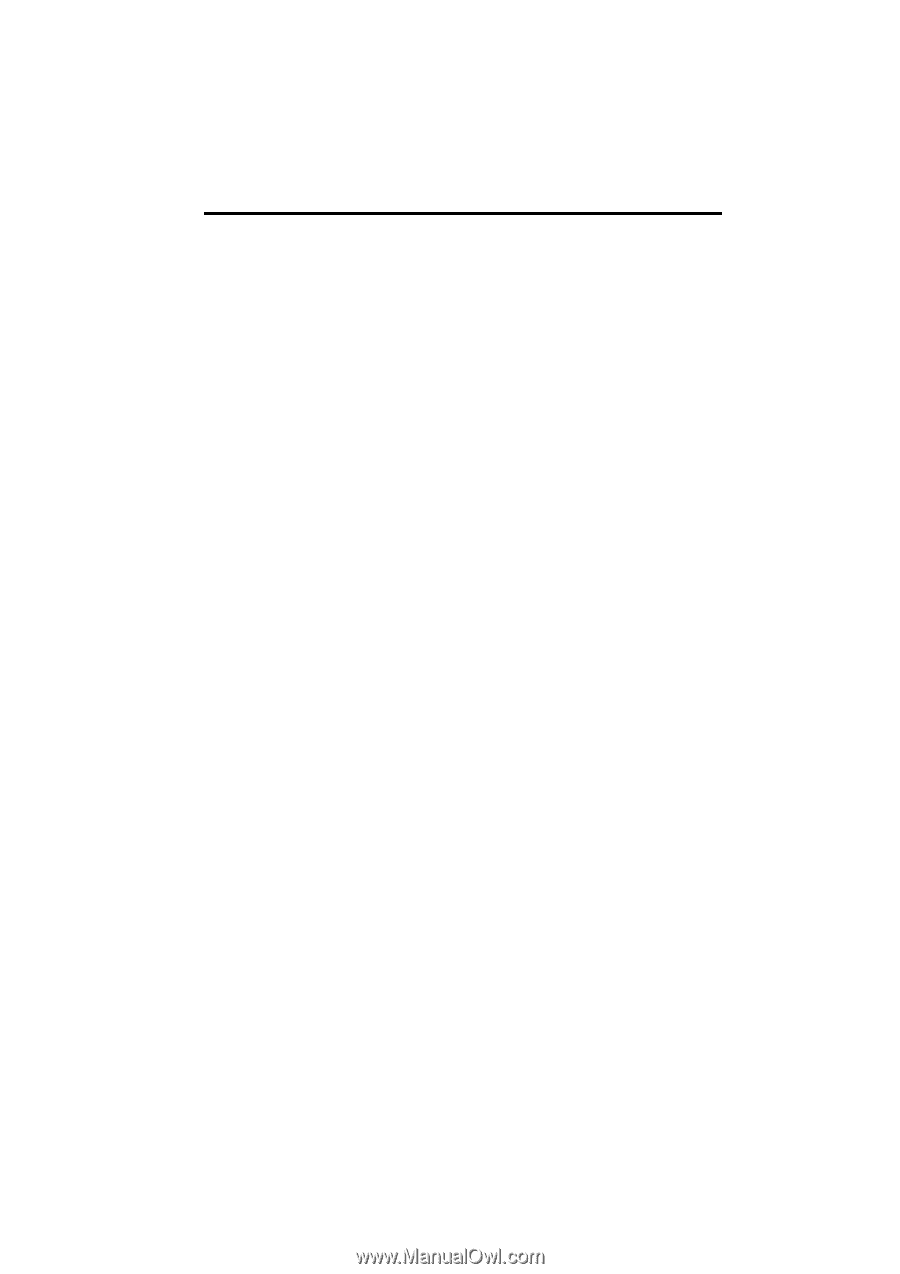
SECTION
1
NAVIGATION SYSTEM: BASIC FUNCTIONS
25
NAVIGATION SYSTEM:
BASIC FUNCTIONS
<Basic information before operation>
D
Initial screen
26
D
Touch screen operation
27
D
Inputting letters and numbers/List screen operation
28
D
Screen adjustment
31
D
Help icon
33
D
Map screen operation
33
Current position display
33
. . . . . . . . . . . . . . . . . . . . . . . . . . . . . . .
Screen scroll operation
34
. . . . . . . . . . . . . . . . . . . . . . . . . . . . . . .
Switching the screens
39
. . . . . . . . . . . . . . . . . . . . . . . . . . . . . . . . .
Map scale
42
. . . . . . . . . . . . . . . . . . . . . . . . . . . . . . . . . . . . . . . . . . .
Foot print map
42
. . . . . . . . . . . . . . . . . . . . . . . . . . . . . . . . . . . . . . .
Orientation of the map
43
. . . . . . . . . . . . . . . . . . . . . . . . . . . . . . . .
Standard map icons
44
. . . . . . . . . . . . . . . . . . . . . . . . . . . . . . . . . .
D
Voice command system
44
Natural speech information
47
. . . . . . . . . . . . . . . . . . . . . . . . . . . .
Command list
49
. . . . . . . . . . . . . . . . . . . . . . . . . . . . . . . . . . . . . . . .