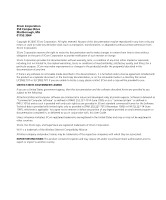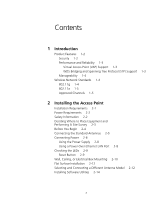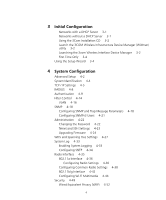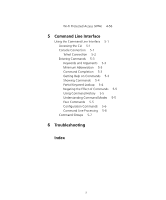3Com 8760 User Guide
3Com 8760 - Wireless Dual Radio 11a/b/g PoE Access Point Manual
 |
UPC - 662705506531
View all 3Com 8760 manuals
Add to My Manuals
Save this manual to your list of manuals |
3Com 8760 manual content summary:
- 3Com 8760 | User Guide - Page 1
3Com Wireless 8760 Dual-radio 11a/b/g PoE Access Point 3CRWE876075 / WL-546 User Guide www.3Com.com Part Number 10015153 Rev. AA Published June, 2006 - 3Com 8760 | User Guide - Page 2
or deface any portion of any legend provided on any licensed program or documentation contained in, or delivered to you in conjunction with, this User Guide. Unless otherwise indicated, 3Com registered trademarks are registered in the United States and may or may not be registered in other countries - 3Com 8760 | User Guide - Page 3
Access Point (VAP) Support 1-3 WDS Bridging and Spanning Tree Protocol (STP) Support 1-3 Manageability 1-4 Wireless Network Standards 1-4 802.11g 1-4 802.11a 1-5 Approved Channels 1-5 2 Installing the Access Point LAN Port 2-8 Checking the LEDs 2-9 Reset Button 2-9 Wall, Ceiling, or Electrical - 3Com 8760 | User Guide - Page 4
Message Parameters Configuring SNMPv3 Users 4-21 4-18 Administration 4-22 Changing the Password 4-22 Telnet and SSH Settings 4-23 Upgrading Firmware 4-24 WDS and Spanning Tree Settings 4-27 System Log 4-33 Enabling System Logging 4-33 Configuring SNTP 4-34 Radio Interface 4-35 802.11a Interface - 3Com 8760 | User Guide - Page 5
56 5 Command Line Interface Using the Command Line Interface 5-1 Accessing the CLI 5-1 Console Connection 5-1 Telnet Connection 5-2 Entering Commands Understanding Command Modes 5-5 Exec Commands 5-5 Configuration Commands 5-6 Command Line Processing 5-6 Command Groups 5-7 6 Troubleshooting Index 5 - 3Com 8760 | User Guide - Page 6
6 - 3Com 8760 | User Guide - Page 7
and wired LAN is called an infrastructure configuration. RADIUS-Remote Access Dial-In User Server is an authentication method used in conjunction with EAP for 802.1x authentication and session based keys. Roaming-A wireless LAN mobile user moves around an ESS and maintains a continuous connection - 3Com 8760 | User Guide - Page 8
VAP-Virtual Access Point. An access point radio capable of operating as four separate access points. VLAN-Virtual Local Area Network encryption algorithm. Wireless devices without a valid WEP key will be excluded from network traffic. WDS-Wireless Distribution System. WPA-Wi-Fi Protected Access. 8 - 3Com 8760 | User Guide - Page 9
1 INTRODUCTION The 3Com® Wireless 8760 Dual-radio 11a/b/g PoE Access Point offers a dual-mode architecture that supports 802.11g, 802.11a, and 802.11b wireless users on a single device. This means you can mix and match radio bands to meet different coverage and bandwidth needs within the same area. - 3Com 8760 | User Guide - Page 10
CHAPTER 1: INTRODUCTION PRODUCT FEATURES Access Point 8760-Creates an enterprise-class wireless LAN supporting up to 256 simultaneous users. The access point supports two radios and external antennas including WDS bridging ability on both radios. SECURITY 3Com offers one of the most robust suite of - 3Com 8760 | User Guide - Page 11
wireless access points together with WDS links. Virtual Access Point (VAP) Support Virtual Access Point (VAP) support allows an access point radio to operate as four separate access points, providing multiple wireless services to clients in a network. Each VAP can be configured to provide access - 3Com 8760 | User Guide - Page 12
vendor compatibility and you are: „ Maintaining support for existing 802.11b users and the existing wireless investment while providing for expansion into 802.11g. „ Implementing a complete wireless LAN solution, including bridges, gateways, access points and clients; Wi-Fi certification guarantees - 3Com 8760 | User Guide - Page 13
additional bandwidth „ Supporting a dense user base confined to a small coverage area. Because 802.11a has a greater number of non-overlapping channels, you can pack more access points in a tighter are permitted in your country please visit the 3Com website for the latest software version. 1-5 - 3Com 8760 | User Guide - Page 14
CHAPTER 1: INTRODUCTION 1-6 - 3Com 8760 | User Guide - Page 15
required for installation: „ Access Point 8760. „ Two standard detachable antennas. „ 3Com installation CD. „ Wall- 802.3af power-over-Ethernet LAN equipment, use the 3Com Integrated Power-over-Ethernet power supply that comes with the access point. If your LAN equipment complies with the IEEE 802 - 3Com 8760 | User Guide - Page 16
managing and configuring the access point and the wireless network. POWER REQUIREMENTS The access point complies with the IEEE 802.3af power any way. Use of nonstandard cable could damage the access point. ! CAUTION: To comply with FCC radio frequency (RF) exposure limits, a minimum body-to-antenna - 3Com 8760 | User Guide - Page 17
Site Survey ! CAUTION: The 3Com power supply input relies on installation instructions for proper installation. DECIDING WHERE TO PLACE EQUIPMENT AND PERFORMING A SITE SURVEY The access point is that can interfere with radio signals. If you are connecting the access point to a wired network, - 3Com 8760 | User Guide - Page 18
CHAPTER 2: INSTALLING THE ACCESS POINT Configuring a wireless LAN can be as easy as placing a 3Com Wireless Access Point in a central area and making the necessary connections to the AP and the clients. However, installing multiple Access Points may require more planning. If you plan to use an - 3Com 8760 | User Guide - Page 19
Antennas Kensington Lock Slot POE Port Console Port CONNECTING THE STANDARD ANTENNAS The Access Point 8760 is supplied with standard detachable antennas. These should be attached before the access point is installed. If using an alternate antenna, see "Selecting and Connecting a Different Antenna - 3Com 8760 | User Guide - Page 20
complies with the IEEE 802.3af power-over-Ethernet standard. It receives power over a standard category 5 straight (8-wire) Ethernet cable. There are two ways to supply power to the access point: „ Use the 3Com Integrated Power-over-Ethernet power supply. In this case, you need to supply a second - 3Com 8760 | User Guide - Page 21
Connecting Power If you supply your own Ethernet cable for connecting power, be sure that it is standard category 5 straight-through (8-wire) cable that has not been altered in any way. Use of nonstandard cable could damage the access point. Figure 3 Connecting Power 2-7 - 3Com 8760 | User Guide - Page 22
a hub or in a wall). USING A POWER-OVER-ETHERNET LAN PORT If your LAN equipment complies with the IEEE 802.3af power-over-Ethernet standard, you can connect the access point directly to a LAN port. For example, the illustration above right shows a connection through a 3Com Ethernet Power Supply to - 3Com 8760 | User Guide - Page 23
band. Off No link is present. 11g Green The access point has WLAN frame transmission over the 802.11g 2.4 GHz radio band. Off No link is present. RESET BUTTON This button is used to reset the access point or restore the factory default configuration. If you hold down the button for less than - 3Com 8760 | User Guide - Page 24
bracket, make sure that there is sufficient flexibility with the cable and that there is adequate service loop (that is, enough cable routed through the mounting bracket to easily connect the cable to the access point.) If not enough cable is routed through the back of the mounting bracket, or if - 3Com 8760 | User Guide - Page 25
Figure 4 Routing a Cable Wall, Ceiling, or Electrical Box Mounting Routing a cable Figure 5 Mounting Bracket Installing the mounting bracket 4 Connect the Ethernet cable to the port on the back of the access point. 2-11 - 3Com 8760 | User Guide - Page 26
are suitable for a broad variety of environments. If you require a different type of antenna for the Access Point, several options are available by model number from the 3Com Web site (www.3Com.com). For each of the antenna models, you will need an RSMA to SMA adapter cable (model 3CRWE586), either - 3Com 8760 | User Guide - Page 27
optional antenna cable to the antenna and secure the antenna in place. 4 Connect the free end of the antenna cable to the connection on the access point, as shown in the illustration above. 5 Make certain that the antennas and antenna masts are appropriately grounded to prevent injury or damage from - 3Com 8760 | User Guide - Page 28
software Tools and Utilities include: „ 3Com Wireless Infrastructure Device Manager. Use this tool to discover access points and select devices for administrative changes. „ 3Com 3CDaemon Server Tool. This tool can act in four different capacities: „ As a TFTP Server, necessary for firmware upgrades - 3Com 8760 | User Guide - Page 29
from the DHCP server, then the access point uses the default address 169.254.2.1. If the default AP configuration does not meet your network requirements, or if you want to customize the settings for your own network, you can use these tools to change the configuration: 1 Launch the 3Com Wireless - 3Com 8760 | User Guide - Page 30
the factory assigned IP address. You can configure the Access Point with the following login information: „ Login name: admin „ Password: password If the Configuration Management System does not start, the Access Point is on a different subnet than the computer. Install and start the 3Com Wireless - 3Com 8760 | User Guide - Page 31
Figure 8 Wireless Interface Device Manager Click on the Properties button to see the following screen Figure 9 Wireless Interface Device Manager - Properties 3-3 - 3Com 8760 | User Guide - Page 32
procedures for the wireless Service Set Identifier, the radio channel selection, IP configuration and basic authentication for wireless clients. The access point can be managed by any computer using a web browser (such as Internet Explorer 5.0 or above). Enter the default IP address: http://169.254 - 3Com 8760 | User Guide - Page 33
Using the Setup Wizard NOTE: If you changed the default IP address via the command line interface above, use that address instead of the one shown here. Logging In - Enter the username "admin," and password "password," then click LOGIN. For information on configuring a user name and password, see - 3Com 8760 | User Guide - Page 34
3: INITIAL CONFIGURATION The home page displays the Main Menu. Figure 11 Home Page Launching the Setup Wizard - To perform initial configuration, click Setup Wizard on the home page, select the VAP you wish to configure, then click on the [Next] button to start the process. Figure 12 Setup Wizard - 3Com 8760 | User Guide - Page 35
service set identifier in the SSID box which all wireless clients must use to associate with the access point. The SSID is case sensitive and can consist of up to 32 alphanumeric characters. Figure 13 Setup Wizard - Step 1 2 Radio Channel - You must enable radio communications for 802.11a and 802 - 3Com 8760 | User Guide - Page 36
3: INITIAL CONFIGURATION Figure 14 Setup Wizard - Step 2 „ 802.11a Turbo Mode - If you select Enable, the access point will operate in turbo mode with a data rate of up to 108 Mbps. Normal mode support 13 channels, Turbo mode supports only 5 channels. (Default: Disabled) 802.11a Radio Channel - Set - 3Com 8760 | User Guide - Page 37
DNS) servers to be used for host-name to IP address resolution. Figure 15 Setup Wizard - Step 3 DHCP Client - With DHCP Client enabled, the IP address, subnet mask and default gateway can be dynamically assigned to the access point by the network DHCP server. (Default: Disabled) NOTE: If there is no - 3Com 8760 | User Guide - Page 38
Open System) WEP - Wired Equivalent Privacy is used to encrypt transmissions passing between wireless clients and the access point. (Default: Disabled) Shared Key Setup - If you select "Shared Key" authentication, enable WEP, then configure the shared key by selecting 64-bit or 128-bit key type and - 3Com 8760 | User Guide - Page 39
5 Click Finish. 6 Click the OK button to complete the wizard. Figure 17 Setup Wizard - Completed Using the Setup Wizard 3-11 - 3Com 8760 | User Guide - Page 40
CHAPTER 3: INITIAL CONFIGURATION 3-12 - 3Com 8760 | User Guide - Page 41
the configured IP address of the access point, or use the default address: http://169.254.2.1. To log into the access point, enter the default user name "admin" and the password "password," then press "LOGIN." For a new access point installation, the default WLAN Service Area (ESSID) is 3Com and - 3Com 8760 | User Guide - Page 42
Advanced Setup Menu Description System Configures basic administrative and client access Identification Specifies the host name TCP / IP Settings Configures the IP address, subnet mask, gateway, and domain name servers RADIUS Configures the RADIUS server for wireless client authentication - 3Com 8760 | User Guide - Page 43
802.11b/g Interface Radio Settings Security Description Configures SNMP settings Configures user name and password for management access; upgrades software from local file, FTP or TFTP server; resets configuration settings to factory defaults; and resets the access point Configures WDS bridging - 3Com 8760 | User Guide - Page 44
modifying this parameter can help you to more easily distinguish different devices in your network. Figure 19 System Identification System Name - An alias for the access point, enabling the device to be uniquely identified on the network. (Default: Enterprise Wireless AP; Range: 1-32 characters) 4-4 - 3Com 8760 | User Guide - Page 45
interface to access IP addressing only if the access point already has an IP address that is reachable through your network. By default, the access point will be automatically configured with IP settings from a Dynamic Host Configuration Protocol (DHCP) server. Use 3Com Wireless Infrastructure - 3Com 8760 | User Guide - Page 46
are dynamically assigned to the access point by the network DHCP server. (Default: Enabled) DHCP Client (Disable) - Select this option to manually configure a static address for the access point. „ IP Address: The IP address of the access point. Valid IP addresses consist of four decimal numbers - 3Com 8760 | User Guide - Page 47
Integrity in the CLI) and setting a target IP address, the AP will periodically (set by the ping interval) check to see if the target address responds to pings. If it fails to respond to a ping after the configured number of retries, it will disable both radios so that no clients can connect to the - 3Com 8760 | User Guide - Page 48
the scope of this guide, refer to the documentation provided with the RADIUS server software. Figure 22 RADIUS Authentication Primary RADIUS Server Setup - Configure the following settings to use RADIUS authentication on the access point. „ IP Address: Specifies the IP address or host name of - 3Com 8760 | User Guide - Page 49
server for each user authorized to access the network. VLAN IDs can be entered as hexadecimal numbers or as ASCII strings. AUTHENTICATION Wireless clients can be authenticated for network access by checking their MAC address against the local database configured on the access point, or by using - 3Com 8760 | User Guide - Page 50
user name and password. This prevents rogue access points from gaining access to the network. Take note of the following points before configuring MAC address or 802.1X authentication: „ Use MAC address authentication for a small network with a limited number of users. MAC addresses can be manually - 3Com 8760 | User Guide - Page 51
can configure a list of the MAC addresses for wireless clients that are authorized to access the network. This provides a basic level of authentication for wireless clients attempting to gain access to the network. A database of authorized MAC addresses can be stored locally on the access point or - 3Com 8760 | User Guide - Page 52
addresses on the RADIUS server can be entered in four different formats (see "radius-server radius-mac-format" on page 5-68). You can enable 802.1X as optionally supported or as required to enhance the security of the wireless network. (Default: Disable) „ Disable: The access point does not support - 3Com 8760 | User Guide - Page 53
a configured MD5 user name and password. This prevents rogue access points from gaining access to the network. Local MAC Authentication - Configures the local MAC authentication database. The MAC database provides a mechanism to take certain actions based on a wireless client's MAC address. The - 3Com 8760 | User Guide - Page 54
24 Filter Control Inter Client STAs Communication Filter - Sets the global mode for wireless-to-wireless communications between clients associated to Virtual AP (VAP) interfaces on the access point. (Default: Prevent Inter and Intra VAP client Communication) „ Disable: All clients can communicate - 3Com 8760 | User Guide - Page 55
Filtering Status - Prevents traffic with specified source MAC addresses from being forwarded to wireless clients through the access point. You can add a maximum of eight MAC addresses to the filter table. (Default: Disabled) „ MAC Address: Specifies a MAC address to filter, in the form xx-xx-xx-xx - 3Com 8760 | User Guide - Page 56
the access point's management VLAN ID, default VLAN IDs, and other client VLAN IDs. Otherwise, connectivity to the access point will be lost when you enable the VLAN feature. Using IEEE 802.1X and a central RADIUS server, up to 64 VLAN IDs can be mapped to specific wireless clients, allowing users - 3Com 8760 | User Guide - Page 57
configured default VLAN ID for the VAP interface. NOTE: When using IEEE 802.1X to dynamically assign VLAN IDs, the access point must have 802.1X authentication enabled and a RADIUS server configured. Wireless clients must also support 802.1X client software. When setting up VLAN IDs for each user - 3Com 8760 | User Guide - Page 58
to and from wireless clients. A network management station can access this information using SNMP management software that is compliant with MIB II. To implement SNMP management, the access point must first have an IP address and subnet mask, configured either manually or dynamically. Access to the - 3Com 8760 | User Guide - Page 59
has read/write access. Authorized management stations are able to both retrieve and modify MIB objects. (Maximum length: 23 characters, case sensitive; Default: private) Trap Destination (1 to 4) - Enables recipients (up to four) of SNMP notifications. „ Trap Destination IP Address - Specifies the - 3Com 8760 | User Guide - Page 60
generated that is unique to the access point. (Range: 10 to 64 hexadecimal characters) NOTE: If the local engine ID is deleted or changed, all SNMP users will be cleared. All existing users will need to be re-configured. If you want to change the default engine ID, change it first before - 3Com 8760 | User Guide - Page 61
authentication with the local MAC address database on the access point. „ sntpServerFail - The access point has failed to set the time from the configured SNTP server. CONFIGURING SNMPV3 USERS The access point allows up to 10 SNMP v3 users to be configured. Each user must be defined by a unique - 3Com 8760 | User Guide - Page 62
security. Once a new Administrator has been configured, you can delete the default "admin" user name from the system. NOTE: Pressing the Reset button on the back of the access point for more than 10 seconds resets the user name and password to the factory defaults. For this reason, we recommend that - 3Com 8760 | User Guide - Page 63
can then securely use the local user name and password for access authentication. Note that SSH client software needs to be installed on the management station to access the access point for management via the SSH protocol. NOTE: The access point supports only SSH version 2.0. NOTE: After boot - 3Com 8760 | User Guide - Page 64
code. Until a reboot occurs, the access point will continue to run the software it was using before the upgrade started. Also note that new software that is incompatible with the current configuration automatically restores the access point to the factory default settings when first activated after - 3Com 8760 | User Guide - Page 65
31 Firmware Upgrade Administration Before upgrading new software, verify that the access point is connected to the network and has been configured with a compatible IP address and subnet mask. If you need to download from an FTP or TFTP server, take the following additional steps: „ Obtain the IP - 3Com 8760 | User Guide - Page 66
. (Valid characters: A-Z, a-z, 0-9 „ IP Address: IP address or host name of the TFTP server. Restore Factory Settings - Click the Restore button to reset the configuration settings for the access point to the factory defaults and reboot the system. Note that all user configured information will be - 3Com 8760 | User Guide - Page 67
operation code. New software that is incompatible with the current configuration automatically restores the access point to default values when first activated after a reboot. WDS AND SPANNING TREE SETTINGS Each access point radio interface can be configured to operate in a bridge or repeater mode - 3Com 8760 | User Guide - Page 68
CHAPTER 4: SYSTEM CONFIGURATION Figure 32 WDS and Spanning Tree Settings 4-28 - 3Com 8760 | User Guide - Page 69
bridge or to a bridge connected to the root bridge. The other five WDS links are available as "Child" links to other bridges. „ Bridge Role - Each radio interface can be set to operate in one of the following four modes: (Default: AP) • AP (Access Point): Operates as an access point for wireless - 3Com 8760 | User Guide - Page 70
CHAPTER 4: SYSTEM CONFIGURATION Figure 33 Spanning Tree Protocol Spanning Tree Protocol - STP uses a distributed algorithm to select a bridging device (STP-compliant switch, bridge or router) that serves as the root of the spanning tree network. It selects a root port on each bridging device (except - 3Com 8760 | User Guide - Page 71
with the lowest MAC address will then become the root device. (Note that lower numeric values indicate higher priority.) • Range: 0-65535 • Default: 32768 „ Bridge Max Age - The maximum time (in seconds) a device can wait without receiving a configuration message before attempting to reconfigure - 3Com 8760 | User Guide - Page 72
CHAPTER 4: SYSTEM CONFIGURATION „ Bridge Forwarding Delay - The maximum time (in seconds) this slower media. (Path cost takes precedence over port priority.) • Range: 1-65535 • Default: Ethernet interface: 19; Wireless interface: 40 „ Link Port Priority - Defines the priority used for this port - 3Com 8760 | User Guide - Page 73
- Enables the sending of log messages to a Syslog server host. Up to four Syslog servers are supported on the access point. (Default: Disable) Server Name / IP - Specifies a Syslog server name or IP address. (Default: 0.0.0.0) SNTP Server - Enables the sending of log messages to a Syslog server host - 3Com 8760 | User Guide - Page 74
will only record the time from the factory default set at the last bootup. The access point acts as an SNTP client, periodically sending time synchronization requests to specific time servers. You can configure up to two time server IP addresses. The access point will attempt to poll each server in - 3Com 8760 | User Guide - Page 75
under the following web pages: „ 802.11a Interface „ 802.11b/g Interface Each radio supports up to four virtual access point (VAP) interfaces numbered 1to 4. Each VAP functions as a separate access point, and can be configured with its own Service Set Identification (SSID) and security settings - 3Com 8760 | User Guide - Page 76
CHAPTER 4: SYSTEM CONFIGURATION NOTE: The 8760 Access Point ships from the factory enabled only for channels allowed in the US/Canada. If you live in an area where additional channels are allowed, go to the 3Com web site (http://www.3com.com) and download the latest software that will allow - 3Com 8760 | User Guide - Page 77
of an access point VAP interface. (Default: 3Com1 to 3Com4 for 802.11a, 3Com5 to 3Com8 for 802.11b/g; Range: 1-32 characters) Default VLAN ID - The VLAN ID assigned to wireless clients associated to the VAP interface that are not assigned to a specific VLAN by RADIUS server configuration. (Default - 3Com 8760 | User Guide - Page 78
- The normal 802.11a wireless operation mode provides connections up to 54 Mbps. Turbo Mode is an enhanced mode (not regulated in IEEE 802.11a) that provides a higher data rate of up to 108 Mbps. Enabling Turbo Mode allows the access point to provide connections up to 108 Mbps. (Default: Disabled - 3Com 8760 | User Guide - Page 79
select an unoccupied radio channel. (Default: Enabled) NOTE: Check your country's regulations to see if Auto Channel can be disabled. Radio Channel - The radio channel that the access point uses to Normal Mode communicate with wireless clients. When multiple access points are deployed in - 3Com 8760 | User Guide - Page 80
signals do not interfere with the operation of other radio devices in the service area. (Options: 100%, 50%, 25%, 12%, minimum; Default: 100%) NOTE: When operating the access point using 5 GHz channels in a European Community country, the end user and installer are obligated to operate the device in - 3Com 8760 | User Guide - Page 81
Save mode. The default value of 1 indicates that the access point will save all broadcast/multicast frames for the Basic Service Set (BSS) and ; Default: 1 beacon) Fragment Length (256~2346)- Configures the minimum packet size that can be fragmented when passing through the access point. - 3Com 8760 | User Guide - Page 82
individual VAPs (Virtual Access Point) and the common radio settings that apply to all of the 802.11g interfaces. After you have configured the radio settings, enable the radio service for any of the VAP interfaces, and then set an SSID to identify the wireless network service provided by each VAP - 3Com 8760 | User Guide - Page 83
Figure 37 Radio Settings B/G Radio Interface Client Access Mode - Selects the operating mode for the 802.11g wireless interface. (Default: 802.11b+g) „ 802.11b+g: Both 802.11b and 802.11g clients can communicate with the access point (up to 54 Mbps). „ 802.11b only: Both 802.11b and 802.11g - 3Com 8760 | User Guide - Page 84
it, otherwise a long preamble is used. The access point can increase data throughput when using a short preamble, but will only use a short preamble if it determines that all associated clients support it. CONFIGURING WI-FI MULTIMEDIA Wireless networks offer an equal opportunity for all devices to - 3Com 8760 | User Guide - Page 85
QoS policy. WMM also specifies a protocol that access points can use to communicate the configured traffic priority levels to QoS-enabled wireless clients. Table 4 WMM Access Categories WMM Access Categories Access Category WMM Designation Description 802.1D Tags AC_VO (AC3) Voice Highest - 3Com 8760 | User Guide - Page 86
CONFIGURATION resolution mechanism first selects data with the highest priority to be granted a transmit opportunity. Then the same collision resolution mechanism is used externally to determine which device has access to the wireless transmission, the CW value is reset to its CWMin value. Figure - 3Com 8760 | User Guide - Page 87
WMM Configuration Radio Interface WMM - Sets the WMM operational mode on the access point. When enabled, the parameters for each AC queue will be employed on the access point and QoS capabilities are advertised to WMM-enabled clients. (Default: Support) „ Disable: WMM is disabled. „ Support: WMM - 3Com 8760 | User Guide - Page 88
CONFIGURATION initial maximum upper limit of the random backoff wait time before wireless medium access can be attempted. The contention window is doubled after each control mode for the access category. When enabled, clients are blocked from using the access category. (Default: Disabled) Key Type - 3Com 8760 | User Guide - Page 89
(WEP) page 4-49 „ IEEE 802.1x page 4-56 „ Wireless MAC address filtering page 4-11 „ Wi-Fi Protected Access (WPA or WPA2) page 4-56 Both WEP and WPA security settings are configurable separately for each virtual access point (VAP) interface. MAC address filtering, and RADIUS server settings - 3Com 8760 | User Guide - Page 90
or AES) in the access point. The access point can simultaneously support clients using various different security mechanisms. The configuration for these security combinations are outlined in the following table. Note that MAC address authentication can be configured independently to work with all - 3Com 8760 | User Guide - Page 91
4 WEP keys Local or Disabled Yes (802.1x) WEP keys Select a WEP transmit key and 802.1x WPA Authentication: WPA Encryption: Enable WPA Configuration: Supported Cipher Suite: WEP 802.1x: Supported Set 802.1x key refresh and reauthentication rates 802.1x WPA2 only Authentication: WPA2 Local - 3Com 8760 | User Guide - Page 92
. For more robust wireless security, the access point provides Wi-Fi Protected Access (WPA) for improved data encryption and user authentication. Setting up shared keys enables the basic IEEE 802.11 Wired Equivalent Privacy (WEP) on the access point to prevent unauthorized access to the network - 3Com 8760 | User Guide - Page 93
all users. This is the default setting. „ Shared Key: Sets the access point to use WEP shared keys. If this option is selected, you must configure at least one key on the access point and all clients. NOTE: To use 802.1X on wireless clients requires a network card driver and 802.1X client software - 3Com 8760 | User Guide - Page 94
of entering WEP encryption keys on the access point and enter up to four keys: „ Hexadecimal: Enter keys as 10 hexadecimal digits (0-9 and A-F) for 64 bit keys, 26 hexadecimal digits for 128 bit keys, or 32 hexadecimal digits for 152 bit keys (802.11a radio only). This is the default setting. 4-54 - 3Com 8760 | User Guide - Page 95
is still possible to configure WEP keys. „ Key Size - 64 Bit, 128 Bit, or 152 Bit key length. Note that the same size of encryption key must be supported on all wireless clients. (Default: None) „ Key Type - Select the preferred method of entering WEP encryption keys on the access point and enter up - 3Com 8760 | User Guide - Page 96
. Only when a RADIUS server has authenticated a user's credentials will encryption keys be sent to the access point and client. NOTE: To implement WPA on wireless clients requires a WPA-enabled network card driver and 802.1X client software that supports the EAP authentication type that you want to - 3Com 8760 | User Guide - Page 97
the resources to configure and maintain a RADIUS server, WPA provides a simple operating mode that uses just a pre-shared password for network access. The Pre-Shared Key mode uses a common password for user authentication that is manually entered on the access point and all wireless clients. The PSK - 3Com 8760 | User Guide - Page 98
to the new access point, the client is known to be already authenticated, so it proceeds directly to key exchange and association. The configuration settings for WPA are summarized below: Table 7 WPA Configuration Settings WPA and WPA2 pre-shared key only WPA and WPA2 over 802.1X Encryption - 3Com 8760 | User Guide - Page 99
page includes information on the following items: Access Point Status The AP Status window displays basic system configuration settings, as well as the settings for the wireless interface. Figure 43 AP Status AP System Configuration - The AP System Configuration table displays the basic system - 3Com 8760 | User Guide - Page 100
used by the HTTP interface. „ Version: Shows the software version number. „ 802.1X: Shows if IEEE 802.1X access control for wireless clients is enabled. AP Wireless Configuration - The AP Wireless Configuration tables display the radio and VAP interface settings listed below. Note that Interface - 3Com 8760 | User Guide - Page 101
point, or reassociate with a new access point. The association procedure allows the wireless system to track the location of each mobile client, and ensure that frames destined for each client are forwarded to the appropriate access point. „ Forwarding Allowed: Shows if the station has passed 802 - 3Com 8760 | User Guide - Page 102
CHAPTER 4: SYSTEM CONFIGURATION Error Messages - An example of a logged error message is: "Station Failed to authenticate (unsupported algorithm)." This message may be caused by any of the following conditions: „ Access point was set to "Open Authentication", but a client sent an authentication - 3Com 8760 | User Guide - Page 103
CONNECTION To access the access point through the console port, perform these steps: 1. At the console prompt, enter the user name and password. (The default user name is "admin" and the default password is "password") When the user name is entered, the CLI displays the "Enterprise AP#" prompt - 3Com 8760 | User Guide - Page 104
attached. After you configure the access point with an IP address, you can open a Telnet session by performing these steps. 1. From the remote host, enter the Telnet command and the IP address of the device you want to access. 2. At the prompt, enter the user name and system password. The CLI will - 3Com 8760 | User Guide - Page 105
the command keyword. For example, to set a password for the administrator, enter: Enterprise AP(config)#username smith Minimum Abbreviation The CLI will accept a minimum number of characters that uniquely identify a command. For example, the command "configure" can be entered as con. If an entry - 3Com 8760 | User Guide - Page 106
of possible show commands: Enterprise AP#show ? APmanagement Show management AP information. authentication Show Authentication parameters bootfile Show bootfile name bridge Show bridge config System snapshot for tech support dhcp-relay Show DHCP Relay Configuration event-log Show event - 3Com 8760 | User Guide - Page 107
available in this mode. You can access all other commands only from the configuration mode. To access Exec mode, open a new console session with the user name "admin." The command prompt displays as "Enterprise AP#" for Exec mode. Username: admin Password: [system login password] Enterprise AP# 5-5 - 3Com 8760 | User Guide - Page 108
such as dns and ip. • Interface-Wireless Configuration (IC-W) - These commands modify the wireless port configuration of global parameters for the radio, and include commands such as channel and transmit-power. • Interface-Wireless Virtual Access Point Configuration (IC-W-VAP) - These commands - 3Com 8760 | User Guide - Page 109
Controls user name, password, web browser management options, and 5-13 a variety of other system information System Logging Configures system logging parameters 5-32 System Clock Configures SNTP and system clock settings 5-37 DHCP Relay Configures the access point to send DHCP requests - 3Com 8760 | User Guide - Page 110
WDS Bridge Spanning Tree Ethernet Interface Wireless Interface Wireless Security Rogue AP Detection Link Integrity IAPP VLANs WMM Description Configures WDS forwarding table settings Configures spanning tree parameters Configures connection parameters for the Ethernet interface Configures radio - 3Com 8760 | User Guide - Page 111
Setting None Command Mode Exec Example Enterprise AP#configure Enterprise AP(config)# Related Commands end (5-9) end This command returns to the previous configuration mode. Default Setting None Command Mode Global Configuration, Interface Configuration Example This example shows how to return - 3Com 8760 | User Guide - Page 112
AP(if-ethernet)#exit Enterprise AP#exit CLI session with the Access Point is now closed Username: ping This command sends ICMP echo request packets to another node on the network. Syntax ping • host_name - Alias of the host. • ip_address - IP address of the host. Default - 3Com 8760 | User Guide - Page 113
10.1.0.19 192.254.2.19 is alive Enterprise AP# reset This command restarts the system or restores the factory default settings. Syntax reset • board - Reboots the system. • configuration - Resets the configuration settings to the factory defaults, and then reboots the system - 3Com 8760 | User Guide - Page 114
This command shows the contents of the command history buffer. Default Setting None Command Mode Exec Command Usage • The history buffer buffer: Enterprise AP#show history config exit show history Enterprise AP# show line This command displays the console port's configuration settings. Command - 3Com 8760 | User Guide - Page 115
name for the access point GC snmp-server contact Sets the system contact string GC snmp-server location Sets the system location string GC Management Access username Configures the user name for management access GC password Specifies the password for management access GC ip ssh-server - 3Com 8760 | User Guide - Page 116
LINE INTERFACE country This command configures the access point's country code, which identifies the country of operation and sets the authorized radio channels. Syntax country - 3Com 8760 | User Guide - Page 117
Code YE VE VN ZW Default Setting US - for units sold in the United States 99 (no country set) - for units sold in other countries Command Mode Exec Command Usage • If you purchased an access point outside of the United States, the country code must be set before radio functions are enabled. • The - 3Com 8760 | User Guide - Page 118
name of this host. (Maximum length: 32 characters) Default Setting Enterprise AP Command Mode Global Configuration Example Enterprise AP(config)#system name AP Enterprise AP(config)# username This command configures the user name for management access. Syntax username name - The name of the - 3Com 8760 | User Guide - Page 119
no form to reset the default password. Syntax password no password password - Password for management access. (Length: 3-16 characters, case sensitive) Default Setting null Command Mode Global Configuration Example Enterprise AP(config)#password Enterprise AP(config)# ip ssh-server enable - 3Com 8760 | User Guide - Page 120
LINE INTERFACE Command Mode Interface Configuration (Ethernet) Command Usage • The access point supports Secure Shell version 2.0 only. ) Default Setting 22 Command Mode Interface Configuration (Ethernet) Example Enterprise AP(if-ethernet)#ip ssh-server port 1124 Enterprise AP(if-ethernet)# ip telnet - 3Com 8760 | User Guide - Page 121
- The TCP port to be used by the browser interface. (Range: 1024-65535) Default Setting 80 Command Mode Global Configuration Example Enterprise AP(config)#ip http port 769 Enterprise AP(config)# Related Commands ip http server (5-19) ip http server This command allows this device to be monitored or - 3Com 8760 | User Guide - Page 122
Global Configuration Example Enterprise AP(config)#ip http server Enterprise AP(config)# Related Commands ip http port (5-19) ip https port Use this command to specify the UDP port number used for HTTPS/SSL connection to the access point's Web interface. Use the no form to restore the default port - 3Com 8760 | User Guide - Page 123
SSL), providing secure access (i.e., an encrypted connection) to the access point's Web interface. Use the no form to disable this function. Syntax [no] ip https server Default Setting Disabled Command Mode Global Configuration Command Usage • Both HTTP and HTTPS service can be enabled independently - 3Com 8760 | User Guide - Page 124
is used to support billing for a public access wireless network. After successful association to an access point, a client is "redirected" to an access point login web page as soon as Internet access is attempted. The client is then authenticated by entering a user name and password on the web - 3Com 8760 | User Guide - Page 125
groups. • subnet_mask - Specifies a range of IP addresses allowed management access. Default Setting All addresses Command Mode Global Configuration Command Usage • If anyone tries to access a management interface on the access point from an invalid address, the unit will reject the connection - 3Com 8760 | User Guide - Page 126
- Specifies web based management access. - enable/disable - Enables or disables the selected management access method. Default Setting All enabled Command Mode Global Configuration Example This example restricts management access to the indicated addresses. Enterprise AP(config)#apmgmtui SNMP enable - 3Com 8760 | User Guide - Page 127
the AP management configuration, including the IP addresses of management stations allowed to access the access point, as well as the interface protocols which are open to management access. Command Mode Exec Example Enterprise AP#show apmanagement Management AP Information AP Management IP Mode - 3Com 8760 | User Guide - Page 128
Wireless AP System Location : System Contact : System Country Code : US - UNITED STATES MAC Address : 00-30-F1-F0-9A-9C IP Address : 192.254.2.1 Subnet Mask : 255.255.255.0 Default Gateway : 0.0.0.0 VLAN State : DISABLED Management VLAN ID(AP): 1 IAPP State : ENABLED DHCP - 3Com 8760 | User Guide - Page 129
AP#show config Authentication Information MAC Authentication Server : DISABLED MAC Auth Session Timeout Value : 0 min 802.1x supplicant : DISABLED 802.1x supplicant user : EMPTY 802.1x supplicant password : EMPTY Address Filtering : ALLOWED System Default : ALLOW addresses - 3Com 8760 | User Guide - Page 130
.255.0 Default Gateway : 192.254.0.1 Primary DNS : 210.200.211.225 Secondary DNS : 210.200.211.193 Speed-duplex : 100Base-TX Full Duplex Admin status : Up Operational status : Up Wireless Interface 802.11a Information Identification Description : 802.11a Access Point SSID - 3Com 8760 | User Guide - Page 131
KEY WPA PSK Key Type : ALPHANUMERIC Encryption : DISABLED Default Transmit Key : 1 Static Keys : Key 1: EMPTY Rogue AP Detection : Disabled Rogue AP Scan Interval : 720 minutes Rogue AP : 514, State: Disabled Radius Server Information IP : 0.0.0.0 Port : 1812 Key : ***** - 3Com 8760 | User Guide - Page 132
5: COMMAND LINE INTERFACE Radius Secondary Server Information IP : 0.0.0.0 Port : 1812 Key : ***** Retransmit : 3 Timeout : 5 Radius MAC format : no-delimiter Radius VLAN format : HEX SNMP Information Service State : Disable Community (ro) : ******** Community (rw - 3Com 8760 | User Guide - Page 133
System Country Code : 99 - NO_COUNTRY_SET MAC Address : 00-12-CF-05-B7-84 IP Address : 192.254.0.151 Subnet Mask : 255.255.255.0 Default Gateway : 192.254.0.1 VLAN State : DISABLED Management VLAN ID(AP): 1 IAPP State : ENABLED DHCP Client : ENABLED HTTP Server : ENABLED HTTP - 3Com 8760 | User Guide - Page 134
used to configure system logging on the access point. Table 14 System Loggign Commands Command logging on logging host logging console logging level logging facility-type logging clear show logging show event-log Function Controls logging of error messages Adds a syslog server host IP address that - 3Com 8760 | User Guide - Page 135
Syntax [no] logging on Default Setting Disabled Command Mode Global Configuration Command Usage The logging process host_name - The name of a syslog server. (Range: 1-20 characters) • host_ip_address - The IP address of a syslog server. • udp_port - The UDP port used by the syslog server. 5-33 - 3Com 8760 | User Guide - Page 136
Use the no form to disable logging to the console. Syntax [no] logging console Default Setting Disabled Command Mode Global Configuration Example Enterprise AP(config)#logging console Enterprise AP(config)# logging level This command sets the minimum severity level for event logging. Syntax logging - 3Com 8760 | User Guide - Page 137
AP(config)#logging level alert Enterprise AP( service. (Range: 16-23) Default Setting 16 Command Mode Global Configuration Command Usage The command specifies the facility type tag sent in syslog messages. (See RFC 3164.) This type has no effect on the kind of messages reported by the access point - 3Com 8760 | User Guide - Page 138
clears all log messages stored in the access point's memory. Syntax logging clear Command Mode Global Configuration Example Enterprise AP(config)#logging clear Enterprise AP(config)# show logging This command displays the logging configuration. Syntax show logging Command Mode Exec Example - 3Com 8760 | User Guide - Page 139
command displays log messages stored in the access point's memory. Syntax show event-log Command Mode Exec Example Enterprise AP#show event-log Mar 09 11:57:55 Information: 802.11g:11g Radio Interface Enabled Mar 09 11:57:55 Information: 802.11g:Radio channel updated to 8 Mar 09 11:57:34 Information - 3Com 8760 | User Guide - Page 140
or SNTP). Default Setting 137.92.140.80 192.43.244.18 Command Mode Global Configuration Command Usage When SNTP client mode is enabled using the sntp-server enable command, the sntp-server ip command specifies the time servers from which the access point polls for time updates. The access point will - 3Com 8760 | User Guide - Page 141
Global Configuration Command Usage The time acquired from time servers is used to record accurate dates and times for log events. Without SNTP, the access point only records the time starting from the factory default set at the last bootup (i.e., 00:14:00, January 1, 1970). Example Enterprise AP - 3Com 8760 | User Guide - Page 142
-saving Default Setting Disabled Command Mode Global Configuration Command Usage AP(config)# sntp-server timezone This command sets the time zone for the access point's internal clock. Syntax sntp-server timezone hours - Number of hours before/after UTC. (Range: -12 to +12 hours) Default - 3Com 8760 | User Guide - Page 143
)# show sntp This command displays the current time and configuration settings for the SNTP client. Command Mode Exec Example Enterprise AP#show sntp SNTP Information Service State : Enabled SNTP (server 1) IP : 137.92.140.80 SNTP (server 2) IP : 192.43.244.18 Current Time : 08 : 04, Jun - 3Com 8760 | User Guide - Page 144
and secondary DHCP server GC address Shows current DHCP relay configuration Exec settings Page 5-42 5-43 5-43 dhcp-relay enable This command enables the access point's DHCP relay agent. Use the no form to disable the agent. Syntax [no] dhcp-relay enable Default Setting Disabled Command - 3Com 8760 | User Guide - Page 145
DHCP server. • ip_address - IP address of the server. Default Setting Primary and secondary: 0.0.0.0 Command Mode Global Configuration Example Enterprise AP(config)#dhcp-relay primary 192.254.2.10 Enterprise AP(config)# show dhcp-relay This command displays the current DHCP relay configuration - 3Com 8760 | User Guide - Page 146
Controls access to this access point from service and traps GC Specifies the recipient of an SNMP notification GC operation Enables specific SNMP notifications GC Sets the engine ID for SNMP v3 GC Sets the name of the SNMP v3 user GC Configures SNMP v3 notification targets GC Configures - 3Com 8760 | User Guide - Page 147
. • private - Read/write access. Authorized management stations are able to both retrieve and modify MIB objects. Command Mode Global Configuration Command Usage If you enter a community string without the ro or rw option, the default is read only. Example Enterprise AP(config)#snmp-server community - 3Com 8760 | User Guide - Page 148
no snmp-server location text - String that describes the system location. (Maximum length: 255 characters) Default Setting None Command Mode Global Configuration Example Enterprise AP(config)#snmp-server location WC-19 Enterprise AP(config)# Related Commands snmp-server contact (5-45) 5-46 - 3Com 8760 | User Guide - Page 149
access and also enables this device to send SNMP traps (i.e., notifications). Use the no form to disable SNMP service and trap messages. Syntax snmp-server enable server no snmp-server enable server Default Setting Enabled Command Mode Global Configuration - IP of the host (the targeted recipient - 3Com 8760 | User Guide - Page 150
string - Password-like community Default Setting Host Address: None Community String: public Command Mode Global Configuration AP(config)#snmp-server host 1 10.1.19.23 batman Enterprise AP(config)# Related Commands snmp-server enable server (5-47) snmp-server trap This command enables the access point - 3Com 8760 | User Guide - Page 151
A client station has successfully authenticated its MAC address with the local database on the access point. - pppLogonFail - The access point has failed to log onto the PPPoE server using the configured user name and password. - sntpServerFail - The access point has failed to set the time from the - 3Com 8760 | User Guide - Page 152
identify the access point among all access points in the network. Use the no form to delete the engine ID. Syntax snmp-server engine-id no snmp-server engine-id engine-id - Enter engine-id in hexadecimal (5-32 characters). Default Setting Enabled Command Mode Global Configuration Command - 3Com 8760 | User Guide - Page 153
form to delete an SNMP v3 user. Syntax snmp-server user user-name - A user-defined string for the SNMP user. (32 characters maximum) Default Setting None Command Mode Global Configuration Command Usage • Up to 10 SNMPv3 users can be configured on the access point. • The SNMP engine ID is - 3Com 8760 | User Guide - Page 154
(uses authentication and encryption) is assigned to a read-only (RO) group, the user will not be able to access the database. An AuthPriv user must be assigned to the RWPriv group with the AuthPriv security level. • To configure a user for the RWAuth group, you must include the auth-proto and auth - 3Com 8760 | User Guide - Page 155
TRAP is supported. Default Setting None Command Mode Global Configuration Command Usage • The access point supports up to 10 SNMP v3 target IDs. • The SNMP v3 user name that is specified in the target must first be configured using the snmp-server user command. Example Enterprise AP(config)#snmp - 3Com 8760 | User Guide - Page 156
Default Setting None Command Mode Global Configuration Command Usage • The access point Enterprise AP(config)#snmp-server filter trapfilter include .1 Enterprise AP(config user-defined name that identifies a receiver of SNMP notifications. (Maximum length: 32 characters) • filter-id - A user-defined - 3Com 8760 | User Guide - Page 157
Using the Command Line Interface Default Setting None Command Mode Global Configuration Example Enterprise AP(config)#snmp-server filter-assignments mytraps trapfilter Enterprise AP(config)#exit Enterprise AP#show snmp target Host ID : mytraps User : chris IP Address : 192.254.2.33 UDP Port - 3Com 8760 | User Guide - Page 158
GroupName :RWPriv SecurityModel :USM SecurityLevel :AuthPriv Enterprise AP# show snmp users This command displays the SNMP v3 users and settings. Syntax show snmp users Command Mode Exec Example Enterprise AP#show snmp users UserName :chris GroupName :RWPriv AuthType :MD5 Passphrase - 3Com 8760 | User Guide - Page 159
notification target settings. Syntax show snmp target Command Mode Exec Example Enterprise AP#show snmp target Host ID : mytraps User : chris IP Address : 192.254.2.33 UDP Port : 162 Enterprise AP# show snmp filter This command displays the SNMP v3 notification filter settings. Syntax - 3Com 8760 | User Guide - Page 160
snmp filter Filter: trapfilter Type: include Subtree: iso.3.6.1.2.1.2.2.1 Type: exclude Subtree: iso.3.6.1.2.1.2.2.1.1.23 Enterprise AP# show snmp filter-assignments This command displays the SNMP v3 notification filter assignments. Syntax show snmp filter-assignments Command Mode Exec Example - 3Com 8760 | User Guide - Page 161
Using the Command Line Interface show snmp This command displays the SNMP configuration settings. Command Mode Exec Example Enterprise AP#show snmp SNMP Information Service State : Enable Community (ro) : ***** Community (rw) : ***** Location : WC-19 Contact : Paul EngineId :80:00: - 3Com 8760 | User Guide - Page 162
the file or image used to start up the system GC Copies a code image or configuration between flash Exec memory and a FTP/TFTP server Deletes a file or code image Exec 0-9 If the file contains an error, it cannot be set as the default file. Example Enterprise AP#bootfile -img.bin Enterprise - 3Com 8760 | User Guide - Page 163
file from flash memory. Default Setting None Command Mode Exec Command Usage • The system prompts for data required to complete the copy command. • Only a configuration file can be uploaded to an FTP/TFTP server, but every type of file can be downloaded to the access point. • The destination file - 3Com 8760 | User Guide - Page 164
block image Select the type of download: TFTP Source file name:syscfg TFTP Server IP:192.254.2.19 Enterprise AP# [1]:2 delete This command deletes a file or image. Syntax delete filename - Name of the configuration file or image name. Default Setting None Command Mode Exec NOTE - 3Com 8760 | User Guide - Page 165
the Command Line Interface Example This example shows how to delete the test.cfg configuration file from flash memory. Enterprise AP#delete test.cfg Are you sure you wish to delete this file? : Enterprise AP# Related Commands bootfile (5-60) dir (5-63) dir This command displays a list of files - 3Com 8760 | User Guide - Page 166
the network. An authentication server contains a database of credentials, such as users names and passwords, for each wireless client that requires access to the access point. Table 19 RADIUS Client Command radius-server address radius-server port radius-server key radius-server retransmit radius - 3Com 8760 | User Guide - Page 167
• secondary - Secondary server. • host_ip_address - IP address of server. • host_name - Host name of server. (Range: 1-20 characters) Default Setting None Command Mode Global Configuration Example Enterprise AP(config)#radius-server address 192.254.2.25 Enterprise AP(config)# radius-server port This - 3Com 8760 | User Guide - Page 168
• secondary - Secondary server. • number_of_retries - Number of times the access point will try to authenticate logon access via the RADIUS server. (Range: 1 - 30) Default Setting 3 Command Mode Global Configuration Example Enterprise AP(config)#radius-server retransmit 5 Enterprise - 3Com 8760 | User Guide - Page 169
messages. (Range: 0 or 1024-65535) Default Setting 0 (disabled) Command Mode Global Configuration Command Usage • When the RADIUS Accounting server UDP port is specified, a RADIUS accounting session is automatically started for each user that is successfully authenticated to the access point. 5-67 - 3Com 8760 | User Guide - Page 170
point waits between transmitting accounting updates. (Range: 60-86400) Default Setting 3600 Command Mode Global Configuration Command Usage • The access point sends periodic accounting updates after every interim period until the user logs off and a "stop" message is sent. Example Enterprise AP - 3Com 8760 | User Guide - Page 171
-format • hex - Enter VLAN IDs as a hexadecimal number. • ascii - Enter VLAN IDs as an ASCII string. Default Setting Hex Command Mode Global Configuration Example Enterprise AP(config)#radius-server vlan-format ascii Enterprise AP(config)# show radius This command displays the current - 3Com 8760 | User Guide - Page 172
: no-delimiter Radius VLAN format : HEX Enterprise AP# 802.1X Authentication The access point supports IEEE 802.1X access control for wireless clients. This control feature prevents unauthorized access to the network by requiring an 802.1X client application to submit user credentials for - 3Com 8760 | User Guide - Page 173
Sets the supplicant user name and password for the GC access point show authentication Shows all 802.1X authentication settings, as well as the Exec address filter table Page 5-74 5-74 5-74 802.1x This command configures 802.1X as optionally supported or as required for wireless clients. Use the - 3Com 8760 | User Guide - Page 174
keys. (Range: 0 - 1440 minutes) Default Setting 0 (Disabled) Command Mode Global Configuration Command Usage • The access point uses Enterprise APOL (Extensible Authentication Protocol Over LANs) packets to pass dynamic unicast session and broadcast keys to wireless clients. The 802.1x broadcast-key - 3Com 8760 | User Guide - Page 175
minutes) Default Setting 0 (Disabled) Command Mode Global Configuration Command Usage Session keys are unique to each client, and are used to authenticate a client connection, and correlate traffic passing between a specific client and the access point. Example Enterprise AP(config)#802.1x session - 3Com 8760 | User Guide - Page 176
802.1X authentication of the access point. Syntax 802.1x-supplicant enable no 802.1x-supplicant Default Disabled Command Mode Global Configuration Command Usage A user name and password must be configured first before the 802.1X supplicant feature can be enabled. Example Enterprise AP(config)#802 - 3Com 8760 | User Guide - Page 177
the Command Line Interface Default None Command Mode Global Configuration Command Usage The access point currently only supports EAP-MD5 CHAP for 802.1X supplicant authentication. Example Enterprise AP(config)#802.1x-supplicant user AP8760 dot1xpass Enterprise AP(config)# show authentication This - 3Com 8760 | User Guide - Page 178
Authentication Use these commands to define MAC authentication on the access point. For local MAC authentication, first define the default filtering policy using the address filter default command. Then enter the MAC addresses to be filtered, indicating if they are allowed or denied. For RADIUS - 3Com 8760 | User Guide - Page 179
Command Mode Global Configuration Command Mode • The access point supports up to 1024 MAC addresses. • An entry in the address table may be allowed or denied access depending on the global setting configured for the address entry default command. Example Enterprise AP(config)#address filter entry 00 - 3Com 8760 | User Guide - Page 180
client. (Enter six pairs of hexadecimal digits separated by hyphens.) Default None Command Mode Global Configuration Example Enterprise AP(config)#address filter delete 00-70-50-cc-99-1b Enterprise AP(config)# Related Commands 802.1x-supplicant user (5-74) mac-authentication server This command sets - 3Com 8760 | User Guide - Page 181
Range: 0-1440) Default 0 (disabled) Command Mode Global Configuration Example Enterprise AP(config)#mac-authentication session-timeout 1 Enterprise AP(config)# Filtering Commands The commands described in this section are used to filter communications between wireless clients, control access to the - 3Com 8760 | User Guide - Page 182
Mode Global Configuration Command Usage This command can disable wireless-to-wireless communications between clients via the access point. However, it does not affect communications between wireless clients and the wired network. Example Enterprise AP(config)#filter local-bridge Enterprise AP(config - 3Com 8760 | User Guide - Page 183
This command prevents wireless clients from accessing the management interface on the access point. Use the no form to disable this filtering. Syntax [no] filter ap-manage Default Enabled Command Mode Global Configuration Example Enterprise AP(config)#filter AP-manage Enterprise AP(config)# filter - 3Com 8760 | User Guide - Page 184
CHAPTER 5: COMMAND LINE INTERFACE Default Disabled Command Mode Global Configuration Example Enterprise AP(config)#filter uplink add 00-12-34-56-78-9a Enterprise AP(config)# filter ethernet-type enable This command checks the Ethernet type on all incoming and outgoing Ethernet packets against the - 3Com 8760 | User Guide - Page 185
-DDP, Enet-Config-Test, IP, IPv6, NetBEUI, PPPoE_Discovery, PPPoE_PPP_Session) Default None Command Mode Global Configuration Command Usage Use the filter the filtering table. Example Enterprise AP(config)#filter ethernet-type protocol ARP Enterprise AP(config)# Related Commands filter ethernet-type - 3Com 8760 | User Guide - Page 186
Enterprise AP# WDS Bridge Commands The commands described in this section are used to set the operation mode for each access point interface and configure WIreless Distribution System (WDS) forwarding table settings. Table 23 WDS Bridge Commands Command bridge role bridge-link parent bridge-link - 3Com 8760 | User Guide - Page 187
port from the radio interface. • bridge - Operates as a bridge to other access points also in bridge mode. • root-bridge - Operates as the root bridge in the wireless bridge network. Default Setting AP Command Mode Interface Configuration (Wireless) Command Usage • When the bridge role is set - 3Com 8760 | User Guide - Page 188
Default Setting None Command Mode Interface Configuration (Wireless) Command Usage Every bridge (except the root bridge) in the wireless bridge network must specify the MAC address of the parent bridge that is linked to the root bridge, or the root bridge itself. Example Enterprise AP(if-wireless - 3Com 8760 | User Guide - Page 189
-31 Enterprise AP(if-wireless a)# bridge dynamic-entry age-time This command sets the time for aging out dynamic entries in the WDS forwarding table. Syntax bridge dynamic-entry age-time seconds - The time to age out an address entry. (Range: 10-10000 seconds). Default Setting 300 seconds - 3Com 8760 | User Guide - Page 190
CHAPTER 5: COMMAND LINE INTERFACE show bridge aging-time This command displays the current WDS forwarding table aging time setting. Command Mode Exec Example Enterprise AP#show bridge aging-time Aging time: 300 Enterprise AP# 5-88 - 3Com 8760 | User Guide - Page 191
filter-entry This command displays current entries in the WDS forwarding table. Command Mode Exec Example Enterprise AP#show bridge filter-entry max entry numbers =512 current entry nums =13 Bridge MAC Addr Table *********** | MAC | Port |Fwd_type| VlanID|origin life|remain Life - 3Com 8760 | User Guide - Page 192
. • wireless - Specifies a wireless interface. - a - The 802.11a radio interface. - g - The 802.11g radio interface. - index - The index number of a bridge link. (Range: 1 - 6) Command Mode Exec Example Enterprise AP#show bridge link wireless a Interface Wireless A WDS Information AP Role: Bridge - 3Com 8760 | User Guide - Page 193
: 1 Enterprise AP# Spanning Tree Commands The commands described in this section are used to set the MAC address table aging time and spanning tree parameters for both the Ethernet and wireless interfaces. Table 24 Bridge Commands Command bridge stp enable bridge stp forwarding-delay bridge stp - 3Com 8760 | User Guide - Page 194
Spanning Tree Protocol. Enterprise AP(config)bridge stp enable Enterprise AP(config) bridge stp forwarding-delay Use this command to configure the spanning tree bridge forward time globally for the wireless bridge. Use the no form to restore the default. Syntax bridge stp forwarding-delay - 3Com 8760 | User Guide - Page 195
loops might result. Example Enterprise AP(config)#bridge stp forwarding-delay 20 Enterprise AP(config)# bridge stp hello-time Use this command to configure the spanning tree bridge hello time globally for the wireless bridge. Use the no form to restore the default. Syntax bridge stp hello-time - 3Com 8760 | User Guide - Page 196
. Example Enterprise AP(config)#bridge stp max-age 40 Enterprise AP(config)# bridge stp priority Use this command to configure the spanning tree priority globally for the wireless bridge. Use the no form to restore the default. Syntax bridge stp priority no bridge stp priority priority - 3Com 8760 | User Guide - Page 197
-link path-cost • index - Specifies the bridge link number on the wireless bridge. (Range: 1-6 required on wireless interface only) • cost - The path cost for the port. (Range: 1-65535) Default Setting 19 Command Mode Interface Configuration Command Usage • This command is used by the - 3Com 8760 | User Guide - Page 198
port-priority • index - Specifies the bridge link number on the wireless bridge. (Range: 1-6 required on wireless interface only) • priority - The priority for a port. (Range: 1-255) Default Setting 128 Command Mode Interface Configuration Command Usage • This command defines the - 3Com 8760 | User Guide - Page 199
: 0 Enterprise AP# Ethernet Interface Commands The commands described in this section configure connection parameters for the Ethernet port and wireless interface. Table 25 Ehternet Interface Commands Command interface ethernet dns primary- server dns secondary- server ip address ip dhcp speed - 3Com 8760 | User Guide - Page 200
- IP address of domain-name server. Default Setting None Command Mode Global Configuration Command Usage The primary and secondary name servers are queried in sequence. Example This example specifies two domain-name servers. Enterprise AP(if-ethernet)#dns primary-server 192.254.2.55 Enterprise AP(if - 3Com 8760 | User Guide - Page 201
Command Usage • DHCP is enabled by default. To manually configure a new IP address, you must first disable the DHCP client with the no ip dhcp command. • You must assign an IP address to this device to gain management access over the network or to connect the access point to existing IP subnets. You - 3Com 8760 | User Guide - Page 202
a specific IP address using the ip address command, or direct the device to obtain an address from a DHCP server using this command. • When you use this command, the access point will begin broadcasting DHCP client requests. The current IP address (i.e., default or manually configured address) will - 3Com 8760 | User Guide - Page 203
operation. Enterprise AP(if-ethernet)#speed-duplex 100mf Enterprise AP(if-ethernet)# shutdown This command disables the Ethernet interface. To restart a disabled interface, use the no form. Syntax [no] shutdown Default Setting Interface enabled Command Mode Interface Configuration (Ethernet) 5-101 - 3Com 8760 | User Guide - Page 204
it after the problem has been resolved. AP#show interface ethernet Ethernet Interface Information IP Address : 192.254.2.1 Subnet Mask : 255.255.255.0 Default Gateway : 192.254.2.253 Primary DNS : 192.254.2.55 Secondary DNS : 10.1.0.55 Speed-duplex : 100Base-TX Half Duplex Admin - 3Com 8760 | User Guide - Page 205
rate for transmitting multicast packets on the wireless interface IC-W 5-107 Configures the radio channel IC-W 5-108 Adjusts the power of the radio signals transmitted IC-W from the access point 5-109 Forces the operating mode of the 802.11g radio IC-W (b/g) 5-109 Sets the length of the - 3Com 8760 | User Guide - Page 206
Exec 5-121 Shows the wireless clients associated with the access Exec point 5-125 interface wireless This command enters wireless interface configuration mode. Syntax interface wireless • a - 802.11a radio interface. • g - 802.11g radio interface. Default Setting None Command Mode - 3Com 8760 | User Guide - Page 207
the VAP interface. (Options: 0-3) Default Setting None Command Mode Interface Configuration (Wireless) Example Enterprise AP(if-wireless g)#vap 0 Enterprise AP(if-wireless g: VAP[0])# speed This command configures the maximum data rate at which the access point transmits unicast packets. Syntax - 3Com 8760 | User Guide - Page 208
uses turbo mode. dynamic - Will use turbo mode when no other nearby access points are detected or active. Default Setting Disabled Command Mode Interface Configuration (Wireless - 802.11a) Command Usage • The normal 802.11a wireless operation mode provides connections up to 54 Mbps. Turbo Mode is an - 3Com 8760 | User Guide - Page 209
-rate This command configures the maximum data rate at which the access point transmits multicast and management packets (excluding beacon packets) on the wireless interface. Syntax multicast-data-rate speed - Maximum transmit speed allowed for multicast data. (Options for 802.11a: 6, 12, 24 - 3Com 8760 | User Guide - Page 210
5: COMMAND LINE INTERFACE channel This command configures the radio channel through which the access point communicates with wireless clients. Syntax channel • channel - Manually sets the radio channel used for communications with wireless clients. (Range for 802.11a: 36, 40, 44, 48 - 3Com 8760 | User Guide - Page 211
power of the radio signals transmitted from the access point. Syntax transmit-power signal-strength - Signal strength transmitted from the access point. (Options: full, half, quarter, eighth, min) Default Setting full Command Mode Interface Configuration (Wireless) Command Usage - 3Com 8760 | User Guide - Page 212
detected (96 microseconds). Default Setting Short-or-Long Command Mode Interface Configuration (Wireless - 802.11b/g) Command Usage • Using a short preamble instead of a long preamble can increase data throughput on the access point, but requires that all clients can support a short preamble. • Set - 3Com 8760 | User Guide - Page 213
access point. • right - The radio only uses the antenna on the right side (the side closest to the access point LEDs). Select this method when using an optional external antenna that is connected to the right antenna connector. Default Setting Diversity Command Mode Interface Configuration (Wireless - 3Com 8760 | User Guide - Page 214
ensures that the access point's radio transmissions are within regulatory power limits for the country of operation. • The antenna ID must be selected in conjunction with the antenna control method to configure proper use of any of the antenna options. Example Enterprise AP(if-wireless g)#antenna id - 3Com 8760 | User Guide - Page 215
Using the Command Line Interface Default Setting Indoor Command Mode Interface Configuration (Wireless) Command Usage • When an external antenna is selected, the antenna control must be set to "right." • Selecting the correct location ensures that the access point only uses radio channels that are - 3Com 8760 | User Guide - Page 216
Default Setting 1 Command Mode Interface Configuration (Wireless) Command Usage • The Delivery Traffic Indication Map default value of 2 indicates that the access point will save all broadcast/multicast frames for the Basic Service AP(if-wireless g)#dtim-period 100 Enterprise AP(if-wireless g)# 5-114 - 3Com 8760 | User Guide - Page 217
access point. Syntax fragmentation-length length - Minimum packet size for which fragmentation is allowed. (Range: 256-2346 bytes) Default Setting 2346 Command Mode Interface Configuration (Wireless Enterprise AP(if-wireless g)#fragmentation-length 512 Enterprise AP(if-wireless g)# rts - 3Com 8760 | User Guide - Page 218
CHAPTER 5: COMMAND LINE INTERFACE Default Setting 2347 Command Mode Interface Configuration (Wireless) Command Usage • If the threshold is set to 0, the access point always sends RTS signals. If set to 2347, the access point never sends RTS signals. If set to any other value, and the packet size - 3Com 8760 | User Guide - Page 219
Enterprise AP(if-wireless a)#super a Enterprise AP(if-wireless a)# super-g This command enables Atheros proprietary Super G performance enhancements. Use the no form to disable this function. Syntax [no] super-g Default Setting Disabled Command Mode Interface Configuration (Wireless - 802.11g - 3Com 8760 | User Guide - Page 220
AP(if-wireless g: VAP[0])#description RD-AP#3 Enterprise AP(if-wireless g: VAP[0])# ssid This command configures the service set identifier (SSID). Syntax ssid string - The name of a basic service set supported by the access point. (Range: 1 - 32 characters) Default Setting 802.11a Radio - 3Com 8760 | User Guide - Page 221
that can be associated with the access point at the same time. Syntax max-association count - Maximum number of associated stations. (Range: 0-64) Default Setting 64 Command Mode Interface Configuration (Wireless-VAP) Example Enterprise AP(if-wireless g: VAP[0])#max-association 32 Enterprise - 3Com 8760 | User Guide - Page 222
of minutes before re-authentication. (Range: 5-60) Default Setting 60 Command Mode Interface Configuration (Wireless-VAP) Example Enterprise AP(if-wireless g: VAP[0])#auth-timeout-value 40 Enterprise AP(if-wireless g: VAP[0])# shutdown This command disables the wireless interface. Use the no form to - 3Com 8760 | User Guide - Page 223
4, 5, 6, or 7. Example Enterprise AP(if-wireless g: VAP[0])#shutdown Enterprise AP(if-wireless g)# show interface wireless This command displays the status for the wireless interface. Syntax show interface wireless vap-id • a - 802.11a radio interface. • g - 802.11g radio interface. • vap-id - 3Com 8760 | User Guide - Page 224
Exec Example Enterprise AP#show interface wireless g 0 Wireless Interface Information Identification Description : Enterprise 802.11g Access Point SSID : VAP_G 0 Channel : 1 (AUTO) Status : ENABLED MAC Address : 00:03:7f:fe:03:02 802.11 Parameters Radio Mode : b & g mixed - 3Com 8760 | User Guide - Page 225
min Session Key Refresh Rate : 30 min 802.1x Session Timeout Value : 0 min Antenna Antenna Control method : Diversity Antenna ID : 0x0000(Default Antenna) Antenna Location : Indoor Quality of Service WMM Mode : SUPPORTED WMM Acknowledge Policy AC0(Best Effort) : Acknowledge - 3Com 8760 | User Guide - Page 226
CHAPTER 5: COMMAND LINE INTERFACE WMM AP Parameters AC0(Best Effort) : logCwMin: 4 logCwMax: 6 AIFSN: 3 Admission Control: No TXOP Limit: 0.000 ms AC1(Background : 3.008 ms AC3(Voice) : logCwMin: 2 logCwMax: 3 AIFSN: 1 Admission Control: No TXOP Limit: 1.504 ms Enterprise AP# 5-124 - 3Com 8760 | User Guide - Page 227
the access point. Command Mode Exec Example Enterprise AP#show station Station Table Information if-wireless A VAP [0] : 802.11a Channel : 60 No 802.11a Channel Stations. . . . if-wireless G VAP [0] : 802.11g Channel : 1 802.11g Channel Station Table Station Address : 00-04-23-94-9A-9C VLAN ID - 3Com 8760 | User Guide - Page 228
find a rogue AP. • A "rogue AP" is either an access point that is not authorized to participate in the wireless network, or an access point that does not have the correct security configuration. Rogue access points can be identified by unknown BSSID (MAC address) or SSID configuration. A database of - 3Com 8760 | User Guide - Page 229
(Wireless) Command Usage Enabling authentication in conjunction with a database of approved access points stored on a RADIUS server allows the access point to discover rogue APs. With authentication enabled and a configure RADIUS server, the access point checks the MAC address/Basic Service Set - 3Com 8760 | User Guide - Page 230
This command sets the scan duration for detecting access points. Syntax rogue-ap duration milliseconds - The duration of the scan. (Range: 100-1000 milliseconds) Default Setting 350 milliseconds Command Mode Interface Configuration (Wireless) Command Usage • During a scan, client - 3Com 8760 | User Guide - Page 231
starts an immediate scan for access points on the radio interface. Default Setting Disabled Command Mode Interface Configuration (Wireless) Command Usage While the access point scans a channel for rogue APs, wireless clients will not be able to connect to the access point. Therefore, avoid frequent - 3Com 8760 | User Guide - Page 232
suite mic_mode wpa-pre-shared- key Function Mode Page Defines the 802.11 authentication type allowed by IC-W-VAP 5-134 the access point Defines whether or not WEP encryption is used to IC-W-VAP 5-133 provide privacy for wireless communications Sets the keys used for WEP encryption IC-W 5-134 - 3Com 8760 | User Guide - Page 233
- Clients may use WPA or WPA2, if supported. Default Setting open-system Command Mode Interface Configuration (Wireless-VAP) Command Usage • The auth command automatically configures settings for each authentication type, including encryption, 802.1X, and cipher suite. The command auth open - 3Com 8760 | User Guide - Page 234
Each client must be WPA-enabled or support 802.1X client software. The 802.1X settings (see "802.1X Authentication" on page 5-70) and RADIUS server details (see "RADIUS Client" on page 5-64) must be configured on the access point. A RADIUS server must also be configured and be available in the wired - 3Com 8760 | User Guide - Page 235
Example Enterprise AP(if-wireless g: VAP[0])#auth shared-key Enterprise AP(if-wireless g)# Related Default Setting disabled Command Mode Interface Configuration (Wireless-VAP) Command Usage • Wired Equivalent Privacy (WEP) is implemented in this device to prevent unauthorized access to your wireless - 3Com 8760 | User Guide - Page 236
hexadecimal digits. Default Setting None Command Mode Interface Configuration (Wireless) Command Usage wireless clients must be configured with the same shared keys to communicate with the access point. • The encryption index, length and type configured in the access point must match those configured - 3Com 8760 | User Guide - Page 237
clients. Syntax transmit-key index - Key index. (Range: 1-4) Default Setting 1 Command Mode Interface Configuration (Wireless-VAP) Command Usage • If you use WEP key encryption option, the access point uses the transmit key to encrypt multicast and broadcast data signals that it sends - 3Com 8760 | User Guide - Page 238
of the client. Default Setting wep Command Mode Interface Configuration (Wireless-VAP) Command Usage • WPA enables the access point to support different unicast encryption keys keys as well. TKIP is a replacement for WEP that removes the predictability that intruders relied on to determine the WEP key. - 3Com 8760 | User Guide - Page 239
the MIC. Default Setting software Command Mode Interface Configuration (Wireless) Command Usage • The Michael Integrity Check (MIC) is part of the Temporal Key Integrity Protocol (TKIP) encryption used in Wi-Fi Protected Access (WPA) security. The MIC calculation is performed in the access point for - 3Com 8760 | User Guide - Page 240
the "software" option provides the best performance for a large number of clients on one radio interface. Throughput may be reduced when both 802.11a and 802.11g interfaces are supporting a high number of clients simultaneously. Example Enterprise AP(if-wireless a)#mic_mode hardware Enterprise AP(if - 3Com 8760 | User Guide - Page 241
: 0 - 14400 minutes) Default Setting 720 minutes Command Mode Interface Configuration (Wireless-VAP) Command Usage • WPA2 provides fast roaming for authenticated clients by retaining keys and other security information in a cache, so that if a client roams away from an access point and then returns - 3Com 8760 | User Guide - Page 242
to key exchange and association. • To support pre-authentication, both clients and access points in the network must be WPA2 enabled. • Pre-authentication requires all access points in the network to be on the same IP subnet. Example Enterprise AP(if-wireless g: VAP[0])#wpa-pre-shared-key ASCII - 3Com 8760 | User Guide - Page 243
detection. Syntax [no] link-integrity ping-detect Default Setting Disabled Command Mode Global Configuration Command Usage • When link integrity is enabled, the IP address of a host device in the wired network must be specified. • The access point periodically sends an ICMP echo request (Ping - 3Com 8760 | User Guide - Page 244
host_name - Alias of the host. • ip_address - IP address of the host. Default Setting None Command Mode Global Configuration Example Enterprise AP(config)#link-integrity ping-host 192.254.2.10 Enterprise AP(config)# link-integrity ping-interval This command configures the time between each Ping sent - 3Com 8760 | User Guide - Page 245
the access point is connected to the wired Ethernet. Syntax [no] link-integrity ethernet-detect Default Setting Disabled Command Mode Global Configuration Example Enterprise AP(config)#link-integrity ethernet-detect Notification : Ethernet Link Detect SUCCESS - RADIO(S) ENABLED Enterprise AP(config - 3Com 8760 | User Guide - Page 246
[no] iapp Default Enabled Command Mode Global Configuration Command Usage The current 802.11 standard does not specify the signaling required between access points in order to support clients roaming from one access point to another. In particular, this can create a problem for clients roaming - 3Com 8760 | User Guide - Page 247
Enterprise AP(config)#iapp Enterprise AP(config)# VLAN Commands The access point can enable the support of VLAN-tagged traffic passing between wireless clients and the wired network. Up to 64 VLAN IDs can be mapped to specific wireless clients, allowing users to remain within the same VLAN as - 3Com 8760 | User Guide - Page 248
for all traffic. Use the no form to disable VLANs. Syntax [no] vlan enable Default Disabled Command Mode Global Configuration Command Description • When VLANs are enabled, the access point tags frames received from wireless clients with the VLAN ID configured for each client on the RADIUS server. If - 3Com 8760 | User Guide - Page 249
access point must enable VLAN support using the vlan command. • When VLANs are enabled, the access point tags frames received from wireless clients with the default VLAN ID for the VAP interface. If IEEE 802.1X is being used to authenticate wireless clients, specific VLAN IDs can be configured on - 3Com 8760 | User Guide - Page 250
• If the VLAN ID has not been configured for a client on the RADIUS server, then the frames are tagged with the default VLAN ID of the VAP interface. Example Enterprise AP(if-wireless g: VAP[0])#vlan-id 3 Enterprise AP(if-wireless g: VAP[0])# WMM Commands The access point implements QoS using - 3Com 8760 | User Guide - Page 251
the Command Line Interface Default supported Command Mode Interface Configuration (Wireless) Example Enterprise AP(if-wireless a)#wmm required Enterprise AP(if-wireless a)# wmm-acknowledge-policy This command allows the acknowledgement wait time to be enabled or disabled for each Access Category (AC - 3Com 8760 | User Guide - Page 252
> • AP - Access Point • BSS - Wireless client • ac_number - Access categories (ACs) - voice, video, best effort, and background. These categories correspond to traffic priority levels and are mapped to IEEE 802.1D priority tags as shown in - 3Com 8760 | User Guide - Page 253
Using the Command Line Interface Default AP Parameters WMM Parameters AC0 (Best Effort) LogCwMin 4 LogCwMax 10 94 Disabled Disabled Command Mode Interface Configuration (Wireless) Example Enterprise AP(if-wireless a)#wmmparams ap 0 4 6 3 1 1 Enterprise AP(if-wireless a)# AC3 (Voice) 2 3 - 3Com 8760 | User Guide - Page 254
CHAPTER 5: COMMAND LINE INTERFACE 5-152 - 3Com 8760 | User Guide - Page 255
the DHCP Client is set to Disabled, then ensure that the access point IP Address is within the same subnet as the wired LAN. If necessary, reset the access point to the factory defaults. Try the solutions in the following table. If you need further assistance, contact 3Com Technical Support through - 3Com 8760 | User Guide - Page 256
CHAPTER 6: TROUBLESHOOTING Symptom Solutions Verify the access point configuration. No operation. Review access point firmware revisions and update firmware if necessary. Make sure that there are no duplicate IP addresses on the network. Unplug the access point and ping the assigned address to - 3Com 8760 | User Guide - Page 257
, you cannot continue to configure the access point using the old IP address. Therefore, if you want to continue configuring this access point after you save this change, you must do the following: 1 Close your browser. 2 Return to the 3Com Device Manager Wireless Network Tree and click Refresh - 3Com 8760 | User Guide - Page 258
CHAPTER 6: TROUBLESHOOTING 6-4 - 3Com 8760 | User Guide - Page 259
Protocol See EAP F factory defaults restoring 5-11 filter 4-14, 5-76 address 4-9, 5-76 between wireless clients 5-80 local bridge 5-80 local or remote 4-9, 5-78 management access 4-15, 5-81 protocol types 4-15, 5-82 VLANs 4-37, 5-145 firmware displaying version 4-26, 5-27 upgrading 4-24, 4-26, 5-61 - 3Com 8760 | User Guide - Page 260
, 5-70 IEEE 802.3af power-over-Ethernet 2-6 initial setup 3-1 installation 2-1 access point 2-1 antenna 2-5 cable 2-1 flat surface 2-12 location 2-3 power 2-2 requirements 2-1 software utilities 2-14 wall mount 2-12 IP address BOOTP/DHCP 5-99, 5-100 configuring 3-9, 4-5, 5-99, 5-100 troubleshooting - 3Com 8760 | User Guide - Page 261
, downloading from server 4-24, 5-61 troubleshooting 6-1 U upgrading software 4-24, 5-61 user name, manager 4-23, 5-16 user password 4-23, 5-16, 5-17 V VLAN configuration 4-37, 5-146 native ID 4-37 W WEP 4-52 configuring 4-52 shared key 4-56, 5-134 Wi-Fi Multimedia See WMM Wi-Fi Protected Access
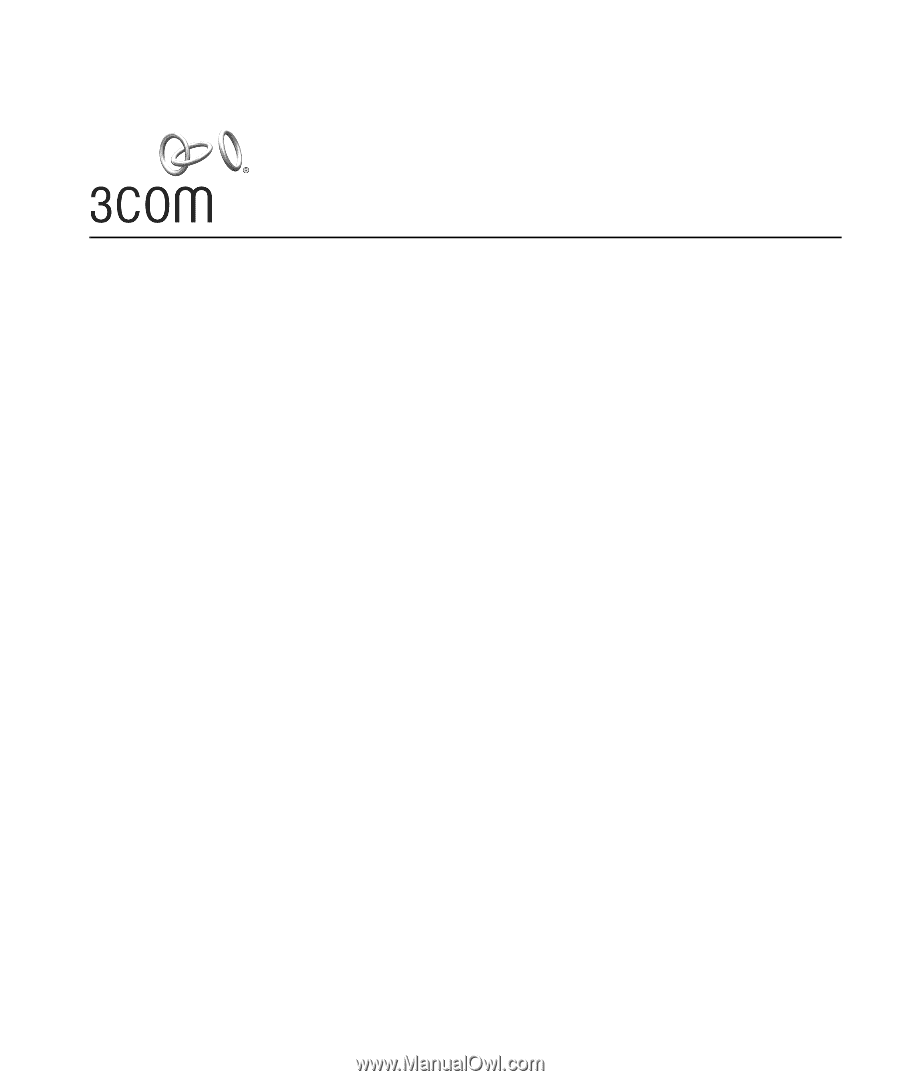
www.3Com.com
Part Number 10015153 Rev. AA
User Guide
3Com Wireless 8760 Dual-radio 11a/b/g
PoE Access Point
3CRWE876075 / WL-546
Published June, 2006