ASRock 760GM-GS3 User Manual
ASRock 760GM-GS3 Manual
 |
View all ASRock 760GM-GS3 manuals
Add to My Manuals
Save this manual to your list of manuals |
ASRock 760GM-GS3 manual content summary:
- ASRock 760GM-GS3 | User Manual - Page 1
760GM-GS3 / 760GM-S3 User Manual Version 1.0 Published September 2010 Copyright©2010 ASRock INC. All rights reserved. 1 - ASRock 760GM-GS3 | User Manual - Page 2
manual are furnished for informational use only and subject to change without notice, and should not be constructed as a commitment by ASRock. ASRock assumes CALIFORNIA, USA ONLY The Lithium battery adopted on this motherboard contains Perchlorate, a toxic substance controlled in Perchlorate Best - ASRock 760GM-GS3 | User Manual - Page 3
1 . Introduction 5 1.1 Package Contents 5 1.2 Specifications 6 1.3 Motherboard Layout (760GM-GS3 / 760GM-S3 11 1.4 I/O Panel (760GM-GS3 12 1.5 I/O Panel (760GM-S3 13 2 . Installation 14 Pre-installation Precautions 14 2.1 CPU Installation 15 2.2 Installation of CPU Fan and Heatsink 15 - ASRock 760GM-GS3 | User Manual - Page 4
BIOS Menu Bar 34 3.1.2 Navigation Keys 35 3.2 Main Screen 35 3.3 OC Tweaker Screen 37 3.4 Advanced Screen 44 3.4.1 CPU Configuration 45 3.4.2 Chipset Configuration 46 3.4.3 ACPI Configuration 47 3.4.4 Storage Configuration 48 3.4.5 PCIPnP Configuration 50 3.4.6 Floppy Configuration 51 - ASRock 760GM-GS3 | User Manual - Page 5
are using. www.asrock.com/support/index.asp 1.1 Package Contents ASRock 760GM-GS3 / 760GM-S3 Motherboard (Micro ATX Form Factor: 9.6-in x 7.2-in, 24.4 cm x 18.3 cm) ASRock 760GM-GS3 / 760GM-S3 Quick Installation Guide ASRock 760GM-GS3 / 760GM-S3 Support CD 2 x Serial ATA (SATA) Data Cables (Optional - ASRock 760GM-GS3 | User Manual - Page 6
CPU Chipset Memory Expansion Slot Graphics Audio LAN Rear Panel I/O - Micro ATX Form Factor: 9.6-in x 7.2-in, 24.4 cm x 18.3 cm - Support for Socket AM3 processors: AMD PhenomTM II X6 / X4 / X3 / X2 (except 920 / 940) / Athlon II X4 / X3 / X2 / Sempron processors - Six-Core CPU Ready - Supports AMD - ASRock 760GM-GS3 | User Manual - Page 7
) - 8Mb AMI BIOS - AMI Legal BIOS - Supports "Plug and Play" - ACPI 1.1 Compliance Wake Up Events - Supports jumperfree - SMBIOS 2.3.1 Support - CPU, VCCM, NB Voltage Multi-adjustment - Drivers, Utilities, AntiVirus Software (Trial Version), AMD OverDriveTM Utility, ASRock Software Suite (CyberLink - ASRock 760GM-GS3 | User Manual - Page 8
1800/1600MHz memory speed is supported depends on the AM3 CPU you adopt. If you want to adopt DDR3 1800/1600 memory module on this motherboard, please refer to the memory support list on our website for the compatible memory modules. ASRock website http://www.asrock.com 4. Due to the operating - ASRock 760GM-GS3 | User Manual - Page 9
of Intelligent Energy Saver. ASRock website: http://www.asrock.com 9. ASRock Instant Flash is a BIOS flash utility embedded in Flash ROM. This convenient BIOS update tool allows you to update system BIOS without entering operating systems first like MS-DOS or Windows®. With this utility, you - ASRock 760GM-GS3 | User Manual - Page 10
(S1), Suspend to RAM (S3), hibernation mode (S4) or power off (S5). With APP Charger driver installed, you can easily enjoy the marvelous charging experience than ever. ASRock website: http://www.asrock.com/Feature/AppCharger/index.asp 13. Although this motherboard offers stepless control, it is - ASRock 760GM-GS3 | User Manual - Page 11
Phenom II Dual Channel CMOS BATTERY SPEAKER1 1 1 CLRCMOS1 Support 6-Core CPU PWR_FAN1 Top: LINE IN Center: FRONT Bottom: MIC IN ErP/EuP Ready LAN Super I/O 8Mb BIOS AUDIO CODEC HD_AUDIO1 1 1 LPT1 Design in Taipei AMD 760G Chipset PCIE1 IDE1 RoHS PCIE2 FLOPPY1 PCI1 PCI2 CHA_FAN1 - ASRock 760GM-GS3 | User Manual - Page 12
760GM-GS3) 1 2 3 4 5 6 10 9 8 7 1 PS/2 Mouse Port (Green) 2 USB 2.0 Ports (USB23) * 3 RJ-45 Port 4 Line In (Light Blue) 5 Line Out (Lime) 6 Microphone (Pink) 7 USB 2.0 Ports (USB01) 8 VGA Port 9 COM Port 10 PS/2 Keyboard Port (Purple) * There are two LED next to the LAN . For Windows® XP: - ASRock 760GM-GS3 | User Manual - Page 13
760GM-S3) 1 2 3 4 5 6 10 9 8 7 1 PS/2 Mouse Port (Green) 2 USB 2.0 Ports (USB23) * 3 RJ-45 Port 4 Line In (Light Blue) 5 Line Out (Lime) 6 Microphone (Pink) 7 USB 2.0 Ports (USB01) 8 VGA Port 9 COM Port 10 PS/2 Keyboard Port (Purple) * There are two LED next to the LAN . For Windows® XP: - ASRock 760GM-GS3 | User Manual - Page 14
Micro ATX form factor (9.6-in x 7.2-in, 24.4 cm x 18.3 cm) motherboard. Before you install the motherboard, study the configuration of your chassis to ensure that the motherboard following precautions before you install motherboard components or change any motherboard settings. Before you install or - ASRock 760GM-GS3 | User Manual - Page 15
Socker Corner Small Triangle STEP 2 / STEP 3: Match The CPU Golden Triangle To The Socket Corner Small Triangle STEP 4: Push Down And Lock The Socket Lever 2.2 Installation of CPU Fan and Heatsink After you install the CPU into this motherboard, it is necessary to install a larger heatsink and - ASRock 760GM-GS3 | User Manual - Page 16
Memory Modules (DIMM) 760GM-GS3 / 760GM-S3 motherboard provides two 240-pin DDR3 (Double Data Rate 3) DIMM slots, and supports Dual Channel Memory before adding or removing DIMMs or the system components. Step 1. Step 2. Unlock a DIMM slot by pressing the retaining clips outward. Align a DIMM on - ASRock 760GM-GS3 | User Manual - Page 17
and 2 PCI Express slots on this motherboard. PCI slots: PCI slots are used to install expansion cards that have the 32-bit PCI interface. PCIE slots: PCIE1 (PCIE x1 slot; Blue) is used for PCI Express cards with x1 lane width cards, such as Gigabit LAN card, SATA2 card, etc. PCIE2 (PCIE - ASRock 760GM-GS3 | User Manual - Page 18
. Press to enter BIOS setup. Enter "Share Memory" option motherboard. 4. Install the onboard VGA driver and the add-on PCI Express VGA card driver to your system. If you have installed the drivers already, there is no need to install them again. 5. Set up a multi-monitor display. For Windows - ASRock 760GM-GS3 | User Manual - Page 19
through E for the diaplay icon identified by the number one, two and three. For Windows® 7 / 7 64-bit / VistaTM / VistaTM 64-bit OS: Right click the and "Extend the desktop onto this monitor". C. Click "OK" to save your change. D. Repeat steps A through C for the display icon identified by the number - ASRock 760GM-GS3 | User Manual - Page 20
short pin2 and pin3 on CLRCMOS1 for 5 seconds. However, please do not clear the CMOS right after you update the BIOS. If you need to clear the CMOS when you just finish updating the BIOS, you must boot up the system first, and then shut it down before you do the clear-CMOS action - ASRock 760GM-GS3 | User Manual - Page 21
to the motherboard connect the black end to the IDE devices 80-conductor ATA 66/100/133 cable Note: Please refer to the instruction of ) SATAII_1 (PORT 0) These four Serial ATAII (SATAII) connectors support SATAII or SATA hard disk for internal SATAII_3 SATAII_4 storage devices. The current - ASRock 760GM-GS3 | User Manual - Page 22
I/O panel, there are two USB 2.0 headers on this motherboard. Each USB 2.0 header can support two USB 2.0 ports. Print Port Header (25-pin supports Jack Sensing, but the panel wire on the chassis must support HDA to function correctly. Please follow the instruction in our manual and chassis manual - ASRock 760GM-GS3 | User Manual - Page 23
4-Pin CPU fan (Quiet Fan) support, the 3-Pin CPU fan still can work successfully even without the fan speed control function. Pin 1-3 Connected If you plan to connect the 3-Pin CPU fan to the CPU fan connector on this motherboard, please connect it to Pin 1-3. 3-Pin Fan Installation ATX Power - ASRock 760GM-GS3 | User Manual - Page 24
ATX 12V Power Connector (4-pin ATX12V1) (see p.11 No. 2) Please connect an ATX 12V power supply to this connector. 24 - ASRock 760GM-GS3 | User Manual - Page 25
guide. Some default setting of SATAII hard disks may not be at SATAII mode, which operate with the best performance. In order to enable SATAII function, please follow the below instruction changing various ATA features. Please visit HITACHI's website for details: http://www.hitachigst.com/hdd/support - ASRock 760GM-GS3 | User Manual - Page 26
This motherboard adopts AMD SB710 south bridge chipset that supports Serial ATA (SATA) / Serial ATAII (SATAII) hard disks and RAID (RAID 0, RAID 1, RAID 10 and JBOD) functions. You may install SATA / SATAII hard disks on this motherboard for internal storage devices. This section will guide you - ASRock 760GM-GS3 | User Manual - Page 27
by the chipset because of its limitation, the SATA / SATAII Hot Plug support information of our motherboard is indicated in the product spec on our website: www.asrock.com 2. Make sure your SATA / SATAII HDD can support Hot Plug function from your dealer or HDD user manual. The SATA / SATAII HDD - ASRock 760GM-GS3 | User Manual - Page 28
follow below instruction sequence to process the Hot Plug, improper procedure will cause the SATA / SATAII HDD damage and data loss. Step 1 Please connect SATA power cable 1x4-pin end Step 2 Connect SATA data cable to (White) to the power supply 1x4-pin cable. the motherboard's SATAII connector - ASRock 760GM-GS3 | User Manual - Page 29
functions, please follow below steps. STEP 1: Set up BIOS. A. Enter BIOS SETUP UTILITY Advanced screen Storage Configuration. B. Set the "SATA Operation Mode" option to [RAID]. STEP 2: Make a SATA / SATAII Driver Diskette. A. Insert the ASRock Support CD into your optical drive to boot your - ASRock 760GM-GS3 | User Manual - Page 30
on your system. At the beginning of Windows® setup, press F6 to install a third-party RAID driver. When prompted, insert the SATA / SATAII driver diskette containing the AMD RAID driver. After reading the floppy disk, the driver will be presented. Select the driver to install according to the OS you - ASRock 760GM-GS3 | User Manual - Page 31
still need to set up "SATA Operation Mode" to [RAID] in BIOS first. Then, please set the RAID configuration by using the Windows RAID installation guide in the following path in the Support CD: .. \ RAID Installation Guide NOTE2. Currently, if you install Windows® 7 / 7 64-bit / VistaTM / VistaTM 64 - ASRock 760GM-GS3 | User Manual - Page 32
functions (AHCI mode) STEP 1: Set Up BIOS. A. Enter BIOS SETUP UTILITY Advanced screen Storage Configuration. B. Set the "SATA Operation Mode" option to [AHCI]. STEP 2: Install Windows® 7 / 7 64-bit / VistaTM / VistaTM 64-bit OS on your system. Using SATA / SATAII HDDs without NCQ and Hot - ASRock 760GM-GS3 | User Manual - Page 33
Technology This motherboard supports Untied Overclocking Technology, which means during overclocking, FSB enjoys better margin due to fixed PCI / PCIE buses. Before you enable Untied Overclocking function, please enter "Overclock Mode" option of BIOS setup to set the selection from [Auto] to [Manual - ASRock 760GM-GS3 | User Manual - Page 34
motherboard stores the BIOS SETUP UTILITY. You may run the BIOS SETUP UTILITY when you start up the computer. Please press or during the Power-On-Self-Test (POST) to enter the BIOS on. Because the BIOS software is constantly being updated, the following BIOS setup screens and descriptions - ASRock 760GM-GS3 | User Manual - Page 35
right to select Screens Moves cursor up or down to select items To change option for the selected items To bring up the selected screen To display the 2010] BIOS Version : 760GM-GS3 P1.0 Processor Type : AMD Athlon(tm) II X2 235e Processor (64bit) Processor Speed : 2700MHz Microcode Update : 100F62 - ASRock 760GM-GS3 | User Manual - Page 36
2010] BIOS Version : 760GM-S3 P1.0 Processor Type : AMD Athlon(tm) II X2 235e Processor (64bit) Processor Speed : 2700MHz Microcode Update : to configure system Time. +Tab F1 F9 F10 ESC Select Screen Select Item Change Field Select Field General Help Load Defaults Save and Exit Exit v02.54 (C) - ASRock 760GM-GS3 | User Manual - Page 37
North Bridge Maximum Frequency Processor Maximum Voltage Multiplier/Voltage Change [Press Enter] [Press Enter] [Auto] [200] [100] [Auto] [Enabled] [3] [Disabled] [Disabled] x13.5 2700 MHZ x10.0 2000 MHz 1.325 V [Auto] Overclocking may cause damage to your CPU and motherboard. It should be done at - ASRock 760GM-GS3 | User Manual - Page 38
Bridge Maximum Frequency Processor Maximum Voltage Multiplier/Voltage Change [Press Enter] [Press Enter] [Auto] [200] [100] [Auto] [Enabled] [3] [Disabled] [Disabled] x13.5 2700 MHZ x10.0 2000 MHz 1.325 V [Manual] Overclocking may cause damage to your CPU and motherboard. It should be done at - ASRock 760GM-GS3 | User Manual - Page 39
listed: [400MHz DDR3_800], [533MHz DDR3_1066], [667MHz DDR3_1333] and [800MHz DDR3_1600]. DRAM Voltage Use this to select DRAM voltage. Configuration options: [Auto], [1.30V] to [2.05V]. The default value is [Auto]. Memory Timing BIOS ESC Select Screen Select Item Change Option General Help Load - ASRock 760GM-GS3 | User Manual - Page 40
CAS Latency (CL) Use this item to adjust the means of memory accessing. Configuration options: [Auto], [4CLK] to [12CLK]. The default value is [Auto]. TRCD Use this to adjust TRCD values. Configuration options: [Auto], [5CLK] to [12CLK]. The default value is [Auto]. TRP Use this to adjust TRP values - ASRock 760GM-GS3 | User Manual - Page 41
TRFC0 Use this to adjust TRFC0 values. Configuration options: [Auto], [90ns], [110ns], [160ns], [300ns] and [350ns]. The default value is [Auto]. MA Timing Use this to adjust values for MA timing. Configuration options: [Auto], [2T], [1T]. The default value is [Auto]. CHA ADDR/CMD Delay Use this to - ASRock 760GM-GS3 | User Manual - Page 42
ODT Use this to adjust values for CHB Processor ODT. Configuration options: [Auto], [240 ohms], [120 ohms] and [60 ohms]. The default value is [Auto]. Chipset Settings Onboard GPU Clock Override This allows you to enable or disable the Onboard GPU Clock Override feature. 42 - ASRock 760GM-GS3 | User Manual - Page 43
Onboard GPU Clock This option only appears when you enable "Onboard GPU Clock Override". The default value is [500]. mGPU Voltage Use this to select mGPU voltage. Configuration options: [Auto], [1.10V] to [1.45V]. The default value is [Auto]. Would you like to save current setting user defaults? In - ASRock 760GM-GS3 | User Manual - Page 44
in below sections may cause system to malfunction. CPU Configuration Chipset Configuration ACPI Configuration Storage Configuration PCIPnP Configuration Floppy Configuration SuperIO Configuration USB Configuration BIOS Update Utility ASRock Instant Flash Select Screen Select Item Enter Go to - ASRock 760GM-GS3 | User Manual - Page 45
processor instructions HLT and MWAIT and requires no hardware support from the chipset. In the C1 power state, the processor maintains the context of the system caches. L3 Cache Allocation The default value is [Auto]. Configuration options: [Auto], [BSP Only] and [All Cores]. CPU Thermal Throttle - ASRock 760GM-GS3 | User Manual - Page 46
3.4.2 Chipset Configuration BIOS SETUP UTILITY Advanced Chipset Settings PCIE2 Link ASPM Onboard HD Audio Front Panel Onboard Lan Dr. LAN Link speed : 100 Mbps Primary Graphics Adapter Internal Graphics Mode Share Memory Surround View [Disabled] [Disabled] [Auto] [Auto] [Enabled] [PCI] [UMA] [ - ASRock 760GM-GS3 | User Manual - Page 47
BIOS SETUP UTILITY Advanced ACPI Settings Suspend To RAM Check Ready Bit Away Mode Support ESC Select Screen Select Item Change Option General Help Load Defaults Save Support Use this item to enable or disable Away Mode support under Windows motherboard to submit Windows® VistaTM certification. 47 - ASRock 760GM-GS3 | User Manual - Page 48
configuration for the device that you specify. We will use the "IDE1 Master" as the example in the following instruction, which can be applied to the configurations of "IDE1 Slave" as well. BIOS SETUP UTILITY Advanced IDE Master Device Vendor Size LBA Mode Block Mode PIO Mode Async DMA Ultra DMA - ASRock 760GM-GS3 | User Manual - Page 49
automatically detect the hard disk drive. After selecting the hard disk information into BIOS, use a disk utility, such as FDISK, to partition and format the new the LBA/Large mode for a hard disk > 512 MB under DOS and Windows; for Netware and UNIX user, select [Disabled] to disable the LBA/Large - ASRock 760GM-GS3 | User Manual - Page 50
3.4.5 PCIPnP Configuration BIOS SETUP UTILITY Advanced Advanced PCI / PnP Settings PCI Latency Timer PCI IDE BusMaster [32] [Enabled] Value in units of PCI clocks for PCI device latency timer register. +F1 F9 F10 ESC Select Screen Select Item Change Option General Help Load Defaults Save and - ASRock 760GM-GS3 | User Manual - Page 51
Change Option General Help Load Defaults Save and Exit Exit v02.54 (C) Copyright 1985-2003, American Megatrends, Inc. 3.4.7 Super IO Configuration BIOS SETUP UTILITY Advanced Configure Super IO Chipset onboard parallel port or disable it. Configuration options: [Disabled], [378], and [278]. 51 - ASRock 760GM-GS3 | User Manual - Page 52
Parallel Port Mode Use this item to set the operation mode of the parallel port. The default value is [ECP+EPP]. If this option is set to [ECP+EPP], it will show the EPP version in the following item, "EPP Version". Configuration options: [Normal], [Bi-Directional], and [ECP+EPP]. EPP Version Use - ASRock 760GM-GS3 | User Manual - Page 53
] is selected. If you have USB compatibility issue, it is recommended to select [Disabled] to enter OS. [BIOS Setup Only] - USB devices are allowed to use only under BIOS setup and Windows / Linux OS. USB Keyboard/Remote Power On Use this item to enable or disable USB Keyboard/Remote Power On on the - ASRock 760GM-GS3 | User Manual - Page 54
to monitor the status of the hardware on your system, including the parameters of the CPU temperature, motherboard temperature, CPU fan speed, chassis fan speed, and the critical voltage. BIOS SETUP UTILITY Main OC Tweaker Advanced H/W Monitor Boot Security Exit Hardware Health Event Monitoring - ASRock 760GM-GS3 | User Manual - Page 55
v02.54 (C) Copyright 1985-2005, American Megatrends, Inc. 3.6.1 Boot Settings Configuration BIOS SETUP UTILITY Boot Boot Settings Configuration Full Screen Logo AddOn ROM Display Boot Logo Boot From Onboard LAN Bootup Num-Lock [Enabled] [Enabled] [Auto] [Disabled] [On] Disabled: Displays normal - ASRock 760GM-GS3 | User Manual - Page 56
EUP], [Scenery] and [ASRock]. The default value is [Auto]. Boot From Onboard LAN Use this item to enable or disable the Boot From Onboard LAN feature. Boot Up Num-Lock may set or change the supervisor/user password for the system. For the user password, you may also clear it. BIOS SETUP UTILITY Main - ASRock 760GM-GS3 | User Manual - Page 57
exit setup?" Select [OK] to exit the BIOS SETUP UTILITY without saving any changes. Discard Changes When you select this option, it will pop-out the following message, "Discard changes?" Select [OK] to discard all changes. Load BIOS Defaults Load BIOS default values for all the setup questions. F9 - ASRock 760GM-GS3 | User Manual - Page 58
install the necessary drivers to activate the devices. 4.2.3 Utilities Menu The Utilities Menu shows the applications software that the motherboard supports. Click on a specific item then follow the installation wizard to install it. 4.2.4 Contact Information If you need to contact ASRock or want to
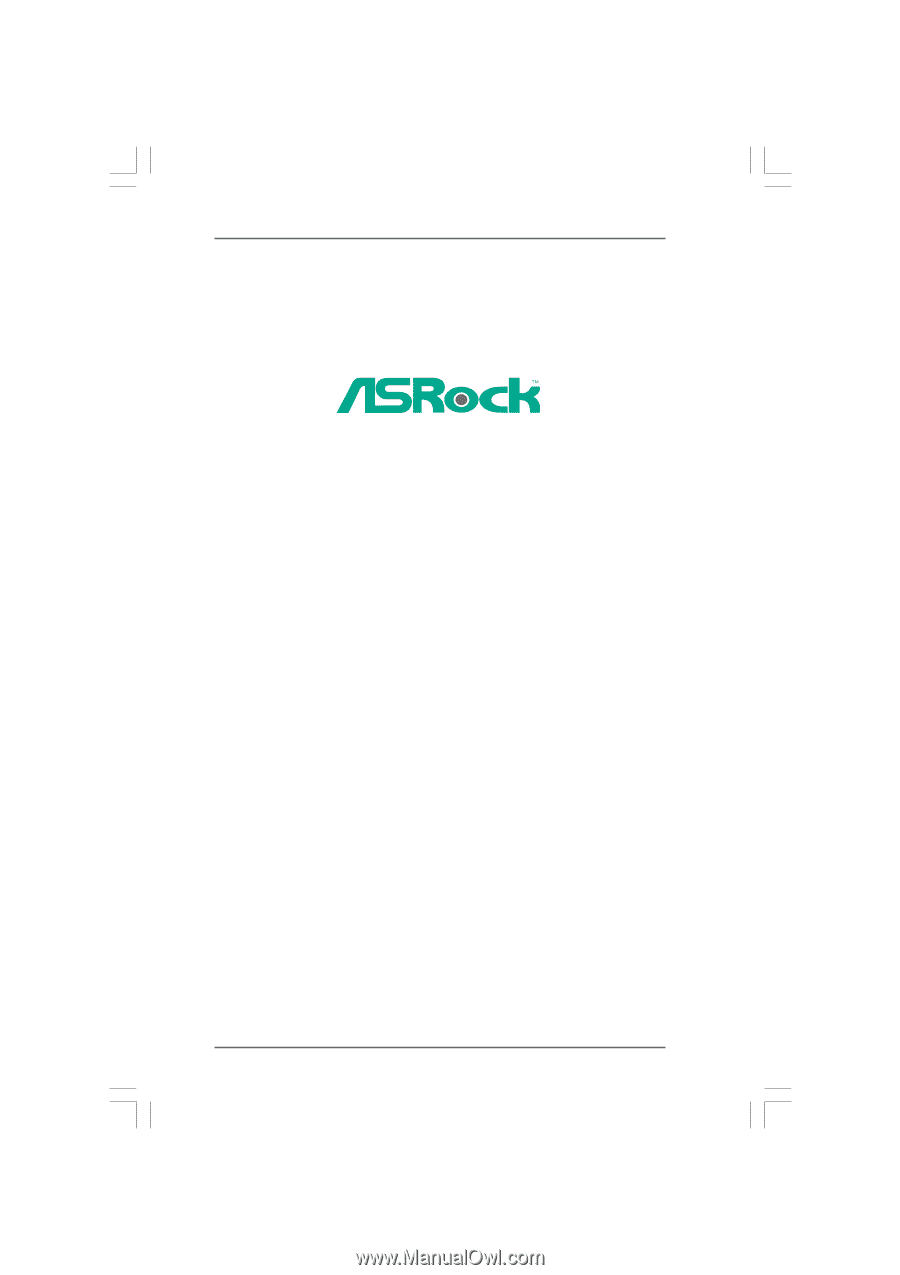
1
760GM-GS3 /
760GM-S3
User Manual
Version 1.0
Published September 2010
Copyright©2010 ASRock INC. All rights reserved.









