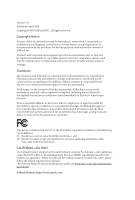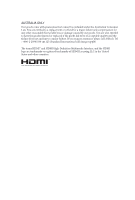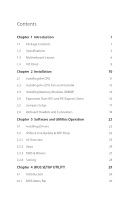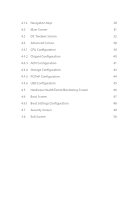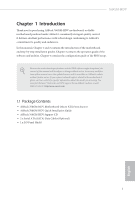ASRock 760GM-HDV User Manual
ASRock 760GM-HDV Manual
 |
View all ASRock 760GM-HDV manuals
Add to My Manuals
Save this manual to your list of manuals |
ASRock 760GM-HDV manual content summary:
- ASRock 760GM-HDV | User Manual - Page 1
- ASRock 760GM-HDV | User Manual - Page 2
change without notice, and should not be constructed as a commitment by ASRock. ASRock assumes no responsibility for any errors or omissions that may appear in CALIFORNIA, USA ONLY The Lithium battery adopted on this motherboard contains Perchlorate, a toxic substance controlled in Perchlorate Best - ASRock 760GM-HDV | User Manual - Page 3
if the goods fail to be of acceptable quality and the failure does not amount to a major failure. If you require assistance please call ASRock Tel : +886-2-28965588 ext.123 (Standard International call charges apply) The terms HDMI™ and HDMI High-Definition Multimedia Interface, and the HDMI logo - ASRock 760GM-HDV | User Manual - Page 4
2 1.3 Motherboard Layout 6 1.4 I/O Panel 8 Chapter 2 Installation 10 2.1 Installing the CPU 11 2.2 Installing the CPU Fan and Heatsink Drivers 22 3.2 ASRock Live Update & APP Shop 23 3.2.1 UI Overview 23 3.2.2 Apps 24 3.2.3 BIOS & Drivers 27 3.2.4 Setting 28 Chapter 4 BIOS - ASRock 760GM-HDV | User Manual - Page 5
4.1.2 Navigation Keys 30 4.2 Main Screen 31 4.3 OC Tweaker Screen 32 4.4 Advanced Screen 38 4.4.1 CPU Configuration 39 4.4.2 Chipset Configuration 40 4.4.3 ACPI Configuration 41 4.4.4 Storage Configuration 43 4.4.5 PCIPnP Configuration 44 4.4.6 USB Configuration 45 4.5 Hardware - ASRock 760GM-HDV | User Manual - Page 6
You may find the latest VGA cards and CPU support list on ASRock's website as well. ASRock website http://www.asrock.com. 1.1 Package Contents • ASRock 760GM-HDV Motherboard (Micro ATX Form Factor) • ASRock 760GM-HDV Quick Installation Guide • ASRock 760GM-HDV Support CD • 2 x Serial ATA (SATA) Data - ASRock 760GM-HDV | User Manual - Page 7
Phase design • Supports CPU up to 125W • AMD LIVE!TM Ready • Supports AMD's Cool 'n' Quiet Technology • FSB 2600 MHz (5.2 GT/s) • Supports Untied Overclocking Technology • Supports Hyper-Transport 3.0 (HT 3.0) Technology Chipset • Northbridge: AMD 760G • Southbridge: AMD SB710 Memory • Dual - ASRock 760GM-HDV | User Manual - Page 8
760GM-HDV • Supports DVI-D with max. resolution up to 1920x1200 @ 75Hz • Supports D-Sub with max. resolution up to 2048x1536 @ 60Hz • Supports HDCP with DVI-D and HDMI Ports • Supports audio feature through the audio driver. • Supports Surge Protection • ELNA Audio Caps LAN • PCIE x1 Gigabit LAN - ASRock 760GM-HDV | User Manual - Page 9
, please visit our website: http://www.asrock.com Please realize that there is a certain risk involved with overclocking, including adjusting the setting in the BIOS, applying Untied Overclocking Technology, or using third-party overclocking tools. Overclocking may affect your system's stability, or - ASRock 760GM-HDV | User Manual - Page 10
760GM-HDV 1. Whether 1800/1600MHz memory speed is supported depends on the AM3/AM3+ CPU you adopt. If you want to adopt DDR3 1800/1600 memory module on this motherboard, please refer to the memory support list on our website for the compatible memory modules. ASRock website: http://www.asrock.com 2. - ASRock 760GM-HDV | User Manual - Page 11
-pin module) ATXPWR1 SOCKET AM3b ATX12V1 DVI1 HDMI2 USB 2.0 T: USB2 B: USB3 USB 2.0 T: USB0 Top: RJ-45 B: USB1 RoHS AMD 760G Chipset SATAII_4 (PORT 4) Top: LINE IN Center: FRONT Bottom: MIC IN PCIE1 PCIE2 USB6_7 1 USB4_5 1 HD_AUDIO2 1 PCI1 760GM-HDV AMD SB710 Chipset CMOS BATTERY - ASRock 760GM-HDV | User Manual - Page 12
No. Description 1 ATX 12V Power Connector (ATX12V1) 2 CPU Fan Connector (CPU_FAN1) 3 CPU Socket 4 CPU Heatsink Retention Module 5 2 x 240-pin DDR3 DIMM Slots (DDR3_A1, DDR3_B1) 6 ATX Power Connector ( (USB4_5) 17 USB 2.0 Header (USB6_7) 18 Front Panel Audio Header (HD_AUDIO2) 760GM-HDV English 7 - ASRock 760GM-HDV | User Manual - Page 13
1.4 I/O Panel 1 3 2 4 11 10 No. Description 1 PS/2 Mouse Port 2 LAN RJ-45 Port* 3 Line In (Light Blue)** 4 Front Speaker (Lime)** 5 Microphone (Pink)** 6 USB 2.0 Ports (USB01) 9 8 7 6 5 No. Description 7 USB 2.0 Ports (USB23) 8 HDMI Port 9 DVI-D Port 10 D-Sub Port 11 PS/2 Keyboard Port - ASRock 760GM-HDV | User Manual - Page 14
760GM-HDV ** To configure 7.1 CH HD Audio, it is required to use an HD front panel audio module and enable the multichannel audio feature through the audio driver. Please set Speaker Configuration to "7.1 Speaker"in the Realtek HD Audio Manager. Function of the Audio Ports in 7.1-channel - ASRock 760GM-HDV | User Manual - Page 15
it. Pre-installation Precautions Take note of the following precautions before you install motherboard components or change any motherboard settings. • Make sure to unplug the power cord before installing or removing the motherboard. Failure to do so may cause physical injuries to you and damages to - ASRock 760GM-HDV | User Manual - Page 16
2.1 Installing the CPU Unplug all power cables before installing the CPU. 1 760GM-HDV 2 English 11 - ASRock 760GM-HDV | User Manual - Page 17
3 12 English - ASRock 760GM-HDV | User Manual - Page 18
760GM-HDV 2.2 Installing the CPU Fan and Heatsink After you install the CPU into this motherboard, it is necessary to install a larger heatsink and cooling fan to dissipate heat. You also need to spray thermal grease between the CPU and the heatsink to improve heat dissipation. Make sure that the - ASRock 760GM-HDV | User Manual - Page 19
2.3 Installing Memory Modules (DIMM) This motherboard provides two 240-pin DDR3 (Double Data Rate 3) DIMM slots, and supports Dual Channel Memory Technology. 1. For dual channel configuration, you always need to install identical (the same brand, speed, size and chip-type) DDR3 DIMM pairs. 2. - ASRock 760GM-HDV | User Manual - Page 20
760GM-HDV 1 2 3 15 English - ASRock 760GM-HDV | User Manual - Page 21
make necessary hardware settings for the card before you start the installation. PCI slot: The PCI1 slot is used to install expansion cards that have 32-bit PCI interface. PCIe slots: PCIE1 (PCIe 2.0 x16 slot) is used for PCI Express x16 lane width graphics cards. PCIE2 (PCIe 2.0 x1 slot) is used - ASRock 760GM-HDV | User Manual - Page 22
760GM-HDV 2.5 Jumpers Setup The illustration shows how jumpers are setup. When the jumper 5 seconds. However, please do not clear the CMOS right after you update the BIOS. If you need to clear the CMOS when you just finish updating the BIOS, you must boot up the system first, and then shut it down - ASRock 760GM-HDV | User Manual - Page 23
jumper caps over these headers and connectors. Placing jumper caps over the headers and connectors will cause permanent damage to the motherboard. System Panel Header (9-pin PANEL1) (see p.6, No. 9) GND PWRBTN# PLEDPLED+ GND RESET# GND HDLEDHDLED+ 1 Connect the power switch, reset switch and - ASRock 760GM-HDV | User Manual - Page 24
760GM-HDV Chassis Intrusion and Speaker Header (7-pin SPK_CI1) (see p.6, No. 15) No. 17) USB_PWR PP+ GND DUMMY 1 GND P+ PUSB_PWR There are two headers on this motherboard. Each USB 2.0 header can support two ports. Front Panel Audio Header (9-pin HD_AUDIO2) (see p.6, No. 18) GND PRESENCE# - ASRock 760GM-HDV | User Manual - Page 25
wire on the chassis must support HDA to function correctly. Please follow the instructions in our manual and chassis manual to install your system. motherboard provides a 4-Pin CPU fan (Quiet Fan) connector. If you plan to connect a 3-Pin CPU fan, please connect it to Pin 1-3. This motherboard - ASRock 760GM-HDV | User Manual - Page 26
ATX 12V Power Connector (8-pin ATX12V1) (see p.6, No. 1) 760GM-HDV 5 1 8 4 This motherboard provides an 8-pin ATX 12V power connector. To use a 4-pin ATX power supply, please plug it along Pin 1 and Pin 5. English 21 - ASRock 760GM-HDV | User Manual - Page 27
not appear automatically, locate and double click on the file "ASRSETUP.EXE" in the Support CD to display the menu. Drivers Menu The drivers compatible to your system will be auto-detected and listed on the support CD driver page. Please click Install All or follow the order from top to bottom to - ASRock 760GM-HDV | User Manual - Page 28
760GM-HDV 3.2 ASRock Live Update & APP Shop The ASRock Live Update & APP Shop is an online store for purchasing and downloading software applications for your ASRock computer. You can install various apps and support utilities quickly and easily, and optimize your system and keep your motherboard - ASRock 760GM-HDV | User Manual - Page 29
on the left side of the screen. The other various apps are shown on the right. Please scroll up and down to see more apps listed. You can check the price of the app and whether you have already intalled it or not. - The red icon displays the price or "Free - ASRock 760GM-HDV | User Manual - Page 30
760GM-HDV Step 3 If you want to install the app, click on the red icon to start downloading. Step 4 When installation completes, you can find the green " - ASRock 760GM-HDV | User Manual - Page 31
Upgrading an App You can only upgrade the apps you have already installed. When there is an available new version for your app, you will find the mark of "New Version" appears below the installed app icon. Step 1 Click on the app icon to see more details. Step 2 Click on the yellow icon to start - ASRock 760GM-HDV | User Manual - Page 32
760GM-HDV 3.2.3 BIOS & Drivers Installing BIOS or Drivers When the "BIOS & Drivers" tab is selected, you will see a list of recommended or critical updates for the BIOS or drivers. Please update them all soon. Step 1 Please check the item information before update. Click on Step 2 to see more - ASRock 760GM-HDV | User Manual - Page 33
3.2.4 Setting In the "Setting" page, you can change the language, select the server location, and determine if you want to automatically run the ASRock Live Update & APP Shop on Windows startup. 28 English - ASRock 760GM-HDV | User Manual - Page 34
760GM-HDV Chapter 4 BIOS SETUP UTILITY 4.1 Introduction This section explains how to use the BIOS SETUP UTILITY to configure your system. You may run the BIOS and then back on. Because the BIOS software is constantly being updated, the following BIOS setup screens and descriptions are for reference - ASRock 760GM-HDV | User Manual - Page 35
4.1.2 Navigation Keys Use < > key or < > key to choose among the selections on the menu bar, and use < > key or < > key to move the cursor up or down to select items, then press to get into the sub screen. You can also use the mouse to click your required item. Please check the following - ASRock 760GM-HDV | User Manual - Page 36
Exit System Overview System Time System Date [17:00:09] [Wed 11/14/2012] BIOS Version : 760GM-HDV P1.00 Processor Type : AMD FX(tm)-8100 Eight-Core Processor (64bit) Processor Speed : 2800MHz Microcode Update : 600F12/6000626 L1 Cache Size : 384KB L2 Cache Size : 8192KB L3 Cache Size - ASRock 760GM-HDV | User Manual - Page 37
features. BIOS SETUP UTILITY Main OC Tweaker Advanced H/W Monitor Boot Security Exit CPU Configuration Overclock Mode CPU Frequency (MHz) PCIE Frequency (MHz) Spread Spectrum Boot Failure Guard Boot Failure Guard Count CPU Active Core Control AMD Turbo Core Technology AMD C-State Support AMD APM - ASRock 760GM-HDV | User Manual - Page 38
Support. The default value is [Enabled]. AMD APM Application Power Management (APM) ensures that average power con-sumption over a thermally significant time period remains at or below the TDP for the CPU mode being used. If [Enabled] is selected, the power consumption is reduced when overclocking - ASRock 760GM-HDV | User Manual - Page 39
BIOS SETUP UTILITY Main OC Tweaker Advanced H/W Monitor Boot Security Exit CPU Configuration Overclock Mode CPU Frequency (MHz) PCIE Frequency (MHz) Spread Spectrum Boot Failure Guard Boot Failure Guard Count CPU Active Core Control AMD Turbo Core Technology AMD C-State Support AMD APM Processor - ASRock 760GM-HDV | User Manual - Page 40
760GM-HDV Memory Timing BIOS SETUP UTILITY OC Tweaker Memory Timing Power Down Enable Bank the data in response. TRCD Use this item to change TRCD Auto/Manual setting. The default is [Auto]. TRP Use this item to change TRP Auto/Manual setting. The default is [Auto]. TRAS Use this item to - ASRock 760GM-HDV | User Manual - Page 41
. The default is [Auto]. TRFC Use this item to change TRFC Auto/Manual setting. The default is [Auto]. TRRD Use this item to change TRRD Auto/Manual setting. The default is [Auto]. TWTR Use this item to change TWTR Auto/Manual setting. The default is [Auto]. TRTP Use this item to change TRTP - ASRock 760GM-HDV | User Manual - Page 42
760GM-HDV Use this to configure +2.5V Voltage. The default value is [Auto]. VCORE Offset Voltage Use this to configure Vcore offset Voltage. The default value is [ - ASRock 760GM-HDV | User Manual - Page 43
WARNING : Setting wrong values in below sections may cause system to malfunction. CPU Configuration Chipset Configuration ACPI Configuration Storage Configuration PCIPnP Configuration USB Configuration BIOS Update Utility Instant Flash Select Screen Select Item Enter Go to Sub Screen F1 General - ASRock 760GM-HDV | User Manual - Page 44
760GM-HDV 4.4.1 CPU Configuration BIOS SETUP UTILITY Advanced CPU Configuration Cool' n' Quiet Secure Virtual Machine Enhanced Halt State(C1E) CPU Thermal Throttle [Enabled] [Enabled] [Disabled] [Auto] +F1 F9 F10 ESC Select Screen Select Item Change Option General Help Load Defaults Save and - ASRock 760GM-HDV | User Manual - Page 45
4.4.2 Chipset Configuration BIOS SETUP UTILITY Advanced Chipset Settings Onboard HD Audio Front Panel Onboard Lan Internal Graphics Mode Share Memory Onboard HDMI HD enable onboard HD audio and automatically disable it when a sound card is installed. Front Panel Enable/disable front panel HD audio. - ASRock 760GM-HDV | User Manual - Page 46
760GM-HDV 4.4.3 ACPI Configuration BIOS SETUP UTILITY Advanced ACPI Settings Suspend To RAM Check Ready Bit Away Mode Support Restore on AC / Power Loss PCI Devices Power On PS / 2 Keyboard Power On RTC Alarm Power On ACPI HPET Table Deep Sleep [Auto] [Auto] [Disabled] [ - ASRock 760GM-HDV | User Manual - Page 47
item to enable or disable ACPI HPET Table. The default value is [Enabled]. Please set this option to [Enabled] if you plan to use this motherboard to submit Windows® certification. Deep Sleep Configure deep sleep mode for power saving when the computer is shut down 42 English - ASRock 760GM-HDV | User Manual - Page 48
760GM-HDV 4.4.4 Storage Configuration BIOS IDE: For better compatibility. AHCI: Supports new features that improve performance. RAID: Combine multiple disk drives into a logical unit. If you set this item to RAID mode, it is suggested to install SATA ODD driver - ASRock 760GM-HDV | User Manual - Page 49
4.4.5 PCIPnP Configuration BIOS SETUP UTILITY Advanced Advanced PCI / PnP Settings PCI Latency Timer 32. It is recommended to keep the default value unless the installed PCI expansion cards?specifications require other settings. PCI IDE BusMaster Use this item to enable or disable the PCI - ASRock 760GM-HDV | User Manual - Page 50
760GM-HDV 4.4.6 USB Configuration BIOS SETUP UTILITY Advanced USB Configuration USB Controller USB 2.0 Support Legacy USB Support [Enabled] [Enabled] [Enabled] USB Keyboard/Remote Power On [Disabled] USB Mouse Power On [Disabled] To enable or disable the onboard USB controllers. +F1 F9 F10 - ASRock 760GM-HDV | User Manual - Page 51
including the parameters of the CPU temperature, motherboard temperature, fan speed and voltage. BIOS SETUP UTILITY Main OC Tweaker you to set the chassis fan 2 speed. Configuration options: [Full On] and [Manual]. The default is value [Full On]. Case Open Feature Enable or disable Case Open - ASRock 760GM-HDV | User Manual - Page 52
760GM-HDV 4.6 Boot Screen This section displays the available devices on your system for you to configure the boot settings and the boot priority. BIOS SETUP UTILITY Main OC Tweaker Advanced H/W Monitor Boot Security Exit Boot Settings Boot Settings Configuration 1st Boot Device 2nd Boot - ASRock 760GM-HDV | User Manual - Page 53
4.6.1 Boot Screen BIOS SETUP UTILITY Boot Boot Settings Configuration Full Screen Logo AddOn ROM Display Boot From Onboard LAN Bootup Num-Lock [Enabled] [Enabled] [Disabled] [ON] Disabled: Displays - ASRock 760GM-HDV | User Manual - Page 54
760GM-HDV 4.7 Security Screen In this section you may set or change the supervisor/user password for the system. You may also clear the user password. BIOS SETUP UTILITY Main OC Tweaker Advanced H/W Monitor Boot Security Exit Security Settings Supervisor Password : Not Installed User Password - ASRock 760GM-HDV | User Manual - Page 55
pop out. Select [OK] to discard all changes. Load BIOS Defaults Load BIOS default values for all options. The F9 key can be used for this operation. Load Performance Setup Default This performance setup default may not be compatible with all system configurations. If system boot failure occurs after - ASRock 760GM-HDV | User Manual - Page 56
dealer for further information. For technical questions, please submit a support request form at https://event.asrock.com/tsd.asp ASRock Incorporation 2F., No.37, Sec. 2, Jhongyang S. Rd., Beitou District, Taipei City 112, Taiwan (R.O.C.) ASRock EUROPE B.V. Bijsterhuizen 11-11 6546 AR Nijmegen The - ASRock 760GM-HDV | User Manual - Page 57
FCC Part 2 Section 2.1077(a) Responsible Party Name: ASRock Incorporation Address: 13848 Magnolia Ave, Chino, CA91710 Phone/Fax No: +1-909-590-8308/+1-909-590-1026 hereby declares that the product Product Name : Motherboard Model Number : 760GM-HDV Conforms to the following speci cations: FCC Part15 - ASRock 760GM-HDV | User Manual - Page 58
EU Declaration of Conformity For the following equipment: Motherboard (Product Name) 760GM-HDV / ASRock (Model Designation / Trade Name) ASRock Incorporation (Manufacturer Name) 2F., No.37, Sec. 2, Jhongyang S. Rd., Beitou District, Taipei City 112, Taiwan (R.O.C.) (Manufacturer Address) ڛEMC