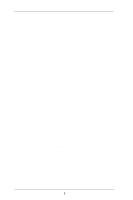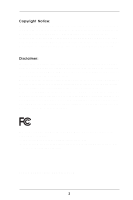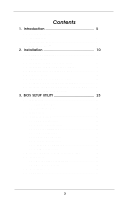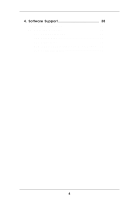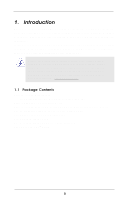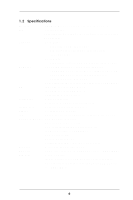ASRock 775V88 User Manual
ASRock 775V88 Manual
 |
View all ASRock 775V88 manuals
Add to My Manuals
Save this manual to your list of manuals |
ASRock 775V88 manual content summary:
- ASRock 775V88 | User Manual - Page 1
MOTHERBOARD 775V88 User Manual Version 1.0 Published August 2004 Copyright©2004 ASRock INC. All rights reserved. 1 - ASRock 775V88 | User Manual - Page 2
backup purpose, without written consent of ASRock Inc. Products and corporate names appearing in this manual may or may not be registered trademarks benefit, without intent to infringe. Disclaimer: Specifications and information contained in this manual are furnished for informational use only and - ASRock 775V88 | User Manual - Page 3
1. Introduction 5 1.1 Package Contents 5 1.2 Specifications 6 1.3 Motherboard Layout 8 1.4 ASRock I/O Plus 9 TM 2. Installation 10 Pre-installation Precautions 10 2.1 CPU Installation 11 2.2 Installation of CPU Fan and Heatsink 13 2.3 Installation of Memory Modules (DIMM 14 2.4 Expansion - ASRock 775V88 | User Manual - Page 4
4. Software Support 38 4.1 Install Operating System 38 4.2 Support CD Information 38 4.2.1 Running Support CD 38 4.2.2 Drivers Menu 38 4.2.3 Utilities Menu 38 4.2.4 "LGA 775 CPU Installation Live Demo" Program .. 38 4.2.5 Contact Information 38 4 - ASRock 775V88 | User Manual - Page 5
guide to BIOS setup and information of the Support CD. Because the motherboard specifications and the BIOS software might be updated, the content of this manual will be subject to change without notice. In case any modifications of this manual occur, the updated version will be available on ASRock - ASRock 775V88 | User Manual - Page 6
.4 cm CPU: 775-Pin Socket Supporting Intel® Pentium® 4 / Celeron® processor (in 775-land LGA package) Chipsets: North Bridge: VIA PT880, FSB @ 800/533 MHz, with Intel® Hyper-Threading Technology ready (see CAUTION 1) South Bridge: VIA VT8237, supports USB 2.0, ATA 133, SATA 1.5Gb/s Memory - ASRock 775V88 | User Manual - Page 7
support CPU frequency stepless control (only for advanced users' reference, see CAUTION 6) OS: Microsoft® Windows® 98SE / ME / 2000 / XP compliant CAUTION! 1. About the setting of "Hyper Threading Technology", please check page 26. 2. This motherboard supports Dual Channel Memory Technology - ASRock 775V88 | User Manual - Page 8
CD1 23 Audio CODEC AUDIO1 22 21 1 JR1 JL1 PCI 4 FSB800 DDR400 PCI 5 775V88 FLOPPY1 CMOS Battery CLRCMOS1 1 USB67 1 SPEAKER1 PLED PWRBTN 1 HDLED RESET PANEL 1 CHA_FAN1 13 14 20 19 18 17 16 15 1 PS2_USB_PWR1 Jumper 2 ATX 12V Connector (ATX12V1) 3 775-Pin CPU Socket 4 North Bridge - ASRock 775V88 | User Manual - Page 9
1.4 ASRock I/O PlusTM 1 2 3 4 5 11 10 9 1 Parallel Port 2 RJ-45 Port 3 Line In (Light Blue) 4 Line Out (Lime) 5 Microphone (Pink) 6 2 x Shared USB 2.0 Ports (USB4, USB5) 8 7 6 7 2 x USB 2.0 Ports (USB0, - ASRock 775V88 | User Manual - Page 10
Precautions Take note of the following precautions before you install motherboard components or change any motherboard settings. 1. Unplug the power cord from the wall socket before touching any component. 2. To avoid damaging the motherboard components due to static electricity, NEVER place your - ASRock 775V88 | User Manual - Page 11
the steps below. 775-Pin Socket Overview Before you insert the 775-LAND CPU into the socket, please check if the CPU surface is unclean or if there is any bent pin on the socket. Do not force to insert the CPU into the socket if above situation is found. Otherwise, the CPU will be seriously damaged - ASRock 775V88 | User Manual - Page 12
of the socket. Step 2-3. Carefully place the CPU into the socket by using a purely vertical motion. Step 2-4. Verify that the CPU is within the socket and properly mated to the orient keys. Step 3. Remove PnP Cap (Pick and Place Cap): Use your left hand index finger and thumb to support the load - ASRock 775V88 | User Manual - Page 13
Heatsink This motherboard is equipped with 775-Pin socket that supports Intel 775-LAND CPU. Please adopt the type of heatsink and cooling fan compliant with Intel 775-LAND CPU to dissipate heat. Before you installed the heatsink, you need to spray thermal interface material between the CPU and the - ASRock 775V88 | User Manual - Page 14
2.3 Installation of Memory Modules (DIMM) 775V88 motherboard provides four 184-pin DDR (Double Data Rate) DIMM slots, and supports Dual Channel Memory Technology. For dual channel configuration, you always need to install identical (the same brand, speed, size and chiptype) DDR DIMM pair in the - ASRock 775V88 | User Manual - Page 15
notch on the DIMM matches the break on the slot. notch break notch break The DIMM only fits in one correct orientation. It will cause permanent damage to the motherboard and the DIMM if you force the DIMM into the slot at incorrect orientation. Step 3. Firmly insert the DIMM into the slot - ASRock 775V88 | User Manual - Page 16
AGP Slots) There are 5 PCI slots and 1 AGP slot on 775V88 motherboard. PCI slots: PCI slots are used to install expansion cards that have the 32-bit PCI interface. AGP slot: The AGP slot is used to install a graphics card. The ASRock AGP slot has a special design of clasp that can securely fasten - ASRock 775V88 | User Manual - Page 17
Note: If the jumpers JL1 and JR1 are short, both the front panel and the rear panel audio connectors can work. Clear CMOS (CLRCMOS1, 2-pin jumper) (see p.8, No. 17) 2-pin need to clear the CMOS when you just finish updating the BIOS, you must boot up the system first, and then shut it down - ASRock 775V88 | User Manual - Page 18
device on this motherboard, please set the IDE device as "Master". Please refer to the instruction of your IDE device vendor for the details. Besides, to optimize compatibility and performance, please connect your hard disk drive to the primary IDE connector (IDE1, blue) and CD-ROM to the secondary - ASRock 775V88 | User Manual - Page 19
No. 20) (AUX1: see p.8, No. 23) AUX-R GND GND AUX-L CD-R GND GND CD-L AUX1 CD1 This header supports an optional wireless transmitting and receiving infrared module. These connectors allow you to receive stereo audio input from sound sources such as a CD-ROM, DVD-ROM, TV tuner card, or MPEG card - ASRock 775V88 | User Manual - Page 20
JBB2 MIDI_IN 1 +5V JAB2 JAY GND GND JAX JAB1 +5V You may connect either a 3-pin or a 4-pin CPU fan cable to this connector, then match the black wire to the ground pin. Connect a Game cable to this connector it can provides sufficient power. Failing to do so will cause the failure to power up. 20 - ASRock 775V88 | User Manual - Page 21
Serial ATA (SATA) Hard Disks Installation This motherboard adopts VIA VT8237 southbridge chipset that supports Serial ATA (SATA) hard disks and RAID functions. You may install SATA hard disks on this motherboard for internal storage devices. This section will guide you to install the SATA hard disks - ASRock 775V88 | User Manual - Page 22
Diskette If you want to install Windows 2000 or Windows XP on your SATA HDDs, you will need to make an SATA driver diskette before you start the OS installation. STEP 1: Insert the ASRock Support CD into your optical drive to boot your system. (Do NOT insert any floppy diskette into the floppy - ASRock 775V88 | User Manual - Page 23
to configure your system. The Flash Memory on the motherboard stores the BIOS SETUP UTILITY. You may run the BIOS SETUP UTILITY when you start up the computer. Please press during the Power-On-Self-Test (POST) to enter the BIOS SETUP UTILITY, otherwise, POST will continue with its test routines - ASRock 775V88 | User Manual - Page 24
System Time System Date [17:00:09] [MTuoen0088/0/022/2/2000044] ] BIOS Version : 775V88 BIOS P1.00 Processor Type : GInetneul (iRne) IPnetnetli(uRm) (CRP)U4 3C.P20UG2H.4z0 GHz Processor Speed : 322400 MHz Cache Size : 512KB Microcode Update : 0F24/1E Total Memory DIMM 1 DIMM 2 DIMM 3 DIMM - ASRock 775V88 | User Manual - Page 25
Save and Exit Exit v02.54 (C) Copyright 1985-2003, American Megatrends, Inc. CPU Host Frequency While entering setup, BIOS auto detects the present CPU host frequency of this motherboard. The actual CPU host frequency will show in the following item. Spread Spectrum This item should always be - ASRock 775V88 | User Manual - Page 26
this technology, such as Microsoft® Windows® XP. Set to [Auto] if using Microsoft® Windows® XP, or Linux kernel version 2.4.18 or higher. This option will be hidden if the installed CPU does not support Hyper-Threading technology. 3.3.2 Chipset Configuration BIOS SETUP UTILITY Advanced Chipset - ASRock 775V88 | User Manual - Page 27
address range used for graphics memory. It is recommended to leave this field at the default value unless the installed AGP card's specifications requires other sizes. AGP Mode The default value of this feature is set to [Auto]. If you install an 8X-AGP card on this motherboard, you may select [Auto - ASRock 775V88 | User Manual - Page 28
OnBoard LAN This allows you to enable or disable the onboard LAN feature. OnBoard AC'97 Audio Select [Auto] or [Disabled] for the onboard AC'97 Audio feature. 3.3.3 ACPI Configuration BIOS SETUP UTILITY Advanced ACPI Configuration Suspend To RAM Restore on AC / Power Loss Ring-In Power On PCI - ASRock 775V88 | User Manual - Page 29
], [Both]. IDE Device Configuration You may set the IDE configuration for the device that you specify. We will use the "Primary IDE Master" as the example in the following instruction, which can be applied to the configurations of "Primary IDE Slave", "Secondary IDE Master", and "Secondary IDE - ASRock 775V88 | User Manual - Page 30
selecting the hard disk information into BIOS, use a disk utility, such as CD/DVD drives. [ARMD]: This is used for IDE ARMD (ATAPI Removable Media Device), such as MO. LBA/Large Mode Use this item to select the LBA/Large mode for a hard disk > 512 MB under DOS and Windows; for Netware and UNIX user - ASRock 775V88 | User Manual - Page 31
to keep the default value unless the installed PCI expansion cards' specifications require other settings. PCI IDE BusMaster Use this item to enable this section, you may configure the type of your floppy drive. Advanced BIOS SETUP UTILITY Floppy Configuration Floppy A Floppy B [1.44 MB 312"] [ - ASRock 775V88 | User Manual - Page 32
[ECP + EPP] [1.9] [DMA3] [IRQ7] [Enabled] [Disabled] Allow BIOS to Enable or Disable Floppy Controller. +F1 F9 F10 ESC Select Screen Select value is [ECP+EPP]. If this option is set to [ECP+EPP], it will show the EPP version in the following item, "EPP Version". Configuration options: [Normal - ASRock 775V88 | User Manual - Page 33
BIOS SETUP UTILITY USB Configuration USB Devices Enabled : None USB Controller USB 2.0 Support Legacy USB Support support. Legacy USB Support Use this item to enable or disable the support to emulate legacy I/O devices such as mouse, keyboard,... etc. Or you may select [Auto] so that the system will - ASRock 775V88 | User Manual - Page 34
parameters of the CPU temperature, motherboard temperature, CPU fan speed, chassis fan speed, and the critical voltage. BIOS SETUP UTILITY Main American Megatrends, Inc. 3.5 Boot Screen In this section, it will display the available devices on your system for you to configure the boot settings - ASRock 775V88 | User Manual - Page 35
. Boot Up Num-Lock If this item is set to [On], it will automatically activate the Numeric Lock function after boot-up. 3.5.2 Boot Device Priority In system. BIOS SETUP UTILITY Boot Boot Device Priority 1st Boot Device 2nd Boot Device 3rd Boot Device [1st FLOPPY DRIVE] [HDD: PM-MAXTOR 6L08] [CD / - ASRock 775V88 | User Manual - Page 36
, you may also clear it. Main Advanced BIOS SETUP UTILITY H/W Monitor Boot Security Exit Security Settings Supervisor Password : Not Installed User Password : Not Installed Change Supervisor Password Change User Password Clear User Password Install or Change the password. Select Screen - ASRock 775V88 | User Manual - Page 37
pop-out the following message, "Discard changes and exit setup?" Select [OK] to exit the BIOS SETUP UTILITY without saving any changes. Discard Changes When you select this option, it will pop-out the following message, "Discard changes?" Select [OK] to discard all changes. Load Optimal Defaults - ASRock 775V88 | User Manual - Page 38
the applications software that the motherboard supports. Click on a specific item then follow the installation wizard to install it. 4.2.4 "LGA 775 CPU Installation Live Demo" Program This motherboard is equipped with Intel LGA 775 socket, which is a new CPU socket interface that Intel has released

1
MOTHERBOARD
775V88
User Manual
Version 1.0
Published August 2004
Copyright©2004 ASRock INC. All rights reserved.