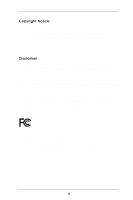ASRock 775i65GV User Manual
ASRock 775i65GV Manual
 |
View all ASRock 775i65GV manuals
Add to My Manuals
Save this manual to your list of manuals |
ASRock 775i65GV manual content summary:
- ASRock 775i65GV | User Manual - Page 1
775i65GV User Manual Version 1.0 Published July 2004 Copyright©2004 ASRock INC. All rights reserved. 1 - ASRock 775i65GV | User Manual - Page 2
backup purpose, without written consent of ASRock Inc. Products and corporate names appearing in this manual may or may not be registered trademarks benefit, without intent to infringe. Disclaimer: Specifications and information contained in this manual are furnished for informational use only and - ASRock 775i65GV | User Manual - Page 3
Package Contents 5 1.2 Specifications 6 1.3 Supported AGP VGA Cards Lists 8 1.4 Motherboard Layout 10 1.5 ASRock I/O PlusTM 11 2 Installation 12 Pre-installation Precautions 12 2.1 CPU Installation 13 2.2 Installation of CPU Fan and Heatsink 15 2.3 Installation of Memory Modules (DIMM 16 - ASRock 775i65GV | User Manual - Page 4
4 Software Support 39 4.1 Install Operating System 39 4.2 Support CD Information 39 4.2.1 Running Support CD 39 4.2.2 Drivers Menu 39• 4.2.3 Utilities Menu 39 4.2.4 ASRock "PC-DIY Live Demo" Program 39 4.2.5 "LGA 775 CPU Installation Live Demo" Program ... 39 4.2.6 Contact Information 39 4 - ASRock 775i65GV | User Manual - Page 5
latest memory and CPU support lists on ASRock website as well. ASRock website http://www.asrock.com 1.1 Package Contents ASRock 775i65GV Motherboard (Micro ATX Form Factor: 9.6-in x 8.6-in, 24.4 cm x 21.8 cm) ASRock 775i65GV Quick Installation Guide ASRock 775i65GV Support CD (including LGA 775 CPU - ASRock 775i65GV | User Manual - Page 6
21.8 cm CPU: 775-Pin Socket supporting Intel® Pentium® 4 / Celeron® processor (in 775-land LGA package) Chipsets: North Bridge: Intel® 865GV chipset, FSB @ 800 / 533 MHz, supports Hyper-Threading Technology (see CAUTION 1) South Bridge: Intel® ICH5, supports SATA 1.5Gb/s Memory: 2 DDR DIMM - ASRock 775i65GV | User Manual - Page 7
of the compatible AGP VGA cards, please refer to the "Supported AGP VGA Cards List" on page 8 and page 9. For the proper installation of AGP VGA card, please refer to the installation guide on page 17. 7. Power Management for USB 2.0 works fine under Microsoft® Windows® XP SP1 / 2000 SP4 - ASRock 775i65GV | User Manual - Page 8
1.3 Supported AGP VGA Cards List (for Windows 2000/Windows XP) I. AGP 4X Graphics Chip Vendor n-VIDIA ATI SiS Model Name ASUS AGP-V7100 ASUS AGP-V7100PRO ASUS AGP-V7100 MAGIC / 32M ASUS AGP-V7700Ti ASUS AGP-V8170DDR ASUS AGP-V8170SE / LP ASUS AGP-V8200 T2 ASUS AGP-V8200 T5 ASUS AGP-V8440 ASUS AGP- - ASRock 775i65GV | User Manual - Page 9
R9800 Gigabyte GV R9000 PRO Gigabyte RADEON 9500 Gigabyte RADEON 9700 PRO POWER COLOR 9200 SAPHIRE RADEON 9200-128MB POWER COLOR XABRE600 For the latest updates of the supported AGP VGA cards list, please visit ASRock website for details. ASRock website: http://www.asrock.com/support/index.htm 9 - ASRock 775i65GV | User Manual - Page 10
Header (PANEL1) 2 775-Pin CPU Socket 17 Infrared Module Header (IR1) 3 North Bridge Controller 18 Clear CMOS Jumper (CLRCMOS0) 4 CPU Fan Connector (CPU_FAN1 3) 9 ASRock Graphics Interface Slot (1.5V_AGP1) 24 JR1 Jumper / JL1 Jumper 10 South Bridge Controller 25 Front Panel Audio Header ( - ASRock 775i65GV | User Manual - Page 11
1.5 ASRock I/O PlusTM 1 11 10 9 1 Parallel Port 2 RJ-45 Port 3 Line In (Light Blue) 4 Line Out (Lime) 5 Microphone (Pink) 6 Shared USB 2.0 Ports (USB45) 2 3 4 5 8 7 6 7 USB 2.0 Ports (USB01) 8 USB 2.0 Ports (USB23) 9 VGA Port 10 PS/2 Keyboard Port (Purple) 11 PS/2 Mouse Port (Green) 11 - ASRock 775i65GV | User Manual - Page 12
, peripherals, and/or components. 1. Unplug the power cord from the wall socket before touching any component. 2. To avoid damaging the motherboard components due to static electricity, NEVER place your motherboard directly on the carpet or the like. Also remember to use a grounded wrist strap - ASRock 775i65GV | User Manual - Page 13
the installation of Intel 775-Pin CPU, please follow the steps below. 775-Pin Socket Overview Before you insert the 775-Pin CPU into the socket, please check if the CPU surface is unclean or if there is any bent pin on the socket. Do not force to insert the CPU into the socket if above situation is - ASRock 775i65GV | User Manual - Page 14
of the socket. Step 2-3. Carefully place the CPU into the socket by using a purely vertical motion. Step 2-4. Verify that the CPU is within the socket and properly mated to the orient keys. Step 3. Remove PnP Cap (Pick and Place Cap): Use your left hand index finger and thumb to support the load - ASRock 775i65GV | User Manual - Page 15
and Heatsink This motherboard is equipped with 775-Pin socket that supports Intel 775-Pin CPU. Please adopt the type of heatsink and cooling fan compliant with Intel 775-Pin CPU to dissipate heat. Before you installed the heatsink, you need to spray thermal interface material between the CPU and the - ASRock 775i65GV | User Manual - Page 16
2.3 Installation of Memory Modules (DIMM) 775i65GV motherboard provides two 184-pin DDR (Double Data Rate) DIMM slots, and supports Dual Channel Memory Technology. For dual channel configuration, you always need to install two identical (the same brand, speed, size and chip-type) memory modules in - ASRock 775i65GV | User Manual - Page 17
-on AGP VGA card, you need to remove the onboard VGA driver first, and then install the add-on AGP VGA card and its driver. For the detailed instruction, please refer to the documents in the Support CD, "AGI Slot Installation Guide (for Windows 2000)" and "AGI Slot Installation Guide (for Windows XP - ASRock 775i65GV | User Manual - Page 18
ASRock patented AGI8X Technology, this motherboard supports Easy Dual Monitor upgrade. With the internal onboard VGA and the external add-on AGP VGA card, you can easily enjoy the benefits of Dual Monitor feature. For the detailed instruction panel and the rear panel audio connectors can work. 18 - ASRock 775i65GV | User Manual - Page 19
Clear CMOS jumper, please remove the jumper cap. However, please do not clear the CMOS right after you update the BIOS. If you need to clear the CMOS when you just finish updating the BIOS, you must boot up the system first, and then shut it down before you do the clear-CMOS action - ASRock 775i65GV | User Manual - Page 20
ATA (SATA) connectors support SATA data cables for internal storage devices. The current SATA interface allows up to 1.5 Gb/s data transfer rate. Serial ATA (SATA) Data Cable Either end of the SATA data cable can be connected to the SATA hard disk or the SATA connector on the motherboard. 20 - ASRock 775i65GV | User Manual - Page 21
DVD-ROM, TV tuner card, or MPEG card. Front Panel Audio Header (9-pin AUDIO1) (see p.10 No. 25) GND +5VA BACKOUT-R BACKOUT-L 1 A U D - O U T- L GND A U D - O U T- R MIC-POWER MIC This is an interface for front panel audio cable that allows convenient connection and control of audio devices. 21 - ASRock 775i65GV | User Manual - Page 22
black wire to the ground pin. Note: If you use a 3-pin CPU fan cable, insert it to the connector by aligning it with the pins DDSR#1 CCTS#1 1 RRI#1 RRTS#1 GND TTXD1 DDCD#1 This COM port header is used to support a COM port module. Please note that it is necessary to connect a power supply with ATX - ASRock 775i65GV | User Manual - Page 23
adopts Intel ICH5 south bridge chipset that supports Serial ATA (SATA) hard disks. You may install SATA hard disks on this motherboard for internal storage devices. This section will guide you to install the SATA hard disks. STEP 1: Install the SATA hard disks into the drive bays of your chassis - ASRock 775i65GV | User Manual - Page 24
the BIOS SETUP UTILITY to configure your system. The BIOS FWH chip on the motherboard stores the BIOS SETUP UTILITY. You may run the BIOS SETUP off and then back on. Because the BIOS software is constantly being updated, the following BIOS setup screens and descriptions are for reference purpose - ASRock 775i65GV | User Manual - Page 25
] [Wed 06/30/2004] BIOS Version : 775i65GV BIOS P1.00 Processor Type : Genuine Intel (R) Pentium (R) CPU 3.20 GHz Processor Speed : 3200 MHz Cache Size : 1024KB Microcode Update : 0F34/0E Total Memory DIMM 1 DIMM 2 : 512MB with 8MB share memory Dual-Channel Memory Mode : 256MB/166MHz (DDR333 - ASRock 775i65GV | User Manual - Page 26
Load Defaults Save and Exit Exit v02.54 (C) Copyright 1985-2003, American Megatrends, Inc. CPU Host Frequency While entering setup, BIOS auto detects the present CPU host frequency of this motherboard. The actual CPU host frequency will show in the following item. Spread Spectrum This item should - ASRock 775i65GV | User Manual - Page 27
this technology, such as Microsoft® Windows® XP. Set to [Auto] if using Microsoft® Windows® XP, or Linux kernel version 2.4.18 or higher. This option will be hidden if the installed CPU does not support Hyper-Threading technology. 3.3.2 Chipset Configuration BIOS SETUP UTILITY Advanced Chipset - ASRock 775i65GV | User Manual - Page 28
[4 Clocks], [3 Clocks], and [2 Clocks]. DRAM Precharge Delay This controls the number of DRAM clocks for RAS minimum. Configuration options: [8 Clocks Graphics Mode Select This allows you to select the size of share memory for onboard VGA. If larger size of share memory is selected, onboard VGA - ASRock 775i65GV | User Manual - Page 29
3.3.3 ACPI Configuration BIOS SETUP UTILITY Advanced ACPI Configuration Suspend To RAM Restore on AC / auto-detect or disable the Suspend-toRAM feature. Select [Auto] will enable this feature if the OS supports it. Restore on AC/Power Loss Use this item to set the power state after an unexpected AC/ - ASRock 775i65GV | User Manual - Page 30
. Likewise, if it is set to [SATA + Sec IDE], then the primary IDE will not work. Because Intel® ICH5 south bridge only supports four IDE devices under legacy OS (Windows ME / 98SE), you have to choose either [Pri IDE + SATA] or [SATA + Sec IDE] when the installed SATA device is used with legacy OS - ASRock 775i65GV | User Manual - Page 31
the example in the following instruction, which can be applied to :Supported :16Sectors :4 :MultiWord DMA-2 :Ultra DMA-5 :Supported [Auto selecting the hard disk information into BIOS, use a disk utility, such Windows; for Netware and UNIX user, select [Disabled] to disable the LBA/Large mode. 31 - ASRock 775i65GV | User Manual - Page 32
to maximize the IDE hard disk data transfer rate. 3.3.5 PCIPnP Configuration BIOS SETUP UTILITY Advanced PCI / PnP Configuration PCI Latency Timer PCI IDE keep the default value unless the installed PCI expansion cards' specifications require other settings. PCI IDE BusMaster Use this item to - ASRock 775i65GV | User Manual - Page 33
Port Mode EPP Version ECP Mode DMA Channel Parallel Port IRQ [Enabled] [3F8 / IRQ4] [Disabled] [378] [ECP + EPP] [1.9] [DMA3] [IRQ7] Allow BIOS to Enable or Disable Floppy Controller. +F1 F9 F10 ESC Select Screen Select Item Change Option General Help Load Defaults Save and Exit Exit v02.54 - ASRock 775i65GV | User Manual - Page 34
Parallel Port Address Use this item to set the address for the onboard parallel port or disable it. Configuration options: [Disabled], [378], and [278]. Parallel Port Mode Use this item to set the operation mode of the parallel port. The default value is [ECP+EPP]. If this option is set to [ECP+EPP - ASRock 775i65GV | User Manual - Page 35
3.3.8 USB Configuration Advanced BIOS SETUP UTILITY USB Configuration USB Devices Enabled : None USB Controller USB 2.0 Support Legacy USB Support [Enabled] [Enabled] [Disabled] To enable or disable the onboard USB controllers. +F1 F9 F10 ESC Select Screen Select Item Change Option General - ASRock 775i65GV | User Manual - Page 36
, it will display the available devices on your system for you to configure the boot settings and the boot priority. Main Advanced BIOS SETUP UTILITY H/W Monitor Boot Security Exit Boot Settings Boot Settings Configuration Boot Device Priority Hard Disk Drives Removable Drives CD / DVD Drives - ASRock 775i65GV | User Manual - Page 37
and the CD/DVD drives. 3.6 Security Screen In this section, you may set or change the supervisor/user password for the system. For the user password, you may also clear it. Main Advanced BIOS SETUP UTILITY H/W Monitor Boot Security Exit Security Settings Supervisor Password : Not Installed - ASRock 775i65GV | User Manual - Page 38
and exit setup?" Select [OK] to save the changes and exit the BIOS SETUP UTILITY. Discard Changes and Exit When you select this option, it message, "Discard changes and exit setup?" Select [OK] to exit the BIOS SETUP UTILITY without saving any changes. Discard Changes When you select this option - ASRock 775i65GV | User Manual - Page 39
This motherboard is equipped with Intel LGA 775 socket, which is a new CPU socket interface that Intel has released. Since it has several tiny pins, whcih are easily to be damaged by improper handling, ASRock sincerely presents you a clear installation guide through this "LGA 775 CPU Installation
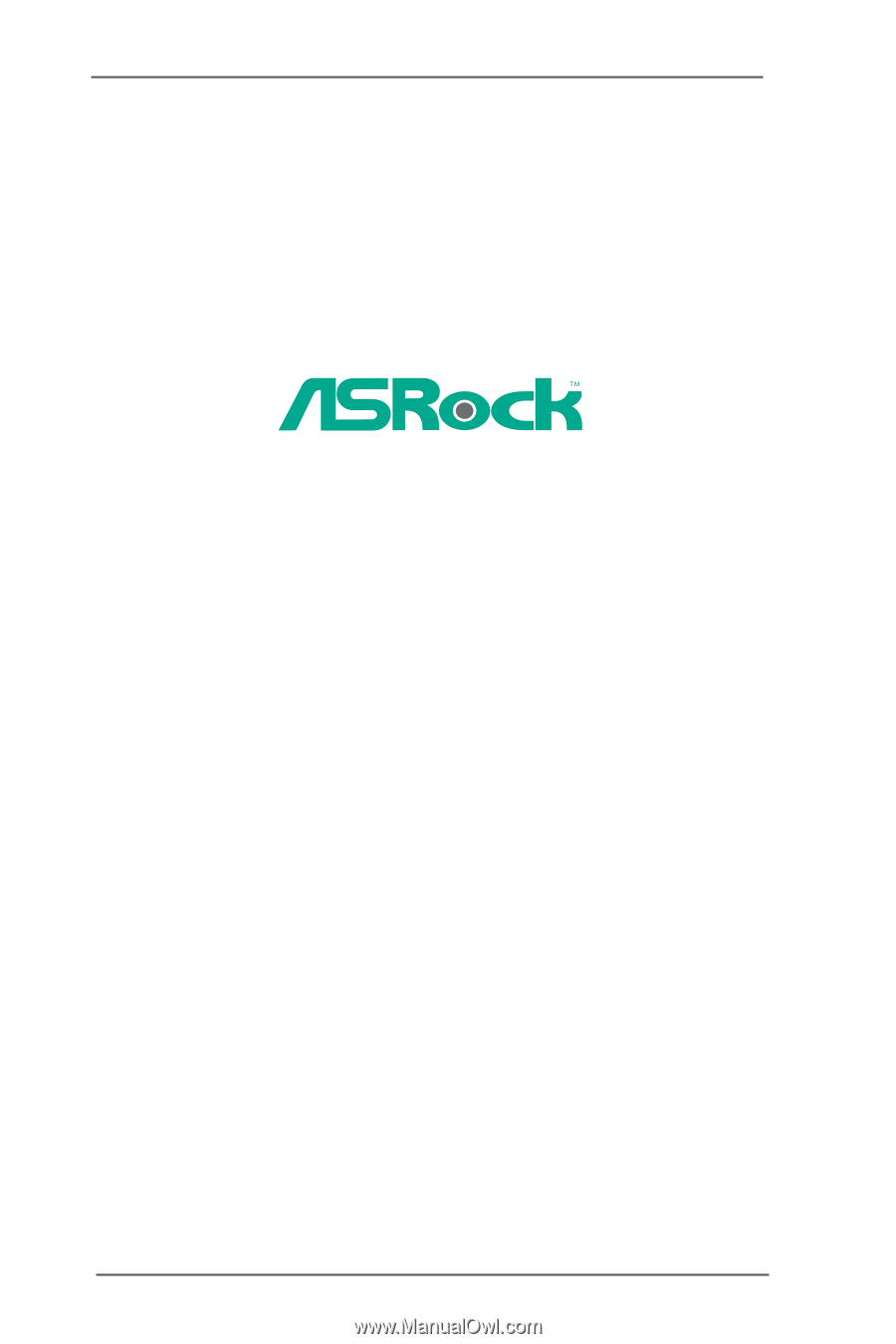
1
775i65GV
User Manual
Version 1.0
Published July 2004
Copyright©2004 ASRock INC. All rights reserved.