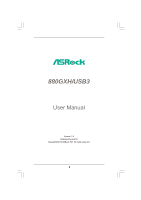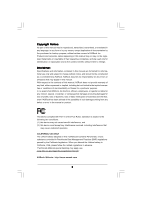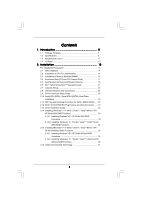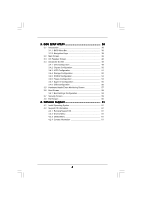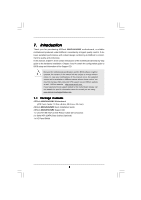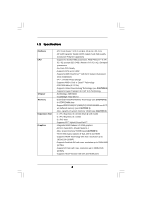ASRock 880GXH/USB3 User Manual
ASRock 880GXH/USB3 Manual
 |
View all ASRock 880GXH/USB3 manuals
Add to My Manuals
Save this manual to your list of manuals |
ASRock 880GXH/USB3 manual content summary:
- ASRock 880GXH/USB3 | User Manual - Page 1
880GXH/USB3 User Manual Version 1.0 Published April 2010 Copyright©2010 ASRock INC. All rights reserved. 1 - ASRock 880GXH/USB3 | User Manual - Page 2
purchaser for backup purpose, without written consent of ASRock Inc. Products and corporate names appearing in this manual may or may not be registered trademarks or copyrights USA ONLY The Lithium battery adopted on this motherboard contains Perchlorate, a toxic substance controlled in Perchlorate - ASRock 880GXH/USB3 | User Manual - Page 3
Motherboard Layout 11 1.4 I/O Panel 12 2 . Installation 13 Pre-installation Precautions 13 2.1 CPU Installation 14 2.2 Installation of CPU Fan and Heatsink 14 2.3 Installation of Memory Modules (DIMM 15 2.4 Expansion Slots (PCI and PCI Guide ....... 31 2.13 Driver Installation Guide 33 - ASRock 880GXH/USB3 | User Manual - Page 4
BIOS Menu Bar 38 3.1.2 Navigation Keys 39 3.2 Main Screen 39 3.3 OC Tweaker Screen 40 3.4 Advanced Screen 48 3.4.1 CPU Screen 60 4 . Software Support 61 4.1 Install Operating System 61 4.2 Support CD Information 61 4.2.1 Running Support CD 61 4.2.2 Drivers Menu 61 4.2.3 Utilities Menu - ASRock 880GXH/USB3 | User Manual - Page 5
of this manual occur, the updated version will be available on ASRock website without further notice. You may find the latest VGA cards and CPU support lists on ASRock website as well. ASRock website http://www.asrock.com If you require technical support related to this motherboard, please visit - ASRock 880GXH/USB3 | User Manual - Page 6
Calibration) - V4 + 1 Power Phase Design - Supports AMD's Cool 'n' QuietTM Technology - FSB 2600 MHz (5.2 GT/s) - Supports Untied Overclocking Technology (see CAUTION 1) - Supports Hyper-Transport 3.0 (HT 3.0) Technology - Northbridge: AMD 880G - Southbridge: AMD SB710 - Dual Channel DDR3 Memory - ASRock 880GXH/USB3 | User Manual - Page 7
header - 1 x Power LED header - CPU/Chassis/NB/Power FAN connector - 24 pin ATX power connector - 8 pin 12V power connector - CD in header - Front panel audio connector - 3 x USB 2.0 headers (support 6 USB 2.0 ports) - 8Mb AMI BIOS - AMI Legal BIOS - Supports "Plug and Play" - ACPI 1.1 Compliance - ASRock 880GXH/USB3 | User Manual - Page 8
- SMBIOS 2.3.1 Support - CPU, VCCM, NB, SB Voltage Multi-adjustment Support CD - Drivers, Utilities, AntiVirus Software (Trial Version), AMD OverDriveTM Utility, AMD Live! Explorer, AMD Fusion, ASRock Software Suite (CyberLink DVD Suite - OEM and Trial; Creative Sound Blaster X-Fi MB - Trial - ASRock 880GXH/USB3 | User Manual - Page 9
. 3. Whether 1800/1600MHz memory speed is supported depends on the AM3 CPU you adopt. If you want to adopt DDR3 1800/1600 memory module on this motherboard, please refer to the memory support list on our website for the compatible memory modules. ASRock website http://www.asrock.com 4. Due to the - ASRock 880GXH/USB3 | User Manual - Page 10
key during the POST or press key to BIOS setup menu to access ASRock Instant Flash. Just launch this tool and save the new BIOS file to your USB flash drive, floppy disk or hard drive, then you can update your BIOS only in a few clicks without preparing an additional floppy diskette or - ASRock 880GXH/USB3 | User Manual - Page 11
IN Center: FRONT AMD PWR_FAN1 880G PCIE1 Chipset NB_FAN1 LAN PHY 880GXH/USB3 PCIE2 IDE1 PCI Express 2.0 CMOS BATTERY Super I/O PCIE3 AUDIO CODEC HDMI_SPDIF1 1 CD1 1 HD_AUDIO1 PCI1 Hybrid CrossFire PCI2 PCI3 1 COM1 FLOPPY1 ErP/EuP Ready USB 3.0 AMD SB710 Chipset 8Mb BIOS RoHS - ASRock 880GXH/USB3 | User Manual - Page 12
) 12 USB 3.0 Port (USB1) 13 eSATAII Port (eSATAII_1) 14 VGA/HDMI Port 15 VGA/DVI-D Port 16 PS/2 Keyboard Port (Purple) * There are two LED next to the LAN port. Please refer to the table below for the LAN port LED indications. LAN Port LED Indications Activity/Link LED SPEED LED Status - ASRock 880GXH/USB3 | User Manual - Page 13
the power is switched off or the power cord is detached from the power supply. Failure to do so may cause severe damage to the motherboard, peripherals, and/or components. 1. Unplug the power cord from the wall socket before touching any component. 2. To avoid damaging the - ASRock 880GXH/USB3 | User Manual - Page 14
. Make sure that the CPU and the heatsink are securely fastened and in good contact with each other. Then connect the CPU fan to the CPU FAN connector (CPU_FAN1, see Page 11, No. 2). For proper installation, please kindly refer to the instruction manuals of the CPU fan and the heatsink. 14 - ASRock 880GXH/USB3 | User Manual - Page 15
2.3 Installation of Memory Modules (DIMM) This motherboard provides four 240-pin DDR3 (Double Data Rate 3) DIMM slots, and supports Dual Channel Memory Technology. For dual channel configuration, you always need to install identical (the same brand, speed, size and chip-type) DDR3 DIMM pair in the - ASRock 880GXH/USB3 | User Manual - Page 16
adding or removing DIMMs or the system components. Step 1. Step 2. Unlock a DIMM slot by pressing the retaining clips outward. Align a DIMM only fits in one correct orientation. It will cause permanent damage to the motherboard and the DIMM if you force the DIMM into the slot at incorrect - ASRock 880GXH/USB3 | User Manual - Page 17
slots and 3 PCI Express slots on this motherboard. PCI Slots: PCI slots are used to install expansion cards that have the 32-bit PCI interface. PCIE Slots: PCIE1 / PCIE3 (PCIE x1 slot; White) is used for PCI Express cards with x1 lane width cards, such as Gigabit LAN card and SATA2 card. PCIE2 (PCIE - ASRock 880GXH/USB3 | User Manual - Page 18
card to this motherboard. This motherboard also provides independent display controllers for DVI-D, D-Sub and HDMI to support dual VGA output so that DVI-D, D-sub and HDMI can drive HDMI port 2. If you have installed onboard VGA driver from our support CD to your system already, you can freely enjoy - ASRock 880GXH/USB3 | User Manual - Page 19
memory. If you do not adjust the BIOS setup, the default value of "Share Memory", [Auto], will disable VGA/D-Sub function when the add-on VGA card is inserted to this motherboard. 4. Install the onboard VGA driver and the add-on PCI Express VGA card driver to your system. If you have installed - ASRock 880GXH/USB3 | User Manual - Page 20
function is supported on this motherboard. To use HDCP function with this motherboard, you need to adopt the monitor that supports HDCP function as well. Therefore, you can enjoy the superior display quality with high-definition HDCP encryption contents. Please refer to below instruction for more - ASRock 880GXH/USB3 | User Manual - Page 21
processor and a motherboard based on an AMD 880G integrated chipset, all operating in a Windows® VistaTM / 7 environment. Please refer to below PCI Express graphics card support list for ATITM Hybrid CrossFireXTM. For the future update of more compatible PCI Express graphics cards, please visit our - ASRock 880GXH/USB3 | User Manual - Page 22
used only for identification or explanation and to the owners' benefit, without intent to infringe. * For further information of ATITM Hybrid CrossFireXTM technology, please check AMD website for up dates and details. 22 - ASRock 880GXH/USB3 | User Manual - Page 23
power supply. When you select +5V_DUAL, USB devices can wake up the system under S3 (Suspend to RAM) state. To support ErP/EuP requirement, please set this jumper the CMOS right after you update the BIOS. If you need to clear the CMOS when you just finish updating the BIOS, you must boot up the - ASRock 880GXH/USB3 | User Manual - Page 24
end to the motherboard connect the black end to the IDE devices 80-conductor ATA 66/100/133 cable Note: Please refer to the instruction of your IDE 2) SATAII_1 (PORT 0) These five Serial ATAII (SATAII) connectors support SATAII or SATA hard disk for internal storage devices. The current - ASRock 880GXH/USB3 | User Manual - Page 25
allows convenient connection and control of audio devices. 1. High Definition Audio supports Jack Sensing, but the panel wire on the chassis must support HDA to function correctly. Please follow the instruction in our manual and chassis manual to install your system. 2. If you use AC'97 audio panel - ASRock 880GXH/USB3 | User Manual - Page 26
D. MIC_RET and OUT_RET are for HD audio panel only. You don't need to connect them for AC'97 audio panel. E. To activate the front mic. For Windows® XP / XP 64-bit OS: Select "Mixer". Select "Recorder". Then click "FrontMic". For Windows® 7 / 7 64-bit / VistaTM / VistaTM 64-bit OS: Go to the " - ASRock 880GXH/USB3 | User Manual - Page 27
to the ground pin. Though this motherboard provides 4-Pin CPU fan (Quiet Fan) support, the 3-Pin CPU fan still can work successfully even without the fan speed control function. If you plan to connect the 3-Pin CPU fan to the CPU fan connector on this motherboard, please connect it to Pin 1-3. Pin - ASRock 880GXH/USB3 | User Manual - Page 28
HDMI_SPDIF Header (2-pin HDMI_SPDIF1) (see p.11 No. 33) 1 GND SPDIFOUT HDMI_SPDIF header, providing SPDIF audio output to HDMI VGA card, allows the system to connect HDMI Digital TV/ projector/LCD devices. Please connect the HDMI_SPDIF connector of HDMI VGA card to this header. 28 - ASRock 880GXH/USB3 | User Manual - Page 29
guide. Some default setting of SATAII hard disks may not be at SATAII mode, which operate with the best performance. In order to enable SATAII function, please follow the below instruction 's website for details: http://www.hitachigst.com/hdd/support/download.htm The above examples are just for your - ASRock 880GXH/USB3 | User Manual - Page 30
adopts AMD SB710 south bridge chipset that supports Serial ATA (SATA) / Serial ATAII (SATAII) hard disks and RAID (RAID 0, RAID 1, RAID 10 and JBOD) functions. You may install SATA / SATAII hard disks on this motherboard for internal storage devices. This section will guide you to install - ASRock 880GXH/USB3 | User Manual - Page 31
is installed into system properly. The latest SATA / SATAII driver is available on our support website: www.asrock.com 4. Make sure to use the SATA power cable & data cable, which are from our motherboard package. 5. Please follow below instructions step by step to reduce the risk of HDD crash or - ASRock 880GXH/USB3 | User Manual - Page 32
cable to (White) to the power supply 1x4-pin cable. the motherboard's SATAII connector. SATA power cable 1x4-pin power connector (White) Step attention, before you process the Hot Unplug: Please do follow below instruction sequence to process the Hot Unplug, improper procedure will cause the SATA - ASRock 880GXH/USB3 | User Manual - Page 33
below steps. STEP 1: Set up BIOS. A. Enter BIOS SETUP UTILITY Advanced screen Storage Configuration. B. Set the "SATA Operation Mode" option to [RAID]. STEP 2: Make a SATA / SATAII Driver Diskette. A. Insert the ASRock Support CD into your optical drive to boot your system. B. During - ASRock 880GXH/USB3 | User Manual - Page 34
configure RAID function, you need to check the RAID installation guide in the Support CD for proper configuration. Please refer to the BIOS RAID installation guide part of the document in the following path in the Support CD: .. \ RAID Installation Guide STEP 4: Install Windows® XP / XP 64-bit OS on - ASRock 880GXH/USB3 | User Manual - Page 35
still need to set up "SATA Operation Mode" to [RAID] in BIOS first. Then, please set the RAID configuration by using the Windows RAID installation guide in the following path in the Support CD: .. \ RAID Installation Guide NOTE2. Currently, if you install Windows® 7 / 7 64-bit / VistaTM / VistaTM 64 - ASRock 880GXH/USB3 | User Manual - Page 36
functions, please follow below steps. Using SATA / SATAII HDDs with NCQ and Hot Plug functions (AHCI mode) STEP 1: Set Up BIOS. A. Enter BIOS SETUP UTILITY Advanced screen Storage Configuration. B. Set the "SATA Operation Mode" option to [AHCI]. STEP 2: Install Windows® 7 / 7 64-bit / VistaTM - ASRock 880GXH/USB3 | User Manual - Page 37
This motherboard supports Untied Overclocking Technology, which means during overclocking, FSB enjoys better margin due to fixed PCI / PCIE buses. Before you enable Untied Overclocking function, please enter "Overclock Mode" option of BIOS setup to set the selection from [Auto] to [CPU, PCIE - ASRock 880GXH/USB3 | User Manual - Page 38
motherboard stores the BIOS SETUP UTILITY. You may run the BIOS SETUP UTILITY when you start up the computer. Please press or during the Power-On-Self-Test (POST) to enter the BIOS on. Because the BIOS software is constantly being updated, the following BIOS setup screens and descriptions - ASRock 880GXH/USB3 | User Manual - Page 39
Exit System Overview System Time System Date [17:00:09] [Tue 04/13/2010] BIOS Version : 880GXH/USB3 P1.00 Processor Type : AMD Athlon(tm) II X4 620 Processor (64bit) Processor Speed : 2700MHz Microcode Update : 100F41/1000086 L1 Cache Size : 512KB L2 Cache Size : 2048KB L3 Cache Size : 6144KB - ASRock 880GXH/USB3 | User Manual - Page 40
[All Cores] Processor Maximum Frequency x10.5 2100 MHZ North Bridge Maximum Frequency x9.0 1800 MHZ Processor Maximum Voltage 1.2500 V Overclocking may cause damage to your CPU and motherboard. It should be done at your own risk and expense. Select Screen Select Item Enter Go to Sub Screen F1 - ASRock 880GXH/USB3 | User Manual - Page 41
. BIOS SETUP UTILITY Main OC Tweaker Advanced H/W Monitor Boot Security Exit EZ Overclocking Turbo 50 [Press Enter] Load Optimized CPU OC Maximum Voltage 1.2500 V Multiplier/Voltage Change [Manual] Overclocking may cause damage to your CPU and motherboard. It should be done at your own - ASRock 880GXH/USB3 | User Manual - Page 42
selecting Hyper-Transport bus speed. Configuration options: [Auto], [x1 200MHz] to [x10 2000MHz]. HT Bus Width This feature allows you selecting Hyper-Transport bus width. Configuration options: [Auto], [8 Bit] and [16 Bit]. CPU Thermal Throttle Use this item to enable CPU internal thermal control - ASRock 880GXH/USB3 | User Manual - Page 43
Memory Timing BIOS SETUP UTILITY OC Tweaker Memory Timing Memory Controller Mode Power Down Enable Bank Interleaving Channel Interleaving CAS Latency (CL) 9 TRCD 12 TRP 12 TRAS 30 - ASRock 880GXH/USB3 | User Manual - Page 44
TRRD Use this to adjust TRRD values. Configuration options: [Auto], [4CLK] to [7CLK]. The default value is [Auto]. TWTR Use this to adjust TWTR values. Configuration options: [Auto], [4CLK] to [7CLK]. The default value is [Auto]. TWR Use this to adjust TWR values. Configuration options: [Auto], [ - ASRock 880GXH/USB3 | User Manual - Page 45
to adjust values for CHB CS/ODT Setup feature. Configuration options: [Auto], [1/2CLK] and [1CLK]. The default value is [Auto]. CHA CKE Drive Use this to adjust values for CHA CKE Drive. Configuration options: [Auto], [1.00x], [1.25x], [1.50x] and [2.00x]. The default value is [Auto]. CHA CS/ODT - ASRock 880GXH/USB3 | User Manual - Page 46
values for CHA Processor ODT. Configuration options: [Auto], [240 ohms], [120 ohms] and [60 ohms]. The default value is [Auto]. CHB CKE Drive Use this to adjust values for CHB CKE Drive. Configuration options: [Auto], [1.00x], [1.25x], [1.50x] and [2.00x]. The default value is [Auto]. CHB CS/ODT - ASRock 880GXH/USB3 | User Manual - Page 47
Chipset Settings Onboard GPU Clock Override This allows you to enable or disable the Onboard GPU Clock Override feature. Onboard GPU Clock This option only appears when you enable "Onboard GPU Clock Override". The default value is [500]. mGPU Voltage Use this to select mGPU voltage. Configuration - ASRock 880GXH/USB3 | User Manual - Page 48
. ASRock Instant Flash ASRock Instant Flash is a BIOS flash utility embedded in Flash ROM. This convenient BIOS update tool allows you to update system BIOS without entering operating systems first like MS-DOS or Windows®. Just launch this tool and save the new BIOS file to your USB flash drive - ASRock 880GXH/USB3 | User Manual - Page 49
the additional hardware capabilities provided by AMD-V. The default value is [Enabled]. Configuration options: [Enabled] and [Disabled]. Enhance Halt State All processors support the Halt State (C1). The C1 state is supported through the native processor instructions HLT and MWAIT and requires no - ASRock 880GXH/USB3 | User Manual - Page 50
: [PCI], [Onboard] and [PCI Express]. Share Memory This allows you to set share memory feature. The default value is [Auto]. Configuration options: [Auto], [32MB], [64MB], [128MB], [256MB] and [512MB]. Onboard HDMI HD Audio This allows you to enable or disable the onboard HDMI HD Audio in AMD 880G - ASRock 880GXH/USB3 | User Manual - Page 51
3.4.3 ACPI Configuration BIOS SETUP UTILITY Advanced ACPI Settings Suspend To RAM Check Ready Bit Away Mode Support Restore on AC / Power Loss Ring-In Power On PCI Devices Power On PS / 2 Keyboard Power On [Enabled] if you plan to use this motherboard to submit Windows® VistaTM certification. 51 - ASRock 880GXH/USB3 | User Manual - Page 52
for the device that you specify. We will use the "IDE1 Master" as the example in the following instruction, which can be applied to the configurations of "IDE1 Slave" as well. BIOS SETUP UTILITY Advanced Primary IDE Master Device Vendor Size LBA Mode Block Mode PIO Mode Async DMA Ultra DMA - ASRock 880GXH/USB3 | User Manual - Page 53
hard disk drive. After selecting the hard disk information into BIOS, use a disk utility, such as FDISK, to partition and format the new IDE hard disk drives. This is timing. DMA Mode DMA capability allows the improved transfer-speed and data-integrity for compatible IDE devices. S.M.A.R.T. Use - ASRock 880GXH/USB3 | User Manual - Page 54
cards' specifications require other settings. PCI IDE BusMaster Use this item to enable or disable the PCI IDE BusMaster feature. 3.4.6 Floppy Configuration In this section, you may configure the type of your floppy drive. BIOS SETUP UTILITY Advanced Floppy Configuration Floppy A [1.44 MB - ASRock 880GXH/USB3 | User Manual - Page 55
Port Type [Enabled] [3F8 / IRQ4] [Disabled] [Auto] Allow BIOS to Enable or Disable Floppy Controller. +F1 F9 F10 ESC Select Screen Megatrends, Inc. OnBoard Floppy Controller Use this item to enable or disable floppy drive controller. Serial Port Address Use this item to set the address for the - ASRock 880GXH/USB3 | User Manual - Page 56
or disable the use of USB controller. USB 2.0 Support Use this item to enable or disable the USB 2.0 support. Legacy USB Support Use this option to select legacy support for USB devices. There are four configuration options: [Enabled], [Auto], [Disabled] and [BIOS Setup Only]. The default value - ASRock 880GXH/USB3 | User Manual - Page 57
to monitor the status of the hardware on your system, including the parameters of the CPU temperature, motherboard temperature, CPU fan speed, chassis fan speed, and the critical voltage. BIOS SETUP UTILITY Main OC Tweaker Advanced H/W Monitor Boot Security Exit Hardware Health Event Monitoring - ASRock 880GXH/USB3 | User Manual - Page 58
/DVD Drives [1st Floppy Device] [HDD: PM - HDS722580VL] [CD / DVD: 3S - CD - ROM C] [USB] Select Screen Select Item Enter Go to Sub Screen F1 General Help F9 Load Defaults F10 Save and Exit ESC Exit v02.54 (C) Copyright 1985-2005, American Megatrends, Inc. 3.6.1 Boot Settings Configuration BIOS - ASRock 880GXH/USB3 | User Manual - Page 59
the option "Full Screen Logo". Configuration options: [Auto], [EuP], [Scenery] and [ASRock]. The default value is [Auto]. Currently, the option [Auto] is set to system. For the user password, you may also clear it. BIOS SETUP UTILITY Main OC Tweaker Advanced H/W Monitor Boot Security Exit Security - ASRock 880GXH/USB3 | User Manual - Page 60
. Discard Changes When you select this option, it will pop-out the following message, "Discard changes?" Select [OK] to discard all changes. Load BIOS Defaults Load BIOS default values for all the setup questions. F9 key can be used for this operation. Load Performance Setup Default (IDE/SATA) This - ASRock 880GXH/USB3 | User Manual - Page 61
for more information. 4.2 Support CD Information The Support CD that came with the motherboard contains necessary drivers and useful utilities that enhance the motherboard features. 4.2.1 Running The Support CD To begin using the support CD, insert the CD into your CD-ROM drive. The CD automatically
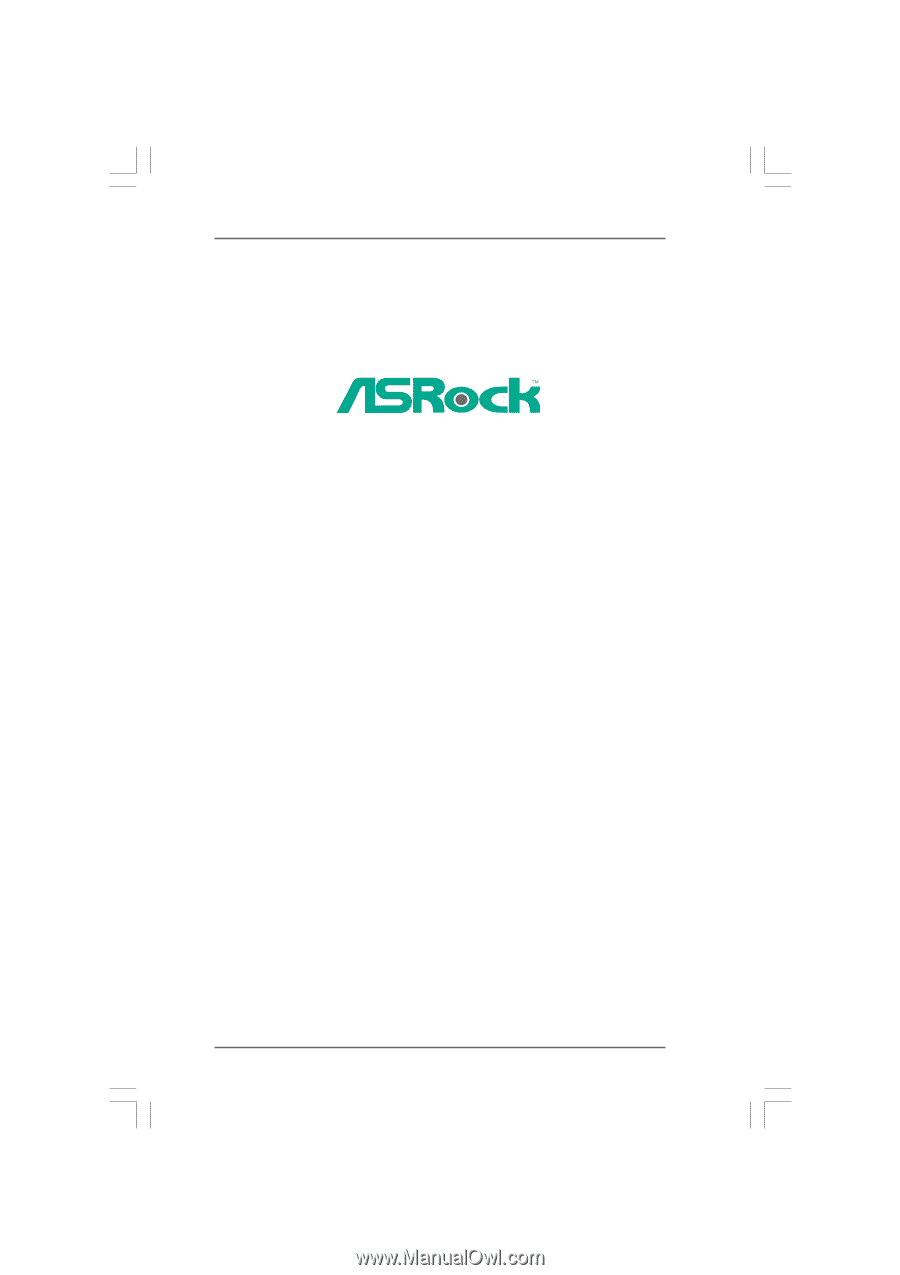
1
880GXH/USB3
User Manual
Version 1.0
Published April 2010
Copyright©2010 ASRock INC. All rights reserved.