ASRock 939N68PV-GLAN User Manual
ASRock 939N68PV-GLAN Manual
 |
View all ASRock 939N68PV-GLAN manuals
Add to My Manuals
Save this manual to your list of manuals |
ASRock 939N68PV-GLAN manual content summary:
- ASRock 939N68PV-GLAN | User Manual - Page 1
939N68PV-GLAN User Manual Version 1.0 Published October 2007 Copyright©2007 ASRock INC. All rights reserved. 1 - ASRock 939N68PV-GLAN | User Manual - Page 2
purchaser for backup purpose, without written consent of ASRock Inc. Products and corporate names appearing in this manual may or may not be registered trademarks or copyrights USA ONLY The Lithium battery adopted on this motherboard contains Perchlorate, a toxic substance controlled in Perchlorate - ASRock 939N68PV-GLAN | User Manual - Page 3
Hardware Requirement Table for Windows® VistaTM Premium 2007 and Basic Logo 9 1.4 Motherboard Layout 10 1.5 ASRock DVI/H I/O 11 2 . Installation 12 Pre-installation Precautions 12 2.1 CPU Installation 13 2.2 Installation of CPU Fan and Heatsink 13 2.3 Installation of Memory Modules (DIMM 14 - ASRock 939N68PV-GLAN | User Manual - Page 4
35 3.1.1 BIOS Menu Bar 35 3.1.2 Navigation Keys 36 3.2 Main Screen 36 3.3 Advanced Screen 37 3.3.1 CPU Configuration 37 Screen 51 4 . Software Support 52 4.1 Install Operating System 52 4.2 Support CD Information 52 4.2.1 Running Support CD 52 4.2.2 Drivers Menu 52 4.2.3 Utilities Menu - ASRock 939N68PV-GLAN | User Manual - Page 5
guide to BIOS setup and information of the Support CD. Because the motherboard specifications and the BIOS software might be updated, the content of this manual will be subject to change without notice. In case any modifications of this manual occur, the updated version will be available on ASRock - ASRock 939N68PV-GLAN | User Manual - Page 6
Chipset Memory Hybrid Booster Expansion Slot Graphics Audio LAN Rear Panel I/O - Micro ATX Form Factor: 9.6-in x 8.6-in, 24.4 cm x 21.8 cm - Socket 939 for AMD AthlonTM 64FX / 64X2 / 64 processors - Supports AMD's Cool 'n' QuietTM Technology - FSB 1000 MHz (2.0 GT/s) - Supports Untied Overclocking - ASRock 939N68PV-GLAN | User Manual - Page 7
power connector - CD in header - Front panel audio connector - 4 x USB 2.0 headers (support 8 USB 2.0 ports) (see CAUTION 9) - 4Mb AMI BIOS - AMI Legal BIOS - Supports "Plug and Play" - ACPI 1.1 Compliance Wake Up Events - Supports jumperfree - SMBIOS 2.3.1 Support - Drivers, Utilities, AntiVirus - ASRock 939N68PV-GLAN | User Manual - Page 8
This motherboard supports Untied Overclocking Technology. Please read "Untied Overclocking Technology" on page 34 for details. 2. This motherboard supports Dual Channel Memory Technology. Before you implement Dual Channel Memory Technology, make sure to read the installation guide of memory modules - ASRock 939N68PV-GLAN | User Manual - Page 9
adjust the shared memory size of onboard VGA to 128MB or above. * If you plan to use external graphics card on this motherboard, please refer to Premium Discrete requirement at http://www.asrock.com * If the onboard VGA supports DVI, it must also support HDCP function to qualify for Windows® VistaTM - ASRock 939N68PV-GLAN | User Manual - Page 10
HDCP Dual Core CPU DVI Dual Channel Top: SIDE SPK Center: REAR SPK Bottom: CTR BASS Bottom: MIC IN Top: LINE IN Center: FRONT PCI EXPRESS LAN PCIE1 PHY SATAII ATA133 939N68PV-GLAN CMOS BATTERY PCI1 Super I/O AUDIO CODEC CD1 PCI2 RAID PCIE2 7.1CH HD 4Mb BIOS 1 HD_AUDIO1 FLOPPY1 - ASRock 939N68PV-GLAN | User Manual - Page 11
1.5 ASRock DVI/H I/O 1 2 3 4 7 5 8 6 9 14 13 12 11 10 1 PS/2 Mouse Port (Green) 2 Parallel Port 3 ", or "8CH" and then you are allowed to select "Realtek HDA Primary output" to use Rear Speaker, Central/Bass, and Front Speaker, or select "Realtek HDA Audio 2nd output" to use front panel - ASRock 939N68PV-GLAN | User Manual - Page 12
2. Installation 939N68PV-GLAN is a Micro ATX form factor (9.6-in x 8.6-in, 24.4 cm x 21.8 cm) motherboard. Before you install the motherboard, study the configuration of your chassis to ensure that the motherboard fits into it. Pre-installation Precautions Take note of the following precautions - ASRock 939N68PV-GLAN | User Manual - Page 13
Small Triangle STEP 2 / STEP 3: STEP 4: Match The CPU Golden Triangle Push Down And Lock To The Socket Corner Small The Socket Lever Triangle 2.2 Installation of CPU Fan and Heatsink After you install the CPU into this motherboard, it is necessary to install a larger heatsink and cooling fan - ASRock 939N68PV-GLAN | User Manual - Page 14
2.3 Installation of Memory Modules (DIMM) 939N68PV-GLAN motherboard provides four 184-pin DDR (Double Data Rate) DIMM slots, and supports Dual Channel Memory Technology. For dual channel configuration, you always need to install identical (the same brand, speed, size and chip-type) DDR DIMM pair in - ASRock 939N68PV-GLAN | User Manual - Page 15
matches the break on the slot. notch break notch break The DIMM only fits in one correct orientation. It will cause permanent damage to the motherboard and the DIMM if you force the DIMM into the slot at incorrect orientation. Step 3. Firmly insert the DIMM into the slot until the retaining - ASRock 939N68PV-GLAN | User Manual - Page 16
There are 2 PCI slots and 2 PCI Express slots on this motherboard. PCI slots: PCI slots are used to install expansion cards that ) is used for PCI Express cards with x1 lane width cards, such as Gigabit LAN card, SATA2 card, etc. Installing an expansion card Step 1. Before installing the expansion - ASRock 939N68PV-GLAN | User Manual - Page 17
benefits of dual monitor function provided by VGA/DVI-D and VGA/D-Sub ports with this motherboard after your system boots. If you haven't installed onboard VGA driver yet, please install onboard VGA driver from our support CD to your system and restart your computer. Then you can start to use dual - ASRock 939N68PV-GLAN | User Manual - Page 18
memory. If you do not adjust the BIOS setup, the default value of "Share Memory", [Auto], will disable VGA/D-Sub function when the add-on VGA card is inserted to this motherboard. 4. Install the onboard VGA driver the number 2. D. Click "Extend my Windows desktop onto this monitor". E. Right-click - ASRock 939N68PV-GLAN | User Manual - Page 19
Windows motherboard. To use HDCP function with this motherboard, you need to adopt the monitor that supports HDCP function as well. Therefore, you can enjoy the superior display quality with high-definition HDCP encryption contents. Please refer to below instruction between the video source, or - ASRock 939N68PV-GLAN | User Manual - Page 20
. For Windows® XP / XP 64-bit OS Step 1: Set up BIOS. A. Enter BIOS SETUP UTILITY Advanced screen Chipset Configuration. B. Set the option "OnBoard HDMI HD Audio" to [Auto]. Step 2: Install HDMI audio driver to your system. Install "Onboard HDMI HD Audio Driver" from ASRock Support CD to your - ASRock 939N68PV-GLAN | User Manual - Page 21
see p.10, No. 2) +5V +5VSB +5VSB (standby) for PS/2 or USB wake up events. Note: To select +5VSB, it requires 2 Amp and higher standby current not clear the CMOS right after you update the BIOS. If you need to clear the CMOS when you just finish updating the BIOS, you must boot up the system - ASRock 939N68PV-GLAN | User Manual - Page 22
to the motherboard connect the black end to the IDE devices 80-conductor ATA 66/100/133 cable Note: Please refer to the instruction of your IDE No. 10) SATAII_3 (PORT 2) These four Serial ATAII (SATAII) connectors support SATAII SATAII_2 or SATA hard disk for internal (PORT 1) storage devices. - ASRock 939N68PV-GLAN | User Manual - Page 23
GND PRESENCE# MIC_RET OUT_RET 1 OUT2_L J_SENSE OUT2_R MIC2_R MIC2_L 23 This header supports the Hot Plug detection function for ASRock DeskExpress. This connector allows you to receive stereo audio input from sound sources such as a CD-ROM, DVD-ROM, TV tuner card, or MPEG card. This is an interface - ASRock 939N68PV-GLAN | User Manual - Page 24
, but the panel wire on the chassis must support HDA to function correctly. Please follow the instruction in our manual and chassis manual to install your system. 2. If you use AC'97 audio panel, please install it to the front panel audio header as below: A. Connect Mic_IN (MIC) to MIC2_L - ASRock 939N68PV-GLAN | User Manual - Page 25
Though this motherboard provides 4-Pin CPU fan (Quiet Fan) support, the 3-Pin CPU fan still can work successfully even without the fan speed control function. If you plan to connect the 3-Pin CPU fan to the CPU fan connector on this motherboard, please connect it to Pin 1-3. Pin 1-3 Connected - ASRock 939N68PV-GLAN | User Manual - Page 26
guide. Some default setting of SATAII hard disks may not be at SATAII mode, which operate with the best performance. In order to enable SATAII function, please follow the below instruction website for details: http://www.hitachigst.com/hdd/support/download.htm The above examples are just for your - ASRock 939N68PV-GLAN | User Manual - Page 27
NVIDIA® GeForce 7050 / nForce 630A MCP chipset that supports Serial ATA (SATA) / Serial ATAII (SATAII) hard disks and RAID functions. You may install SATA / SATAII hard disks on this motherboard for internal storage devices. This section will guide you to install the SATA / SATAII hard disks. STEP - ASRock 939N68PV-GLAN | User Manual - Page 28
is installed into system properly. The latest SATA / SATAII driver is available on our support website: www.asrock.com 4. Make sure to use the SATA power cable & data cable, which are from our motherboard package. 5. Please follow below instructions step by step to reduce the risk of HDD crash or - ASRock 939N68PV-GLAN | User Manual - Page 29
cable to (White) to the power supply 1x4-pin cable. the motherboard's SATAII connector. SATA power cable 1x4-pin power connector (White) Step attention, before you process the Hot Unplug: Please do follow below instruction sequence to process the Hot Unplug, improper procedure will cause the SATA - ASRock 939N68PV-GLAN | User Manual - Page 30
Mode" option to [AHCI]. STEP 2: Make a SATA / SATAII driver diskette. A. Insert the ASRock Support CD into your optical drive to boot your system. (There are two ASRock Support CD in the motherboard gift box pack, please choose the one for Windows® 2000 / XP / XP 64-bit.) B. During POST at - ASRock 939N68PV-GLAN | User Manual - Page 31
system will start to format the floppy diskette and copy SATA / SATAII drivers into the floppy diskette. STEP 3: Install Windows® 2000 / XP / XP 64-bit OS on your system. After making a SATA / SATAII driver diskette, you can start to install Windows® 2000 / XP / XP 64-bit on your system. At the - ASRock 939N68PV-GLAN | User Manual - Page 32
install Windows?" page, please insert the ASRock Support CD into your optical drive, and click the "Load Driver" button on the left on the bottom to load the NVIDIA® AHCI drivers. NVIDIA® AHCI drivers are in the following path in our Support CD: (There are two ASRock Support CD in the motherboard - ASRock 939N68PV-GLAN | User Manual - Page 33
function, you need to check the RAID installation guide in the Support CD for proper configuration. Please refer to the BIOS RAID installation guide part of the document in the following path in the Support CD: .. \ RAID Installation Guide STEP 4: Install Windows® 2000 / XP / XP 64-bit OS on your - ASRock 939N68PV-GLAN | User Manual - Page 34
" to [RAID] in BIOS first. Then, please set the RAID configuration by using the Windows RAID installation guide in the following path in the Support CD: .. \ RAID Installation Guide 2 . 1 6 Untied Overclocking Technology This motherboard supports Untied Overclocking Technology, which means during - ASRock 939N68PV-GLAN | User Manual - Page 35
the BIOS SETUP UTILITY to configure your system. The Flash Memory on the motherboard stores the BIOS SETUP UTILITY. You may run the BIOS SETUP off and then back on. Because the BIOS software is constantly being updated, the following BIOS setup screens and descriptions are for reference purpose - ASRock 939N68PV-GLAN | User Manual - Page 36
[17:00:09] [Thu 09/27/2007] BIOS Version : 939N68PV-GLAN BIOS P1.0 Processor Type : AMD Athlon(tm) 64 X2 Dual Core Processor 3200+ (64bit) Processor Speed : 2000MHz Microcode Update : 30FF2/0 L1 Cache Size : 128KB L2 Cache Size : 512KB Total Memory DDR1 DDR2 DDR3 DDR4 : 512MB with 64MB shared - ASRock 939N68PV-GLAN | User Manual - Page 37
BIOS SETUP UTILITY Advanced CPU Configuration Overclock Mode CPU Frequency (MHz) PCIE Frequency (MHz) CPU/LDT Spread Spectrum PCIE Spread Spectrum SATA Spread Spectrum Boot Failure Guard Cool' n' Quiet Processor Maximum Multiplier Processor Maximum Voltage Multiplier/Voltage Change Memory - ASRock 939N68PV-GLAN | User Manual - Page 38
is set to [Manual], you may adjust the value of Processor Multiplier and Processor Voltage. However, it is recommended to keep the default value for system stability. BIOS SETUP UTILITY Advanced CPU Configuration Overclock Mode CPU Frequency (MHz) PCIE Frequency (MHz) CPU/LDT Spread Spectrum PCIE - ASRock 939N68PV-GLAN | User Manual - Page 39
Change" is set to [Manual]; otherwise, it will be hidden. The range of the value depends on the CPU you adopt on this motherboard. However, for safety and this option is [Disabled]. It will allow better tolerance for memory compatibility when it is set to [Enabled]. CAS Latency (CL) Use this item - ASRock 939N68PV-GLAN | User Manual - Page 40
hole. The default value is [Disabled]. 3.3.2 Chipset Configuration BIOS SETUP UTILITY Advanced Chipset Settings Onboard LAN Onboard HDMI HD Audio Onboard HD Audio Front Panel CD-In Share Memory Primary Graphics Adapter CPU-NB Link Speed CPU-NB Link Width DRAM Voltage NBCORE Voltage [Enabled - ASRock 939N68PV-GLAN | User Manual - Page 41
select the type of Primary VGA in case of multiple video controllers. The default value of this feature is [PCI]. Configuration options: [PCI], [Onboard] and [PCI Express]. CPU - NB Link Speed This feature allows you selecting CPU to NB link frequency. Configuration options: [Auto], [200 MHz], [400 - ASRock 939N68PV-GLAN | User Manual - Page 42
3.3.3 ACPI Configuration BIOS SETUP UTILITY Advanced ACPI Settings Suspend To RAM Repost Video on STR Resume Check OS supports it. If you set this item to [Disabled], the function "Repost Video on STR Resume" will be hidden. Repost Video on STR Resume This feature allows you to repost video on - ASRock 939N68PV-GLAN | User Manual - Page 43
to use this motherboard to submit Windows® VistaTM certification. 3.3.4 IDE Configuration BIOS SETUP UTILITY Advanced HDDs can not be accessed until you finish configuring RAID functions in NVIDIA BIOS / Windows RAID Utility. IDE1 Device Configuration You may set the IDE configuration for the - ASRock 939N68PV-GLAN | User Manual - Page 44
]:This is used for IDE CD/DVD drives. [ARMD]: This is used for IDE ARMD (ATAPI Removable Media Device), such as MO. LBA/Large Mode Use this item to select the LBA/Large mode for a hard disk > 512 MB under DOS and Windows; for Netware and UNIX user, select [Disabled] to disable - ASRock 939N68PV-GLAN | User Manual - Page 45
], [Enabled]. 32Bit Data Transfer Use this item to enable 32-bit access to maximize the IDE hard disk data transfer rate. 3.3.5 PCIPnP Configuration BIOS SETUP UTILITY Advanced Advanced PCI / PnP Settings PCI Latency Timer PCI IDE BusMaster [32] [Enabled] Value in units of PCI clocks for PCI - ASRock 939N68PV-GLAN | User Manual - Page 46
3F8 / IRQ4] [Disabled] [378] [ECP + EPP] [1.9] [DMA3] [IRQ7] Allow BIOS to Enable or Disable Floppy Controller. +F1 F9 F10 ESC Select Screen Select Item Change Option and [2E8 / IRQ3]. If you plan to use ASRock DeskExpress on this motherboard, please keep this item on [Disabled] option. 46 - ASRock 939N68PV-GLAN | User Manual - Page 47
to set the IRQ for the parallel port. Configuration options: [IRQ5] and [IRQ7]. 3.3.8USB Configuration BIOS SETUP UTILITY Advanced USB Configuration USB Controller USB 2.0 Support Legacy USB Support [Enabled] [Enabled] [Disabled] To enable or disable the onboard USB controllers. +F1 F9 F10 ESC - ASRock 939N68PV-GLAN | User Manual - Page 48
you to monitor the status of the hardware on your system, including the parameters of the CPU temperature, motherboard temperature, CPU fan speed, chassis fan speed, and the critical voltage. BIOS SETUP UTILITY Main Advanced H/W Monitor Boot Security Exit Hardware Health Event Monitoring - ASRock 939N68PV-GLAN | User Manual - Page 49
Hard Disk Drives Removable Drives CD/DVD Drives [1st Floppy Device] [HDD: PM-MAXTOR 6L08] [CD/DVD: SM-CD-ROM] [USB] Configure Settings Megatrends, Inc. 3.5.1 Boot Settings Configuration BIOS SETUP UTILITY Boot Boot Settings Configuration Boot From Onboard LAN Bootup Num-Lock [Disabled] [On] - ASRock 939N68PV-GLAN | User Manual - Page 50
you may set or change the supervisor/user password for the system. For the user password, you may also clear it. BIOS SETUP UTILITY Main Advanced H/W Monitor Boot Security Exit Security Settings Supervisor Password : Not Installed User Password : Not Installed Change Supervisor Password - ASRock 939N68PV-GLAN | User Manual - Page 51
and exit setup?" Select [OK] to save the changes and exit the BIOS SETUP UTILITY. Discard Changes and Exit When you select this option, it message, "Discard changes and exit setup?" Select [OK] to exit the BIOS SETUP UTILITY without saving any changes. Discard Changes When you select this option - ASRock 939N68PV-GLAN | User Manual - Page 52
information. 4.2 Support CD Information The Support CD that came with the motherboard contains necessary drivers and useful utilities that enhance the motherboard features. 4.2.1 Running The Support CD To begin using the support CD, insert the CD into your CD-ROM drive. The CD automatically displays
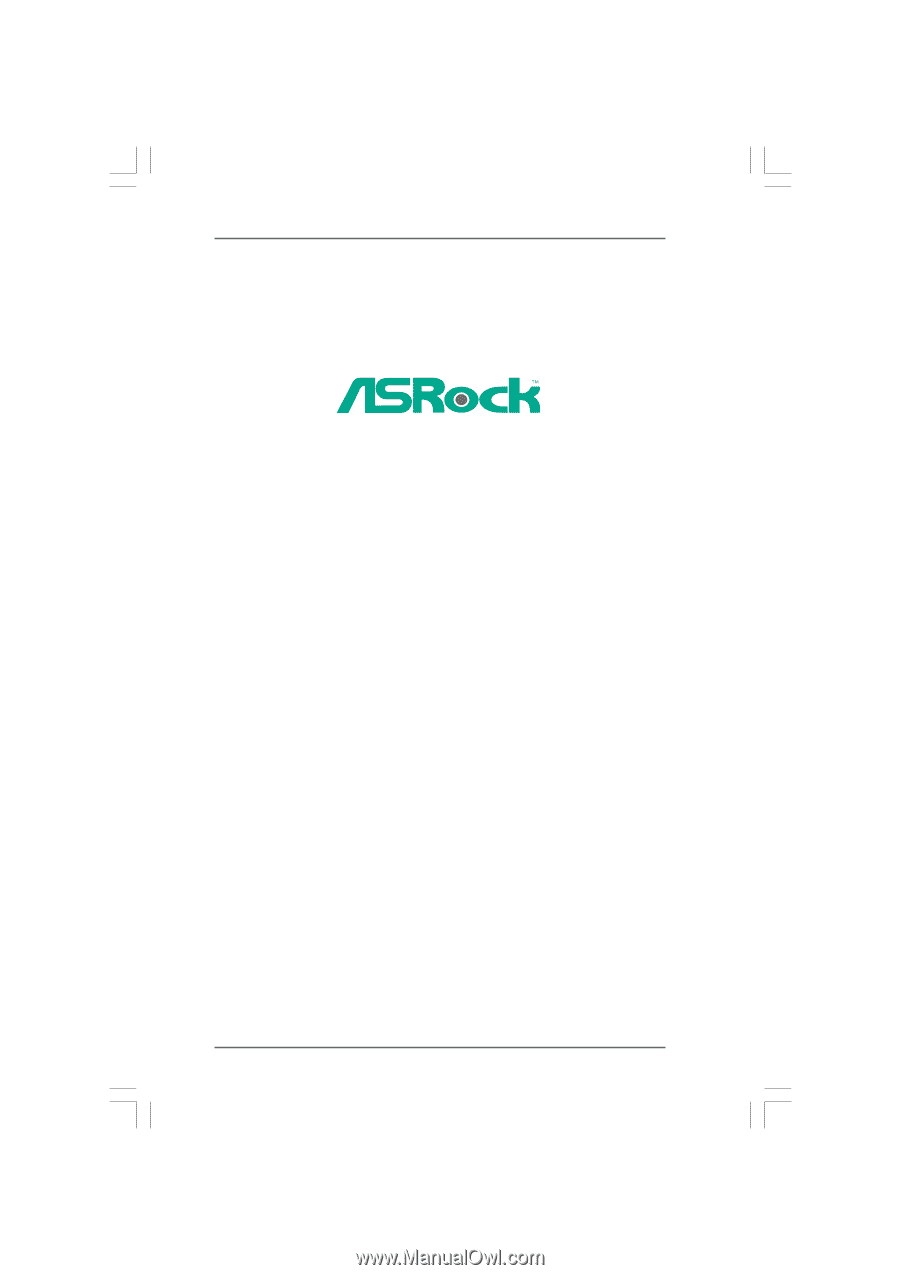
1
939N68PV-GLAN
User Manual
Version 1.0
Published October 2007
Copyright©2007 ASRock INC. All rights reserved.









