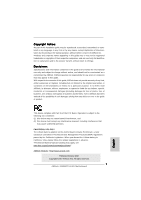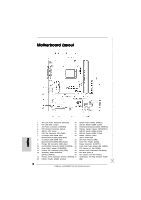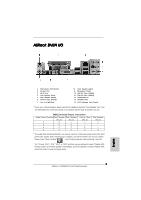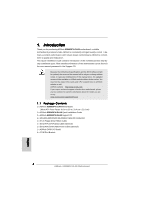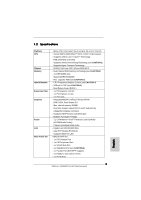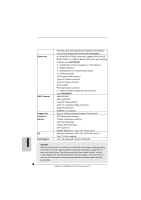ASRock 939N68PV-GLAN Quick Installation Guide
ASRock 939N68PV-GLAN Manual
 |
View all ASRock 939N68PV-GLAN manuals
Add to My Manuals
Save this manual to your list of manuals |
ASRock 939N68PV-GLAN manual content summary:
- ASRock 939N68PV-GLAN | Quick Installation Guide - Page 1
for backup purpose, without written consent of ASRock Inc. Products and corporate names appearing in this guide may or may not be registered trademarks or ASRock Website: http://www.asrock.com Published October 2007 Copyright©2007 ASRock INC. All rights reserved. 1 ASRock 939N68PV-GLAN Motherboard - ASRock 939N68PV-GLAN | Quick Installation Guide - Page 2
(PORT1)) 30 PCI Express x16 Slot (PCIE1) 14 Primary SATAII Connector (SATAII_1 (PORT0)) 31 DeskExpress Hot Plug Detection Header 15 USB 2.0 Header (USB10_11, Blue) (IR1) 2 ASRock 939N68PV-GLAN Motherboard - ASRock 939N68PV-GLAN | Quick Installation Guide - Page 3
-streaming", and click "ok". Choose "2CH", "4CH", "6CH", or "8CH" and then you are allowed to select "Realtek HDA Primary output" to use Rear Speaker, Central/Bass, and Front Speaker, or select "Realtek HDA Audio 2nd output" to use front panel audio. 3 ASRock 939N68PV-GLAN Motherboard English - ASRock 939N68PV-GLAN | Quick Installation Guide - Page 4
about the model you are using. www.asrock.com/support/index.asp 1.1 Package Contents 1 x ASRock 939N68PV-GLAN Motherboard (Micro ATX Form Factor: 9.6-in x 8.6-in, 24.4 cm x 21.8 cm) 1 x ASRock 939N68PV-GLAN Quick Installation Guide 2 x ASRock 939N68PV-GLAN Support CD 1 x Ultra ATA 66/100/133 IDE - ASRock 939N68PV-GLAN | Quick Installation Guide - Page 5
PHY Realtek RTL8211B - Supports Wake-On-LAN ASRock DVI/H I/O - 1 x PS/2 Mouse Port - 1 x PS/2 Keyboard Port - 1 x VGA/D-Sub Port - 1 x VGA/DVI-D Port (see CAUTION 6) - 1 x Parallel Port (ECP/EPP Support) - 4 x Ready-to-Use USB 2.0 Ports - 1 x RJ-45 Port English 5 ASRock 939N68PV-GLAN Motherboard - ASRock 939N68PV-GLAN | Quick Installation Guide - Page 6
power connector - CD in header - Front panel audio connector - 4 x USB 2.0 headers (support 8 USB 2.0 ports) (see CAUTION 9) - 4Mb AMI BIOS - AMI Legal BIOS - Supports "Plug and Play" - ACPI 1.1 Compliance Wake Up Events - Supports jumperfree - SMBIOS 2.3.1 Support - Drivers, Utilities, AntiVirus - ASRock 939N68PV-GLAN | Quick Installation Guide - Page 7
hard disk drive to SATAII mode. You can also connect SATA hard disk to SATAII connector directly. 9. Power Management for USB 2.0 works fine under Microsoft® Windows® VistaTM 64-bit / VistaTM / XP 64-bit / XP SP1 or SP2 / 2000 SP4. 7 ASRock 939N68PV-GLAN Motherboard English - ASRock 939N68PV-GLAN | Quick Installation Guide - Page 8
, it must also support HDCP function to qualify for Windows® VistaTM Premium 2007 logo. * After June 1, 2007, all Windows® VistaTM systems are required to meet above minimum hardware requirements in order to qualify for Windows® VistaTM Premium 2007 logo. English 8 ASRock 939N68PV-GLAN Motherboard - ASRock 939N68PV-GLAN | Quick Installation Guide - Page 9
wall socket before touching any component. 2. To avoid damaging the motherboard components due to static electricity, NEVER place your motherboard the motherboard to the chassis, please do not over-tighten the screws! Doing so may damage the motherboard. 9 ASRock 939N68PV-GLAN Motherboard English - ASRock 939N68PV-GLAN | Quick Installation Guide - Page 10
heatsink are securely fastened and in good contact with each other. Then connect the CPU fan to the CPU FAN connector (CPU_FAN1, see Page 2, No. 6). For proper installation, please kindly refer to the instruction manuals of the CPU fan and the heatsink. English 10 ASRock 939N68PV-GLAN Motherboard - ASRock 939N68PV-GLAN | Quick Installation Guide - Page 11
to activate the Dual Channel Memory Technology. 3. If a pair of memory modules is NOT installed in the same Dual Channel, for example, installing a pair of memory modules in DDR1 and DDR3, it is unable to activate the Dual Channel Memory Technology . English 11 ASRock 939N68PV-GLAN Motherboard - ASRock 939N68PV-GLAN | Quick Installation Guide - Page 12
permanent damage to the motherboard and the DIMM if you force the DIMM into the slot at incorrect orientation. Step 3. Firmly insert the DIMM into the slot until the retaining clips at both ends fully snap back in place and the DIMM is properly seated. 12 ASRock 939N68PV-GLAN Motherboard English - ASRock 939N68PV-GLAN | Quick Installation Guide - Page 13
PCIE2 (PCIE x1 slot) is used for PCI Express cards with x1 lane width cards, such as Gigabit LAN card, SATA2 card, etc. Installing an expansion card Step 1. Before installing the expansion card, please make 4. Fasten the card to the chassis with screws. 13 ASRock 939N68PV-GLAN Motherboard English - ASRock 939N68PV-GLAN | Quick Installation Guide - Page 14
you haven't installed onboard VGA driver yet, please install onboard VGA driver from our support CD to your system and restart your computer. Then you can start to use dual monitor function provided by VGA/DVI-D and VGA/D-Sub ports with this motherboard. 14 ASRock 939N68PV-GLAN Motherboard English - ASRock 939N68PV-GLAN | Quick Installation Guide - Page 15
memory. If you do not adjust the BIOS setup, the default value of "Share Memory", [Auto], will disable VGA/D-Sub function when the add-on VGA card is inserted to this motherboard. 4. Install the onboard VGA driver Click "Extend my Windows desktop onto this ASRock 939N68PV-GLAN Motherboard English - ASRock 939N68PV-GLAN | Quick Installation Guide - Page 16
motherboard. To use HDCP function with this motherboard, you need to adopt the monitor that supports HDCP function as well. Therefore, you can enjoy the superior display quality with high-definition HDCP encryption contents. Please refer to below instruction ASRock 939N68PV-GLAN Motherboard English - ASRock 939N68PV-GLAN | Quick Installation Guide - Page 17
. For Windows® XP / XP 64-bit OS Step 1: Set up BIOS. A. Enter BIOS SETUP UTILITY Advanced screen Chipset Configuration. B. Set the option "OnBoard HDMI HD Audio" to [Auto]. Step 2: Install HDMI audio driver to your system. Install "Onboard HDMI HD Audio Driver" from ASRock Support CD to your - ASRock 939N68PV-GLAN | Quick Installation Guide - Page 18
+5VSB (standby) for PS/2 or USB wake up events. Note: To select +5VSB, update the BIOS. If you need to clear the CMOS when you just finish updating the BIOS, you must boot up the system first, and then shut it down before you do the clear-CMOS action. English 18 ASRock 939N68PV-GLAN Motherboard - ASRock 939N68PV-GLAN | Quick Installation Guide - Page 19
motherboard connect the black end to the IDE devices 80-conductor ATA 66/100/133 cable Note: Please refer to the instruction These four Serial ATAII (SATAII) SATAII_2 (PORT 1) connectors support SATAII or SATA hard disk for internal storage devices. The ASRock 939N68PV-GLAN Motherboard English - ASRock 939N68PV-GLAN | Quick Installation Guide - Page 20
DeskExpress. This connector allows you to receive stereo audio input from sound sources such as a CD-ROM, DVD-ROM, TV tuner card, or MPEG card. This is an interface for the front panel audio cable that allows convenient connection and control of audio devices. 20 ASRock 939N68PV-GLAN Motherboard - ASRock 939N68PV-GLAN | Quick Installation Guide - Page 21
No. 12) Please connect a chassis fan cable to this connector and match the black wire to the ground pin. CPU Fan Connector (4-pin CPU_FAN1) (see p.2 No. 6) 1 2 3 4 Please connect the CPU fan cable to this connector and match the black wire to the ground pin. 21 ASRock 939N68PV-GLAN Motherboard - ASRock 939N68PV-GLAN | Quick Installation Guide - Page 22
is necessary to connect a power supply with ATX 12V plug to this connector. Failing to do so will cause power up failure. This COM1 header supports a serial module. English 22 ASRock 939N68PV-GLAN Motherboard - ASRock 939N68PV-GLAN | Quick Installation Guide - Page 23
.hitachigst.com/hdd/support/download.htm The above examples are just for your reference. For different SATAII hard disk products of different vendors, the jumper pin setting methods may not be the same. Please visit the vendors' website for the updates. English 23 ASRock 939N68PV-GLAN Motherboard - ASRock 939N68PV-GLAN | Quick Installation Guide - Page 24
that supports Serial ATA (SATA) / Serial ATAII (SATAII) hard disks and RAID functions. You may install SATA / SATAII hard disks on this motherboard for internal storage devices. This section will guide you is still power-on and in working condition. 24 ASRock 939N68PV-GLAN Motherboard English - ASRock 939N68PV-GLAN | Quick Installation Guide - Page 25
at the beginning of system boot-up, press key, and then a window for boot devices selection appears. Please select CD-ROM as the boot device. C. When you see the message on the screen, "Generate Serial ATA driver diskette [YN]?", press . 25 ASRock 939N68PV-GLAN Motherboard English - ASRock 939N68PV-GLAN | Quick Installation Guide - Page 26
HDDs without NCQ and Hot Plug functions STEP 1: Set Up BIOS. A. Enter BIOS SETUP UTILITY Advanced screen IDE Configuration. B. Set the "SATA Operation Mode" option to [non-RAID]. STEP 2: Install Windows® 2000 / XP / XP 64-bit OS on your system. English 26 ASRock 939N68PV-GLAN Motherboard - ASRock 939N68PV-GLAN | Quick Installation Guide - Page 27
Windows? " page, please insert the ASRock Support CD into your optical drive, and click the "Load Driver" button on the left on the bottom to load the NVIDIA® AHCI drivers. NVIDIA® AHCI drivers are in the following path in our Support CD: (There are two ASRock Support CD in the motherboard - ASRock 939N68PV-GLAN | Quick Installation Guide - Page 28
HDDs, you still need to set up "SATA Operation Mode" to [RAID] in BIOS first. Then, please set the RAID configuration by using the Windows RAID installation guide part of the document in the following path in the Support CD: .. \ RAID Installation Guide English 28 ASRock 939N68PV-GLAN Motherboard - ASRock 939N68PV-GLAN | Quick Installation Guide - Page 29
" to [RAID] in BIOS first. Then, please set the RAID configuration by using the Windows RAID installation guide in the following path in the Support CD: .. \ RAID Installation Guide English 2 . 1 5 Untied Overclocking Technology This motherboard supports Untied Overclocking Technology, which means - ASRock 939N68PV-GLAN | Quick Installation Guide - Page 30
to the User Manual (PDF file) contained in the Support CD. 4. Software Support CD information This motherboard supports various Microsoft® Windows® operating systems: 2000 / XP / XP 64-bit / VistaTM / VistaTM 64-bit. The Support CD that came with the motherboard contains necessary drivers and useful - ASRock 939N68PV-GLAN | Quick Installation Guide - Page 31
, besuchen Sie bitte unsere Webseite: www.asrock.com/support/index.asp 1.1 Kartoninhalt ASRock 939N68PV-GLAN Motherboard (Micro ATX-Formfaktor: 24.4 cm x 21.8 cm; 9.6 Zoll x 8.6 Zoll) ASRock 939N68PV-GLAN Schnellinstallationsanleitung ASRock 939N68PV-GLAN Support-CD Ein 80-adriges Ultra-ATA 66/100 - ASRock 939N68PV-GLAN | Quick Installation Guide - Page 32
PHY Realtek RTL8211B - Unterstützt Wake-On-LAN ASRock DVI/H I/O - 1 x PS/2-Mausanschluss - 1 x PS/2-Tastaturanschluss - 1 x VGA/D-Sub port - 1 x VGA/DVI-D port (siehe VORSICHT 6) - 1 x Paralleler port: Unterstützung für ECP / EPP - 4 x Standard-USB 2.0-Anschlüsse 32 ASRock 939N68PV-GLAN Motherboard - ASRock 939N68PV-GLAN | Quick Installation Guide - Page 33
üsse BIOS Support-CD Hardware CPU-Lüfter - Drehzahlmessung für Gehäuselüfter - CPU-Lüftergeräuschdämpfung - Spannungsüberwachung: +12V, +5V, +3.3V, Vcore - Unterstützt Microsoft® Windows® 2000 / XP / XP 64-Bit / VistaTM / VistaTM 64-Bit - FCC, CE, WHQL Deutsch 33 ASRock 939N68PV-GLAN Motherboard - ASRock 939N68PV-GLAN | Quick Installation Guide - Page 34
. 7. Der Mikrofoneingang dieses Motherboards unterstützt Stereo- und Mono-Modi. Der Audioausgang dieses Motherboards unterstützt 2Kanal-, 4-Kanal-, 6-Kanal- und 8-Kanal-Modi. Stellen Sie die richtige Verbindung anhand der Tabelle auf Seite 3 her. 34 ASRock 939N68PV-GLAN Motherboard Deutsch - ASRock 939N68PV-GLAN | Quick Installation Guide - Page 35
® VistaTM Premium 2007 logo.zu befähigen. * Nach dem ersten Juni, 2007 sind , all Windows® VistaTM Systems dafür erforderlich, mit der Minimalforderung der obengenannte Hardware übereinzustimmen, um Windows® VistaTM Premium 2007 logo.zu befähigen. Deutsch 35 ASRock 939N68PV-GLAN Motherboard - ASRock 939N68PV-GLAN | Quick Installation Guide - Page 36
Unterlage, oder zurück in die Tüte, mit der die Komponente geliefert wurde. 5. Wenn Sie das Motherboard mit den Schrauben an dem Computergehäuse befestigen, überziehen Sie bitte die Schrauben nicht! Das Motherboard kann sonst beschädigt werden. Deutsch 36 ASRock 939N68PV-GLAN Motherboard - ASRock 939N68PV-GLAN | Quick Installation Guide - Page 37
sind und einen guten Kontakt zueinander haben. Verbinden Sie dann den CPULüfter mit dem CPU-LÜFTER-Anschluss (CPU_FAN1, siehe Seite 2, Nr. 6). Beziehen Sie sich für eine richtige Installation auf die Handbücher des CPULüfters und des Kühlkörpers. Deutsch 37 ASRock 939N68PV-GLAN Motherboard - ASRock 939N68PV-GLAN | Quick Installation Guide - Page 38
2.3 Installation der Speichermodule (DIMM) Die Motherboards 939N68PV-GLAN bieten vier 184-pol. DDR (Double Data Rate) DIMM-Steckplätze und unterstützen die wird in DDR1 und DDR3 installiert, kann es die Dual-Kanal-Speichertechnologie nicht aktivieren. Deutsch 38 ASRock 939N68PV-GLAN Motherboard - ASRock 939N68PV-GLAN | Quick Installation Guide - Page 39
ätze zu zwingen, führt dies zu dauerhaften Schäden am Mainboard und am DIMM-Modul. Schritt 3: Drücken Sie die DIMM-Module fest in die Steckplätze, so dass die Halteklammern an beiden Enden des Moduls einschnappen und das DIMM-Modul fest an Ort und Stelle sitzt. 39 ASRock 939N68PV-GLAN Motherboard - ASRock 939N68PV-GLAN | Quick Installation Guide - Page 40
tze) Es gibt einen 2 PCI-Steckplätze und 2 PCI Express-Steckplätze am 939N68PV-GLAN Motherboard. PCI-Slots: PCI-Slots werden zur Installation von Erweiterungskarten mit dem 32bit PCI-Interface Befestigen Sie die Karte mit der Schraube aus Schritt 2. 40 ASRock 939N68PV-GLAN Motherboard Deutsch - ASRock 939N68PV-GLAN | Quick Installation Guide - Page 41
auf dem Motherboard anschließen. VGA/DVI-D port VGA/D-Sub port 2. Falls der Treiber für Onboard-VGA bereits von der CD auf Ihrem Motherboards anschließen. Das D-Sub-Bildschirm-Eingangskabel an den VGA/D-Sub-Port im I/O-Bereich auf dem Motherboard anschließen. 41 ASRock 939N68PV-GLAN Motherboard - ASRock 939N68PV-GLAN | Quick Installation Guide - Page 42
Drücken Sie , um das BIOS-Setup zu öffnen. Öffnen Sie die Option „Share Memory (Anteil-Gedächtnis)", um die Speicherfä 2 gekennzeichnet ist. D. Klicken Sie auf " Extend my Windows desktop onto this monitor (WindowsDesktop auf diesen Monitor erweitern)". ASRock 939N68PV-GLAN Motherboard Deutsch - ASRock 939N68PV-GLAN | Quick Installation Guide - Page 43
mit einer gefällige Monitor. Es ist für Sie empfehlenswert, eine kompatibele HDTV einzukaufen, weil die Hersteller für HDCP oder LCD monitor Ausrüstung zunehmen werden. 43 ASRock 939N68PV-GLAN Motherboard Deutsch - ASRock 939N68PV-GLAN | Quick Installation Guide - Page 44
Audio ausgeben. Folglich arbeitet die On-Board Audio Buchse nicht. Für Windows® VistaTM / VistaTM 64-Bit Betriebssystem Schritt 1: BIOS einstellen. A. BIOS neu starten. Nachdem Sie das System neu gestartet haben, ist die HDMI Audiofunktion vorhanden. 44 ASRock 939N68PV-GLAN Motherboard Deutsch - ASRock 939N68PV-GLAN | Quick Installation Guide - Page 45
nicht, den Jumper wieder zu entfernen, nachdem das CMOS gelöscht wurde. Wenn Sie den CMOSInhalt gleich nach dem Aktualisieren des BIOS löschen müssen, müssen Sie zuerst das System starten und dann wieder ausschalten, bevor Sie den CMOS-Inhalt löschen. Deutsch 45 ASRock 939N68PV-GLAN Motherboard - ASRock 939N68PV-GLAN | Quick Installation Guide - Page 46
(39-pin IDE1, siehe S.2, No. 9) Blauer Anschluss Schwarzer Anschluss zum Motherboard zur Festplatte 80-adriges ATA 66/100/133 Kabel Hinweis: Details entnehmen Sie bitte der SATA / SATAIIFestplatte oder dem SATAII-Anschluss am Mainboard verbinden. 46 ASRock 939N68PV-GLAN Motherboard Deutsch - ASRock 939N68PV-GLAN | Quick Installation Guide - Page 47
Untersuchungsfunktion für ASRock DeskExpress. Interne Audio-Anschlüsse (4-Pin CD1) (CD1: siehe S.2, No. 28) Diese ermöglichen Ihnen Stereo- CD1 Signalquellen, wie z. B. CD-ROM, DVD-ROM, TV-Tuner oder MPEG-Karten mit Ihrem System zu verbinden. 47 ASRock 939N68PV-GLAN Motherboard Deutsch - ASRock 939N68PV-GLAN | Quick Installation Guide - Page 48
'97-Audioleiste angeschlossen werden. E. Rufen Sie das BIOS-Setup-Dienstprogramm auf. Wechseln Sie zu Erweiterte Einstellungen den Realtek HD Audio-Manager aufzurufen. Für Windows® 2000 / XP / XP 64-Bit Betriebssystem: Klicken Sie auf "Audio-E/A", wä Header an. 48 ASRock 939N68PV-GLAN Motherboard - ASRock 939N68PV-GLAN | Quick Installation Guide - Page 49
Draht dem Erdungsstift an. Obwohl dieses Motherboard einen vierpoligen CPU-Lüfteranschluss (Quiet Fan) bietet, können auch CPU-Lüfter mit dreipoligem Anschluss angeschlossen werden; kann. Andernfalls reicht der Strom nicht aus, das System zu starten. 49 ASRock 939N68PV-GLAN Motherboard - ASRock 939N68PV-GLAN | Quick Installation Guide - Page 50
von HITACHI finden Sie entsprechende Details: http://www.hitachigst.com/hdd/support/download.htm Die Beispiele oben dienen lediglich Ihrer Referenz. Die Steckbrückeneinstellungen und ergänzende Informationen finden Sie auf der Internetseite des Herstellers. 50 ASRock 939N68PV-GLAN Motherboard - ASRock 939N68PV-GLAN | Quick Installation Guide - Page 51
SATAII-Festplatte an. 2 . 1 1 Hot-Plug- und Hot-Swap-Funktion für SATA / SATAIIFestplatten Das 939N68PV-GLAN-Motherboard unterstützt Hot Plug- und Hot Swap-Funktionen für SATA- / SATAII- Geräte im RAID- das System in Betrieb ist und einwandfrei läuft. Deutsch 51 ASRock 939N68PV-GLAN Motherboard - ASRock 939N68PV-GLAN | Quick Installation Guide - Page 52
Ihr System hochzufahren. (Legen Sie zu diesem Zeitpunkt KEINE Diskette in das Diskettenlaufwerk ein!) (Es gibt die zwei ASRock Unterstützungs-CDs in dem Hauptplatinegeschenkkastensatz, bitte wählen Sie dasjenige für Windows® 2000 / XP / XP 64-Bit.) 52 ASRock 939N68PV-GLAN Motherboard Deutsch - ASRock 939N68PV-GLAN | Quick Installation Guide - Page 53
BIOS. A. Rufen Sie im BIOS-DIENSTPROGRAMM den Bildschirm „Erweitert" und „IDE-Konfiguration" auf. B. Setzen Sie die Option "SATA Operation Mode" (SATA-Betriebsmodus) auf [non-RAID]. SCHRITT 2: Installieren Sie Windows® 2000 / XP / XP 64-Bit in Ihrem System. 53 ASRock 939N68PV-GLAN Motherboard - ASRock 939N68PV-GLAN | Quick Installation Guide - Page 54
ohne NCQ und Hot-PlugFunktionen SCHRITT 1: Konfigurieren Sie BIOS. A. Rufen Sie im BIOS-DIENSTPROGRAMM den Bildschirm „Erweitert" und „IDE-Konfiguration" auf. B. Setzen Sie die Option "SATA Operation Mode" (SATA-Betriebsmodus) auf [non-RAID]. Deutsch 54 ASRock 939N68PV-GLAN Motherboard - ASRock 939N68PV-GLAN | Quick Installation Guide - Page 55
, PCI- und PCIE-Busse werden jedoch fixiert, so dass der FSB in einer stabileren Übertaktungsumgebung arbeiten kann. Beziehen Sie sich auf die Warnung vor möglichen Overclocking-Risiken auf Seite 34, bevor Sie die Untied Overclocking-Technologie anwenden. 55 ASRock 939N68PV-GLAN Motherboard Deutsch - ASRock 939N68PV-GLAN | Quick Installation Guide - Page 56
der Support-CD, um die Menüs aufzurufen. Das SetupProgramm soll es Ihnen so leicht wie möglich machen. Es ist menügesteuert, d.h. Sie können in den verschiedenen Untermenüs Ihre Auswahl treffen und die Programme werden dann automatisch installiert. 56 ASRock 939N68PV-GLAN Motherboard Deutsch - ASRock 939N68PV-GLAN | Quick Installation Guide - Page 57
modèle que vous utilisez. www.asrock.com/support/index.asp 1.1 Contenu du paquet Carte mère ASRock 939N68PV-GLAN (Facteur de forme Micro ATX: 9.6 pouces x 8.6 pouces, 24.4 cm x 21.8 cm) Guide d'installation rapide ASRock 939N68PV-GLAN CD de soutien ASRock 939N68PV-GLAN Un câble ruban IDE Ultra ATA - ASRock 939N68PV-GLAN | Quick Installation Guide - Page 58
ALC888) - HDMI Audio avec Chipset enclave - Gigabit LAN 10/100/1000 Mb/s - Giga PHY Realtek RTL8211B - Support du Wake-On-LAN ASRock DVI/H I/O - 1 x port souris PS/2 - 1 x port clavier PS/2 - 1 x port VGA/D-Sub - 1 x port VGA/DVI-D (voir ATTENTION 6) 58 ASRock 939N68PV-GLAN Motherboard Français - ASRock 939N68PV-GLAN | Quick Installation Guide - Page 59
mère - Tachéomètre ventilateur CPU - Tachéomètre ventilateur châssis - Ventilateur silencieux d'unité centrale - Monitoring de la tension: +12V, +5V, +3.3V, Vcore - Microsoft® Windows® 2000 / XP / XP 64-bit / VistaTM / VistaTM 64-bit - FCC, CE, WHQL Français 59 ASRock 939N68PV-GLAN Motherboard - ASRock 939N68PV-GLAN | Quick Installation Guide - Page 60
SATAII sur le connecteur SATAII, veuillez lire le «Guide d'Installation du disque dur SATAII», page 76, pour mettre votre lecteur de disque SATAII en mode SATAII. Vous pouvez également brancher le disque dur SATA directement sur le connecteur SATAII.. 60 ASRock 939N68PV-GLAN Motherboard Français - ASRock 939N68PV-GLAN | Quick Installation Guide - Page 61
HDCP fonction pour qualifier pour Windows® VistaTM Premium 2007 logo. * Apres Juin 1,2007, tous les Windows® VistaTM systems sont demandes de mettre au dessus de exigence du hardware minimum pour qualifier pour Windows® VistaTM Premium 2007 logo. Français 61 ASRock 939N68PV-GLAN Motherboard - ASRock 939N68PV-GLAN | Quick Installation Guide - Page 62
composant, placez-le sur un support antistatique ou dans son sachet d'origine. 5. Lorsque vous placez les vis dans les orifices pour vis pour fixer la carte mère sur le châssis, ne serrez pas trop les vis ! Vous risquez sinon d'endommager la carte mère. 62 ASRock 939N68PV-GLAN Motherboard Français - ASRock 939N68PV-GLAN | Quick Installation Guide - Page 63
avec l'autre. Ensuite, connectez le ventilateur du CPU à la prise du VENTILATEUR DU CPU (CPU_FAN1, reportez-vous en page 2, No. 6). Pour une bonne installation, veuillez vous référer aux manuels d'instruction sur le ventilateur du CPU et le dissipateur. Français 63 ASRock 939N68PV-GLAN Motherboard - ASRock 939N68PV-GLAN | Quick Installation Guide - Page 64
modules m émoire [DIMM] La carte mère 939N68PV-GLAN dispose de quatre emplacements DIMM DDR (Double Data Rate) de 184-broches, et supporte la Technologie de Mémoire à Canal Double. Pour effectuer d'activer la Technologie de Mémoire à Canal Double. Français 64 ASRock 939N68PV-GLAN Motherboard - ASRock 939N68PV-GLAN | Quick Installation Guide - Page 65
jusqu'à ce que les clips de maintien situés aux deux extrémités se ferment complètement et que le module DIMM soit inséré correctement. 65 ASRock 939N68PV-GLAN Motherboard - ASRock 939N68PV-GLAN | Quick Installation Guide - Page 66
pour les cartes PCI Express avec cartes graphiques de largeur x1 voies, telles que les cartes Gigabit LAN, les cartes SATA2, etc. Installation d'une carte d'extension Etape 1. Avant d'installer les cartes Fixez la carte sur le châssis à l'aide d'une vis. 66 ASRock 939N68PV-GLAN Motherboard Français - ASRock 939N68PV-GLAN | Quick Installation Guide - Page 67
encore installé le pilote VGA intégré, installez le pilote VGA intégré de notre CD de support sur votre ordinateur et redémarrez votre ordinateur. Vous pourrez alors utiliser la fonction de doublemoniteur l'installation correcte de la carte d'extension. 67 ASRock 939N68PV-GLAN Motherboard Français - ASRock 939N68PV-GLAN | Quick Installation Guide - Page 68
moire totale du système. Si vous ne configurez pas le BIOS, l'option "Share Memory (Mémoire Partagée) " sera réglée par défaut sur [ de les réinstaller. 5. Configurez l'affichage à plusieurs moniteur. Pour Windows® 2000 / XP / XP 64-bit OS: Cliquez avec le ASRock 939N68PV-GLAN Motherboard Français - ASRock 939N68PV-GLAN | Quick Installation Guide - Page 69
supporte aussi HDCP foncion. Certe, vous pouvez admirer l'ecran superieur de bonne qualite avec le contenu de la hign-definition HDCP encryption. Veuillez se referer a l'instruction digital a mi-chemin entre la video source, ou transmetteurcomme un ordinateur ASRock 939N68PV-GLAN Motherboard Français - ASRock 939N68PV-GLAN | Quick Installation Guide - Page 70
Pour Windows® XP / XP 64-bit OS Procede 1: Regler BIOS A. Entrer BIOS SETUP UTILITY Ecran advance Configuration de chipset B. Regler l'option" Onboard HDMI HD Audio"sur [Auto]. Procede 2: Installer le lecteur audio HDMI sur votre systeme. Installer "Onboard HDMI HD Audio Driver" du ASRock Support CD - ASRock 939N68PV-GLAN | Quick Installation Guide - Page 71
après avoir mis le BIOS à jour. Si vous avez besoin d'effacer la CMOS lorsque vous avez fini de mettre le BIOS à jour, vous devez d'abord initialiser le système, puis le mettre hors tension avant de procéder à l'opération d'effacement de la CMOS. Français 71 ASRock 939N68PV-GLAN Motherboard - ASRock 939N68PV-GLAN | Quick Installation Guide - Page 72
mère vers le disque dur Câble ATA 66/100/133 80 conducteurs Note: Veuillez vous reporter aux instructions du fabricant de votre IDE périphérique pour les détails. Connecteurs Série ATAII (SATAII_1 (PORT au connecteur SATAII sur la carte mère. Français 72 ASRock 939N68PV-GLAN Motherboard - ASRock 939N68PV-GLAN | Quick Installation Guide - Page 73
fonction de detection de HotPlug pour ASRock DeskExpress. Connecteurs audio internes Ils vous permettent de gérer des (CD1 br. 4) (CD1: voir p.2 fig. 28) entrées audio à partir de sources CD1 stéréo comme un CD-ROM, DVD-ROM, un tuner TV ou une carte MPEG. 73 ASRock 939N68PV-GLAN Motherboard - ASRock 939N68PV-GLAN | Quick Installation Guide - Page 74
. Français Connecteur du haut-parleur du châssis (SPEAKER1 br. 4) (voir p.2 fig. 19) Veuillez connecter le hautparleur de châssis sur ce connecteur. 74 ASRock 939N68PV-GLAN Motherboard - ASRock 939N68PV-GLAN | Quick Installation Guide - Page 75
la broche de terre. ien que cette carte mère offre un support de (Ventilateur silencieux) ventilateur de CPU à 4 broches , le ventilateur de CPU à 3 broches peut bien fonctionner même sans la fonction de ne sera pas possible de mettre sous tension. Français 75 ASRock 939N68PV-GLAN Motherboard - ASRock 939N68PV-GLAN | Quick Installation Guide - Page 76
lire attentivement le présent guide d'installation du disque dur SATAII fonction SATAII, veuillez suivre les instructions ci-dessous avec les différents de détails. http://www.hitachigst.com/hdd/support/download.htm Les exemples donnés précédemment ne ASRock 939N68PV-GLAN Motherboard Français - ASRock 939N68PV-GLAN | Quick Installation Guide - Page 77
-GLAN gère les fonctions Hot Plug et Hot Swap pour les périphériques SATA / SATAII en mode RAID / AHCI. Le jeu de puces de pont sud NVIDIA® GeForce 7050 / nForce 630A MCP offre un support de est sous tension et en fonctionnement s'appelle le "Hot Swap". Français 77 ASRock 939N68PV-GLAN Motherboard - ASRock 939N68PV-GLAN | Quick Installation Guide - Page 78
pour démarrer votre système. (N'insérez AUCUNE disquette dans le lecteur de disquette pour l'instant!) (IL y a deux ASRock Support CD dans le paquet de boite de cadeau de la carte mere, veuilliez selectionner un pour Windows® 2000 / XP / XP 64-bit.) 78 ASRock 939N68PV-GLAN Motherboard Français - ASRock 939N68PV-GLAN | Quick Installation Guide - Page 79
dans UTILITAIRE DE CONFIGURATION BIOS écran Avancé Configuration IDE. B. Réglez l'option "SATA Operation Mode"« Mode de fonctionnement SATA » sur [non-RAID]. ETAPE 2: Installer le système d'exploitation Windows® 2000 / XP / XP 64- bit sur votre système. 79 ASRock 939N68PV-GLAN Motherboard Français - ASRock 939N68PV-GLAN | Quick Installation Guide - Page 80
/ VistaTM 64-bit sur votre système. Insérez le disque optique de Windows® VistaTM / VistaTM 64-bits dans le lecteur optique pour démarrer votre système, et suivez les instructions pour installer l'OS Windows® VistaTM / VistaTM 64-bits sur votre système. 80 ASRock 939N68PV-GLAN Motherboard Français - ASRock 939N68PV-GLAN | Quick Installation Guide - Page 81
FSB peut opérer sous un environnement de surcadençage plus stable. Veuillez vous reporter à l'avertissement en page 60 pour connaître les risques liés à l'overclocking avant d'appliquer la technologie Untied Overclocking. 81 ASRock 939N68PV-GLAN Motherboard Français - ASRock 939N68PV-GLAN | Quick Installation Guide - Page 82
édéterminés. Pour des informations détaillées sur le BIOS, veuillez consulter le Guide de l'utilisateur (fichier PDF) dans le CD technique. 4. Informations sur le CD de support Cette carte mère supporte divers systèmes d'exploitation Microsoft® Windows®: 2000 / XP / XP 64-bit / VistaTM / VistaTM 64 - ASRock 939N68PV-GLAN | Quick Installation Guide - Page 83
939N68PV-GLAN CD di supporto ASRock 939N68PV-GLAN Un cavo IDE 80-pin Ultra ATA 66/100/133 Un cavo per floppy drive a 1,44 Mb Un cavo dati Serial ATA (SATA) (Opzionale) Un cavo alimentatore HDD Serial ATA (SATA) (Opzionale) Un ASRock DVI/H I/O Shield Una Porta COM 83 ASRock 939N68PV-GLAN Motherboard - ASRock 939N68PV-GLAN | Quick Installation Guide - Page 84
LAN - Gigabit LAN 10/100/1000 Mb/s - Giga PHY Realtek RTL8211B - Supporta Wake-On-LAN Pannello - ASRock DVI/H I/O posteriore - 1 x Porta PS/2 per mouse I/O - 1 x Porta PS/2 per tastiera - 1 x Porta VGA/D-Sub - 1 x Porta VGA/DVI-D (vedi ATTENZIONE 6) 84 ASRock 939N68PV-GLAN Motherboard - ASRock 939N68PV-GLAN | Quick Installation Guide - Page 85
- Indicatore di velocità per la ventola di raffreddamento - Ventola CPU silenziosa - Voltaggio: +12V, +5V, +3.3V, Vcore Compatibi- - Microsoft® Windows® 2000 / XP / XP 64 bit / VistaTM / VistaTM 64 bit lità SO Certificazioni - FCC, CE, WHQL Italiano 85 ASRock 939N68PV-GLAN Motherboard - ASRock 939N68PV-GLAN | Quick Installation Guide - Page 86
BIOS, l'applicazione della tecnologia Untied Overclocking Technology, oppure l'uso di strumenti di overclocking forniti da terzi. L'overclocking canali per l'uscita audio. Controllare la tavola Windows® VistaTM 64-bit / VistaTM / XP 64 bit / XP SP1; SP2/ 2000 SP4. 86 ASRock 939N68PV-GLAN Motherboard - ASRock 939N68PV-GLAN | Quick Installation Guide - Page 87
inoltre la funzione HDCP per qualificare il logo Windows® VistaTM Premium 2007. * Dopo il 1 Giugno 2007, tutti i sistemi Windows® VistaTM vengono richiesti di essere in accordo ai requisiti minimi del sistema per Windows® VistaTM Premium 2007 logo. Italiano 87 ASRock 939N68PV-GLAN Motherboard - ASRock 939N68PV-GLAN | Quick Installation Guide - Page 88
componente. 5. Nell'usare i giraviti per fissare la scheda madre al telaio non serrare eccessivamente le viti! Altrimenti si rischia di danneggiare la scheda madre. 88 ASRock 939N68PV-GLAN Motherboard Italiano - ASRock 939N68PV-GLAN | Quick Installation Guide - Page 89
tra i due. Quindi collegare la ventolina CPU al connettore CPU FAN (CPU_FAN1, fare riferimento a pagina 2, Numero 6). Per eseguire un'installazione appropriata, fare riferimento al manuale d'istruzioni della ventolina CPU e del dispersore di calore. Italiano 89 ASRock 939N68PV-GLAN Motherboard - ASRock 939N68PV-GLAN | Quick Installation Guide - Page 90
la tecnologia Dual Channel Memory. 3. Se una coppia di moduli di memoria NON è installata nello stesso "canale doppio", ad esempio se si installa una coppia di moduli di memoria su DDR1 e DD3, è impossibile attivare la tecnologia Dual Channel Memory. Italiano 90 ASRock 939N68PV-GLAN Motherboard - ASRock 939N68PV-GLAN | Quick Installation Guide - Page 91
DIMM nello slot fino a far scattare completamente in posizione i fermagli di ritegno alle due estremità e fino ad installare correttamente la DIMM nella sua sede. 91 ASRock 939N68PV-GLAN Motherboard - ASRock 939N68PV-GLAN | Quick Installation Guide - Page 92
x1) usato per schede PCI Express con schede grafiche di larghezza x1, quali scheda Gigabit LAN, SATA2, ecc. Installare una scheda di espansione Step 1. Prima d'installare la scheda di slot. Step 4. Agganciare la scheda allo chassis con le viti. 92 ASRock 939N68PV-GLAN Motherboard Italiano - ASRock 939N68PV-GLAN | Quick Installation Guide - Page 93
VGAs per poter proporre gli stessi i altri contenuti video. Per attivare la funzione Dual Monitor, seguire i VGA/D-Sub 2. Se si è già installato nel sistema il driver VGA integrato dal CD di supporto, con questa scheda madre si può utilizzare la funzione ASRock 939N68PV-GLAN Motherboard Italiano - ASRock 939N68PV-GLAN | Quick Installation Guide - Page 94
le impostazioni di BIOS, il valore predefinito di "Share Memory (Condividi memoria - driver VGA integrato ed il driver della scheda supplementare PCI Express VGA, non è necessario installarli di nuovo. 5. Impostare un display Multi Monitor. Per Windows ASRock 939N68PV-GLAN Motherboard Italiano - ASRock 939N68PV-GLAN | Quick Installation Guide - Page 95
in grado di eliminare la possibilita' d'intercettazione della corrente dei dati digitali tra la sorgente video, oppure trasmettitore - come per esempio un computer, lettore DVD o set-top box - di acquistare unita' compatibili con l'HDTV o LCD monitor. 95 ASRock 939N68PV-GLAN Motherboard Italiano - ASRock 939N68PV-GLAN | Quick Installation Guide - Page 96
1: Installare il BIOS. A. Entrare in BIOS SETUP UTILITY Advanced Screen Chipset Configuration. B. Regolare l'opzione "Onboard HDMI HD Audio" a [Auto]. Punto 2: Installare il driver dell'audio HDMI al vostro sistema. Installare "Onboard HDMI HD Audio Driver" da ASRock Support CD al vostro sistema - ASRock 939N68PV-GLAN | Quick Installation Guide - Page 97
e abilitare PS/2 o USB wake up events. Nota: Per BIOS. Se è necessario cancellare la CMOS una volta completato l'aggiornamento del BIOS, è necessario riavviare prima il sistema, e poi spegnerlo prima di procedere alla cancellazione della CMOS. Italiano 97 ASRock 939N68PV-GLAN Motherboard - ASRock 939N68PV-GLAN | Quick Installation Guide - Page 98
Serial ATA (SATA) Entrambe le estremità del cavo (Opzionale) dati SATA possono collegarsi all'hard disk SATA / SATAII o al connettore SATAII sulla scheda madre. 98 ASRock 939N68PV-GLAN Motherboard Italiano - ASRock 939N68PV-GLAN | Quick Installation Guide - Page 99
sostiene la funzione di rilevazione di Hot Plug per ASRock DeskExpress. Connettori audio interni Permettono di ricevere input (4-pin CD1) (CD1: vedi p.2 item 28) stereo audio da fonti di CD1 suono come CD-ROM, DVD - ROM,TV tuner, o schede MPEG. 99 ASRock 939N68PV-GLAN Motherboard Italiano - ASRock 939N68PV-GLAN | Quick Installation Guide - Page 100
manuale e del manuale del telaio per installare il sistema. 2. Se si utilizza un pannello audio AC'97, installarlo nell'intestazione audio su Realtek HD Audio Manager. Per Windows® 2000 / XP / XP 64-bit OS: Fare clic su "Audio I/O", p.2 item 19) 100 ASRock 939N68PV-GLAN Motherboard Italiano - ASRock 939N68PV-GLAN | Quick Installation Guide - Page 101
terra. Sebbene la presente scheda madre disponga di un supporto per ventola CPU a 4 piedini (ventola silenziosa), la ventola CPU a 3 piedini è in grado di funzionare anche senza la funzione di COM è utilizzato per supportare il modulo porta COM. Italiano ASRock 939N68PV-GLAN Motherboard 101 - ASRock 939N68PV-GLAN | Quick Installation Guide - Page 102
/download.htm Gli esempi di cui sopra sono solo per riferimento. Per dischi rigidi SATAII di diversi produttori, i metodi di impostazione dei pin del jumper possono non essere gli stessi. Visitare i siti web dei produttori per gli aggiornamenti. Italiano 102 ASRock 939N68PV-GLAN Motherboard - ASRock 939N68PV-GLAN | Quick Installation Guide - Page 103
RAID 1 / RAID 5 allora è detta "scambio a caldo" l'azione d'inserimento e rimozione dei dischi rigidi SATA / SATAII mentre il sistema è ancora acceso ed in condizione di funzionamento. Italiano ASRock 939N68PV-GLAN Motherboard 103 - ASRock 939N68PV-GLAN | Quick Installation Guide - Page 104
dispositivi boot. Scegliere CD-ROM come dispositivo di boot. Durante la fase di POST, all'inzio del boot up del sistema, premere il tasto . Apparirà una finestra per la selezione 104 dei dispositivi boot. Scegliere CD-ROM come dispositivo di boot. ASRock 939N68PV-GLAN Motherboard Italiano - ASRock 939N68PV-GLAN | Quick Installation Guide - Page 105
1° PASSO: Configurare il BIOS. A. Entrare in UTILIT BIOS SETUP Avanzate Configurazione IDE. B. Impostare l'opzione "SATA Operation Mode" (Modalità operativa SATA) su [non-RAID]. 2° PASSO: Installazione di Windows® 2000 / XP / XP 64-bit sul sistema. Italiano ASRock 939N68PV-GLAN Motherboard 105 - ASRock 939N68PV-GLAN | Quick Installation Guide - Page 106
Windows® VistaTM / VistaTM 64-bit sul sistema. Inserire il disco Windows® VistaTM / VistaTM 64-bit nell'unità ottica per avviare il sistema, poi seguire le istruzioni per installare il sistema operativo Windows® VistaTM / VistaTM 64-bit sul sistema. Italiano 106 ASRock 939N68PV-GLAN Motherboard - ASRock 939N68PV-GLAN | Quick Installation Guide - Page 107
modalità fissata in modo tale che l'FSB posa operare sotto un più stabile ambiente di overclocking. Fare riferimento all'avviso di pagina 86 per i possibili rischi dell'overclocking prima di applicare la tecnologia Untied Overclocking Technology. Italiano ASRock 939N68PV-GLAN Motherboard 107 - ASRock 939N68PV-GLAN | Quick Installation Guide - Page 108
funzione "AUTORUN" è attivata nel computer, apparirà automaticamente il Menù principale. Se il Menù principale non appare automaticamente, posizionarsi sul file ASSETUP.EXE nel CESTINO del CD di supporto e cliccare due volte per visualizzare i menù. Italiano 108 ASRock 939N68PV-GLAN Motherboard - ASRock 939N68PV-GLAN | Quick Installation Guide - Page 109
específico de su placa. www.asrock.com/support/index.asp 1.1 Contenido de la caja Placa base ASRock 939N68PV-GLAN (Factor forma Micro ATX: 24,4 cm x 21,8 cm, 9,6" x 8,6") Guía de instalación rápida de ASRock 939N68PV-GLAN CD de soporte de ASRock 939N68PV-GLAN Una cinta de datos IDE de conducci - ASRock 939N68PV-GLAN | Quick Installation Guide - Page 110
Giga PHY Realtek RTL8211B - Soporta Wake-On-LAN ASRock DVI/H I/O - 1 x puerto de ratón PS/2 - 1 x puerto de teclado PS/2 - 1 x puerto VGA/D-Sub - 1 x puerto VGA/DVI-D (ver ATENCIÓN 6) - 1 x puerto paralelo: soporta ECP/EPP - 4 x puertos USB 2.0 predeterminados ASRock 939N68PV-GLAN Motherboard Espa - ASRock 939N68PV-GLAN | Quick Installation Guide - Page 111
ímetros de los ventiladores del procesador y del chasis - Ventilador silencioso para procesador - Monitor de Voltaje: +12V, +5V, +3.3V, Vcore - En conformidad con Microsoft® Windows® 2000 / XP / XP 64 bits / VistaTM / VistaTM 64 bits - FCC, CE, WHQL Español ASRock 939N68PV-GLAN Motherboard 111 - ASRock 939N68PV-GLAN | Quick Installation Guide - Page 112
de micrófono, esta placa madre ofrece soporte para modos estéreo y mono. Para salida de audio, este placa madre ofrece soporte para modos de 2 canales, 4 canales, 6 canales y 8 canales. Consulte la tabla en la página 3 para una conexión correcta. Español 112 ASRock 939N68PV-GLAN Motherboard - ASRock 939N68PV-GLAN | Quick Installation Guide - Page 113
calificar el logo de Windows® VistaTM Premium 2007. * Después del 1 de Junio de 2007, todos los sistemas de Windows® VistaTM son requieridos para satisfacer los requisitos del hardware mínimos para calificar el logo de Windows® VistaTM Premium 2007. Español ASRock 939N68PV-GLAN Motherboard 113 - ASRock 939N68PV-GLAN | Quick Installation Guide - Page 114
en sus agujeros para fijar la placa madre en el chasis, no los apriete demasiado. Eso podría dañar la placa madre. Español 114 ASRock 939N68PV-GLAN Motherboard - ASRock 939N68PV-GLAN | Quick Installation Guide - Page 115
y hacen buen contacto entre sí. Conecte entonces el ventilador de la CPU al conector CPU FAN (CPU_FAN1, consulte Página 2, N. 6). Para realizar la instalación correctamente, consulte el manual de instrucciones del ventilador de la CPU y el radiador. Español ASRock 939N68PV-GLAN Motherboard 115 - ASRock 939N68PV-GLAN | Quick Installation Guide - Page 116
2.3 Instalación de Memoria La placa 939N68PV-GLAN ofrece cuatro ranuras DIMM DDR de 184 pines, y soporta Tecnología de Memoria de Doble Canal. Para la configuración memoria en DDR1 y DDR3, no será posible activar la Tecnología de Memoria de Doble Canal. Español 116 ASRock 939N68PV-GLAN Motherboard - ASRock 939N68PV-GLAN | Quick Installation Guide - Page 117
dentro de la ranura hasta que los clips de sujeción de ambos lados queden completamente introducidos en su sitio y la DIMM se haya asentado apropiadamente. ASRock 939N68PV-GLAN Motherboard 117 - ASRock 939N68PV-GLAN | Quick Installation Guide - Page 118
Express con tarjetas gráficas con una anchura de 1 carriles, como por ejemplo, para tarjetas Gigabit LAN, SATA2, etc. Instalación de Tarjetas de Expansión. Paso 1. Antes de instalar la tarjeta de expansi . Paso 4. Asegure la tarjeta con tornillos. Español 118 ASRock 939N68PV-GLAN Motherboard - ASRock 939N68PV-GLAN | Quick Installation Guide - Page 119
inicie su sistema. Si aún no ha instalado el controlador VGA en placa, instálelo desde nuestro CD de soporte en su sistema y reinicie su ordenador. A partir de ese momento podrá comenzar a procedimiento de instalación correcto de tarjetas de expansión. ASRock 939N68PV-GLAN Motherboard 119 Español - ASRock 939N68PV-GLAN | Quick Installation Guide - Page 120
su sistema. Pulse para entrar en la utilidad BIOS. Entre en la opción "Share Memory (Memoria compartida)" para ajustar la capacidad de memoria a [ identificado con el número uno, dos, tres y cuatro. Para Windows® VistaTM / VistaTM 64-bit OS: Haga clic con el bot ASRock 939N68PV-GLAN Motherboard - ASRock 939N68PV-GLAN | Quick Installation Guide - Page 121
de la protección para eliminar la posibilidad de interceptar el corriente medio de los datos digitales entre la fuente de video, o el transmisor - tal como una computadora, un jugador de DVD o una caja de set-top - del LCD que compra es compatible. Español ASRock 939N68PV-GLAN Motherboard 121 - ASRock 939N68PV-GLAN | Quick Installation Guide - Page 122
audio a través del audio de HDMI. Por lo tanto, el gato audio sobre la placa base no funcionará. Para Windows® VistaTM / VistaTM 64-bit OS Paso 1: Instale el BIOS. A. Incorpore la UTILIDAD de DISPOSICIÓN del BIOS función audio de HDMI está disponible. 122 ASRock 939N68PV-GLAN Motherboard Español - ASRock 939N68PV-GLAN | Quick Installation Guide - Page 123
. 2) pin 3 para habilitar +5VSB (standby) para PS/2 o USB wake up events. Atención: Para elegir +5VSB, se necesita corriente mas que 2 la BIOS, debe arrancar primero el sistema y, a continuación, apagarlo antes de realizar la acción de borrado de CMOS. Español ASRock 939N68PV-GLAN Motherboard - ASRock 939N68PV-GLAN | Quick Installation Guide - Page 124
de serie ATA (SATA) (Opcional) Ambos extremos del cable pueden conectarse al disco duro SATA / SATAII o la conexión de la placa base. Español 124 ASRock 939N68PV-GLAN Motherboard - ASRock 939N68PV-GLAN | Quick Installation Guide - Page 125
jefe apoya la función de la detección del Enchufe Caliente para ASRock DeskExpress. Conector de Audio Interno (4-pin CD1) (CD1: vea p.2, No. 28) Permite recepción de input CD1 audio de fuente sónica como CD-ROM, DVD-ROM, TV tuner, o tarjeta MPEG. ASRock 939N68PV-GLAN Motherboard 125 Español - ASRock 939N68PV-GLAN | Quick Installation Guide - Page 126
AC'97. E. Entre en la Utilidad de configuración del BIOS Entre en Configuración avanzada y, a continuación, seleccione Configuración del Administrador de audio HD Realtek. Para Windows® 2000 / XP / XP 64-bit OS: Haga clic en "E/S de audio", seleccione " ASRock 939N68PV-GLAN Motherboard Español - ASRock 939N68PV-GLAN | Quick Installation Guide - Page 127
con el conector de tierra. Conector del ventilador de la CPU (4-pin CPU_FAN1) (vea p.2, No. 6) 1 2 3 4 Conecte el cable del ventilador de la CPU a este conector y haga coincidir el cable negro con electricidad. De lo contrario no se podrá encender. Español ASRock 939N68PV-GLAN Motherboard 127 - ASRock 939N68PV-GLAN | Quick Installation Guide - Page 128
favor visite el sitio Web de Hitachi para detalles. http://www.hitachigst.com/hdd/support/download.htm 128 Los ejemplos anteriores son sólo para referencia. Para diferentes productos de disco sitio Web de los proveedores para obtener las actualizaciones. ASRock 939N68PV-GLAN Motherboard Español - ASRock 939N68PV-GLAN | Quick Installation Guide - Page 129
2.11 Función de conexión y cambio en caliente para HDDs SATA / SATAII La placa base 939N68PV-GLAN soporta las funciones Hot Plug y Hot Swap para dispositivos SATA / SATAII en modo RAID / AHCI sistema está conectado y en condiciones de funcionamiento. Español ASRock 939N68PV-GLAN Motherboard 129 - ASRock 939N68PV-GLAN | Quick Installation Guide - Page 130
de la unidad para iniciar el sistema. (NO inserte ningún disquete en la unidad de disco en este momento) (Hay dos CD del Apoyo de ASRock en el paquete de la caja del regalo de la placa base, por favor elige uno para Windows® 2000 / XP / XP 64-bit.) 130 ASRock 939N68PV-GLAN Motherboard Español - ASRock 939N68PV-GLAN | Quick Installation Guide - Page 131
BIOS. A. Entre a la Utilidad de configuración de BIOS pantalla de Avanzada Configuración IDE. B. Establezca la opción "SATA Operation Mode"(Modo de funcionamiento SATA) en [non-RAID]. PASO 2: Instale el sistema operativo Windows® 2000 / XP / XP 64 bits en su sistema. ASRock 939N68PV-GLAN Motherboard - ASRock 939N68PV-GLAN | Quick Installation Guide - Page 132
® VistaTM / VistaTM 64 bits en su sistema. Inserte el disco óptico de Windows® VistaTM / VistaTM 64 bits en la unidad óptica para iniciar el sistema y siga las instrucciones para instalar el sistema operativo Windows® VistaTM / VistaTM 64 bits en el equipo. 132 ASRock 939N68PV-GLAN Motherboard - ASRock 939N68PV-GLAN | Quick Installation Guide - Page 133
ón sobre el posible riesgo que se asume al aumentar la velocidad del reloj antes de aplicar la tecnología de aumento de velocidad liberada. Español ASRock 939N68PV-GLAN Motherboard 133 - ASRock 939N68PV-GLAN | Quick Installation Guide - Page 134
predeterminadas. Para información detallada sobre como configurar la BIOS, por favor refiérase al Manual del Usuario (archivo PDF) contenido en el CD. 4.Información de Software Support CD Esta placa-base soporta diversos tipos de sistema operativo Windows®: 2000 / XP / XP 64 bits / VistaTM / VistaTM - ASRock 939N68PV-GLAN | Quick Installation Guide - Page 135
do modelo que está a utilizar. www.asrock.com/support/index.asp 1.1 Este pacote contém Placa-mãe ASRock 939N68PV-GLAN (Formato Micro ATX: 9,6 pol. x 8,6 pol., 24,4 cm x 21,8 cm) Guia de instalação rápida da ASRock 939N68PV-GLAN CD de suporte da placa ASRock 939N68PV-GLAN Um cabo-fita IDE Ultra ATA - ASRock 939N68PV-GLAN | Quick Installation Guide - Page 136
-On-LAN Entrada/Saída ASRock DVI/H I/O pelo painel - 1 x porta para mouse PS/2 traseiro - 1 x porta para teclado PS/2 - 1 x porta VGA/D-Sub - 1 x porta VGA/DVI-D (veja o AVISO 6) - 1 x porta paralela (com suporte ECP/EPP) 136 - 4 x portas USB 2.0 padrão ASRock 939N68PV-GLAN Motherboard - ASRock 939N68PV-GLAN | Quick Installation Guide - Page 137
do Processador - Tacômetros de ventilador do chassis - Ventoinha silenciosa para a CPU - Monitoramento de voltagem : +12 V, +5 V, +3.3 V, Vcore - Microsoft® Windows® 2000 / XP / XP 64-bit / VistaTM / VistaTM 64-bit Operacional - FCC, CE, WHQL Português ASRock 939N68PV-GLAN Motherboard 137 - ASRock 939N68PV-GLAN | Quick Installation Guide - Page 138
BIOS, à aplicação da tecnologia Untied Overclocking ou à utilização de ferramentas de overclocking de terceiros. O overclocking âmbito do Windows® XP e do Windows® VistaTM. No caso da CPU de 64 bits do Windows® XP de 64 bits e do Windows® VistaTM de SATAII. ASRock 939N68PV-GLAN Motherboard Português - ASRock 939N68PV-GLAN | Quick Installation Guide - Page 139
CPU WDDM Driver DVI Windows® VistaTM Premium 2007 logo. * Depois de 1 de Junho de 2007, todos os sistemas de Windows® VistaTM são necessidados a aceder as necessidades acima de mínimo hardware para que qualifique para Windows® VistaTM Premium 2007 logo. Português ASRock 939N68PV-GLAN Motherboard - ASRock 939N68PV-GLAN | Quick Installation Guide - Page 140
2. Instalação 939N68PV-GLAN é uma Micro ATX forma factor (9.6-in x 8.6-in, 24.4 cm x 21.8 cm) tábua principal. Antes de instalar a tá parafusos nos furos para fixar a placa-mãe ao chassi, não os aperte excessivamente para não danificar a placa-mãe. Português 140 ASRock 939N68PV-GLAN Motherboard - ASRock 939N68PV-GLAN | Quick Installation Guide - Page 141
o CPU e heatsink são apertados firmemente e no bom contacto com cada um. E depois ligue o ventilador de CPU e o ligador de CPU_FAN (CPU_FAN1, veja p.2 No.6). Para a instalação apropriada, Refera ao manual da instrução de CPU ventilador e heatsink. Português ASRock 939N68PV-GLAN Motherboard 141 - ASRock 939N68PV-GLAN | Quick Installation Guide - Page 142
2.3 Instalação dos Módulos de Memória (DIMM) A 939N68PV-GLAN possui quatro slots DIMM DDR (taxa de dados dupla) de 184 pinos e suporta a tecnologia de memória de na ranhura DDR1 e DDR3, não será possível activar a tecnologia de memória de canal duplo. Português 142 ASRock 939N68PV-GLAN Motherboard - ASRock 939N68PV-GLAN | Quick Installation Guide - Page 143
firmemente no slot até que os clipes de retenção em ambos os lados se encaixem totalmente em seus locais e a DIMM esteja encaixada de modo apropriado. ASRock 939N68PV-GLAN Motherboard 143 Português - ASRock 939N68PV-GLAN | Quick Installation Guide - Page 144
(ranhura PCIE x1) é utilizada para as placas PCI Express, como é o caso das placas Gigabit LAN, SATA2, etc. Instalando uma placa de expansão 1º passo: Antes de instalar a placa de expans slot. 4º passo: Aparafuse a placa no chassis com os parafusos. Português 144 ASRock 939N68PV-GLAN Motherboard - ASRock 939N68PV-GLAN | Quick Installation Guide - Page 145
VGA/DVI-D porta VGA/D-Sub 2. Se já instalou um controlador VGA na placa a partir do CD de suporte no sistema, pode desfrutar dos benefícios da função do monitor duplo disponibilizada pelas portas de instalação adequados para a placa de expansão. ASRock 939N68PV-GLAN Motherboard 145 Português - ASRock 939N68PV-GLAN | Quick Installation Guide - Page 146
3. Arranque o sistema. Prima para aceder à BIOS Setup. Aceda à opção "Share Memory (Parte Memória)" para ajustar a capacidade da memória a instalar. 5. Configure uma apresentação para diversos monitores. Para Windows® 2000 / XP / XP 64-bit OS: Clique com o ASRock 939N68PV-GLAN Motherboard - ASRock 939N68PV-GLAN | Quick Installation Guide - Page 147
de cópia para eliminar a possibilidade de interceptor o midcórrego de dados digitais entre o recurso de video, ou transmitir - tais como um computador, DVD aparelho ou set-top caixa - e display digital ou LCD monitor que você comprou é compatível. Português ASRock 939N68PV-GLAN Motherboard 147 - ASRock 939N68PV-GLAN | Quick Installation Guide - Page 148
Instale o controlador "Onboard HDMI HD Audio Driver" no seu computador a partir do CD de suporte da ASRock. Etapa 3: Reinicie o computador. sistema operativo Windows® VistaTM / VistaTM de 64 bits Etapa 1: Configuração do BIOS. A. Vá até BIOS SETUP UTILITY Som). 148 ASRock 939N68PV-GLAN Motherboard - ASRock 939N68PV-GLAN | Quick Installation Guide - Page 149
2, No. 2) habilitar +5VSB (stand by) para PS/2 ou eventos de wake up na USB. Nota: Para escolher +5VSB, é preciso uma corrente de stand BIOS, deverá reiniciar o sistema primeiro e, em seguida, desligá-lo antes de executar a ação de limpeza o CMOS. Português ASRock 939N68PV-GLAN Motherboard - ASRock 939N68PV-GLAN | Quick Installation Guide - Page 150
(SATA) (opcional) Tanto a saída do cabo de Serial dados SATA pode ser conectado ao disco rígido SATA / SATAII quanto o conector SATAII na placa mãe. 150 ASRock 939N68PV-GLAN Motherboard Português - ASRock 939N68PV-GLAN | Quick Installation Guide - Page 151
ção Automática de Periféricos DeskExpress (IR1 de 5 pinos) (veja a folha 2, No. 31) Este suporte suporta a função de detecção automática de Periféricos para ASRock DeskExpress. ASRock 939N68PV-GLAN Motherboard 151 - ASRock 939N68PV-GLAN | Quick Installation Guide - Page 152
"OK". Conector do sistema no painel (PANEL1 de 9 pinos) (veja a folha 2, No. 16) Este conector acomoda diversas funções de sistema no painel frontal. 152 ASRock 939N68PV-GLAN Motherboard Português - ASRock 939N68PV-GLAN | Quick Installation Guide - Page 153
controlo de velocidade da ventoinha. Se pretender ligar uma ventoinha de 3 pinos para CPU ao conector de ventoinha do CPU nesta placa-mãe, por favor, ligue-a aos pinos 1-3. Pinos 1-3 ligados Instalação de suficiente. Do contrário, haverá falhas de funcionamento. ASRock 939N68PV-GLAN Motherboard 153 - ASRock 939N68PV-GLAN | Quick Installation Guide - Page 154
/support/download.htm Os exemplos acima destinam-se apenas a consulta. Para diferentes discos duros SATAII ou diferentes vendedores, os métodos de definição dos pinos jumper poderão não ser os mesmos. Por favor visite o sítio Web do vendedor para actualizações. 154 ASRock 939N68PV-GLAN Motherboard - ASRock 939N68PV-GLAN | Quick Installation Guide - Page 155
como RAID 1 ou RAID 5 e depois é chamado "Hot Swap" para a ação para inserir e remover os SATA / SATAII HDDs quando o sistema ainda é ligado e na condição de trabalho. Português ASRock 939N68PV-GLAN Motherboard 155 - ASRock 939N68PV-GLAN | Quick Installation Guide - Page 156
ASRock Support no acionador ótico para reiniciar seu sistema. (NÃO insira nenhum disquete no acionador de disquete neste momento!) (Há dois ASRock Suportado CD no pacote de caixa de presente de tábua maderna, escolha um para Windows® 2000 / XP / XP 64-bit.) 156 ASRock 939N68PV-GLAN Motherboard - ASRock 939N68PV-GLAN | Quick Installation Guide - Page 157
IDE Configuration (Utilitário de configuração da BIOS - Ecrã avançado - Configuração IDE). B. Defina a opção "SATA Operation Mode" (Modo de funcionamento SATA) para [non-RAID]. ETAPA 2: Instalar o Windows® 2000 / XP / XP de 64 bits OS no seu sistema. ASRock 939N68PV-GLAN Motherboard 157 - ASRock 939N68PV-GLAN | Quick Installation Guide - Page 158
funções ETAPA 1: Aceda à BIOS. A. Vá até BIOS SETUP UTILITY Advanced screen IDE Configuration (Utilitário de configuração da BIOS - Ecrã avançado - Configuração IDE). B. Defina a opção "SATA Operation Mode" (Modo de funcionamento SATA) para [non-RAID]. 158 ASRock 939N68PV-GLAN Motherboard - ASRock 939N68PV-GLAN | Quick Installation Guide - Page 159
durante o overclocking, mas os buses PCI e PCIE permanecem fixos para que o FSB possa funcionar num ambiente de overclocking mais estável. Consulte o aviso na página 138 relativo a possíveis riscos antes de utilizar a tecnologia Untied Overclocking. Português ASRock 939N68PV-GLAN Motherboard 159 - ASRock 939N68PV-GLAN | Quick Installation Guide - Page 160
da BIOS, consulte o manual do usuário (em pdf) contido no CD de instalação. 4. Informações do CD de Suporte Esta placa Mãe suporta vários sistemas operacionais: Microsoft® Windows®: 2000 / XP / XP de 64 bits / VistaTM / VistaTM de 64 bits. O CD de instalação que acompanha a placa Mãe contem: drivers - ASRock 939N68PV-GLAN | Quick Installation Guide - Page 161
the window. 1. Right-click the desktop and select NVIDIA Control Panel. 2. Click Display and click Change Flat Panel Scaling. 3. In the option When using a resolution lower than my display's native resolution, please select Use my display's built-in scaling. ASRock 939N68PV-GLAN Motherboard 161
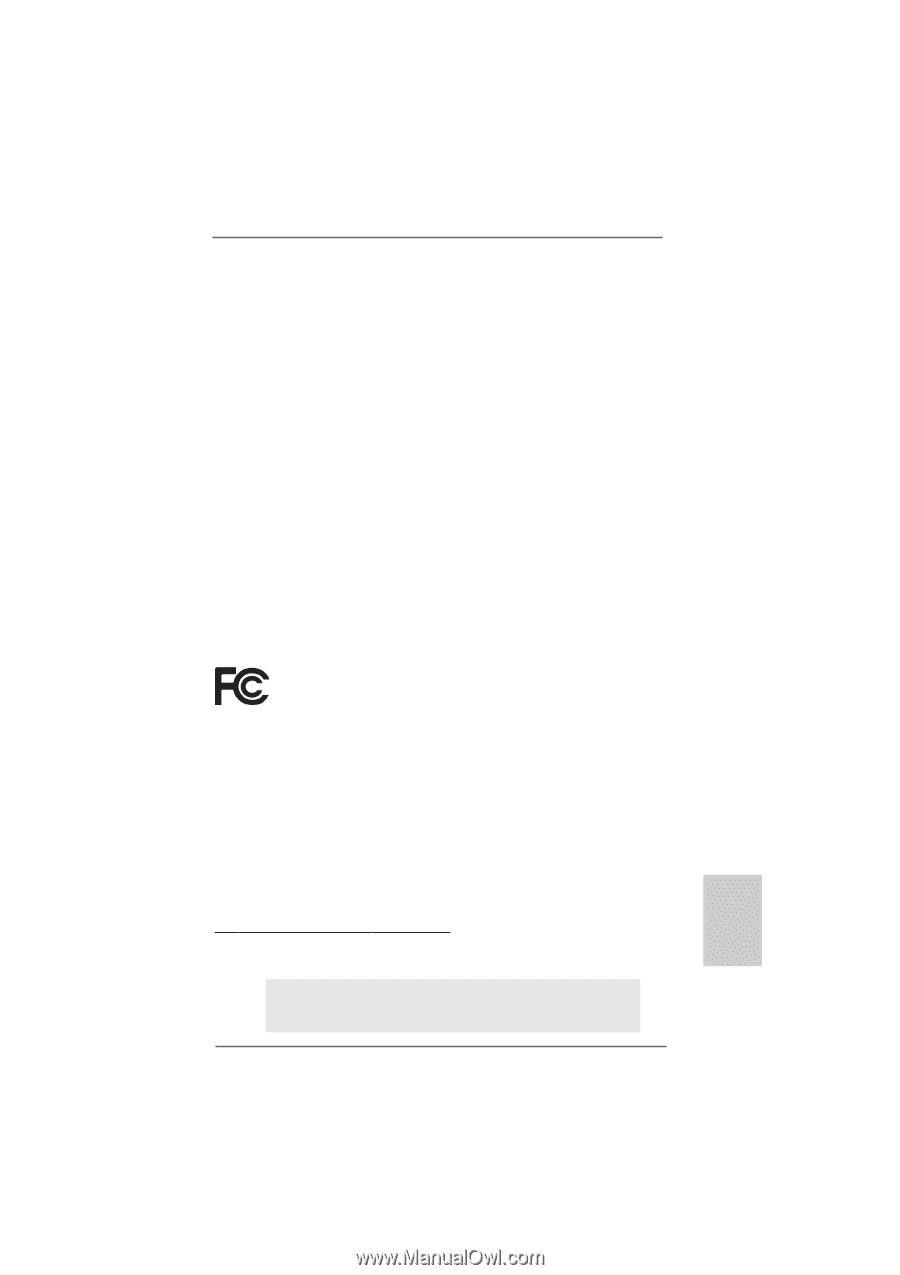
1
ASRock
939N68PV-GLAN
Motherboard
English
English
English
English
English
Copyright Notice:
Copyright Notice:
Copyright Notice:
Copyright Notice:
Copyright Notice:
No part of this installation guide may be reproduced, transcribed, transmitted, or trans-
lated in any language, in any form or by any means, except duplication of documen-
tation by the purchaser for backup purpose, without written consent of ASRock Inc.
Products and corporate names appearing in this guide may or may not be registered
trademarks or copyrights of their respective companies, and are used only for identifica-
tion or explanation and to the owners’ benefit, without intent to infringe.
Disclaimer:
Disclaimer:
Disclaimer:
Disclaimer:
Disclaimer:
Specifications and information contained in this guide are furnished for informational
use only and subject to change without notice, and should not be constructed as a
commitment by ASRock. ASRock assumes no responsibility for any errors or omissions
that may appear in this guide.
With respect to the contents of this guide, ASRock does not provide warranty of any kind,
either expressed or implied, including but not limited to the implied warranties or
conditions of merchantability or fitness for a particular purpose. In no event shall
ASRock, its directors, officers, employees, or agents be liable for any indirect, special,
incidental, or consequential damages (including damages for loss of profits, loss of
business, loss of data, interruption of business and the like), even if ASRock has been
advised of the possibility of such damages arising from any defect or error in the guide
or product.
This device complies with Part 15 of the FCC Rules. Operation is subject to the
following two conditions:
(1)
this device may not cause harmful interference, and
(2)
this device must accept any interference received, including interference that
may cause undesired operation.
Published October 2007
Copyright
©
2007 ASRock INC. All rights reserved.
CALIFORNIA, USA ONLY
The Lithium battery adopted on this motherboard contains Perchlorate, a toxic
substance controlled in Perchlorate Best Management Practices (BMP) regulations
passed by the California Legislature. When you discard the Lithium battery in
California, USA, please follow the related regulations in advance.
“Perchlorate Material-special handling may apply, see
www
.dtsc.ca.gov/hazardouswa
ste/perchlorate”
ASRock Website: http://www.asrock.com