ASRock A520M-HDVP R2.0 Software/BIOS Setup Guide
ASRock A520M-HDVP R2.0 Manual
 |
View all ASRock A520M-HDVP R2.0 manuals
Add to My Manuals
Save this manual to your list of manuals |
ASRock A520M-HDVP R2.0 manual content summary:
- ASRock A520M-HDVP R2.0 | Software/BIOS Setup Guide - Page 1
A520M-HDVP 2.0 Motherboard Software/BIOS Setup Guide Version 1.0 Published May 2023 Copyright©2023 ASRock INC. All rights reserved. - ASRock A520M-HDVP R2.0 | Software/BIOS Setup Guide - Page 2
to visit ASRock's website at http://www.asrock.com; or you may contact your dealer for further information. For technical questions, please submit a support request form at https://event.asrock.com/tsd.asp ASRock Incorporation e-mail: [email protected] ASRock EUROPE B.V. e-mail: [email protected] - ASRock A520M-HDVP R2.0 | Software/BIOS Setup Guide - Page 3
Contents Chapter 1 Introduction 1 Chapter 2 Software and Utilities Operation 2 2.1 ASRock Live Update & APP Shop 2 2.1.1 Installing ASRock Live Update & APP Shop 2 2.1.2 UI Overview 3 2.1.3 Apps 4 2.1.4 BIOS & Drivers 7 2.1.5 Setting 8 2.2 ASRock Motherboard Utility (A-Tuning) 9 - ASRock A520M-HDVP R2.0 | Software/BIOS Setup Guide - Page 4
3.4.4 ACPI Configuration 23 3.4.5 Super IO Configuration 24 3.4.6 Trusted Computing 25 3.4.7 AMD PBS 26 3.4.8 AMD CBS 27 3.5 Tools 28 3.6 Hardware Health Event Monitoring Screen 29 3.7 Security Screen 30 3.8 Boot Screen 31 3.9 Exit Screen 34 - ASRock A520M-HDVP R2.0 | Software/BIOS Setup Guide - Page 5
Chapter 1 Introduction This user guide is a complete setup guide for A520M-HDVP R2.0 motherboard. The screenshots in this manual are for reference only. ASRock's website without further notice. If you require technical support related to this motherboard, please visit our website for specific - ASRock A520M-HDVP R2.0 | Software/BIOS Setup Guide - Page 6
Shop is an online store for purchasing and downloading software applications for your ASRock computer. You can quickly and easily install various apps and support utilities. With ASRock Live Update & APP Shop, you can optimize your system and keep your motherboard up to date simply with a few clicks - ASRock A520M-HDVP R2.0 | Software/BIOS Setup Guide - Page 7
2.1.2 UI Overview Category Panel A520M-HDVP R2.0 Hot News Information Panel Category Panel: The category panel contains several category tabs or buttons that when selected the information panel below displays the relative information. Information Panel: The information panel in the center displays - ASRock A520M-HDVP R2.0 | Software/BIOS Setup Guide - Page 8
2.1.3 Apps When the "Apps" tab is selected, you will see all the available apps on screen for you to download. Installing an App Step 1 Find the app you want to install. The most recommended app appears on the left side of the screen. The other various apps are shown on the right. Please scroll up - ASRock A520M-HDVP R2.0 | Software/BIOS Setup Guide - Page 9
A520M-HDVP R2.0 Step 3 If you want to install the app, click on the red icon to start downloading. Step 4 When installation completes, you can find the green "Installed" icon appears on the upper right corner. To uninstall it, simply click on the trash can icon . *The trash icon may not appear - ASRock A520M-HDVP R2.0 | Software/BIOS Setup Guide - Page 10
Upgrading an App You can only upgrade the apps you have already installed. When there is an available new version for your app, you will find the mark of "New Version" appears below the installed app icon. Step 1 Click on the app icon to see more details. Step 2 Click on the yellow icon to start - ASRock A520M-HDVP R2.0 | Software/BIOS Setup Guide - Page 11
A520M-HDVP R2.0 2.1.4 BIOS & Drivers Installing BIOS or Drivers When the "BIOS & Drivers" tab is selected, you will see a list of recommended or critical updates for the BIOS or drivers. Please update them all soon. Step 1 Please check the item information before update. Click on Step 2 to see - ASRock A520M-HDVP R2.0 | Software/BIOS Setup Guide - Page 12
2.1.5 Setting In the "Setting" page, you can change the language, select the server location, and determine if you want to automatically run the ASRock Live Update & APP Shop on Windows startup. 8 - ASRock A520M-HDVP R2.0 | Software/BIOS Setup Guide - Page 13
also download the utility from the ASRock's website: "https://www.asrock.com". Go to the product page of your motherboard, select "Support" > "Download" to download "ASRock Motherboard Utility". After the installation, you will find the icon "ASRock Motherboard Utility (ATuning)" on your desktop - ASRock A520M-HDVP R2.0 | Software/BIOS Setup Guide - Page 14
OC Tweaker Configurations for overclocking the system. System Info View information about the system. *The System Browser tab may not appear for certain models. 10 - ASRock A520M-HDVP R2.0 | Software/BIOS Setup Guide - Page 15
A520M-HDVP R2.0 FAN-Tastic Tuning Configure up to five different fan speeds using the graph. The fans will automatically shift to the next speed level when the assigned temperature is met. Settings Configure ASRock ASRock Motherboard Utility (A-Tuning). Click to select "Auto run at Windows Startup" - ASRock A520M-HDVP R2.0 | Software/BIOS Setup Guide - Page 16
. You may also restart by turning the system off and then back on. This setup guide explains how to use the UEFI SETUP UTILITY to configure all the supported system. The screenshots in this manual are for reference only. UEFI Settings and options may vary owing to different BIOS release versions - ASRock A520M-HDVP R2.0 | Software/BIOS Setup Guide - Page 17
A520M-HDVP R2.0 3.1.2 UEFI Menu Bar The top of the screen has a menu bar with the following selections: Main For setting system time/date information OC Tweaker For overclocking configurations Advanced For advanced system configurations Tool Useful tools H/W Monitor Displays current - ASRock A520M-HDVP R2.0 | Software/BIOS Setup Guide - Page 18
3.1.3 Navigation Keys Use < > key or < > key to choose among the selections on the menu bar, and use < > key or < > key to move the cursor up or down to select items, then press to get into the sub screen. You can also use the mouse to click your required item. Please check the following - ASRock A520M-HDVP R2.0 | Software/BIOS Setup Guide - Page 19
A520M-HDVP R2.0 3.2 Main Screen When you enter the UEFI SETUP UTILITY, the Main screen will appear and display the system overview. 15 - ASRock A520M-HDVP R2.0 | Software/BIOS Setup Guide - Page 20
the monitor is connected via the onboard D-Bus/VGA connector. SoC/Uncore OC Voltage(VID) Specify the SoC/Uncore voltage (VDD_SOC) in mV to support memory and Infinity Fabric overclocking. VDD_SOC also determines the GPU voltage on processors with integrated graphics. "SoC/Uncore OC Mode" needs to be - ASRock A520M-HDVP R2.0 | Software/BIOS Setup Guide - Page 21
. Setting DRAM Frequency can adjust DRAM Timing. Infinity Fabric Frequency and Dividers AMD Overclocking Setup Set Infinity Fabric frequency (FCLK). Auto: FCLK = MCLK. Manual: FCLK must be less than or equal to MCLK for best performance in most cases. Latency penalties are incurred if FCLK and MCLK - ASRock A520M-HDVP R2.0 | Software/BIOS Setup Guide - Page 22
Save User Default Type a profile name and press enter to save your settings as user default. Load User Default Load previously saved user defaults. Save User Default to USB Flash Drive Save current UEFI settings as an user default profile to USB flash drive. Load User Default from USB Flash Drive - ASRock A520M-HDVP R2.0 | Software/BIOS Setup Guide - Page 23
UEFI setup utility. Full HD UEFI When [Auto] is selected, the resolution will be set to 1920 x 1080 if the monitor supports Full HD resolution. If the monitor does not support Full HD resolution, then the resolution will be set to 1024 x 768. When [Disable] is selected, the resolution will be set - ASRock A520M-HDVP R2.0 | Software/BIOS Setup Guide - Page 24
3.4.1 CPU Configuration PSS Support Use this to enable or disable the generation of ACPI_PPC, _PSS, and _PCT -enable SMT, a power cycle is needed after selecting [Auto]. Warning: S3 is not supported on systems where SMT is disabled. AMD fTPM Switch Use this to enable or disable AMD CPU fTPM. 20 - ASRock A520M-HDVP R2.0 | Software/BIOS Setup Guide - Page 25
3.4.2 Onboard Devices Configuration A520M-HDVP R2.0 SR-IOV Support Enable/disable the SR-IOV (Single Root IO Virtualization Support) if the system has SR-IOV capable PCIe devices. UMA Frame buffer Size (Only for processor with integrated graphics) This item allows you to set - ASRock A520M-HDVP R2.0 | Software/BIOS Setup Guide - Page 26
3.4.3 Storage Configuration SATA Mode AHCI: Supports new features that improve performance. RAID: Combine multiple disk drives into a logical unit. SATA Hot Plug Enable/disable the SATA Hot Plug function. 22 - ASRock A520M-HDVP R2.0 | Software/BIOS Setup Guide - Page 27
for power saving when the computer is shut down. We recommend disabling Deep Sleep for better system compatibility and stability. PS/2 Keyboard S4/S5 Wakeup Support Allow the system to be waked up by a PS/2 Keyboard in S4/S5. PCI and PCIE Devices Power On Allow the system to be waked - ASRock A520M-HDVP R2.0 | Software/BIOS Setup Guide - Page 28
3.4.5 Super IO Configuration Serial Port Enable or disable the Serial port. Serial Port Address Select the address of the Serial port. Serial Port Enable or disable the Serial port. Infrared Port Address Select the address of the Infrared port. Parallel Port Enable or disable the Parallel port. - ASRock A520M-HDVP R2.0 | Software/BIOS Setup Guide - Page 29
3.4.6 Trusted Computing A520M-HDVP R2.0 Security Device Support Enable or disable BIOS support for security device. 25 - ASRock A520M-HDVP R2.0 | Software/BIOS Setup Guide - Page 30
3.4.7 AMD PBS The AMD PBS menu accesses AMD specific features. 26 - ASRock A520M-HDVP R2.0 | Software/BIOS Setup Guide - Page 31
3.4.8 AMD CBS A520M-HDVP R2.0 The AMD CBS menu accesses AMD specific features. 27 - ASRock A520M-HDVP R2.0 | Software/BIOS Setup Guide - Page 32
SATA mode to RAID, then you can start installing the operating system in RAID mode. SSD Secure Erase Tool All the SSD's listed that supports Secure Erase function. NVME Sanitization Tool After you Sanitize SSD, all user data will be permanently destroyed on the SSD and cannot be recovered. Instant - ASRock A520M-HDVP R2.0 | Software/BIOS Setup Guide - Page 33
A520M-HDVP R2.0 3.6 Hardware Health Event Monitoring Screen This section allows you to monitor the status of the hardware on your system, including the parameters of the CPU temperature, motherboard temperature, fan speed and voltage. CPU FAN1 Setting Select a fan mode for CPU Fan 1, or choose - ASRock A520M-HDVP R2.0 | Software/BIOS Setup Guide - Page 34
are unable to change the settings in the UEFI Setup Utility. Leave it blank and press enter to remove the password. Secure Boot Enable to support Secure Boot. 30 - ASRock A520M-HDVP R2.0 | Software/BIOS Setup Guide - Page 35
A520M-HDVP R2.0 3.8 Boot Screen This section displays the available devices on your system for you to configure the boot settings and the boot priority. Boot From Onboard LAN Allow the system to be waked up by the onboard LAN. Setup Prompt Timeout Configure the number of seconds to wait for the - ASRock A520M-HDVP R2.0 | Software/BIOS Setup Guide - Page 36
not disable unless you're running a WHCK test. Launch PXE OpROM Policy Select UEFI only to run those that support UEFI option ROM only. Select Legacy only to run those that support legacy option ROM only. Select Do not launch to not execute both legacy and UEFI option ROM. Launch Storage OpROM - ASRock A520M-HDVP R2.0 | Software/BIOS Setup Guide - Page 37
A520M-HDVP R2.0 AddOn ROM Display Enable AddOn ROM Display to see the AddOn ROM messages or configure the AddOn ROM if you've enabled Full Screen Logo. Disable for faster boot speed. 33 - ASRock A520M-HDVP R2.0 | Software/BIOS Setup Guide - Page 38
3.9 Exit Screen Save Changes and Exit When you select this option the following message, "Save configuration changes and exit setup?" will pop out. Select [OK] to save changes and exit the UEFI SETUP UTILITY. Discard Changes and Exit When you select this option the following message, "Discard
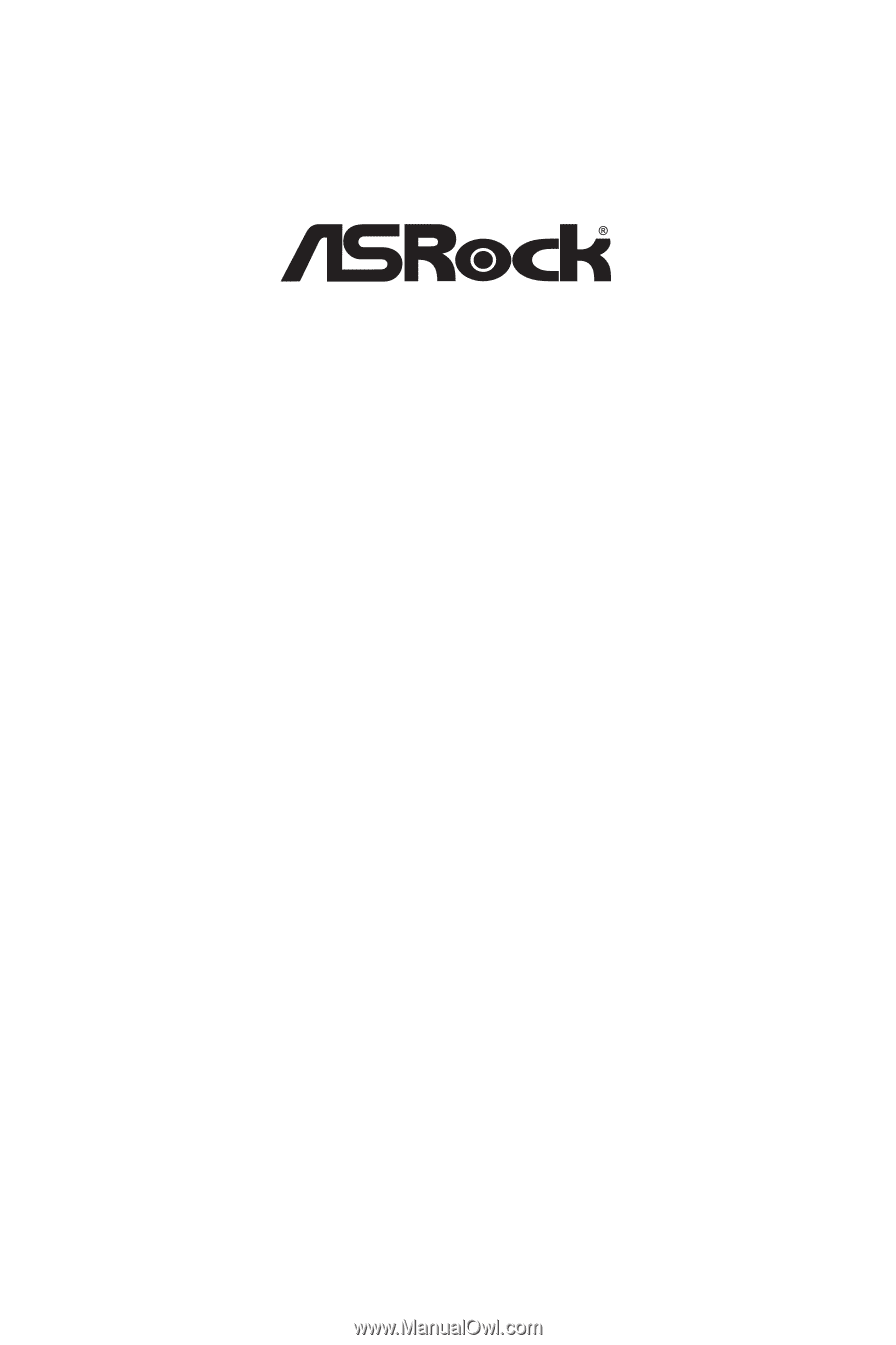
A520M-HDVP 2.0
Motherboard
Software/BIOS Setup Guide
Version 1.0
Published May 2023
Copyright©2023 ASRock INC. All rights reserved.









