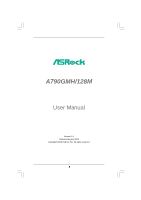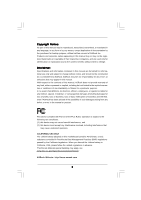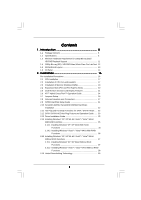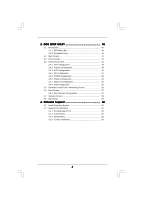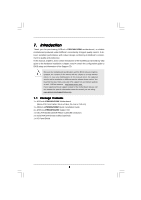ASRock A790GMH/128M User Manual
ASRock A790GMH/128M Manual
 |
View all ASRock A790GMH/128M manuals
Add to My Manuals
Save this manual to your list of manuals |
ASRock A790GMH/128M manual content summary:
- ASRock A790GMH/128M | User Manual - Page 1
A790GMH/128M User Manual Version 1.0 Published August 2009 Copyright©2009 ASRock INC. All rights reserved. 1 - ASRock A790GMH/128M | User Manual - Page 2
purchaser for backup purpose, without written consent of ASRock Inc. Products and corporate names appearing in this manual may or may not be registered trademarks or copyrights USA ONLY The Lithium battery adopted on this motherboard contains Perchlorate, a toxic substance controlled in Perchlorate - ASRock A790GMH/128M | User Manual - Page 3
Support 11 1.4 1080p Blu-ray (BD) / HD-DVD Films Which Pass Our Lab Test 12 1.5 Motherboard Layout 13 1.6 I/O Panel 14 2 . Installation 16 Pre-installation Precautions 16 2.1 CPU Installation 17 2.2 Installation of CPU Feature and Operation Guide ..... 33 2.13 Driver Installation Guide 35 2.14 - ASRock A790GMH/128M | User Manual - Page 4
3.1.1 BIOS Menu Bar 40 3.1.2 Navigation Keys 41 3.2 Main Screen 41 3.3 Smart Screen 42 3.4 Advanced Screen 43 3.4.1 CPU Configuration 59 4 . Software Support 60 4.1 Install Operating System 60 4.2 Support CD Information 60 4.2.1 Running Support CD 60 4.2.2 Drivers Menu 60 4.2.3 Utilities - ASRock A790GMH/128M | User Manual - Page 5
about the model you are using. www.asrock.com/support/index.asp 1.1 Package Contents 1 x ASRock A790GMH/128M Motherboard (Micro ATX Form Factor: 9.6-in x 8.6-in, 24.4 cm x 21.8 cm) 1 x ASRock A790GMH/128M Quick Installation Guide 2 x ASRock A790GMH/128M Support CD 1 x Ultra ATA 66/100/133 IDE - ASRock A790GMH/128M | User Manual - Page 6
- Micro ATX Form Factor: 9.6-in x 8.6-in, 24.4 cm x 21.8 cm - Solid Capacitor for CPU power - Support for Socket AM2+ / AM2 processors: AMD PhenomTM FX / Phenom / Athlon 64 FX / Athlon 64 X2 Dual-Core / Athlon X2 Dual-Core / Athlon 64 / Sempron processor - Support for AM3 processors: AMD PhenomTM II - ASRock A790GMH/128M | User Manual - Page 7
ACPI 1.1 Compliance Wake Up Events - Supports jumperfree - SMBIOS 2.3.1 Support - VCCM, NB Voltage Multi-adjustment - Supports Smart BIOS - Drivers, Utilities, AntiVirus Software (Trial Version), AMD OverDriveTM Utility, AMD Live! Explorer, AMD Fusion - ASRock OC Tuner (see CAUTION 10) - Intelligent - ASRock A790GMH/128M | User Manual - Page 8
. 3. Whether 1066MHz memory speed is supported depends on the AM2+ CPU you adopt. If you want to adopt DDR2 1066 memory module on this motherboard, please refer to the memory support list on our website for the compatible memory modules. ASRock website http://www.asrock.com 4. Due to the operating - ASRock A790GMH/128M | User Manual - Page 9
website for the operation procedures of Intelligent Energy Saver. ASRock website: http://www.asrock.com 12. ASRock Instant Flash is a BIOS flash utility embedded in Flash ROM. This convenient BIOS update tool allows you to update system BIOS without entering operating systems first like MS-DOS or - ASRock A790GMH/128M | User Manual - Page 10
CPU and the heatsink when you install the PC system. 16. This motherboard supports ASRock AM2 Boost overclocking technology. If you enable this function in the BIOS , an EuP ready motherboard and an EuP ready power supply are required. According to Intel's suggestion, the EuP ready power supply must - ASRock A790GMH/128M | User Manual - Page 11
playback is only supported under Windows® VistaTM / VistaTM 64-bit OS. If you install Windows® XP / XP 64-bit OS, the function of 1080p Blu-ray (BD) / HD-DVD playback is not available, please visit our website for AMD 790GX VGA driver update in the future. ASRock website http://www.asrock.com 11 - ASRock A790GMH/128M | User Manual - Page 12
ray (BD) / HD-DVD Films in Our Lab Test DVD Film Name Format Type Blu-ray SWORDFISH VC-1 DVD UNDERWORLD EVOLUTION MPEG the same format of H.264. * Above passed films are tested under below configuration. Items Configurations CPU AMD Sempron Dual Core 2100 VGA Onboard VGA with DVI-D port - ASRock A790GMH/128M | User Manual - Page 13
) DDRII_2 (64 bit, 240-pin module) DDRII_1 (64 bit, 240-piFnSmBod8ul0e)0 A790GMH/128M SOCKET AM2 HDMI1 SPDIF_O1 DDR2 1066 Dual Channel 34 USB 2.0 T: USB2 B: USB3 USB 2.0 T: USB0 B: USB1 Top: RJ-45 CPU_FAN1 IDE1 Phenom II Gigabit LAN Top: SIDE SPK Center: REAR SPK FRONT Bottom: CTR - ASRock A790GMH/128M | User Manual - Page 14
) ** 8 Front Speaker (Lime) 13 12 11 10 9 10 11 12 *** 13 14 15 Microphone (Pink) USB 2.0 Ports (USB01) USB 2.0 Ports (USB23) Optical SPDIF Out Port HDMI Port VGA/DVI-D Port PS/2 Keyboard Port (Purple) * There are two LED next to the LAN port. Please refer to the table below for the - ASRock A790GMH/128M | User Manual - Page 15
"VIA HD Audio Deck" tool on your system. Please follow below instructions according to the OS you install. For Windows® XP / XP support AC3 audio format with HDMI Audio under VistaTM, please install the HDMI audio driver in XP support CD AAX790-10. The driver is located under the path: ..\Drivers - ASRock A790GMH/128M | User Manual - Page 16
2. Installation This is a Micro ATX form factor (9.6-in x 8.6-in, 24.4 cm x 21.8 cm) motherboard. Before you install the motherboard, study the configuration of your chassis to ensure that the motherboard fits into it. Pre-installation Precautions Take note of the following precautions before you - ASRock A790GMH/128M | User Manual - Page 17
. Make sure that the CPU and the heatsink are securely fastened and in good contact with each other. Then connect the CPU fan to the CPU FAN connector (CPU_FAN1, see Page 13, No. 3). For proper installation, please kindly refer to the instruction manuals of the CPU fan and the heatsink. 17 - ASRock A790GMH/128M | User Manual - Page 18
2.3 Installation of Memory Modules (DIMM) This motherboard provides four 240-pin DDR2 (Double Data Rate 2) DIMM slots, and supports Dual Channel Memory Technology. For dual channel configuration, you always need to install identical (the same brand, speed, size and chip-type) DDR2 DIMM pair - ASRock A790GMH/128M | User Manual - Page 19
matches the break on the slot. notch break notch break The DIMM only fits in one correct orientation. It will cause permanent damage to the motherboard and the DIMM if you force the DIMM into the slot at incorrect orientation. Step 3. Firmly insert the DIMM into the slot until the retaining - ASRock A790GMH/128M | User Manual - Page 20
2.4 Expansion Slots (PCI and PCI Express Slots) There are 2 PCI slots and 2 PCI Express slots on this motherboard. PCI slots: PCI slots are used to install expansion cards that have the 32-bit PCI interface. PCIE slots: PCIE1 (PCIE x1 slot; Green) is - ASRock A790GMH/128M | User Manual - Page 21
motherboard. This motherboard also provides independent display controllers for DVI-D, D-Sub or HDMI to support dual VGA output so that DVI-D, D-sub or HDMI for dual monitor output support: DVI-D + D-Sub or HDMI + D-Sub. 2. If you have installed onboard VGA driver from our support CD to your system - ASRock A790GMH/128M | User Manual - Page 22
memory. If you do not adjust the BIOS setup, the default value of "Share Memory", [Auto], will disable VGA/D-Sub function when the add-on VGA card is inserted to this motherboard. 4. Install the onboard VGA driver and the add-on PCI Express VGA card driver to your system. If you have installed - ASRock A790GMH/128M | User Manual - Page 23
function is supported on this motherboard. To use HDCP function with this motherboard, you need to adopt the monitor that supports HDCP function as well. Therefore, you can enjoy the superior display quality with high-definition HDCP encryption contents. Please refer to below instruction for more - ASRock A790GMH/128M | User Manual - Page 24
Guide This motherboard supports ATITM Hybrid CrossFireXTM feature. ATITM Hybrid CrossFireXTM brings multi-GPU performance capabilities by enabling an AMD 790GX graphics cards are only supported with AMD Phenom CPU. Please visit our website for the future driver update and the latest information. - ASRock A790GMH/128M | User Manual - Page 25
used only for identification or explanation and to the owners' benefit, without intent to infringe. * For further information of ATITM Hybrid CrossFireXTM technology, please check AMD website for up dates and details. 25 - ASRock A790GMH/128M | User Manual - Page 26
short pin2 and pin3 on CLRCMOS1 for 5 seconds. However, please do not clear the CMOS right after you update the BIOS. If you need to clear the CMOS when you just finish updating the BIOS, you must boot up the system first, and then shut it down before you do the clear-CMOS action - ASRock A790GMH/128M | User Manual - Page 27
to the motherboard connect the black end to the IDE devices 80-conductor ATA 66/100/133 cable Note: Please refer to the instruction of your IDE device vendor for the details. Serial ATAII Connectors These six Serial ATAII (SATAII) (SATAII_1 (PORT 0): connectors support - ASRock A790GMH/128M | User Manual - Page 28
panel, there are three USB 2.0 headers on this motherboard. Each USB 2.0 header can support two USB 2.0 ports. This header supports an optional wireless transmitting and receiving infrared module. This connector allows you to receive stereo audio input from sound sources such as a CD-ROM, DVD-ROM - ASRock A790GMH/128M | User Manual - Page 29
Jack Sensing, but the panel wire on the chassis must support HDA to function correctly. Please follow the instruction in our manual and chassis manual to install your system. 2. If you use AC'97 audio panel, please install it to the front panel audio header as below: A. Connect Mic_IN (MIC) - ASRock A790GMH/128M | User Manual - Page 30
(see p.13 No. 8) 12 24 Please connect an ATX power supply to this connector. 1 13 Though this motherboard provides 24-pin ATX power connector, 12 24 it can still work if you adopt a traditional 20-pin ATX power supply. To use the 20-pin ATX power supply, please plug your power supply along - ASRock A790GMH/128M | User Manual - Page 31
guide. Some default setting of SATAII hard disks may not be at SATAII mode, which operate with the best performance. In order to enable SATAII function, please follow the below instruction website for details: http://www.hitachigst.com/hdd/support/download.htm The above examples are just for your - ASRock A790GMH/128M | User Manual - Page 32
adopts AMD SB750 south bridge chipset that supports Serial ATA (SATA) / Serial ATAII (SATAII) hard disks and RAID (RAID 0, RAID 1, RAID 5, RAID 10 and JBOD) functions. You may install SATA / SATAII hard disks on this motherboard for internal storage devices. This section will guide you to - ASRock A790GMH/128M | User Manual - Page 33
is installed into system properly. The latest SATA / SATAII driver is available on our support website: www.asrock.com 4. Make sure to use the SATA power cable & data cable, which are from our motherboard package. 5. Please follow below instructions step by step to reduce the risk of HDD crash or - ASRock A790GMH/128M | User Manual - Page 34
cable to (White) to the power supply 1x4-pin cable. the motherboard's SATAII connector. SATA power cable 1x4-pin power connector (White) Step attention, before you process the Hot Unplug: Please do follow below instruction sequence to process the Hot Unplug, improper procedure will cause the SATA - ASRock A790GMH/128M | User Manual - Page 35
BIOS. A. Enter BIOS SETUP UTILITY Advanced screen Storage Configuration. B. Set the "SATA Operation Mode" option to [RAID]. STEP 2: Make a SATA / SATAII Driver Diskette. A. Insert the ASRock Support CD into your optical drive to boot your system. (There are two ASRock Support CD in the motherboard - ASRock A790GMH/128M | User Manual - Page 36
CD into your optical drive, and click the "Load Driver" button on the left on the bottom to load the AMD RAID drivers. AMD RAID drivers are in the following path in our Support CD: (There are two ASRock Support CD in the motherboard gift box pack, please choose the one for Windows® VistaTM / VistaTM - ASRock A790GMH/128M | User Manual - Page 37
still need to set up "SATA Operation Mode" to [RAID] in BIOS first. Then, please set the RAID configuration by using the Windows RAID installation guide in the following path in the Support CD: .. \ RAID Installation Guide NOTE2. Currently, if you install Windows® VistaTM / Windows® VistaTM 64-bit - ASRock A790GMH/128M | User Manual - Page 38
and Hot Plug functions STEP 1: Set Up BIOS. A. Enter BIOS SETUP UTILITY Advanced screen Storage Configuration. B. Driver" button on the left on the bottom to load the AMD AHCI drivers. AMD AHCI drivers are in the following path in our Support CD: (There are two ASRock Support CD in the motherboard - ASRock A790GMH/128M | User Manual - Page 39
This motherboard supports Untied Overclocking Technology, which means during overclocking, FSB enjoys better margin due to fixed PCI / PCIE buses. Before you enable Untied Overclocking function, please enter "Overclock Mode" option of BIOS setup to set the selection from [Auto] to [CPU, PCIE - ASRock A790GMH/128M | User Manual - Page 40
motherboard stores the BIOS SETUP UTILITY. You may run the BIOS SETUP UTILITY when you start up the computer. Please press during the Power-On-Self-Test (POST) to enter the BIOS back on. Because the BIOS software is constantly being updated, the following BIOS setup screens and descriptions are - ASRock A790GMH/128M | User Manual - Page 41
Exit System Overview System Time System Date [17:00:09] [Mon 08/17/2009] BIOS Version : A790GMH/128M P1.0 Processor Type : AMD Phenom(tm) 9350e Quad-Core Processor (64bit) Processor Speed : 2000MHz Microcode Update : 100F23/1000083 L1 Cache Size : 512KB L2 Cache Size : 2048KB L3 Cache Size - ASRock A790GMH/128M | User Manual - Page 42
will pop-out the following message, "Save configuration changes and exit setup?" Select [OK] to save the changes and exit the BIOS SETUP UTILITY. Load BIOS Defaults Load BIOS default values for all the setup questions. F9 key can be used for this operation. Load Performance Setup Default (IDE/SATA - ASRock A790GMH/128M | User Manual - Page 43
BIOS SETUP UTILITY Advanced CPU Configuration AM2 Boost Overclock Mode CPU will be left at the rated frequency/voltage. If Manual, multiplier and voltage will be set based on AM2 Boost This option appears only when you adopt AM2 CPU. If you set this option to [Enabled], you will enable ASRock AM2 - ASRock A790GMH/128M | User Manual - Page 44
AMD-V. The default value is [Enabled]. Configuration options: [Enabled] and [Disabled]. Enhance Halt State This option appears only when you adopt Phenom CPU. All processors support the Halt State (C1). The C1 state is supported through the native processor instructions set to [Manual], you may - ASRock A790GMH/128M | User Manual - Page 45
BIOS SETUP UTILITY Advanced CPU Configuration AM2 Boost Overclock Mode CPU AM2 CPU. This item will show when "Multiplier/Voltage Change" is set to [Manual]; otherwise, it will be hidden. The range of the value depends on the CPU you adopt on this motherboard when you adopt Phenom CPU. It allows you - ASRock A790GMH/128M | User Manual - Page 46
Memory Controller Mode This option appears only when you adopt Phenom CPU. It allows you to adjust the memory controller mode. The default value is [Auto]. TRWTTO This option appears only when you adopt AM2 CPU. Use this to adjust TRWTTD values. Configuration options: [Auto], [2CLK], [3CLK - ASRock A790GMH/128M | User Manual - Page 47
TWRWR values. Configuration options: [Auto], [1CLK], [2CLK] and [3CLK]. The default value is [Auto]. TRDRD This option appears only when you adopt AM2 CPU. Use this to adjust TRWTTD values. Configuration options: [Auto], [2CLK], [3CLK], [4CLK] and [5CLK]. The default value is [Auto]. MA Timing Use - ASRock A790GMH/128M | User Manual - Page 48
BIOS SETUP UTILITY Advanced Chipset Settings Onboard HD Audio Front Panel OnBoard Lan Primary Graphics Adapter [Auto] [Auto] [Enabled] [PCI] Internal Graphics Mode Share Memory SidePort Clock Speed Onboard HDMI be disabled when PCI Sound Card is plugged. Front 32MB], [64MB], [128MB], [256MB] and - ASRock A790GMH/128M | User Manual - Page 49
allows you to enable or disable the onboard HDMI HD Audio in AMD 790GX. Onboard GPU Clock Override This allows you to [Auto], [200 MHz], [400 MHz], [600 MHz], [800 MHz] and [1000 MHz]. If you adopt Phenom CPU, the configuration options are: [Auto], [200 MHz], [400 MHz], [600 MHz], [800 MHz], [1000 - ASRock A790GMH/128M | User Manual - Page 50
3.4.3 ACPI Configuration BIOS SETUP UTILITY Advanced ACPI Settings Suspend To RAM Away Mode Support Restore on AC / Power Loss Ring disable the Suspend-toRAM feature. Select [Auto] will enable this feature if the OS supports it. If you set this item to [Disabled], the function "Repost Video on STR - ASRock A790GMH/128M | User Manual - Page 51
plan to use this motherboard to submit Windows® VistaTM certification. 3.4.4 Storage Configuration BIOS SETUP UTILITY Advanced Storage as the example in the following instruction, which can be applied to the configurations of "IDE1 Slave" as well. BIOS SETUP UTILITY Advanced IDE Master Device - ASRock A790GMH/128M | User Manual - Page 52
Installed] to disable the use of IDE device. [Auto]: Select [Auto] to automatically detect the hard disk drive. After selecting the hard disk information into BIOS, use a disk utility, such as FDISK, to partition and format the new IDE hard disk drives. This is necessary so that you can write or - ASRock A790GMH/128M | User Manual - Page 53
3.4.5PCIPnP Configuration BIOS SETUP UTILITY Advanced Advanced PCI / PnP Settings PCI Latency Timer PCI IDE BusMaster [32] [Enabled] Value in units of PCI clocks for PCI device latency - ASRock A790GMH/128M | User Manual - Page 54
SETUP UTILITY Advanced Configure Super IO Chipset OnBoard Floppy Controller Serial Port Address Infrared Port Address [Enabled] [3F8 / IRQ4] [Disabled] Allow BIOS to Enable or Disable Floppy Controller. +F1 F9 F10 ESC Select Screen Select Item Change Option General Help Load Defaults Save and - ASRock A790GMH/128M | User Manual - Page 55
this item to enable or disable the USB 2.0 support. Legacy USB Support Use this option to select legacy support for USB devices. There are four configuration options: [Enabled], [Auto], [Disabled] and [BIOS Setup Only]. The default value is [BIOS Setup Only]. Please refer to below descriptions for - ASRock A790GMH/128M | User Manual - Page 56
you to monitor the status of the hardware on your system, including the parameters of the CPU temperature, motherboard temperature, CPU fan speed, chassis fan speed, and the critical voltage. BIOS SETUP UTILITY Main Smart Advanced H/W Monitor Boot Security Exit Hardware Health Event Monitoring - ASRock A790GMH/128M | User Manual - Page 57
this section, it will display the available devices on your system for you to configure the boot settings and the boot priority. BIOS SETUP UTILITY Main Smart Advanced H/W Monitor Boot Security Exit Boot Settings Boot Settings Configuration Configure Settings during System Boot. 1st Boot Device - ASRock A790GMH/128M | User Manual - Page 58
"Full Screen Logo". Configuration options: [Auto], [PCIE2.0 Revolution], [Scenery] and [ASRock]. The default value is [Auto]. Currently, the option [Auto] is set to system. For the user password, you may also clear it. BIOS SETUP UTILITY Main Smart Advanced H/W Monitor Boot Security Exit Security - ASRock A790GMH/128M | User Manual - Page 59
and exit setup?" Select [OK] to save the changes and exit the BIOS SETUP UTILITY. Discard Changes and Exit When you select this option, it message, "Discard changes and exit setup?" Select [OK] to exit the BIOS SETUP UTILITY without saving any changes. Discard Changes When you select this option - ASRock A790GMH/128M | User Manual - Page 60
install the necessary drivers to activate the devices. 4.2.3 Utilities Menu The Utilities Menu shows the applications software that the motherboard supports. Click on a specific item then follow the installation wizard to install it. 4.2.4 Contact Information If you need to contact ASRock or want to

1
A790GMH/128M
User Manual
Version 1.0
Published August 2009
Copyright©2009 ASRock INC. All rights reserved.