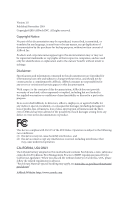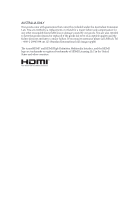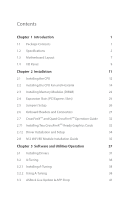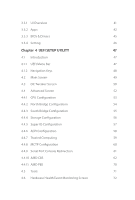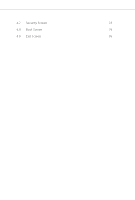ASRock AB350M Pro4/DASH User Manual
ASRock AB350M Pro4/DASH Manual
 |
View all ASRock AB350M Pro4/DASH manuals
Add to My Manuals
Save this manual to your list of manuals |
ASRock AB350M Pro4/DASH manual content summary:
- ASRock AB350M Pro4/DASH | User Manual - Page 1
- ASRock AB350M Pro4/DASH | User Manual - Page 2
documentation are furnished for informational use only and subject to change without notice, and should not be constructed as a commitment by ASRock. ASRock assumes no responsibility for any errors or omissions that may appear in this documentation. With respect to the contents of this documentation - ASRock AB350M Pro4/DASH | User Manual - Page 3
if the goods fail to be of acceptable quality and the failure does not amount to a major failure. If you require assistance please call ASRock Tel : +886-2-28965588 ext.123 (Standard International call charges apply) The terms HDMI® and HDMI High-Definition Multimedia Interface, and the HDMI logo - ASRock AB350M Pro4/DASH | User Manual - Page 4
Headers and Connectors 27 2.7 CrossFireXTM and Quad CrossFireXTM Operation Guide 32 2.7.1 Installing Two CrossFireXTM-Ready Graphics Cards 32 2.7.2 Installation and Setup 34 2.8 M.2 WiFi/BT Module Installation Guide 35 Chapter 3 Software and Utilities Operation 37 3.1 Installing Drivers - ASRock AB350M Pro4/DASH | User Manual - Page 5
3.3.1 UI Overview 41 3.3.2 Apps 42 3.3.3 BIOS & Drivers 45 3.3.4 Setting 46 Chapter 4 UEFI SETUP UTILITY 47 4.1 Introduction 47 4.1.1 UEFI Menu Bar 47 4.1.2 Navigation Keys 48 4.2 Main Screen 49 4.3 OC Tweaker Screen 50 4.4 Advanced Screen 52 4.4.1 CPU Configuration 53 4.4.2 - ASRock AB350M Pro4/DASH | User Manual - Page 6
4.7 Security Screen 73 4.8 Boot Screen 74 4.9 Exit Screen 76 - ASRock AB350M Pro4/DASH | User Manual - Page 7
latest VGA cards and CPU support list on ASRock's website as well. ASRock website http://www.asrock.com. 1.1 Package Contents • ASRock AB350M Pro4/DASH Motherboard (Micro ATX Form Factor) • ASRock AB350M Pro4/DASH Quick Installation Guide • ASRock AB350M Pro4/DASH Support CD • 1 x I/O Panel Shield - ASRock AB350M Pro4/DASH | User Manual - Page 8
* * For Ryzen Series CPUs (Raven Ridge), ECC is only supported with PRO CPUs. * Please refer to Memory Support List on ASRock's website for more information. (http://www.asrock.com/) * Please refer to page 22 for DDR4 UDIMM maximum frequency support. • Max. capacity of system memory: 64GB • 15μ Gold - ASRock AB350M Pro4/DASH | User Manual - Page 9
AB350M Pro4/DASH Expansion Slot AMD Ryzen series CPUs (Summit Ridge and Pinnacle Ridge) • 1 x PCI Express 3.0 Series Graphics in A-series APU* * Actual support may vary by CPU • DirectX 12, Pixel Shader 5.0 • Shared memory default 2GB. Max Shared memory supports up to 16GB. * The Max shared memory - ASRock AB350M Pro4/DASH | User Manual - Page 10
PCIE x1 Gigabit LAN 10/100/1000 Mb/s • Realtek RTL8111EPV • Supports Wake-On-LAN • Supports Lightning/ESD Protection • Supports LAN Cable Detection • Supports Energy Efficient Ethernet 802.3az • Supports PXE • Supports DASH Rear Panel I/O • 1 x PS/2 Mouse Port • 1 x PS/2 Keyboard Port • 1 x D-Sub - ASRock AB350M Pro4/DASH | User Manual - Page 11
AB350M Pro4/DASH Connector • 1 x Chassis Intrusion Header • 1 x Print Port Header • 1 x COM Port Header • 1 x TPM Header • 1 x Power LED and Speaker Header • 1 x CPU Fan Connector (4-pin) * The CPU Fan Connector supports the CPU fan of maximum 1A (12W) fan power. • 2 x Chassis Fan Connectors (1 x - ASRock AB350M Pro4/DASH | User Manual - Page 12
* For detailed product information, please visit our website: http://www.asrock.com Please realize that there is a certain risk involved with overclocking, including adjusting the setting in the BIOS, applying Untied Overclocking Technology, or using thirdparty - ASRock AB350M Pro4/DASH | User Manual - Page 13
Center: FRONT Bottom: MIC IN USB 3.1 Gen1 T: USB2 B: USB3 USB 3.1 Gen1 T: USB4 B: USB5 RJ-45 LAN CHA_FAN1 BIOS ROM PCIE1 AB350M Pro4/DASH M2_1 Ultra M.2 PCIe Gen3 x4 USB_7 USB3_67 1 1 SATA3_3 PCIE2 PCIE3 Super I/O HD_AUDIO1 1 TPMS1 PCIE4 1 1 COM1 CMOS Battery AMD Promontory B350 - ASRock AB350M Pro4/DASH | User Manual - Page 14
No. Description 1 ATX 12V Power Connector (ATX12V1) 2 CPU Fan Connector (CPU_FAN1) 3 2 x 288-pin DDR4 DIMM Slots (DDR4_A1, DDR4_B1) 4 2 x 288-pin DDR4 DIMM Slots (DDR4_A2, DDR4_B2) 5 ATX Power Connector (ATXPWR1) 6 USB 3.1 Gen1 Header (USB3_67) 7 AMD LED Fan USB Header (USB_7) 8 SATA3 Connector ( - ASRock AB350M Pro4/DASH | User Manual - Page 15
1.4 I/O Panel 1 AB350M Pro4/DASH 4 2 3 5 12 11 10 9 8 7 6 No. Description 1 PS/2 Mouse Port 2 DisplayPort 1.2 3 LAN RJ-45 Port* 4 Line In (Light Blue)** 5 Front Speaker (Lime)** 6 Microphone (Pink)** No. Description 7 USB 3.1 - ASRock AB350M Pro4/DASH | User Manual - Page 16
** To configure 7.1 CH HD Audio, it is required to use an HD front panel audio module and enable the multichannel audio feature through the audio driver. Please set Speaker Configuration to "7.1 Speaker"in the Realtek HD Audio Manager. Function of the Audio Ports in 7.1-channel Configuration: Port - ASRock AB350M Pro4/DASH | User Manual - Page 17
AB350M Pro4/DASH Chapter 2 Installation This is a Micro ATX form factor motherboard. Before you install the motherboard, study the configuration of your chassis to ensure that the motherboard - ASRock AB350M Pro4/DASH | User Manual - Page 18
2.1 Installing the CPU Unplug all power cables before installing the CPU. 1 2 12 English - ASRock AB350M Pro4/DASH | User Manual - Page 19
AB350M Pro4/DASH 3 13 English - ASRock AB350M Pro4/DASH | User Manual - Page 20
2.2 Installing the CPU Fan and Heatsink After you install the CPU into this motherboard, it is necessary to install a larger heatsink and cooling fan to dissipate heat. You also need to spray thermal grease between the CPU and the heatsink to improve heat dissipation. Make sure that the CPU and the - ASRock AB350M Pro4/DASH | User Manual - Page 21
AB350M Pro4/DASH 3 4 4-pin FAN cable CPU_FAN1 15 English - ASRock AB350M Pro4/DASH | User Manual - Page 22
Installing the AM4 Box Cooler SR2 1 2 16 English - ASRock AB350M Pro4/DASH | User Manual - Page 23
AB350M Pro4/DASH 3 17 English - ASRock AB350M Pro4/DASH | User Manual - Page 24
4 4-pin FAN cable CPU_FAN1 18 English - ASRock AB350M Pro4/DASH | User Manual - Page 25
Installing the AM4 Box Cooler SR3 1 AB350M Pro4/DASH 2 19 English - ASRock AB350M Pro4/DASH | User Manual - Page 26
3 4 20 English - ASRock AB350M Pro4/DASH | User Manual - Page 27
AB350M Pro4/DASH 5 4-pin FAN cable CPU_FAN1 6 CPU_FAN1 USB 2.0 Header USB Please note that this connector is the interface to the LED control board on the SR3, it - ASRock AB350M Pro4/DASH | User Manual - Page 28
allowed to install a DDR, DDR2 or DDR3 memory module into a DDR4 slot; otherwise, this motherboard and DIMM may be damaged. DDR4 UDIMM Maximum Frequency Support A-Series APUs: UDIMM Memory Slot A1 A2 B1 B2 - SR - - - DR - - - SR - SR - DR - DR SR SR SR SR SR/DR DR SR/DR - ASRock AB350M Pro4/DASH | User Manual - Page 29
2400 2133 1866 SR: Single rank DIMM, 1Rx4 or 1Rx8 on DIMM module label DR: Dual rank DIMM, 2Rx4 or 2Rx8 on DIMM module label AB350M Pro4/DASH English 23 - ASRock AB350M Pro4/DASH | User Manual - Page 30
The DIMM only fits in one correct orientation. It will cause permanent damage to the motherboard and the DIMM if you force the DIMM into the slot at incorrect orientation. 1 2 3 24 English - ASRock AB350M Pro4/DASH | User Manual - Page 31
AB350M Pro4/DASH 2.4 Expansion Slots (PCI Express Slots) There are 4 PCI Express slots on the motherboard. Before installing an expansion card, please make sure that the power supply - ASRock AB350M Pro4/DASH | User Manual - Page 32
2.5 Jumpers Setup The illustration shows how jumpers are setup. When the jumper cap is placed on the pins, the jumper is "Short". If no jumper cap is placed on the pins, the jumper is "Open". The illustration shows a 3-pin jumper whose pin1 and pin2 are "Short" when a jumper cap is placed on these 2 - ASRock AB350M Pro4/DASH | User Manual - Page 33
AB350M Pro4/DASH 2.6 Onboard Headers and Connectors Onboard headers and connectors are NOT jumpers. Do NOT place jumper caps over these headers and connectors. Placing jumper caps over - ASRock AB350M Pro4/DASH | User Manual - Page 34
DUMMY DUMMY +5V 1 PLED+ PLED+ PLED- Please connect the chassis power LED and the chassis speaker to this header. These four SATA3 connectors support SATA data cables for internal storage devices with up to 6.0 Gb/s data transfer rate. SATA3_1 SATA3_3 SATA3_2 SATA3_4 This header is used for - ASRock AB350M Pro4/DASH | User Manual - Page 35
AB350M Pro4/DASH Front Panel Audio Header (9-pin HD_AUDIO1) (see p.7, No. 22) GND PRESENCE# MIC_RET OUT_RET 1 OUT2_L J_SENSE OUT2_R MIC2_R MIC2_L This header is for connecting audio devices to the front audio panel. 1. High Definition Audio supports Jack Sensing, but the panel wire on the - ASRock AB350M Pro4/DASH | User Manual - Page 36
plug it along Pin 1 and Pin 5. RRXD1 DDTR#1 DDSR#1 CCTS#1 1 RRI#1 RRTS#1 GND TTXD1 DDCD#1 This COM1 header supports a serial port module. 1 GND Signal This motherboard supports CASE OPEN detection feature that detects if the chassis cove has been removed. This feature requires a chassis with - ASRock AB350M Pro4/DASH | User Manual - Page 37
AB350M Pro4/DASH Print Port Header (25-pin LPT1) (see p.7, No. 19) STB# SPD0 SPD1 SPD2 SLCT PE BUSY SPD3 SPD4 SPD5 ACK# SPD6 SPD7 1 GND SLIN# PINIT# ERROR# AFD# This is an interface for print port cable that allows convenient connection of printer devices. English 31 - ASRock AB350M Pro4/DASH | User Manual - Page 38
that are AMD certified. 2. Make sure that your graphics card driver supports AMD CrossFireXTM technology. Download the drivers from the AMD's website: www. CrossFireXTM. Please refer to AMD graphics card manuals for detailed installation guide. 2.7.1 Installing Two CrossFireXTM-Ready Graphics Cards - ASRock AB350M Pro4/DASH | User Manual - Page 39
AB350M Pro4/DASH Step 3 Connect a VGA cable or a DVI cable to the monitor connector or the DVI connector of the graphics card that is inserted to PCIE2 slot. 33 English - ASRock AB350M Pro4/DASH | User Manual - Page 40
2.7.2 Driver Installation and Setup Step 1 Power on your computer and boot into OS. Step 2 Remove the AMD drivers if you have any VGA drivers installed in your system. The Catalyst Uninstaller is an optional download. We recommend using this utility to uninstall any previously installed Catalyst - ASRock AB350M Pro4/DASH | User Manual - Page 41
AB350M Pro4/DASH 2.8 M.2 WiFi/BT Module Installation Guide The M.2, also known as the Next Generation Form Factor (NGFF), is a small size and versatile card edge connector that aims to replace mPCIe and mSATA. The M.2 Socket (Key E) supports type 2230 WiFi/BT module. Installing the WiFi/BT module - ASRock AB350M Pro4/DASH | User Manual - Page 42
A A 20o A Step 3 Gently insert the WiFi/BT module into the M.2 slot. Please be aware that the module only fits in one orientation. Step 4 Tighten the screw with a screwdriver to secure the module into place. Please do not overtighten the screw as this might damage the module. English 36 - ASRock AB350M Pro4/DASH | User Manual - Page 43
AB350M Pro4/DASH Chapter 3 Software and Utilities Operation 3.1 Installing Drivers The Support CD that comes with the motherboard contains necessary drivers and useful utilities that enhance the motherboard's features. Running The Support CD To begin using the support CD, insert the CD into your CD- - ASRock AB350M Pro4/DASH | User Manual - Page 44
multi purpose software suite with a new interface, more new features and improved utilities. 3.2.1 Installing A-Tuning A-Tuning can be downloaded from ASRock Live Update & APP Shop. After the installation, you will find the icon "A-Tuning" on your desktop. Double-click the "ATuning" icon, A-Tuning - ASRock AB350M Pro4/DASH | User Manual - Page 45
OC Tweaker Configurations for overclocking the system. AB350M Pro4/DASH System Info View information about the system. *The System Browser tab may not appear for certain models. 39 English - ASRock AB350M Pro4/DASH | User Manual - Page 46
different fan speeds using the graph. The fans will automatically shift to the next speed level when the assigned temperature is met. Settings Configure ASRock A-Tuning. Click to select "Auto run at Windows Startup" if you want A-Tuning to be launched when you start up the Windows operating system - ASRock AB350M Pro4/DASH | User Manual - Page 47
AB350M Pro4/DASH 3.3 ASRock Live Update & APP Shop The ASRock Live Update & APP Shop is an online store for purchasing and downloading software applications for your ASRock computer. You can quickly and easily install various apps and support utilities. With ASRock Live Update & APP Shop, you can - ASRock AB350M Pro4/DASH | User Manual - Page 48
3.3.2 Apps When the "Apps" tab is selected, you will see all the available apps on screen for you to download. Installing an App Step 1 Find the app you want to install. The most recommended app appears on the left side of the screen. The other various apps are shown on the right. Please scroll up - ASRock AB350M Pro4/DASH | User Manual - Page 49
AB350M Pro4/DASH Step 3 If you want to install the app, click on the red icon to start downloading. Step 4 When installation completes, you can find the green " - ASRock AB350M Pro4/DASH | User Manual - Page 50
Upgrading an App You can only upgrade the apps you have already installed. When there is an available new version for your app, you will find the mark of "New Version" appears below the installed app icon. Step 1 Click on the app icon to see more details. Step 2 Click on the yellow icon to start - ASRock AB350M Pro4/DASH | User Manual - Page 51
AB350M Pro4/DASH 3.3.3 BIOS & Drivers Installing BIOS or Drivers When the "BIOS & Drivers" tab is selected, you will see a list of recommended or critical updates for the BIOS - ASRock AB350M Pro4/DASH | User Manual - Page 52
3.3.4 Setting In the "Setting" page, you can change the language, select the server location, and determine if you want to automatically run the ASRock Live Update & APP Shop on Windows startup. 46 English - ASRock AB350M Pro4/DASH | User Manual - Page 53
AB350M Pro4/DASH Chapter 4 UEFI SETUP UTILITY 4.1 Introduction This section explains how to use the UEFI SETUP UTILITY to configure your system. You may run the UEFI SETUP - ASRock AB350M Pro4/DASH | User Manual - Page 54
4.1.2 Navigation Keys Use < > key or < > key to choose among the selections on the menu bar, and use < > key or < > key to move the cursor up or down to select items, then press to get into the sub screen. You can also use the mouse to click your required item. Please check the following - ASRock AB350M Pro4/DASH | User Manual - Page 55
AB350M Pro4/DASH 4.2 Main Screen When you enter the UEFI SETUP UTILITY, the Main screen will appear and display the system overview. 49 English - ASRock AB350M Pro4/DASH | User Manual - Page 56
4.3 OC Tweaker Screen In the OC Tweaker screen, you can set up overclocking features. Because the UEFI software is constantly being updated, the following UEFI setup screens and descriptions are for reference purpose only, and they may not exactly match what you see on your screen. Voltage - ASRock AB350M Pro4/DASH | User Manual - Page 57
AB350M Pro4/DASH Save User Default Type a profile name and press enter to save your settings as user default. Load User Default Load previously saved user defaults. 51 English - ASRock AB350M Pro4/DASH | User Manual - Page 58
4.4 Advanced Screen In this section, you may set the configurations for the following items: CPU Configuration, North Bridge Configuration, South Bridge Configuration, StorageConfiguration, Super IO Configuration, ACPI Configuration, Trusted Computing, MCTP Configuration, Serial Port Console - ASRock AB350M Pro4/DASH | User Manual - Page 59
4.4.1 CPU Configuration AB350M Pro4/DASH Cool 'n' Quiet Use this item to enable or disable AMD's Cool 'n' QuietTM technology. The default value is [Enabled]. Configuration options: [Enabled] and [Disabled]. If you - ASRock AB350M Pro4/DASH | User Manual - Page 60
4.4.2 North Bridge Configuration SR-IOV Support Enable/disable the SR-IOV (Single Root IO Virtualization Support) if the system has SR-IOV capable PCIe devices. 54 English - ASRock AB350M Pro4/DASH | User Manual - Page 61
4.4.3 South Bridge Configuration AB350M Pro4/DASH Onboard HD Audio Enable/disable onboard HD audio. Set to Auto to enable onboard HD audio and automatically disable it when a sound card is installed. - ASRock AB350M Pro4/DASH | User Manual - Page 62
4.4.4 Storage Configuration SATA Controller(s) Enable/disable the SATA controllers. SATA Mode AHCI: Supports new features that improve performance. RAID: Combine multiple disk drives into a logical unit. SATA Hot Plug Enable/disable the SATA Hot Plug function. 56 English - ASRock AB350M Pro4/DASH | User Manual - Page 63
4.4.5 Super IO Configuration AB350M Pro4/DASH Serial Port Enable or disable the Serial port. Serial Port Address Select the address of the Serial port. Parallel Port Enable or disable the Parallel - ASRock AB350M Pro4/DASH | User Manual - Page 64
4.4.6 ACPI Configuration Suspend to RAM It is recommended to select auto for ACPI S3 power saving. ACPI HPET Table Enable the High Precision Event Timer for better performance and to pass WHQL tests. PS/2 Keyboard Power On Allow the system to be waked up by a PS/2 Keyboard. PCIE Devices Power On - ASRock AB350M Pro4/DASH | User Manual - Page 65
4.4.7 Trusted Computing AB350M Pro4/DASH Security Device Support Enable to activate Trusted Platform Module (TPM) security for your hard disk drives. English 59 - ASRock AB350M Pro4/DASH | User Manual - Page 66
Function Enable or disable Realtek Lan card DASH function. MCTP Support Enable or disable MCTP support. PLDM for SMBIOS Enable or disable PLDM for SMBIOS. PLDM for BIOS Control and Config Enable or disable PLDM for BIOS control and Configuration. PLDM - ASRock AB350M Pro4/DASH | User Manual - Page 67
4.4.9 Serial Port Console Redirection AB350M Pro4/DASH Console Redirection Use this option to enable or disable Console Redirection. If this item is set to Enabled, you can select a COM Port to be - ASRock AB350M Pro4/DASH | User Manual - Page 68
4.4.10 AMD CBS Zen Common Options RedirectForReturnDis From a workaround for GCC/C000005 issue for XV Core on CZ A0, setting MSRC001_1029 Decode Configuration (DE_CFG) bit 14 [DecfgNoRdrctForReturns] to 1. L2 TLB Associativity 0 - L2 TLB ways [11:8] are fully associative. 1 - =L2 TLB ways [11:8] are - ASRock AB350M Pro4/DASH | User Manual - Page 69
AB350M Pro4/DASH Opcache Control Enables or disables the Opcache. OC Mode OC1 - 16 cores/3.6GHz on a POWER CYCLE is needed after selecting the 'Auto' option. Warning: S3 is NOT SUPPORTED on systems where SMT is disabled. Streaming Stores Control Enables or disables the streaming stores functionality - ASRock AB350M Pro4/DASH | User Manual - Page 70
, channel, die, socket). Note that channel, die, and socket has requirements on memory populations and it will be ignored if the memory doesn't support the selected option. Memory interleaving size Controls the memory interleaving size. The valid values are AUTO, 256 bytes, 512 bytes, 1 Kbytes or - ASRock AB350M Pro4/DASH | User Manual - Page 71
AB350M Pro4/DASH UMC Common Options DDR4 Common Options DRAM Controller Configuration Controls Setup time on CAD bus signals to Auto or Manual CAD Bus Drive Strength User Controls Drive Strength on CAD bus signals to Auto or Manual Data Bus Configuration Data Bus Configuration User Controls Specify - ASRock AB350M Pro4/DASH | User Manual - Page 72
DRAM Memory Mapping Chipselect Interleaving Interleave memory blocks across the DRAM chip selects for node 0. BankGroupSwap Configure the BankGroupSwap. BankGroupSwapAlt Configure BankGroupSwapAlt. Address Hash Bank Configure the bank address hashing. Address Hash CS Configure the CS address hashing - ASRock AB350M Pro4/DASH | User Manual - Page 73
AB350M Pro4/DASH Determinism Slider [Auto] Use default performance determinism settings cTDP Control [Auto] Use the fused cTDP. [Manual] User can set customized cTDP. Fan Control [Auto] Use the default fan controller settings. [Manual] User can set customized fan controller settings. PSI Disable PSI - ASRock AB350M Pro4/DASH | User Manual - Page 74
SATA Controller Disable or enable OnChip SATA controller Sata RAS Support Disable or enable Sata RAS Support Sata Disabled AHCI Prefetch Function Configure the Sata Disabled AHCI Prefetch function. Aggresive SATA Device Sleep Port 0 Configure the Aggresive SATA Device Sleep Port 0. Aggresive - ASRock AB350M Pro4/DASH | User Manual - Page 75
AB350M Pro4/DASH Chipselect Interleaving Interleave memory blocks across the DRAM chip selects for node 0. BankGroupSwap Configure the BankGroupSwap. BankGroupSwapAlt Configure the BankGroupSwapAlt. Address Hash Bank Configure the - ASRock AB350M Pro4/DASH | User Manual - Page 76
4.4.11 AMD PBS The AMD PBS menu accesses AMD specific features. 70 English - ASRock AB350M Pro4/DASH | User Manual - Page 77
4.5 Tools AB350M Pro4/DASH Easy RAID Installer Easy RAID Installer helps you to copy the RAID driver from the support CD to your USB storage device. After copying the drivers please change the SATA mode to RAID, then you can start installing the operating system - ASRock AB350M Pro4/DASH | User Manual - Page 78
4.6 Hardware Health Event Monitoring Screen This section allows you to monitor the status of the hardware on your system, including the parameters of the CPU temperature, motherboard temperature, fan speed and voltage. CPU Fan 1 Setting Select a fan mode for CPU Fan 1, or choose Customize to set 5 - ASRock AB350M Pro4/DASH | User Manual - Page 79
AB350M Pro4/DASH 4.7 Security Screen In this section you may set or change the supervisor/user password for the system. You may also clear the change the settings in the UEFI Setup Utility. Leave it blank and press enter to remove the password. Secure Boot Enable to support Secure Boot. 73 English - ASRock AB350M Pro4/DASH | User Manual - Page 80
4.8 Boot Screen This section displays the available devices on your system for you to configure the boot settings and the boot priority. Fast Boot Fast Boot minimizes your computer's boot time. In fast mode you may not boot from an USB storage device. Boot From Onboard LAN Allow the system to be - ASRock AB350M Pro4/DASH | User Manual - Page 81
AB350M Pro4/DASH AddOn ROM Display Enable AddOn ROM Display to see the AddOn ROM WHCK test. Launch PXE OpROM Policy Select UEFI only to run those that support UEFI option ROM only. Select Legacy only to run those that support legacy option ROM only. Select Do not launch to not execute both legacy - ASRock AB350M Pro4/DASH | User Manual - Page 82
4.9 Exit Screen Save Changes and Exit When you select this option the following message, "Save configuration changes and exit setup?" will pop out. Select [OK] to save changes and exit the UEFI SETUP UTILITY. Discard Changes and Exit When you select this option the following message, "Discard - ASRock AB350M Pro4/DASH | User Manual - Page 83
dealer for further information. For technical questions, please submit a support request form at https://event.asrock.com/tsd.asp ASRock Incorporation 2F., No.37, Sec. 2, Jhongyang S. Rd., Beitou District, Taipei City 112, Taiwan (R.O.C.) ASRock EUROPE B.V. Bijsterhuizen 11-11 6546 AR Nijmegen The - ASRock AB350M Pro4/DASH | User Manual - Page 84
FCC Part 2 Section 2.1077(a) Responsible Party Name: ASRock Incorporation Address: 13848 Magnolia Ave, Chino, CA91710 Phone/Fax No: +1-909-590-8308/+1-909-590-1026 hereby declares that the product Product Name : Motherboard Model Number : AB350M Pro4/DASH Conforms to the following speci cations: FCC - ASRock AB350M Pro4/DASH | User Manual - Page 85
EU Declaration of Conformity For the following equipment: Motherboard (Product Name) AB350M Pro4/DASH / ASRock (Model Designation / Trade Name) ASRock Incorporation (Manufacturer Name) 2F., No.37, Sec. 2, Jhongyang S. Rd., Beitou District, Taipei City 112, Taiwan (R.O.C.) (Manufacturer Address)