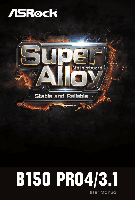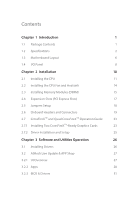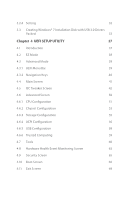ASRock B150 Pro4/3.1 User Manual
ASRock B150 Pro4/3.1 Manual
 |
View all ASRock B150 Pro4/3.1 manuals
Add to My Manuals
Save this manual to your list of manuals |
ASRock B150 Pro4/3.1 manual content summary:
- ASRock B150 Pro4/3.1 | User Manual - Page 1
- ASRock B150 Pro4/3.1 | User Manual - Page 2
documentation are furnished for informational use only and subject to change without notice, and should not be constructed as a commitment by ASRock. ASRock assumes no responsibility for any errors or omissions that may appear in this documentation. With respect to the contents of this documentation - ASRock B150 Pro4/3.1 | User Manual - Page 3
Slots (PCI Express Slots) 17 2.5 Jumpers Setup 18 2.6 Onboard Headers and Connectors 19 2.7 CrossFireXTM and Quad CrossFireXTM Operation Guide 23 2.7.1 Installing Two CrossFireXTM-Ready Graphics Cards 23 2.7.2 Driver Installation and Setup 25 Chapter 3 Software and Utilities Operation - ASRock B150 Pro4/3.1 | User Manual - Page 4
3.2.4 Setting 32 3.3 Creating Windows® 7 Installation Disk with USB 3.0 Drivers Packed 33 Chapter 4 UEFI SETUP UTILITY 37 4.1 Introduction 37 4.2 EZ Mode 38 4.3 Advanced Mode 39 4.3.1 UEFI Menu Bar 39 4.3.2 Navigation Keys 40 4.4 Main Screen 41 4.5 OC Tweaker Screen 42 4.6 - ASRock B150 Pro4/3.1 | User Manual - Page 5
the latest VGA cards and CPU support list on ASRock's website as well. ASRock website http://www.asrock.com. 1.1 Package Contents • ASRock B150 Pro4/3.1 Motherboard (ATX Form Factor) • ASRock B150 Pro4/3.1 Quick Installation Guide • ASRock B150 Pro4/3.1 Support CD • 2 x Serial ATA (SATA) Data Cables - ASRock B150 Pro4/3.1 | User Manual - Page 6
Platform CPU • ATX Form Factor • Solid Capacitor design • Supports 6th Generation Intel® CoreTM i7/i5/i3/Pentium®/ Celeron® Processors (Socket 1151) • 5 Power Phase design • Supports Intel® Turbo Boost 2.0 Technology Chipset • Intel® B150 Memory • Dual Channel DDR4 Memory Technology • 4 x DDR4 - ASRock B150 Pro4/3.1 | User Manual - Page 7
3.1 Type-C Port (10 Gb/s) (ASMedia ASM1142) (Supports ESD Protection (ASRock Full Spike Protection)) • 2 x USB 2.0 Ports (Intel® B150) (Supports ESD Protection (ASRock Full Spike Protection)) • 4 x USB 3.0 Ports (Intel® B150) (Supports ESD Protection (ASRock Full Spike Protection)) • 1 x RJ-45 LAN - ASRock B150 Pro4/3.1 | User Manual - Page 8
Support 4 USB 2.0 ports) (Supports ESD Protection (ASRock Full Spike Protection)) • 1 x USB 3.0 Header (Supports 2 USB 3.0 ports) (Supports ESD Protection (ASRock more detailed instructions. * For the updated Windows® 10 driver, please visit ASRock's website for details: http://www.asrock.com - ASRock B150 Pro4/3.1 | User Manual - Page 9
B150 Pro4/3.1 * For detailed product information, please visit our website: http://www.asrock.com Please realize that there is a certain risk involved with overclocking, including adjusting the setting in the BIOS, applying Untied Overclocking Technology, or using third- - ASRock B150 Pro4/3.1 | User Manual - Page 10
USB31_TA_1 B: USB31_TC_1 Top: LINE IN Center: FRONT Bottom: MIC IN PCIE1 USB3_4_5 Front USB 3.0 6 1 PCI Express 3.0 PCIE2 B150 Pro4/3.1 PCIE3 Intel B150 RoHS LAN PCIE4 7 CHA_FAN1 AUDIO CODEC HD_AUDIO1 1 PCIE5 TPMS1 1 USB4_5 1 USB2_3 1 CMOS Battery BIOS 1 CLRMOS1 SATA3_4 SATA3_2 - ASRock B150 Pro4/3.1 | User Manual - Page 11
SATA3 Connector (SATA3_5) 17 SATA3 Connector (SATA3_4) 18 USB 2.0 Header (USB2_3) 19 USB 2.0 Header (USB4_5) 20 TPM Header (TPMS1) 21 Front Panel Audio Header (HD_AUDIO1) B150 Pro4/3.1 English 7 - ASRock B150 Pro4/3.1 | User Manual - Page 12
1.4 I/O Panel 1 3 2 4 12 11 10 9 8 6 5 7 No. Description 1 PS/2 Mouse Port 2 LAN RJ-45 Port* 3 Line In (Light Blue) 4 Front Speaker (Lime)** 5 Microphone (Pink) 6 USB 3.1 Type-A Port (USB31_TA_1) No. Description 7 USB 3.1 Type-C Port (USB31_TC_1) 8 USB 2.0 Ports (USB_01) 9 USB 3.0 Ports - ASRock B150 Pro4/3.1 | User Manual - Page 13
B150 Pro4/3.1 ** To configure 7.1 CH HD Audio, it is required to use an HD front panel audio module and enable the multichannel audio feature through the audio - ASRock B150 Pro4/3.1 | User Manual - Page 14
Chapter 2 Installation This is an ATX form factor motherboard. Before you install the motherboard, study the configuration of your chassis to ensure that the motherboard fits into it. Pre-installation Precautions Take note of the following precautions before you install motherboard components or - ASRock B150 Pro4/3.1 | User Manual - Page 15
B150 Pro4/3.1 2.1 Installing the CPU 1. Before you insert the 1151-Pin CPU into the socket, please check if the PnP cap is on the socket, if the CPU surface is unclean, or if there are - ASRock B150 Pro4/3.1 | User Manual - Page 16
4 5 12 3 English - ASRock B150 Pro4/3.1 | User Manual - Page 17
B150 Pro4/3.1 Please save and replace the cover if the processor is removed. The cover must be placed if you wish to return the motherboard for after service. 13 English - ASRock B150 Pro4/3.1 | User Manual - Page 18
2.2 Installing the CPU Fan and Heatsink 1 2 CPU_FAN English 14 - ASRock B150 Pro4/3.1 | User Manual - Page 19
B150 Pro4/3.1 2.3 Installing Memory Modules (DIMM) This motherboard provides four 288-pin DDR4 (Double Data Rate 4) DIMM slots, and supports Dual Channel Memory Technology. 1. For dual channel configuration, you always need to install identical (the same brand, speed, size and chip-type) DDR4 DIMM - ASRock B150 Pro4/3.1 | User Manual - Page 20
1 2 3 16 English - ASRock B150 Pro4/3.1 | User Manual - Page 21
B150 Pro4/3.1 2.4 Expansion Slots (PCI Express Slots) There are 5 PCI Express slots on the motherboard. Before installing an expansion card, please make sure that the power supply - ASRock B150 Pro4/3.1 | User Manual - Page 22
2.5 Jumpers Setup The illustration shows how jumpers are setup. When the jumper cap is placed on the pins, the jumper is "Short". If no jumper cap is placed on the pins, the jumper is "Open". The illustration shows a 3-pin jumper whose pin1 and pin2 are "Short" when a jumper cap is placed on these 2 - ASRock B150 Pro4/3.1 | User Manual - Page 23
B150 Pro4/3.1 2.6 Onboard Headers and Connectors Onboard headers and connectors are NOT jumpers. Do NOT place jumper caps over these headers and connectors. Placing jumper caps over - ASRock B150 Pro4/3.1 | User Manual - Page 24
SATA3_5 SATA3_3 SATA3_1 see p.6, No. 9) (SATA3_3: see p.6, No. 15) (SATA3_4: see p.6, No. 17) (SATA3_5: see p.6, No. 16) These six SATA3 connectors support SATA data cables for internal storage devices with up to 6.0 Gb/s data transfer rate. USB 2.0 Headers (9-pin USB2_3) (see p.6, No. 18 - ASRock B150 Pro4/3.1 | User Manual - Page 25
for connecting audio devices to the front audio panel. 1. High Definition Audio supports Jack Sensing, but the panel wire on the chassis must support HDA to function correctly. Please follow the instructions in our manual and chassis manual to install your system. 2. If you use an AC'97 audio panel - ASRock B150 Pro4/3.1 | User Manual - Page 26
an 8-pin ATX 12V 4 1 power connector. To use a 4-pin ATX power supply, please plug it along Pin 1 and Pin 5. This connector supports Trusted Platform Module (TPM) system, 1 which can securely store keys, digital certificates, passwords, and data. A TPM system also helps enhance network - ASRock B150 Pro4/3.1 | User Manual - Page 27
B150 Pro4/3.1 2.7 CrossFireXTM and Quad CrossFireXTM Operation Guide This motherboard supports CrossFireXTM and Quad CrossFireXTM that to enable CrossFireXTM. Please refer to AMD graphics card manuals for detailed installation guide. 2.7.1 Installing Two CrossFireXTM-Ready Graphics Cards Step 1 - ASRock B150 Pro4/3.1 | User Manual - Page 28
Step 3 Connect a VGA cable or a DVI cable to the monitor connector or the DVI connector of the graphics card that is inserted to PCIE2 slot. 24 English - ASRock B150 Pro4/3.1 | User Manual - Page 29
B150 Pro4/3.1 2.7.2 Driver Installation and Setup Install the graphics card drivers to your system. After that, you can enable the Multi-Graphics Processing Unit (GPU) in the - ASRock B150 Pro4/3.1 | User Manual - Page 30
CD that comes with the motherboard contains necessary drivers and useful utilities that enhance the motherboard's features. Running The Support CD To begin using the support CD, insert the CD into your CD-ROM drive. The CD automatically displays the Main Menu if "AUTORUN" is enabled in your computer - ASRock B150 Pro4/3.1 | User Manual - Page 31
B150 Pro4/3.1 3.2 ASRock Live Update & APP Shop The ASRock Live Update & APP Shop is an online store for purchasing and downloading software applications for your ASRock computer. You can quickly and easily install various apps and support utilities, such as USB Key, XFast LAN, XFast RAM and more. - ASRock B150 Pro4/3.1 | User Manual - Page 32
3.2.2 Apps When the "Apps" tab is selected, you will see all the available apps on screen for you to download. Installing an App Step 1 Find the app you want to install. The most recommended app appears on the left side of the screen. The other various apps are shown on the right. Please scroll up - ASRock B150 Pro4/3.1 | User Manual - Page 33
B150 Pro4/3.1 Step 3 If you want to install the app, click on the red icon to start downloading. Step 4 When installation completes, you can find the green " - ASRock B150 Pro4/3.1 | User Manual - Page 34
Upgrading an App You can only upgrade the apps you have already installed. When there is an available new version for your app, you will find the mark of "New Version" appears below the installed app icon. Step 1 Click on the app icon to see more details. Step 2 Click on the yellow icon to start - ASRock B150 Pro4/3.1 | User Manual - Page 35
B150 Pro4/3.1 3.2.3 BIOS & Drivers Installing BIOS or Drivers When the "BIOS & Drivers" tab is selected, you will see a list of recommended or critical updates for the BIOS - ASRock B150 Pro4/3.1 | User Manual - Page 36
3.2.4 Setting In the "Setting" page, you can change the language, select the server location, and determine if you want to automatically run the ASRock Live Update & APP Shop on Windows startup. 32 English - ASRock B150 Pro4/3.1 | User Manual - Page 37
B150 Pro4/3.1 Intel® USB 3.0 eXtensible Host Controller (xHCI) drivers packed into the ISO file of your own. Requirements • A program that can create and modify ISO files, such as UltraISO • Windows® 7 installation disk • USB 3.0 drivers (included in the ASRock Support CD) • Windows® PC Instructions - ASRock B150 Pro4/3.1 | User Manual - Page 38
Step 7 Make sure the Windows 7 you are going to install is the 32-bit version or the 64-bit version. For 64-bit Windows 7: Copy all 12 files under the folders "HCSwitch" (x64) and "Win7" (x64) in the "Drivers" to the subfolder "usb3" created in Step 2. For 32-bit Windows 7: Copy all 12 files under - ASRock B150 Pro4/3.1 | User Manual - Page 39
B150 Pro4/3.1 Step 9 Enter the folder created in Step 1, by inputting "cd.." and "cd (folder name)" commands. Refer to the screenshot below. "cd.." : go to the upper - ASRock B150 Pro4/3.1 | User Manual - Page 40
In this step, please particularly pay attention to the Index number in the first command. Index represents the different versions of Windows® 7. Please check the followings for the versions you use: Index : 1 Windows 7 HOMEBASIC Index : 2 Windows 7 HOMEPREMIUM Index : 3 Windows 7 PROFESSIONAL Index - ASRock B150 Pro4/3.1 | User Manual - Page 41
B150 Pro4/3.1 Chapter 4 UEFI SETUP UTILITY 4.1 Introduction This section explains how to use the UEFI Setup Utility to configure your system. You may run the UEFI Setup - ASRock B150 Pro4/3.1 | User Manual - Page 42
4.2 EZ Mode The EZ Mode screen appears when you enter the BIOS setup program by default. EZ mode is a dashboard which contains multiple readings of the system's current status. You can check the most crucial information of your system, such as CPU speed, DRAM frequency, SATA information, fan speed, - ASRock B150 Pro4/3.1 | User Manual - Page 43
B150 Pro4/3.1 4.3 Advanced Mode The Advanced Mode provides more options to configure the BIOS settings. Refer to the following sections for the detailed configurations. To access the - ASRock B150 Pro4/3.1 | User Manual - Page 44
4.3.2 Navigation Keys Use < > key or < > key to choose among the selections on the menu bar, and use < > key or < > key to move the cursor up or down to select items, then press to get into the sub screen. You can also use the mouse to click your required item. Please check the following - ASRock B150 Pro4/3.1 | User Manual - Page 45
B150 Pro4/3.1 4.4 Main Screen When you enter the UEFI Setup Utility, the Main screen will appear and display the system overview. Favorite Display your collection of BIOS items. Press F5 to add/remove your favorite items. 41 English - ASRock B150 Pro4/3.1 | User Manual - Page 46
descriptions are for reference purpose only, and they may not exactly match what you see on your screen. CPU Configuration Intel SpeedStep Technology Intel SpeedStep technology allows processors to switch between multiple frequencies and voltage points for better power saving and heat dissipation - ASRock B150 Pro4/3.1 | User Manual - Page 47
B150 Pro4/3.1 Long Duration Maintained Configure the period of time until the CPU ratio is lowered when the Long Duration Power Limit is exceeded. Short Duration Power - ASRock B150 Pro4/3.1 | User Manual - Page 48
RAS# Active Time (tRAS) The number of clock cycles required between a bank active command and issuing the precharge command. Command Rate (CR) The delay between when a memory chip is selected and when the first active command can be issued. Secondary Timing Write Recovery Time (tWR) The amount of - ASRock B150 Pro4/3.1 | User Manual - Page 49
B150 Pro4/3.1 CAS Write Latency (tCWL) Configure CAS Write Latency. Third Timing tREFI Configure refresh cycles at an average periodic interval. tCKE Configure the period of time - ASRock B150 Pro4/3.1 | User Manual - Page 50
tWRRD_dg Configure between module write to read delay. tWRRD_dr Configure between module write to read delay. tWRRD_dd Configure between module write to read delay. tWRWR_sg Configure between module write to write delay. tWRWR_dg Configure between module write to write delay. tWRWR_dr Configure - ASRock B150 Pro4/3.1 | User Manual - Page 51
tRDPDEN. twRPDEN Configure twRPDEN. OREF_RI Configure OREF_RI. tREFIx9 Configure tREFIx9. txSDLL Configure txSDLL. txs_offset Configure txs_offset. tZQOPER Configure tZQOPER. tMOD Configure tMOD. ZQCS_period Configure ZQCS_period. B150 Pro4/3.1 47 English - ASRock B150 Pro4/3.1 | User Manual - Page 52
on die termination resistors' PARK for channel B. ODT NOM (CH A) Use this to change ODT (CH A) Auto/Manual settings. The default is [Auto]. ODT NOM (CH B) Use this to change ODT (CH B) Auto/Manual settings. The default is [Auto]. MRC Fast Boot Enable Memory Fast Boot to skip DRAM memory training for - ASRock B150 Pro4/3.1 | User Manual - Page 53
GT Voltage Configure the voltage for the integrated GPU. . VCCSA Voltage Configure the voltage for the VCCSA. Save User Default Type a profile name and press enter to save your settings as user default. Load User Default Load previously saved user defaults. B150 Pro4/3.1 English 49 - ASRock B150 Pro4/3.1 | User Manual - Page 54
4.6 Advanced Screen In this section, you may set the configurations for the following items: CPU Configuration, Chipset Configuration, Storage Configuration, ACPI Configuration, USB Configuration and Trusted Computing. Setting wrong values in this section may cause the system to malfunction. UEFI - ASRock B150 Pro4/3.1 | User Manual - Page 55
4.6.1 CPU Configuration B150 Pro4/3.1 Active Processor Cores Select the number of cores to enable in each processor package. CPU C States Support Enable CPU C States Support for power saving. It is recommended to keep C3, C6 and C7 all enabled for better power saving. Enhanced Halt State (C1E) - ASRock B150 Pro4/3.1 | User Manual - Page 56
Processors with No-Execution Memory Protection Technology may prevent certain classes of malicious buffer overflow attacks. Intel Virtualization Technology Intel Virtualization Technology allows a platform to run multiple operating systems and applications in independent partitions, so that - ASRock B150 Pro4/3.1 | User Manual - Page 57
Configuration B150 Pro4/3.1 Primary Graphics Adapter Select a primary VGA. Top of Lower usable DRAM Set the maximum value of TOLUD. Set this item to Dynamic to allow TOLUD to adjust automatically based on the largest MMIO length of the installed graphic controller. VT-d Intel® Virtualization - ASRock B150 Pro4/3.1 | User Manual - Page 58
This option enables/disables the control of ASPM on CPU side of the DMI Link. PCH DMI ASPM Support This option enables/disables the ASPM support for all PCH DMI devices. Share Memory Configure the size of memory that is allocated to the integrated graphics processor when the system boots up. - ASRock B150 Pro4/3.1 | User Manual - Page 59
4.6.3 Storage Configuration B150 Pro4/3.1 SATA Controller(s) Enable/disable the SATA controllers. SATA Mode Selection AHCI: Supports new features that improve performance. AHCI (Advanced Host Controller Interface) supports NCQ and other new features that will improve SATA disk performance but IDE - ASRock B150 Pro4/3.1 | User Manual - Page 60
4.6.4 ACPI Configuration Suspend to RAM Select disable for ACPI suspend type S1. It is recommended to select auto for ACPI S3 power saving. ACPI HEPT Table Enable the High Precision Event Timer for better performance. PS/2 Keyboard Power On Allow the system to be waked up by a PS/2 Keyboard. PCIE - ASRock B150 Pro4/3.1 | User Manual - Page 61
USB Mouse Power On Allow the system to be waked up by an USB mouse. B150 Pro4/3.1 English 57 - ASRock B150 Pro4/3.1 | User Manual - Page 62
issues it is recommended to disable legacy USB support. Select UEFI Setup Only to support USB devices under the UEFI setup and Windows/Linux operating systems only. PS/2 Simulator Enable this item for the complete USB keyboard legacy support for non-USB aware operating system. 58 English - ASRock B150 Pro4/3.1 | User Manual - Page 63
4.6.6 Trusted Computing B150 Pro4/3.1 Security Device Support Enable or disable BIOS support for security device. English 59 - ASRock B150 Pro4/3.1 | User Manual - Page 64
Contact ASRock Tech Service if you are having trouble with your PC. Please setup network configuration before using UEFI Tech Service. Easy Driver Installer For users that don't have an optical disk drive to install the drivers from our support CD, Easy Driver Installer is a handy tool in the - ASRock B150 Pro4/3.1 | User Manual - Page 65
more than one boot devices to use this tool. B150 Pro4/3.1 Boot Manager Enable/disable the Boot Manager. Boot Manager run Instant Flash to update your UEFI. Internet Flash - DHCP (Auto IP), Auto ASRock Internet Flash downloads and updates the latest UEFI firmware version from our servers for you - ASRock B150 Pro4/3.1 | User Manual - Page 66
Network Configuration Use this to configure internet connection settings for Internet Flash. Internet Setting Enable or disable sound effects in the setup utility. UEFI Download Server Select a server to download the UEFI firmware. 62 English - ASRock B150 Pro4/3.1 | User Manual - Page 67
B150 Pro4/3.1 4.8 Hardware Health Event Monitoring Screen This section allows you to monitor the status of the hardware on your system, including the parameters of the CPU - ASRock B150 Pro4/3.1 | User Manual - Page 68
Chassis Fan 2 Temp Source Select a fan temperature source for Chassis Fan 2. Over Temperature Protection When Over Temperature Protection is enabled, the system automatically shuts down when the motherboard is overheated. 64 English - ASRock B150 Pro4/3.1 | User Manual - Page 69
B150 Pro4/3.1 4.9 Security Screen In this section you may set or change the remove the password. Secure Boot Use this item to enable or disable support for Windows 8.1 Secure Boot. Intel(R) Platform Trust Technology Enable/disable Intel PTT in ME. Disable this option to use discrete TPM Module. - ASRock B150 Pro4/3.1 | User Manual - Page 70
minimizes your computer's boot time. In fast mode you may not boot from an USB storage device. Ultra Fast mode is only supported by Windows 8.1 and the VBIOS must support UEFI GOP if you are using an external graphics card. Please notice that Ultra Fast mode will boot so fast that the - ASRock B150 Pro4/3.1 | User Manual - Page 71
B150 Pro4/3.1 Full Screen Logo Enable to display the boot logo or disable to show normal POST messages. AddOn ROM Display Enable AddOn ROM Display to see - ASRock B150 Pro4/3.1 | User Manual - Page 72
to not execute both legacy and UEFI option ROM. Launch Storage OpROM Policy Select UEFI only to run those that support UEFI option ROM only. Select Legacy only to run those that support legacy option ROM only. Select Do not launch to not execute both legacy and UEFI option ROM. Launch Video - ASRock B150 Pro4/3.1 | User Manual - Page 73
4.11 Exit Screen B150 Pro4/3.1 Save Changes and Exit When you select this option the following message, "Save configuration changes and exit setup?" will pop out. Select [OK] to save - ASRock B150 Pro4/3.1 | User Manual - Page 74
or want to know more about ASRock, you're welcome to visit ASRock's website at http://www.asrock.com; or you may contact your dealer for further information. For technical questions, please submit a support request form at http://www.asrock.com/support/tsd.asp ASRock Incorporation 2F., No.37, Sec