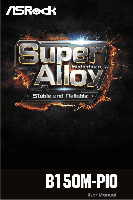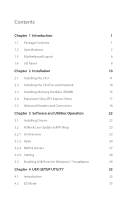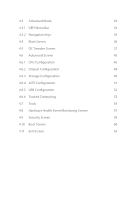ASRock B150M-PIO User Manual
ASRock B150M-PIO Manual
 |
View all ASRock B150M-PIO manuals
Add to My Manuals
Save this manual to your list of manuals |
ASRock B150M-PIO manual content summary:
- ASRock B150M-PIO | User Manual - Page 1
- ASRock B150M-PIO | User Manual - Page 2
documentation are furnished for informational use only and subject to change without notice, and should not be constructed as a commitment by ASRock. ASRock assumes no responsibility for any errors or omissions that may appear in this documentation. With respect to the contents of this documentation - ASRock B150M-PIO | User Manual - Page 3
replaced if the goods fail to be of acceptable quality and the failure does not amount to a major failure. If you require assistance please call ASRock Tel : +886-2-28965588 ext.123 (Standard International call charges apply) - ASRock B150M-PIO | User Manual - Page 4
Slots (PCI Express Slots) 17 2.5 Onboard Headers and Connectors 18 Chapter 3 Software and Utilities Operation 22 3.1 Installing Drivers 22 3.2 ASRock Live Update & APP Shop 23 3.2.1 UI Overview 23 3.2.2 Apps 24 3.2.3 BIOS & Drivers 27 3.2.4 Setting 28 3.3 Enabling USB Ports for - ASRock B150M-PIO | User Manual - Page 5
4.3 Advanced Mode 34 4.3.1 UEFI Menu Bar 34 4.3.2 Navigation Keys 35 4.4 Main Screen 36 4.5 OC Tweaker Screen 37 4.6 Advanced Screen 45 4.6.1 CPU Configuration 46 4.6.2 Chipset Configuration 48 4.6.3 Storage Configuration 50 4.6.4 ACPI Configuration 51 4.6.5 USB Configuration 52 - ASRock B150M-PIO | User Manual - Page 6
may find the latest VGA cards and CPU support list on ASRock's website as well. ASRock website http://www.asrock.com. 1.1 Package Contents • ASRock B150M-PIO Motherboard (uDTX Form Factor) • ASRock B150M-PIO Quick Installation Guide • ASRock B150M-PIO Support CD • 2 x Serial ATA (SATA) Data Cables - ASRock B150M-PIO | User Manual - Page 7
Platform • uDTX Form Factor supports PIO and Micro ATX • Solid Capacitor design CPU • Supports 6th Generation Intel® CoreTM i7/i5/i3/Pentium®/ Celeron® Processors (Socket 1151) • Supports CPU up to 95W • Digi Power design • 5 Power Phase design • Supports Intel® Turbo Boost 2.0 Technology - ASRock B150M-PIO | User Manual - Page 8
B150M-PIO • Supports DVI-D with max. resolution up to 1920x1200 @ 60Hz • Supports Accelerated Media Codecs: HEVC, VP8, VP9 • Supports HDCP with DVI-D Port • Supports Full HD 1080p Blu-ray (BD) playback with DVI-D Port Audio • 7.1 CH HD Audio (Realtek ALC887 Audio Codec) * To configure 7.1 CH HD - ASRock B150M-PIO | User Manual - Page 9
Fan Connector (4-pin) • 1 x Chassis Fan Connector (4-pin) * The CPU Fan Connector supports the CPU fan of maximum 1A (12W) fan power. • 1 x 24 pin ATX Power more detailed instructions. * For the updated Windows® 10 driver, please visit ASRock's website for details: http://www.asrock.com - ASRock B150M-PIO | User Manual - Page 10
B150M-PIO * For detailed product information, please visit our website: http://www.asrock.com Please realize that there is a certain risk involved with overclocking, including adjusting the setting in the BIOS, applying Untied Overclocking Technology, or using third- - ASRock B150M-PIO | User Manual - Page 11
B: USB2 CMOS Battery USB 2.0 T: USB0 B: USB1 Top: RJ-45 CLRMOS1 USB3_3_4 1 HD_AUDIO1 USB_2_3 1 1 MINI_PCIE1 PCI Express 3.0 Intel B150 TPMS1 1 BIOS B150M-PIO ROM SPK_CI1 PANEL1 PLED PWRBTN 1 1 HDLED RESET Top: LINE IN Center: FRONT Bottom: MIC IN SATA3_2 SATA3_1 English 6 - ASRock B150M-PIO | User Manual - Page 12
(PANEL1) 9 Chassis Intrusion and Speaker Header (SPK_CI1) 10 TPM Header (TPMS1) 11 USB 3.0 Header (USB3_3_4) 12 USB 2.0 Header (USB_2_3) 13 Front Panel Audio Header (HD_AUDIO1) B150M-PIO English 7 - ASRock B150M-PIO | User Manual - Page 13
1.4 I/O Panel 1 3 2 4 9 8 No. Description 1 PS/2 Mouse Port 2 LAN RJ-45 Port* 3 Line In (Light Blue)** 4 Front Speaker (Lime)** 5 Microphone (Pink)** 7 6 5 No. Description 6 USB 2.0 Ports (USB01)*** 7 USB 3.0 Ports (USB3_12) 8 DVI-D Port 9 PS/2 Keyboard Port * There are two LEDs on the - ASRock B150M-PIO | User Manual - Page 14
B150M-PIO ** To configure 7.1 CH HD Audio, it is required to use an HD front panel audio module and enable the (Front panel) Function Rear Speaker Out Front Speaker Out Central /Subwoofer Speaker Out Side Speaker Out *** ACPI wake-up function is supported on USB01 ports only. 9 English - ASRock B150M-PIO | User Manual - Page 15
Chapter 2 Installation This is an uDTX form factor motherboard. Before you install the motherboard, study the configuration of your chassis to ensure that the motherboard fits into it. Pre-installation Precautions Take note of the following precautions before you install motherboard components or - ASRock B150M-PIO | User Manual - Page 16
B150M-PIO 2.1 Installing the CPU 1. Before you insert the 1151-Pin CPU into the socket, please check if the PnP cap is on the socket, if the - ASRock B150M-PIO | User Manual - Page 17
4 5 12 3 English - ASRock B150M-PIO | User Manual - Page 18
B150M-PIO Please save and replace the cover if the processor is removed. The cover must be placed if you wish to return the motherboard for after service. 13 English - ASRock B150M-PIO | User Manual - Page 19
2.2 Installing the CPU Fan and Heatsink 1 2 CPU_FAN English 14 - ASRock B150M-PIO | User Manual - Page 20
B150M-PIO 2.3 Installing Memory Modules (DIMM) This motherboard provides two 288-pin DDR4 (Double Data Rate 4) DIMM slots, and supports Dual Channel Memory Technology. 1. For dual channel configuration, you always need to install identical (the same brand, speed, size and chip-type) DDR4 DIMM pairs. - ASRock B150M-PIO | User Manual - Page 21
1 2 3 16 English - ASRock B150M-PIO | User Manual - Page 22
B150M-PIO 2.4 Expansion Slots (PCI Express Slots) There is 1 Right Angle PCI Express slot and 1 mini-PCI Express slot on the motherboard. Before installing an expansion card, - ASRock B150M-PIO | User Manual - Page 23
2.5 Onboard Headers and Connectors Onboard headers and connectors are NOT jumpers. Do NOT place jumper caps over these headers and connectors. Placing jumper caps over the headers and connectors will cause permanent damage to the motherboard. System Panel Header (9-pin PANEL1) (see p.6, No. 8) - ASRock B150M-PIO | User Manual - Page 24
B150M-PIO Chassis Intrusion and Speaker Header (7-pin SPK_CI1) (see p.6, No. 9) Serial ATA3 Connectors ( connect the chassis intrusion and the chassis speaker to this header. These two SATA3 connectors support SATA data cables for internal storage devices with up to 6.0 Gb/s data transfer rate - ASRock B150M-PIO | User Manual - Page 25
Jack Sensing, but the panel wire on the chassis must support HDA to function correctly. Please follow the instructions in our manual and chassis manual to install your system. 2. If you use an AC'97 audio panel, please install it to the front panel audio header by the steps below: A. - ASRock B150M-PIO | User Manual - Page 26
10) GND SERIRQ # S_PWRDWN # GN D LAD1 LAD2 SMB_DATA_MAIN SMB_CLK_MAIN GN D +3VS B LAD0 +3V LAD3 PCIRST # FRAM E PCICLK GN D B150M-PIO This connector supports Trusted Platform Module (TPM) system, 1 which can securely store keys, digital certificates, passwords, and data. A TPM system also helps - ASRock B150M-PIO | User Manual - Page 27
CD that comes with the motherboard contains necessary drivers and useful utilities that enhance the motherboard's features. Running The Support CD To begin using the support CD, insert the CD into your CD-ROM drive. The CD automatically displays the Main Menu if "AUTORUN" is enabled in your computer - ASRock B150M-PIO | User Manual - Page 28
B150M-PIO 3.2 ASRock Live Update & APP Shop The ASRock Live Update & APP Shop is an online store for purchasing and downloading software applications for your ASRock computer. You can quickly and easily install various apps and support utilities, such as USB Key, XFast LAN, XFast RAM and more. With - ASRock B150M-PIO | User Manual - Page 29
3.2.2 Apps When the "Apps" tab is selected, you will see all the available apps on screen for you to download. Installing an App Step 1 Find the app you want to install. The most recommended app appears on the left side of the screen. The other various apps are shown on the right. Please scroll up - ASRock B150M-PIO | User Manual - Page 30
B150M-PIO Step 3 If you want to install the app, click on the red icon to start downloading. Step 4 When installation completes, you can find the green " - ASRock B150M-PIO | User Manual - Page 31
Upgrading an App You can only upgrade the apps you have already installed. When there is an available new version for your app, you will find the mark of "New Version" appears below the installed app icon. Step 1 Click on the app icon to see more details. Step 2 Click on the yellow icon to start - ASRock B150M-PIO | User Manual - Page 32
B150M-PIO 3.2.3 BIOS & Drivers Installing BIOS or Drivers When the "BIOS & Drivers" tab is selected, you will see a list of recommended or critical updates for the BIOS - ASRock B150M-PIO | User Manual - Page 33
3.2.4 Setting In the "Setting" page, you can change the language, select the server location, and determine if you want to automatically run the ASRock Live Update & APP Shop on Windows startup. 28 English - ASRock B150M-PIO | User Manual - Page 34
) • A Windows® PC • Win7 USB Patcher (included in the ASRock Support CD or website) Scenarios You have an ODD and PS/2 ports: If there is an optical disc drive, PS/2 ports and PS/2 Keyboard or mouse on your computer, you can skip the instructions below and go ahead to install Windows® 7 OS. You only - ASRock B150M-PIO | User Manual - Page 35
Instructions Step 1 Insert the Windows® 7 installation disk or USB drive to your system. Step 2 Extract the tool (Win7 USB "USB Driver Folder" by clicking the red circle as shown as the picture below. If you are using ASRock's Support CD for the USB 3.0 driver, please select your CD-ROM. 30 English - ASRock B150M-PIO | User Manual - Page 36
B150M-PIO Step 5 Select where to save the ISO file by pressing the red circle as shown as the picture below. Step 6 If you want to burn - ASRock B150M-PIO | User Manual - Page 37
Chapter 4 UEFI SETUP UTILITY 4.1 Introduction This section explains how to use the UEFI SETUP UTILITY to configure your system. You may run the UEFI SETUP UTILITY by pressing or right after you power on the computer, otherwise, the Power-On-Self-Test (POST) will continue with its test - ASRock B150M-PIO | User Manual - Page 38
B150M-PIO 4.2 EZ Mode The EZ Mode screen appears when you enter the BIOS setup program by default. EZ mode is a dashboard which contains multiple readings of - ASRock B150M-PIO | User Manual - Page 39
4.3 Advanced Mode The Advanced Mode provides more options to configure the BIOS settings. Refer to the following sections for the detailed configurations. To access the EZ Mode, press or click the "EZ Mode" button at the upper right corner of the screen. 4.3.1 UEFI Menu Bar The top of the - ASRock B150M-PIO | User Manual - Page 40
B150M-PIO 4.3.2 Navigation Keys Use < > key or < > key to choose among the selections on the menu bar, and use < > key or < > key to move the cursor up - ASRock B150M-PIO | User Manual - Page 41
4.4 Main Screen When you enter the UEFI SETUP UTILITY, the Main screen will appear and display the system overview. My Favorite Display your collection of BIOS items. Press F5 to add/remove your favorite items. 36 English - ASRock B150M-PIO | User Manual - Page 42
4.5 OC Tweaker Screen In the OC Tweaker screen, you can set up overclocking features. B150M-PIO Because the UEFI software is constantly being updated, the following UEFI setup screens and descriptions are for reference purpose only, and they may not exactly - ASRock B150M-PIO | User Manual - Page 43
Long Duration Maintained Configure the period of time until the CPU ratio is lowered when the Long Duration Power Limit is exceeded. Short Duration Power Limit Configure Package Power Limit 2 in watts. When the limit is exceeded, the CPU ratio will be lowered immediately. A lower limit can protect - ASRock B150M-PIO | User Manual - Page 44
B150M-PIO Command Rate (CR) The delay between when a memory chip is selected and when the first active command can be issued. Secondary Timing Write Recovery Time ( - ASRock B150M-PIO | User Manual - Page 45
tREFI Configure refresh cycles at an average periodic interval. tCKE Configure the period of time the DDR4 initiates a minimum of one refresh command internally once it enters Self-Refresh mode. tRDRD_sg Configure between module read to read delay. tRDRD_dg Configure between module read to read - ASRock B150M-PIO | User Manual - Page 46
-L Offset (CH A) Configure IO latency offset for channel A. IO-L Offset (CH B) Configure IO latency offset for channel B. RFR Delay (CH A) Configure RFR Delay for Channel A. B150M-PIO 41 English - ASRock B150M-PIO | User Manual - Page 47
RFR Delay (CH B) Configure RFR Delay for Channel B. Fourth Timing twRPRE Configure twRPRE. Write_Early_ODT Configure Write_Early_ODT. tAONPD Configure tAONPD. tXP Configure tXP. tXPDLL Configure tXPDLL. tPRPDEN Configure tPRPDEN. tRDPDEN Configure tRDPDEN. twRPDEN Configure twRPDEN. OREF_RI - ASRock B150M-PIO | User Manual - Page 48
B150M-PIO tZQOPER Configure tZQOPER. tMOD Configure tMOD. ZQCS_period Configure ZQCS_period. tZQCS (CH A) Use this to change ODT (CH A) Auto/Manual settings. The default is [Auto]. ODT NOM (CH B) Use this to change ODT (CH B) Auto/Manual settings. The default is [Auto]. MRC Fast Boot Enable Memory - ASRock B150M-PIO | User Manual - Page 49
Dll Bandwidth 2 Configure the Dll Bandwidth 2. Dll Bandwidth 3 Configure the Dll Bandwidth 3. Margin Limit Adjust Margin Limit to get better memory margin. Voltage Configuration CPU Load-Line Calibration CPU Load-Line Calibration helps prevent CPU voltage droop when the system is under heavy loading - ASRock B150M-PIO | User Manual - Page 50
B150M-PIO 4.6 Advanced Screen In this section, you may set the configurations for Auto] is selected, the resolution will be set to 1920 x 1080 if the monitor supports Full HD resolution. If the monitor does not support Full HD resolution, then the resolution will be set to 1024 x 768. When [Disable - ASRock B150M-PIO | User Manual - Page 51
on threaded software is improved. Active Processor Cores Select the number of cores to enable in each processor package. CPU C States Support Enable CPU C States Support for power saving. It is recommended to keep C3, C6 and C7 all enabled for better power saving. Enhanced Halt State (C1E - ASRock B150M-PIO | User Manual - Page 52
B150M-PIO Package C State Support Enable CPU, PCIe, Memory, Graphics C State Support for power saving. CPU Thermal Throttling Enable CPU internal thermal control mechanisms to keep the CPU from overheating. No-Execute Memory Protection Processors with No- - ASRock B150M-PIO | User Manual - Page 53
, security, isolation, and I/O performance. PCIE1 Link Speed Select the link speed for PCIE1. PCIE ASPM Support This option enables/disables the ASPM support for all CPU downstream devices. PCH PCIE ASPM Support This option enables/disables the ASPM support for all PCH PCIE devices. 48 English - ASRock B150M-PIO | User Manual - Page 54
B150M-PIO DMI ASPM Support This option enables/disables the control of ASPM on CPU side of the DMI Link. PCH DMI ASPM Support This option enables/disables the ASPM support for all PCH DMI devices. Share Memory Configure the size of memory that is allocated to the integrated graphics processor when - ASRock B150M-PIO | User Manual - Page 55
Link Power Management allows SATA devices to enter a low power state during periods of inactivity to save power. It is only supported by AHCI mode. Hard Disk S.M.A.R.T. S.M.A.R.T stands for Self-Monitoring, Analysis, and Reporting Technology. It is a monitoring system for computer hard disk - ASRock B150M-PIO | User Manual - Page 56
4.6.4 ACPI Configuration B150M-PIO Suspend to RAM Select disable for ACPI suspend type S1. It is recommended to select auto for ACPI S3 power saving. ACPI HEPT Table Enable - ASRock B150M-PIO | User Manual - Page 57
for USB 2.0 devices. If you encounter USB compatibility issues it is recommended to disable legacy USB support. Select UEFI Setup Only to support USB devices under the UEFI setup and Windows/Linux operating systems only. PS/2 Stimulator Enable PS/2 Stimulator. This should be enabled for the complete - ASRock B150M-PIO | User Manual - Page 58
4.6.6 Trusted Computing B150M-PIO Security Device Support Enable or disable BIOS support for security device. English 53 - ASRock B150M-PIO | User Manual - Page 59
Contact ASRock Tech Service if you are having trouble with your PC. Please setup network configuration before using UEFI Tech Service. Easy Driver Installer For users that don't have an optical disk drive to install the drivers from our support CD, Easy Driver Installer is a handy tool in the - ASRock B150M-PIO | User Manual - Page 60
B150M-PIO Boot Manager Boot Manager is specifically designed for the dual OS platform/multi- device and run Instant Flash to update your UEFI. Internet Flash - DHCP (Auto IP), Auto ASRock Internet Flash downloads and updates the latest UEFI firmware version from our servers for you. Please setup - ASRock B150M-PIO | User Manual - Page 61
Network Configuration Use this to configure internet connection settings for Internet Flash. Internet Setting Enable or disable sound effects in the setup utility. UEFI Download Server Select a server to download the UEFI firmware. 56 English - ASRock B150M-PIO | User Manual - Page 62
B150M-PIO 4.8 Hardware Health Event Monitoring Screen This section allows you to monitor the status of the hardware on your system, including the parameters of the CPU - ASRock B150M-PIO | User Manual - Page 63
Case Open Feature Enable or disable Case Open Feature to detect whether the chassis cover has been removed. 58 English - ASRock B150M-PIO | User Manual - Page 64
B150M-PIO 4.9 Security Screen In this section you may set or change the supervisor/ it blank and press enter to remove the password. Secure Boot Use this item to enable or disable support for Windows 8.1 Secure Boot. Intel(R) Platform Trust Technology Enable/disable Intel PTT in ME. Disable this - ASRock B150M-PIO | User Manual - Page 65
minimizes your computer's boot time. In fast mode you may not boot from an USB storage device. Ultra Fast mode is only supported by Windows 8.1 and the VBIOS must support UEFI GOP if you are using an external graphics card. Please notice that Ultra Fast mode will boot so fast that the - ASRock B150M-PIO | User Manual - Page 66
B150M-PIO Full Screen Logo Enable to display the boot logo or disable to show normal POST messages. AddOn ROM Display Enable AddOn ROM Display to see - ASRock B150M-PIO | User Manual - Page 67
to not execute both legacy and UEFI option ROM. Launch Storage OpROM Policy Select UEFI only to run those that support UEFI option ROM only. Select Legacy only to run those that support legacy option ROM only. Select Do not launch to not execute both legacy and UEFI option ROM. Launch Video - ASRock B150M-PIO | User Manual - Page 68
4.11 Exit Screen B150M-PIO Save Changes and Exit When you select this option the following message, "Save configuration changes and exit setup?" will pop out. Select [OK] to save - ASRock B150M-PIO | User Manual - Page 69
or want to know more about ASRock, you're welcome to visit ASRock's website at http://www.asrock.com; or you may contact your dealer for further information. For technical questions, please submit a support request form at http://www.asrock.com/support/tsd.asp ASRock Incorporation 2F., No.37, Sec