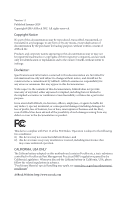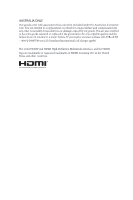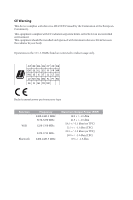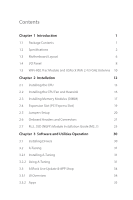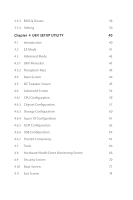ASRock B365M-ITX/ac User Manual
ASRock B365M-ITX/ac Manual
 |
View all ASRock B365M-ITX/ac manuals
Add to My Manuals
Save this manual to your list of manuals |
ASRock B365M-ITX/ac manual content summary:
- ASRock B365M-ITX/ac | User Manual - Page 1
- ASRock B365M-ITX/ac | User Manual - Page 2
change without notice, and should not be constructed as a commitment by ASRock. ASRock assumes no responsibility for any errors or omissions that may appear in CALIFORNIA, USA ONLY The Lithium battery adopted on this motherboard contains Perchlorate, a toxic substance controlled in Perchlorate Best - ASRock B365M-ITX/ac | User Manual - Page 3
if the goods fail to be of acceptable quality and the failure does not amount to a major failure. If you require assistance please call ASRock Tel : +886-2-28965588 ext.123 (Standard International call charges apply) The terms HDMI® and HDMI High-Definition Multimedia Interface, and the HDMI logo - ASRock B365M-ITX/ac | User Manual - Page 4
the radiator & your body. Operations in the 5.15-5.35GHz band are restricted to indoor usage only. Radio transmit power per transceiver type Function WiFi Bluetooth Frequency 2400-2483.5 MHz 5150-5250 MHz 5250-5350 MHz 5470-5725 MHz 2400-2483.5 MHz Maximum Output Power (EIRP) 18.5 + / -1.5 dbm - ASRock B365M-ITX/ac | User Manual - Page 5
Specifications 2 1.3 Motherboard Layout 6 1.4 I/O Panel 8 1.5 WiFi-802.11ac Module and ASRock WiFi 2.4/5 GHz Guide (M2_1) 25 Chapter 3 Software and Utilities Operation 30 3.1 Installing Drivers 30 3.2 A-Tuning 31 3.2.1 Installing A-Tuning 31 3.2.2 Using A-Tuning 31 3.3 ASRock - ASRock B365M-ITX/ac | User Manual - Page 6
3.3.3 BIOS & Drivers 38 3.3.4 Setting 39 Chapter 4 UEFI SETUP UTILITY 40 4.1 Introduction 40 4.2 EZ Mode 41 4.3 Advanced Mode 42 4.3.1 UEFI Menu Bar 42 4.3.2 Navigation Keys 43 4.4 Main Screen - ASRock B365M-ITX/ac | User Manual - Page 7
well. ASRock website http://www.asrock.com. 1.1 Package Contents • ASRock B365M-ITX/ac Motherboard (Mini-ITX Form Factor) • ASRock B365M-ITX/ac Quick Installation Guide • ASRock B365M-ITX/ac Support CD • 2 x Serial ATA (SATA) Data Cables (Optional) • 1 x I/O Panel Shield • 2 x ASRock WiFi 2.4/5 GHz - ASRock B365M-ITX/ac | User Manual - Page 8
Platform CPU • Mini-ITX Form Factor • Solid Capacitor design • Supports 9th and 8th Gen Intel® CoreTM Processors (Socket 1151) • Supports CPU up to 95W • Digi Power design • 5 Power Phase design • Supports Intel® Turbo Boost 2.0 Technology Chipset • Intel® B365 Memory • Dual Channel - ASRock B365M-ITX/ac | User Manual - Page 9
B365M-ITX/ac Audio LAN Wireless LAN • HWAEncode/Decode: AVC/H.264, HEVC/H.265 8-bit, HEVC/H.265 10-bit, VP8, VP9 8-bit, VP9 10-bit (Decode only), MPEG2, MJPEG, VC-1 (Decode only) • Three graphics output options: DVI-I, HDMI and DisplayPort 1.2 • Supports Triple Monitor • Supports HDMI 1.4 with max - ASRock B365M-ITX/ac | User Manual - Page 10
M Key type 2280/22110 M.2 SATA3 6.0 Gb/s module and M.2 PCI Express module up to Gen3 x4 (32 Gb/s)* * Supports Intel® OptaneTM Technology * Supports NVMe SSD as boot disks * Supports ASRock U.2 Kit Connector • 1 x Chassis Intrusion Header • 1 x CPU Fan Connector (4-pin) * The CPU Fan Connector - ASRock B365M-ITX/ac | User Manual - Page 11
B365M-ITX/ac BIOS Feature • AMI UEFI Legal BIOS with multilingual GUI support • ACPI 6.0 Compliant wake up events • SMBIOS 2.7 Support • CPU, DRAM, detailed product information, please visit our website: http://www.asrock.com Please realize that there is a certain risk involved with overclocking, including - ASRock B365M-ITX/ac | User Manual - Page 12
64 bit, 288-pin module) M2_1 B365M-ITX/ac DVI1 DISPLAY1 PS2 Keyboard /Mouse USB 3.1 Gen1 T: USB2 B: USB1 USB 3.1 Gen1 T: USB4 Top: RJ-45 B: USB3 M2_WIFI1 Top: LINE IN Center: FRONT Bottom: MIC IN BIOS ROM HD_AUDIO1 1 CT2 AUDIO CODEC RoHS Intel B365 Ultra M.2 PCIe Gen3 x4 CT1 SPEAKER1 - ASRock B365M-ITX/ac | User Manual - Page 13
Chassis Fan Connector (CHA_FAN2) 14 Clear CMOS Jumper (CLRMOS1) 15 Chassis Intrusion Header (CI1) 16 Chassis Speaker Header (SPEAKER1) 17 Front Panel Audio Header (HD_AUDIO1) B365M-ITX/ac English 7 - ASRock B365M-ITX/ac | User Manual - Page 14
1.4 I/O Panel 3 1 2 4 11 10 9 8 7 6 5 No. Description 1 PS/2 Mouse/Keyboard Port 2 LAN RJ-45 Port* 3 Line In (Light Blue)** 4 Front Speaker (Lime)** 5 Microphone (Pink)** 6 Antenna Ports No. Description 7 USB 3.1 Gen1 Ports (USB3_3_4) 8 USB 3.1 Gen1 Ports (USB3_1_2) 9 DisplayPort 1.2 ( - ASRock B365M-ITX/ac | User Manual - Page 15
B365M-ITX/ac ** To configure 7.1 CH HD Audio, it is required to use an HD front panel audio module and enable the multichannel audio feature through the audio driver. Please set Speaker Configuration to "7.1 Speaker"in the Realtek HD Audio Manager. Function of the Audio Ports in 7.1-channel - ASRock B365M-ITX/ac | User Manual - Page 16
1.5 WiFi-802.11ac Module and ASRock WiFi 2.4/5 GHz Antenna WiFi-802.11ac + BT Module This motherboard comes with an exclusive WiFi 802.11 a/b/g/n/ac + BT v4.2 module (pre-installed on the rear I/O panel) that offers support for WiFi 802.11 a/b/ g/n/ac connectivity standards and Bluetooth v4.2. WiFi - ASRock B365M-ITX/ac | User Manual - Page 17
B365M-ITX/ac WiFi Antennas Installation Guide Step 1 Prepare the WiFi 2.4/5 GHz Antennas that come with the package. Step 2 Connect the two WiFi 2.4/5 GHz Antennas to the antenna connectors. Turn the antenna clockwise until it is securely connected. Step 3 Set the WiFi 2.4/5 GHz Antenna as shown in - ASRock B365M-ITX/ac | User Manual - Page 18
2 Installation This is a Mini-ITX form factor motherboard. Before you install the motherboard, study the configuration of your chassis to ensure that the motherboard fits into it. Pre-installation Precautions Take note of the following precautions before you install motherboard components or change - ASRock B365M-ITX/ac | User Manual - Page 19
B365M-ITX/ac 2.1 Installing the CPU 1. Before you insert the 1151-Pin CPU into the socket, please check if the PnP cap is on the socket, if the CPU surface is unclean, or if there are - ASRock B365M-ITX/ac | User Manual - Page 20
4 5 14 3 English - ASRock B365M-ITX/ac | User Manual - Page 21
B365M-ITX/ac Please save and replace the cover if the processor is removed. The cover must be placed if you wish to return the motherboard for after service. 15 English - ASRock B365M-ITX/ac | User Manual - Page 22
2.2 Installing the CPU Fan and Heatsink 1 2 CPU_FAN English 16 - ASRock B365M-ITX/ac | User Manual - Page 23
B365M-ITX/ac 2.3 Installing Memory Modules (DIMM) This motherboard provides two 288-pin DDR4 (Double Data Rate 4) DIMM slots, and supports Dual Channel Memory Technology. 1. For dual channel configuration, you always need to install identical (the same brand, speed, size and chip-type) DDR4 DIMM - ASRock B365M-ITX/ac | User Manual - Page 24
1 2 3 18 English - ASRock B365M-ITX/ac | User Manual - Page 25
B365M-ITX/ac 2.4 Expansion Slot (PCI Express Slot) There is 1 PCI Express slot on the motherboard. Before installing an expansion card, please make sure that the power supply is switched off or the power cord is unplugged. Please read the documentation - ASRock B365M-ITX/ac | User Manual - Page 26
the pins on CLRMOS1 for 5 seconds. However, please do not clear the CMOS right after you update the BIOS. If you need to clear the CMOS when you just finish updating the BIOS, you must boot up the system first, and then shut it down before you do the clear-CMOS action - ASRock B365M-ITX/ac | User Manual - Page 27
B365M-ITX/ac 2.6 Onboard Headers and Connectors Onboard headers and connectors are NOT jumpers. Do NOT place jumper caps over these headers and connectors. Placing jumper caps over the headers and connectors will cause permanent damage to the motherboard. System Panel Header (9-pin PANEL1) (see - ASRock B365M-ITX/ac | User Manual - Page 28
Header (19-pin USB3_5_6) (see p.6, No. 6) DUMMY GND +B -B USB_PWR There is one USB2.0 GND header on this +A motherboard. This USB -A 2.0 header can support USB_PWR two ports. 1 Vbus IntA_PA_SSRXIntA_PA_SSRX+ GND IntA_PA_SSTXIntA_PA_SSTX+ GND IntA_PA_DIntA_PA_D+ There is one header on Vbus - ASRock B365M-ITX/ac | User Manual - Page 29
Jack Sensing, but the panel wire on the chassis must support HDA to function correctly. Please follow the instructions in our manual and chassis manual to install your system. 2. If you use an AC'97 audio panel, please install it to the front panel audio header by the steps below: A. Connect - ASRock B365M-ITX/ac | User Manual - Page 30
Header (2-pin CI1) (see p.6, No. 15) 1 13 8 5 4 1 Please connect an ATX 12V power supply to this connector. GND Signal This motherboard 1 supports CASE OPEN detection feature that detects if the chassis cove has been removed. This feature requires a chassis with chassis intrusion - ASRock B365M-ITX/ac | User Manual - Page 31
B365M-ITX/ac 2.7 M.2_SSD (NGFF) Module Installation Guide (M2_1) The M.2, also known as the Next Generation Form Factor (NGFF), is a small size and versatile card edge connector that aims to replace mPCIe and mSATA. The Socket (M2_1) supports M.2 SATA3 6.0 Gb/s module and M.2 PCI Express module up - ASRock B365M-ITX/ac | User Manual - Page 32
. Step 4 Peel off the yellow protective film on the nut to be used. Hand tighten the standoff into the desired nut location on the motherboard. Step 5 Gently insert the M.2 (NGFF) SSD module into the M.2 slot. Please be aware that the M.2 (NGFF) SSD module only fits in one orientation. B A 20o - ASRock B365M-ITX/ac | User Manual - Page 33
NUT2 NUT1 B365M-ITX/ac Step 6 Tighten the screw with a screwdriver to secure the module into place. Please do not overtighten the screw as this might damage the module. English 27 - ASRock B365M-ITX/ac | User Manual - Page 34
M.2_SSD (NGFF) Module Support List Vendor ADATA ADATA ADATA ADATA ADATA ADATA ADATA ADATA ADATA Apacer Corsair Crucial Crucial Intel Intel Intel Kingston Kingston Kingston OCZ PATRIOT Plextor Plextor - ASRock B365M-ITX/ac | User Manual - Page 35
B365M-ITX/ac V-Color V-Color WD WD WD WD V-Color V-Color WD WD WD WD SATA3 SATA3 PCIe3 x4 WDS240G1G0B-00RC30 WDS256G1X0C-00ENX0 (NVME) WDS512G1X0C-00ENX0 (NVME) For the latest updates of M.2_SSD (NFGG) module support list, please visit our website for details: http://www.asrock.com English 29 - ASRock B365M-ITX/ac | User Manual - Page 36
Chapter 3 Software and Utilities Operation 3.1 Installing Drivers The Support CD that comes with the motherboard contains necessary drivers and useful utilities that enhance the motherboard's features. Running The Support CD To begin using the support CD, insert the CD into your CD-ROM drive. The CD - ASRock B365M-ITX/ac | User Manual - Page 37
B365M-ITX/ac 3.2 A-Tuning A-Tuning is ASRock's multi purpose software suite with a new interface, more new features and improved utilities. 3.2.1 Installing A-Tuning A-Tuning can be downloaded from ASRock Live Update & APP Shop. After the installation, you will find the icon "A-Tuning" on your - ASRock B365M-ITX/ac | User Manual - Page 38
System Info View information about the system. *The System Browser tab may not appear for certain models. FAN-Tastic Tuning Configure up to five different fan speeds using the graph. The fans will automatically shift to the next speed level when the assigned temperature is met. 32 English - ASRock B365M-ITX/ac | User Manual - Page 39
B365M-ITX/ac Settings Configure ASRock A-Tuning. Click to select "Auto run at Windows Startup" if you want A-Tuning to be launched when you start up the Windows operating system. 33 English - ASRock B365M-ITX/ac | User Manual - Page 40
store for purchasing and downloading software applications for your ASRock computer. You can quickly and easily install various apps and support utilities. With ASRock Live Update & APP Shop, you can optimize your system and keep your motherboard up to date simply with a few clicks. Double-click - ASRock B365M-ITX/ac | User Manual - Page 41
B365M-ITX/ac 3.3.2 Apps When the "Apps" tab is selected, you will see all the available apps on up and down to see more apps listed. You can check the price of the app and whether you have already intalled it or not. - The red icon displays the price or "Free" if the app is free of charge. - The - ASRock B365M-ITX/ac | User Manual - Page 42
Step 3 If you want to install the app, click on the red icon to start downloading. Step 4 When installation completes, you can find the green "Installed" icon appears on the upper right corner. English To uninstall it, simply click on the trash can icon . *The trash icon may not appear for - ASRock B365M-ITX/ac | User Manual - Page 43
B365M-ITX/ac Upgrading an App You can only upgrade the apps you have already installed. When there is an available new version for your app, you will - ASRock B365M-ITX/ac | User Manual - Page 44
" tab is selected, you will see a list of recommended or critical updates for the BIOS or drivers. Please update them all soon. Step 1 Please check the item information before update. Click on Step 2 to see more details. Click to select one or - ASRock B365M-ITX/ac | User Manual - Page 45
B365M-ITX/ac 3.3.4 Setting In the "Setting" page, you can change the language, select the server location, and determine if you want to automatically run the ASRock Live Update & APP Shop on Windows startup. 39 English - ASRock B365M-ITX/ac | User Manual - Page 46
Chapter 4 UEFI SETUP UTILITY 4.1 Introduction This section explains how to use the UEFI SETUP UTILITY to configure your system. You may run the UEFI SETUP UTILITY by pressing or right after you power on the computer, otherwise, the Power-On-Self-Test (POST) will continue with its test - ASRock B365M-ITX/ac | User Manual - Page 47
B365M-ITX/ac 4.2 EZ Mode The EZ Mode screen appears when you enter the BIOS setup program by default. EZ mode is a dashboard which contains multiple readings of the system's current status. You can check the most crucial information of - ASRock B365M-ITX/ac | User Manual - Page 48
4.3 Advanced Mode The Advanced Mode provides more options to configure the BIOS settings. Refer to the following sections for the detailed configurations. To access the EZ Mode, press or click the "EZ Mode" button at the - ASRock B365M-ITX/ac | User Manual - Page 49
B365M-ITX/ac 4.3.2 Navigation Keys Use < > key or < > key to choose among the selections on the menu bar, and use < > key or < > key to move the cursor up - ASRock B365M-ITX/ac | User Manual - Page 50
4.4 Main Screen When you enter the UEFI SETUP UTILITY, the Main screen will appear and display the system overview. My Favorite Display your collection of BIOS items. Press F5 to add/remove your favorite items. 44 English - ASRock B365M-ITX/ac | User Manual - Page 51
4.5 OC Tweaker Screen In the OC Tweaker screen, you can set up overclocking features. B365M-ITX/ac Because the UEFI software is constantly being updated, the following UEFI setup screens and descriptions are for reference purpose only, and they may not exactly - ASRock B365M-ITX/ac | User Manual - Page 52
frequency when the operating system requests the highest performance state. Intel Speed Shift Technology Enable/Disable Intel Speed Shift Technology support. Enabling will expose the CPPC v2 interface to allow for hardware controlled P-sates. Long Duration Power Limit Configure Package Power - ASRock B365M-ITX/ac | User Manual - Page 53
B365M-ITX/ac GT Current Limit Configure the current limit of the GT slice. A lower limit Clock Select Auto for optimized settings. DRAM Frequency If [Auto] is selected, the motherboard will detect the memory module(s) inserted and assign the appropriate frequency automatically. Primary Timing CAS - ASRock B365M-ITX/ac | User Manual - Page 54
Secondary Timing Write Recovery Time (tWR) The amount of delay that must elapse after the completion of a valid write operation, before an active bank can be precharged. Refresh Cycle Time (tRFC) The number of clocks from a Refresh command until the first Activate command to the same rank. RAS to - ASRock B365M-ITX/ac | User Manual - Page 55
B365M-ITX/ac tCKE Configure the period of time the DDR4 initiates a minimum of one refresh command internally once it enters Self-Refresh mode. Turn Around Timing tRDRD_sg - ASRock B365M-ITX/ac | User Manual - Page 56
tWRWR_sg Configure between module write to write delay. tWRWR_dg Configure between module write to write delay. tWRWR_dr Configure between module write to write delay. tWRWR_dd Configure between module write to write delay. Round Trip Timing RTL Init Value Configure round trip latency init value for - ASRock B365M-ITX/ac | User Manual - Page 57
resistors' WR. ODT NOM (A1) Use this to change ODT Auto/Manual settings. The default is [Auto]. ODT NOM (B1) Use this to change ODT Auto/Manual settings. The default is [Auto]. ODT PARK (A1) Configure the DQ Driving Adjust DQ Driving for better signal. Default is 26. B365M-ITX/ac English 51 - ASRock B365M-ITX/ac | User Manual - Page 58
tWRtRTP for Memory MRS MR0. MRS tCWL Configure the tCWL for Memory MRS MR2. MRS tCCD_L Configure the tCL for Memory MRS MR6. Advanced Setting ASRock Timing Optimization Enable/Disable ASRock Timing Optimization. When enabled, the memory timing will use - ASRock B365M-ITX/ac | User Manual - Page 59
B365M-ITX/ac Realtime Memory Timing Enable/Disable realtime memory timings. When enabled, the system will allow performing realtime memory timing changes after MRC_DONE. Command Tristate Use this item to enable or disable Command Tristate support. Exit On Failure Enable/Disable Exit On Failure for - ASRock B365M-ITX/ac | User Manual - Page 60
UEFI setup utility. Full HD UEFI When [Auto] is selected, the resolution will be set to 1920 x 1080 if the monitor supports Full HD resolution. If the monitor does not support Full HD resolution, then the resolution will be set to 1024 x 768. When [Disable] is selected, the resolution will be set - ASRock B365M-ITX/ac | User Manual - Page 61
4.6.1 CPU Configuration B365M-ITX/ac Active Processor Cores Select the number of cores to enable in each processor package. CPU C States Support Enable CPU C States Support for power saving. It is recommended to keep C3, C6 and C7 all enabled for better power saving. Enhanced Halt State (C1E) - ASRock B365M-ITX/ac | User Manual - Page 62
CFG Lock This item allows you to disable or enable the CFG Lock. CPU Thermal Throttling Enable CPU internal thermal control mechanisms to keep the CPU from overheating. Intel Virtualization Technology Intel Virtualization Technology allows a platform to run multiple operating systems and - ASRock B365M-ITX/ac | User Manual - Page 63
4.6.2 Chipset Configuration B365M-ITX/ac Primary Graphics Adapter Select a primary VGA. Above 4G Decoding Enable or disable 64bit capable Devices to be decoded in Above 4G Address Space (only if the system supports 64 bit PCI decoding). VT-d Intel® Virtualization Technology for Directed I/O helps - ASRock B365M-ITX/ac | User Manual - Page 64
of ASPM on CPU side of the DMI Link. PCH DMI ASPM Support This option enables/disables the ASPM support for all PCH DMI devices. Share Memory Configure the size of memory device. WAN Radio Enable/disable the WiFi module's connectivity. Bluetooth Enable/disable the Bluetooth connectivity. 58 English - ASRock B365M-ITX/ac | User Manual - Page 65
B365M-ITX/ac Deep Sleep Configure deep sleep mode for power saving when the computer is shut down. Restore on AC/Power Loss Select the power state after a power failure. If [Power Off] is selected, the power will remain off when the power recovers. If [Power - ASRock B365M-ITX/ac | User Manual - Page 66
Link Power Management allows SATA devices to enter a low power state during periods of inactivity to save power. It is only supported by AHCI mode. Hard Disk S.M.A.R.T. S.M.A.R.T stands for Self-Monitoring, Analysis, and Reporting Technology. It is a monitoring system for computer hard disk - ASRock B365M-ITX/ac | User Manual - Page 67
4.6.4 Super IO Configuration B365M-ITX/ac PS2 Y-Cable Enable the PS2 Y-Cable or set this option to Auto. English 61 - ASRock B365M-ITX/ac | User Manual - Page 68
S3 power saving. ACPI HPET Table Enable the High Precision Event Timer for better performance and to pass WHQL tests. PS/2 Keyboard S4/S5 Wakeup Support Allow the system to be waked up by a PS/2 Keyboard in S4/S5. PCIE Devices Power On Allow the system to be waked up by - ASRock B365M-ITX/ac | User Manual - Page 69
B365M-ITX/ac USB Keyboard/Remote Power On Allow the system to be waked up by an USB keyboard or remote controller. USB Mouse Power On Allow the system to be waked up by an USB mouse. 63 English - ASRock B365M-ITX/ac | User Manual - Page 70
support. Select UEFI Setup Only to support USB devices under the UEFI setup and Windows/Linux operating systems only. PS/2 Simulator Enable the support of I/O port 60h/64h emulation. This should be enabled for the complete USB keyboard legacy support for non-USB aware - ASRock B365M-ITX/ac | User Manual - Page 71
4.6.7 Trusted Computing B365M-ITX/ac Security Device Support Enable or disable BIOS support for security device. English 65 - ASRock B365M-ITX/ac | User Manual - Page 72
4.7 Tools UEFI Tech Service Contact ASRock Tech Service if you are having trouble with your PC. Please setup network configuration before using UEFI Tech Service. SSD Secure Erase Tool All the HDD's listed that supports Secure Erase function. Instant Flash Save UEFI files in your USB storage device - ASRock B365M-ITX/ac | User Manual - Page 73
Network Configuration Use this to configure internet connection settings for Internet Flash. B365M-ITX/ac Internet Setting Enable or disable sound effects in the setup utility. UEFI Download Server Select a server to download the UEFI firmware. English 67 - ASRock B365M-ITX/ac | User Manual - Page 74
Monitoring Screen This section allows you to monitor the status of the hardware on your system, including the parameters of the CPU temperature, motherboard temperature, fan speed and voltage. Fan Tuning Measure Fan Min Duty Cycle. Fan-Tastic Tuning Select a fan mode for CPU Fans 1&2, or choose - ASRock B365M-ITX/ac | User Manual - Page 75
B365M-ITX/ac and assign a respective fan speed for each temperature. Chassis Fan 1 Temp Source Select a fan temperature source for Chassis Fan 1. Chassis Fan 2 Setting Select a fan mode - ASRock B365M-ITX/ac | User Manual - Page 76
settings in the UEFI Setup Utility. Leave it blank and press enter to remove the password. Secure Boot Use this item to enable or disable support for Secure Boot. Intel(R) Platform Trust Technology Enable/disable Intel PTT in ME. Disable this option to use discrete TPM Module. 70 English - ASRock B365M-ITX/ac | User Manual - Page 77
B365M-ITX/ac 4.10 Boot Screen This section displays the available devices on your system for computer's boot time. In fast mode you may not boot from an USB storage device. The VBIOS must support UEFI GOP if you are using an external graphics card. Please notice that Ultra Fast mode will boot so - ASRock B365M-ITX/ac | User Manual - Page 78
If the computer fails to boot for a number of times the system automatically restores the default settings. CSM (Compatibility Support Module) CSM Enable to launch the Compatibility Support Module. Please do not disable unless you're running a WHCK test. Launch PXE OpROM Policy Select UEFI only to - ASRock B365M-ITX/ac | User Manual - Page 79
B365M-ITX/ac Launch Storage OpROM Policy Select UEFI only to run those that support UEFI option ROM only. Select Legacy only to run those that support legacy option ROM only. Select Do not launch to not execute both legacy and UEFI option ROM. Other PCI Device ROM Priority For PCI devices - ASRock B365M-ITX/ac | User Manual - Page 80
4.11 Exit Screen Save Changes and Exit When you select this option the following message, "Save configuration changes and exit setup?" will pop out. Select [OK] to save changes and exit the UEFI SETUP UTILITY. Discard Changes and Exit When you select this option the following message, "Discard - ASRock B365M-ITX/ac | User Manual - Page 81
dealer for further information. For technical questions, please submit a support request form at https://event.asrock.com/tsd.asp ASRock Incorporation 2F., No.37, Sec. 2, Jhongyang S. Rd., Beitou District, Taipei City 112, Taiwan (R.O.C.) ASRock EUROPE B.V. Bijsterhuizen 11-11 6546 AR Nijmegen The - ASRock B365M-ITX/ac | User Manual - Page 82
Per FCC Part 2 Section 2.1077(a) Responsible Party Name: ASRock Incorporation Address: 13848 Magnolia Ave, Chino, CA91710 Phone/Fax No: +1-909-590-8308/+1-909-590-1026 hereby declares that the product Product Name : Motherboard Model Number : B365M-ITX/ac Conforms to the following speci cations: FCC - ASRock B365M-ITX/ac | User Manual - Page 83
EU Declaration of Conformity For the following equipment: Motherboard (Product Name) B365M-ITX/ac / ASRock (Model Designation / Trade Name) ASRock Incorporation (Manufacturer Name) 2F., No.37, Sec. 2, Jhongyang S. Rd., Beitou District, Taipei City 112, Taiwan (R.O.C.) (Manufacturer Address) ڛ