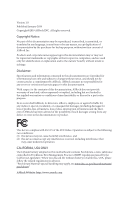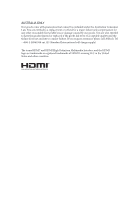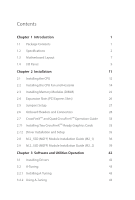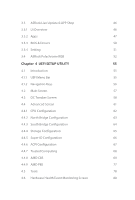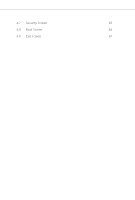ASRock B450M Steel Legend User Manual
ASRock B450M Steel Legend Manual
 |
View all ASRock B450M Steel Legend manuals
Add to My Manuals
Save this manual to your list of manuals |
ASRock B450M Steel Legend manual content summary:
- ASRock B450M Steel Legend | User Manual - Page 1
- ASRock B450M Steel Legend | User Manual - Page 2
documentation are furnished for informational use only and subject to change without notice, and should not be constructed as a commitment by ASRock. ASRock assumes no responsibility for any errors or omissions that may appear in this documentation. With respect to the contents of this documentation - ASRock B450M Steel Legend | User Manual - Page 3
if the goods fail to be of acceptable quality and the failure does not amount to a major failure. If you require assistance please call ASRock Tel : +886-2-28965588 ext.123 (Standard International call charges apply) The terms HDMI® and HDMI High-Definition Multimedia Interface, and the HDMI logo - ASRock B450M Steel Legend | User Manual - Page 4
2.1 Installing the CPU 12 2.2 Installing the CPU Fan and Heatsink 14 2.3 Installing Memory Modules (DIMM) 22 2.4 Expansion Slots (PCI Express Slots) 26 2.5 Jumpers Setup 27 2.6 Onboard Headers and Connectors 28 2.7 CrossFireXTM and Quad CrossFireXTM Operation Guide 33 2.7.1 Installing - ASRock B450M Steel Legend | User Manual - Page 5
3.3 ASRock Live Update & APP Shop 46 3.3.1 UI Overview 46 3.3.2 Apps 47 3.3.3 BIOS & Drivers 50 3.3.4 Setting 51 3.4 ASRock Polychrome RGB 52 Chapter 4 UEFI SETUP UTILITY 55 4.1 Introduction 55 4.1.1 UEFI Menu Bar 55 4.1.2 Navigation Keys 56 4.2 Main Screen 57 4.3 OC Tweaker - ASRock B450M Steel Legend | User Manual - Page 6
4.7 Security Screen 83 4.8 Boot Screen 84 4.9 Exit Screen 87 - ASRock B450M Steel Legend | User Manual - Page 7
VGA cards and CPU support list on ASRock's website as well. ASRock website http://www.asrock.com. 1.1 Package Contents • ASRock B450M Steel Legend Motherboard (Micro ATX Form Factor) • ASRock B450M Steel Legend Quick Installation Guide • ASRock B450M Steel Legend Support CD • 1 x I/O Panel Shield - ASRock B450M Steel Legend | User Manual - Page 8
Support List on ASRock's website for more information. (http://www.asrock.com/) * Please refer to page 22 for the table for AMD non-XMP memory frequency support. For more details, please refer to the QVL on ASRock's website. • Max. capacity of system memory: 64GB • 15μ Gold Contact in DIMM Slots - ASRock B450M Steel Legend | User Manual - Page 9
B450M Steel Legend Expansion Slot AMD Ryzen series CPUs (Matisse, Summit Ridge and Pinnacle Ridge) • 1 x PCI Express 3.0 x16 Slot (PCIE2: x16 mode)* • 1 x PCI Express 2.0 x16 Slot (PCIE3: x4 mode) AMD Ryzen series CPUs (Picasso, Raven Ridge) • 1 x PCI Express 3.0 x16 Slot (PCIE2: x8 mode)* • 1 x - ASRock B450M Steel Legend | User Manual - Page 10
Protection) • 1 x USB 3.1 Gen2 Type-A Port (10 Gb/s) (Supports ESD Pro- tection) • 1 x USB 3.1 Gen2 Type-C Port (10 Gb/s) (Supports ESD Pro- tection) • 4 x USB 3.1 Gen1 Ports (Supports ESD Protection) • 1 x RJ-45 LAN Port with LED (ACT/LINK LED and SPEED LED) • HD Audio Jacks: Rear Speaker / Central - ASRock B450M Steel Legend | User Manual - Page 11
B450M Steel Legend • 1 x M.2 Socket (M2_2), supports M Key type 2230/2242/2260/2280 M.2 SATA3 6.0 Gb/s module** ** Supports NVMe SSD as boot disks ** Supports ASRock U.2 Kit Connector • 1 x COM Port Header • 1 x TPM Header • 1 x Chassis Intrusion Header • 1 x Power LED and Speaker Header • 1 x - ASRock B450M Steel Legend | User Manual - Page 12
support • DRAM Voltage multi-adjustment • Temperature Sensing: CPU, CPU/Water Pump, Chassis/Water Pump Fans • Fan Tachometer: CPU, CPU/Water Pump, Chassis/Water Pump Fans • Quiet Fan (Auto adjust chassis fan speed by CPU temperature): CPU, CPU/Water Pump, Chassis/Water Pump Fans • Fan Multi-Speed - ASRock B450M Steel Legend | User Manual - Page 13
1.3 Motherboard Layout 1 PS2 Keyboard/ Mouse USB 2.0 T: USB1 B: USB2 ATX12V1 B450M Steel Legend 23 4 5 6 CPU_FAN2/WP CPU_FAN1 1 AMD_FAN_LED1 DP1 HDMI1 B450M STEEL LEGEND DDR4_A1 (64 bit, 288-pin module) DDR4_A2 (64 bit, 288-pin module) DDR4_B1 (64 bit, 288-pin module) DDR4_B2 (64 bit, - ASRock B450M Steel Legend | User Manual - Page 14
No. Description 1 ATX 12V Power Connector (ATX12V1) 2 CPU/Water Pump Fan Connector (CPU_FAN2/WP) 3 CPU Fan Connector (CPU_FAN1) 4 2 x 288-pin DDR4 DIMM Slots (DDR4_A1, DDR4_B1) 5 2 x 288-pin DDR4 DIMM Slots (DDR4_A2, DDR4_B2) 6 AMD Fan LED Header (AMD_FAN_LED1) 7 ATX Power Connector (ATXPWR1) 8 USB - ASRock B450M Steel Legend | User Manual - Page 15
1.4 I/O Panel 1 B450M Steel Legend 35 2 46 15 14 13 No. Description 1 USB 2.0 Ports (USB_1_2)* 2 LAN RJ-45 Port** 3 Central / Bass (Orange) 4 Rear Speaker (Black) 5 Line In (Light Blue) 6 Front - ASRock B450M Steel Legend | User Manual - Page 16
Please refer to the table below for the LAN port LED indications. ACT/LINK LED SPEED LED LAN Port Activity / Link LED Status Description Off Blinking On No Link Data Activity Link Speed LED Status Off Orange Green Description 10Mbps connection 100Mbps connection 1Gbps connection *** If you - ASRock B450M Steel Legend | User Manual - Page 17
B450M Steel Legend Chapter 2 Installation This is a Micro ATX form factor motherboard. Before you install the motherboard, study the configuration of your chassis to ensure that the motherboard - ASRock B450M Steel Legend | User Manual - Page 18
2.1 Installing the CPU Unplug all power cables before installing the CPU. 1 2 12 English - ASRock B450M Steel Legend | User Manual - Page 19
B450M Steel Legend 3 13 English - ASRock B450M Steel Legend | User Manual - Page 20
into this motherboard, it is necessary to install a larger heatsink and cooling fan to dissipate heat. You also need to spray thermal grease between the CPU and the heatsink to improve heat dissipation. Make sure that the CPU and the heatsink are securely fastened and in good contact with each other - ASRock B450M Steel Legend | User Manual - Page 21
B450M Steel Legend 3 4 4-pin FAN cable CPU_FAN1 15 English - ASRock B450M Steel Legend | User Manual - Page 22
Installing the AM4 Box Cooler SR2 1 2 16 English - ASRock B450M Steel Legend | User Manual - Page 23
B450M Steel Legend 3 17 English - ASRock B450M Steel Legend | User Manual - Page 24
4 4-pin FAN cable CPU_FAN1 5 RGB LED Cable 4-pin FAN cable CPU_FAN1 +12V AMD_FAN_LED1 *The diagram shown here are for reference only. Please refer to page 31 for the orientation of AMD Fan LED Header (AMD_FAN_LED1). 18 English - ASRock B450M Steel Legend | User Manual - Page 25
Installing the AM4 Box Cooler SR3 1 B450M Steel Legend 2 19 English - ASRock B450M Steel Legend | User Manual - Page 26
3 4 20 English - ASRock B450M Steel Legend | User Manual - Page 27
B450M Steel Legend 5 4-pin FAN cable CPU_FAN1 6 CPU_FAN1 USB 2.0 Header USB Please note that this connector is the interface to the LED control board on the SR3, it requires the AMD utility "SR3 Settings Software" - ASRock B450M Steel Legend | User Manual - Page 28
Modules (DIMM) This motherboard provides four 288-pin DDR4 (Double Data Rate 4) DIMM slots, and supports Dual Channel Memory Technology. 1. For dual channel configuration, you always need to install identical (the same brand, speed, size and chip-type) DDR4 DIMM pairs. 2. It is unable to activate - ASRock B450M Steel Legend | User Manual - Page 29
Ryzen Series CPUs (Pinnacle Ridge): UDIMM Memory Slot A1 A2 B1 B2 Frequency (Mhz) - Slot A1 A2 B1 B2 Frequency (Mhz) - SR - - - DR - - - SR - SR - DR - DR SR SR SR SR SR/DR DR SR/DR DR SR/DR SR/DR SR/DR SR/DR 2933 2667 2667 2400 2133 1866 1866 B450M Steel Legend - ASRock B450M Steel Legend | User Manual - Page 30
Ryzen Series CPUs (Summit Ridge): UDIMM Memory Slot A1 A2 B1 B2 Frequency (Mhz) - SR - - 2667 - DR - DR DR 2667 SR/DR SR/DR SR/DR SR/DR 2133-2400 Ryzen Series CPUs (Raven Ridge): UDIMM Memory Slot A1 A2 B1 B2 Frequency (Mhz) - SR - - 2933 - DR - - 2667 - SR - SR - ASRock B450M Steel Legend | User Manual - Page 31
B450M Steel Legend The DIMM only fits in one correct orientation. It will cause permanent damage to the motherboard and the DIMM if you force the DIMM into the slot at incorrect orientation. 1 2 3 25 English - ASRock B450M Steel Legend | User Manual - Page 32
start the installation. PCIe slots: PCIE1 (PCIe 2.0 x1 slot) is used for PCI Express x1 lane width cards. PCIE2 (PCIe 3.0 x16 slot) is used for For a better thermal environment, please connect a chassis fan to the motherboard's chassis fan connector (CHA_FAN1/WP, CHA_FAN2/WP or CHA_FAN3/WP) when - ASRock B450M Steel Legend | User Manual - Page 33
B450M Steel Legend 2.5 Jumpers Setup The illustration shows how jumpers are setup. When the seconds. However, please do not clear the CMOS right after you update the BIOS. If you need to clear the CMOS when you just finish updating the BIOS, you must boot up the system first, and then shut it - ASRock B450M Steel Legend | User Manual - Page 34
PLED+ PLEDPWRBTN# GND 1 GND RESET# GND HDLEDHDLED+ Connect the power switch, reset switch and system status indicator on the chassis to this header according to the pin assignments below. Note the positive and negative pins before connecting the cables. PWRBTN (Power Switch): Connect to the power - ASRock B450M Steel Legend | User Manual - Page 35
B450M Steel Legend Power LED and Speaker Header (7-pin SPK_PLED1) (see p.7, No. 14) Serial ATA3 Connectors (SATA3_1: see p.7, No. 12) (SATA3_2: see p.7, No. 11) (SATA3_3: see p.7, No. 9) (SATA3_4: see p.7, No. 10) USB 2.0 Headers to this header. These four SATA3 connectors support SATA data cables - ASRock B450M Steel Legend | User Manual - Page 36
, but the panel wire on the chassis must support HDA to function correctly. Please follow the instructions in our manual and chassis manual to install your system. 2. If you use an AC'97 audio panel, please install it to the front panel audio header by the steps below: A. Connect Mic_IN (MIC) to - ASRock B450M Steel Legend | User Manual - Page 37
B450M Steel Legend ATX Power Connector (24-pin ATXPWR1) (see p.7, No. 7) 12 24 1 13 CCTS#1 1 RRI#1 RRTS#1 GND TTXD1 DDCD#1 1 GND Signal This COM1 header supports a serial port module. This motherboard supports CASE OPEN detection feature that detects if the chassis cove has been removed. This - ASRock B450M Steel Legend | User Manual - Page 38
Caution: Never install the FAN LED cable in the wrong orientation; otherwise, the cable may be damaged. This header is used to connect RGB be damaged. *Please refer to page 52 for further instructions on this header. This header is used to connect Addressable LED extension cable which allows users - ASRock B450M Steel Legend | User Manual - Page 39
B450M Steel Legend 2.7 CrossFireXTM and Quad CrossFireXTM Operation Guide This motherboard supports CrossFireXTM manuals for detailed installation guide. 2.7.1 Installing Two CrossFireXTM-Ready Graphics Cards Step 1 Insert one graphics card into PCIE2 slot and the other graphics card to PCIE3 slot - ASRock B450M Steel Legend | User Manual - Page 40
Step 3 Connect a VGA cable or a DVI cable to the monitor connector or the DVI connector of the graphics card that is inserted to PCIE2 slot. 34 English - ASRock B450M Steel Legend | User Manual - Page 41
B450M Steel Legend 2.7.2 Driver Installation and Setup Step 1 Power on your computer and boot into OS. Step 2 Remove the AMD drivers if you have any VGA drivers Catalyst drivers prior to installation. Please check AMD's website for AMD driver updates. Step 3 Install the required drivers and - ASRock B450M Steel Legend | User Manual - Page 42
2.8 M.2_SSD (NGFF) Module Installation Guide (M2_1) The M.2, also known as the Next Generation Form Factor (NGFF), is a small size and versatile card edge connector that aims to replace mPCIe and mSATA. The Ultra M.2 Socket (M2_1) supports M Key type 2242/2260/2280 M.2 PCI Express module up to Gen3 - ASRock B450M Steel Legend | User Manual - Page 43
C B A C B A C B A B450M Steel Legend Step 3 Move the standoff based on the module type and length. The motherboard. Step 5 Gently insert the M.2 (NGFF) SSD module into the M.2 slot. Please be aware that the M.2 (NGFF) SSD module only fits in one orientation. C B A 20o English - ASRock B450M Steel Legend | User Manual - Page 44
-SD6PP4M-128G( Gen2 x2) INTEL 6000P-SSDPEKKF256G7 (nvme) INTEL 6000P-SSDPEKKF512G7 (nvme) Kingston SHPM2280P2 / 240G (Gen2 x4) Samsung XP941-MZHPU512HCGL(Gen2x4) For the latest updates of M.2_SSD (NFGG) module support list, please visit our website for details: http://www.asrock.com English 38 - ASRock B450M Steel Legend | User Manual - Page 45
B450M Steel Legend 2.9 M.2_SSD (NGFF) Module Installation Guide (M2_2) The M.2, also known as the Next Generation Form Factor (NGFF), is a small size and versatile card edge connector that aims to replace mPCIe and mSATA. The M.2 Socket (M2_2) supports M Key type 2230/2242/2260/2280 M.2 SATA3 6.0 - ASRock B450M Steel Legend | User Manual - Page 46
nut to be used. Hand tighten the standoff into the desired nut location on the motherboard. Step 5 Gently insert the M.2 (NGFF) SSD module into the M.2 slot. Please be aware that the M.2 (NGFF) SSD module only fits in one orientation. English E D NUT2 NUT1 40 Step 6 Tighten the screw with - ASRock B450M Steel Legend | User Manual - Page 47
B450M Steel Legend M.2_SSD (NGFF) Module Support List Vendor ADATA Crucial EZLINK Intel Kingston Kingston LITEON WDS100T1B0B-00AS40 WD GREEN WDS240G1G0B-00RC30 For the latest updates of M.2_SSD (NFGG) module support list, please visit our website for details: http://www.asrock.com English 41 - ASRock B450M Steel Legend | User Manual - Page 48
not appear automatically, locate and double click on the file "ASRSETUP.EXE" in the Support CD to display the menu. Drivers Menu The drivers compatible to your system will be auto-detected and listed on the support CD driver page. Please click Install All or follow the order from top to bottom to - ASRock B450M Steel Legend | User Manual - Page 49
B450M Steel Legend 3.2 A-Tuning A-Tuning is ASRock's multi purpose software suite with a new interface, more new features and improved utilities. 3.2.1 Installing A-Tuning A-Tuning can be downloaded from ASRock Live Update & APP Shop. After the installation, you will find the icon "A-Tuning" on your - ASRock B450M Steel Legend | User Manual - Page 50
OC Tweaker Configurations for overclocking the system. System Info View information about the system. *The System Browser tab may not appear for certain models. 44 English - ASRock B450M Steel Legend | User Manual - Page 51
B450M Steel Legend FAN-Tastic Tuning Configure up to five different fan speeds using the graph. The fans will automatically shift to the next speed level when the assigned temperature is met. Settings Configure ASRock A-Tuning. Click to select "Auto run at Windows Startup" if you want A-Tuning to be - ASRock B450M Steel Legend | User Manual - Page 52
& APP Shop is an online store for purchasing and downloading software applications for your ASRock computer. You can quickly and easily install various apps and support utilities. With ASRock Live Update & APP Shop, you can optimize your system and keep your motherboard up to date simply with a few - ASRock B450M Steel Legend | User Manual - Page 53
B450M Steel Legend 3.3.2 Apps When the "Apps" tab is selected, you will see all the available apps up and down to see more apps listed. You can check the price of the app and whether you have already intalled it or not. - The red icon displays the price or "Free" if the app is free of charge. - The - ASRock B450M Steel Legend | User Manual - Page 54
Step 3 If you want to install the app, click on the red icon to start downloading. Step 4 When installation completes, you can find the green "Installed" icon appears on the upper right corner. English To uninstall it, simply click on the trash can icon . *The trash icon may not appear for - ASRock B450M Steel Legend | User Manual - Page 55
B450M Steel Legend Upgrading an App You can only upgrade the apps you have already installed. When there is an available new version for your app, you will - ASRock B450M Steel Legend | User Manual - Page 56
3.3.3 BIOS & Drivers Installing BIOS or Drivers When the "BIOS & Drivers" tab is selected, you will see a list of recommended or critical updates for the BIOS or drivers. Please update them all soon. Step 1 Please check the item information before update. Click on Step 2 to see more details. - ASRock B450M Steel Legend | User Manual - Page 57
B450M Steel Legend 3.3.4 Setting In the "Setting" page, you can change the language, select the server location, and determine if you want to automatically run the ASRock Live Update & APP Shop on Windows startup. 51 English - ASRock B450M Steel Legend | User Manual - Page 58
ASRock Polychrome RGB is a lighting control utility specifically designed for unique individuals with sophisticated tastes to build LED strips to the RGB LED Header (RGB_HEADER1) on the motherboard. B450M Pro4 1 B R 12V 2. The RGB LED header supports standard 5050 RGB LED strip (12V/G/R/B), with - ASRock B450M Steel Legend | User Manual - Page 59
B450M Pro4 B450M Steel Legend Connecting the Addressable RGB LED Strip Connect your Addressable RGB LED strip to the Addressable LED Header (ADDR_LED1) strips do not come with the package. 2. The RGB LED header supports WS2812B addressable RGB LED strip (5V/Data/ GND), with a maximum power rating - ASRock B450M Steel Legend | User Manual - Page 60
Polychrome RGB Utility Now you can adjust the RGB LED color through the ASRock Polychrome RGB utility. Download this utility from the ASRock Live Update & APP Shop and start coloring your PC style your way! Drag the tab to customize your preference. Toggle on/off the RGB LED switch Sync - ASRock B450M Steel Legend | User Manual - Page 61
B450M Steel Legend Chapter and then back on. Because the UEFI software is constantly being updated, the following UEFI setup screens and descriptions are for reference purpose only, time/date information OC Tweaker For overclocking configurations Advanced For advanced system configurations - ASRock B450M Steel Legend | User Manual - Page 62
4.1.2 Navigation Keys Use < > key or < > key to choose among the selections on the menu bar, and use < > key or < > key to move the cursor up or down to select items, then press to get into the sub screen. You can also use the mouse to click your required item. Please check the following - ASRock B450M Steel Legend | User Manual - Page 63
B450M Steel Legend 4.2 Main Screen When you enter the UEFI SETUP UTILITY, the Main screen will appear and display the system overview. 57 English - ASRock B450M Steel Legend | User Manual - Page 64
and they may not exactly match what you see on your screen. CPU Configuration OC Mode Change Switch Select a setting for OC Mode. Overclock Mode Select the overclock mode. CPU Frequency and Voltage Change If this item is set to [Manual], the multiplier and voltage will be set based on user selection - ASRock B450M Steel Legend | User Manual - Page 65
B450M Steel Legend DRAM Timing Configuration DRAM Frequency If [Auto] is selected, the motherboard will detect the memory module(s) inserted and assign the appropriate frequency automatically. AM4 Advance Boot Training Set TR4 Advance boot training to [Auto] to increase compatibility. Voltage - ASRock B450M Steel Legend | User Manual - Page 66
Save User UEFI Setup Profile to Disk It helps you to save current UEFI settings as an user profile to disk. Load User UEFI Setup Profile from Disk You can load previous saved profile from the disk. 60 English - ASRock B450M Steel Legend | User Manual - Page 67
B450M Steel Legend 4.4 Advanced Screen In this section, you may set the configurations for the following items: CPU the resolution will be set to 1920 x 1080 if the monitor supports Full HD resolution. If the monitor does not support Full HD resolution, then the resolution will be set to 1024 x - ASRock B450M Steel Legend | User Manual - Page 68
to enable this function, please set this item to [Enabled]. Please note that enabling this function may reduce CPU voltage and memory frequency, and lead to system stability or compatibility issue with some memory modules or power supplies. Please set this item to [Disable] if above issue occurs - ASRock B450M Steel Legend | User Manual - Page 69
4.4.2 North Bridge Configuration B450M Steel Legend SR-IOV Support Enable/disable the SR-IOV (Single Root IO Virtualization Support) if the system has SR-IOV capable PCIe devices. English 63 - ASRock B450M Steel Legend | User Manual - Page 70
4.4.3 South Bridge Configuration Onboard HD Audio Enable/disable onboard HD audio. Set to Auto to enable onboard HD audio and automatically disable it when a sound card is installed. Front Panel Enable/disable front panel HD audio. Deep Sleep Configure deep sleep mode for power saving when the - ASRock B450M Steel Legend | User Manual - Page 71
4.4.4 Storage Configuration B450M Steel Legend SATA Controller(s) Enable/disable the SATA controllers. SATA Mode AHCI: Supports new features that improve performance. RAID: Combine multiple disk drives into a logical unit. SATA Hot Plug Enable/disable the SATA Hot Plug function. 65 English - ASRock B450M Steel Legend | User Manual - Page 72
4.4.5 Super IO Configuration Serial Port Enable or disable the Serial port. Serial Port Address Select the address of the Serial port. PS2 Y-Cable Enable the PS2 Y-Cable or set this option to Auto. 66 English - ASRock B450M Steel Legend | User Manual - Page 73
4.4.6 ACPI Configuration B450M Steel Legend Suspend to RAM It is recommended to select auto for ACPI S3 power saving. ACPI HPET Table Enable the High Precision Event Timer for better performance and to - ASRock B450M Steel Legend | User Manual - Page 74
4.4.7 Trusted Computing Security Device Support Enable to activate Trusted Platform Module (TPM) security for your hard disk drives. 68 English - ASRock B450M Steel Legend | User Manual - Page 75
4.4.8 AMD CBS B450M Steel Legend Zen Common Options RedirectForReturnDis From a workaround for GCC/C000005 issue for XV Core on CZ A0, setting MSRC001_1029 Decode Configuration (DE_CFG) bit 14 [DecfgNoRdrctForReturns] to 1. - ASRock B450M Steel Legend | User Manual - Page 76
be used to disable symmetric multithreading. To re-enable SMT, a POWER CYCLE is needed after selecting the 'Auto' option. Warning: S3 is NOT SUPPORTED on systems where SMT is disabled. Streaming Stores Control Enables or disables the streaming stores functionality. DF Common Options DRAM scrub time - ASRock B450M Steel Legend | User Manual - Page 77
B450M Steel Legend requirements on memory populations and it will be ignored if the memory doesn't support the selected option. Memory interleaving size Controls the memory interleaving size. The this feature is disabled, BIOS does not implement MemClear after memory training (only if non-ECC DIMMs are - ASRock B450M Steel Legend | User Manual - Page 78
Mode. CAD Bus Configuration CAD Bus Timing User Controls Setup time on CAD bus signals to Auto or Manual CAD Bus Drive Strength User Controls Drive Strength on CAD bus signals to Auto or Manual Data Bus Configuration Data Bus Configuration User Controls Specify the mode for drive strength to Auto or - ASRock B450M Steel Legend | User Manual - Page 79
B450M Steel Legend DRAM Memory Mapping Chipselect Interleaving Interleave memory blocks across the DRAM chip selects for node 0. BankGroupSwap Configure the BankGroupSwap. BankGroupSwapAlt Configure BankGroupSwapAlt. Address Hash Bank - ASRock B450M Steel Legend | User Manual - Page 80
[Auto] Use the fused cTDP. [Manual] User can set customized cTDP. Fan Control [Auto] Use the default fan controller settings. [Manual] User can set customized fan controller settings. PSI Disable PSI. ACS Enable Enable ACS. PCIe ARI Support Enables Alternative Routing-ID Interpretation CLDO_VDDP - ASRock B450M Steel Legend | User Manual - Page 81
SATA Controller Disable or enable OnChip SATA controller Sata RAS Support Disable or enable Sata RAS Support Sata Disabled AHCI Prefetch Function Configure the Sata Disabled AHCI Prefetch Configuration Options eMMC Options NTB Common Options DRAM Memory Mapping B450M Steel Legend 75 English - ASRock B450M Steel Legend | User Manual - Page 82
Chipselect Interleaving Interleave memory blocks across the DRAM chip selects for node 0. BankGroupSwap Configure the BankGroupSwap. BankGroupSwapAlt Configure the BankGroupSwapAlt. Address Hash Bank Configure the bank address hashing. Address Hash CS Configure the CS address hashing. NVDIMM Memory - ASRock B450M Steel Legend | User Manual - Page 83
4.4.9 AMD PBS B450M Steel Legend The AMD PBS menu accesses AMD specific features. English 77 - ASRock B450M Steel Legend | User Manual - Page 84
4.5 Tools RGB LED ASRock Polychrome RGB allows you to adjust the RGB LED color to your liking. Easy RAID Installer Easy RAID Installer helps you to copy the RAID driver from the support CD to your USB storage device. After copying the drivers please change the SATA mode to RAID, then you can start - ASRock B450M Steel Legend | User Manual - Page 85
B450M Steel Legend Instant Flash Save UEFI files in your USB storage device and run Instant Flash to update your UEFI. Internet Flash - DHCP (Auto IP), Auto ASRock Internet Flash downloads and updates the latest UEFI firmware version from our servers for you. Please setup network configuration - ASRock B450M Steel Legend | User Manual - Page 86
motherboard temperature, fan speed and voltage. Fan Tuning Measure Fan Min Duty Cycle. Fan-Tastic Tuning Select a fan mode for CPU Fan 1, or choose Customize to set 5 CPU temperatures and assign a respective fan speed for each temperature. CPU_FAN1 Setting Select a fan mode for CPU Fan 1, or choose - ASRock B450M Steel Legend | User Manual - Page 87
B450M Steel Legend CPU Fan 2 Setting Select a fan mode for CPU Fan 2, or choose Customize to set 5 CPU temperatures and assign a respective fan speed for each temperature. CPU Fan 2 Temp Source Select a fan temperature source for CPU Fan 2. CHA_FAN1/WP Switch Select Chassis Fan 1 or Water Pump mode. - ASRock B450M Steel Legend | User Manual - Page 88
Chassis Fan 3 Setting Select a fan mode for Chassis Fan 3, or choose Customize to set 5 CPU temperatures and assign a respective fan speed for each temperature. Chassis Fan 3 Temp Source Select a fan temperature source for Chassis Fan 3. Over Temperature Protection When Over Temperature Protection - ASRock B450M Steel Legend | User Manual - Page 89
B450M Steel Legend 4.7 Security Screen In this section you may set or change the supervisor/user password for the system. You may also clear the the settings in the UEFI Setup Utility. Leave it blank and press enter to remove the password. Secure Boot Enable to support Secure Boot. 83 English - ASRock B450M Steel Legend | User Manual - Page 90
4.8 Boot Screen This section displays the available devices on your system for you to configure the boot settings and the boot priority. Fast Boot Fast Boot minimizes your computer's boot time. In fast mode you may not boot from an USB storage device. Boot From Onboard LAN Allow the system to be - ASRock B450M Steel Legend | User Manual - Page 91
B450M Steel Legend AddOn ROM Display Enable AddOn ROM Display to see the AddOn ROM messages or configure the AddOn ROM if you've enabled Full Screen Logo. Disable for faster boot speed. Above 4G Decoding Enable or disable 64bit capable Devices to be decoded in Above 4G Address Space (only if the - ASRock B450M Steel Legend | User Manual - Page 92
Launch Video OpROM Policy Select UEFI only to run those that support UEFI option ROM only. Select Legacy only to run those that support legacy option ROM only. Select Do not launch to not execute both legacy and UEFI option ROM. 86 English - ASRock B450M Steel Legend | User Manual - Page 93
4.9 Exit Screen B450M Steel Legend Save Changes and Exit When you select this option the following message, "Save configuration changes and exit setup?" will pop out. Select [OK] to save - ASRock B450M Steel Legend | User Manual - Page 94
dealer for further information. For technical questions, please submit a support request form at https://event.asrock.com/tsd.asp ASRock Incorporation 2F., No.37, Sec. 2, Jhongyang S. Rd., Beitou District, Taipei City 112, Taiwan (R.O.C.) ASRock EUROPE B.V. Bijsterhuizen 11-11 6546 AR Nijmegen The - ASRock B450M Steel Legend | User Manual - Page 95
Part 2 Section 2.1077(a) Responsible Party Name: ASRock Incorporation Address: 13848 Magnolia Ave, Chino, CA91710 Phone/Fax No: +1-909-590-8308/+1-909-590-1026 hereby declares that the product Product Name : Motherboard Model Number : B450M Steel Legend Conforms to the following speci cations: FCC - ASRock B450M Steel Legend | User Manual - Page 96
EU Declaration of Conformity For the following equipment: Motherboard (Product Name) B450M Steel Legend / ASRock (Model Designation / Trade Name) ASRock Incorporation (Manufacturer Name) 2F., No.37, Sec. 2, Jhongyang S. Rd., Beitou District, Taipei City 112, Taiwan (R.O.C.) (Manufacturer Address)