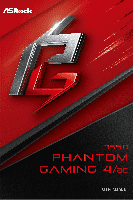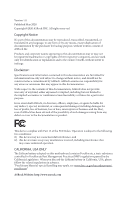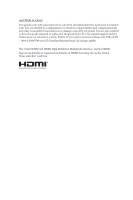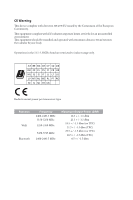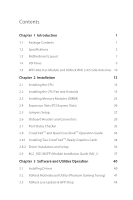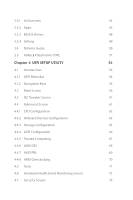ASRock B550 Phantom Gaming 4/ac User Manual
ASRock B550 Phantom Gaming 4/ac Manual
 |
View all ASRock B550 Phantom Gaming 4/ac manuals
Add to My Manuals
Save this manual to your list of manuals |
ASRock B550 Phantom Gaming 4/ac manual content summary:
- ASRock B550 Phantom Gaming 4/ac | User Manual - Page 1
- ASRock B550 Phantom Gaming 4/ac | User Manual - Page 2
change without notice, and should not be constructed as a commitment by ASRock. ASRock assumes no responsibility for any errors or omissions that may appear in CALIFORNIA, USA ONLY The Lithium battery adopted on this motherboard contains Perchlorate, a toxic substance controlled in Perchlorate Best - ASRock B550 Phantom Gaming 4/ac | User Manual - Page 3
if the goods fail to be of acceptable quality and the failure does not amount to a major failure. If you require assistance please call ASRock Tel : +886-2-28965588 ext.123 (Standard International call charges apply) The terms HDMI® and HDMI High-Definition Multimedia Interface, and the HDMI logo - ASRock B550 Phantom Gaming 4/ac | User Manual - Page 4
CE Warning This device complies with directive 2014/53/EU issued by the Commision of the European Community. This equipment complies with EU radiation exposure limits set forth for an uncontrolled environment. This equipment should be installed and operated with minimum distance 20cm between the - ASRock B550 Phantom Gaming 4/ac | User Manual - Page 5
-Ready Graphics Cards 34 2.8.2 Driver Installation and Setup 36 2.9 M.2_SSD (NGFF) Module Installation Guide (M2_1) 37 Chapter 3 Software and Utilities Operation 40 3.1 Installing Drivers 40 3.2 ASRock Motherboard Utility (Phantom Gaming Tuning) 41 3.3 ASRock Live Update & APP Shop 44 - ASRock B550 Phantom Gaming 4/ac | User Manual - Page 6
3.3.1 UI Overview 44 3.3.2 Apps 45 3.3.3 BIOS & Drivers 48 3.3.4 Setting 49 3.4 Nahimic Audio 50 3.5 ASRock Polychrome SYNC 51 Chapter 4 UEFI SETUP UTILITY 54 4.1 Introduction 54 4.1.1 UEFI Menu Bar 54 4.1.2 Navigation Keys 55 4.2 Main Screen 56 4.3 OC Tweaker Screen 57 4.4 - ASRock B550 Phantom Gaming 4/ac | User Manual - Page 7
4.8 Boot Screen 76 4.9 Exit Screen 79 - ASRock B550 Phantom Gaming 4/ac | User Manual - Page 8
- ASRock B550 Phantom Gaming 4/ac | User Manual - Page 9
cards and CPU support list on ASRock's website as well. ASRock website http://www.asrock.com. 1.1 Package Contents • ASRock B550 Phantom Gaming 4/ac Motherboard (ATX Form Factor) • ASRock B550 Phantom Gaming 4/ac Quick Installation Guide • ASRock B550 Phantom Gaming 4/ac Support CD • 2 x Serial ATA - ASRock B550 Phantom Gaming 4/ac | User Manual - Page 10
with AMD Ryzen™ 5 3400G and Ryzen™ 3 3200G. • Digi Power design • 8 Power Phase design Chipset • AMD B550 Memory • Dual Channel DDR4 Memory Technology • 4 x DDR4 DIMM Slots • AMD Ryzen series CPUs (Matisse) support DDR4 4533+(OC) /4466(OC)/4400(OC)/4333(OC)/4266(OC)/4200(OC)/ 4133(OC)/4000(OC - ASRock B550 Phantom Gaming 4/ac | User Manual - Page 11
B550 Phantom Gaming 4/ac Expansion Slot AMD Ryzen series CPUs (Matisse) • 2 x PCI Express x16 Slots (PCIE1: Gen4x16 mode; PCIE3: Gen3 x4 mode)* AMD Ryzen series APUs (Renoir) • 2 x PCI Express x16 Slots (PCIE1: Gen3x16 mode; PCIE3: Gen3 x4 mode)* * Supports NVMe SSD as boot disks • 2 x PCI Express - ASRock B550 Phantom Gaming 4/ac | User Manual - Page 12
Mb/s • Realtek RTL8111H • Supports Wake-On-LAN • Supports Lightning/ESD Protection • Supports Energy Efficient Ethernet 802.3az • Supports PXE Wireless LAN • Intel® 802.11ac WiFi Module • Supports IEEE 802.11a/b/g/n/ac • Supports Dual-Band (2.4/5 GHz) • Supports high speed wireless connections up - ASRock B550 Phantom Gaming 4/ac | User Manual - Page 13
B550 Phantom Gaming 4/ac Connector • 1 x COM Port Header • 1 x SPI TPM Header • 1 x Power LED and Speaker Header • 2 x RGB LED Headers * Support in total up to 12V/3A, 36W LED Strip • 2 x Addressable LED Headers * Support in total up to 5V/3A, 15W LED Strip • 1 x CPU Fan Connector (4-pin) * The - ASRock B550 Phantom Gaming 4/ac | User Manual - Page 14
detailed product information, please visit our website: http://www.asrock.com Please realize that there is a certain risk involved with overclocking, including adjusting the setting in the BIOS, applying Untied Overclocking Technology, or using thirdparty overclocking - ASRock B550 Phantom Gaming 4/ac | User Manual - Page 15
1.3 Motherboard Layout 1 2 3 CPU_FAN2/WP ATX12V1 ATX12V2 B550 Phantom Gaming 4/ac 4 CPU_FAN1 56 RGB_LED2 1 7 ADDR_LED2 1 8 PS2 Keyboard / SATA3_3 SATA3_4 M2_WIFI_CT1 WiFi-802.11ac RoHS Module PCIE2 AMD B550 SATA3_1 SATA3_2 SUPER I/O PCIE3 CMOS Battery AUDIO CODEC PCIE4 - ASRock B550 Phantom Gaming 4/ac | User Manual - Page 16
No. Description 1 CPU Fan / Waterpump Fan Connector (CPU_FAN2/WP) 2 ATX 12V Power Connector (ATX12V1) 3 ATX 12V Power Connector (ATX12V2) 4 CPU Fan Connector (CPU_FAN1) 5 2 x 288-pin DDR4 DIMM Slots (DDR4_A1, DDR4_B1) 6 2 x 288-pin DDR4 DIMM Slots (DDR4_A2, DDR4_B2) 7 RGB LED Header (RGB_LED2) 8 - ASRock B550 Phantom Gaming 4/ac | User Manual - Page 17
1.4 I/O Panel 1 B550 Phantom Gaming 4/ac 3 2 4 10 9 8 7 6 5 No. Description 1 PS/2 Mouse/Keyboard Port 2 LAN RJ-45 Port* 3 Line In (Light Blue)** 4 Front Speaker (Lime)** 5 Microphone (Pink)** No. Description 6 USB 3.2 Gen1 Ports ( - ASRock B550 Phantom Gaming 4/ac | User Manual - Page 18
1.5 WiFi-802.11ac Module and ASRock WiFi 2.4/5 GHz Antennas WiFi-802.11ac + BT Module This motherboard comes with an exclusive WiFi 802.11 a/b/g/n/ac + BT v4.2 module that offers support for WiFi 802.11 a/b/g/n/ac connectivity standards and Bluetooth v4.2. WiFi + BT module is an easy-to-use wireless - ASRock B550 Phantom Gaming 4/ac | User Manual - Page 19
B550 Phantom Gaming 4/ac WiFi Antennas Installation Guide Step 1 Prepare the WiFi 2.4/5 GHz Antennas that come with the package. Step 2 Connect the two WiFi 2.4/5 GHz Antennas to the antenna connectors. Turn the antenna - ASRock B550 Phantom Gaming 4/ac | User Manual - Page 20
it. Pre-installation Precautions Take note of the following precautions before you install motherboard components or change any motherboard settings. • Make sure to unplug the power cord before installing or removing the motherboard. Failure to do so may cause physical injuries to you and damages to - ASRock B550 Phantom Gaming 4/ac | User Manual - Page 21
2.1 Installing the CPU Unplug all power cables before installing the CPU. B550 Phantom Gaming 4/ac 1 90o 2 English 13 - ASRock B550 Phantom Gaming 4/ac | User Manual - Page 22
3 14 English - ASRock B550 Phantom Gaming 4/ac | User Manual - Page 23
B550 Phantom Gaming 4/ac 2.2 Installing the CPU Fan and Heatsink After you install the CPU into this motherboard, it is necessary to install a larger heatsink and cooling fan to dissipate heat. You also need to spray thermal grease between the CPU and the - ASRock B550 Phantom Gaming 4/ac | User Manual - Page 24
3 4 16 CPU_FAN1 English - ASRock B550 Phantom Gaming 4/ac | User Manual - Page 25
Installing the AM4 Box Cooler SR2 1 B550 Phantom Gaming 4/ac 2 English 17 - ASRock B550 Phantom Gaming 4/ac | User Manual - Page 26
3 18 English - ASRock B550 Phantom Gaming 4/ac | User Manual - Page 27
B550 Phantom Gaming 4/ac 4 CPU_FAN1 *The diagrams shown here are for reference only. The header might be in a different position on your motherboard. 19 English - ASRock B550 Phantom Gaming 4/ac | User Manual - Page 28
Installing the AM4 Box Cooler SR3 1 2 20 English - ASRock B550 Phantom Gaming 4/ac | User Manual - Page 29
B550 Phantom Gaming 4/ac 3 4 21 English - ASRock B550 Phantom Gaming 4/ac | User Manual - Page 30
5 CPU_FAN1 6 CPU_FAN1 +12V RGB_LED2 *The diagrams shown here are for reference only. The header might be in a different position on your motherboard. 22 English - ASRock B550 Phantom Gaming 4/ac | User Manual - Page 31
B550 Phantom Gaming 4/ac 2.3 Installing Memory Modules (DIMM) This motherboard provides four 288-pin DDR4 (Double Data Rate 4) DIMM slots, and supports Dual Channel Memory Technology. 1. For dual channel configuration, you always need to install identical (the same brand, speed, size and chip- - ASRock B550 Phantom Gaming 4/ac | User Manual - Page 32
Ryzen Series APUs (Renoir): UDIMM Memory Slot A1 A2 B1 B2 Frequency (Mhz) - SR - - 3200 - DR - - 3200 - SR - SR 3200 - DR - DR 3200 SR SR SR SR 2933 SR/DR DR SR/DR DR 2667 SR/DR SR/DR SR/DR SR/DR 2667 SR: Single rank DIMM, 1Rx4 or 1Rx8 on DIMM module label DR: - ASRock B550 Phantom Gaming 4/ac | User Manual - Page 33
B550 Phantom Gaming 4/ac The DIMM only fits in one correct orientation. It will cause permanent damage to the motherboard and the DIMM if you force the DIMM into the slot at incorrect orientation. 1 2 3 25 English - ASRock B550 Phantom Gaming 4/ac | User Manual - Page 34
CPUs (Matisse) PCIE1 Gen4x16 PCIE3 Gen3x4 Ryzen Series APUs (Renoir) Gen3x16 Gen3x4 For a better thermal environment, please connect a chassis fan to the motherboard's chassis fan connector (CHA_FAN1/WP, CHA_FAN2/WP, CHA_FAN3/WP or CHA_FAN4/WP) when using multiple graphics cards. English 26 - ASRock B550 Phantom Gaming 4/ac | User Manual - Page 35
B550 Phantom Gaming 4/ac 2.5 Jumpers Setup The illustration shows how jumpers are setup. When the jumper However, please do not clear the CMOS right after you update the BIOS. If you need to clear the CMOS when you just finish updating the BIOS, you must boot up the system first, and then shut it - ASRock B550 Phantom Gaming 4/ac | User Manual - Page 36
place jumper caps over these headers and connectors. Placing jumper caps over the headers and connectors will cause permanent damage to the motherboard. System Panel Header (9-pin PANEL1) (see p.7, No. 17) PLED+ PLEDPWRBTN# GND 1 GND RESET# GND HDLEDHDLED+ Connect the power switch, reset switch - ASRock B550 Phantom Gaming 4/ac | User Manual - Page 37
B550 Phantom Gaming 4/ac Power LED and Speaker Header (7-pin SPK_PLED1) (see p.7, No. 18) Serial ATA3 Connectors (SATA3_1: see p.7, PP+ GND DUMMY 1 GND P+ PUSB_PWR There are two headers on this motherboard. Each USB 2.0 header can support two ports. USB 3.2 Gen1 Header (19-pin USB3_7_8) (see p.7, - ASRock B550 Phantom Gaming 4/ac | User Manual - Page 38
supports Jack Sensing, but the panel wire on the chassis must support HDA to function correctly. Please follow the instructions in our manual and chassis manual to install your system. 2. If you use an AC GND FAN_SPEED_CONTROL 1 2 3 4 This motherboard provides a 4-Pin CPU fan (Quiet - ASRock B550 Phantom Gaming 4/ac | User Manual - Page 39
B550 Phantom Gaming 4/ac CPU Fan / Waterpump Fan Connector (4-pin CPU_FAN2/WP) (see p.7, No. 1) FAN_VOLTAGE This motherboard pro- GND CPU_FAN_SPEED FAN_SPEED_CONTROL vides a 4-Pin CPU fan (Quiet Fan 1 RRI#1 RRTS#1 GND TTXD1 DDCD#1 This COM1 header supports a serial port module. 31 English - ASRock B550 Phantom Gaming 4/ac | User Manual - Page 40
TPM_PIRQ 1 SPI_TPM_CS# GND RSMRST# SPI_MISO SPI_CS0 SPI_DQ2 This connector supports SPI Trusted Platform Module (TPM) system, which can securely , the cable may be damaged. *Please refer to page 51 for further instructions on this header. Addressable LED Headers (3-pin ADDR_LED1) (see p.7, No. 25 - ASRock B550 Phantom Gaming 4/ac | User Manual - Page 41
B550 Phantom Gaming 4/ac 2.7 Post Status Checker Post Status Checker (PSC) diagnoses the computer when users power on the machine. It emits a red light to indicate whether the CPU, - ASRock B550 Phantom Gaming 4/ac | User Manual - Page 42
2.8 CrossFireXTM and Quad CrossFireXTM Operation Guide This motherboard supports CrossFireXTM and Quad CrossFireXTM that allows you to enable CrossFireXTM. Please refer to AMD graphics card manuals for detailed installation guide. 2.8.1 Installing Two CrossFireXTM-Ready Graphics Cards Step 1 - ASRock B550 Phantom Gaming 4/ac | User Manual - Page 43
B550 Phantom Gaming 4/ac Step 3 Connect a VGA/DVI/DP/HDMI cable from the monitor to the corresponding port on the graphics card installed to the PCIE1 slot. 35 English - ASRock B550 Phantom Gaming 4/ac | User Manual - Page 44
2.8.2 Driver Installation and Setup Step 1 Power on your computer and boot into OS. Step 2 Remove the AMD drivers if you have any VGA drivers installed in your system. The Catalyst Uninstaller is an optional download. We recommend using this utility to uninstall any previously installed Catalyst - ASRock B550 Phantom Gaming 4/ac | User Manual - Page 45
B550 Phantom Gaming 4/ac 2.9 M.2_SSD (NGFF) Module Installation Guide (M2_1) The M.2, also known as the Next Generation Form Factor (NGFF), is a small size and versatile card edge connector that aims to replace mPCIe and mSATA. The Hyper M.2 Socket (M2_1) supports M Key type 2260/2280/22110 M.2 PCI - ASRock B550 Phantom Gaming 4/ac | User Manual - Page 46
hand. Step 4 Peel off the yellow protective film on the nut to be used. Hand tighten the standoff into the desired nut location on the motherboard. Step 5 Gently insert the M.2 (NGFF) SSD module into the M.2 slot. Please be aware that the M.2 (NGFF) SSD module only fits in one orientation - ASRock B550 Phantom Gaming 4/ac | User Manual - Page 47
B550 Phantom Gaming 4/ac M.2_SSD (NGFF) Module Support List Vendor ADATA ADATA ADATA ADATA ADATA Apacer Corsair Intel Intel 00ENX0 (NVME) WDS512G1X0C-00ENX0 (NVME) For the latest updates of M.2_SSD (NFGG) module support list, please visit our website for details: http://www.asrock.com English 39 - ASRock B550 Phantom Gaming 4/ac | User Manual - Page 48
Chapter 3 Software and Utilities Operation 3.1 Installing Drivers The Support CD that comes with the motherboard contains necessary drivers and useful utilities that enhance the motherboard's features. Running The Support CD To begin using the support CD, insert the CD into your CD-ROM drive. The CD - ASRock B550 Phantom Gaming 4/ac | User Manual - Page 49
B550 Phantom Gaming 4/ac 3.2 ASRock Motherboard Utility (Phantom Gaming Tuning) ASRock Motherboard Utility (Phantom Gaming Tuning) is ASRock's multi purpose software suite with a new interface, more new features and improved utilities. 3.2.1 Installing ASRock Motherboard Utility (Phantom Gaming - ASRock B550 Phantom Gaming 4/ac | User Manual - Page 50
OC Tweaker Configurations for overclocking the system. System Info View information about the system. *The System Browser tab may not appear for certain models. 42 English - ASRock B550 Phantom Gaming 4/ac | User Manual - Page 51
B550 Phantom Gaming 4/ac FAN-Tastic Tuning Configure up to five different fan speeds using the graph. The fans will automatically shift to the next speed level when the assigned temperature is met. Settings Configure ASRock Motherboard Utility (Phantom Gaming Tuning). Click to select "Auto run at - ASRock B550 Phantom Gaming 4/ac | User Manual - Page 52
store for purchasing and downloading software applications for your ASRock computer. You can quickly and easily install various apps and support utilities. With ASRock Live Update & APP Shop, you can optimize your system and keep your motherboard up to date simply with a few clicks. Double-click - ASRock B550 Phantom Gaming 4/ac | User Manual - Page 53
B550 Phantom Gaming 4/ac 3.3.2 Apps When the "Apps" tab is selected, you will see all the available apps on screen for you to download. Installing an App Step 1 Find - ASRock B550 Phantom Gaming 4/ac | User Manual - Page 54
Step 3 If you want to install the app, click on the red icon to start downloading. Step 4 When installation completes, you can find the green "Installed" icon appears on the upper right corner. English To uninstall it, simply click on the trash can icon . *The trash icon may not appear for - ASRock B550 Phantom Gaming 4/ac | User Manual - Page 55
B550 Phantom Gaming 4/ac Upgrading an App You can only upgrade the apps you have already installed. When there is an available new version for your app, you will - ASRock B550 Phantom Gaming 4/ac | User Manual - Page 56
& Drivers" tab is selected, you will see a list of recommended or critical updates for the BIOS or drivers. Please update them all soon. Step 1 Please check the item information before update. Click on Step 2 to see more details. Click to select - ASRock B550 Phantom Gaming 4/ac | User Manual - Page 57
B550 Phantom Gaming 4/ac 3.3.4 Setting In the "Setting" page, you can change the language, select the server location, and determine if you want to automatically run the ASRock Live Update & APP Shop on Windows startup. 49 English - ASRock B550 Phantom Gaming 4/ac | User Manual - Page 58
, and access Static Noise Suppression and various features. The Sound Tracker provides a visual indication localizing the sources of the sounds while in a game. These are represented by dynamic segments pointing the direction of the sounds: the more opaque they are, the stronger the sounds are. From - ASRock B550 Phantom Gaming 4/ac | User Manual - Page 59
B550 Phantom Gaming 4/ac 3.5 ASRock Polychrome SYNC ASRock Polychrome SYNC is a lighting control utility to do so may cause damages to motherboard components. 1. Please note that the RGB LED strips do not come with the package. 2. The RGB LED header supports standard 5050 RGB LED strip (12V/G/R/B), - ASRock B550 Phantom Gaming 4/ac | User Manual - Page 60
unplug the power cord from the power supply. Failure to do so may cause damages to motherboard components. 1. Please note that the RGB LED strips do not come with the package. 2. The RGB LED header supports WS2812B addressable RGB LED strip (5V/Data/ GND), with a maximum power rating of 3A (5V) and - ASRock B550 Phantom Gaming 4/ac | User Manual - Page 61
B550 Phantom Gaming 4/ac ASRock Polychrome SYNC Utility Now you can adjust the RGB LED color through the ASRock Polychrome SYNC Utility. Download this utility from the ASRock Live Update & APP Shop and start coloring your PC style your way! Drag the tab to customize your preference. Toggle on/off - ASRock B550 Phantom Gaming 4/ac | User Manual - Page 62
Chapter 4 UEFI SETUP UTILITY 4.1 Introduction This section explains how to use the UEFI SETUP UTILITY to configure your system. You may run the UEFI SETUP UTILITY by pressing or right after you power on the computer, otherwise, the Power-On-Self-Test (POST) will continue with its test - ASRock B550 Phantom Gaming 4/ac | User Manual - Page 63
B550 Phantom Gaming 4/ac 4.1.2 Navigation Keys Use < > key or < > key to choose among the selections on the menu bar, and use < > key or < > key to move the cursor up - ASRock B550 Phantom Gaming 4/ac | User Manual - Page 64
4.2 Main Screen When you enter the UEFI SETUP UTILITY, the Main screen will appear and display the system overview. 56 English - ASRock B550 Phantom Gaming 4/ac | User Manual - Page 65
B550 Phantom Gaming 4/ac or else your HDD's may be undetectable. Overclocking is not supported if the monitor is connected via the onboard D-Bus/VGA connector CPU Frequency and Voltage(VID) Change If this item is set to [Manual], the multiplier and voltage will be set based on user selection. Final - ASRock B550 Phantom Gaming 4/ac | User Manual - Page 66
CCX1 Frequency (MHz) Use this item to adjust CCX1 Frequency. SoC/Uncore OC Voltage(VID) Specify the SoC/Uncore voltage (VDD_SOC) in mV to support memory and Infinity Fabric overclocking. VDD_SOC also determines the GPU voltage on processors with integrated graphics. "SoC/Uncore OC Mode" needs to be - ASRock B550 Phantom Gaming 4/ac | User Manual - Page 67
B550 Phantom Gaming 4/ac DRAM Information DRAM Frequency If [Auto] is selected, the motherboard will detect the memory module(s) Dividers AMD Overclocking Setup Set Infinity Fabric frequency (FCLK). Auto: FCLK = MCLK. Manual: FCLK must be less than or equal to MCLK for best performance in most cases - ASRock B550 Phantom Gaming 4/ac | User Manual - Page 68
VDDP Configure the voltage for the VDDP. Chipset 1.05V Voltage Configure the voltage for the Chipset 1.05V Voltage. Save User Default Type a profile name and press enter to save your settings as user default. Load User Default Load previously saved user defaults. Save User UEFI Setup Profile to Disk - ASRock B550 Phantom Gaming 4/ac | User Manual - Page 69
B550 Phantom Gaming 4/ac 4.4 Advanced Screen In this section, you may set the configurations ] is selected, the resolution will be set to 1920 x 1080 if the monitor supports Full HD resolution. If the monitor does not support Full HD resolution, then the resolution will be set to 1024 x 768. When - ASRock B550 Phantom Gaming 4/ac | User Manual - Page 70
4.4.1 CPU Configuration PSS Support Use this to enable or disable the generation of ACPI_PPC, _PSS, and _PCT SMT, a power cycle is needed after selecting [Auto]. Warning: S3 is not supported on systems where SMT is disabled. AMD fTPM Switch Use this to enable or disable AMD CPU fTPM. 62 English - ASRock B550 Phantom Gaming 4/ac | User Manual - Page 71
4.4.2 Onboard Devices Configuration B550 Phantom Gaming 4/ac Turn On LED in S5 Turn on LED in the ACPI S5 state. SR-IOV Support Enable/disable the SR-IOV (Single Root IO Virtualization Support) if the system has SR-IOV capable PCIe devices. UMA Frame buffer Size (Only for processor with integrated - ASRock B550 Phantom Gaming 4/ac | User Manual - Page 72
WAN Radio Configure the WiFi module's connectivity. BT On/Off Enable/disable the bluetooth. PS2 Y-Cable Enable the PS2 Y-Cable or set this option to Auto. 64 English - ASRock B550 Phantom Gaming 4/ac | User Manual - Page 73
4.4.3 Storage Configuration B550 Phantom Gaming 4/ac SATA Mode AHCI: Supports new features that improve performance. RAID: Combine multiple disk drives into a logical unit. SATA Hot Plug Enable/disable the SATA Hot Plug function. 65 English - ASRock B550 Phantom Gaming 4/ac | User Manual - Page 74
for ACPI S3 power saving. Deep Sleep Configure deep sleep mode for power saving when the computer is shut down. PS/2 Keyboard S4/S5 Wakeup Support Allow the system to be waked up by a PS/2 Keyboard in S4/S5. USB Keyboard/Mouse Power On Allow the system to be waked up - ASRock B550 Phantom Gaming 4/ac | User Manual - Page 75
4.4.5 Trusted Computing B550 Phantom Gaming 4/ac Security Device Support Enable or disable BIOS support for security device. English 67 - ASRock B550 Phantom Gaming 4/ac | User Manual - Page 76
4.4.6 AMD CBS The AMD CBS menu accesses AMD specific features. 68 English - ASRock B550 Phantom Gaming 4/ac | User Manual - Page 77
4.4.7 AMD PBS B550 Phantom Gaming 4/ac The AMD PBS menu accesses AMD specific features. English 69 - ASRock B550 Phantom Gaming 4/ac | User Manual - Page 78
4.4.8 AMD Overclocking The AMD Overclocking menu accesses options for configuring CPU frequency and voltage. 70 English - ASRock B550 Phantom Gaming 4/ac | User Manual - Page 79
4.5 Tools B550 Phantom Gaming 4/ac Easy RAID Installer Easy RAID Installer helps you to copy the RAID driver from the support CD to your USB storage device. After copying the drivers please change the SATA mode to RAID, then you can start installing the operating system - ASRock B550 Phantom Gaming 4/ac | User Manual - Page 80
Monitoring Screen This section allows you to monitor the status of the hardware on your system, including the parameters of the CPU temperature, motherboard temperature, fan speed and voltage. CPU FAN1 Setting Select a fan mode for CPU Fan 1, or choose Customize to set 5 CPU temperatures and assign - ASRock B550 Phantom Gaming 4/ac | User Manual - Page 81
B550 Phantom Gaming 4/ac CPU Fan 2 Temp Source Select a fan temperature source for CPU Fan 2. CHA_FAN1/WP Switch Select CHA_FAN1 or Water Pump mode. Chassis Fan 1 Control Mode Select - ASRock B550 Phantom Gaming 4/ac | User Manual - Page 82
Chassis Fan 3 Temp Source Select a fan temperature source for Chassis Fan 3. CHA_FAN4/WP Switch Select CHA_FAN4 or Water Pump mode. Chassis Fan 4 Control Mode Select PWM mode or DC mode for Chassis Fan 4. Chassis Fan 4 Setting Select a fan mode for Chassis Fan 3, or choose Customize to set 5 CPU - ASRock B550 Phantom Gaming 4/ac | User Manual - Page 83
B550 Phantom Gaming 4/ac 4.7 Security Screen In this section you may set or change the supervisor/user password for the system. You may also clear the the settings in the UEFI Setup Utility. Leave it blank and press enter to remove the password. Secure Boot Enable to support Secure Boot. 75 English - ASRock B550 Phantom Gaming 4/ac | User Manual - Page 84
4.8 Boot Screen This section displays the available devices on your system for you to configure the boot settings and the boot priority. Boot From Onboard LAN Allow the system to be waked up by the onboard LAN. Setup Prompt Timeout Configure the number of seconds to wait for the setup hot key. Fast - ASRock B550 Phantom Gaming 4/ac | User Manual - Page 85
(Compatibility Support Module) B550 Phantom Gaming 4/ac CSM Enable to launch the Compatibility Support Module. Please do not disable unless you're running a WHCK test. Above 4G Decoding Enable or disable 64bit capable Devices to be decoded in Above 4G Address Space (only if the system supports 64 - ASRock B550 Phantom Gaming 4/ac | User Manual - Page 86
Full Screen Logo Enable to display the boot logo or disable to show normal POST messages. AddOn ROM Display Enable AddOn ROM Display to see the AddOn ROM messages or configure the AddOn ROM if you've enabled Full Screen Logo. Disable for faster boot speed. 78 English - ASRock B550 Phantom Gaming 4/ac | User Manual - Page 87
4.9 Exit Screen B550 Phantom Gaming 4/ac Save Changes and Exit When you select this option the following Discard changes?" will pop out. Select [OK] to discard all changes. Load UEFI BIOS Defaults Load UEFI BIOS Default values for all the setup questions. The F9 key can be used for this - ASRock B550 Phantom Gaming 4/ac | User Manual - Page 88
or want to know more about ASRock, you're welcome to visit ASRock's website at http://www.asrock.com; or you may contact your dealer for further information. For technical questions, please submit a support request form at http://www.asrock.com/support/tsd.asp ASRock Incorporation 2F., No.37, Sec - ASRock B550 Phantom Gaming 4/ac | User Manual - Page 89
Part 2 Section 2.1077(a) Responsible Party Name: ASRock Incorporation Address: 13848 Magnolia Ave, Chino, CA91710 Phone/Fax No: +1-909-590-8308/+1-909-590-1026 hereby declares that the product Product Name : Motherboard Model Number : B550 Phantom Gaming 4/ac Conforms to the following speci cations - ASRock B550 Phantom Gaming 4/ac | User Manual - Page 90
EU Declaration of Conformity For the following equipment: Motherboard (Product Name) B550 Phantom Gaming 4/ac / ASRock (Model Designation / Trade Name) ASRock Incorporation (Manufacturer Name) 2F., No.37, Sec. 2, Jhongyang S. Rd., Beitou District, Taipei City 112, Taiwan (R.O.C.) (Manufacturer