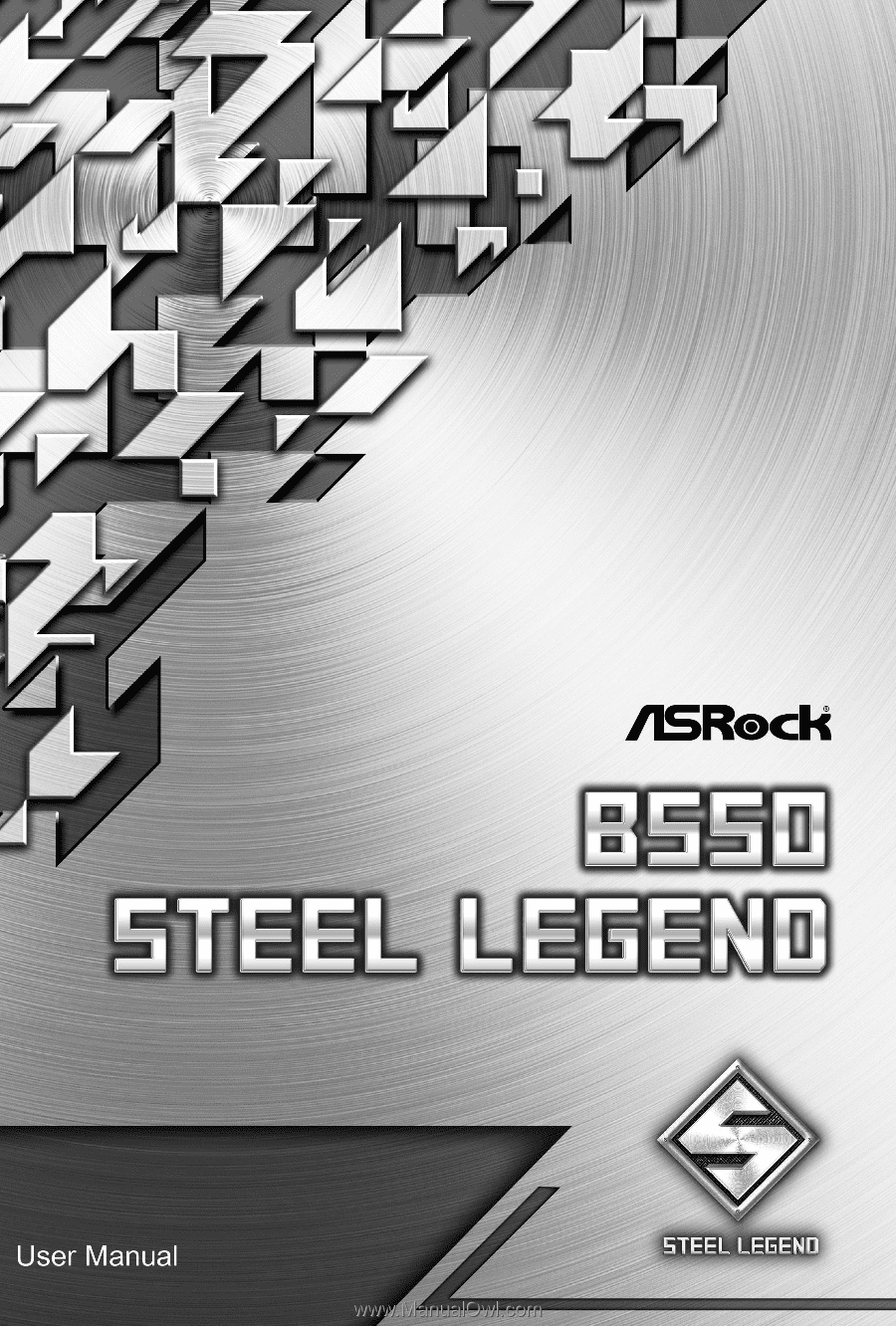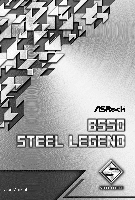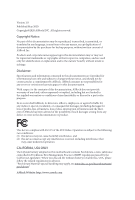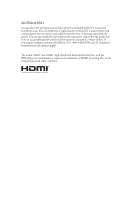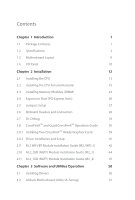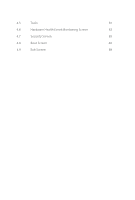ASRock B550 Steel Legend User Manual
ASRock B550 Steel Legend Manual
 |
View all ASRock B550 Steel Legend manuals
Add to My Manuals
Save this manual to your list of manuals |
ASRock B550 Steel Legend manual content summary:
- ASRock B550 Steel Legend | User Manual - Page 1
- ASRock B550 Steel Legend | User Manual - Page 2
change without notice, and should not be constructed as a commitment by ASRock. ASRock assumes no responsibility for any errors or omissions that may appear in CALIFORNIA, USA ONLY The Lithium battery adopted on this motherboard contains Perchlorate, a toxic substance controlled in Perchlorate Best - ASRock B550 Steel Legend | User Manual - Page 3
if the goods fail to be of acceptable quality and the failure does not amount to a major failure. If you require assistance please call ASRock Tel : +886-2-28965588 ext.123 (Standard International call charges apply) The terms HDMI® and HDMI High-Definition Multimedia Interface, and the HDMI logo - ASRock B550 Steel Legend | User Manual - Page 4
41 2.9 M.2 WiFi/BT Module Installation Guide (M2_WIFI_1) 42 2.10 M.2_SSD (NGFF) Module Installation Guide (M2_1) 44 2.11 M.2_SSD (NGFF) Module Installation Guide (M2_2) 47 Chapter 3 Software and Utilities Operation 50 3.1 Installing Drivers 50 3.2 ASRock Motherboard Utility (A-Tuning - ASRock B550 Steel Legend | User Manual - Page 5
Installing ASRock Motherboard Utility (A-Tuning) 51 3.2.2 Using ASRock Motherboard Utility (A-Tuning) 51 3.3 ASRock Live Update & APP Shop 54 3.3.1 UI Overview 54 3.3.2 Apps 55 3.3.3 BIOS & Drivers 58 3.3.4 Setting 59 3.4 Nahimic Audio 60 3.5 ASRock Polychrome - ASRock B550 Steel Legend | User Manual - Page 6
4.5 Tools 81 4.6 Hardware Health Event Monitoring Screen 82 4.7 Security Screen 85 4.8 Boot Screen 86 4.9 Exit Screen 89 - ASRock B550 Steel Legend | User Manual - Page 7
the latest VGA cards and CPU support list on ASRock's website as well. ASRock website http://www.asrock.com. 1.1 Package Contents • ASRock B550 Steel Legend Motherboard (ATX Form Factor) • ASRock B550 Steel Legend Quick Installation Guide • ASRock B550 Steel Legend Support CD • 2 x Serial ATA (SATA - ASRock B550 Steel Legend | User Manual - Page 8
Platform • ATX Form Factor • 2oz Copper PCB CPU • Supports 3rd Gen AMD AM4 RyzenTM / future AMD RyzenTM Processors (3000 and 4000 Series Processors)* * Not compatible with AMD RyzenTM 5 3400G and RyzenTM 3 3200G. • Digi Power design • 14 Power Phase design Chipset • AMD B550 Memory • Dual - ASRock B550 Steel Legend | User Manual - Page 9
B550 Steel Legend Expansion Slot AMD Ryzen series CPUs (Matisse) • 2 x PCI Express x16 Slots (PCIE1: Gen4x16 mode; PCIE3: Gen3 x4 mode)* AMD Ryzen series APUs (Renoir) • 2 x PCI Express x16 Slots (PCIE1: Gen3x16 mode; PCIE3: Gen3 x4 mode)* * Supports NVMe SSD as boot disks • 2 x PCI Express 3.0 x1 - ASRock B550 Steel Legend | User Manual - Page 10
Channel • Gold Audio Jacks • 15μ Gold Audio Connector • Nahimic Audio LAN • 2.5 Gigabit LAN 10/100/1000/2500 Mb/s • Dragon RTL8125BG • Supports Dragon 2.5G LAN Software - Smart Auto Adjust Bandwidth Control - Visual User Friendly UI - Visual Network Usage Statistics - Optimized Default Setting for - ASRock B550 Steel Legend | User Manual - Page 11
B550 Steel Legend • 2 x USB 3.2 Gen1 Ports (Supports ESD Protection) • 4 x USB 2.0 Ports (Supports ESD Protection) * Ultra USB Power is supported on USB_34 ports. * ACPI wake-up function is not supported on USB_34 ports. • 1 x RJ-45 LAN Port with LED (ACT/LINK LED and SPEED LED) • HD Audio Jacks: - ASRock B550 Steel Legend | User Manual - Page 12
4-pin fan is in use. • 1 x 24 pin ATX Power Connector (Hi-Density Power Con- nector) • 1 x Supports ESD Protection) • 1 x Dr. Debug with LED BIOS Feature • AMI UEFI Legal BIOS with GUI support • Supports "Plug and Play" • ACPI 5.1 compliance wake up events • Supports jumperfree • SMBIOS 2.3 support - ASRock B550 Steel Legend | User Manual - Page 13
B550 Steel Legend OS Certifications • Microsoft® Windows® 10 64-bit • FCC, CE • ErP/EuP ready (ErP/EuP ready power supply is required) * For detailed product information, please visit our website: http://www.asrock.com Please realize that there is a certain risk involved with overclocking, - ASRock B550 Steel Legend | User Manual - Page 14
1.3 Motherboard Layout 8 English - ASRock B550 Steel Legend | User Manual - Page 15
Header (RGB_LED2) 8 Addressable LED Header (ADDR_LED2) 9 Chassis/Water Pump Fan Connector (CHA_FAN5/WP) 10 ATX Power Connector (ATXPWR1) 11 Front Panel Type C USB 3.2 Gen1 Header (USB31_TC_2) 12 USB 3.2 (SPI_TPM_J1) 31 Chassis/Water Pump Fan Connector (CHA_FAN1/WP) B550 Steel Legend 9 English - ASRock B550 Steel Legend | User Manual - Page 16
1.4 I/O Panel 1 2 3 4 57 68 15 14 13 No. Description 1 DisplayPort 1.4 2 PS/2 Mouse/Keyboard Port USB 3.2 Gen2 Type-A Port 3 (USB31_TA_1) 2.5G LAN RJ-45 Port 4 (Dragon RTL8125BG)* 5 Central / Bass (Orange) 6 Rear Speaker (Black) 7 Line In (Light Blue) 8 Front Speaker (Lime)** 12 11 10 9 - ASRock B550 Steel Legend | User Manual - Page 17
B550 Steel Legend ** If you use a 2-channel speaker, please connect the speaker's plug into "Front Speaker 8 Front Speaker (No. 8) V V V V Rear Speaker (No. 6) -V V V Central / Bass (No. 5) --V V Line In (No. 7) ---V *** Ultra USB Power is supported on USB_34 ports. ACPI wake-up function is not - ASRock B550 Steel Legend | User Manual - Page 18
2 Installation This is an ATX form factor motherboard. Before you install the motherboard, study the configuration of your chassis to ensure that the motherboard fits into it. Pre-installation Precautions Take note of the following precautions before you install motherboard components or change any - ASRock B550 Steel Legend | User Manual - Page 19
2.1 Installing the CPU Unplug all power cables before installing the CPU. 1 B550 Steel Legend 2 English 13 - ASRock B550 Steel Legend | User Manual - Page 20
3 14 English - ASRock B550 Steel Legend | User Manual - Page 21
B550 Steel Legend 2.2 Installing the CPU Fan and Heatsink After you install the CPU into this motherboard, it is necessary to install a larger heatsink and cooling fan to dissipate heat. You also need to spray thermal grease between the CPU and the - ASRock B550 Steel Legend | User Manual - Page 22
3 4 16 CPU_FAN1 English - ASRock B550 Steel Legend | User Manual - Page 23
Installing the AM4 Box Cooler SR2 1 B550 Steel Legend 2 English 17 - ASRock B550 Steel Legend | User Manual - Page 24
3 18 English - ASRock B550 Steel Legend | User Manual - Page 25
B550 Steel Legend 4 CPU_FAN1 *The diagrams shown here are for reference only. The headers might be in a different position on your motherboard. 19 English - ASRock B550 Steel Legend | User Manual - Page 26
Installing the AM4 Box Cooler SR3 1 2 20 English - ASRock B550 Steel Legend | User Manual - Page 27
B550 Steel Legend 3 4 21 English - ASRock B550 Steel Legend | User Manual - Page 28
5 CPU_FAN1 6 CPU_FAN1 +12V RGB_LED2 *The diagrams shown here are for reference only. The headers might be in a different position on your motherboard. 22 English - ASRock B550 Steel Legend | User Manual - Page 29
B550 Steel Legend 2.3 Installing Memory Modules (DIMM) This motherboard provides four 288-pin DDR4 (Double Data Rate 4) DIMM slots, and supports Dual Channel Memory Technology. 1. For dual channel configuration, you always need to install identical (the same brand, speed, size and chip-type) DDR4 - ASRock B550 Steel Legend | User Manual - Page 30
Ryzen Series APUs (Renoir): UDIMM Memory Slot A1 A2 B1 B2 Frequency (Mhz) - SR - - 3200 - DR - - 3200 - SR - SR 3200 - DR - DR 3200 SR SR SR SR 2933 SR/DR DR SR/DR DR 2667 SR/DR SR/DR SR/DR SR/DR 2667 SR: Single rank DIMM, 1Rx4 or 1Rx8 on DIMM module label DR: - ASRock B550 Steel Legend | User Manual - Page 31
B550 Steel Legend The DIMM only fits in one correct orientation. It will cause permanent damage to the motherboard and the DIMM if you force the DIMM into the slot at incorrect orientation. 1 2 3 25 English - ASRock B550 Steel Legend | User Manual - Page 32
Graphics Cards in CrossFireXTM Mode PCIE1 Gen3x16 Gen3x16 PCIE3 N/A Gen3x4 English For a better thermal environment, please connect a chassis fan to the motherboard's chassis fan connector (CHA_FAN1/WP, CHA_FAN2/WP, CHA_FAN3/WP, CHA_ FAN4/WP or CHA_FAN5/WP) when using multiple graphics cards. 26 - ASRock B550 Steel Legend | User Manual - Page 33
B550 Steel Legend 2.5 Jumpers Setup The illustration shows how jumpers are setup. When the jumper cap is cap after clearing the CMOS. If you need to clear the CMOS when you just finish updating the BIOS, you must boot up the system first, and then shut it down before you do the clear-CMOS action - ASRock B550 Steel Legend | User Manual - Page 34
place jumper caps over these headers and connectors. Placing jumper caps over the headers and connectors will cause permanent damage to the motherboard. System Panel Header (9-pin PANEL1) (see p.8, No. 21) PLED+ PLEDPWRBTN# GND 1 GND RESET# GND HDLEDHDLED+ Connect the power button, reset button - ASRock B550 Steel Legend | User Manual - Page 35
B550 Steel Legend Serial ATA3 Connectors (SATA3_1: see p.8, No. 15) (SATA3_2: see p.8, No. 14) (SATA3_3: see p.8, No. 16) (SATA3_4: PP+ GND DUMMY 1 GND P+ PUSB_PWR There are two headers on this motherboard. Each USB 2.0 header can support two ports. USB 3.2 Gen1 Header (19-pin USB3_3_4) (see p.8, - ASRock B550 Steel Legend | User Manual - Page 36
supports Jack Sensing, but the panel wire on the chassis must support HDA to function correctly. Please follow the instructions in our manual and chassis manual 2 GND 1 GND FAN_VOLTAGE CHA_FAN_SPEED FAN_SPEED_CONTROL This motherboard provides five 4-Pin water cooling chassis fan connectors - ASRock B550 Steel Legend | User Manual - Page 37
B550 Steel Legend CPU Water Pump Fan Connector (4-pin CPU_FAN2/ WP_3A) (see p.8, No. 5) ATX Power Connector (24-pin ATXPWR1) (see p.8, No. 10) ATX 12V Power Connector (8-pin ATX12V1) (see p.8, No. 1) ATX 12V Power Connector (4-pin ATX12V2) (see p.8, No. 2) FAN_SPEED_CONTROL CPU_FAN_SPEED - ASRock B550 Steel Legend | User Manual - Page 38
TPM_PIRQ 1 SPI_TPM_CS# GND RSMRST# SPI_MISO SPI_CS0 SPI_DQ2 This connector supports SPI Trusted Platform Module (TPM) system, which can securely the cable may be damaged. *Please refer to page 61 for further instructions on these two headers. Addressable LED Headers (3-pin ADDR_LED1) (see p.8, - ASRock B550 Steel Legend | User Manual - Page 39
B550 Steel Legend 2.7 Dr. Debug Dr. Debug is used to provide code information, which makes troubleshooting even easier. Please see the diagrams below for reading the Dr. Debug codes. Code Description 0x10 PEI_CORE_STARTED 0x11 PEI_CAR_CPU_INIT 0x15 PEI_CAR_NB_INIT 0x19 PEI_CAR_SB_INIT - ASRock B550 Steel Legend | User Manual - Page 40
English 0x63 0x68 0x69 0x6A 0x70 0x71 0x72 0x78 0x79 0x90 0x91 0x92 0x93 0x94 0x95 0x96 0x97 0x98 34 DXE_CPU_INIT DXE_NB_HB_INIT DXE_NB_INIT DXE_NB_SMM_INIT DXE_SB_INIT DXE_SB_SMM_INIT DXE_SB_DEVICES_INIT DXE_ACPI_INIT DXE_CSM_INIT DXE_BDS_STARTED DXE_BDS_CONNECT_DRIVERS DXE_PCI_BUS_BEGIN - ASRock B550 Steel Legend | User Manual - Page 41
DXE_USB_RESET DXE_USB_DETECT DXE_USB_ENABLE DXE_IDE_BEGIN DXE_IDE_RESET DXE_IDE_DETECT DXE_IDE_ENABLE DXE_SCSI_BEGIN DXE_SCSI_RESET DXE_SCSI_DETECT DXE_SCSI_ENABLE DXE_SETUP_VERIFYING_PASSWORD DXE_SETUP_START DXE_SETUP_INPUT_WAIT DXE_READY_TO_BOOT DXE_LEGACY_BOOT B550 Steel Legend 35 English - ASRock B550 Steel Legend | User Manual - Page 42
0xAF 0xB0 0xB1 0xB2 0xB3 0xB4 0xB5 0xB6 0xB7 0xF0 0xF1 0xF2 0xF3 0xF4 0xE0 0xE1 0xE2 DXE_EXIT_BOOT_SERVICES RT_SET_VIRTUAL_ADDRESS_MAP_BEGIN RT_SET_VIRTUAL_ADDRESS_MAP_END DXE_LEGACY_OPROM_INIT DXE_RESET_SYSTEM DXE_USB_HOTPLUG DXE_PCI_BUS_HOTPLUG DXE_NVRAM_CLEANUP DXE_CONFIGURATION_RESET - ASRock B550 Steel Legend | User Manual - Page 43
PEI_CPU_MISMATCH PEI_CPU_SELF_TEST_FAILED PEI_CPU_NO_MICROCODE PEI_CPU_ERROR PEI_RESET_NOT_AVAILABLE DXE_CPU_ERROR DXE_NB_ERROR DXE_SB_ERROR DXE_ARCH_PROTOCOL_NOT_AVAILABLE DXE_PCI_BUS_OUT_OF_RESOURCES DXE_LEGACY_OPROM_NO_SPACE DXE_NO_CON_OUT DXE_NO_CON_IN B550 Steel Legend 37 English - ASRock B550 Steel Legend | User Manual - Page 44
0xD8 0xD9 0xDA 0xDB 0xDC 0xE8 0xE9 0xEA 0xEB DXE_INVALID_PASSWORD DXE_BOOT_OPTION_LOAD_ERROR DXE_BOOT_OPTION_FAILED DXE_FLASH_UPDATE_FAILED DXE_RESET_NOT_AVAILABLE PEI_MEMORY_S3_RESUME_FAILED PEI_S3_RESUME_PPI_NOT_FOUND PEI_S3_BOOT_SCRIPT_ERROR PEI_S3_OS_WAKE_ERROR English 38 - ASRock B550 Steel Legend | User Manual - Page 45
B550 Steel Legend 2.8 CrossFireXTM and Quad CrossFireXTM Operation Guide This motherboard supports sure that your graphics card driver supports AMD CrossFireXTM technology. Download the drivers from the AMD's website: AMD graphics card manuals for detailed installation guide. 2.8.1 Installing Two - ASRock B550 Steel Legend | User Manual - Page 46
Step 3 Connect a VGA/DVI/DP/HDMI cable from the monitor to the corresponding port on the graphics card installed to the PCIE1 slot. 40 English - ASRock B550 Steel Legend | User Manual - Page 47
B550 Steel Legend 2.8.2 Driver Installation and Setup Step 1 Power on your computer and boot into OS. Step 2 Remove the AMD drivers if you have any VGA drivers Catalyst drivers prior to installation. Please check AMD's website for AMD driver updates. Step 3 Install the required drivers and - ASRock B550 Steel Legend | User Manual - Page 48
M.2 WiFi/BT Module Installation Guide (M2_WIFI_1) The M.2, also known as the Next Generation Form Factor (NGFF), is a small size and versatile card edge connector that aims to replace mPCIe and mSATA. The M.2 Socket (Key E) supports type 2230 WiFi/BT module. * The M.2 socket does not support SATA - ASRock B550 Steel Legend | User Manual - Page 49
A A 20o A B550 Steel Legend Step 3 Gently insert the WiFi/BT module into the M.2 slot. Please be aware that the module only fits in one orientation. Step 4 Tighten the screw with a screwdriver to secure the - ASRock B550 Steel Legend | User Manual - Page 50
2.10 M.2_SSD (NGFF) Module Installation Guide (M2_1) The M.2, also known as the Next Generation Form Factor (NGFF), is a small size and versatile card edge connector that aims to replace mPCIe and mSATA. The Hyper M.2 Socket (M2_1) supports M Key type 2230/2242/2260/2280 M.2 PCI Express module up to - ASRock B550 Steel Legend | User Manual - Page 51
B550 Steel Legend Step 3 Before installing a M.2 (NGFF) SSD module, please loosen the M.2 standoff that comes with the package. Then hand tighten the standoff into the desired nut location on the motherboard. Align and gently insert the M.2 (NGFF) SSD module into the M.2 slot. Please be aware that - ASRock B550 Steel Legend | User Manual - Page 52
(MZHPV512HDGL) / 512GB ASX8000NP-512GM-C / 512GB ASX7000NP-512GT-C / 512GB SKC1000/480G SKC1000/960GB NVME PX-512M8PeG/ 512GB WDS512G1X0C-00ENX0 (NVME) / 512GB For the latest updates of M.2_SSD (NFGG) module support list, please visit our website for details: http://www.asrock.com English 46 - ASRock B550 Steel Legend | User Manual - Page 53
B550 Steel Legend 2.11 M.2_SSD (NGFF) Module Installation Guide (M2_2) The M.2, also known as the Next Generation Form Factor (NGFF), is a small size and versatile card edge connector that aims to replace mPCIe and mSATA. The M.2 Socket (M2_2) supports M Key type 2230/2242/2260/2280/22110 M.2 SATA3 - ASRock B550 Steel Legend | User Manual - Page 54
A 20o E D NUT2 NUT1 Step 4 Prepare the M.2 standoff that comes with the package. Then hand tighten the standoff into the desired nut location on the motherboard. Align and gently insert the M.2 (NGFF) SSD module into the M.2 slot. Please be aware that the M.2 (NGFF) SSD module only fits in one - ASRock B550 Steel Legend | User Manual - Page 55
B550 Steel Legend M.2_SSD (NGFF) Module Support List Vendor SanDisk Intel Intel Intel Intel Kingston Samsung WDS240G1G0B-00RC30 WDS512G1X0C-00ENX0 (NVME) / 512GB For the latest updates of M.2_SSD (NFGG) module support list, please visit our website for details: http://www.asrock.com English 49 - ASRock B550 Steel Legend | User Manual - Page 56
Chapter 3 Software and Utilities Operation 3.1 Installing Drivers The Support CD that comes with the motherboard contains necessary drivers and useful utilities that enhance the motherboard's features. Running The Support CD To begin using the support CD, insert the CD into your CD-ROM drive. The CD - ASRock B550 Steel Legend | User Manual - Page 57
B550 Steel Legend 3.2 ASRock Motherboard Utility (A-Tuning) ASRock Motherboard Utility (A-Tuning) is ASRock's multi purpose software suite with a new interface, more new features and improved utilities. 3.2.1 Installing ASRock Motherboard Utility (A-Tuning) ASRock Motherboard Utility (A-Tuning) can - ASRock B550 Steel Legend | User Manual - Page 58
OC Tweaker Configurations for overclocking the system. System Info View information about the system. *The System Browser tab may not appear for certain models. 52 English - ASRock B550 Steel Legend | User Manual - Page 59
B550 Steel Legend FAN-Tastic Tuning Configure up to five different fan speeds using the graph. The fans will automatically shift to the next speed level when the assigned temperature is met. Settings Configure ASRock ASRock Motherboard Utility (A-Tuning). Click to select "Auto run at Windows Startup - ASRock B550 Steel Legend | User Manual - Page 60
store for purchasing and downloading software applications for your ASRock computer. You can quickly and easily install various apps and support utilities. With ASRock Live Update & APP Shop, you can optimize your system and keep your motherboard up to date simply with a few clicks. Double-click - ASRock B550 Steel Legend | User Manual - Page 61
B550 Steel Legend 3.3.2 Apps When the "Apps" tab is selected, you will see all the available apps up and down to see more apps listed. You can check the price of the app and whether you have already intalled it or not. - The red icon displays the price or "Free" if the app is free of charge. - The - ASRock B550 Steel Legend | User Manual - Page 62
Step 3 If you want to install the app, click on the red icon to start downloading. Step 4 When installation completes, you can find the green "Installed" icon appears on the upper right corner. English To uninstall it, simply click on the trash can icon . *The trash icon may not appear for - ASRock B550 Steel Legend | User Manual - Page 63
B550 Steel Legend Upgrading an App You can only upgrade the apps you have already installed. When there is an available new version for your app, you will - ASRock B550 Steel Legend | User Manual - Page 64
3.3.3 BIOS & Drivers Installing BIOS or Drivers When the "BIOS & Drivers" tab is selected, you will see a list of recommended or critical updates for the BIOS or drivers. Please update them all soon. Step 1 Please check the item information before update. Click on Step 2 to see more details. - ASRock B550 Steel Legend | User Manual - Page 65
B550 Steel Legend 3.3.4 Setting In the "Setting" page, you can change the language, select the server location, and determine if you want to automatically run the ASRock Live Update & APP Shop on Windows startup. 59 English - ASRock B550 Steel Legend | User Manual - Page 66
3.4 Nahimic Audio Nahimic audio software provides an incredible high definition sound technology which boosts the audio and voice performance of your system. Nahimic Audio interface is composed of four tabs: Audio, Microphone, Sound Tracker and Settings. There are four functions in Nahimic audio : - ASRock B550 Steel Legend | User Manual - Page 67
B550 Steel Legend 3.5 ASRock Polychrome SYNC ASRock Polychrome SYNC is a lighting control utility specifically designed for unique individuals with sophisticated tastes to build their own stylish colorful lighting system. Simply by connecting the LED strip, you can customize various lighting schemes - ASRock B550 Steel Legend | User Manual - Page 68
unplug the power cord from the power supply. Failure to do so may cause damages to motherboard components. 1. Please note that the RGB LED strips do not come with the package. 2. The RGB LED header supports WS2812B addressable RGB LED strip (5V/Data/ GND), with a maximum power rating of 3A (5V) and - ASRock B550 Steel Legend | User Manual - Page 69
B550 Steel Legend ASRock Polychrome SYNC Utility Now you can adjust the RGB LED color through the ASRock Polychrome SYNC Utility. Download this utility from the ASRock Live Update & APP Shop and start coloring your PC style your way! Drag the tab to customize your preference. Toggle on/off the RGB - ASRock B550 Steel Legend | User Manual - Page 70
button on the system chassis. You may also restart by turning the system off and then back on. Because the UEFI software is constantly being updated, the following UEFI setup screens and descriptions are for reference purpose only, and they may not exactly match what you see on your screen - ASRock B550 Steel Legend | User Manual - Page 71
B550 Steel Legend 4.1.2 Navigation Keys Use < > key or < > key to choose among the selections on the menu bar, and use < > key or < > key to move the cursor up - ASRock B550 Steel Legend | User Manual - Page 72
4.2 Main Screen When you enter the UEFI SETUP UTILITY, the Main screen will appear and display the system overview. 66 English - ASRock B550 Steel Legend | User Manual - Page 73
you can set up overclocking features. B550 Steel Legend Because the UEFI software is constantly being updated, the following UEFI setup screens and descriptions system and the drivers required before overclocking, or else your HDD's may be undetectable. Overclocking is not supported if the monitor - ASRock B550 Steel Legend | User Manual - Page 74
SoC/Uncore OC Voltage(VID) Specify the SoC/Uncore voltage (VDD_SOC) in mV to support memory and Infinity Fabric overclocking. VDD_SOC also determines the GPU voltage on processors with integrated If [Auto] is selected, the motherboard will detect the memory module(s) inserted and assign 68 English - ASRock B550 Steel Legend | User Manual - Page 75
B550 Steel Legend the appropriate frequency automatically. Setting DRAM Frequency can adjust DRAM Timing. DRAM Voltage Configure the voltage for the DRAM Voltage. Infinity Fabric Frequency and Dividers AMD Overclocking Setup Set Infinity Fabric frequency (FCLK). Auto: FCLK = MCLK. Manual: FCLK must - ASRock B550 Steel Legend | User Manual - Page 76
CPU VDD 1.8 Voltage Configure the voltage for the CPU VDD 1.8 PROM. Save User Default Type a profile name and press enter to save your settings as user default. Load User Default Load previously saved user defaults. Save User UEFI Setup Profile to Disk Save current UEFI settings as an user default - ASRock B550 Steel Legend | User Manual - Page 77
B550 Steel Legend 4.4 Advanced Screen In this section, you may set the configurations for Auto] is selected, the resolution will be set to 1920 x 1080 if the monitor supports Full HD resolution. If the monitor does not support Full HD resolution, then the resolution will be set to 1024 x 768. When - ASRock B550 Steel Legend | User Manual - Page 78
4.4.1 CPU Configuration PSS Support Use this to enable or disable the generation of ACPI_PPC, _PSS, and _PCT SMT, a power cycle is needed after selecting [Auto]. Warning: S3 is not supported on systems where SMT is disabled. AMD fTPM Switch Use this to enable or disable AMD CPU fTPM. 72 English - ASRock B550 Steel Legend | User Manual - Page 79
4.4.2 Onboard Devices Configuration B550 Steel Legend Turn On Onboard LED in S5 Turn on/off the LED in the ACPI S5 state. SR-IOV Support Enable/disable the SR-IOV (Single Root IO Virtualization Support) if the system has SR-IOV capable PCIe devices. UMA Frame buffer Size (Only for processor with - ASRock B550 Steel Legend | User Manual - Page 80
WAN Radio Configure the WiFi module's connectivity. BT On/Off Enable/disable the bluetooth. Onboard LAN Enable or disable the onboard network interface controller. PS2 Y-Cable Enable the PS2 Y-Cable or set this option to Auto. 74 English - ASRock B550 Steel Legend | User Manual - Page 81
4.4.3 Storage Configuration B550 Steel Legend SATA Mode AHCI: Supports new features that improve performance. RAID: Combine multiple disk drives into a logical unit. SATA Hot Plug Enable/disable the SATA Hot Plug function. 75 English - ASRock B550 Steel Legend | User Manual - Page 82
for power saving when the computer is shut down. We recommend disabling Deep Sleep for better system compatibility and stability. PS/2 Keyboard S4/S5 Wakeup Support Allow the system to be waked up by a PS/2 Keyboard in S4/S5. PCIE Devices Power On Allow the system to be waked up by - ASRock B550 Steel Legend | User Manual - Page 83
4.4.5 Trusted Computing B550 Steel Legend Security Device Support Enable or disable BIOS support for security device. English 77 - ASRock B550 Steel Legend | User Manual - Page 84
4.4.6 AMD PBS The AMD PBS menu accesses AMD specific features. 78 English - ASRock B550 Steel Legend | User Manual - Page 85
4.4.7 AMD Overclocking B550 Steel Legend The AMD Overclocking menu accesses options for configuring CPU frequency and voltage. English 79 - ASRock B550 Steel Legend | User Manual - Page 86
4.4.8 AMD CBS The AMD CBS menu accesses AMD specific features. 80 English - ASRock B550 Steel Legend | User Manual - Page 87
4.5 Tools B550 Steel Legend Easy RAID Installer Easy RAID Installer helps you to copy the RAID driver from the support CD to your USB storage device. After copying the drivers please change the SATA mode to RAID, then you can start installing the operating system in RAID mode. SSD Secure Erase - ASRock B550 Steel Legend | User Manual - Page 88
Monitoring Screen This section allows you to monitor the status of the hardware on your system, including the parameters of the CPU temperature, motherboard temperature, fan speed and voltage. CPU FAN1 Setting Select a fan mode for CPU Fan 1, or choose Customize to set 5 CPU temperatures and assign - ASRock B550 Steel Legend | User Manual - Page 89
B550 Steel Legend CPU Fan 2 Temp Source Select a fan temperature source for CPU Fan 2. CHA_FAN1/WP Switch Select CHA_FAN1 or Water Pump mode. Chassis Fan 1 Control Mode Select - ASRock B550 Steel Legend | User Manual - Page 90
Chassis Fan 3 Temp Source Select a fan temperature source for Chassis Fan 3. CHA_FAN4/WP Switch Select CHA_FAN4 or Water Pump mode. Chassis Fan 4 Control Mode Select PWM mode or DC mode for Chassis Fan 4. Chassis Fan 4 Setting Select a fan mode for Chassis Fan 4, or choose Customize to set 5 CPU - ASRock B550 Steel Legend | User Manual - Page 91
B550 Steel Legend 4.7 Security Screen In this section you may set or change the supervisor/user password for the system. You may also clear the change the settings in the UEFI Setup Utility. Leave it blank and press enter to remove the password. Secure Boot Enable to support Secure Boot. 85 English - ASRock B550 Steel Legend | User Manual - Page 92
4.8 Boot Screen This section displays the available devices on your system for you to configure the boot settings and the boot priority. Boot From Onboard LAN Allow the system to be waked up by the onboard LAN. Setup Prompt Timeout Configure the number of seconds to wait for the setup hot key. Fast - ASRock B550 Steel Legend | User Manual - Page 93
Support Module) B550 Steel Legend CSM Enable to launch the Compatibility Support Module. Please do not disable unless you're running a WHCK test. Launch PXE OpROM Policy Select UEFI only to run those that support UEFI option ROM only. Select Legacy only to run those that support legacy - ASRock B550 Steel Legend | User Manual - Page 94
AddOn ROM Display Enable AddOn ROM Display to see the AddOn ROM messages or configure the AddOn ROM if you've enabled Full Screen Logo. Disable for faster boot speed. 88 English - ASRock B550 Steel Legend | User Manual - Page 95
4.9 Exit Screen B550 Steel Legend Save Changes and Exit When you select this option the following message, "Discard changes?" will pop out. Select [OK] to discard all changes. Load UEFI BIOS Defaults Load UEFI BIOS Default values for all the setup questions. The F9 key can be used for this operation - ASRock B550 Steel Legend | User Manual - Page 96
or want to know more about ASRock, you're welcome to visit ASRock's website at http://www.asrock.com; or you may contact your dealer for further information. For technical questions, please submit a support request form at http://www.asrock.com/support/tsd.asp ASRock Incorporation 2F., No.37, Sec - ASRock B550 Steel Legend | User Manual - Page 97
Part 2 Section 2.1077(a) Responsible Party Name: ASRock Incorporation Address: 13848 Magnolia Ave, Chino, CA91710 Phone/Fax No: +1-909-590-8308/+1-909-590-1026 hereby declares that the product Product Name : Motherboard Model Number : B550 Steel Legend Conforms to the following speci cations: FCC - ASRock B550 Steel Legend | User Manual - Page 98
EU Declaration of Conformity For the following equipment: Motherboard (Product Name) B550 Steel Legend / ASRock (Model Designation / Trade Name) ASRock Incorporation (Manufacturer Name) 2F., No.37, Sec. 2, Jhongyang S. Rd., Beitou District, Taipei City 112, Taiwan (R.O.C.) (Manufacturer Address)