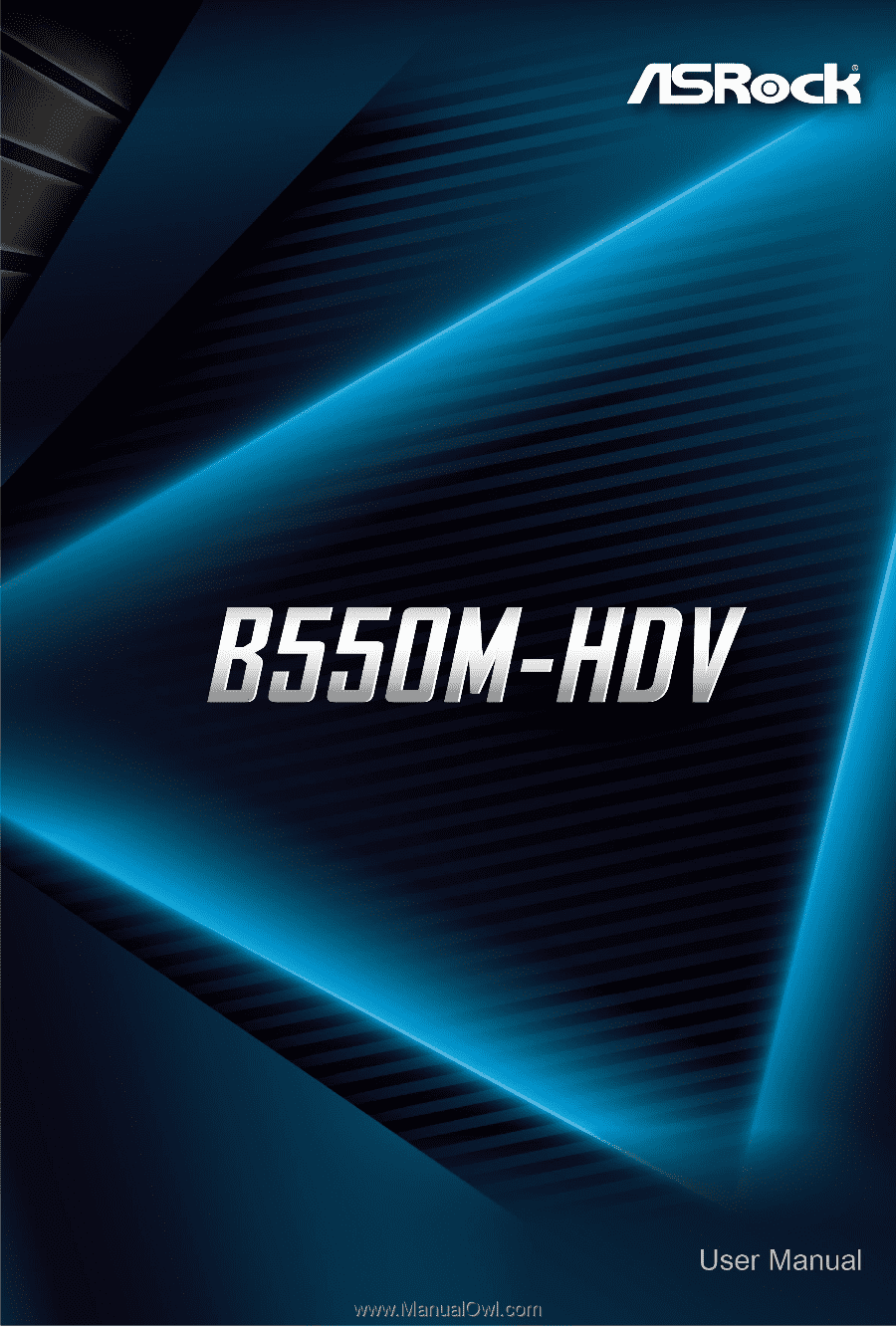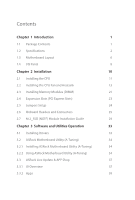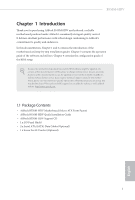ASRock B550M-HDV User Manual
ASRock B550M-HDV Manual
 |
View all ASRock B550M-HDV manuals
Add to My Manuals
Save this manual to your list of manuals |
ASRock B550M-HDV manual content summary:
- ASRock B550M-HDV | User Manual - Page 1
- ASRock B550M-HDV | User Manual - Page 2
change without notice, and should not be constructed as a commitment by ASRock. ASRock assumes no responsibility for any errors or omissions that may appear in CALIFORNIA, USA ONLY The Lithium battery adopted on this motherboard contains Perchlorate, a toxic substance controlled in Perchlorate Best - ASRock B550M-HDV | User Manual - Page 3
if the goods fail to be of acceptable quality and the failure does not amount to a major failure. If you require assistance please call ASRock Tel : +886-2-28965588 ext.123 (Standard International call charges apply) The terms HDMI® and HDMI High-Definition Multimedia Interface, and the HDMI logo - ASRock B550M-HDV | User Manual - Page 4
) Module Installation Guide 29 Chapter 3 Software and Utilities Operation 33 3.1 Installing Drivers 33 3.2 ASRock Motherboard Utility (A-Tuning) 34 3.2.1 Installing ASRock Motherboard Utility (A-Tuning) 34 3.2.2 Using ASRock Motherboard Utility (A-Tuning) 34 3.3 ASRock Live Update & APP - ASRock B550M-HDV | User Manual - Page 5
3.3.3 BIOS & Drivers 41 3.3.4 Setting 42 Chapter 4 UEFI SETUP UTILITY 43 4.1 Introduction 43 4.1.1 UEFI Menu 53 4.4.4 ACPI Configuration 54 4.4.5 Trusted Computing 55 4.4.6 AMD PBS 56 4.4.7 AMD Overclocking 57 4.4.8 AMD CBS 58 4.5 Tools 59 4.6 Hardware Health Event Monitoring - ASRock B550M-HDV | User Manual - Page 6
the latest VGA cards and CPU support list on ASRock's website as well. ASRock website http://www.asrock.com. 1.1 Package Contents • ASRock B550M-HDV Motherboard (Micro ATX Form Factor) • ASRock B550M-HDV Quick Installation Guide • ASRock B550M-HDV Support CD • 1 x I/O Panel Shield • 2 x Serial ATA - ASRock B550M-HDV | User Manual - Page 7
for more information. (http://www.asrock.com/) * Please refer to page 21 for DDR4 UDIMM maximum frequency support. • Max. capacity of system memory: 64GB • Supports Extreme Memory Profile (XMP) memory modules • 15μ Gold Contact in DIMM Slots English Expansion Slot AMD Ryzen series CPUs (Matisse - ASRock B550M-HDV | User Manual - Page 8
B550M-HDV Graphics Audio LAN • Integrated AMD RadeonTM Vega Series Graphics in Ryzen Series APU* * Actual support may vary by CPU • DirectX 12, Pixel Shader 5.0 • Shared memory default 2GB. Max Shared memory supports up to 16GB. * The Max shared memory 16GB requires 32GB system memory installed. • - ASRock B550M-HDV | User Manual - Page 9
Gb/s module and M.2 PCI Express module up to Gen4x4 (64 Gb/s) (with Matisse) or Gen3x4 (32 Gb/s) (with Renoir)* * Supports NVMe SSD as boot disks * Supports ASRock U.2 Kit Connector • 1 x SPI TPM Header • 1 x COM Port Header • 1 x Chassis Intrusion and Speaker Header • 1 x CPU Fan Connector (4-pin - ASRock B550M-HDV | User Manual - Page 10
B550M-HDV BIOS Feature Hardware Monitor OS Certifications • AMI UEFI Legal BIOS with GUI support • Supports "Plug and Play" • ACPI 5.1 compliance wake up events • Supports jumperfree • SMBIOS 2.3 support • CPU, CPU VDDCR_SOC, DRAM, VDDP Voltage Multi- adjustment • Temperature Sensing: CPU, Chassis - ASRock B550M-HDV | User Manual - Page 11
1.3 Motherboard Layout 1 USB 2.0 T: USB1 B: USB2 ATX12V 2 3 CPU_FAN1 PS2 Keyboard/ Mouse ATXPWR1 DDR4_A1 (64 bit, 288-FpinSBmo8d0ul0e) DDR4_A2 (64 bit, 288-pin module) B550M-HDV HDMI1 SOCKET AM4 M2_1 4 USB 3.2 Gen1 T: USB1 B: USB2 USB 3.2 Gen1 T: USB3 B: USB4 RJ-45 LAN CMOS Battery - ASRock B550M-HDV | User Manual - Page 12
COM Port Header (COM1) 16 Clear CMOS Jumper (CLRCMOS1) 17 Front Panel Audio Header (HD_AUDIO1) 18 SPI TPM Header (SPI_TPM_J1) 19 Chassis Fan Connector (CHA_FAN1) B550M-HDV English 7 - ASRock B550M-HDV | User Manual - Page 13
1.4 I/O Panel 1 2 4 3 5 11 10 9 8 7 6 No. Description 1 USB 2.0 Ports (USB_12) 2 D-Sub Port 3 LAN RJ-45 Port* 4 Line In (Light Blue)** 5 Front Speaker (Lime)** 6 Microphone (Pink)** No. Description 7 USB 3.2 Gen1 Ports (USB3_34) 8 USB 3.2 Gen1 Ports (USB3_12) 9 DVI-D Port 10 HDMI Port - ASRock B550M-HDV | User Manual - Page 14
B550M-HDV ** Function of the Audio Ports in 7.1-channel Configuration: Port Light Blue (Rear panel) Lime (Rear panel) Pink (Rear panel) Lime (Front panel) Function Rear Speaker Out Front Speaker Out Central /Subwoofer Speaker Out Side Speaker Out English 9 - ASRock B550M-HDV | User Manual - Page 15
it. Pre-installation Precautions Take note of the following precautions before you install motherboard components or change any motherboard settings. • Make sure to unplug the power cord before installing or removing the motherboard. Failure to do so may cause physical injuries to you and damages to - ASRock B550M-HDV | User Manual - Page 16
2.1 Installing the CPU Unplug all power cables before installing the CPU. 1 B550M-HDV 2 English 11 - ASRock B550M-HDV | User Manual - Page 17
3 12 English - ASRock B550M-HDV | User Manual - Page 18
B550M-HDV 2.2 Installing the CPU Fan and Heatsink After you install the CPU into this motherboard, it is necessary to install a larger heatsink and cooling fan to dissipate heat. You also need to spray thermal grease between the CPU and the - ASRock B550M-HDV | User Manual - Page 19
3 4 14 CPU_FAN1 English - ASRock B550M-HDV | User Manual - Page 20
Installing the AM4 Box Cooler SR2 1 B550M-HDV 2 English 15 - ASRock B550M-HDV | User Manual - Page 21
3 16 English - ASRock B550M-HDV | User Manual - Page 22
B550M-HDV 4 CPU_FAN1 *The diagrams shown here are for reference only. The headers might be in a different position on your motherboard. 17 English - ASRock B550M-HDV | User Manual - Page 23
Installing the AM4 Box Cooler SR3 1 2 18 English - ASRock B550M-HDV | User Manual - Page 24
B550M-HDV 3 4 19 English - ASRock B550M-HDV | User Manual - Page 25
5 CPU_FAN1 6 CPU_FAN1 +12V RGB_LED2 *The diagrams shown here are for reference only. The headers might be in a different position on your motherboard. 20 English - ASRock B550M-HDV | User Manual - Page 26
B550M-HDV 2.3 Installing Memory Modules (DIMM) This motherboard provides two 288-pin DDR4 (Double Data Rate 4) DIMM slots, and supports module into a DDR4 slot; otherwise, this motherboard and DIMM may be damaged. AMD non-XMP Memory Frequency Support Ryzen Series CPUs (Matisse): UDIMM Memory Slot - ASRock B550M-HDV | User Manual - Page 27
The DIMM only fits in one correct orientation. It will cause permanent damage to the motherboard and the DIMM if you force the DIMM into the slot at incorrect orientation. 1 2 3 22 English - ASRock B550M-HDV | User Manual - Page 28
B550M-HDV 2.4 Expansion Slots (PCI Express Slots) There are 2 PCI Express slots on the motherboard. Before installing an expansion card, a better thermal environment, please connect a chassis fan to the motherboard's chassis fan connector (CHA_FAN1 or CHA_FAN2 ) when using multiple graphics cards - ASRock B550M-HDV | User Manual - Page 29
the pins on CLRMOS1 for 5 seconds. However, please do not clear the CMOS right after you update the BIOS. If you need to clear the CMOS when you just finish updating the BIOS, you must boot up the system first, and then shut it down before you do the clear-CMOS action - ASRock B550M-HDV | User Manual - Page 30
B550M-HDV 2.6 Onboard Headers and Connectors Onboard headers and connectors are NOT jumpers. Do NOT place jumper caps over these headers and connectors. Placing jumper caps over the headers and connectors will cause permanent damage to the motherboard. System Panel Header (9-pin PANEL1) (see p.6, - ASRock B550M-HDV | User Manual - Page 31
pin USB_5_6) (see p.6, No. 14) USB_PWR PP+ GND DUMMY 1 GND P+ PUSB_PWR There are two headers on this motherboard. Each USB 2.0 header can support two ports. USB 3.2 Gen1 Header (19-pin USB3_5_6) (see p.6, No. 5) Vbus IntA_PA_SSRXIntA_PA_SSRX+ GND IntA_PA_SSTXIntA_PA_SSTX+ GND IntA_PA_DIntA_PA_D - ASRock B550M-HDV | User Manual - Page 32
B550M-HDV 1. High Definition Audio supports Jack Sensing, but the panel wire on the chassis must support HDA to function correctly. Please follow the instructions in our manual and chassis manual p.6, No. 4) 12 24 1 13 This motherboard provides a 24-pin ATX power connector. To use a 20 - ASRock B550M-HDV | User Manual - Page 33
. *The power supply plug fits into this connector in only one orientation. RRXD1 DDTR#1 DDSR#1 CCTS#1 1 RRI#1 RRTS#1 GND TTXD1 DDCD#1 This COM1 header supports a serial port module. SPI_DQ3 +3.3V Dummy CLK SPI_MOSI RST# TPM_PIRQ 1 SPI_TPM_CS# GND RSMRST# SPI_MISO SPI_CS0 SPI_DQ2 This connector - ASRock B550M-HDV | User Manual - Page 34
B550M-HDV 2.7 M.2_SSD (NGFF) Module Installation Guide The M.2, also known as the Next Generation Form Factor (NGFF), is a small size and versatile card edge connector that aims to replace mPCIe and mSATA. The Hyper M.2 Socket supports M Key type 2242/2260/2280 M.2 SATA3 6.0 Gb/s module and M.2 PCI - ASRock B550M-HDV | User Manual - Page 35
. Step 4 Peel off the yellow protective film on the nut to be used. Hand tighten the standoff into the desired nut location on the motherboard. Step 5 Gently insert the M.2 (NGFF) SSD module into the M.2 slot. Please be aware that the M.2 (NGFF) SSD module only fits in one orientation. C B A 20o - ASRock B550M-HDV | User Manual - Page 36
C NUT2 NUT1 B550M-HDV Step 6 Tighten the screw with a screwdriver to secure the module into place. Please do not overtighten the screw as this might damage the module. English 31 - ASRock B550M-HDV | User Manual - Page 37
M.2_SSD (NGFF) Module Support List Vendor SanDisk Intel Intel Kingston Samsung ADATA Crucial ezlink Intel Kingston Kingston Color 240G WD GREEN WDS240G1G0B-00RC30 For the latest updates of M.2_SSD (NFGG) module support list, please visit our website for details: http://www.asrock.com English 32 - ASRock B550M-HDV | User Manual - Page 38
B550M-HDV Chapter 3 Software and Utilities Operation 3.1 Installing Drivers The Support CD that comes with the motherboard contains necessary drivers and useful utilities that enhance the motherboard's features. Running The Support CD To begin using the support CD, insert the CD into your CD-ROM - ASRock B550M-HDV | User Manual - Page 39
the installation, you will find the icon "ASRock Motherboard Utility (A-Tuning)" on your desktop. Double-click the "ASRock Motherboard Utility (A-Tuning)" icon, ASRock Motherboard Utility (A-Tuning) main menu will pop up. 3.2.2 Using ASRock Motherboard Utility (A-Tuning) There are five sections in - ASRock B550M-HDV | User Manual - Page 40
OC Tweaker Configurations for overclocking the system. B550M-HDV System Info View information about the system. *The System Browser tab may not appear for certain models. 35 English - ASRock B550M-HDV | User Manual - Page 41
shift to the next speed level when the assigned temperature is met. Settings Configure ASRock ASRock Motherboard Utility (A-Tuning). Click to select "Auto run at Windows Startup" if you want ASRock Motherboard Utility (A-Tuning) to be launched when you start up the Windows operating system. 36 - ASRock B550M-HDV | User Manual - Page 42
B550M-HDV 3.3 ASRock Live Update & APP Shop The ASRock Live Update & APP Shop is an online store for purchasing and downloading software applications for your ASRock computer. You can quickly and easily install various apps and support utilities. With ASRock Live Update & APP Shop, you can optimize - ASRock B550M-HDV | User Manual - Page 43
3.3.2 Apps When the "Apps" tab is selected, you will see all the available apps on screen for you to download. Installing an App Step 1 Find the app you want to install. The most recommended app appears on the left side of the screen. The other various apps are shown on the right. Please scroll up - ASRock B550M-HDV | User Manual - Page 44
B550M-HDV Step 3 If you want to install the app, click on the red icon to start downloading. Step 4 When installation completes, you can find the green " - ASRock B550M-HDV | User Manual - Page 45
Upgrading an App You can only upgrade the apps you have already installed. When there is an available new version for your app, you will find the mark of "New Version" appears below the installed app icon. Step 1 Click on the app icon to see more details. Step 2 Click on the yellow icon to start - ASRock B550M-HDV | User Manual - Page 46
B550M-HDV 3.3.3 BIOS & Drivers Installing BIOS or Drivers When the "BIOS & Drivers" tab is selected, you will see a list of recommended or critical updates for the BIOS or drivers. Please update them all soon. Step 1 Please check the item information before update. Click on Step 2 to see more - ASRock B550M-HDV | User Manual - Page 47
3.3.4 Setting In the "Setting" page, you can change the language, select the server location, and determine if you want to automatically run the ASRock Live Update & APP Shop on Windows startup. 42 English - ASRock B550M-HDV | User Manual - Page 48
B550M-HDV Chapter 4 UEFI SETUP UTILITY 4.1 Introduction This section explains how to use following selections: Main For setting system time/date information OC Tweaker For overclocking configurations Advanced For advanced system configurations Tool Useful tools H/W Monitor Displays - ASRock B550M-HDV | User Manual - Page 49
4.1.2 Navigation Keys Use < > key or < > key to choose among the selections on the menu bar, and use < > key or < > key to move the cursor up or down to select items, then press to get into the sub screen. You can also use the mouse to click your required item. Please check the following - ASRock B550M-HDV | User Manual - Page 50
B550M-HDV 4.2 Main Screen When you enter the UEFI SETUP UTILITY, the Main screen will appear and display the system overview. 45 English - ASRock B550M-HDV | User Manual - Page 51
In the OC Tweaker screen, you can set up overclocking features. Because the UEFI software is constantly being updated see on your screen. CPU Frequency and Voltage(VID) Change If this item is set to [Manual], the multiplier and voltage will be set based on user selection. Final result is depending on - ASRock B550M-HDV | User Manual - Page 52
B550M-HDV CCX1 Frequency (MHz) Use this item to adjust CCX1 Frequency. CCD1 CCX0 Frequency (MHz) Use this item to adjust CCX0 Frequency. CCX1 Frequency (MHz) Use this item to adjust CCX1 Frequency. SoC/Uncore OC Voltage(VID) Specify the SoC/Uncore voltage (VDD_SOC) in mV to support AMD Overclocking - ASRock B550M-HDV | User Manual - Page 53
selected, the motherboard will detect the memory module(s) inserted and assign the appropriate frequency automatically. Setting DRAM Frequency can adjust DRAM Timing. Infinity Fabric Frequency and Dividers AMD Overclocking Setup Set Infinity Fabric frequency (FCLK). Auto: FCLK = MCLK. Manual: FCLK - ASRock B550M-HDV | User Manual - Page 54
B550M-HDV 4.4 Advanced Screen In this section, you may set the configurations for the following items: CPU Configuration, Onboard Devices Configuration, Storage Configuration, ACPI Configuration, Trusted Computing, AMD PBS, AMD Overclocking and AMD CBS. Setting wrong values in this section may cause - ASRock B550M-HDV | User Manual - Page 55
Mode This item can be used to disable symmetric multithreading. To re-enable SMT, a power cycle is needed after selecting [Auto]. Warning: S3 is not supported on systems where SMT is disabled. AMD fTPM Switch Use this to enable or disable - ASRock B550M-HDV | User Manual - Page 56
4.4.2 Onboard Devices Configuration B550M-HDV SR-IOV Support Enable/disable the SR-IOV (Single Root IO Virtualization Support) if the system has SR-IOV capable PCIe devices. UMA Frame buffer Size (Only for processor with integrated graphics) This item allows you to set - ASRock B550M-HDV | User Manual - Page 57
BT On/Off Enable/disable the bluetooth. PS2 Y-Cable Enable the PS2 Y-Cable or set this option to Auto. 52 English - ASRock B550M-HDV | User Manual - Page 58
4.4.3 Storage Configuration B550M-HDV SATA Mode AHCI: Supports new features that improve performance. RAID: Combine multiple disk drives into a logical unit. SATA Hot Plug Enable/disable the SATA Hot Plug function. 53 English - ASRock B550M-HDV | User Manual - Page 59
for ACPI S3 power saving. Deep Sleep Configure deep sleep mode for power saving when the computer is shut down. PS/2 Keyboard S4/S5 Wakeup Support Allow the system to be waked up by a PS/2 Keyboard in S4/S5. PCIE Devices Power On Allow the system to be waked up by - ASRock B550M-HDV | User Manual - Page 60
4.4.5 Trusted Computing B550M-HDV Security Device Support Enable or disable BIOS support for security device. English 55 - ASRock B550M-HDV | User Manual - Page 61
4.4.6 AMD PBS The AMD PBS menu accesses AMD specific features. 56 English - ASRock B550M-HDV | User Manual - Page 62
4.4.7 AMD Overclocking B550M-HDV The AMD Overclocking menu accesses options for configuring CPU frequency and voltage. English 57 - ASRock B550M-HDV | User Manual - Page 63
4.4.8 AMD CBS The AMD CBS menu accesses AMD specific features. 58 English - ASRock B550M-HDV | User Manual - Page 64
4.5 Tools B550M-HDV Easy RAID Installer Easy RAID Installer helps you to copy the RAID driver from the support CD to your USB storage device. After copying the drivers please change the SATA mode to RAID, then you can start installing the operating system - ASRock B550M-HDV | User Manual - Page 65
Monitoring Screen This section allows you to monitor the status of the hardware on your system, including the parameters of the CPU temperature, motherboard temperature, fan speed and voltage. CPU FAN1 Setting Select a fan mode for CPU Fan 1, or choose Customize to set 5 CPU temperatures and assign - ASRock B550M-HDV | User Manual - Page 66
B550M-HDV Fan-Tastic Select a fan mode for Fan, or choose Customize to set 5 CPU temperatures and assign a respective fan speed for each temperature. FanTuning Detect the lowest fan speed in the system. Iy may take 3-5 minutes to complete. 61 English - ASRock B550M-HDV | User Manual - Page 67
are unable to change the settings in the UEFI Setup Utility. Leave it blank and press enter to remove the password. Secure Boot Enable to support Secure Boot. 62 English - ASRock B550M-HDV | User Manual - Page 68
B550M-HDV 4.8 Boot Screen This section displays the available devices on your system for you to configure the boot settings and the boot priority. Boot From Onboard - ASRock B550M-HDV | User Manual - Page 69
not disable unless you're running a WHCK test. Launch PXE OpROM Policy Select UEFI only to run those that support UEFI option ROM only. Select Legacy only to run those that support legacy option ROM only. Select Do not launch to not execute both legacy and UEFI option ROM. Launch Storage OpROM - ASRock B550M-HDV | User Manual - Page 70
B550M-HDV AddOn ROM Display Enable AddOn ROM Display to see the AddOn ROM messages or configure the AddOn ROM if you've enabled Full Screen Logo. Disable for faster boot speed. 65 English - ASRock B550M-HDV | User Manual - Page 71
any changes. Discard Changes When you select this option the following message, "Discard changes?" will pop out. Select [OK] to discard all changes. Load UEFI BIOS Defaults Load UEFI BIOS Default values for all the setup questions. The F9 key can be used for this operation. 66 English - ASRock B550M-HDV | User Manual - Page 72
dealer for further information. For technical questions, please submit a support request form at https://event.asrock.com/tsd.asp ASRock Incorporation 2F., No.37, Sec. 2, Jhongyang S. Rd., Beitou District, Taipei City 112, Taiwan (R.O.C.) ASRock EUROPE B.V. Bijsterhuizen 11-11 6546 AR Nijmegen The - ASRock B550M-HDV | User Manual - Page 73
FCC Part 2 Section 2.1077(a) Responsible Party Name: ASRock Incorporation Address: 13848 Magnolia Ave, Chino, CA91710 Phone/Fax No: +1-909-590-8308/+1-909-590-1026 hereby declares that the product Product Name : Motherboard Model Number : B550M-HDV Conforms to the following speci cations: FCC Part15 - ASRock B550M-HDV | User Manual - Page 74
EU Declaration of Conformity For the following equipment: Motherboard (Product Name) B550M-HDV / ASRock (Model Designation / Trade Name) ASRock Incorporation (Manufacturer Name) 2F., No.37, Sec. 2, Jhongyang S. Rd., Beitou District, Taipei City 112, Taiwan (R.O.C.) (Manufacturer Address) ڛEMC