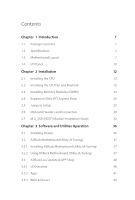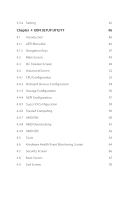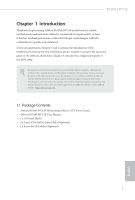ASRock B550M-HVS SE User Manual
ASRock B550M-HVS SE Manual
 |
View all ASRock B550M-HVS SE manuals
Add to My Manuals
Save this manual to your list of manuals |
ASRock B550M-HVS SE manual content summary:
- ASRock B550M-HVS SE | User Manual - Page 1
- ASRock B550M-HVS SE | User Manual - Page 2
to visit ASRock's website at http://www.asrock.com; or you may contact your dealer for further information. For technical questions, please submit a support request form at https://event.asrock.com/tsd.asp ASRock Incorporation e-mail: [email protected] ASRock EUROPE B.V. e-mail: [email protected] - ASRock B550M-HVS SE | User Manual - Page 3
Expansion Slots (PCI Express Slots) 26 2.5 Jumpers Setup 27 2.6 Onboard Headers and Connectors 28 2.7 M.2_SSD (NGFF) Module Installation Guide 32 Chapter 3 Software and Utilities Operation 36 3.1 Installing Drivers 36 3.2 ASRock Motherboard Utility (A-Tuning) 37 3.2.1 Installing ASRock - ASRock B550M-HVS SE | User Manual - Page 4
3.3.4 Setting 45 Chapter 4 UEFI SETUP UTILITY 46 4.1 Introduction 46 4.1.1 UEFI Menu Bar 46 4.1.2 Navigation Keys 47 4.2 Main Screen 48 4.3 OC Tweaker Screen 49 4.4 Advanced Screen 52 4.4.1 CPU Configuration 53 4.4.2 Onboard Devices Configuration 54 4.4.3 Storage Configuration - ASRock B550M-HVS SE | User Manual - Page 5
guides. Chapter 3 contains the operation guide of the software and utilities. Chapter 4 contains the configuration guide may find the latest VGA cards and CPU support list on ASRock's website as well. ATX Form Factor) • ASRock B550M-HVS SE User Manual • 1 x I/O Panel Shield • 2 x Serial ATA ( - ASRock B550M-HVS SE | User Manual - Page 6
/2133 ECC & non-ECC, unbuffered memory* • AMD Ryzen series APUs (Cezanne) support DDR4 4733+(OC)/4666(OC)/4600(OC)/4533(OC)/4466(OC)/4 400(OC)/4333(OC /2133 ECC & non-ECC, unbuffered memory* • AMD Ryzen series APUs (Renoir) support DDR4 4733+ (OC)/4666(OC)/4600(OC)/4533(OC)/4466(OC)/4400(OC)/ 4333 - ASRock B550M-HVS SE | User Manual - Page 7
Extreme Memory Profile (XMP) memory modules • 15μ Gold Contact in DIMM Slots Expansion Slot CPU: • 1 x PCIe 3.0 x16 Slot (PCIE2), supports x16 mode* * Supports NVMe SSD as boot disks Chipset: • 1 x PCIe 3.0 x1 Slot (PCIE1) Graphics • Integrated AMD RadeonTM Vega Series Graphics in Ryzen Series - ASRock B550M-HVS SE | User Manual - Page 8
Surge Protection LAN • PCIE x1 Gigabit LAN 10/100/1000 Mb/s • Realtek RTL8111H • Supports Wake-On-LAN • Supports Lightning/ESD Protection • Supports Energy Efficient Ethernet 802.3az • Supports PXE Rear Panel I/O • 1 x PS/2 Mouse/Keyboard Port • 1 x D-Sub Port • 1 x HDMI Port • 2 x USB 2.0 Ports - ASRock B550M-HVS SE | User Manual - Page 9
B550M-HVS SE Connector • 1 x SPI TPM Header • 1 x COM Port Header • 1 x Chassis Intrusion and Speaker Header • 1 x CPU Fan Connector (4-pin) * The CPU Fan Connector supports the CPU fan of maximum 1A (12W) fan power. • 2 x Chassis Fan Connectors (4-pin) (Smart Fan Speed Control) * The Chassis Fan - ASRock B550M-HVS SE | User Manual - Page 10
Certifications • FCC, CE • ErP/EuP ready (ErP/EuP ready power supply is required) * For detailed product information, please visit our website: http://www.asrock.com Please realize that there is a certain risk involved with overclocking, including adjusting the setting in the BIOS, applying Untied - ASRock B550M-HVS SE | User Manual - Page 11
1.3 Motherboard Layout 1 USB 2.0 T: USB1 B: USB2 ATX12V B550M-HVS SE 2 3 CPU_FAN1 PS2 Keyboard/ Mouse ATXPWR1 DDR4_A1 (64 bit, 288-FpinSBmo8d0ul0e) DDR4_A2 (64 bit, 288-pin module) B550M-HVS SE HDMI1 SOCKET AM4 4 USB 3.2 Gen1 T: USB1 B: USB2 USB 3.2 Gen1 T: USB3 B: USB4 RJ-45 LAN - ASRock B550M-HVS SE | User Manual - Page 12
No. Description 1 ATX 12V Power Connector (ATX12V1) 2 CPU Fan Connector (CPU_FAN1) 3 2 x 288-pin DDR4 DIMM Slots (DDR4_A1, DDR4_B1) 4 ATX Power Connector (ATXPWR1) 5 USB 3.2 Gen1 Header (USB3_5_6) 6 SATA3 Connector (SATA3_3) (Upper), SATA3 Connector (SATA3_4) (Lower) 7 SATA3 Connector (SATA3_4) ( - ASRock B550M-HVS SE | User Manual - Page 13
1.4 I/O Panel 1 2 B550M-HVS SE 4 3 5 10 9 No. Description 1 USB 2.0 Ports (USB_12) 2 D-Sub Port 3 LAN RJ-45 Port* 4 Line In (Light Blue)** 5 Front Speaker (Lime)** 8 7 6 No. Description 6 Microphone (Pink)** 7 USB 3.2 Gen1 Ports (USB3_34) 8 USB 3.2 Gen1 Ports (USB3_12) 9 HDMI Port 10 PS - ASRock B550M-HVS SE | User Manual - Page 14
* There are two LEDs on each LAN port. Please refer to the table below for the LAN port LED indications. ACT/LINK LED SPEED LED LAN Port Activity / Link LED Status Description Off Blinking On No Link Data Activity Link Speed LED Status Off Orange Green Description 10Mbps connection 100Mbps - ASRock B550M-HVS SE | User Manual - Page 15
B550M-HVS SE Chapter 2 Installation This is a Micro ATX form factor motherboard. Before you install the motherboard, study the configuration of your chassis to ensure that the motherboard fits into it. Pre-installation Precautions Take note of the following precautions before you install motherboard - ASRock B550M-HVS SE | User Manual - Page 16
2.1 Installing the CPU Unplug all power cables before installing the CPU. 1 2 12 English - ASRock B550M-HVS SE | User Manual - Page 17
B550M-HVS SE 3 13 English - ASRock B550M-HVS SE | User Manual - Page 18
2.2 Installing the CPU Fan and Heatsink After you install the CPU into this motherboard, it is necessary to install a larger heatsink and cooling fan to dissipate heat. You also need to spray thermal grease between the CPU and the heatsink to improve heat dissipation. Make sure that the CPU and the - ASRock B550M-HVS SE | User Manual - Page 19
B550M-HVS SE 3 4 CPU_FAN1 15 English - ASRock B550M-HVS SE | User Manual - Page 20
Installing the AM4 Box Cooler SR2 1 2 16 English - ASRock B550M-HVS SE | User Manual - Page 21
B550M-HVS SE 3 17 English - ASRock B550M-HVS SE | User Manual - Page 22
4 CPU_FAN1 *The diagrams shown here are for reference only. The headers might be in a different position on your motherboard. 18 English - ASRock B550M-HVS SE | User Manual - Page 23
Installing the AM4 Box Cooler SR3 1 B550M-HVS SE 2 19 English - ASRock B550M-HVS SE | User Manual - Page 24
3 4 20 English - ASRock B550M-HVS SE | User Manual - Page 25
B550M-HVS SE 5 CPU_FAN1 6 CPU_FAN1 +12V RGB_LED2 *The diagrams shown here are for reference only. The headers might be in a different position on your motherboard. 21 English - ASRock B550M-HVS SE | User Manual - Page 26
to install a DDR, DDR2 or DDR3 memory module into a DDR4 slot; otherwise, this motherboard and DIMM may be damaged. AMD non-XMP Memory Frequency Support Ryzen Series CPUs (Vermeer and Matisse): UDIMM Memory Slot A1 B1 SR - - SR DR - - DR SR SR DR DR Frequency (Mhz) 3200 3200 3200 - ASRock B550M-HVS SE | User Manual - Page 27
Ryzen Series APUs (Picasso)): UDIMM Memory Slot A1 B1 SR - - SR DR - - DR SR SR DR DR Frequency (Mhz) 2933 2933 2933 2933 2933 2933 SR: Single rank DIMM, 1Rx4 or 1Rx8 on DIMM module label DR: Dual rank DIMM, 2Rx4 or 2Rx8 on DIMM module label B550M-HVS SE English 23 - ASRock B550M-HVS SE | User Manual - Page 28
The DIMM only fits in one correct orientation. It will cause permanent damage to the motherboard and the DIMM if you force the DIMM into the slot at incorrect orientation. 1 2 3 24 English - ASRock B550M-HVS SE | User Manual - Page 29
B550M-HVS SE 2.4 Expansion Slots (PCI Express Slots) There are 2 PCI Express slots on the motherboard. Before installing an expansion card, please make sure that the power supply is switched off or the power cord is unplugged. Please read the documentation of the expansion card and make necessary - ASRock B550M-HVS SE | User Manual - Page 30
2.5 Jumpers Setup The illustration shows how jumpers are setup. When the jumper cap is placed on the pins, the jumper is "Short". If no jumper cap is placed on the pins, the jumper is "Open". Clear CMOS Jumper (CLRMOS1) (see p.7, No. 14) 2-pin Jumper Short: Clear CMOS Open: Default CLRMOS1 - ASRock B550M-HVS SE | User Manual - Page 31
B550M-HVS SE 2.6 Onboard Headers and Connectors Onboard headers and connectors are NOT jumpers. Do NOT place jumper caps over these headers and connectors. Placing jumper caps over the headers and connectors will cause permanent damage to the motherboard. System Panel Header (9-pin PANEL1) (see - ASRock B550M-HVS SE | User Manual - Page 32
GND DUMMY SATA3_1 SATA3_3 SATA3_2 SATA3_4 Please connect the chassis intrusion and the chassis speaker to this header. These four SATA3 connectors support SATA data cables for internal storage devices with up to 6.0 Gb/s data transfer rate. USB 2.0 Headers (9-pin USB_3_4) (see p.7, No. 11) (9-pin - ASRock B550M-HVS SE | User Manual - Page 33
Jack Sensing, but the panel wire on the chassis must support HDA to function correctly. Please follow the instructions in our manual and chassis manual to install your system. 2. If you use an AC'97 audio panel, please install it to the front panel audio header by the steps below: A. - ASRock B550M-HVS SE | User Manual - Page 34
. *The power supply plug fits into this connector in only one orientation. RRXD1 DDTR#1 DDSR#1 CCTS#1 1 RRI#1 RRTS#1 GND TTXD1 DDCD#1 This COM1 header supports a serial port module. SPI_DQ3 SPI_PWR Dummy CLK SPI_MOSI RST# TPM_PIRQ 1 SPI_TPM_CS# GND RSMRST# SPI_MISO SPI_CS0 SPI_DQ2 This connector - ASRock B550M-HVS SE | User Manual - Page 35
B550M-HVS SE 2.7 M.2_SSD (NGFF) Module Installation Guide The M.2, also known as the Next Generation Form Factor (NGFF), is a small size and versatile card edge connector that aims to replace mPCIe and mSATA. The Ultra M.2 Socket (M2_1, Key M) supports type 2242/2260/2280 SATA3 6.0 Gb/s & PCIe - ASRock B550M-HVS SE | User Manual - Page 36
C B A C B A C B A Step 3 Move the standoff based on the module type and length. The standoff is placed at the nut location C by default. Skip Step 3 and 4 and go straight to Step 5 if you are going to use the default nut. Otherwise, release the standoff by hand. Step 4 Peel off the yellow - ASRock B550M-HVS SE | User Manual - Page 37
C NUT2 NUT1 B550M-HVS SE Step 6 Tighten the screw with a screwdriver to secure the module into place. Please do not overtighten the screw as this might damage the module. English 33 - ASRock B550M-HVS SE | User Manual - Page 38
M.2_SSD (NGFF) Module Support List Vendor SanDisk Intel Intel Kingston Samsung ADATA Crucial ezlink Intel Kingston Kingston Color 240G WD GREEN WDS240G1G0B-00RC30 For the latest updates of M.2_SSD (NFGG) module support list, please visit our website for details: http://www.asrock.com English 34 - ASRock B550M-HVS SE | User Manual - Page 39
B550M-HVS SE Chapter 3 Software and Utilities Operation 3.1 Auto Driver Installer (ADI) Optical drive or driver DVD is no longer needed for driver installation. ASRock motherboard already has its Ethernet driver prepacked in BIOS ROM. When you finish installing the operation system, simply use the - ASRock B550M-HVS SE | User Manual - Page 40
3.2 ASRock Motherboard Utility (A-Tuning) ASRock Motherboard Utility (A-Tuning) is ASRock's multi purpose software suite with a new interface, more new features and improved utilities. 3.2.1 Installing ASRock Motherboard Utility (A-Tuning) ASRock Motherboard Utility (A-Tuning) can be downloaded from - ASRock B550M-HVS SE | User Manual - Page 41
OC Tweaker Configurations for overclocking the system. B550M-HVS SE System Info View information about the system. *The System Browser tab may not appear for certain models. 37 English - ASRock B550M-HVS SE | User Manual - Page 42
FAN-Tastic Tuning Configure up to five different fan speeds using the graph. The fans will automatically shift to the next speed level when the assigned temperature is met. Settings Configure ASRock ASRock Motherboard Utility (A-Tuning). Click to select "Auto run at Windows Startup" if you want - ASRock B550M-HVS SE | User Manual - Page 43
Shop is an online store for purchasing and downloading software applications for your ASRock computer. You can quickly and easily install various apps and support utilities. With ASRock Live Update & APP Shop, you can optimize your system and keep your motherboard up to date simply with a few clicks - ASRock B550M-HVS SE | User Manual - Page 44
3.3.2 Apps When the "Apps" tab is selected, you will see all the available apps on screen for you to download. Installing an App Step 1 Find the app you want to install. The most recommended app appears on the left side of the screen. The other various apps are shown on the right. Please scroll up - ASRock B550M-HVS SE | User Manual - Page 45
B550M-HVS SE Step 3 If you want to install the app, click on the red icon to start downloading. Step 4 When installation completes, you can find the green "Installed" icon appears on the upper right corner. English To uninstall it, simply click on the trash can icon . *The trash icon may not - ASRock B550M-HVS SE | User Manual - Page 46
Upgrading an App You can only upgrade the apps you have already installed. When there is an available new version for your app, you will find the mark of "New Version" appears below the installed app icon. Step 1 Click on the app icon to see more details. Step 2 Click on the yellow icon to start - ASRock B550M-HVS SE | User Manual - Page 47
B550M-HVS SE 3.3.3 BIOS & Drivers Installing BIOS or Drivers When the "BIOS & Drivers" tab is selected, you will see a list of recommended or critical updates for the BIOS or drivers. Please update them all soon. Step 1 Please check the item information before update. Click on Step 2 to see more - ASRock B550M-HVS SE | User Manual - Page 48
3.3.4 Setting In the "Setting" page, you can change the language, select the server location, and determine if you want to automatically run the ASRock Live Update & APP Shop on Windows startup. 44 English - ASRock B550M-HVS SE | User Manual - Page 49
B550M-HVS SE Chapter 4 UEFI SETUP UTILITY 4.1 Introduction This section explains how to use the UEFI SETUP UTILITY to configure your system. You may run the UEFI SETUP UTILITY by pressing or right after you power on the computer, otherwise, the Power-On-Self-Test (POST) will continue - ASRock B550M-HVS SE | User Manual - Page 50
4.1.2 Navigation Keys Use < > key or < > key to choose among the selections on the menu bar, and use < > key or < > key to move the cursor up or down to select items, then press to get into the sub screen. You can also use the mouse to click your required item. Please check the following - ASRock B550M-HVS SE | User Manual - Page 51
B550M-HVS SE 4.2 Main Screen When you enter the UEFI SETUP UTILITY, the Main screen will appear and display the system overview. 47 English - ASRock B550M-HVS SE | User Manual - Page 52
may not exactly match what you see on your screen. SoC/Uncore OC Voltage(VID) Specify the SoC/Uncore voltage (VDD_SOC) in mV to support memory and Infinity Fabric overclocking. VDD_SOC also determines the GPU voltage on processors with integrated graphics. "SoC/Uncore OC Mode" needs to be enabled - ASRock B550M-HVS SE | User Manual - Page 53
. Setting DRAM Frequency can adjust DRAM Timing. Infinity Fabric Frequency and Dividers AMD Overclocking Setup Set Infinity Fabric frequency (FCLK). Auto: FCLK = MCLK. Manual: FCLK must be less than or equal to MCLK for best performance in most cases. Latency penalties are incurred if FCLK and MCLK - ASRock B550M-HVS SE | User Manual - Page 54
Load User Default Load previously saved user defaults. Save User UEFI Setup Profile to Disk It helps you to save current UEFI settings as an user profile to disk. Load User UEFI Setup Profile from Disk You can load previous saved profile from the disk. 50 English - ASRock B550M-HVS SE | User Manual - Page 55
UEFI setup utility. Full HD UEFI When [Auto] is selected, the resolution will be set to 1920 x 1080 if the monitor supports Full HD resolution. If the monitor does not support Full HD resolution, then the resolution will be set to 1024 x 768. When [Disable] is selected, the resolution will be set - ASRock B550M-HVS SE | User Manual - Page 56
4.4.1 CPU Configuration PSS Support Use this to enable or disable the generation of ACPI_PPC, _PSS, and _PCT SMT, a power cycle is needed after selecting [Auto]. Warning: S3 is not supported on systems where SMT is disabled. AMD fTPM Switch Use this to enable or disable AMD CPU fTPM. 52 English - ASRock B550M-HVS SE | User Manual - Page 57
4.4.2 Onboard Devices Configuration B550M-HVS SE SR-IOV Support Enable/disable the SR-IOV (Single Root IO Virtualization Support) if the system has SR-IOV capable PCIe devices. UMA Frame buffer Size (Only for processor with integrated graphics) This item allows you to set - ASRock B550M-HVS SE | User Manual - Page 58
PS2 Y-Cable Enable the PS2 Y-Cable or set this option to Auto. 54 English - ASRock B550M-HVS SE | User Manual - Page 59
4.4.3 Storage Configuration B550M-HVS SE SATA Mode AHCI: Supports new features that improve performance. RAID: Combine multiple disk drives into a logical unit. SATA Hot Plug Enable/disable the SATA Hot Plug function. 55 English - ASRock B550M-HVS SE | User Manual - Page 60
for ACPI S3 power saving. Deep Sleep Configure deep sleep mode for power saving when the computer is shut down. PS/2 Keyboard S4/S5 Wakeup Support Allow the system to be waked up by a PS/2 Keyboard in S4/S5. PCIE Devices Power On Allow the system to be waked up by - ASRock B550M-HVS SE | User Manual - Page 61
4.4.5 Super IO Configuration B550M-HVS SE Serial Port 1 Enable or disable the Serial port 1. Serial Port Address Select the address of the Serial port. English 57 - ASRock B550M-HVS SE | User Manual - Page 62
4.4.6 Trusted Computing Security Device Support Enable or disable BIOS support for security device. 58 English - ASRock B550M-HVS SE | User Manual - Page 63
4.4.7 AMD PBS B550M-HVS SE The AMD PBS menu accesses AMD specific features. English 59 - ASRock B550M-HVS SE | User Manual - Page 64
4.4.8 AMD Overclocking The AMD Overclocking menu accesses options for configuring CPU frequency and voltage. 60 English - ASRock B550M-HVS SE | User Manual - Page 65
4.4.9 AMD CBS B550M-HVS SE The AMD CBS menu accesses AMD specific features. English 61 - ASRock B550M-HVS SE | User Manual - Page 66
4.5 Tools Easy RAID Installer Easy RAID Installer helps you to copy the RAID driver from the support CD to your USB storage device. After copying the drivers please change the SATA mode to RAID, then you can start installing the operating system - ASRock B550M-HVS SE | User Manual - Page 67
B550M-HVS SE 4.6 Hardware Health Event Monitoring Screen This section allows you to monitor the status of the hardware on your system, including the parameters of the CPU temperature, motherboard temperature, fan speed and voltage. CPU FAN1 Setting Select a fan mode for CPU Fan 1, or choose - ASRock B550M-HVS SE | User Manual - Page 68
Fan-Tastic Select a fan mode for Fan, or choose Customize to set 5 CPU temperatures and assign a respective fan speed for each temperature. FanTuning Detect the lowest fan speed in the system. Iy may take 3-5 minutes to complete. 64 English - ASRock B550M-HVS SE | User Manual - Page 69
are unable to change the settings in the UEFI Setup Utility. Leave it blank and press enter to remove the password. Secure Boot Enable to support Secure Boot. 65 English - ASRock B550M-HVS SE | User Manual - Page 70
4.8 Boot Screen This section displays the available devices on your system for you to configure the boot settings and the boot priority. Boot From Onboard LAN Allow the system to be waked up by the onboard LAN. Setup Prompt Timeout Configure the number of seconds to wait for the setup hot key. Fast - ASRock B550M-HVS SE | User Manual - Page 71
not disable unless you're running a WHCK test. Launch PXE OpROM Policy Select UEFI only to run those that support UEFI option ROM only. Select Legacy only to run those that support legacy option ROM only. Select Do not launch to not execute both legacy and UEFI option ROM. Launch Storage OpROM - ASRock B550M-HVS SE | User Manual - Page 72
AddOn ROM Display Enable AddOn ROM Display to see the AddOn ROM messages or configure the AddOn ROM if you've enabled Full Screen Logo. Disable for faster boot speed. 68 English - ASRock B550M-HVS SE | User Manual - Page 73
4.9 Exit Screen B550M-HVS SE Save Changes and Exit When you select this option the following message, "Save configuration changes and exit setup?" will pop out. Select [OK] to save changes and exit the UEFI SETUP UTILITY. Discard Changes and Exit When you select this option the following message, - ASRock B550M-HVS SE | User Manual - Page 74
Version 1.0 Published May 2023 Copyright©2023 ASRock INC. All rights reserved. Copyright Notice: No part of this documentation may be reproduced, transcribed, transmitted, or translated in any language, in any form or by any means, except duplication of documentation by the purchaser for backup - ASRock B550M-HVS SE | User Manual - Page 75
WARNING THIS PRODUCT CONTAINS A BUTTOON BATTERY If swallowed, a button battery can cause serious injury or death. Please keep batteries out of sight or reach of children. CALIFORNIA, USA ONLY The Lithium battery adopted on this motherboard contains Perchlorate, a toxic substance controlled in