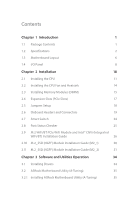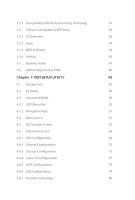ASRock B660M Steel Legend User Manual
ASRock B660M Steel Legend Manual
 |
View all ASRock B660M Steel Legend manuals
Add to My Manuals
Save this manual to your list of manuals |
ASRock B660M Steel Legend manual content summary:
- ASRock B660M Steel Legend | User Manual - Page 1
- ASRock B660M Steel Legend | User Manual - Page 2
documentation are furnished for informational use only and subject to change without notice, and should not be constructed as a commitment by ASRock. ASRock assumes no responsibility for any errors or omissions that may appear in this documentation. With respect to the contents of this documentation - ASRock B660M Steel Legend | User Manual - Page 3
not amount to a major failure. If you require assistance please call ASRock Tel : +886-2-28965588 ext.123 (Standard International call charges apply) other text or file. (e) Intel has no obligation to provide any support, technical assistance or updates for the Software. OWNERSHIP OF SOFTWARE AND - ASRock B660M Steel Legend | User Manual - Page 4
ES OF ANY KIND WHETHER UNDER THIS AGREEMENT OR OTHERWISE, EVEN IF INTEL HAS BEEN ADVISED OF THE POSSIBILITY OF SUCH DAMAGES. LICENSE TO USE COMMENTS AND SUGGESTIONS. This Agreement does NOT obligate Licensee to provide Intel with comments or suggestions regarding the Software. However, if Licensee - ASRock B660M Steel Legend | User Manual - Page 5
and Intel® CNVi (Integrated WiFi/BT) Installation Guide 26 2.10 M.2_SSD (NGFF) Module Installation Guide (M2_1) 28 2.11 M.2_SSD (NGFF) Module Installation Guide (M2_2) 31 Chapter 3 Software and Utilities Operation 34 3.1 Installing Drivers 34 3.2 ASRock Motherboard Utility (A-Tuning) 35 - ASRock B660M Steel Legend | User Manual - Page 6
Update & APP Shop 38 3.3.1 UI Overview 38 3.3.2 Apps 39 3.3.3 BIOS & Drivers 42 3.3.4 Setting 43 3.4 Nahimic Audio 44 3.5 ASRock Polychrome SYNC 45 Chapter 4 UEFI SETUP UTILITY 48 4.1 Introduction 48 4.2 EZ Mode 49 4.3 Advanced Mode 50 4.3.1 UEFI Menu Bar 50 4.3.2 Navigation - ASRock B660M Steel Legend | User Manual - Page 7
4.7 Tools 82 4.8 Hardware Health Event Monitoring Screen 84 4.9 Security Screen 87 4.10 Boot Screen 88 4.11 Exit Screen 91 - ASRock B660M Steel Legend | User Manual - Page 8
VGA cards and CPU support list on ASRock's website as well. ASRock website http://www.asrock.com. 1.1 Package Contents • ASRock B660M Steel Legend Motherboard (Micro ATX Form Factor) • ASRock B660M Steel Legend Quick Installation Guide • ASRock B660M Steel Legend Support CD • 2 x Serial ATA (SATA - ASRock B660M Steel Legend | User Manual - Page 9
DDR4 Memory Technology • 4 x DDR4 DIMM Slots • Supports DDR4 non-ECC, un-buffered memory up to 5000+(OC)* * Supports DDR4 3200 natively. * Please refer to Memory Support List on ASRock's website for more information. (http://www.asrock.com/) • Supports ECC UDIMM memory modules (operate in non- ECC - ASRock B660M Steel Legend | User Manual - Page 10
B660M Steel Legend • Supports HDMI 2.1 TMDS Compatible with max. resolution up to 4K x 2K (4096x2160) @ 60Hz • Supports DisplayPort 1.4 with DSC (compressed) max. resolution up to 8K (7680x4320) @ 60Hz / 5K (5120x3200) @ 120Hz • Supports HDCP 2.3 with HDMI 2.1 TMDS Compatible and DisplayPort 1.4 - ASRock B660M Steel Legend | User Manual - Page 11
type 2280 SATA3 6.0 Gb/s & PCIe Gen4 x4 (64 Gb/s) mode** ** Supports Intel® OptaneTM Technology (M2_2 only) ** Supports Intel® Volume Management Device (VMD) ** Supports NVMe SSD as boot disks ** Supports ASRock U.2 Kit RAID • Supports RAID 0, RAID 1, RAID 5 and RAID 10 for SATA storage devices - ASRock B660M Steel Legend | User Manual - Page 12
B660M Steel Legend BIOS Feature Hardware Monitor OS Certifications • 1 x Front Panel Audio Connector • 2 x USB 2.0 Headers (Support 4 USB 2.0 ports) (Supports ESD Protection) • 1 x USB 3.2 Gen1 Header (Supports 2 USB 3.2 Gen1 ports) (Supports our website: http://www.asrock.com Please realize that - ASRock B660M Steel Legend | User Manual - Page 13
1.3 Motherboard Layout 1 USB2.0 T: USB_1 B: USB_2 PS2 Keyboard /Mouse BIOS _FLBK ATX12V1 2 34 5 CPU_FAN1 CPU_FAN2/WP ADDR_LED2 ADDR_LED3 6 1 1 7 HDMI1 ATXPWR1 DDR4_A1 (64 bit, 288-pin module) DDR4_A2 (64 bit, 288-pin module) DDR4_B1 (64 bit, 288-pin module) DDR4_B2 (64 bit, 288-pin - ASRock B660M Steel Legend | User Manual - Page 14
B660M Steel Legend No. Description 1 ATX 12V Power Connector (ATX12V1) 2 CPU Fan Connector (CPU_FAN1) 3 2 x 288-pin DDR4 DIMM Slots (DDR4_A1, DDR4_B1) 4 2 x 288-pin DDR4 DIMM Slots (DDR4_A2, DDR4_B2) 5 - ASRock B660M Steel Legend | User Manual - Page 15
1.4 I/O Panel 1 35 2 46 14 13 12 11 10 9 87 No. Description 1 USB 2.0 Ports (USB_12) 2 2.5G LAN RJ-45 Port* 3 Central / Bass (Orange) 4 Rear Speaker (Black) 5 Line In (Light Blue) 6 Front Speaker (Lime)** 7 Microphone (Pink) No. Description 8 Optical SPDIF Out Port 9 USB 3.2 Gen1 Ports ( - ASRock B660M Steel Legend | User Manual - Page 16
B660M Steel Legend ** If you use a 2-channel speaker, please connect the speaker's plug into "Front Speaker Jack". See the table below for connection details in accordance with the - ASRock B660M Steel Legend | User Manual - Page 17
Chapter 2 Installation This is a Micro ATX form factor motherboard. Before you install the motherboard, study the configuration of your chassis to ensure that the motherboard fits into it. Pre-installation Precautions Take note of the following precautions before you install motherboard components - ASRock B660M Steel Legend | User Manual - Page 18
B660M Steel Legend 2.1 Installing the CPU 1. Before you insert the 1700-Pin CPU into the socket, please check if the PnP cap is on the socket, if the - ASRock B660M Steel Legend | User Manual - Page 19
5 7 6 4 12 English - ASRock B660M Steel Legend | User Manual - Page 20
B660M Steel Legend Please save and replace the cover if the processor is removed. The cover must be placed if you wish to return the motherboard for after service. 13 English - ASRock B660M Steel Legend | User Manual - Page 21
2.2 Installing the CPU Fan and Heatsink 1 14 2 CPU_FAN English - ASRock B660M Steel Legend | User Manual - Page 22
B660M Steel Legend 2.3 Installing Memory Modules (DIMM) This motherboard provides four 288-pin DDR4 (Double Data Rate 4) DIMM slots, and supports Dual Channel Memory Technology. 1. For dual channel configuration, you always need to install identical (the same brand, speed, size and chip-type) DDR4 - ASRock B660M Steel Legend | User Manual - Page 23
1 2 3 16 English - ASRock B660M Steel Legend | User Manual - Page 24
B660M Steel Legend 2.4 Expansion Slots (PCIe Slots) There are 3 PCIe slots on the motherboard. Before installing an expansion card, please make sure that the power supply is switched - ASRock B660M Steel Legend | User Manual - Page 25
2.5 Jumpers Setup The illustration shows how jumpers are setup. When the jumper cap is placed on the pins, the jumper is "Short". If no jumper cap is placed on the pins, the jumper is "Open". Clear CMOS Jumper (CLRMOS1) (see p.6, No. 25) 2-pin Jumper CLRMOS1 allows you to clear the data in CMOS. - ASRock B660M Steel Legend | User Manual - Page 26
B660M Steel Legend 2.6 Onboard Headers and Connectors Onboard headers and connectors are NOT jumpers. Do NOT place jumper caps over these headers and connectors. Placing jumper caps over - ASRock B660M Steel Legend | User Manual - Page 27
: see p.6, No. 13)(Lower) Vertical: (SATA3_A1: see p.6, No. 17) (SATA3_A2: see p.6, No. 18) SATA3_2 SATA3_0 SATA3_3 SATA3_1 These six SATA3 connectors support SATA data cables for internal storage devices with up to 6.0 Gb/s data transfer rate. * If M2_2 is occupied by a SATA-type M.2 device - ASRock B660M Steel Legend | User Manual - Page 28
B660M Steel Legend Front Panel Audio Header (9-pin HD_AUDIO1) (see p.6, No. 28) GND PRESENCE# MIC_RET OUT_RET 1 OUT2_L J_SENSE OUT2_R MIC2_R MIC2_L This header is for connecting audio devices to the front audio panel. 1. High Definition Audio supports Jack Sensing, but the panel wire on the - ASRock B660M Steel Legend | User Manual - Page 29
power cable to this connector. SPI_DQ3 SPI_PWR Dummy CLK SPI_MOSI RST# TPM_PIRQ 1 SPI_TPM_CS# GND RSMRST# SPI_MISO SPI_CS0 SPI_DQ2 This connector supports SPI Trusted Platform Module (TPM) system, which can securely store keys, digital certificates, passwords, and data. A TPM system also helps - ASRock B660M Steel Legend | User Manual - Page 30
B660M Steel Legend RGB LED Header (4-pin RGB_LED1) (see p.6, No. 26) 1 +12V G R B Addressable LED Headers (3-pin otherwise, the cable may be damaged. *Please refer to page 45 for further instructions on this header. These three headers are used to connect Addressable LED extension cables - ASRock B660M Steel Legend | User Manual - Page 31
an unpredictable failure may occur. To use the USB BIOS Flashback function, Please follow the steps below. 1. Download the latest BIOS file from ASRock's website : http://www.asrock.com. 2. Copy the BIOS file to your USB flash drive. Please make sure the file system of your USB flash drive must be - ASRock B660M Steel Legend | User Manual - Page 32
B660M Steel Legend 2.8 Post Status Checker Post Status Checker (PSC) diagnoses the computer when users power on the machine. It emits a red light to indicate whether the CPU, memory, VGA or storage is dysfunctional. The lights go off if the four mentioned above are functioning normally. 25 English - ASRock B660M Steel Legend | User Manual - Page 33
PCIe WiFi Module and Intel® CNVi (Integrated WiFi/BT) Installation Guide The M.2, also known as the Next Generation Form Factor (NGFF), is a small size and versatile card edge connector that aims to replace mPCIe and mSATA. The M.2 Socket (Key E) supports type 2230 WiFi/BT PCIe WiFi module and Intel - ASRock B660M Steel Legend | User Manual - Page 34
A A 20o A B660M Steel Legend Step 3 Gently insert the WiFi/BT PCIe WiFi module or Intel® CNVi (Integrated WiFi/BT) into the M.2 slot. Please be aware that the module only - ASRock B660M Steel Legend | User Manual - Page 35
2.10 M.2_SSD (NGFF) Module Installation Guide (M2_1) The M.2, also known as the Next Generation Form Factor (NGFF), is a small size and versatile card edge connector that aims to replace mPCIe and mSATA. The Hyper M.2 Socket (M2_1, Key M) supports type 2242/2260/2280 PCIe Gen4x4 (64 Gb/s) mode. - ASRock B660M Steel Legend | User Manual - Page 36
C B A C B A 20o C NUT2 NUT1 2 2 1 B660M Steel Legend Step 4 Prepare the M.2 standoff that comes with the package. Then hand tighten the standoff into the desired nut location on the motherboard. Align and gently - ASRock B660M Steel Legend | User Manual - Page 37
M.2_SSD (NGFF) Module Support List (M2_1) Vendor ADATA ADATA ADATA ADATA ADATA Apacer Corsair Intel Intel WDS256G1X0C-00ENX0 (NVME) WDS512G1X0C-00ENX0 (NVME) For the latest updates of M.2_SSD (NFGG) module support list, please visit our website for details: http://www.asrock.com English 30 - ASRock B660M Steel Legend | User Manual - Page 38
B660M Steel Legend 2.11 M.2_SSD (NGFF) Module Installation Guide (M2_2) The M.2, also known as the Next Generation Form Factor (NGFF), is a small size and versatile card edge connector that aims to replace mPCIe and mSATA. The Hyper M.2 Socket (M2_2, Key M) supports type 2280 SATA3 6.0 Gb/s & PCIe - ASRock B660M Steel Legend | User Manual - Page 39
20o NUT2 NUT1 Step 4 Align and gently insert the M.2 (NGFF) SSD module into the M.2 slot. Please be aware that the M.2 (NGFF) SSD module only fits in one orientation. Step 5 Tighten the screw with a screwdriver to secure the module into place. Please do not overtighten the screw as this might - ASRock B660M Steel Legend | User Manual - Page 40
B660M Steel Legend M.2_SSD (NGFF) Module Support List (M2_2) Vendor ADATA ADATA ADATA ADATA ADATA Crucial Crucial Intel Kingston Plextor -00AS40 WDS240G1G0B-00RC30 For the latest updates of M.2_SSD (NFGG) module support list, please visit our website for details: http://www.asrock.com English 33 - ASRock B660M Steel Legend | User Manual - Page 41
CD that comes with the motherboard contains necessary drivers and useful utilities that enhance the motherboard's features. Running The Support CD To begin using the support CD, insert the CD into your CD-ROM drive. The CD automatically displays the Main Menu if "AUTORUN" is enabled in your computer - ASRock B660M Steel Legend | User Manual - Page 42
B660M Steel Legend 3.2 ASRock Motherboard Utility (A-Tuning) ASRock Motherboard Utility (A-Tuning) is ASRock's multi purpose software suite with a new interface, more new features and improved utilities. 3.2.1 Installing ASRock Motherboard Utility (A-Tuning) ASRock Motherboard Utility (A-Tuning) can - ASRock B660M Steel Legend | User Manual - Page 43
OC Tweaker Configurations for overclocking the system. System Info View information about the system. *The System Browser tab may not appear for certain models. 36 English - ASRock B660M Steel Legend | User Manual - Page 44
B660M Steel Legend FAN-Tastic Tuning Configure up to five different fan speeds using the graph. The fans will automatically shift to the next speed level when the assigned temperature is met. Settings Configure ASRock ASRock Motherboard Utility (A-Tuning). Click to select "Auto run at Windows - ASRock B660M Steel Legend | User Manual - Page 45
Live Update & APP Shop is an online store for purchasing and downloading software applications for your ASRock computer. You can quickly and easily install various apps and support utilities. With ASRock Live Update & APP Shop, you can optimize your system and keep your motherboard up to date simply - ASRock B660M Steel Legend | User Manual - Page 46
B660M Steel Legend 3.3.2 Apps When the "Apps" tab is selected, you will see all the available apps on screen for you to download. Installing an App Step 1 Find - ASRock B660M Steel Legend | User Manual - Page 47
Step 3 If you want to install the app, click on the red icon to start downloading. Step 4 When installation completes, you can find the green "Installed" icon appears on the upper right corner. English To uninstall it, simply click on the trash can icon . *The trash icon may not appear for - ASRock B660M Steel Legend | User Manual - Page 48
B660M Steel Legend Upgrading an App You can only upgrade the apps you have already installed. When there is an available new version for your app, you will - ASRock B660M Steel Legend | User Manual - Page 49
3.3.3 BIOS & Drivers Installing BIOS or Drivers When the "BIOS & Drivers" tab is selected, you will see a list of recommended or critical updates for the BIOS or drivers. Please update them all soon. Step 1 Please check the item information before update. Click on Step 2 to see more details. - ASRock B660M Steel Legend | User Manual - Page 50
B660M Steel Legend 3.3.4 Setting In the "Setting" page, you can change the language, select the server location, and determine if you want to automatically run the ASRock Live Update & APP Shop on Windows startup. 43 English - ASRock B660M Steel Legend | User Manual - Page 51
3.4 Nahimic Audio Nahimic audio software provides an incredible high definition sound technology which boosts the audio and voice performance of your system. Nahimic Audio interface is composed of four tabs: Audio, Microphone, Sound Tracker and Settings. There are four functions in Nahimic audio : - ASRock B660M Steel Legend | User Manual - Page 52
B660M Steel Legend 3.5 ASRock Polychrome SYNC ASRock Polychrome SYNC is a lighting control utility specifically designed for RGB LED strips do not come with the package. 2. The RGB LED header supports standard 5050 RGB LED strip (12V/G/R/B), with a maximum power rating of 3A (12V) and length within - ASRock B660M Steel Legend | User Manual - Page 53
do so may cause damages to motherboard components. 1. Please note that the RGB LED strips do not come with the package. 2. The RGB LED header supports WS2812B addressable RGB LED strip (5V/Data/ GND), with a maximum power rating of 3A (5V) and length within 2 meters. 46 English - ASRock B660M Steel Legend | User Manual - Page 54
B660M Steel Legend ASRock Polychrome SYNC Utility Now you can adjust the RGB LED color through the ASRock Polychrome SYNC Utility. Download this utility from the ASRock Live Update & APP Shop and start coloring your PC style your way! Drag the tab to customize your preference. Toggle on/off the RGB - ASRock B660M Steel Legend | User Manual - Page 55
Chapter 4 UEFI SETUP UTILITY 4.1 Introduction This section explains how to use the UEFI SETUP UTILITY to configure your system. You may run the UEFI SETUP UTILITY by pressing or right after you power on the computer, otherwise, the Power-On-Self-Test (POST) will continue with its test - ASRock B660M Steel Legend | User Manual - Page 56
B660M Steel Legend 4.2 EZ Mode The EZ Mode screen appears when you enter the BIOS setup program by default. EZ mode is a dashboard which contains multiple readings of - ASRock B660M Steel Legend | User Manual - Page 57
4.3 Advanced Mode The Advanced Mode provides more options to configure the BIOS settings. Refer to the following sections for the detailed configurations. To access the EZ Mode, press or click the "EZ Mode" button at the upper right corner of the screen. 4.3.1 UEFI Menu Bar The top of the - ASRock B660M Steel Legend | User Manual - Page 58
B660M Steel Legend 4.3.2 Navigation Keys Use < > key or < > key to choose among the selections on the menu bar, and use < > key or < > key to move the cursor up - ASRock B660M Steel Legend | User Manual - Page 59
4.4 Main Screen When you enter the UEFI SETUP UTILITY, the Main screen will appear and display the system overview. The availability and location of BIOS settings can be different for different models and BIOS versions. My Favorite Display your collection of BIOS items. Press F5 to add/remove your - ASRock B660M Steel Legend | User Manual - Page 60
4.5 OC Tweaker Screen In the OC Tweaker screen, you can set up overclocking features. B660M Steel Legend Because the UEFI software is constantly being updated, the following UEFI setup screens and descriptions are for reference purpose only, and they may not exactly - ASRock B660M Steel Legend | User Manual - Page 61
AVX2 Ratio Offset AVX2 Ratio Offset specifies a negative offset from the CPU Ratio for AVX workloads. AVX is a more stressful workload that lower the AVX ratio to ensure maximum possible ratio for SSE workloads. CPU E-Core Ratio The E-Core speed is determined by the E-Core Ratio multiplied with the - ASRock B660M Steel Legend | User Manual - Page 62
B660M Steel Legend Intel Turbo Boost Technology Intel Turbo Boost Technology enables the processor to run above its base operating frequency when the operating system requests the highest performance state. Intel Speed Shift Technology Enable/Disable Intel Speed Shift Technology support This service - ASRock B660M Steel Legend | User Manual - Page 63
DRAM Configuration Memory Information Allows users to browse the serial presence detect (SPD) and Intel extreme memory profile (XMP) for DDR4 modules. DRAM Timing Configuration Load XMP Setting Load XMP settings to overclock the memory and perform beyond standard specifications. DRAM Reference Clock - ASRock B660M Steel Legend | User Manual - Page 64
B660M Steel Legend Command Rate (CR) The delay between when a memory chip is selected and when the first active command can be issued. Secondary Timing Write Recovery Time ( - ASRock B660M Steel Legend | User Manual - Page 65
Third Timing tREFI Configure refresh cycles at an average periodic interval. tCKE Configure the period of time the DDR4 initiates a minimum of one refresh command internally once it enters Self-Refresh mode. Turn Around Timing Turn Around Timing Optimization Auto is enabled in general case. TAT - ASRock B660M Steel Legend | User Manual - Page 66
delay. tRDRD_dr Configure between module read to read delay. tRDRD_dd Configure between module read to read delay. tRDWR_sg Configure between module read to write delay. B660M Steel Legend 59 English - ASRock B660M Steel Legend | User Manual - Page 67
tRDWR_dg Configure between module read to write delay. tRDWR_dr Configure between module read to write delay. tRDWR_dd Configure between module read to write delay. tWRRD_sg Configure between module write to read delay. tWRRD_dg Configure between module write to read delay. tWRRD_dr Configure - ASRock B660M Steel Legend | User Manual - Page 68
B660M Steel Legend Initial RTL IO Delay Offset Configure round trip latency IO delay initial offset. Initial RTL FIF0 Delay Offset Configure round trip latency FIF0 delay initial - ASRock B660M Steel Legend | User Manual - Page 69
change ODT (CH A1) Auto/Manual settings. The default is [Auto]. ODT NOM (A2) Use this to change ODT (CH A2) Auto/Manual settings. The default is [Auto]. for channel B2. Advanced Setting ASRock Timing Optimization Configure the fast path through the MRC. ASRock Second Timing Optimization Configure the - ASRock B660M Steel Legend | User Manual - Page 70
B660M Steel Legend Realtime Memory Timing Configure the realtime memory timings. [Enabled] The system will allow performing realtime memory timing changes after MRC_DONE. Reset for MRC Failed Reset - ASRock B660M Steel Legend | User Manual - Page 71
VCCIN AUX Voltage Configure the voltage for the VCCIN AUX. +1.8V PROC Voltage Configure the CPU voltage (1.8V). +1.05V PROC Voltage Configure the CPU voltage (1.05V). +0.82V PCH Voltage Configure the chipset voltage (0.82V). +1.05V PCH Voltage Configure the chipset voltage (1.05V). AVX Configuration - ASRock B660M Steel Legend | User Manual - Page 72
B660M Steel Legend Core Voltage Offset Specifies the offset voltage applied to the IA Core domain. This voltage is specified in millivolts. Offset Prefix Sets the offset value - ASRock B660M Steel Legend | User Manual - Page 73
Offset Prefix Sets the offset value as positive or negative. GT Voltage Mode Selects between adaptive and Override Voltage modes. In Override Mode the voltage selected will be applied over all operating frequencies. In Adaptive Mode the voltage is interpolated only in turbo mode. Uses Mailbox 0SR - ASRock B660M Steel Legend | User Manual - Page 74
Save User UEFI Setup Profile to Disk It helps you to save current UEFI settings as an user profile to disk. Load User UEFI Setup Profile from Disk You can load previous saved profile from the disk. B660M Steel Legend English 67 - ASRock B660M Steel Legend | User Manual - Page 75
UEFI setup utility. Full HD UEFI When [Auto] is selected, the resolution will be set to 1920 x 1080 if the monitor supports Full HD resolution. If the monitor does not support Full HD resolution, then the resolution will be set to 1024 x 768. When [Disable] is selected, the resolution will be set - ASRock B660M Steel Legend | User Manual - Page 76
4.6.1 CPU Configuration B660M Steel Legend Processor E-Core Information This item displays the E-Core Select the number of E-Cores to enable in each processor package. CPU C States Support Enable CPU C States Support for power saving. It is recommended to keep C6 and C7 enabled for better - ASRock B660M Steel Legend | User Manual - Page 77
CPU C7 State Support Enable C7 deep sleep state for lower power consumption. Package C State Support Enable CPU, PCIe, Memory, Graphics C State Support for power saving AVX-512 Enable/Disable the Intel AVX-512 (a.k.a. AVX3) Instructions. This is applicable for Big Core only. Intel Virtualization - ASRock B660M Steel Legend | User Manual - Page 78
B660M Steel Legend Legacy Game Compatibility Mode When enabled, pressing the scroll lock key will toggle the Efficient cores between being parked when Scroll Lock LED is on and un-parked when LED is off. 71 English - ASRock B660M Steel Legend | User Manual - Page 79
Select a primary VGA. Above 4G Decoding Enable or disable 64bit capable Devices to be decoded in Above 4G Address Space (only if the system supports 64 bit PCI decoding). C.A.M (Clever Access Memory) If system has Resizable BAR capable PCIe Devices, use this option to enable or disable Resizable BAR - ASRock B660M Steel Legend | User Manual - Page 80
B660M Steel Legend DMI Link Speed Configure DMI Slot Link Speed. Auto mode is optimizing /disables the control of ASPM on CPU side of the DMI Link. PCH DMI ASPM Support This option enables/disables the ASPM support for all PCH DMI devices. Share Memory Configure the size of memory that is allocated - ASRock B660M Steel Legend | User Manual - Page 81
Front Panel Enable/disable front panel HD audio. Onboard HDMI HD Audio Enable audio for the onboard digital outputs. Onboard WAN Device Use this item to enable or disable the onboard WAN device. Deep Sleep Configure deep sleep mode for power saving when the computer is shut down. Restore on AC/Power - ASRock B660M Steel Legend | User Manual - Page 82
4.6.3 Storage Configuration B660M Steel Legend SATA Controller(s) Enable/disable the SATA controllers. SATA Mode Selection AHCI: Supports new features that improve performance. Hybrid Storage Detection and Configuration Mode This item allows you select Hybrid Storage Detection and Configuration - ASRock B660M Steel Legend | User Manual - Page 83
Third Party SATA3 Hot Plug Enable or disable the third party SATA3 controller. VMD Configuration This item allows you to enable or disable the Intel VMD support function. 76 English - ASRock B660M Steel Legend | User Manual - Page 84
4.6.4 Super IO Configuration B660M Steel Legend PS2 Y-Cable Enable the PS2 Y-Cable or set this option to Auto. English 77 - ASRock B660M Steel Legend | User Manual - Page 85
to RAM Select disable for ACPI suspend type S1. It is recommended to select auto for ACPI S3 power saving. PS/2 Keyboard S4/S5 Wakeup Support Allow the system to be waked up by a PS/2 Keyboard in S4/S5. PCIE Devices Power On Allow the system to be waked up by - ASRock B660M Steel Legend | User Manual - Page 86
4.6.6 USB Configuration B660M Steel Legend Legacy USB Support Enable or disable Legacy OS Support for USB 2.0 devices. If you encounter USB compatibility issues it is recommended to disable legacy USB support. Select UEFI Setup Only to support USB devices under the UEFI setup and Windows/Linux - ASRock B660M Steel Legend | User Manual - Page 87
4.6.7 Trusted Computing NOTE: Options vary depending on the version of your connected TPM module. Security Device Support Use this item to enable or disable BIOS support for security device. O.S. will not show Security Device. TCG EFI protocol and INT1A interface will not be available. Active PCR - ASRock B660M Steel Legend | User Manual - Page 88
B660M Steel Legend NOTE: Your computer will reboot during restart in order to Use this item to select the TPM device to be supported. TPM 1.2 will restrict support to TPM 1.2 devices. TPM 2.0 will restrict support to TPM 2.0 devices. Auto will support both with the default set to TPM 2.0 devices. - ASRock B660M Steel Legend | User Manual - Page 89
Select LED lighting color. UEFI Tech Service Contact ASRock Tech Service if you are having trouble with your PC. Please setup network configuration before using UEFI Tech Service. Easy RAID Installer Easy RAID Installer helps you to copy the RAID driver from the support CD to your USB storage device - ASRock B660M Steel Legend | User Manual - Page 90
B660M Steel Legend Internet Flash - DHCP (Auto IP), Auto ASRock Internet Flash downloads and updates the latest UEFI firmware version from our servers for you. Please setup network configuration before using Internet Flash. *For BIOS - ASRock B660M Steel Legend | User Manual - Page 91
4.8 Hardware Health Event Monitoring Screen This section allows you to monitor the status of the hardware on your system, including the parameters of the CPU temperature, motherboard temperature, fan speed and voltage. Fan Tuning Measure Fan Min Duty Cycle. Fan-Tastic Tuning Select a fan mode for - ASRock B660M Steel Legend | User Manual - Page 92
B660M Steel Legend CPU Fan 2 Control Mode Select DC/PWM mode for CPU Fan 2. CPU Fan 2 Setting Select a fan mode for CPU Fan 2, or choose Customize to set 5 - ASRock B660M Steel Legend | User Manual - Page 93
Chassis Fan 2 Setting Select a fan mode for Chassis Fan 2, or choose Customize to set 5 CPU temperatures and assign a respective fan speed for each temperature. Chassis Fan 2 Temp Source Select a fan temperature source for Chassis Fan 2. Chassis Fan 2 Step Up Set the value of Chassis Fan 2 Step Up. - ASRock B660M Steel Legend | User Manual - Page 94
B660M Steel Legend 4.9 Security Screen In this section you may set or change the blank and press enter to remove the password. Secure Boot Use this item to enable or disable support for Secure Boot. Intel(R) Platform Trust Technology Enable/disable Intel PTT in ME. Disable this option to - ASRock B660M Steel Legend | User Manual - Page 95
priority. Fast Boot Fast Boot minimizes your computer's boot time. In fast mode you may not boot from an USB storage device. The VBIOS must support UEFI GOP if you are using an external graphics card. Please notice that Ultra Fast mode will boot so fast that the only way to - ASRock B660M Steel Legend | User Manual - Page 96
B660M Steel Legend Full Screen Logo Enable to display the boot logo or disable number of times the system automatically restores the default settings. CSM (Compatibility Support Module) CSM Enable to launch the Compatibility Support Module. Please do not disable unless you're running a WHCK test. - ASRock B660M Steel Legend | User Manual - Page 97
Launch Storage OpROM Policy Select UEFI only to run those that support UEFI option ROM only. Select Legacy only to run those that support legacy option ROM only. Select Do not launch to not execute both legacy and UEFI option ROM. Other PCI Device ROM Priority For PCI devices - ASRock B660M Steel Legend | User Manual - Page 98
4.11 Exit Screen B660M Steel Legend Save Changes and Exit When you select this option the following message, "Save configuration changes and exit setup?" will pop out. Select [OK] to save - ASRock B660M Steel Legend | User Manual - Page 99
dealer for further information. For technical questions, please submit a support request form at https://event.asrock.com/tsd.asp ASRock Incorporation 2F., No.37, Sec. 2, Jhongyang S. Rd., Beitou District, Taipei City 112, Taiwan (R.O.C.) ASRock EUROPE B.V. Bijsterhuizen 11-11 6546 AR Nijmegen The - ASRock B660M Steel Legend | User Manual - Page 100
Part 2 Section 2.1077(a) Responsible Party Name: ASRock Incorporation Address: 13848 Magnolia Ave, Chino, CA91710 Phone/Fax No: +1-909-590-8308/+1-909-590-1026 hereby declares that the product Product Name : Motherboard Model Number : B660M Steel Legend Conforms to the following speci cations: FCC - ASRock B660M Steel Legend | User Manual - Page 101
EU Declaration of Conformity For the following equipment: Motherboard (Product Name) B660M Steel Legend / ASRock (Model Designation / Trade Name) ASRock Incorporation (Manufacturer Name) 2F., No.37, Sec. 2, Jhongyang S. Rd., Beitou District, Taipei City 112, Taiwan (R.O.C.) (Manufacturer Address)