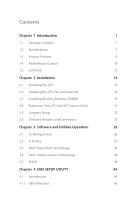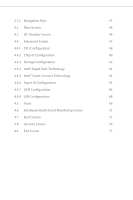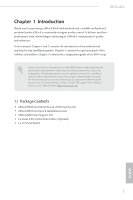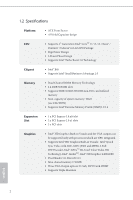ASRock B85iCafe4 User Manual
ASRock B85iCafe4 Manual
 |
View all ASRock B85iCafe4 manuals
Add to My Manuals
Save this manual to your list of manuals |
ASRock B85iCafe4 manual content summary:
- ASRock B85iCafe4 | User Manual - Page 1
User Manual - ASRock B85iCafe4 | User Manual - Page 2
change without notice, and should not be constructed as a commitment by ASRock. ASRock assumes no responsibility for any errors or omissions that may appear in CALIFORNIA, USA ONLY The Lithium battery adopted on this motherboard contains Perchlorate, a toxic substance controlled in Perchlorate Best - ASRock B85iCafe4 | User Manual - Page 3
Package Contents 1 1.2 Specifications 2 1.3 Unique Features 6 1.4 Motherboard Layout 10 1.5 I/O Panel 12 Chapter 2 Installation 14 2.1 and Connectors 23 Chapter 3 Software and Utilities Operation 28 3.1 Installing Drivers 28 3.2 A-Tuning 29 3.3 Intel® Rapid Start Technology 33 - ASRock B85iCafe4 | User Manual - Page 4
4.1.2 Navigation Keys 47 4.2 Main Screen 48 4.3 OC Tweaker Screen 49 4.4 Advanced Screen 57 4.4.1 CPU Configuration 58 4.4.2 Chipset Configuration 60 4.4.3 Storage Configuration 62 4.4.4 Intel® Rapid Start Technology 63 4.4.5 Intel® Smart Connect Technology 64 4.4.6 Super IO - ASRock B85iCafe4 | User Manual - Page 5
may find the latest VGA cards and CPU support list on ASRock's website as well. ASRock website http://www.asrock.com. 1.1 Package Contents • ASRock B85iCafe4 Motherboard (ATX Form Factor) • ASRock B85iCafe4 Quick Installation Guide • ASRock B85iCafe4 Support CD • 2 x Serial ATA (SATA) Data Cables - ASRock B85iCafe4 | User Manual - Page 6
4th Generation Intel® CoreTM i7 / i5 / i3 / Xeon® / Pentium® / Celeron® in LGA1150 Package • Digi Power Design • 6 Power Phase Design • Supports Intel® Turbo Boost 2.0 Technology Chipset • Intel® B85 • Supports Intel® Small Business Advantage 2.0 Memory • Dual Channel DDR3 Memory Technology - ASRock B85iCafe4 | User Manual - Page 7
B85iCafe4 • Supports HDMI Technology with max. resolution up to 1920x1200 @ 60Hz • Supports DVI-D with max. resolution up to 1920x1200 @ 60Hz • Supports D-Sub with max. resolution up to 1920x1200 @ 60Hz • Supports Auto Lip Sync, Deep Color (12bpc), xvYCC and HBR (High Bit Rate Audio) with HDMI ( - ASRock B85iCafe4 | User Manual - Page 8
2 x USB 2.0 headers (support 4 USB 2.0 ports) • 1 x USB 3.0 header (supports 2 USB 3.0 ports) • 64Mb AMI UEFI Legal BIOS with Multilingual GUI support • ACPI 1.1 Compliance Wake Up Events • SMBIOS 2.3.1 Support • CPU, DRAM, PCH 1.05V Voltage Multi-adjustment • Drivers, Utilities, AntiVirus Software - ASRock B85iCafe4 | User Manual - Page 9
) * For detailed product information, please visit our website: http://www.asrock.com Please realize that there is a certain risk involved with overclocking, including adjusting the setting in the BIOS, applying Untied Overclocking Technology, or using thirdparty overclocking tools. Overclocking - ASRock B85iCafe4 | User Manual - Page 10
ASRock Instant Flash ASRock Instant Flash is a BIOS flash utility embedded in Flash ROM. This convenient BIOS update tool allows you to update the system BIOS on your computer. ASRock APP Charger allows you to quickly charge many Apple devices simultaneously and even supports continuous charging when - ASRock B85iCafe4 | User Manual - Page 11
loss occurs during the BIOS updating process, ASRock Crashless BIOS will automatically finish the BIOS update procedure after regaining power. Please note that BIOS files need to be placed in the root directory of your USB disk. Only USB 2.0 ports support this feature. ASRock OMG (Online Management - ASRock B85iCafe4 | User Manual - Page 12
, even when the PC is turned off (or in ACPI S5 mode)! This motherboard also provides a free 3.5mm audio cable (optional) that ensures users the most convenient computing environment. ASRock Good Night LED ASRock Good Night LED technology offers you a better sleeping environment by extinguishing the - ASRock B85iCafe4 | User Manual - Page 13
the graph. The fans will automatically shift to the next speed level when the assigned temperature is met. ASRock Easy Driver Installer For users that don't have an optical disk drive to install the drivers from our support CD, Easy Driver Installer is a handy tool in the UEFI that installs the LAN - ASRock B85iCafe4 | User Manual - Page 14
1.4 Motherboard Layout 1 2 3 4 PS2 Mouse PS2 Keyboard PWR_FAN1 ATX12V1 CPU_FAN1 CPU_FAN2 7 USB3_2_3 1 8 Front USB 3.0 SPEAKER1 PCI Express 3.0 9 1 B85iCafe4 Super I/O PCIE3 PCI1 Intel B85 SATA_5 SATA_6 64Mb BIOS 10 11 12 SATA_4 SATA_3 25 IR1 1 HD_AUDIO1 1 1 COM1 1 - ASRock B85iCafe4 | User Manual - Page 15
COM Port Header (COM1) 24 Front Panel Audio Header (HD_AUDIO1) 25 Infrared Module Header (IR1) 26 Clear CMOS Jumper (CLRCMOS1) 27 SPDIF Out Connector (SPDIF_OUT) B85iCafe4 English 11 - ASRock B85iCafe4 | User Manual - Page 16
1.5 I/O Panel 1 2 3 57 4 68 15 14 No. Description 1 PS/2 Mouse Port 2 D-Sub Port 3 USB 2.0 Ports (USB23) 4 LAN RJ-45 Port* 5 Central / Bass (Orange) 6 Rear Speaker (Black) 7 Line In (Light Blue) 8 Front Speaker (Lime)** 13 12 11 10 9 No. Description 9 Microphone (Pink) 10 Optical SPDIF - ASRock B85iCafe4 | User Manual - Page 17
B85iCafe4 * There are two LEDs on each LAN port. Please refer to the table below for the LAN port LED indications. ACT/LINK LED SPEED LED - ASRock B85iCafe4 | User Manual - Page 18
it. Pre-installation Precautions Take note of the following precautions before you install motherboard components or change any motherboard settings. • Make sure to unplug the power cord before installing or removing the motherboard. Failure to do so may cause physical injuries to you and damages to - ASRock B85iCafe4 | User Manual - Page 19
B85iCafe4 2.1 Installing the CPU 1. Before you insert the 1150-Pin CPU into the socket, please check if the PnP cap is on the socket, if the - ASRock B85iCafe4 | User Manual - Page 20
4 5 16 3 English - ASRock B85iCafe4 | User Manual - Page 21
B85iCafe4 Please save and replace the cover if the processor is removed. The cover must be placed if you wish to return the motherboard for after service. 17 English - ASRock B85iCafe4 | User Manual - Page 22
2.2 Installing the CPU Fan and Heatsink 1 18 2 CPU_FAN English - ASRock B85iCafe4 | User Manual - Page 23
B85iCafe4 2.3 Installing Memory Modules (DIMM) This motherboard provides four 240-pin DDR3 (Double Data Rate 3) DIMM slots, and supports Dual Channel Memory Technology. 1. For dual channel configuration, you always need to install identical (the same brand, speed, size and chip-type) DDR3 DIMM - ASRock B85iCafe4 | User Manual - Page 24
1 2 3 20 English - ASRock B85iCafe4 | User Manual - Page 25
B85iCafe4 2.4 Expansion Slots (PCI and PCI Express Slots) There are 3 PCI slots and 3 PCI Express slots on the motherboard. Before installing an expansion card, please make sure that the power supply is switched off or the power cord is unplugged. Please read the documentation - ASRock B85iCafe4 | User Manual - Page 26
and pin3 on CLRCMOS1 for 5 seconds. However, please do not clear the CMOS right after you update the BIOS. If you need to clear the CMOS when you just finish updating the BIOS, you must boot up the system first, and then shut it down before you do the clear-CMOS action - ASRock B85iCafe4 | User Manual - Page 27
B85iCafe4 2.6 Onboard Headers and Connectors Onboard headers and connectors are NOT jumpers. Do NOT place jumper caps over these headers and connectors. Placing jumper caps over the headers and connectors will cause permanent damage to the motherboard. System Panel Header (9-pin PANEL1) (see p.10, - ASRock B85iCafe4 | User Manual - Page 28
PP+ GND DUMMY 1 GND P+ PUSB_PWR Besides four USB 2.0 ports on the I/O panel, there are two headers on this motherboard. Each USB 2.0 header can support two ports. USB 3.0 Header (19-pin USB3_2_3) (see p.10, No. 8) Vbus IntA_PA_SSRXIntA_PA_SSRX+ GND IntA_PA_SSTXIntA_PA_SSTX+ GND IntA_PA_DIntA_PA_D - ASRock B85iCafe4 | User Manual - Page 29
for connecting audio devices to the front audio panel. 1. High Definition Audio supports Jack Sensing, but the panel wire on the chassis must support HDA to function correctly. Please follow the instructions in our manual and chassis manual to install your system. 2. If you use an AC'97 audio panel - ASRock B85iCafe4 | User Manual - Page 30
a 20-pin ATX power supply, please plug it along Pin 1 and Pin 13. This motherboard provides an 8-pin ATX 12V power connector. To use a 4-pin ATX power supply, please plug it along Pin 1 and Pin 5. This header supports an optional wireless transmitting and receiving infrared module. This COM1 header - ASRock B85iCafe4 | User Manual - Page 31
B85iCafe4 Print Port Header (25-pin LPT1) (see p.10, No. 22) AFD# ERROR# PINIT# SLIN# GND This is an interface for print port cable 1 SPD7 SPD6 ACK# SPD5 BUSY SPD4 PE SPD3 SLCT SPD2 SPD1 SPD0 STB# that allows convenient connection of printer devices. English 27 - ASRock B85iCafe4 | User Manual - Page 32
Chapter 3 Software and Utilities Operation 3.1 Installing Drivers The Support CD that comes with the motherboard contains necessary drivers and useful utilities that enhance the motherboard's features. Running The Support CD To begin using the support CD, insert the CD into your CD-ROM drive. The CD - ASRock B85iCafe4 | User Manual - Page 33
B85iCafe4 3.2 A-Tuning A-Tuning is ASRock's multi 3.2.1 Installing A-Tuning When you install the all-in-one driver to your system from ASRock's support CD, A-Tuning will be auto-installed as well. After the Info and Tech Service. Operation Mode Choose an operation mode for your computer. 29 English - ASRock B85iCafe4 | User Manual - Page 34
stored in the RAM drive. Fast Boot Fast Boot minimizes your computer's boot time. Please note that Ultra Fast mode is only supported by Windows 8 and the VBIOS must support UEFI GOP if you are using an external graphics card. OMG Schedule the starting and ending hours of Internet access granted to - ASRock B85iCafe4 | User Manual - Page 35
B85iCafe4 Dehumidifier Prevent motherboard damages due to dampness. Enable this function and configure the period of time until the computer powers on, and the duration of the dehumidifying process. - ASRock B85iCafe4 | User Manual - Page 36
Tech Service Contact Tech Service. 32 English - ASRock B85iCafe4 | User Manual - Page 37
B85iCafe4 System Requirements • Confirm whether your motherboard supports this feature. • Operating system: not in AHCI mode, please follow the instructions below. There are certain risks. Please 2. Enter into HKEY_LOCAL_MACHINE\SYSTEM\CurrentControlSet\services\ msahci in Windows Registry Editor. - ASRock B85iCafe4 | User Manual - Page 38
F2 to enter BIOS, then go to Advanced ‐> Storage Configuration and change SATA Mode to AHCI. Press F10 to save changes and exit. 5. Enter Windows 8/7. Windows will discover the new device and install AHCI drivers automatically. 3.3.2 Setup Guide Configuring Rapid Start Step 1 Run ASRock Rapid Start - ASRock B85iCafe4 | User Manual - Page 39
B85iCafe4 Step 3 When prompted to restart after the setup, click Yes to reboot. Step 4 Double-click the Intel® Rapid Start Technology Manager icon system tray. in the Windows 35 English - ASRock B85iCafe4 | User Manual - Page 40
Step 5 Make sure Rapid Start is on. Drag the slider to configure the time. For example, if the timer value is set to ten minutes, the system will enable Rapid Start mode after entering sleep state for ten minutes. If the timer is set to 0 minutes, Windows will immediately enable Rapid Start mode as - ASRock B85iCafe4 | User Manual - Page 41
B85iCafe4 state for a period of time. The power of the computer in Rapid Start mode can be cut off, it will not cause data loss of - ASRock B85iCafe4 | User Manual - Page 42
System Requirements • Confirm whether your motherboard supports this feature. • Operating system: not in AHCI mode, please follow the instructions below. There are certain risks. Please . 2. Enter into HKEY_LOCAL_MACHINE\SYSTEM\CurrentControlSet\services\ msahci in Windows Registry Editor. Double - ASRock B85iCafe4 | User Manual - Page 43
B85iCafe4 3.4.2 Setup Guide Installing ASRock Smart Connect Utility Step 1 Install ASRock Smart Connect Utility, which is located in the folder at the following path of the Support CD: \ ASRock Utility > Smart Connect. Step 2 Once installed, run ASRock Smart Connect from your desktop or go to - ASRock B85iCafe4 | User Manual - Page 44
Step 3 Click the Add button. Take Foxmail as an example, add Foxmail to the Application list. Step 4 Select Foxmail from the Application List, then click the arrow pointing right to add this application to the Smart Connect List. Step 5 Click Apply to enable Smart Connect. 40 English - ASRock B85iCafe4 | User Manual - Page 45
B85iCafe4 Step 6 Double-click the Intel® Smart Connect Technology Manager icon Windows system tray. in the Step 7 Drag the slider to configure how often the system - ASRock B85iCafe4 | User Manual - Page 46
4. The system will wake up from sleep state periodically, and then start to update Foxmail. The screen will not display anything so the computer can maintain minimum power usage. Afterwards, the system will automatically return to sleep state again. 5. Upon waking up the system, you will find the - ASRock B85iCafe4 | User Manual - Page 47
B85iCafe4 3.5 Start8 For those Windows 8 users who miss the Start Menu, Start8 is Installing Start8 Install Start8, which is located in the folder at the following path of the Support CD: \ ASRock Utility > Start8. 3.5.2 Configuring Start8 Style Select between the Windows 7 style and Windows 8 - ASRock B85iCafe4 | User Manual - Page 48
Configure Configure provides configuration options, including icon sizes, which shortcuts you want Start Menu to display, quick access to recently used apps, the functionality of the power button, and more. Control 44 English - ASRock B85iCafe4 | User Manual - Page 49
Control lets you configure what a click on the start button or a press on the Windows key does. Desktop B85iCafe4 Desktop allows you to disable the hot corners when you are working on the desktop. It also lets you choose whether or not the system - ASRock B85iCafe4 | User Manual - Page 50
Chapter 4 UEFI SETUP UTILITY 4.1 Introduction ASRock Interactive UEFI is a blend of system configuration tools, cool sound effects and stunning visuals. Not only will it make BIOS setup less difficult but also a lot more amusing. This section explains how to use the UEFI SETUP UTILITY to configure - ASRock B85iCafe4 | User Manual - Page 51
B85iCafe4 4.1.2 Navigation Keys Use < > key or < > key to choose among the selections on the menu bar, and use < > key or < > key to move the cursor up - ASRock B85iCafe4 | User Manual - Page 52
, the Main screen will appear and display the system overview. Active Page on Entry Select the default page when entering the UEFI setup utility. UEFI Guide UEFI Guide is a quick tutorial for ASRock's UEFI setup Utility. You may abort the tutorial by pressing "esc". 48 English - ASRock B85iCafe4 | User Manual - Page 53
4.3 OC Tweaker Screen In the OC Tweaker screen, you can set up overclocking features. B85iCafe4 Because the UEFI software is constantly being updated, the following UEFI setup screens and descriptions are for reference purpose only, and they may not exactly - ASRock B85iCafe4 | User Manual - Page 54
Long Duration Power Limit Configure Package Power Limit 1 in watts. When the limit is exceeded, the CPU ratio will be lowered after a period of time. A lower limit can protect the CPU and save power, while a higher limit may improve performance. Long Duration Maintained Configure the period of time - ASRock B85iCafe4 | User Manual - Page 55
B85iCafe4 DRAM Reference Clock Select Auto for optimized settings. DRAM Frequency If [Auto] is selected, the motherboard will detect the memory module(s) inserted and assign the appropriate frequency automatically. DRAM Configuration DRAM Tweaker Fine tune the DRAM settings by leaving marks in - ASRock B85iCafe4 | User Manual - Page 56
Row Precharge Time (tRP) The number of clock cycles required between the issuing of the precharge command and opening the next row. RAS# Active Time (tRAS) The number of clock cycles required between a bank active command and issuing the precharge command. Command Rate (CR) The delay between when a - ASRock B85iCafe4 | User Manual - Page 57
B85iCafe4 tCKE Configure the period of time the DDR3 initiates a minimum of one between module write to read delay from different ranks. tWRRDDD Use this to change DRAM tRRSR Auto/Manual settings. The default is [Auto]. Configure between module write to read delay from different DIMMs. tWRWR - ASRock B85iCafe4 | User Manual - Page 58
on die termination resistors' WR for channel B. ODT NOM (CHA) Use this to change ODT (CHA) Auto/Manual settings. The default is [Auto]. ODT NOM (CHB) Use this to change ODT (CHB) Auto/Manual settings. The default is [Auto]. Command Tri State Enable for DRAM power saving. MRC Fast Boot Enable Memory - ASRock B85iCafe4 | User Manual - Page 59
B85iCafe4 Auto: For optimized settings. Adaptive: Add voltage to the CPU when the system is under heavy load. Override: The voltage is fixed. CPU Override Voltage - ASRock B85iCafe4 | User Manual - Page 60
PCH 1.05V Voltage Chipset 1.05V Voltage. Use default settings for best performance. 56 English - ASRock B85iCafe4 | User Manual - Page 61
B85iCafe4 4.4 Advanced Screen In this section, you may set the configurations for the following items: CPU Configuration, Chipset Configuration, Storage Configuration, Intel® Rapid Start Technology, Intel® - ASRock B85iCafe4 | User Manual - Page 62
on threaded software is improved. Active Processor Cores Select the number of cores to enable in each processor package. CPU C States Support Enable CPU C States Support for power saving. It is recommended to keep C3, C6 and C7 all enabled for better power saving. Enhanced Halt State (C1E - ASRock B85iCafe4 | User Manual - Page 63
B85iCafe4 Package C State Support Enable CPU, PCIe, Memory, Graphics C State Support for power saving. CPU Thermal Throttling Enable CPU internal thermal control mechanisms to keep the CPU from overheating. No-Execute Memory Protection Processors with No- - ASRock B85iCafe4 | User Manual - Page 64
disable to disable the integrated graphics when an external graphics card is installed. Select enable to keep the integrated graphics enabled at all times to support Lucid Virtu. 60 English - ASRock B85iCafe4 | User Manual - Page 65
B85iCafe4 Render Standby Power down the render unit when the GPU is idle for lower disable it when a sound card is installed. Front Panel Enable/disable front panel HD audio. On/Off Play With ASRock On/Off Play users can connect their portable audio devices, such as an MP3 player or a mobile phone to - ASRock B85iCafe4 | User Manual - Page 66
Link Power Management allows SATA devices to enter a low power state during periods of inactivity to save power. It is only supported by AHCI mode. Hard Disk S.M.A.R.T. S.M.A.R.T stands for Self-Monitoring, Analysis, and Reporting Technology. It is a monitoring system for computer hard disk - ASRock B85iCafe4 | User Manual - Page 67
4.4.4 Intel® Rapid Start Technology B85iCafe4 Intel® Rapid Start Technology Intel® Rapid Start Technology is a new zero power hibernation mode which allows users to resume in just 5-6 seconds. English 63 - ASRock B85iCafe4 | User Manual - Page 68
4.4.5 Intel® Smart Connect Technology Intel® Smart Connect Technology Intel® Smart Connect Technology automatically updates your email and social networks, such as Twitter, Facebook, etc. while the computer is in sleep mode. 64 English - ASRock B85iCafe4 | User Manual - Page 69
4.4.6 Super IO Configuration B85iCafe4 Serial Port Enable or disable the Serial port. Serial Port Address Select the address of the Serial port. Infrared Port Enable or disable the Infrared - ASRock B85iCafe4 | User Manual - Page 70
4.4.7 ACPI Configuration Suspend to RAM Select disable for ACPI suspend type S1. It is recommended to select auto for ACPI S3 power saving. Check Ready Bit Enable to enter the operating system after S3 only when the hard disk is ready, this is recommended for better system stability. ACPI HPET Table - ASRock B85iCafe4 | User Manual - Page 71
B85iCafe4 RTC Alarm Power On Allow the system to be waked up by the real time clock alarm. Set it to By OS to let it - ASRock B85iCafe4 | User Manual - Page 72
4.4.8 USB Configuration USB Controller Enable or disable all the USB 2.0 ports. USB 3.0 Controller Enable or disable all the USB 3.0 ports. Legacy USB Support Enable or disable Legacy OS Support for USB 2.0 devices. If you encounter USB compatibility issues it is recommended to disable legacy USB - ASRock B85iCafe4 | User Manual - Page 73
4.5 Tools B85iCafe4 OMG ( Service Contact ASRock Tech Service if you are having trouble with your PC. Please setup network configuration before using UEFI Tech Service. Easy Driver Installer For users that don't have an optical disk drive to install the drivers from our support CD, Easy Driver - ASRock B85iCafe4 | User Manual - Page 74
Flash. *For BIOS backup and recovery purpose, it is recommended to plug in your USB pen drive before using this function. Network Configuration Use this to configure internet - ASRock B85iCafe4 | User Manual - Page 75
B85iCafe4 Dehumidifier CPU Fan Setting Configure the speed of the CPU fan while Dehumidifier is enabled. The higher the value, the faster the fan speed. Max: - ASRock B85iCafe4 | User Manual - Page 76
Monitoring Screen This section allows you to monitor the status of the hardware on your system, including the parameters of the CPU temperature, motherboard temperature, fan speed and voltage. CPU Fan 1 & 2 Setting Select a fan mode for CPU Fans 1&2, or choose Customize to set 5 CPU temperatures and - ASRock B85iCafe4 | User Manual - Page 77
B85iCafe4 4.7 Boot Screen This section displays the available devices on your system for you to configure the boot settings and the boot priority. Fast Boot Fast Boot minimizes your computer's boot time. In fast mode you may not boot from an USB storage device. Ultra Fast mode is only supported by - ASRock B85iCafe4 | User Manual - Page 78
Guard Count Configure the number of attempts to boot until the system automatically restores the default settings. CSM (Compatibility Support Module) CSM Enable to launch the Compatibility Support Module. Please do not disable unless you're running a WHCK test. If you are using Windows 8 64-bit and - ASRock B85iCafe4 | User Manual - Page 79
B85iCafe4 Launch PXE OpROM Policy Select UEFI only to run those that support UEFI option ROM only. Select Legacy only to run those that support legacy option ROM only. Launch Storage OpROM Policy Select UEFI only to run those that support UEFI option ROM only. Select Legacy only to run those that - ASRock B85iCafe4 | User Manual - Page 80
are unable to change the settings in the UEFI Setup Utility. Leave it blank and press enter to remove the password. Secure Boot Enable to support Windows 8 Secure Boot. 76 English - ASRock B85iCafe4 | User Manual - Page 81
4.9 Exit Screen B85iCafe4 Save Changes and Exit When you select this option the following message, "Save configuration changes and exit setup?" will pop out. Select [OK] to save - ASRock B85iCafe4 | User Manual - Page 82
or want to know more about ASRock, you're welcome to visit ASRock's website at http://www.asrock.com; or you may contact your dealer for further information. For technical questions, please submit a support request form at http://www.asrock.com/support/tsd.asp ASRock Incorporation 2F., No.37, Sec

User Manual