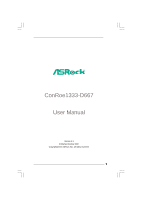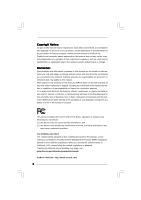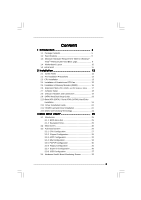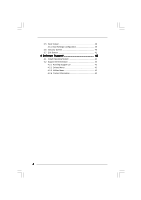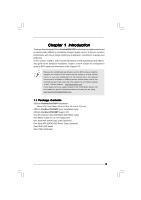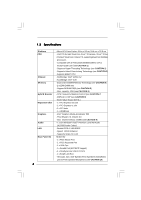ASRock ConRoe1333-D667 R1.0 User Manual
ASRock ConRoe1333-D667 R1.0 Manual
 |
View all ASRock ConRoe1333-D667 R1.0 manuals
Add to My Manuals
Save this manual to your list of manuals |
ASRock ConRoe1333-D667 R1.0 manual content summary:
- ASRock ConRoe1333-D667 R1.0 | User Manual - Page 1
ConRoe1333-D667 User Manual Version 1.1 Published October 2007 Copyright©2007 ASRock INC. All rights reserved. 1 - ASRock ConRoe1333-D667 R1.0 | User Manual - Page 2
purchaser for backup purpose, without written consent of ASRock Inc. Products and corporate names appearing in this manual may or may not be registered trademarks or copyrights USA ONLY The Lithium battery adopted on this motherboard contains Perchlorate, a toxic substance controlled in Perchlorate - ASRock ConRoe1333-D667 R1.0 | User Manual - Page 3
1.3 Minimum Hardware Requirement Table for Windows® VistaTM Premium 2007 and Basic Logo 9 1.4 Motherboard Layout 10 1.5 HD 8CH Driver Installation Guide 24 2.12 HDMR Card and Driver Installation 24 2.13 Untied Overclocking Technology 24 3 BIOS SETUP UTILITY 25 3.1 Introduction 25 3.1.1 BIOS - ASRock ConRoe1333-D667 R1.0 | User Manual - Page 4
3.5 Boot Screen 39 3.5.1 Boot Settings Configuration 39 3.6 Security Screen 40 3.7 Exit Screen 41 4 Software Support 42 4.1 Install Operating System 42 4.2 Support CD Information 42 4.2.1 Running Support CD 42 4.2.2 Drivers Menu 42 4.2.3 Utilities Menu 42 4.2.4 Contact Information 42 4 - ASRock ConRoe1333-D667 R1.0 | User Manual - Page 5
guide to BIOS setup and information of the Support CD. Because the motherboard specifications and the BIOS software might be updated, the content of this manual will be subject to change without notice. In case any modifications of this manual occur, the updated version will be available on ASRock - ASRock ConRoe1333-D667 R1.0 | User Manual - Page 6
Compatible with all FSB1333/1066/800/533MHz CPUs except Quad Core (see CAUTION 1) - Supports Hyper-Threading Technology (see CAUTION 2) - Supports Untied Overclocking Technology (see CAUTION 3) - Supports EM64T CPU - Northbridge: Intel® 945GC A2 - Southbridge: Intel® ICH7 - Dual Channel DDRII Memory - ASRock ConRoe1333-D667 R1.0 | User Manual - Page 7
- Front panel audio connector - 2 x USB 2.0 headers (support 4 USB 2.0 ports) (see CAUTION 12) - 4Mb AMI BIOS - AMI Legal BIOS - Supports "Plug and Play" - ACPI 1.1 Compliance Wake Up Events - Supports jumperfree - AMBIOS 2.3.1 Support - Drivers, Utilities, AntiVirus Software (Trial Version) - CPU - ASRock ConRoe1333-D667 R1.0 | User Manual - Page 8
Technology. Please read "Untied Overclocking Technology" on page 24 for details. 4. This motherboard supports Dual Channel Memory Technology. Before you implement Dual Channel Memory Technology, make sure to read the installation guide of memory modules on page 16 for proper installation - ASRock ConRoe1333-D667 R1.0 | User Manual - Page 9
with WDDM Driver * If you plan to use onboard VGA to submit Windows® VistaTM logo, please keep the default setting of "DVMT Mode Select" option under BIOS. * If you plan to use external graphics card on this motherboard, please refer to Premium Discrete requirement at http://www.asrock.com * After - ASRock ConRoe1333-D667 R1.0 | User Manual - Page 10
4Mb BIOS ATXPWR1 Intel 945GC A2 Chipset PCIE2 PCI EXPRESS PCIE1 RoHS PCI1 Intel ICH7 IDE1 CMOS Battery CLRCMOS1 PCI2 7.1CH HD HDMR1 FLOPPY1 SATAII SATAII_3 SATAII_4 SATAII_1 1 USB4_5 1 USB6_7 SPEAKER1 1 USB2.0 CHA_FAN1 SATAII_2 PANEL 1 PLED PWRBTN 1 HDLED RESET ConRoe1333-D667 - ASRock ConRoe1333-D667 R1.0 | User Manual - Page 11
1.5 HD 8CH I/O 1 2 3 6 4 7 5 8 13 12 11 10 9 1 Parallel Port 2 RJ-45 Port 3 Side Speaker (Gray) 4 Rear Speaker (Black) 5 Central / Bass (Orange) 6 Line In (Light Blue) *7 Front Speaker (Lime) 8 Microphone (Pink) 9 USB 2.0 Ports (USB01) 10 USB 2.0 Ports (USB23) 11 VGA Port 12 PS/2 - ASRock ConRoe1333-D667 R1.0 | User Manual - Page 12
Installation ConRoe1333-D667 is a Micro ATX form factor (9.6" x 9.0", 24.4 x 22.9 cm) motherboard. Before you install the motherboard, study the configuration of your chassis to ensure that the motherboard fits into it. Make sure to unplug the power cord before installing or removing the motherboard - ASRock ConRoe1333-D667 R1.0 | User Manual - Page 13
2.3 CPU Installation For the installation of Intel 775-LAND CPU, please follow the steps below. 775-Pin Socket Overview Before you insert the 775-LAND CPU into the socket, please check if the CPU surface is unclean or if there is any bent pin on the socket. Do not force to insert the CPU into the - ASRock ConRoe1333-D667 R1.0 | User Manual - Page 14
Pick and Place Cap): Use your left hand index finger and thumb to support the load plate edge, engage PnP cap with right hand thumb and peel off the PnP cap. 2. This cap must be placed if returning the motherboard for after service. Step 4. Close the socket: Step 4-1. Rotate the load plate onto the - ASRock ConRoe1333-D667 R1.0 | User Manual - Page 15
of CPU Fan and Heatsink This motherboard is equipped with 775-Pin socket that supports Intel 775-LAND CPU. Please CPU_FAN1, see page 10, No. 3). For proper installation, please kindly refer to the instruction manuals of your CPU fan and heatsink. Below is an example to illustrate the installation of - ASRock ConRoe1333-D667 R1.0 | User Manual - Page 16
2.5 Installation of Memory Modules (DIMM) ConRoe1333-D667 motherboard provides two 240-pin DDRII (Double Data Rate) DIMM slots, and supports Dual Channel Memory Technology. For dual channel configuration, you always need to install two identical (the same brand, speed, size and chip-type) memory - ASRock ConRoe1333-D667 R1.0 | User Manual - Page 17
2 PCI slots, 1 HDMR slot and 2 PCI Express slots on this motherboard. PCI slots: PCI slots are used to install expansion cards that have the card to PCIE1 (PCIE x16 slot) and adjust the "Internal Graphics Mode Select" BIOS option to [Enabled], the onboard VGA will be enabled, and the primary screen - ASRock ConRoe1333-D667 R1.0 | User Manual - Page 18
2.7 Jumpers Setup The illustration shows how jumpers are setup. When the jumper cap is placed on pins, the jumper is "Short". If no jumper cap is placed on pins, the jumper is "Open". The illustration shows a 3-pin jumper whose pin1 and pin2 are "Short" when jumper cap is placed on these 2 - ASRock ConRoe1333-D667 R1.0 | User Manual - Page 19
pin IDE1, see p.10 No. 7) PIN1 IDE1 connect the blue end connect the black end to the motherboard to the IDE devices 80-conductor ATA 66/100 cable Note: Please refer to the instruction of your IDE device vendor for the details. Serial ATAII Connectors (SATAII_1: see p.10, No. 14) (SATAII_2 - ASRock ConRoe1333-D667 R1.0 | User Manual - Page 20
on this motherboard. Each USB 2.0 header can support two supports the Hot Plug detection function for ASRock supports Jack Sensing, but the panel wire on the chassis must support HDA to function correctly. Please follow the instruction in our manual and chassis manual E. Enter BIOS Setup Utility. Enter - ASRock ConRoe1333-D667 R1.0 | User Manual - Page 21
F. Enter Windows system. Click the icon on the lower right hand taskbar to cable to this connector and match the black wire to the ground pin. Though this motherboard provides 4-Pin CPU fan (Quiet Fan) support, the 3-Pin CPU fan still can work successfully even without the fan speed control - ASRock ConRoe1333-D667 R1.0 | User Manual - Page 22
Serial port Header (9-pin COM1) (see p.10 No. 28) RRXD1 DDTR#1 DDSR#1 CCTS#1 1 RRI#1 RRTS#1 GND TTXD1 DDCD#1 This COM1 header supports a serial port module. 22 - ASRock ConRoe1333-D667 R1.0 | User Manual - Page 23
guide. Some default setting of SATAII hard disks may not be at SATAII mode, which operate with the best performance. In order to enable SATAII function, please follow the below instruction /support/download.htm The above examples are just for your reference. For different SATAII hard disk products - ASRock ConRoe1333-D667 R1.0 | User Manual - Page 24
is completely seated on the slot. 2. Install HDMR card driver from our support CD to your system. 3. Reboot your system. 2.13 Untied Overclocking Technology This motherboard supports Untied Overclocking Technology, which means during overclocking, FSB enjoys better margin due to fixed PCI / PCIE - ASRock ConRoe1333-D667 R1.0 | User Manual - Page 25
the BIOS SETUP UTILITY to configure your system. The BIOS FWH chip on the motherboard stores the BIOS SETUP UTILITY. You may run the BIOS SETUP off and then back on. Because the BIOS software is constantly being updated, the following BIOS setup screens and descriptions are for reference purpose - ASRock ConRoe1333-D667 R1.0 | User Manual - Page 26
System Overview System Time System Date [14:00:09] [Mon 10/08/2007] BIOS Version : ConRoe1333-D667 BIOS P1.50 Processor Type : Intel (R) CPU 3.40 GHz (64bit supported) Processor Speed : 3400 MHz Microcode Update : F34/17 Cache Size : 1024KB Total Memory DDRII1 DDRII2 : 512MB with 8MB - ASRock ConRoe1333-D667 R1.0 | User Manual - Page 27
, American Megatrends, Inc. Setting wrong values in this section may cause the system to malfunction. 3.3.1 CPU Configuration BIOS SETUP UTILITY Advanced CPU Configuration Overclock Mode CPU Frequency (MHz) PCIE Frequency (MHz) Boot Failure Guard Spread Spectrum Ratio Actual Value Enhance Halt - ASRock ConRoe1333-D667 R1.0 | User Manual - Page 28
item appear to allow you changing the ratio value of this motherboard. If the CPU you adopt supports EIST (Intel (R) SpeedStep(tm) tech.), and you plan to support the Halt State (C1). The C1 state is supported through the native processor instructions HLT and MWAIT and requires no hardware support - ASRock ConRoe1333-D667 R1.0 | User Manual - Page 29
install Windows® VistaTM and want to enable this function, please set this item to [Enabled]. This item will be hidden if the current CPU does not support Intel , Inc. DRAM Frequency If [Auto] is selected, the motherboard will detect the memory module(s) inserted and assigns appropriate frequency - ASRock ConRoe1333-D667 R1.0 | User Manual - Page 30
Technology) is an architecture that offers breakthrough performance for the motherboard through efficient memory utilization. In Fixed mode, a fixed-size allocated to the graphics core. In DVMT mode, the graphics driver allocates memory as needed for running graphics applications and is cooperatively - ASRock ConRoe1333-D667 R1.0 | User Manual - Page 31
necessary. This item will not be used under Windows® VistaTM OS because the driver will intelligently detect physical memory available and allocate CD-In of OnBoard HD Audio. If you plan to use this motherboard to submit Windows® VistaTM logo test, please disable this option. OnBoard Lan This allows - ASRock ConRoe1333-D667 R1.0 | User Manual - Page 32
3.3.3 ACPI Configuration BIOS SETUP UTILITY Advanced ACPI the Suspend-to-RAM feature. Select [Auto] will enable this feature if the system supports it. Restore on AC/Power Loss This allows you to set the power state after you plan to use this motherboard to submit Windows® VistaTM certification. 32 - ASRock ConRoe1333-D667 R1.0 | User Manual - Page 33
, if it is set to [IDE 1, SATA 2, SATA 4], then SATAII_1, SATAII_3 will not work. Because Intel® ICH7 south bridge only supports four IDE devices under legacy OS (Windows NT), you have to choose [SATA 1, SATA 2, SATA 3, SATA 4], [SATA 1, SATA 3, IDE 1], or [IDE 1, SATA 2, SATA 4] when the installed - ASRock ConRoe1333-D667 R1.0 | User Manual - Page 34
BIOS SETUP UTILITY Advanced Primary IDE Master Device Vendor Size LBA Mode Block Mode PIO Mode Async DMA Ultra DMA S.M.A.R.T. Type LBA/Large Mode Block (Multi-Sector Transfer) PIO Mode DMA Mode S.M.A.R.T. 32Bit Data Transfer :Hard Disk :ST340014A :40.0 GB :Supported DOS and Windows; for Netware - ASRock ConRoe1333-D667 R1.0 | User Manual - Page 35
], [Enabled]. 32-Bit Data Transfer Use this item to enable 32-bit access to maximize the IDE hard disk data transfer rate. 3.3.5 PCIPnP Configuration BIOS SETUP UTILITY Advanced Advanced PCI / PnP Settings PCI Latency Timer PCI IDE BusMaster [32] [Enabled] Value in units of PCI clocks for PCI - ASRock ConRoe1333-D667 R1.0 | User Manual - Page 36
3F8 / IRQ4] [Disabled] [378] [ECP + EPP] [1.9] [DMA3] [IRQ7] Allow BIOS to Enable or Disable Floppy Controller. +F1 F9 F10 ESC Select Screen Select Item Change Option General and [2E8 / IRQ3]. If you plan to use ASRock DeskExpress on this motherboard, please keep this item on [Disabled] option. 36 - ASRock ConRoe1333-D667 R1.0 | User Manual - Page 37
to set the IRQ for the parallel port. Configuration options: [IRQ5] and [IRQ7]. 3.3.8 USB Configuration BIOS SETUP UTILITY Advanced USB Configuration USB Controller USB 2.0 Support Legacy USB Support [Enabled] [Enabled] [Disabled] To enable or disable the onboard USB controllers. +F1 F9 F10 - ASRock ConRoe1333-D667 R1.0 | User Manual - Page 38
the status of the hardware on your system, including the parameters of the CPU temperature, motherboard temperature, CPU fan speed, chassis fan speed, and the critical voltage. BIOS SETUP UTILITY Main Advanced H/W Monitor Boot Security Exit Hardware Health Event Monitoring CPU Temperature - ASRock ConRoe1333-D667 R1.0 | User Manual - Page 39
it will display the available devices on your system for you to configure the boot settings and the boot priority. Main Advanced BIOS SETUP UTILITY H/W Monitor Boot Security Exit Boot Settings Boot Settings Configuration Configure Settings during System Boot. 1st Boot Device 2nd Boot Device - ASRock ConRoe1333-D667 R1.0 | User Manual - Page 40
you may set or change the supervisor/user password for the system. For the user password, you may also clear it. BIOS SETUP UTILITY Main Advanced H/W Monitor Boot Security Exit Security Settings Supervisor Password : Not Installed User Password : Not Installed Change Supervisor Password - ASRock ConRoe1333-D667 R1.0 | User Manual - Page 41
and exit setup?" Select [OK] to save the changes and exit the BIOS SETUP UTILITY. Discard Changes and Exit When you select this option, it message, "Discard changes and exit setup?" Select [OK] to exit the BIOS SETUP UTILITY without saving any changes. Discard Changes When you select this option - ASRock ConRoe1333-D667 R1.0 | User Manual - Page 42
install the necessary drivers to activate the devices. 4.2.3 Utilities Menu The Utilities Menu shows the applications software that the motherboard supports. Click on a specific item then follow the installation wizard to install it. 4.2.4 Contact Information If you need to contact ASRock or want to
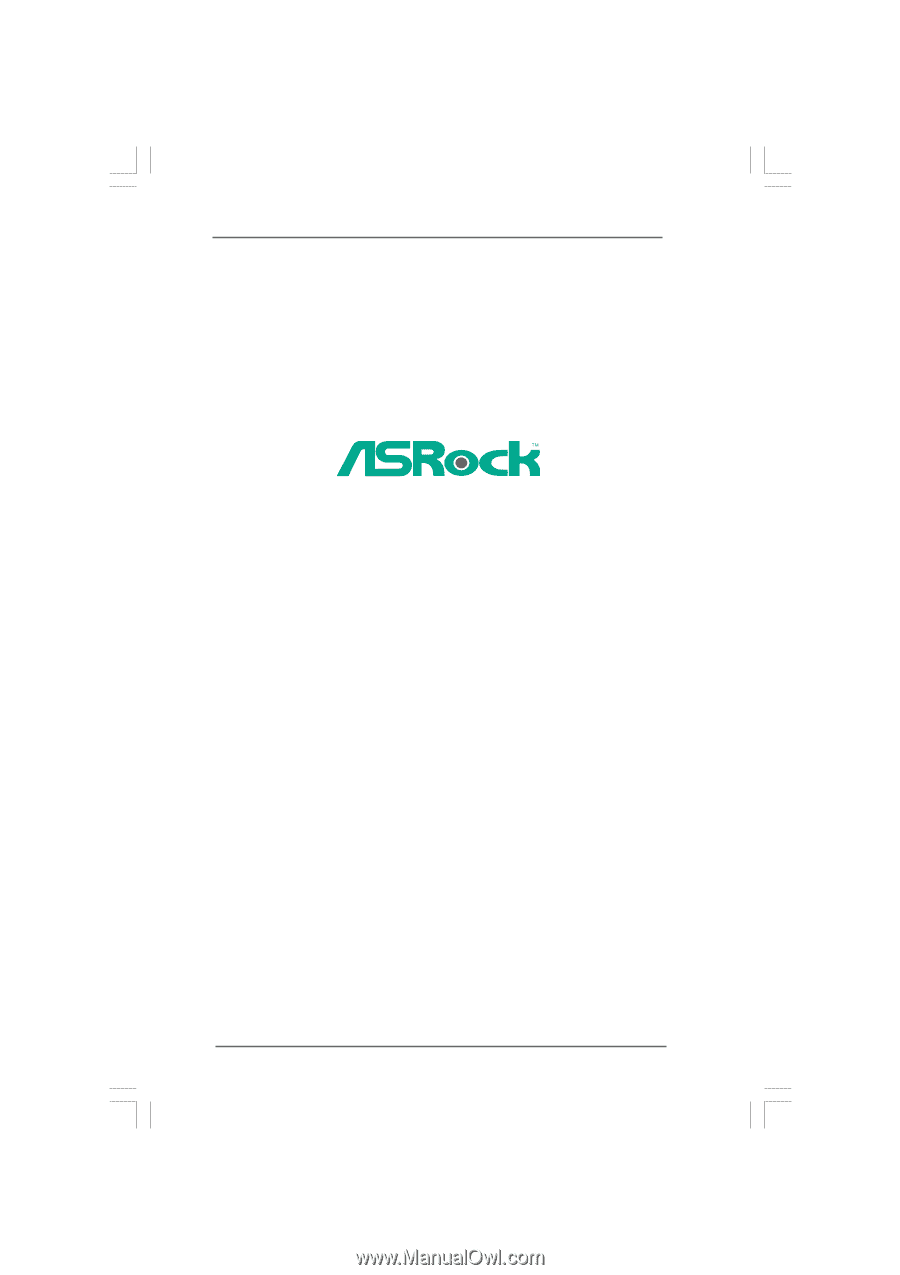
1
ConRoe1333-D667
User Manual
Version 1.1
Published October 2007
Copyright©2007 ASRock INC. All rights reserved.