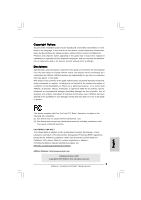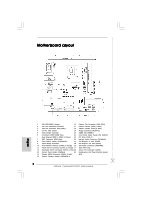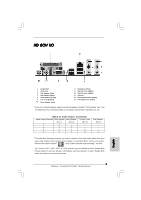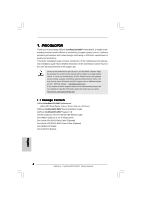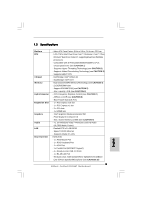ASRock ConRoe1333-D667 R1.0 Quick Installation Guide
ASRock ConRoe1333-D667 R1.0 Manual
 |
View all ASRock ConRoe1333-D667 R1.0 manuals
Add to My Manuals
Save this manual to your list of manuals |
ASRock ConRoe1333-D667 R1.0 manual content summary:
- ASRock ConRoe1333-D667 R1.0 | Quick Installation Guide - Page 1
for backup purpose, without written consent of ASRock Inc. Products and corporate names appearing in this guide may or may not be registered trademarks or ASRock Website: http://www.asrock.com Published October 2007 Copyright©2007 ASRock INC. All rights reserved. 1 ASRock ConRoe1333-D667 Motherboard - ASRock ConRoe1333-D667 R1.0 | Quick Installation Guide - Page 2
27 BIOS FWH Chip 12 Secondary SATAII Connector (SATAII_2; Red) 28 Serial Port Connector (COM1) 13 System Panel Header (PANEL1) 29 DeskExpress Hot Plug Detection Header 14 Primary SATAII Connector (SATAII_1; Red) (IR1) 15 Chassis Speaker Header (SPEAKER 1) 2 ASRock ConRoe1333-D667 Motherboard - ASRock ConRoe1333-D667 R1.0 | Quick Installation Guide - Page 3
"Realtek HDA Primary output" to use Rear Speaker, Central/Bass, and Front Speaker, or select "Realtek HDA Audio 2nd output" to use front panel audio. 3 ASRock ConRoe1333-D667 Motherboard English - ASRock ConRoe1333-D667 R1.0 | Quick Installation Guide - Page 4
about the model you are using. www.asrock.com/support/index.asp 1.1 Package Contents ASRock ConRoe1333-D667 Motherboard (Micro ATX Form Factor: 9.6-in x 9.0-in, 24.4 cm x 22.9 cm) ASRock ConRoe1333-D667 Quick Installation Guide ASRock ConRoe1333-D667 Support CD One 80-conductor Ultra ATA 66/100 - ASRock ConRoe1333-D667 R1.0 | Quick Installation Guide - Page 5
/2 Mouse Port - 1 x PS/2 Keyboard Port - 1 x VGA Port - 1 x Parallel Port (ECP/EPP Support) - 4 x Ready-to-Use USB 2.0 Ports - 1 x RJ-45 LAN Port - HD Audio Jack: Side Speaker/Rear Speaker/Central/Bass/ Line in/Front Speaker/Microphone (see CAUTION 10) 5 ASRock ConRoe1333-D667 Motherboard English - ASRock ConRoe1333-D667 R1.0 | Quick Installation Guide - Page 6
overclocking tools. Overclocking may affect your system stability, or even cause damage to the components and devices of your system. It should be done at your own risk and expense. We are not responsible for possible damage caused by overclocking. English 6 ASRock ConRoe1333-D667 Motherboard - ASRock ConRoe1333-D667 R1.0 | Quick Installation Guide - Page 7
driver keeps on updating now. As long as we have the latest driver, we will update it to our website in the future. Please visit our website for Microsoft® Windows® VistaTM / VistaTM 64-bit driver and related information. ASRock website http://www.asrock.com 7 ASRock ConRoe1333-D667 Motherboard - ASRock ConRoe1333-D667 R1.0 | Quick Installation Guide - Page 8
motherboard, please refer to Premium Discrete requirement at http://www.asrock.com * After June 1, 2007, all Windows® VistaTM systems are required to meet above minimum hardware requirements in order to qualify for Windows® VistaTM Premium 2007 logo. English 8 ASRock ConRoe1333-D667 Motherboard - ASRock ConRoe1333-D667 R1.0 | Quick Installation Guide - Page 9
placing screws into the screw holes to secure the motherboard to the chassis, please do not over-tighten the screws! Doing so may damage the motherboard. 2.1 CPU Installation For the installation of Intel . Otherwise, the CPU will be seriously damaged. 9 ASRock ConRoe1333-D667 Motherboard English - ASRock ConRoe1333-D667 R1.0 | Quick Installation Guide - Page 10
orient keys. Step 3. Remove PnP Cap (Pick and Place Cap): Use your left hand index finger and thumb to support the load plate edge, engage PnP cap with right hand thumb and peel the cap from the socket while pressing on center of PnP cap to assist in removal. 10 ASRock ConRoe1333-D667 Motherboard - ASRock ConRoe1333-D667 R1.0 | Quick Installation Guide - Page 11
motherboard for after service instruction manuals motherboard. Step 5. Step 6. Connect fan header with the CPU fan connector on the motherboard. Secure excess cable with tie-wrap to ensure cable does not interfere with fan operation or contact other components. 11 ASRock ConRoe1333-D667 Motherboard - ASRock ConRoe1333-D667 R1.0 | Quick Installation Guide - Page 12
2.3 Installation of Memory Modules (DIMM) ConRoe1333-D667 motherboard provides two 240-pin DDRII (Double Data Rate) DIMM slots, and supports Dual Channel Memory Technology. For dual channel configuration, you always need to install two identical (the same brand, speed, size and chip-type) memory - ASRock ConRoe1333-D667 R1.0 | Quick Installation Guide - Page 13
-on PCI Express VGA card to PCIE1 (PCIE x16 slot) and adjust the "Internal Graphics Mode Select" BIOS option to [Enabled], the onboard VGA will be enabled, and the primary screen will be onboard VGA. 4. Fasten the card to the chassis with screws. 13 ASRock ConRoe1333-D667 Motherboard English - ASRock ConRoe1333-D667 R1.0 | Quick Installation Guide - Page 14
unplug the power cord from the power supply. After waiting for 15 seconds, use a jumper cap to short 2 pins on CLRCMOS1 for 5 seconds. English 14 ASRock ConRoe1333-D667 Motherboard - ASRock ConRoe1333-D667 R1.0 | Quick Installation Guide - Page 15
to the power connector on each drive. Then connect the white end of SATA power cable to the power connector of the power supply. 15 ASRock ConRoe1333-D667 Motherboard English - ASRock ConRoe1333-D667 R1.0 | Quick Installation Guide - Page 16
and OUT_RET are for HD audio panel only. You don't need to connect them for AC'97 audio panel. E. Enter BIOS Setup Utility. Enter Advanced Settings, and then select Chipset Configuration. Set the Front Panel Control option from [Auto] to [Enabled]. 16 ASRock ConRoe1333-D667 Motherboard English - ASRock ConRoe1333-D667 R1.0 | Quick Installation Guide - Page 17
F. Enter Windows system. Click the icon on the this connector and match the black wire to the ground pin. Though this motherboard provides 4-Pin CPU fan (Quiet Fan) support, the 3-Pin CPU fan still can work successfully even without the fan power up. 17 ASRock ConRoe1333-D667 Motherboard English - ASRock ConRoe1333-D667 R1.0 | Quick Installation Guide - Page 18
Serial port Header (9-pin COM1) (see p.2 No. 28) This COM1 header supports a serial port module. English 18 ASRock ConRoe1333-D667 Motherboard - ASRock ConRoe1333-D667 R1.0 | Quick Installation Guide - Page 19
.hitachigst.com/hdd/support/download.htm The above examples are just for your reference. For different SATAII hard disk products of different vendors, the jumper pin setting methods may not be the same. Please visit the vendors' website for the updates. 19 ASRock ConRoe1333-D667 Motherboard English - ASRock ConRoe1333-D667 R1.0 | Quick Installation Guide - Page 20
overclocking, but PCI / PCIE buses are in the fixed mode so that FSB can operate under a more stable overclocking environment. Please refer to the warning on page 6 for the possible overclocking risk before you apply Untied Overclocking Technology. 20 ASRock ConRoe1333-D667 Motherboard English - ASRock ConRoe1333-D667 R1.0 | Quick Installation Guide - Page 21
your computer. If the Main Menu does not appear automatically, locate and double-click on the file "ASSETUP. EXE" from the BIN folder in the Support CD to display the menus. 21 ASRock ConRoe1333-D667 Motherboard English - ASRock ConRoe1333-D667 R1.0 | Quick Installation Guide - Page 22
besuchen Sie bitte unsere Webseite: www.asrock.com/support/index.asp 1.1 Kartoninhalt ASRock ConRoe1333-D667 Motherboard (Micro ATX-Formfaktor: 24.4 cm x 22.9 cm; 9.6 Zoll x 9.0 Zoll) ASRock ConRoe1333-D667 Schnellinstallationsanleitung ASRock ConRoe1333-D667_ Support-CD Ein 80-adriges Ultra-ATA 66 - ASRock ConRoe1333-D667 R1.0 | Quick Installation Guide - Page 23
8101E - Speed: 10/100 Ethernet - Unterstützt Wake-On-LAN HD 8CH I/O - 1 x PS/2-Mausanschluss - 1 x PS/2-Tastaturanschluss - 1 x VGA port - 1 x Paralleler port: Unterstützung für ECP / EPP 23 ASRock ConRoe1333-D667 Motherboard Deutsch - ASRock ConRoe1333-D667 R1.0 | Quick Installation Guide - Page 24
für Gehäuselüfter - CPU-Lüftergeräuschdämpfung - Spannungsüberwachung: +12V, +5V, +3.3V, Vcore Betriebssysteme - Unterstützt Microsoft® Windows® 2000 / XP / XP 64-Bit / VistaTM / VistaTM 64-Bit (siehe VORSICHT 13) Zertifizierungen - FCC, CE, WHQL Deutsch 24 ASRock ConRoe1333-D667 Motherboard - ASRock ConRoe1333-D667 R1.0 | Quick Installation Guide - Page 25
, ob der CPU-Lüfter am Motherboard richtig funktioniert, und stecken Sie bitte den Stromkabelstecker aus und dann wieder ein. Um die Wärmeableitung zu verbessern, bitte nicht vergessen, etwas Wärmeleitpaste zwischen CPU und Kühlkörper zu sprühen. 25 ASRock ConRoe1333-D667 Motherboard Deutsch - ASRock ConRoe1333-D667 R1.0 | Quick Installation Guide - Page 26
Internetseiten nach: http://www.asrock.com * Nach dem ersten Juni, 2007 sind , all Windows® VistaTM Systems dafür erforderlich, mit der Minimalforderung der obengenannte Hardware übereinzustimmen, um Windows® VistaTM Premium 2007 logo.zu befähigen. 26 ASRock ConRoe1333-D667 Motherboard Deutsch - ASRock ConRoe1333-D667 R1.0 | Quick Installation Guide - Page 27
vom Stromnetz, bevor Sie eine ystemkomponente berühren, da es sonst zu schweren Schäden am Motherboard oder den sonstigen internen, bzw. externen omponenten kommen kann. 2. Um Schäden aufgrund von den Sockel, dies kann die CPU schwer beschädigen. Deutsch 27 ASRock ConRoe1333-D667 Motherboard - ASRock ConRoe1333-D667 R1.0 | Quick Installation Guide - Page 28
zwei Orientierungskerben der CPU mit den beiden Markierungen des Sockels aus. Schritt 2-3. Drücken Sie die CPU vorsichtig in vertikaler Richtung in den Sockel. 28 ASRock ConRoe1333-D667 Motherboard - ASRock ConRoe1333-D667 R1.0 | Quick Installation Guide - Page 29
Abreißen der PnP-Kappe. 2. Diese Kappe muss angebracht werden, falls Sie das Motherboard zur Reparatur bringen. Schritt 4. Sockel schließen: Schritt 4-1. Drehen Sie die Ladeplatte auf Sichern Sie Ladehebel und Ladeplatte mithilfe des Hebelverschlusses. 29 ASRock ConRoe1333-D667 Motherboard Deutsch - ASRock ConRoe1333-D667 R1.0 | Quick Installation Guide - Page 30
ordnungsgemäß am Motherboard befestigt. Schritt 5. Schließen Sie den Lüfter an den CPULüfteranschluss des Motherboards. Schritt 6. Befestigen Sie überschüssiges Kabel mit Band, um eine Störung des Lüfters oder Kontakt mit anderen Teilen zu vermeiden. Deutsch 30 ASRock ConRoe1333-D667 Motherboard - ASRock ConRoe1333-D667 R1.0 | Quick Installation Guide - Page 31
2.3 Installation der Speichermodule (DIMM) Das ConRoe1333-D667 Motherboard bietet zwei 240polige DDRII (Double Data Rate) DIMM-Steckplätze und unterstützt Zweikanal-Speichertechnologie. Es zwingen, führt dies zu dauerhaften Schäden am Mainboard und am DIMM-Modul. 31 ASRock ConRoe1333-D667 Motherboard - ASRock ConRoe1333-D667 R1.0 | Quick Installation Guide - Page 32
die zusätzliche PCI Express-VGA-Karte in PCIE1 (PCIE x16-Steckplatz) und setzen Sie die BIOS-Option "Internal Graphics Mode Select" (Wahl des internen Grafikmodus) auf [Enabled] (Aktiviert), 4: Befestigen Sie die Karte mit der Schraube aus Schritt 2. 32 ASRock ConRoe1333-D667 Motherboard Deutsch - ASRock ConRoe1333-D667 R1.0 | Quick Installation Guide - Page 33
Default-Werte wiederherzustellen, schalten Sie den Computer aus, ziehen Sie den Netzstecker und überbrücken Sie 2-pin von CLRCMOS1 mithilfe des Jumpers für 5 Sekunden. Deutsch 33 ASRock ConRoe1333-D667 Motherboard - ASRock ConRoe1333-D667 R1.0 | Quick Installation Guide - Page 34
Header und Anschlüsse. Wenn Sie Jumperkappen auf Header und Anschlüsse setzen, wird das Motherboard unreparierbar beschädigt! Anschluss für das Floppy-Laufwerk (33-Pin FLOPPY1) (siehe S.2 oder dem SATAII-Anschluss am Mainboard verbinden. Deutsch 34 ASRock ConRoe1333-D667 Motherboard - ASRock ConRoe1333-D667 R1.0 | Quick Installation Guide - Page 35
den vier üblichen USB 2.0-Ports an den I/O-Anschlüssen befinden sich zwei USB 2.0-Anschlussleisten am Motherboard. Pro USB 2.0Anschlussleiste werden zwei USB 2.0-Ports unterstützt. Deutsch DeskExpress heißer Stecker und Kontrolle über Audio-Geräte. 35 ASRock ConRoe1333-D667 Motherboard - ASRock ConRoe1333-D667 R1.0 | Quick Installation Guide - Page 36
-Audioleiste angeschlossen werden. E. Rufen Sie das BIOS-Setup-Dienstprogramm auf. Wechseln Sie zu Erweiterte [Automatisch] auf [Aktiviert]. F. Rufen Sie das Windows-System auf. Klicken Sie auf das Symbol in der 3 4 schwarzen Draht dem Erdungsstift an. 36 ASRock ConRoe1333-D667 Motherboard - ASRock ConRoe1333-D667 R1.0 | Quick Installation Guide - Page 37
ohne Geschwindigkeitsregulierung. Wenn Sie einen dreipoligen CPU-Lüfter an den CPU-Lüferanschluss dieses Motherboards anschließen möchten, verbinden Sie ihn bitte mit den Pins 1 - 3. wird verwendet, um ein COM-Anschlussmodul zu unterstützen. Deutsch 37 ASRock ConRoe1333-D667 Motherboard - ASRock ConRoe1333-D667 R1.0 | Quick Installation Guide - Page 38
von HITACHI finden Sie entsprechende Details: http://www.hitachigst.com/hdd/support/download.htm Die Beispiele oben dienen lediglich Ihrer Referenz. Die Steckbrückeneinstellungen ergänzende Informationen finden Sie auf der Internetseite des Herstellers. 38 ASRock ConRoe1333-D667 Motherboard Deutsch - ASRock ConRoe1333-D667 R1.0 | Quick Installation Guide - Page 39
in den HDMR-Steckplatz am Motherboard ein. Achten Sie bitte darauf, dass die HDMR-Karte komplett in den Steckplatz eingeschoben ist. 2. Installieren Sie die HDMR-Kartentreiber von der Unterstützungs-CD in Ihrem System. 3. Starten Sie Ihren Computer neu. 39 ASRock ConRoe1333-D667 Motherboard Deutsch - ASRock ConRoe1333-D667 R1.0 | Quick Installation Guide - Page 40
, PCI-/PCIEBusse werden jedoch fixiert, so dass der FSB in einer stabileren Übertaktungsumgebung arbeiten kann. Beziehen Sie sich auf die Warnung vor möglichen Overclocking-Risiken auf Seite 25, bevor Sie die Untied Overclocking-Technologie anwenden. 40 ASRock ConRoe1333-D667 Motherboard Deutsch - ASRock ConRoe1333-D667 R1.0 | Quick Installation Guide - Page 41
der Support-CD, um die Menüs aufzurufen. Das Setup-Programm soll es Ihnen so leicht wie möglich machen. Es ist menügesteuert, d.h. Sie können in den verschiedenen Untermenüs Ihre Auswahl treffen und die Programme werden dann automatisch installiert. 41 ASRock ConRoe1333-D667 Motherboard Deutsch - ASRock ConRoe1333-D667 R1.0 | Quick Installation Guide - Page 42
èle que vous utilisez. www.asrock.com/support/index.asp 1.1 Contenu du paquet Carte mère ASRock ConRoe1333-D667 (Facteur de forme Micro ATX : 9.6 pouces x 9.0 pouces, 24.4 cm x 22.9 cm) Guide d'installation rapide ASRock ConRoe1333-D667 CD de soutien ASRock ConRoe1333-D667 Un câble ruban IDE Ultra - ASRock ConRoe1333-D667 R1.0 | Quick Installation Guide - Page 43
Untied Overclocking (voir Windows® VistaTM (codec audio ALC888) - Realtek PCIE x1 LAN 8101E - Vitesse: 10/100 Ethernet - Support du Wake-On-LAN HD 8CH I/O - 1 x port souris PS/2 - 1 x port clavier PS/2 - 1 x VGA port - 1 x port parallèle: Support ECP/EPP 43 ASRock ConRoe1333-D667 Motherboard - ASRock ConRoe1333-D667 R1.0 | Quick Installation Guide - Page 44
- 4Mb BIOS AMI - BIOS AMI - Support du "Plug and Play" - Compatible pour événements de réveil ACPI 1.1 - Gestion jumperless - Support SMBIOS 2.3.1 Microsoft® Windows® 2000 / XP / XP 64-bit / VistaTM / VistaTM 64-bit (voir ATTENTION 13) - FCC, CE, WHQL Français 44 ASRock ConRoe1333-D667 Motherboard - ASRock ConRoe1333-D667 R1.0 | Quick Installation Guide - Page 45
risque à effectuer l'overclocking, y compris ajuster les réglages du BIOS, appliquer la technologie Untied Overclocking, ou utiliser des outils de tiers pour l'overclocking. L'overclocking peut affecter la website pour les informations recentes SVP. 45 ASRock ConRoe1333-D667 Motherboard Français - ASRock ConRoe1333-D667 R1.0 | Quick Installation Guide - Page 46
«Guide Windows® VistaTM, laissez le réglage du paramètre du BIOS asrock.com * Apres Juin 1,2007, tous les Windows® VistaTM systems sont demandes de mettre au dessus de exigence du hardware minimum pour qualifier pour Windows® VistaTM Premium 2007 logo. Français 46 ASRock ConRoe1333-D667 Motherboard - ASRock ConRoe1333-D667 R1.0 | Quick Installation Guide - Page 47
, placez-le sur un support antistatique ou dans son sachet d'origine. 5. Lorsque vous placez les vis dans les orifices pour vis pour fixer la carte mère sur le châssis, ne serrez pas trop les vis ! Vous risquez sinon d'endommager la carte mère. 47 ASRock ConRoe1333-D667 Motherboard Français - ASRock ConRoe1333-D667 R1.0 | Quick Installation Guide - Page 48
noires. Etape 2-2. Orientez le paquet avec le dissipateur thermique intégré (IHS) vers le haut. Repérez la broche 1 et les deux encoches d'orientation. 48 ASRock ConRoe1333-D667 Motherboard Ligne noire Ligne noire Français - ASRock ConRoe1333-D667 R1.0 | Quick Installation Guide - Page 49
le capuchon PnP. 2. Ce capuchon doit être mis en place si vous renvoyez la carte mère pour service après vente. Français Etape 4. Refermez le socle : Etape 4-1. Faites pivoter la plaque de chargement sur sous la languette de retenue du levier de chargement. 49 ASRock ConRoe1333-D667 Motherboard - ASRock ConRoe1333-D667 R1.0 | Quick Installation Guide - Page 50
dissipateur thermique Pour une installation correcte, veuillez vous reporter aux manuels d'instructions de votre ventilateur de processeur et de votre dissipateur thermique. L'exemple ventilateur ou n'entrera pas en contact avec les autres composants. 50 ASRock ConRoe1333-D667 Motherboard Français - ASRock ConRoe1333-D667 R1.0 | Quick Installation Guide - Page 51
2.3 Installation des modules mémoire (DIMM) La carte mère ConRoe1333-D667 possède deux emplacements DIMM DDRII (Double Débit de données) 240 broches, et prend en mauvaise orientation cela provoquera des dommages irrémédiables à la carte mère et au module DIMM. 51 ASRock ConRoe1333-D667 Motherboard - ASRock ConRoe1333-D667 R1.0 | Quick Installation Guide - Page 52
installez la carte VGA PCI Express sur le connecteur PCIE1 (connecteur PCIE x16) et que vous réglez l'option du BIOS « Internal Graphics Mode Select » (Sélection de la carte vidéo intégrée) à [Enabled] (Activé), le sur le châssis à l'aide d'une vis. 52 ASRock ConRoe1333-D667 Motherboard Français - ASRock ConRoe1333-D667 R1.0 | Quick Installation Guide - Page 53
. Puis placez un cavalier sur les pins CLRCMOS1 pendant 5 secondes. N'oubliez pas de retirer le cavalier avant après avoir restauré le CMOS. Français 53 ASRock ConRoe1333-D667 Motherboard - ASRock ConRoe1333-D667 R1.0 | Quick Installation Guide - Page 54
noir vers le disque dur Câble ATA 66/100 80 conducteurs Note: Veuillez vous reporter aux instructions du fabricant de votre IDE périphérique pour les détails. Connecteurs Série ATAII (SATAII_1: SATAIIou au connecteur SATAII sur la carte mère. 54 ASRock ConRoe1333-D667 Motherboard Français - ASRock ConRoe1333-D667 R1.0 | Quick Installation Guide - Page 55
Detection de DeskExpress Hot Plug (IR1 br.5) (voir p.2 No. 29) Le header supporte la fonction de detection de HotPlug pour ASRock DeskExpress. Connecteurs audio internes (CD1 br. 4) (CD1: voir p.2 No. 23) le contrôle commodes de périphériques audio. 55 ASRock ConRoe1333-D667 Motherboard Français - ASRock ConRoe1333-D667 R1.0 | Quick Installation Guide - Page 56
pour fonctionner correctement. Veuillez suivre les instructions dans notre manuel et le manuel de Entrer dans l'utilitaire de configuration du BIOS. Saisir les Paramètres avancés puis [Activé]. F. Entrer dans le système Windows. Cliquer sur l'icône sur la barre ASRock ConRoe1333-D667 Motherboard - ASRock ConRoe1333-D667 R1.0 | Quick Installation Guide - Page 57
ien que cette carte mère offre un support de (Ventilateur silencieux) ventilateur de CPU à 4 broches , le ventilateur de CPU à 3 broches peut bien fonctionner même sans la -tête de port COM est utilisée pour prendre en charge un module de port COM. Français 57 ASRock ConRoe1333-D667 Motherboard - ASRock ConRoe1333-D667 R1.0 | Quick Installation Guide - Page 58
lire attentivement le présent guide d'installation du disque dur SATAII fonction SATAII, veuillez suivre les instructions ci-dessous avec les différents de détails. http://www.hitachigst.com/hdd/support/download.htm Les exemples donnés précédemment ne ASRock ConRoe1333-D667 Motherboard Français - ASRock ConRoe1333-D667 R1.0 | Quick Installation Guide - Page 59
du BIOS pour établir la sélection de [Auto] à [CPU, PCIE, Async.]. Par conséquent, le CPU FSB n'est pas lié durant le surcadençage, mais les bus PCI / PCIE sont en mode fixé de sorte que FSB peut opérer sous un environnement de surcadençage plus stable. 59 ASRock ConRoe1333-D667 Motherboard - ASRock ConRoe1333-D667 R1.0 | Quick Installation Guide - Page 60
le BIOS, veuillez consulter le Guide de l'utilisateur (fichier PDF) dans le CD technique. 4. Informations sur le CD de support Cette carte mère supporte divers systèmes d'exploitation Microsoft® Windows®: double-cliquez dessus pour afficher les menus. 60 ASRock ConRoe1333-D667 Motherboard Français - ASRock ConRoe1333-D667 R1.0 | Quick Installation Guide - Page 61
che si sta usando. www.asrock.com/support/index.asp 1.1 Contenuto della confezione Scheda madre ASRock ConRoe1333-D667 (Micro ATX Form Factor: 9.6-in x 9.0-in, 24.4 cm x 22.9 cm) Guida di installazione rapida ASRock ConRoe1333-D667 CD di supporto ASRock ConRoe1333-D667 Un cavo IDE 80-pin Ultra - ASRock ConRoe1333-D667 R1.0 | Quick Installation Guide - Page 62
vedi ATTENZIONE 2) - Supporta la tecnologia overclocking "slegata" (vedi ATTENZIONE 3) - Supporto (vedi ATTENZIONE 9) Audio - 7.1 Audio HD CH Windows® VistaTM Premium Level (ALC888 Audio Codec) LAN - /EPP - 4 x porte USB 2.0 già integrate Italiano 62 ASRock ConRoe1333-D667 Motherboard - ASRock ConRoe1333-D667 R1.0 | Quick Installation Guide - Page 63
velocità per la ventola di raffreddamento - Ventola CPU silenziosa - Voltaggio: +12V, +5V, +3.3V, Vcore Compatibi- - Microsoft® Windows® 2000 / XP / XP 64 bit / VistaTM / lità SO VistaTM 64 bit (vedi ATTENZIONE 13) Certificazioni- FCC, CE, WHQL Italiano 63 ASRock ConRoe1333-D667 Motherboard - ASRock ConRoe1333-D667 R1.0 | Quick Installation Guide - Page 64
Windows® 2000, Windows® XP, Windows® XP 64-bit, Win- dows® VistaTM and Windows® VistaTM 64-bit. 7. Anche se questa motherboard offre il controllo stepless, non si consiglia di effettuare l'overclocking internet Intel® per le ultime informazioni. 64 ASRock ConRoe1333-D667 Motherboard Italiano - ASRock ConRoe1333-D667 R1.0 | Quick Installation Guide - Page 65
scheda madre, consultare i requisiti Premium Discrete su http://www.asrock.com * Dopo il 1 Giugno 2007, tutti i sistemi Windows® VistaTM vengono richiesti di essere in accordo ai requisiti minimi del sistema per Windows® VistaTM Premium 2007 logo. Italiano 65 ASRock ConRoe1333-D667 Motherboard - ASRock ConRoe1333-D667 R1.0 | Quick Installation Guide - Page 66
componente. 5. Nell'usare i giraviti per fissare la scheda madre al telaio non serrare eccessivamente le viti! Altrimenti si rischia di danneggiare la scheda madre. 66 ASRock ConRoe1333-D667 Motherboard Italiano - ASRock ConRoe1333-D667 R1.0 | Quick Installation Guide - Page 67
per aprirla completamente. Fase 2. Inserire la CPU 775-Pin: Fase 2-1. Tenere la CPU dai bordi segnati con linee nere. Linea nera Linea nera Italiano 67 ASRock ConRoe1333-D667 Motherboard - ASRock ConRoe1333-D667 R1.0 | Quick Installation Guide - Page 68
la presa: Fase 4-1. Ruotare la piastra di carico sull'IHS. Fase 4-2. Bloccare la leva di carico mentre si preme leggermente sulla piastra di carico. 68 ASRock ConRoe1333-D667 Motherboard - ASRock ConRoe1333-D667 R1.0 | Quick Installation Guide - Page 69
cavo in eccesso con fascette per assicurare che il cavo non interferisca con il funzionamento della ventola o che venga a contatto con gli altri componenti. 69 ASRock ConRoe1333-D667 Motherboard Italiano - ASRock ConRoe1333-D667 R1.0 | Quick Installation Guide - Page 70
2.3 Installazione dei moduli di memoria (DIMM) La motherboard ConRoe1333-D667 dispone di due slot DIMM DDRII (Double Data Rate) a 240 pin e supporta la tecnologia i fermagli di ritegno alle due estremità e fino ad installare correttamente la DIMM nella sua sede. ASRock ConRoe1333-D667 Motherboard - ASRock ConRoe1333-D667 R1.0 | Quick Installation Guide - Page 71
Se si installa la PCI Express VGA su PCIE1 (slot PCIE x16) e si setta l'opzione nel BIOS "Internal Graphics Mode Select" (Seleziona Modalità scheda grafica interna) su [Enabled] (Attiva), la slot. Step 4. Agganciare la scheda allo chassis con le viti. 71 ASRock ConRoe1333-D667 Motherboard Italiano - ASRock ConRoe1333-D667 R1.0 | Quick Installation Guide - Page 72
. Per pulire I parametri di sistema e resettare ai parametri di default, spegnere il computer e scollegare l'alimentatore, poi collegare il jumper sul CLRCMOS1 per 5 secondi. Italiano 72 ASRock ConRoe1333-D667 Motherboard - ASRock ConRoe1333-D667 R1.0 | Quick Installation Guide - Page 73
Serial ATA (SATA) (Opzionale) Entrambe le estremità del cavo dati SATA possono collegarsi all'hard disk SATA / SATAII o al connettore SATAII sulla scheda madre. 73 ASRock ConRoe1333-D667 Motherboard Italiano - ASRock ConRoe1333-D667 R1.0 | Quick Installation Guide - Page 74
-ROM, DVD - ROM,TV tuner, o schede MPEG. È un'interfaccia per il cavo del pannello audio. Che consente connessione facile e controllo dei dispositivi audio. Italiano 74 ASRock ConRoe1333-D667 Motherboard - ASRock ConRoe1333-D667 R1.0 | Quick Installation Guide - Page 75
corretto. Attenersi alle istruzioni del nostro manuale e del manuale del telaio per installare il sistema E. Entrare nel programma di impostazione BIOS. Entrare su Impostazioni avanzate, quindi F. Entrare nel sistema di Windows. Fare clic sull'icona situata ASRock ConRoe1333-D667 Motherboard - ASRock ConRoe1333-D667 R1.0 | Quick Installation Guide - Page 76
che possa fornire energia sufficiente. In caso contrario l'unità non si avvia. Questo collettore porta COM è utilizzato per supportare il modulo porta COM. Italiano 76 ASRock ConRoe1333-D667 Motherboard - ASRock ConRoe1333-D667 R1.0 | Quick Installation Guide - Page 77
.com/hdd/support/download.htm Gli esempi di cui sopra sono solo per riferimento. Per dischi rigidi SATAII di diversi produttori, i metodi di impostazione dei pin del jumper possono non essere gli stessi. Visitare i siti web dei produttori per gli aggiornamenti. 77 ASRock ConRoe1333-D667 Motherboard - ASRock ConRoe1333-D667 R1.0 | Quick Installation Guide - Page 78
del BIOS per impostare la selezione da [Auto] a [CPU, PCIE, Async.]. A questo punto, la CPU FSB è "libera" durante l'overclocking, ma i bus PCI / PCIE sono nella modalità fissata in modo tale che l'FSB posa operare sotto un più stabile ambiente di overclocking. 78 ASRock ConRoe1333-D667 Motherboard - ASRock ConRoe1333-D667 R1.0 | Quick Installation Guide - Page 79
. Se il Menù principale non appare automaticamente, posizionarsi sul file "ASSETUP.EXE" nel CESTINO del CD di supporto e cliccare due volte per visualizzare i menù. 79 ASRock ConRoe1333-D667 Motherboard Italiano - ASRock ConRoe1333-D667 R1.0 | Quick Installation Guide - Page 80
de modelo específico de su placa. w.asrock.com/support/index.asp 1.1 Contenido de la caja Placa base ASRock ConRoe1333-D667 (Factor forma Micro ATX: 24,4 cm x 22,9 cm, 9,6" x 9,0") Guía de instalación rápida de ASRock ConRoe1333-D667 CD de soporte de ASRock ConRoe1333-D667 Una cinta de datos IDE de - ASRock ConRoe1333-D667 R1.0 | Quick Installation Guide - Page 81
Memoria máxima compartida (vea ATENCIÓN 9) - Sonido HD de Nivel Superior 7.1 Canales Windows® VistaTM (Códec de sonido ALC888) - Realtek PCIE x1 LAN 8101E - Velocidad: paralelo: soporta ECP/EPP - 4 x puertos USB 2.0 predeterminados - 1 x puerto RJ-45 81 ASRock ConRoe1333-D667 Motherboard Español - ASRock ConRoe1333-D667 R1.0 | Quick Installation Guide - Page 82
(admite 4 puertos USB 2.0 adicionales) (vea ATENCIÓN 12) - 4Mb AMI BIOS - AMI legal BIOS - Soporta "Plug and Play" - ACPI 1.1 compliance wake up events - ® Windows® 2000 / XP / XP 64 bits / VistaTM / VistaTM 64 bits (vea ATENCIÓN 13) - FCC, CE, WHQL Español 82 ASRock ConRoe1333-D667 Motherboard - ASRock ConRoe1333-D667 R1.0 | Quick Installation Guide - Page 83
el ajuste del BIOS, aplicando la tecnolog overclocking. Bajo esta situación, la frecuencia de PCIE también se estará overclock a 115MHz. 2. Por favor consulte página 28 del Manual Windows® 2000, Windows® XP, Win- dows® XP 64-bit, Windows® Vista™ y Windows ASRock ConRoe1333-D667 Motherboard Español - ASRock ConRoe1333-D667 R1.0 | Quick Installation Guide - Page 84
en Premium Discrete en http://www.asrock.com * Después del 1 de Junio de 2007, todos los sistemas de Windows® VistaTM son requieridos para satisfacer los requisitos del hardware mínimos para calificar el logo de Windows® VistaTM Premium 2007. Español 84 ASRock ConRoe1333-D667 Motherboard - ASRock ConRoe1333-D667 R1.0 | Quick Installation Guide - Page 85
CPU en el socket por la fuerza si se produce la situación anterior. Si lo hace, puede producir daños graves en la CPU. 85 ASRock ConRoe1333-D667 Motherboard - ASRock ConRoe1333-D667 R1.0 | Quick Installation Guide - Page 86
con un movimiento totalmente vertical. Step 2-4. Compruebe que la CPU se encuentra en el socket y la orientación coincide con la indicada por las muescas. 86 ASRock ConRoe1333-D667 Motherboard - ASRock ConRoe1333-D667 R1.0 | Quick Installation Guide - Page 87
2.2 Instalación del ventilador y el disipador de la CPU Para una correcta instalación, consulte los manuales de instrucciones del ventilador y el disipador de la CPU. A continuación se ofrece un ejemplo . (Aplique el material termal de interfaz) Español 87 ASRock ConRoe1333-D667 Motherboard - ASRock ConRoe1333-D667 R1.0 | Quick Installation Guide - Page 88
un lazo para asegurarse de que el cable no interfiere en el funcionamiento del ventilador y tampoco entra en contacto con otros componentes. Español 88 ASRock ConRoe1333-D667 Motherboard - ASRock ConRoe1333-D667 R1.0 | Quick Installation Guide - Page 89
2.3 Instalación de Memoria La placa base ConRoe1333-D667 proporciona dos ranuras DIMM DDRII (Double Data Rate, es decir, Tasa doble de datos) de 240 contactos con una orientación incorrecta, provocará daños permanentes en la placa base y en la DIMM. 89 ASRock ConRoe1333-D667 Motherboard Español - ASRock ConRoe1333-D667 R1.0 | Quick Installation Guide - Page 90
instala la tarjeta complemento VGA PCI Express en PCIE1 (ranura PCIE x16) y ajusta la opción de la BIOS «Internal Graphics Mode Select» (Selección del modo gráfico interno) en [Enabled (Activado)], la VGA ranura. Paso 4. Asegure la tarjeta con tornillos. 90 ASRock ConRoe1333-D667 Motherboard Español - ASRock ConRoe1333-D667 R1.0 | Quick Installation Guide - Page 91
y desconecte el cable de la fuente de electricidad, ponga en cortocircuito los pins de CLRCMOS1 por más que 5 segundos usando un jumper cap. Español 91 ASRock ConRoe1333-D667 Motherboard - ASRock ConRoe1333-D667 R1.0 | Quick Installation Guide - Page 92
de serie ATA (SATA) (Opcional) Ambos extremos del cable pueden conectarse al disco duro SATA / SATAII o la conexión de la placa base. Español 92 ASRock ConRoe1333-D667 Motherboard - ASRock ConRoe1333-D667 R1.0 | Quick Installation Guide - Page 93
IR1) (vea p.2, N. 29) Este jefe apoya la función de la detección del Enchufe Caliente para ASRock DeskExpress. Conector de audio interno (4-pin CD1) (CD1: vea p. 2, N. 23) Permite recepción de conexión y control conveniente de apparatos de Audio. Español 93 ASRock ConRoe1333-D667 Motherboard - ASRock ConRoe1333-D667 R1.0 | Quick Installation Guide - Page 94
favor, siga las instrucciones en nuestro manual y en el manual de chasis para instalar su sistema en la Utilidad de configuración del BIOS Entre en Configuración avanzada y, a continuaci [Habilitado]. F. Entre en el sistema Windows. Haga clic en el icono de la ASRock ConRoe1333-D667 Motherboard - ASRock ConRoe1333-D667 R1.0 | Quick Installation Guide - Page 95
electricidad. De lo contrario no se podrá encender. Este cabezal del puerto COM se utiliza para admitir un módulo de puerto COM. Español 95 ASRock ConRoe1333-D667 Motherboard - ASRock ConRoe1333-D667 R1.0 | Quick Installation Guide - Page 96
Por favor visite el sitio Web de Hitachi para detalles. http://www.hitachigst.com/hdd/support/download.htm Los ejemplos anteriores son sólo para referencia. Para diferentes productos de disco duro Web de los proveedores para obtener las actualizaciones. 96 ASRock ConRoe1333-D667 Motherboard Español - ASRock ConRoe1333-D667 R1.0 | Quick Installation Guide - Page 97
asentada en la ranura. 2. Instale el controlador de la tarjeta HDMR (que encontrará en nuestro CD de soporte) en el sistema. 3. Reinicie el equipo. 97 ASRock ConRoe1333-D667 Motherboard Español - ASRock ConRoe1333-D667 R1.0 | Quick Installation Guide - Page 98
Antes de que active la función de Forzado de Reloj (Overclocking) no relacionado, por favor entre a la opción de "Modo de Forzado de Reloj" de la configuración de BIOS para establecer la selección de [Auto] a [CPU, ía de aumento de velocidad liberada. 98 ASRock ConRoe1333-D667 Motherboard Español - ASRock ConRoe1333-D667 R1.0 | Quick Installation Guide - Page 99
la BIOS, consulte el Manual del usuario (archivo PDF), que se encuentra en el CD de soporte. 4.Información de Software Support CD Esta placa-base soporta diversos tipos de sistema operativo Windows®: el archivo "ASSETUP.EXE" para iniciar la instalación. 99 ASRock ConRoe1333-D667 Motherboard Español
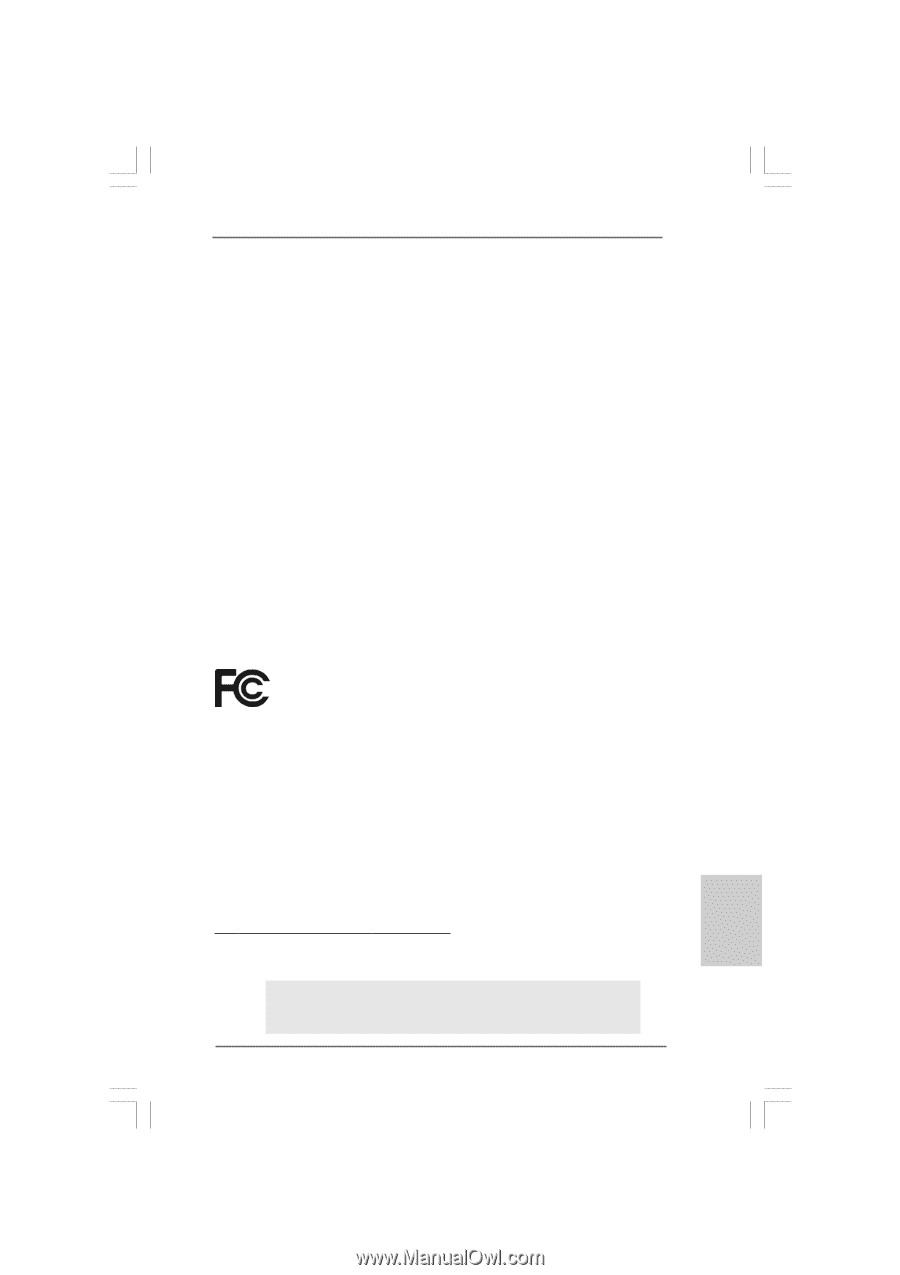
1
ASRock
ConRoe1333-D667
Motherboard
English
English
English
English
English
Copyright Notice:
Copyright Notice:
Copyright Notice:
Copyright Notice:
Copyright Notice:
No part of this installation guide may be reproduced, transcribed, transmitted, or trans-
lated in any language, in any form or by any means, except duplication of documen-
tation by the purchaser for backup purpose, without written consent of ASRock Inc.
Products and corporate names appearing in this guide may or may not be registered
trademarks or copyrights of their respective companies, and are used only for identifica-
tion or explanation and to the owners’ benefit, without intent to infringe.
Disclaimer:
Disclaimer:
Disclaimer:
Disclaimer:
Disclaimer:
Specifications and information contained in this guide are furnished for informational
use only and subject to change without notice, and should not be constructed as a
commitment by ASRock. ASRock assumes no responsibility for any errors or omissions
that may appear in this guide.
With respect to the contents of this guide, ASRock does not provide warranty of any kind,
either expressed or implied, including but not limited to the implied warranties or
conditions of merchantability or fitness for a particular purpose. In no event shall
ASRock, its directors, officers, employees, or agents be liable for any indirect, special,
incidental, or consequential damages (including damages for loss of profits, loss of
business, loss of data, interruption of business and the like), even if ASRock has been
advised of the possibility of such damages arising from any defect or error in the guide
or product.
This device complies with Part 15 of the FCC Rules. Operation is subject to the
following two conditions:
(1)
this device may not cause harmful interference, and
(2)
this device must accept any interference received, including interference that
may cause undesired operation.
Published October 2007
Copyright
©
2007 ASRock INC. All rights reserved.
CALIFORNIA, USA ONLY
The Lithium battery adopted on this motherboard contains Perchlorate, a toxic
substance controlled in Perchlorate Best Management Practices (BMP) regulations
passed by the California Legislature. When you discard the Lithium battery in
California, USA, please follow the related regulations in advance.
“Perchlorate Material-special handling may apply, see
www
.dtsc.ca.gov/hazardouswa
ste/perchlorate”
ASRock Website: http://www.asrock.com