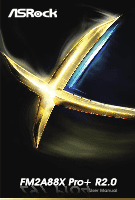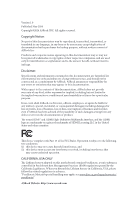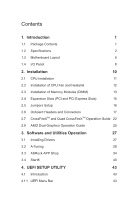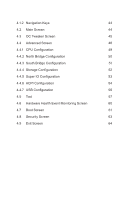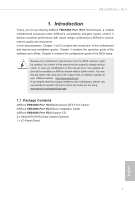ASRock FM2A88X Pro R2.0 User Manual
ASRock FM2A88X Pro R2.0 Manual
 |
View all ASRock FM2A88X Pro R2.0 manuals
Add to My Manuals
Save this manual to your list of manuals |
ASRock FM2A88X Pro R2.0 manual content summary:
- ASRock FM2A88X Pro R2.0 | User Manual - Page 1
FZM927A88PXrPoro4+ R2.0 - ASRock FM2A88X Pro R2.0 | User Manual - Page 2
Version 1.0 Published May 2014 Copyright©2014 ASRock INC. All rights reserved. Copyright Notice: No part of this documentation may be reproduced, transcribed, transmitted, or translated in any language, in any form or by any means, except duplication of documentation by the purchaser for backup - ASRock FM2A88X Pro R2.0 | User Manual - Page 3
- ASRock FM2A88X Pro R2.0 | User Manual - Page 4
PCI Express Slots) 15 2.5 Jumpers Setup 16 2.6 Onboard Headers and Connectors 17 2.7 CrossFireXTM and Quad CrossFireXTM Operation Guide 22 2.8 AMD Dual Graphics Operation Guide 25 3. Software and Utilities Operation 27 3.1 Installing Drivers 27 3.2 A-Tuning 28 3.3 ASRock APP Shop 34 - ASRock FM2A88X Pro R2.0 | User Manual - Page 5
4.1.2 Navigation Keys 44 4.2 Main Screen 44 4.3 OC Tweaker Screen 45 4.4 Advanced Screen 48 4.4.1 CPU Configuration 49 4.4.2 North Bridge Configuration 50 4.4.3 South Bridge Configuration 51 4.4.4 Storage Configuration 52 4.4.5 Super IO Configuration 53 4.4.6 ACPI Configuration 54 - ASRock FM2A88X Pro R2.0 | User Manual - Page 6
step installation guides. Chapter 3 contains the operation guide of the software and utilities. Chapter 4 contains the configuration guide of this manual occur, the updated version will be available on ASRock website without further notice. You may find the latest VGA cards and CPU support lists - ASRock FM2A88X Pro R2.0 | User Manual - Page 7
/1600/1333/1066 non-ECC, un-buffered memory (see CAUTION 1) • Max. capacity of system memory: 32GB (see CAUTION 2) • Supports Intel® Extreme Memory Profile (XMP) 1.3 / 1.2 • Supports AMD Memory Profile Technology (AMP) up to AMP 2400 Expansion Slot • 1 x PCI Express 3.0 x16 Slot (PCIE2 @ x16 mode - ASRock FM2A88X Pro R2.0 | User Manual - Page 8
-ray (BD) playback with DVI-D Port Audio LAN Rear Panel I/O • 5.1 CH HD Audio (Realtek ALC662 Audio Codec) • TI® NE5532 Premium Headset Amplifier (Supports up to 600 ohm headsets) • Supports Surge Protection (ASRock Full Spike Protection) • PCIE x1 Gigabit LAN 10/100/1000 Mb/s • Realtek RTL8111GR - ASRock FM2A88X Pro R2.0 | User Manual - Page 9
x Chassis Fan Connectors (2 x 4-pin) • 1 x 24 pin ATX Power Connector • 1 x 8 pin 12V Power Connector • 1 x Front Panel Audio Connector • 2 x USB 2.0 Headers (Support 4 USB 2.0 ports) (Sup- ports ESD Protection (ASRock Full Spike Protection)) • 1 x USB 3.0 Header by AMD A88X (Bolton-D4) (Sup- ports - ASRock FM2A88X Pro R2.0 | User Manual - Page 10
at your own risk and expense. We are not responsible for possible damage caused by overclocking. CAUTION! 1. Whether 2400/2133/1866/1600MHz memory speed is supported depends on the CPU you adopt. If you want to adopt DDR3 2400/2133/1866/1600 memory module on this motherboard, please refer to the - ASRock FM2A88X Pro R2.0 | User Manual - Page 11
PS2 Mouse PS2 Keyboard 1.3 Motherboard Layout 1 ATX12V1 2 3 4 CPU_FAN1 CHA_FAN2 VGA1 DVI1 DDR3_A1 (64 bit, 240-pin module) DDR3_B1 (64 bit, 240-pin module) AT X P W R 1 Top: LINE IN Center: FRONT Bottom: MIC IN SOCKET FM2b USB 3.0 T: USB0 B: USB1 RJ-45 LAN USB 2.0 5 T: USB2 B: USB3 - ASRock FM2A88X Pro R2.0 | User Manual - Page 12
FM2A88X Pro+ R2.0 No. Description 1 ATX 12V Power Connector (ATX12V1) 2 CPU Fan Connector (CPU_FAN1) 3 Chassis Fan Connector (CHA_FAN2) 4 2 x 240-pin DDR3 DIMM Slots (DDR3_A1, DDR3_B1) 5 ATX Power Connector (ATXPWR1) 6 USB 3.0 Header (USB3_2_3) 7 SATA3 Connector (SATA_2) 8 SATA3 Connector (SATA_1) 9 - ASRock FM2A88X Pro R2.0 | User Manual - Page 13
1.4 I/O Panel 1 2 4 3 5 11 10 No. Description 1 PS/2 Mouse Port (Green) 2 D-Sub Port (VGA1) 3 LAN RJ-45 Port* 4 Line In (Light Blue) 5 Front Speaker (Lime) 6 Microphone (Pink) 9 8 7 6 No. Description 7 USB 2.0 Ports (USB45) 8 USB 2.0 Ports (USB23) 9 USB 3.0 Ports (USB01) 10 DVI-D Port ( - ASRock FM2A88X Pro R2.0 | User Manual - Page 14
FM2A88X Pro+ R2.0 * There are two LEDs on the LAN port. Please refer to the table below for the LAN port LED indications. ACT/LINK LED SPEED LED LAN Port Activity / Link LED Status Off Blinking On Description No Link Data Activity Link Speed LED Status Off Orange Green Description 10Mbps - ASRock FM2A88X Pro R2.0 | User Manual - Page 15
2. Installation This is an ATX form factor motherboard. Before you install the motherboard, study the configuration of your chassis to ensure that the motherboard fits into it. Pre-installation Precautions Take note of the following precautions before you install motherboard components or change any - ASRock FM2A88X Pro R2.0 | User Manual - Page 16
2.1 CPU Installation Step 1. Unlock the socket by lifting the lever up to a 90o angle. FM2A88X Pro+ R2.0 Step 2. Step 3. Position the CPU directly above the socket such that the CPU corner with the golden triangle matches the socket corner with a small triangle. Carefully insert the CPU into - ASRock FM2A88X Pro R2.0 | User Manual - Page 17
with each other. Then connect the CPU fan to the CPU FAN connector (CPU_FAN1, see Page 6, No. 2). For proper installation, please kindly refer to the instruction manuals of the CPU fan and the heatsink. 12 English - ASRock FM2A88X Pro R2.0 | User Manual - Page 18
FM2A88X Pro+ R2.0 2.3 Installation of Memory Modules (DIMM) This motherboard provides two 240-pin DDR3 (Double Data Rate 3) DIMM slots, and supports Dual Channel Memory Technology. 1. For dual channel configuration, you always need to install identical (the same brand, speed, size and chip-type) - ASRock FM2A88X Pro R2.0 | User Manual - Page 19
1 2 3 14 English - ASRock FM2A88X Pro R2.0 | User Manual - Page 20
FM2A88X Pro+ R2.0 2.4 Expansion Slots (PCI and PCI Express Slots) There are 2 PCI slots and 5 PCI Express slots on this motherboard. Before installing an expansion card, please make sure that the power supply is switched off or the power cord is unplugged. Please read the documentation of the - ASRock FM2A88X Pro R2.0 | User Manual - Page 21
, and then shut it down before you do the clear-CMOS ac- tion. Please be noted that the password, date, time, user default profile, 1394 GUID and MAC address will be cleared only if the CMOS battery is removed. English 16 - ASRock FM2A88X Pro R2.0 | User Manual - Page 22
: see p.6, No. 10) (SATA_8: see p.6, No. 9) SATA_1 SATA_2 SATA_7 SATA_8 SATA_3 SATA_4 SATA_5 SATA_6 These eight Serial ATA3 (SATA3) connectors support SATA data cables for internal storage devices. The current SATA3 interface allows up to 6.0 Gb/s data transfer rate. USB 2.0 Headers (9-pin - ASRock FM2A88X Pro R2.0 | User Manual - Page 23
allows convenient connection and control of audio devices. 1. High Definition Audio supports Jack Sensing, but the panel wire on the chassis must support HDA to function correctly. Please follow the instruction in our manual and chassis manual to install your system. 2. If you use AC'97 audio - ASRock FM2A88X Pro R2.0 | User Manual - Page 24
FM2A88X Pro+ R2.0 PLED (System Power LED): Connect to the power status indicator on the chassis front panel. The LED is on when the system is operating. The LED keeps blinking when the sys-tem is in S1 sleep state. The LED is off when the system is in S3/S4 sleep state or powered off (S5). HDLED ( - ASRock FM2A88X Pro R2.0 | User Manual - Page 25
the CPU fan cable to the connector and match the black wire to the ground pin. Though this motherboard provides 4-Pin CPU fan (Quiet Fan) support, the 3-Pin CPU fan still can work successfully even without the fan speed control function. If you plan to connect the 3-Pin CPU fan to - ASRock FM2A88X Pro R2.0 | User Manual - Page 26
No. 23) RRXD1 DDTR#1 DDSR#1 CCTS#1 1 RRI#1 RRTS#1 GND TTXD1 DDCD#1 SPDIF Out Connector (2-pin HDMI_SPDIF1) (see p.6 No. 24) 1 GND SPDIFOUT This COM1 header supports a serial port module. Please connect the SPDIF_OUT connector of a HDMI VGA card to this header with a cable. English 21 - ASRock FM2A88X Pro R2.0 | User Manual - Page 27
that are AMD certified. 2. Make sure that your graphics card driver supports AMD CrossFireXTM technology. Download the drivers from the AMD's website: www.amd . Please refer to AMD graphics card manuals for detailed installation guide. 2.7.1 Installing Two CrossFireXTM-Ready Graphics Cards - ASRock FM2A88X Pro R2.0 | User Manual - Page 28
FM2A88X Pro+ R2.0 Step 3 Connect a VGA cable or a DVI cable to the monitor connector or the DVI connector of the graphics card that is inserted to PCIE2 slot. 23 English - ASRock FM2A88X Pro R2.0 | User Manual - Page 29
2.7.2 Driver Installation and Setup Step 1 Power on your computer and boot into OS. Step 2 Remove the AMD drivers if you have any VGA drivers installed in your system. The Catalyst Uninstaller is an optional download. We recommend using this utility to uninstall any previously installed Catalyst - ASRock FM2A88X Pro R2.0 | User Manual - Page 30
Pro+ R2.0 2.8 AMD Dual Graphics Operation Guide This motherboard supports AMD Dual Graphics feature. AMD Dual Graphics any VGA driver installed in your system. Step 5. Install the onboard VGA driver from our support CD to your system for both the onboard VGA and the discrete graphics card. Step 6. - ASRock FM2A88X Pro R2.0 | User Manual - Page 31
Step 7. You can also click "AMD VISION Engine Control Center" on your Windows® taskbar to enter AMD VISION Engine Control Center. AMD VISION Engine Control Center Step 8. In AMD VISION Engine Control Center, please choose "Performance". Click "AMD CrossFireTM". Step 9. Click "Enable CrossFireTM" and - ASRock FM2A88X Pro R2.0 | User Manual - Page 32
CD that comes with the motherboard contains necessary drivers and useful utilities that enhance the motherboard's features. Running The Support CD To begin using the support CD, insert the CD into your CD-ROM drive. The CD automatically displays the Main Menu if "AUTORUN" is enabled in your computer - ASRock FM2A88X Pro R2.0 | User Manual - Page 33
A-Tuning When you install the all-in-one driver to your system from ASRock's support CD, A-Tuning will be auto-installed as well. After the installation, you will find Tweaker, System Info, Live Update, Tech Service and Settings. Operation Mode Choose an operation mode for your computer. 28 - ASRock FM2A88X Pro R2.0 | User Manual - Page 34
and extend the HDD's or SDD's lifespan! Create a hidden partition, then assign which files should be stored in the RAM drive. *This function supports Windows® 64-bit OS only. XFast LAN Boost the speed of your internet connection! Select a specific mode for making the designated program's priority - ASRock FM2A88X Pro R2.0 | User Manual - Page 35
disk model, serial number, firmware, power on count, power on hours, S.M.A.R.T. values, current temperature, etc. HDD, SSD and optical disk drives are all supported. The health status block displays Good (in green color), Caution (in yellow color) or Bad (in red color). Click on the health status - ASRock FM2A88X Pro R2.0 | User Manual - Page 36
OC Tweaker Configurations for overclocking the system. System Info View information about the system. *The System Browser tab may not appear for certain models. 31 - ASRock FM2A88X Pro R2.0 | User Manual - Page 37
Live Update Check for newer versions of BIOS or drivers. Tech Service Contact Tech Service if you have problems with your computer. Please leave your contact information along with details of the problem. 32 - ASRock FM2A88X Pro R2.0 | User Manual - Page 38
Settings Configure ASRock A-Tuning. Click to select "Auto run at Windows Startup" if you want A-Tuning to be launched when you start up the Windows operating system. 33 - ASRock FM2A88X Pro R2.0 | User Manual - Page 39
The ASRock APP Shop is an online store for purchasing and downloading software applications for your ASRock computer. You can install various apps and support utilities quickly and easily, and optimize your system and keep your motherboard up to date simply with a few clicks. Double-click on your - ASRock FM2A88X Pro R2.0 | User Manual - Page 40
3.3.2 Apps When the "Apps" tab is selected, you will see all the available apps on screen for you to download. Installing an App Step 1 Find the app you want to install. The most recommended app appears on the left side of the screen. The other various apps are shown on the right. Please scroll up - ASRock FM2A88X Pro R2.0 | User Manual - Page 41
Step 3 If you want to install the app, click on the red icon downloading. to start Step 4 When installation completes, you can find the green "Installed" icon appears on the upper right corner. To uninstall it, simply click on the trash can icon . *The trash icon may not appear for certain apps. - ASRock FM2A88X Pro R2.0 | User Manual - Page 42
Upgrading an App You can only upgrade the apps you have already installed. When there is an available new version for your app, you will find the mark of "New Version" appears below the installed app icon. Step 1 Click on the app icon to see more details. Step 2 Click on the yellow icon to start - ASRock FM2A88X Pro R2.0 | User Manual - Page 43
3.3.3 BIOS & Drivers Installing BIOS or Drivers When the "BIOS & Drivers" tab is selected, you will see a list of recommended or critical updates for the BIOS or drivers. Please update them all soon. Step 1 Please check the item information before update. Click on details. Step 2 to see more - ASRock FM2A88X Pro R2.0 | User Manual - Page 44
3.3.4 Setting In the "Setting" page, you can change the language, select the server location, and determine if you want to automatically run the ASRock APP Shop on Windows startup. 39 - ASRock FM2A88X Pro R2.0 | User Manual - Page 45
added customizations for greater efficiency. 3.4.1 Installing Start8 Install Start8, which is located in the folder at the following path of the Support CD: \ ASRock Utility > Start8. 3.4.2 Configuring Start8 Style Select between the Windows 7 style and Windows 8.1 style Start Menu. Then select the - ASRock FM2A88X Pro R2.0 | User Manual - Page 46
Configure Configure provides configuration options, including icon sizes, which shortcuts you want Start Menu to display, quick access to recently used apps, the functionality of the power button, and more. Control 41 - ASRock FM2A88X Pro R2.0 | User Manual - Page 47
Control lets you configure what a click on the start button or a press on the Windows key does. Desktop Desktop allows you to disable the hot corners when you are working on the desktop. It also lets you choose whether or not the system boots directly into desktop mode and bypass the Metro user - ASRock FM2A88X Pro R2.0 | User Manual - Page 48
FM2A88X Pro+ R2.0 4. UEFI SETUP UTILITY 4.1 Introduction ASRock Interactive UEFI is a blend of system configuration tools, cool sound effects and stunning visuals. Not only will it make BIOS setup less difficult but also a lot more amusing. This section explains how to use the UEFI Setup Utility to - ASRock FM2A88X Pro R2.0 | User Manual - Page 49
4.1.2 Navigation Keys Please check the following table for the function description of each navigation key. Navigation Key(s) Function Description / Moves cursor left or right to select Screens / Moves cursor up or down to select items + / - To change option for the selected items - ASRock FM2A88X Pro R2.0 | User Manual - Page 50
Use this to select Overclock Mode. Configuration options: [Auto] and [Manual]. The default value is [Auto]. Spread Spectrum This item should always be Turbo Core Technology This item appears only when the processor you adopt supports this feature. Use this to select enable or disable AMD Turbo Core - ASRock FM2A88X Pro R2.0 | User Manual - Page 51
It will display Processor Maximum Voltage for reference. Multiplier/Voltage Change This item is set to [Auto] by default. If it is set to [Manual], you may adjust the value of Processor Frequency and Processor Voltage. However, it is recommended to keep the default value for system stability. CPU - ASRock FM2A88X Pro R2.0 | User Manual - Page 52
DRAM Timing Control FM2A88X Pro+ R2.0 DRAM Slot Use this item to view SPD data. DRAM Timing Control Use this item to control DRAM timing. Power Down Enable Use this item to enable or disable DDR power down mode. Bank Interleaving Interleaving allows memory accesses to be spread out over banks on - ASRock FM2A88X Pro R2.0 | User Manual - Page 53
4.4 Advanced Screen In this section, you may set the configurations for the following items: CPU Configuration, Nouth Bridge Configuration, South Bridge Configuration, Storage Configuration, Super IO Configuration, ACPI Configuration and USB Configuration. Setting wrong values in this section may - ASRock FM2A88X Pro R2.0 | User Manual - Page 54
4.4.1 CPU Configuration FM2A88X Pro+ R2.0 Core C6 Mode Use this item to enable or disable Core C6 mode. The default value is [Enabled]. Cool 'n' Quiet Use this item to enable or disable AMD's Cool 'n' QuietTM technology. The default value is [Enabled]. Configuration options: [Enabled] and [ - ASRock FM2A88X Pro R2.0 | User Manual - Page 55
4.4.2 North Bridge Configuration IOMMU This allows you to enable or disable IOMMU support. Primary Graphics Adapter This item will switch the PCI Bus scanning order while searching for video card. It allows you to select the type of - ASRock FM2A88X Pro R2.0 | User Manual - Page 56
4.4.3 South Bridge Configuration FM2A88X Pro+ R2.0 Onboard HD Audio Select [Auto], [Enabled] or [Disabled] for the onboard HD Audio feature. If you select [Auto], the onboard HD Audio will be disabled when PCI Sound Card is plugged. Front Panel Select [Auto] or [Disabled] for the onboard HD Audio - ASRock FM2A88X Pro R2.0 | User Manual - Page 57
4.4.4 Storage Configuration SATA Controller Use this item to enable or disable the "SATA Controller" feature. SATA Mode Use this item to adjust SATA Mode. The default value of this option is [AHCI Mode]. Configuration options: [AHCI Mode], [RAID Mode] and [IDE Mode]. If you set this item to RAID - ASRock FM2A88X Pro R2.0 | User Manual - Page 58
4.4.5 Super IO Configuration FM2A88X Pro+ R2.0 Serial Port Use this item to enable or disable the onboard serial port. Serial Port Address Use this item to set the address for the onboard serial port. Configuration options: [3F8h / IRQ4] and [3E8h / IRQ4]. Infrared Port Use this item to - ASRock FM2A88X Pro R2.0 | User Manual - Page 59
RAM Use this item to select whether to auto-detect or disable the Suspend-toRAM feature. Select [Auto] will enable this feature if the OS supports it. Check Ready Bit Enable to enter the operating system after S3 only when the hard disk is ready, this is recommended for better system - ASRock FM2A88X Pro R2.0 | User Manual - Page 60
FM2A88X Pro+ R2.0 USB Keyboard/Remote Power On Use this item to enable or disable USB Keyboard/Remote to power on the system. USB Mouse Power On Use this item to enable or disable USB Mouse to power on the system. ACPI HPET table Use this item to enable or disable ACPI HPET Table. The default value - ASRock FM2A88X Pro R2.0 | User Manual - Page 61
of USB 2.0 controller. A88X USB 3.0 Controller Use this item to enable or disable the use of USB 3.0 controller. Legacy USB Support Use this option to select legacy support for USB devices. There are four confi guration options: [Enabled], [Auto], [Disabled] and [UEFI Setup Only]. The default value - ASRock FM2A88X Pro R2.0 | User Manual - Page 62
system time are required. UEFI Tech Service Contact ASRock Tech Service if you are having trouble with your PC. Please setup network configuration before using UEFI Tech Service. Easy RAID Installer Easy RAID Installer helps you to copy the RAID driver from the support CD to your USB storage device - ASRock FM2A88X Pro R2.0 | User Manual - Page 63
UEFI file to your USB flash drive, floppy disk or hard drive and launch this tool, then you can update your UEFI only in a few clicks without preparing an additional floppy diskette or other complicated flash utility. Please be noted that the USB flash drive or hard drive must use FAT32/16/12 file - ASRock FM2A88X Pro R2.0 | User Manual - Page 64
FM2A88X Pro+ R2.0 Dehumidifier Period This allows users to configure the period of time until the computer powers on and enables "Dehumidifier" after entering S4/S5 state. Dehumidifier Duration This allows users to configure the duration of the dehumidifying process before it returns to S4/S5 state. - ASRock FM2A88X Pro R2.0 | User Manual - Page 65
The default is value [Full On]. Chassis Fan 2 Setting This allows you to set the chassis fan 2 speed. Confi guration options: [Full On] and [Manual Mode]. The default is value [Full On]. Over Temperature Protection Use this item to enable or disable Over Temperature Protection. The default value is - ASRock FM2A88X Pro R2.0 | User Manual - Page 66
using an USB flash drive. [Ultra Fast] - There are a few restrictions. 1. Only supports Windows® 8 UEFI operating system. 2. You will not be able to enter BIOS Setup ( 3. If you are using an external graphics card, the VBIOS must support UEFI GOP in order to boot. Boot From Onboard LAN Use this - ASRock FM2A88X Pro R2.0 | User Manual - Page 67
of Boot Failure Guard. Boot Failure Guard Count Enable or disable the feature of Boot Failure Guard Count. CSM (Compatibility Support Module) CSM Enable to launch the Compatibility Support Module. Please do not disable unless you're running a WHCK test. If you are using Windows® 8.1 64-bit and all - ASRock FM2A88X Pro R2.0 | User Manual - Page 68
FM2A88X Pro+ R2.0 4.8 Security Screen In this section, you may set or change the supervisor/user password for the system. For the user password, you may also clear it. Secure Boot Enable to support Windows® 8.1 Secure Boot. 63 English - ASRock FM2A88X Pro R2.0 | User Manual - Page 69
4.9 Exit Screen Save Changes and Exit When you select this option, it will pop-out the following message, "Save configuration changes and exit setup?" Select [OK] to save the changes and exit the UEFI SETUP Utility. Discard Changes and Exit When you select this option, it will pop-out the following - ASRock FM2A88X Pro R2.0 | User Manual - Page 70
at http://www.asrock.com; or you may contact your dealer for further information. For technical questions, please submit a support request form at http://www.asrock.com/support/tsd.asp ASRock Incorporation 2F., No.37, Sec. 2, Jhongyang S. Rd., Beitou District, Taipei City 112, Taiwan (R.O.C.) ASRock

FM2A88X Pro+ R2.0
FM2A88X Pro+ R2.0