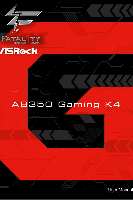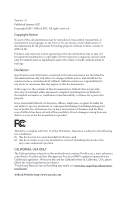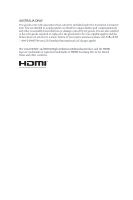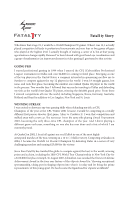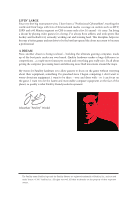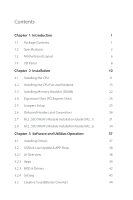ASRock Fatal1ty AB350 Gaming K4 User Manual
ASRock Fatal1ty AB350 Gaming K4 Manual
 |
View all ASRock Fatal1ty AB350 Gaming K4 manuals
Add to My Manuals
Save this manual to your list of manuals |
ASRock Fatal1ty AB350 Gaming K4 manual content summary:
- ASRock Fatal1ty AB350 Gaming K4 | User Manual - Page 1
- ASRock Fatal1ty AB350 Gaming K4 | User Manual - Page 2
change without notice, and should not be constructed as a commitment by ASRock. ASRock assumes no responsibility for any errors or omissions that may appear in CALIFORNIA, USA ONLY The Lithium battery adopted on this motherboard contains Perchlorate, a toxic substance controlled in Perchlorate Best - ASRock Fatal1ty AB350 Gaming K4 | User Manual - Page 3
if the goods fail to be of acceptable quality and the failure does not amount to a major failure. If you require assistance please call ASRock Tel : +886-2-28965588 ext.123 (Standard International call charges apply) The terms HDMI™ and HDMI High-Definition Multimedia Interface, and the HDMI logo - ASRock Fatal1ty AB350 Gaming K4 | User Manual - Page 4
Fatal1ty Story Who knew that at age 19, I would be a World Champion PC gamer. When I was 13, I actually played competitive billiards in professional tournaments and won four or five games off guys who played at the highest level. I actually thought of making a career of it, but at that young age - ASRock Fatal1ty AB350 Gaming K4 | User Manual - Page 5
all about getting the computer processing faster and allowing more fluid movement around the maps. My vision for Fatal1ty hardware is to allow gamers to focus on the game without worrying about their equipment, something I've preached since I began competing. I don't want to worry about my equipment - ASRock Fatal1ty AB350 Gaming K4 | User Manual - Page 6
M2_1) 31 2.8 M.2_SSD (NGFF) Module Installation Guide (M2_2) 34 Chapter 3 Software and Utilities Operation 37 3.1 Installing Drivers 37 3.2 ASRock Live Update & APP Shop 38 3.2.1 UI Overview 38 3.2.2 Apps 39 3.2.3 BIOS & Drivers 42 3.2.4 Setting 43 3.3 Creative SoundBlaster Cinema3 - ASRock Fatal1ty AB350 Gaming K4 | User Manual - Page 7
3.4 ASRock RGB LED 45 Chapter 4 UEFI SETUP UTILITY 47 4.1 Introduction 47 4.1.1 UEFI Menu Bar 47 4.1.2 Navigation Keys 48 4.2 Main Screen 49 4.3 OC Tweaker Screen 50 4.4 Advanced Screen 52 4.4.1 CPU Configuration 53 4.4.2 North Bridge Configuration 54 4.4.3 South Bridge - ASRock Fatal1ty AB350 Gaming K4 | User Manual - Page 8
• ASRock Fatal1ty AB350 Gaming K4 Series Motherboard (ATX Form Factor) • ASRock Fatal1ty AB350 Gaming K4 Series Quick Installation Guide • ASRock Fatal1ty AB350 Gaming K4 Series Support CD • 1 x I/O Panel Shield • 2 x Serial ATA (SATA) Data Cables (Optional) • 2 x Screws for M.2 Sockets (Optional - ASRock Fatal1ty AB350 Gaming K4 | User Manual - Page 9
CPU • Supports AMD Socket AM4 A-Series APUs (Bristol Ridge) and Ryzen CPUs (Summit Ridge) • Digi Power design • 9 Power Phase design • Supports 95W Air Cooling Chipset • AMD Promontory B350 Memory • Dual Channel DDR4 Memory Technology • 4 x DDR4 DIMM Slots • AMD Ryzen series CPUs support - ASRock Fatal1ty AB350 Gaming K4 | User Manual - Page 10
Fatal1ty AB350 Gaming K4 Series Graphics Audio LAN • Integrated AMD RadeonTM R7/R5 Series Graphics in A-series APU • DirectX 12, Pixel Shader 5.0 • Max. shared memory 2GB • Three graphics output options: D-Sub, DVI-D and HDMI • Supports Triple Monitor • Supports HDMI with max. resolution up to 4K - ASRock Fatal1ty AB350 Gaming K4 | User Manual - Page 11
as boot disks ** Supports ASRock U.2 Kit Connector • 1 x COM Port Header • 1 x TPM Header • 1 x Power LED and Speaker Header • 1 x RGB LED Header * Supports up to 12V/3A, 36W LED Strip • 1 x AMD Fan LED Header • 1 x CPU Fan Connector (4-pin) * The CPU Fan Connector supports the CPU fan of maximum - ASRock Fatal1ty AB350 Gaming K4 | User Manual - Page 12
Fatal1ty AB350 Gaming K4 Series • 1 x 24 pin ATX Power Connector • 1 x 8 pin 12V Power Connector • 1 x Front Panel Audio Connector • 2 x USB 2.0 Headers (Support 4 USB 2.0 ports) (Supports ESD Protection) • 1 x USB 3.0 Header (Supports 2 USB 3.0 ports) (Supports ESD Protection) BIOS Feature • AMI - ASRock Fatal1ty AB350 Gaming K4 | User Manual - Page 13
B: USB2 USB 3.0 T: USB3 B: USB4 CHA_FAN3 Super I/O RJ-45 LAN BIOS ROM PCIE1 Ultra M.2 PCIe Gen3 x4 1 USB3_5_6 M2_1 PCIE2 AB350 Gaming K4 CMOS Battery PCIE3 1 FATAL TY PCIE4 AMD Promontory B350 PCIE5 HD_AUDIO1 1 PCIE6 TPMS1 1 COM1 1 RoHS USB_1_2 1 USB_3_4 CLRCMOS1 1 1 SPK_PLED1 - ASRock Fatal1ty AB350 Gaming K4 | User Manual - Page 14
Fatal1ty AB350 Gaming K4 Series No. Description 1 ATX 12V Power Connector (ATX12V1) 2 CPU Fan Connector (CPU_FAN1) 3 2 x 288-pin DDR4 DIMM Slots (DDR4_A1, DDR4_B1) 4 2 x 288-pin DDR4 DIMM Slots (DDR4_A2, DDR4_B2) 5 AMD Fan LED Header (AMD_FAN_LED1) 6 RGB LED Header (RGB_HEADER1) 7 ATX Power - ASRock Fatal1ty AB350 Gaming K4 | User Manual - Page 15
1.4 I/O Panel 1 2 3 5 4 6 14 13 12 10 9 8 7 11 No. Description 1 Fatal1ty Mouse Port (USB1) 2 USB 2.0 Port (USB2) 3 DVI-D Port 4 LAN RJ-45 Port* 5 Line In (Light Blue)** 6 Front Speaker (Lime)** 7 Microphone (Pink)** No. Description 8 USB 3.0 Ports ( - ASRock Fatal1ty AB350 Gaming K4 | User Manual - Page 16
Fatal1ty AB350 Gaming K4 Series ** To configure 7.1 CH HD Audio, it is required to use an HD front panel audio module and enable the multichannel audio feature through the audio driver. Please set Speaker Configuration to "7.1 Speaker"in the Realtek HD Audio Manager. Function of the Audio Ports in - ASRock Fatal1ty AB350 Gaming K4 | User Manual - Page 17
it. Pre-installation Precautions Take note of the following precautions before you install motherboard components or change any motherboard settings. • Make sure to unplug the power cord before installing or removing the motherboard. Failure to do so may cause physical injuries to you and damages to - ASRock Fatal1ty AB350 Gaming K4 | User Manual - Page 18
2.1 Installing the CPU Fatal1ty AB350 Gaming K4 Series Unplug all power cables before installing the CPU. 1 2 English 11 - ASRock Fatal1ty AB350 Gaming K4 | User Manual - Page 19
3 12 English - ASRock Fatal1ty AB350 Gaming K4 | User Manual - Page 20
Fatal1ty AB350 Gaming K4 Series 2.2 Installing the CPU Fan and Heatsink After you install the CPU into this motherboard, it is necessary to install a larger heatsink and cooling fan to dissipate heat. You also need to spray thermal grease between the CPU and the heatsink to improve heat dissipation. - ASRock Fatal1ty AB350 Gaming K4 | User Manual - Page 21
3 4 14 CPU_FAN1 English - ASRock Fatal1ty AB350 Gaming K4 | User Manual - Page 22
Installing the AM4 Box Cooler SR2 1 Fatal1ty AB350 Gaming K4 Series 2 English 15 - ASRock Fatal1ty AB350 Gaming K4 | User Manual - Page 23
3 16 English - ASRock Fatal1ty AB350 Gaming K4 | User Manual - Page 24
Fatal1ty AB350 Gaming K4 Series 4 CPU_FAN1 5 RGB LED Cable 4-pin FAN cable CPU_FAN1 +12V AMD_FAN_LED1 *The diagram shown here are for reference only. Please refer to page 30 for the orientation of AMD Fan LED Header (AMD_FAN_LED1). 17 English - ASRock Fatal1ty AB350 Gaming K4 | User Manual - Page 25
Installing the AM4 Box Cooler SR3 1 2 18 English - ASRock Fatal1ty AB350 Gaming K4 | User Manual - Page 26
Fatal1ty AB350 Gaming K4 Series 3 4 19 English - ASRock Fatal1ty AB350 Gaming K4 | User Manual - Page 27
5 CPU_FAN1 20 English - ASRock Fatal1ty AB350 Gaming K4 | User Manual - Page 28
Fatal1ty AB350 Gaming K4 Series 6 CPU_FAN1 +12V AMD_FAN_LED1 or 7 CPU_FAN1 AMD_FAN_LED1 USB_5 Please note that only one cable should be used at a time in this step. If you select AMD_FAN_LED1, please install ASRock utility "ASRock RGB LED". If you select USB connector, please install AMD - ASRock Fatal1ty AB350 Gaming K4 | User Manual - Page 29
module installed. 3. It is not allowed to install a DDR, DDR2 or DDR3 memory module into a DDR4 slot; otherwise, this motherboard and DIMM may be damaged. DDR4 UDIMM Maximum Frequency Support A-Series APUs: UDIMM Memory Slot A1 A2 B1 B2 Frequency (Mhz) - SR - - - DR - - - SR - SR - ASRock Fatal1ty AB350 Gaming K4 | User Manual - Page 30
Fatal1ty AB350 Gaming K4 Series The DIMM only fits in one correct orientation. It will cause permanent damage to the motherboard and the DIMM if you force the DIMM into the slot at incorrect orientation. 1 2 3 23 English - ASRock Fatal1ty AB350 Gaming K4 | User Manual - Page 31
2.4 Expansion Slots (PCI Express Slots) There are 6 PCI Express slots on the motherboard. Before installing an expansion card, please make sure that the power supply is switched off or the power cord is unplugged. Please read the documentation - ASRock Fatal1ty AB350 Gaming K4 | User Manual - Page 32
Fatal1ty AB350 Gaming K4 Series 2.5 Jumpers Setup The illustration shows how jumpers are setup. seconds. However, please do not clear the CMOS right after you update the BIOS. If you need to clear the CMOS when you just finish updating the BIOS, you must boot up the system first, and then shut it - ASRock Fatal1ty AB350 Gaming K4 | User Manual - Page 33
place jumper caps over these headers and connectors. Placing jumper caps over the headers and connectors will cause permanent damage to the motherboard. System Panel Header (9-pin PANEL1) (see p.6, No. 16) PLED+ PLEDPWRBTN# GND 1 GND RESET# GND HDLEDHDLED+ Connect the power switch, reset switch - ASRock Fatal1ty AB350 Gaming K4 | User Manual - Page 34
SATA3_3 SATA3_A2 SATA3_A1 SATA3_2 English Fatal1ty AB350 Gaming K4 Series Power LED and Speaker the other one will be disabled. * To minimize the boot time, use AMD SATA ports (SATA3_1~4) for your bootable devices. USB 2.0 Headers (9-pin USB_1_2) this motherboard. Each USB 2.0 header can support - ASRock Fatal1ty AB350 Gaming K4 | User Manual - Page 35
supports Jack Sensing, but the panel wire on the chassis must support HDA to function correctly. Please follow the instructions in our manual and chassis manual FAN_SPEED_CONTROL CPU Fan Connector This motherboard pro- FAN_SPEED (4-pin CPU_FAN1) FAN_VOLTAGE_CONTROL vides a 4-Pin CPU fan - ASRock Fatal1ty AB350 Gaming K4 | User Manual - Page 36
Fatal1ty AB350 Gaming K4 Series ATX Power Connector (24-pin ATXPWR1) (see p.6, No. 7) ATX 12V Power Connector (8-pin ATX12V1) (see p.6, No. 1) Serial Port Header (9-pin COM1) (see p.6, No. 22) TPM Header (17-pin TPMS1) (see p.6, No. 23) 12 24 1 13 This motherboard provides a 24-pin ATX power - ASRock Fatal1ty AB350 Gaming K4 | User Manual - Page 37
; otherwise, the cable may be damaged. *Please refer to page 45 for for further instructions on these two headers. AMD FAN LED Header is used to connect RGB LED extension cable that comes with AMD heatsink. The cable connection allows users to choose from various LED lighting effects. Caution: Never - ASRock Fatal1ty AB350 Gaming K4 | User Manual - Page 38
Fatal1ty AB350 Gaming K4 Series 2.7 M.2_SSD (NGFF) Module Installation Guide (M2_1) The M.2, also known as the Next Generation Form Factor (NGFF), is a small size and versatile card edge connector that aims to replace mPCIe and mSATA. The Ultra M.2 Socket (M2_1) supports type 2242/2260/2280 M.2 PCI - ASRock Fatal1ty AB350 Gaming K4 | User Manual - Page 39
hand. Step 4 Peel off the yellow protective film on the nut to be used. Hand tighten the standoff into the desired nut location on the motherboard. Step 5 Align and gently insert the M.2 (NGFF) SSD module into the M.2 slot. Please be aware that the M.2 (NGFF) SSD module only fits in one orientation - ASRock Fatal1ty AB350 Gaming K4 | User Manual - Page 40
Fatal1ty AB350 Gaming K4 Series NUT2 NUT1 Step 6 Tighten the screw with a screwdriver to secure the module into place. Please do not overtighten the screw as this might damage the module. M.2_SSD (NGFF) Module Support List Vendor Intel Intel Intel Kingston SanDisk Samsung Interface PCIe PCIe - ASRock Fatal1ty AB350 Gaming K4 | User Manual - Page 41
2.8 M.2_SSD (NGFF) Module Installation Guide (M2_2) The M.2, also known as the Next Generation Form Factor (NGFF), is a small size and versatile card edge connector that aims to replace mPCIe and mSATA. The M.2 Socket (M2_2) supports type 2230/2242/2260/2280/22110 M.2 SATA3 6.0 Gb/s module. * M2_2 - ASRock Fatal1ty AB350 Gaming K4 | User Manual - Page 42
B A E D C B A C B A Fatal1ty AB350 Gaming K4 Series Step 3 Move the standoff based on the module type film on the nut to be used. Hand tighten the standoff into the desired nut location on the motherboard. Step 5 Align and gently insert the M.2 (NGFF) SSD module into the M.2 slot. Please - ASRock Fatal1ty AB350 Gaming K4 | User Manual - Page 43
Z400s-SD8SNAT-128G-1122 Transcend TS256GMTS800-256GB Transcend TS64GMTS400-64GB V-Color 120G V-Color 240G WD BLUE WDS100T1B0B-00AS40 WD GREEN WDS240G1G0B-00RC30 For the latest updates of M.2_SSD (NFGG) module support list, please visit our website for details: http://www.asrock.com English 36 - ASRock Fatal1ty AB350 Gaming K4 | User Manual - Page 44
Fatal1ty AB350 Gaming K4 Series Chapter 3 Software and Utilities Operation 3.1 Installing Drivers The Support CD that comes with the motherboard contains necessary drivers and useful utilities that enhance the motherboard's features. Running The Support CD To begin using the support CD, insert the - ASRock Fatal1ty AB350 Gaming K4 | User Manual - Page 45
store for purchasing and downloading software applications for your ASRock computer. You can quickly and easily install various apps and support utilities. With ASRock Live Update & APP Shop, you can optimize your system and keep your motherboard up to date simply with a few clicks. Double-click - ASRock Fatal1ty AB350 Gaming K4 | User Manual - Page 46
Fatal1ty AB350 Gaming K4 Series 3.2.2 Apps When the "Apps" tab is selected, you will see all the and down to see more apps listed. You can check the price of the app and whether you have already intalled it or not. - The red icon displays the price or "Free" if the app is free of charge. - The - ASRock Fatal1ty AB350 Gaming K4 | User Manual - Page 47
Step 3 If you want to install the app, click on the red icon to start downloading. Step 4 When installation completes, you can find the green "Installed" icon appears on the upper right corner. English To uninstall it, simply click on the trash can icon . *The trash icon may not appear for - ASRock Fatal1ty AB350 Gaming K4 | User Manual - Page 48
Fatal1ty AB350 Gaming K4 Series Upgrading an App You can only upgrade the apps you have already installed. When there is an available new version for your app, you - ASRock Fatal1ty AB350 Gaming K4 | User Manual - Page 49
3.2.3 BIOS & Drivers Installing BIOS or Drivers When the "BIOS & Drivers" tab is selected, you will see a list of recommended or critical updates for the BIOS or drivers. Please update them all soon. Step 1 Please check the item information before update. Click on Step 2 to see more details. - ASRock Fatal1ty AB350 Gaming K4 | User Manual - Page 50
Fatal1ty AB350 Gaming K4 Series 3.2.4 Setting In the "Setting" page, you can change the language, select the server location, and determine if you want to automatically run the ASRock Live Update & APP Shop on Windows startup. 43 English - ASRock Fatal1ty AB350 Gaming K4 | User Manual - Page 51
to the PC. With this utility, you can easily enhance your audio environment in five modes, including Headphones, Speakers, Music, Movie, Game, Voice and Custom. 1 2 34 5 There are five functions in SoundBlasterTM Cinema3: No. Function 1 Surround Description Creating unprecedented levels of audio - ASRock Fatal1ty AB350 Gaming K4 | User Manual - Page 52
Fatal1ty AB350 Gaming K4 Series 3.4 ASRock RGB LED ASRock RGB LED is a lighting control utility do so may cause damages to motherboard components. 1. Please note that the RGB LED strips do not come with the package. 2. The RGB LED header supports standard 5050 RGB LED strip (12V/G/R/B), with - ASRock Fatal1ty AB350 Gaming K4 | User Manual - Page 53
utility. Download this utility from the ASRock Live Update & APP Shop and start coloring your PC style your way! Drag the tab to customize your preference. Toggle on/off the RGB LED switch Sync RGB LED effects for all LED regions of the motherboard Select a RGB LED light effect from the drop-down - ASRock Fatal1ty AB350 Gaming K4 | User Manual - Page 54
Fatal1ty AB350 Gaming K4 Series and then back on. Because the UEFI software is constantly being updated, the following UEFI setup screens and descriptions are for reference purpose only time/date information OC Tweaker For overclocking configurations Advanced For advanced system configurations - ASRock Fatal1ty AB350 Gaming K4 | User Manual - Page 55
4.1.2 Navigation Keys Use < > key or < > key to choose among the selections on the menu bar, and use < > key or < > key to move the cursor up or down to select items, then press to get into the sub screen. You can also use the mouse to click your required item. Please check the following - ASRock Fatal1ty AB350 Gaming K4 | User Manual - Page 56
Fatal1ty AB350 Gaming K4 Series 4.2 Main Screen When you enter the UEFI SETUP UTILITY, the Main screen will appear and display the system overview. 49 English - ASRock Fatal1ty AB350 Gaming K4 | User Manual - Page 57
4.3 OC Tweaker Screen In the OC Tweaker screen, you can set up overclocking features. Because the UEFI software is constantly being updated, the following UEFI setup screens and descriptions are for reference purpose only, and they may not exactly match what you see on your screen. Voltage - ASRock Fatal1ty AB350 Gaming K4 | User Manual - Page 58
Fatal1ty AB350 Gaming K4 Series VDDP Configure the voltage for the VDDP. 1.05V Voltage Chipset 1.05V Voltage. Use default settings for best performance. 51 English - ASRock Fatal1ty AB350 Gaming K4 | User Manual - Page 59
set the configurations for the following items: CPU Configuration, North Bridge Configuration, South Bridge Configuration the resolution will be set to 1920 x 1080 if the monitor supports Full HD resolution. If the monitor does not support Full HD resolution, then the resolution will be set to 1024 - ASRock Fatal1ty AB350 Gaming K4 | User Manual - Page 60
4.4.1 CPU Configuration Fatal1ty AB350 Gaming K4 Series Cool 'n' Quiet Use this item to enable or disable AMD's Cool 'n' QuietTM technology. The some memory modules or power supplies. Please set this item to [Disable] if above issue occurs. AMD fTPM Switch Use this to enable or disable AMD CPU fTPM - ASRock Fatal1ty AB350 Gaming K4 | User Manual - Page 61
4.4.2 North Bridge Configuration IOMMU Use this to enable or disable IOMMU. The default value of this feature is [Disabled]. Share Memory Configure the size of memory that is allocated to the integrated graphics processor when the system boots up. 54 English - ASRock Fatal1ty AB350 Gaming K4 | User Manual - Page 62
4.4.3 South Bridge Configuration Fatal1ty AB350 Gaming K4 Series Onboard HD Audio Enable/disable onboard HD audio. Set to Auto to enable onboard HD audio and automatically disable it when a sound card is - ASRock Fatal1ty AB350 Gaming K4 | User Manual - Page 63
SATA Controller(s) Enable/disable the SATA controllers. SATA Mode AHCI: Supports new features that improve performance. RAID: Combine multiple disk drives into a logical unit. ASMedia SATA3 Mode IDE: For better compatibility. AHCI: Supports new features that improve performance. 56 English - ASRock Fatal1ty AB350 Gaming K4 | User Manual - Page 64
4.4.5 Super IO Configuration Fatal1ty AB350 Gaming K4 Series Serial Port Enable or disable the Serial port. Serial Port Address Select the address of the Serial port. PS2 Y-Cable Enable the PS2 Y-Cable or set this option to Auto. 57 English - ASRock Fatal1ty AB350 Gaming K4 | User Manual - Page 65
4.4.6 ACPI Configuration Suspend to RAM It is recommended to select auto for ACPI S3 power saving. ACPI HPET Table Enable the High Precision Event Timer for better performance and to - ASRock Fatal1ty AB350 Gaming K4 | User Manual - Page 66
Configuration Fatal1ty AB350 Gaming K4 Series USB Controller Enable or disable all the USB ports. Legacy USB Support Enable or disable Legacy OS Support for USB 2.0 devices. If you encounter USB compatibility issues it is recommended to disable legacy USB support. Select UEFI Setup Only to support - ASRock Fatal1ty AB350 Gaming K4 | User Manual - Page 67
4.4.8 Trusted Computing Security Device Support Enable to activate Trusted Platform Module (TPM) security for your hard disk drives. 60 English - ASRock Fatal1ty AB350 Gaming K4 | User Manual - Page 68
4.5 Tools Fatal1ty AB350 Gaming K4 Series RGB LED ASRock RGB LED allows you to adjust the RGB LED color to your liking. Easy RAID Installer Easy RAID Installer helps you to copy the RAID driver from the support CD to your USB storage device. After copying the drivers please change the SATA mode to - ASRock Fatal1ty AB350 Gaming K4 | User Manual - Page 69
your UEFI. Internet Flash - DHCP (Auto IP), Auto ASRock Internet Flash downloads and updates the latest UEFI firmware version from our servers for you. Please setup network configuration before using Internet Flash. *For BIOS backup and recovery purpose, it is recommended to plug in your USB pen - ASRock Fatal1ty AB350 Gaming K4 | User Manual - Page 70
Fatal1ty AB350 Gaming K4 Series 4.6 Hardware Health Event Monitoring Screen This section allows you to monitor the status of the hardware on your system, including the parameters of the CPU temperature, motherboard temperature, fan speed and voltage. CPU Fan 1 Setting Select a fan mode for CPU Fan - ASRock Fatal1ty AB350 Gaming K4 | User Manual - Page 71
set 5 CPU temperatures and assign a respective fan speed for each temperature. Chassis Fan 3 Temp Source Select a fan temperature source for Chassis Fan 3. Over Temperature Protection When Over Temperature Protection is enabled, the system automatically shuts down when the motherboard is overheated - ASRock Fatal1ty AB350 Gaming K4 | User Manual - Page 72
Fatal1ty AB350 Gaming K4 Series 4.7 Security Screen In this section you may set or change the supervisor/user password for the system. You may also the settings in the UEFI Setup Utility. Leave it blank and press enter to remove the password. Secure Boot Enable to support Secure Boot. 65 English - ASRock Fatal1ty AB350 Gaming K4 | User Manual - Page 73
4.8 Boot Screen This section displays the available devices on your system for you to configure the boot settings and the boot priority. Fast Boot Fast Boot minimizes your computer's boot time. In fast mode you may not boot from an USB storage device. Setup Prompt Timeout Configure the number of - ASRock Fatal1ty AB350 Gaming K4 | User Manual - Page 74
Support Module) Fatal1ty AB350 Gaming K4 Series CSM Enable to launch the Compatibility Support Module. Please do not disable unless you're running a WHCK test. Launch PXE OpROM Policy Select UEFI only to run those that support UEFI option ROM only. Select Legacy only to run those that support - ASRock Fatal1ty AB350 Gaming K4 | User Manual - Page 75
4.9 Exit Screen Save Changes and Exit When you select this option the following message, "Save configuration changes and exit setup?" will pop out. Select [OK] to save changes and exit the UEFI SETUP UTILITY. Discard Changes and Exit When you select this option the following message, "Discard - ASRock Fatal1ty AB350 Gaming K4 | User Manual - Page 76
Fatal1ty AB350 Gaming K4 Series Contact Information If you need to contact ASRock or want to know more about ASRock, you're welcome to visit ASRock's website at http://www.asrock.com; or you may contact your dealer for further information. For technical questions, please submit a support request