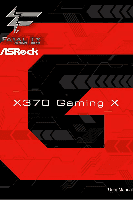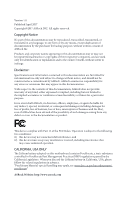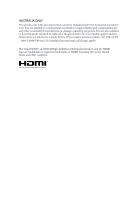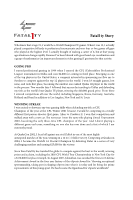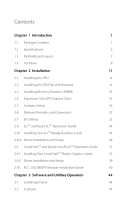ASRock Fatal1ty X370 Gaming X User Manual
ASRock Fatal1ty X370 Gaming X Manual
 |
View all ASRock Fatal1ty X370 Gaming X manuals
Add to My Manuals
Save this manual to your list of manuals |
ASRock Fatal1ty X370 Gaming X manual content summary:
- ASRock Fatal1ty X370 Gaming X | User Manual - Page 1
- ASRock Fatal1ty X370 Gaming X | User Manual - Page 2
and should not be constructed as a commitment by ASRock. ASRock assumes no responsibility for any errors or omissions that may appear in this documentation. With CALIFORNIA, USA ONLY The Lithium battery adopted on this motherboard contains Perchlorate, a toxic substance controlled in Perchlorate Best - ASRock Fatal1ty X370 Gaming X | User Manual - Page 3
if the goods fail to be of acceptable quality and the failure does not amount to a major failure. If you require assistance please call ASRock Tel : +886-2-28965588 ext.123 (Standard International call charges apply) The terms HDMI™ and HDMI High-Definition Multimedia Interface, and the HDMI logo - ASRock Fatal1ty X370 Gaming X | User Manual - Page 4
Fatal1ty Story Who knew that at age 19, I would be a World Champion PC gamer. When I was 13, I actually played competitive billiards in professional tournaments and won four or five games off guys who played at the highest level. I actually thought of making a career of it, but at that young age - ASRock Fatal1ty X370 Gaming X | User Manual - Page 5
all about getting the computer processing faster and allowing more fluid movement around the maps. My vision for Fatal1ty hardware is to allow gamers to focus on the game without worrying about their equipment, something I've preached since I began competing. I don't want to worry about my equipment - ASRock Fatal1ty X370 Gaming X | User Manual - Page 6
1 Introduction 1 1.1 Package Contents 1 1.2 Specifications 2 1.3 Motherboard Layout 7 1.4 I/O Panel 9 Chapter 2 Installation 11 2.1 Installing and Setup 36 2.9 CrossFireXTM and Quad CrossFireXTM Operation Guide 37 2.9.1 Installing Two CrossFireXTM-Ready Graphics Cards 37 - ASRock Fatal1ty X370 Gaming X | User Manual - Page 7
Live Update & APP Shop 48 3.3.1 UI Overview 48 3.3.2 Apps 49 3.3.3 BIOS & Drivers 52 3.3.4 Setting 53 3.4 Creative SoundBlaster Cinema3 54 3.5 ASRock RGB LED 55 Chapter 4 UEFI SETUP UTILITY 57 4.1 Introduction 57 4.1.1 UEFI Menu Bar 57 4.1.2 Navigation Keys 58 4.2 Main Screen - ASRock Fatal1ty X370 Gaming X | User Manual - Page 8
4.6 Hardware Health Event Monitoring Screen 72 4.7 Security Screen 74 4.8 Boot Screen 75 4.9 Exit Screen 77 - ASRock Fatal1ty X370 Gaming X | User Manual - Page 9
cards and CPU support list on ASRock's website as well. ASRock website http://www.asrock.com. 1.1 Package Contents • ASRock Fatal1ty X370 Gaming X Series Motherboard (ATX Form Factor) • ASRock Fatal1ty X370 Gaming X Series Quick Installation Guide • ASRock Fatal1ty X370 Gaming X Series Support CD - ASRock Fatal1ty X370 Gaming X | User Manual - Page 10
Factor CPU • Supports AMD Socket AM4 A-Series APUs (Bristol Ridge) and Ryzen CPUs (Summit Ridge) • 12 Power Phase design • Supports 95W Water Cooling Chipset • AMD Promontory X370 Memory • Dual Channel DDR4 Memory Technology • 4 x DDR4 DIMM Slots • AMD Ryzen series CPUs support DDR4 3200 - ASRock Fatal1ty X370 Gaming X | User Manual - Page 11
Fatal1ty X370 Gaming X Series Graphics • Integrated AMD RadeonTM R-Series Graphics in A-series APU* * Actual support may vary by CPU • DirectX 12, Pixel Shader 5.0 • Max. shared memory 1GB • Supports HDMI with max. resolution up to 4K x 2K (4096x2160) @ 24Hz / (3840x2160) @ 30Hz • Supports Auto - ASRock Fatal1ty X370 Gaming X | User Manual - Page 12
and M.2 PCI Express module up to Gen2 x2 (10 Gb/s)* * Supports NVMe SSD as boot disks * Supports ASRock U.2 Kit Connector • 1 x COM Port Header • 1 x TPM Header • 1 x Power LED and Speaker Header • 1 x AMD Fan LED Header • 2 x RGB LED Headers * Supports up to 12V/3A, 36W LED Strip • 1 x CPU Fan - ASRock Fatal1ty X370 Gaming X | User Manual - Page 13
Fatal1ty X370 Gaming X Series • 1 x Chassis Optional/Water Pump Fan Connector (4-pin) (Smart Fan Speed Control) * The Chassis Optional/Water Pump Fan supports the water cooler fan of maximum 1.5A (18W) fan power. * CHA_FAN2 can auto detect if 3-pin or 4-pin fan is in use. • 1 x 24 pin ATX - ASRock Fatal1ty X370 Gaming X | User Manual - Page 14
, please visit our website: http://www.asrock.com Please realize that there is a certain risk involved with overclocking, including adjusting the setting in the BIOS, applying Untied Overclocking Technology, or using third-party overclocking tools. Overclocking may affect your system's stability, or - ASRock Fatal1ty X370 Gaming X | User Manual - Page 15
Fatal1ty X370 Gaming X Series 1.3 Motherboard Layout Bottom: Optical SPDIF 1 2 3 45 CPU_OPT/W_PUMP CPU_FAN1 PS2 Mouse PS2 Keyboard X370 Gaming X HDMI1 SOCKET AM4 USB 3.0 T: USB1 B: USB2 USB 3.0 T: USB3 B: USB4 USB 3.0 T: USB3_TA_1 B: USB3_TC_1 USB 3.0 T: USB5 B: USB6 Top: RJ-45 LAN - ASRock Fatal1ty X370 Gaming X | User Manual - Page 16
288-pin DDR4 DIMM Slots (DDR4_A2, DDR4_B2) 6 ATX Power Connector (ATXPWR1) 7 USB 3.0 Header (USB3_9_10) 8 USB 3.0 Header (USB3_7_8) 9 AMD LED Fan USB Header (USB_5) 10 AMD Fan LED Header (AMD_FAN_LED1) 11 Chassis Fan Connector (CHA_FAN1) 12 SATA3 Connectors (SATA3_5_6) 13 SATA3 Connectors (SATA3_3_4 - ASRock Fatal1ty X370 Gaming X | User Manual - Page 17
1.4 I/O Panel 1 Fatal1ty X370 Gaming X Series 35 2 46 17 16 15 13 14 No. Description 1 PS/2 Mouse 3.0 Type-A Port (USB3_TA_1) 11 USB 3.0 Type-C Port (USB3_TC_1) 12 USB 3.0 Ports (USB3_3_4) 13 Fatal1ty Mouse Port (USB3_1) 14 USB 3.0 Port (USB3_2) 15 HDMI Port (HDMI1) 16 PS/2 Keyboard Port 17 - ASRock Fatal1ty X370 Gaming X | User Manual - Page 18
** If you use a 2-channel speaker, please connect the speaker's plug into "Front Speaker Jack". See the table below for connection details in accordance with the type of speaker you use. Audio Output Channels 2 4 6 8 Front Speaker (No. 6) V V V V Rear Speaker (No. 4) -V V V Central / Bass (No. - ASRock Fatal1ty X370 Gaming X | User Manual - Page 19
Fatal1ty X370 Gaming X Series Chapter 2 Installation This is a ATX form factor motherboard. Before you install the motherboard, study the configuration of your chassis to ensure that the motherboard fits into it. Pre-installation Precautions Take note of the following precautions before you install - ASRock Fatal1ty X370 Gaming X | User Manual - Page 20
2.1 Installing the CPU Unplug all power cables before installing the CPU. 1 2 12 English - ASRock Fatal1ty X370 Gaming X | User Manual - Page 21
Fatal1ty X370 Gaming X Series 3 13 English - ASRock Fatal1ty X370 Gaming X | User Manual - Page 22
2.2 Installing the CPU Fan and Heatsink After you install the CPU into this motherboard, it is necessary to install a larger heatsink and cooling fan to dissipate heat. You also need to spray thermal grease between the CPU and the - ASRock Fatal1ty X370 Gaming X | User Manual - Page 23
Fatal1ty X370 Gaming X Series 3 4 CPU_FAN1 15 English - ASRock Fatal1ty X370 Gaming X | User Manual - Page 24
Installing the AM4 Box Cooler SR2 1 2 16 English - ASRock Fatal1ty X370 Gaming X | User Manual - Page 25
Fatal1ty X370 Gaming X Series 3 17 English - ASRock Fatal1ty X370 Gaming X | User Manual - Page 26
4 CPU_FAN1 5 RGB LED Cable 4-pin FAN cable CPU_FAN1 +12V AMD_FAN_LED1 *The diagram shown here are for reference only. Please refer to page 31 for the orientation of AMD Fan LED Header (AMD_FAN_LED1). 18 English - ASRock Fatal1ty X370 Gaming X | User Manual - Page 27
Installing the AM4 Box Cooler SR3 1 Fatal1ty X370 Gaming X Series 2 19 English - ASRock Fatal1ty X370 Gaming X | User Manual - Page 28
3 4 20 English - ASRock Fatal1ty X370 Gaming X | User Manual - Page 29
Fatal1ty X370 Gaming X Series 5 CPU_FAN1 21 English - ASRock Fatal1ty X370 Gaming X | User Manual - Page 30
note that only one cable should be used at a time in this step. If you select AMD_FAN_LED1, please install ASRock utility "ASRock RGB LED". If you select USB connector, please install AMD utility "SR3 Settings Software". *The diagram shown here are for reference only. Please refer to page 31 for the - ASRock Fatal1ty X370 Gaming X | User Manual - Page 31
Fatal1ty X370 Gaming X Series 2.3 Installing Memory Modules (DIMM) This motherboard provides four 288-pin DDR4 (Double Data Rate 4) DIMM slots, and supports Dual Channel Memory Technology. 1. For dual channel configuration, you always need to install identical (the same brand, speed, size and - ASRock Fatal1ty X370 Gaming X | User Manual - Page 32
The DIMM only fits in one correct orientation. It will cause permanent damage to the motherboard and the DIMM if you force the DIMM into the slot at incorrect orientation. 1 2 3 24 English - ASRock Fatal1ty X370 Gaming X | User Manual - Page 33
Fatal1ty X370 Gaming X Series 2.4 Expansion Slots (PCI Express Slots) There are 6 PCI Express slots on the motherboard. Before installing an expansion card, please make sure that the power supply is switched off or the power cord is unplugged. Please read the documentation - ASRock Fatal1ty X370 Gaming X | User Manual - Page 34
and pin3 on CLRMOS1 for 5 seconds. However, please do not clear the CMOS right after you update the BIOS. If you need to clear the CMOS when you just finish updating the BIOS, you must boot up the system first, and then shut it down before you do the clear-CMOS action - ASRock Fatal1ty X370 Gaming X | User Manual - Page 35
Fatal1ty X370 Gaming X Series 2.6 Onboard Headers and Connectors Onboard headers and connectors are NOT jumpers. Do NOT place jumper caps over these headers and connectors. Placing jumper caps over the headers and connectors will cause permanent damage to the motherboard. System Panel Header (9-pin - ASRock Fatal1ty X370 Gaming X | User Manual - Page 36
header is used for connecting the USB connector on the AMD SR3 Heatsink. USB 2.0 Headers ((9-pin USB_1_2) (see p.7, No. 21) (9-pin USB_3_4) (see p.7, No. 22) USB_PWR PP+ GND DUMMY 1 GND P+ PUSB_PWR There are two headers on this motherboard. Each USB 2.0 header can support two ports. 28 English - ASRock Fatal1ty X370 Gaming X | User Manual - Page 37
Fatal1ty X370 Gaming X Series USB 3.0 are two headers on this motherboard. Each USB 3.0 header can support two ports. Front Panel Audio supports Jack Sensing, but the panel wire on the chassis must support HDA to function correctly. Please follow the instructions in our manual and chassis manual - ASRock Fatal1ty X370 Gaming X | User Manual - Page 38
plan to connect a 3-Pin CPU water cooler fan, please connect it to Pin 1-3. ATX Power Connector (24-pin ATXPWR1) (see p.7, No. 6) 12 24 1 13 This motherboard provides a 24-pin ATX power connector. To use a 20-pin ATX power supply, please plug it along Pin 1 and Pin 13. ATX 12V Power Connector - ASRock Fatal1ty X370 Gaming X | User Manual - Page 39
Fatal1ty X370 Gaming X Series Serial Port Header (9-pin COM1) (see p.7, No. 25) RRXD1 DDTR#1 DDSR#1 CCTS#1 1 RRI#1 RRTS#1 GND TTXD1 DDCD#1 This COM1 header supports further instructions on these two headers. AMD Fan LED Header is used to connect RGB LED extension cable that comes with AMD heatsink - ASRock Fatal1ty X370 Gaming X | User Manual - Page 40
Debug Dr. Debug is used to provide code information, which makes troubleshooting even easier. Please see the diagrams below for reading the Dr. Debug codes. Code Description 00 Please check if the CPU is installed correctly and then clear CMOS. 0d Problem related to memory, VGA card or other - ASRock Fatal1ty X370 Gaming X | User Manual - Page 41
Fatal1ty X370 Gaming X Series b4 Problem related to USB devices. Please try removing all USB devices. b7 Problem related to memory. Please re-install the CPU and memory then clear CMOS. If the problem still exists, please install only one memory module or try using other memory modules. d6 - ASRock Fatal1ty X370 Gaming X | User Manual - Page 42
2.8 SLITM and Quad SLITM Operation Guide This motherboard supports NVIDIA® SLITM and Quad SLITM (Scalable Link ready graphics cards that are NVIDIA® certified. 2. Make sure that your graphics card driver supports NVIDIA® SLITM technology. Download the drivers from the NVIDIA® website: www.nvidia.com - ASRock Fatal1ty X370 Gaming X | User Manual - Page 43
Fatal1ty X370 Gaming X Series Step 3 Align and insert the ASRock SLI_HB_ Bridge_2S Card to the goldfingers on each graphics card. Make sure the ASRock SLI_ HB_Bridge_2S Card is firmly in place. SLI_HB_Bridge_2S Card ASRock SLI_HB_Bridge_2S Card Step 4 Connect a VGA cable or a DVI cable to the - ASRock Fatal1ty X370 Gaming X | User Manual - Page 44
2.8.2 Driver Installation and Setup Install the graphics card drivers to your system. After that, you can enable the Multi-Graphics Processing Unit (GPU) in the NVIDIA® nView system tray utility. Please follow the below procedures to enable the multi-GPU. For SLITM and Quad SLITM mode Step 1 Double- - ASRock Fatal1ty X370 Gaming X | User Manual - Page 45
Fatal1ty X370 Gaming X Series 2.9 CrossFireXTM and Quad CrossFireXTM Operation Guide This motherboard supports CrossFireXTM and Quad CrossFireXTM to enable CrossFireXTM. Please refer to AMD graphics card manuals for detailed installation guide. 2.9.1 Installing Two CrossFireXTM-Ready Graphics - ASRock Fatal1ty X370 Gaming X | User Manual - Page 46
Step 3 Connect a VGA cable or a DVI cable to the monitor connector or the DVI connector of the graphics card that is inserted to PCIE2 slot. 38 English - ASRock Fatal1ty X370 Gaming X | User Manual - Page 47
Fatal1ty X370 Gaming X Series 2.9.2 Driver Installation and Setup Step 1 Power on your computer and boot into OS. Step 2 Remove the AMD drivers if you have any VGA drivers installed in your system. The Catalyst Uninstaller is an optional download. We recommend using this utility to uninstall - ASRock Fatal1ty X370 Gaming X | User Manual - Page 48
2.10 M.2_SSD (NGFF) Module Installation Guide The M.2, also known as the Next Generation Form Factor (NGFF), is a small size and versatile card edge connector that aims to replace mPCIe and mSATA. The Ultra M.2 Socket (M2_1) supports SATA3 6.0 Gb/s module and M.2 PCI Express module up to Gen3 x4 (32 - ASRock Fatal1ty X370 Gaming X | User Manual - Page 49
B A D C B A C B A D NUT2 NUT1 Fatal1ty X370 Gaming X Series Step 3 Move the standoff based on the module type on the nut to be used. Hand tighten the standoff into the desired nut location on the motherboard. Step 5 Align and gently insert the M.2 (NGFF) SSD module into the M.2 slot. - ASRock Fatal1ty X370 Gaming X | User Manual - Page 50
M.2_SSD (NGFF) Module Support List (M2_1) Vendor Intel Kingston Samsung SanDisk ADATA Kingston Crucial SanDisk Intel ezlink 00AS40 WD GREEN WDS240G1G0B-00RC30 For the latest updates of M.2_SSD (NFGG) module support list, please visit our website for details: http://www.asrock.com English 42 - ASRock Fatal1ty X370 Gaming X | User Manual - Page 51
Fatal1ty X370 Gaming X Series M.2_SSD (NGFF) Module Support List (M2_2) Vendor Intel Intel Kingston Samsung SanDisk ADATA Crucial ezlink GREEN WDS240G1G0B-00RC30 For the latest updates of M.2_SSD (NFGG) module support list, please visit our website for details: http://www.asrock.com English 43 - ASRock Fatal1ty X370 Gaming X | User Manual - Page 52
drivers. Therefore, the drivers you install can work properly. Utilities Menu The Utilities Menu shows the application software that the motherboard supports. Click on a specific item then follow the installation wizard to install it. To improve Windows 7 compatibility, please download and install - ASRock Fatal1ty X370 Gaming X | User Manual - Page 53
Fatal1ty X370 Gaming X Series 3.2 F-Stream F-Stream is ASRock's multi purpose software suite with a new interface, more new features and improved utilities. 3.2.1 Installing F-Stream F-Stream can be downloaded from ASRock Live Update & APP Shop. After the installation, you will find the icon "F- - ASRock Fatal1ty X370 Gaming X | User Manual - Page 54
OC Tweaker Configurations for overclocking the system. System Info View information about the system. *The System Browser tab may not appear for certain models. 46 English - ASRock Fatal1ty X370 Gaming X | User Manual - Page 55
Fatal1ty X370 Gaming X Series FAN-Tastic Tuning Configure up to five different fan speeds using the graph. The fans will automatically shift to the next speed level when the assigned temperature is met. Settings Configure ASRock F-Stream. Click to select "Auto run at Windows Startup" if you want F- - ASRock Fatal1ty X370 Gaming X | User Manual - Page 56
online store for purchasing and downloading software applications for your ASRock computer. You can quickly and easily install various apps and support utilities. With ASRock APP Shop, you can optimize your system and keep your motherboard up to date simply with a few clicks. Double-click utility - ASRock Fatal1ty X370 Gaming X | User Manual - Page 57
Fatal1ty X370 Gaming X Series 3.3.2 Apps When the "Apps" tab is selected, you will see all the and down to see more apps listed. You can check the price of the app and whether you have already intalled it or not. - The red icon displays the price or "Free" if the app is free of charge. - The - ASRock Fatal1ty X370 Gaming X | User Manual - Page 58
Step 3 If you want to install the app, click on the red icon to start downloading. Step 4 When installation completes, you can find the green "Installed" icon appears on the upper right corner. English To uninstall it, simply click on the trash can icon . *The trash icon may not appear for - ASRock Fatal1ty X370 Gaming X | User Manual - Page 59
Fatal1ty X370 Gaming X Series Upgrading an App You can only upgrade the apps you have already installed. When there is an available new version for your app, you - ASRock Fatal1ty X370 Gaming X | User Manual - Page 60
& Drivers" tab is selected, you will see a list of recommended or critical updates for the BIOS or drivers. Please update them all soon. Step 1 Please check the item information before update. Click on Step 2 to see more details. Click to select - ASRock Fatal1ty X370 Gaming X | User Manual - Page 61
Fatal1ty X370 Gaming X Series 3.3.4 Setting In the "Setting" page, you can change the language, select the server location, and determine if you want to automatically run the ASRock Live Update & APP Shop on Windows startup. 53 English - ASRock Fatal1ty X370 Gaming X | User Manual - Page 62
to the PC. With this utility, you can easily enhance your audio environment in five modes, including Headphones, Speakers, Music, Movie, Game, Voice and Custom. 1 2 34 5 There are five functions in SoundBlasterTM Cinema3: No. Function 1 Surround Description Creating unprecedented levels of audio - ASRock Fatal1ty X370 Gaming X | User Manual - Page 63
Fatal1ty X370 Gaming X Series 3.5 ASRock RGB LED ASRock the RGB LED Headers (RGB_LED1, RGB_LED2) on the motherboard. X370 Gaming K4 English 1 FATAL TY 1 B 12V G R RGB_LED2 motherboard components. 1. Please note that the RGB LED strips do not come with the package. 2. The RGB LED header supports - ASRock Fatal1ty X370 Gaming X | User Manual - Page 64
LED utility. Download this utility from the ASRock Live Update & APP Shop and start coloring your PC style your way! Drag the tab to customize your preference. Toggle on/off the RGB LED switch Sync RGB LED effects for all LED regions of the motherboard Select a RGB LED light effect from the - ASRock Fatal1ty X370 Gaming X | User Manual - Page 65
Fatal1ty X370 Gaming X Series Chapter 4 UEFI SETUP UTILITY 4.1 Introduction This section explains how selections: Main For setting system time/date information OC Tweaker For overclocking configurations Advanced For advanced system configurations Tool Useful tools H/W Monitor Displays - ASRock Fatal1ty X370 Gaming X | User Manual - Page 66
4.1.2 Navigation Keys Use < > key or < > key to choose among the selections on the menu bar, and use < > key or < > key to move the cursor up or down to select items, then press to get into the sub screen. You can also use the mouse to click your required item. Please check the following - ASRock Fatal1ty X370 Gaming X | User Manual - Page 67
Fatal1ty X370 Gaming X Series 4.2 Main Screen When you enter the UEFI SETUP UTILITY, the Main screen will appear and display the system overview. 59 English - ASRock Fatal1ty X370 Gaming X | User Manual - Page 68
4.3 OC Tweaker Screen In the OC Tweaker screen, you can set up overclocking features. Because the UEFI software is constantly being updated, the following UEFI setup screens and descriptions are for reference purpose only, and they may not - ASRock Fatal1ty X370 Gaming X | User Manual - Page 69
VDDP Configure the voltage for the VDDP. 1.05V_PROM Voltage Configure the voltage for the 1.05V PROM. Fatal1ty X370 Gaming X Series English 61 - ASRock Fatal1ty X370 Gaming X | User Manual - Page 70
UEFI setup utility. Full HD UEFI When [Auto] is selected, the resolution will be set to 1920 x 1080 if the monitor supports Full HD resolution. If the monitor does not support Full HD resolution, then the resolution will be set to 1024 x 768. When [Disable] is selected, the resolution will be set - ASRock Fatal1ty X370 Gaming X | User Manual - Page 71
4.4.1 CPU Configuration Fatal1ty X370 Gaming X Series Cool 'n' Quiet Use this item to enable or disable AMD's Cool 'n' QuietTM (Virtual Machine Architecture) can utilize the additional hardware capabilities provided by AMD-V. The default value is [Enabled]. Configuration options: [Enabled] and - ASRock Fatal1ty X370 Gaming X | User Manual - Page 72
4.4.2 North Bridge Configuration IOMMU Use this to enable or disable IOMMU. The default value of this feature is [Disabled]. Share Memory Configure the size of memory that is allocated to the integrated graphics processor when the system boots up. 64 English - ASRock Fatal1ty X370 Gaming X | User Manual - Page 73
4.4.3 South Bridge Configuration Fatal1ty X370 Gaming X Series Onboard HD Audio Enable/disable onboard HD audio. Set to Auto to enable onboard HD audio and automatically disable it when a sound card is - ASRock Fatal1ty X370 Gaming X | User Manual - Page 74
4.4.4 Storage Configuration SATA Controller(s) Enable/disable the SATA controllers. SATA Mode AHCI: Supports new features that improve performance. RAID: Combine multiple disk drives into a logical unit. 66 English - ASRock Fatal1ty X370 Gaming X | User Manual - Page 75
4.4.5 Super IO Configuration Fatal1ty X370 Gaming X Series Serial Port Enable or disable the Serial port. Serial Port Address Select the address of the Serial port. 67 English - ASRock Fatal1ty X370 Gaming X | User Manual - Page 76
4.4.6 ACPI Configuration Suspend to RAM It is recommended to select auto for ACPI S3 power saving. HPET In SB Enable the High Precision Event Timer for better performance and to - ASRock Fatal1ty X370 Gaming X | User Manual - Page 77
4.4.7 Trusted Computing Fatal1ty X370 Gaming X Series Security Device Support Enable to activate Trusted Platform Module (TPM) security for your hard disk drives. English 69 - ASRock Fatal1ty X370 Gaming X | User Manual - Page 78
4.5 Tools RGB LED ASRock RGB LED allows you to adjust the RGB LED color to your liking. Easy RAID Installer Easy RAID Installer helps you to copy the RAID driver from the support CD to your USB storage device. After copying the drivers please change the SATA mode to RAID, then you can - ASRock Fatal1ty X370 Gaming X | User Manual - Page 79
Fatal1ty X370 Gaming X Series Instant Flash Save UEFI files in your USB storage device and run Instant Flash to update your UEFI. Internet Flash - DHCP (Auto IP), Auto ASRock Internet Flash downloads and updates the latest UEFI firmware version from our servers for you. Please setup network - ASRock Fatal1ty X370 Gaming X | User Manual - Page 80
Monitoring Screen This section allows you to monitor the status of the hardware on your system, including the parameters of the CPU temperature, motherboard temperature, fan speed and voltage. CPU Fan 1 Setting Select a fan mode for CPU Fan 1, or choose Customize to set 5 CPU temperatures and assign - ASRock Fatal1ty X370 Gaming X | User Manual - Page 81
Fatal1ty X370 Gaming X Series Chassis Fan 1 Setting Select a fan mode for Chassis Fan 1, or choose Customize to set 5 CPU temperatures Fan 3. Over Temperature Protection When Over Temperature Protection is enabled, the system automatically shuts down when the motherboard is overheated. 73 English - ASRock Fatal1ty X370 Gaming X | User Manual - Page 82
are unable to change the settings in the UEFI Setup Utility. Leave it blank and press enter to remove the password. Secure Boot Enable to support Secure Boot. 74 English - ASRock Fatal1ty X370 Gaming X | User Manual - Page 83
Fatal1ty X370 Gaming X Series 4.8 Boot Screen This section displays the available devices on your system for you to configure the boot settings and the boot priority. Fast Boot - ASRock Fatal1ty X370 Gaming X | User Manual - Page 84
messages or configure the AddOn ROM if you've enabled Full Screen Logo. Disable for faster boot speed. CSM (Compatibility Support Module) CSM Enable to launch the Compatibility Support Module. Please do not disable unless you're running a WHCK test. Launch PXE OpROM Policy Select UEFI only to run - ASRock Fatal1ty X370 Gaming X | User Manual - Page 85
4.9 Exit Screen Fatal1ty X370 Gaming X Series Save Changes and Exit When you select this option the following message, "Save configuration changes and exit setup?" will pop out. Select [OK] to - ASRock Fatal1ty X370 Gaming X | User Manual - Page 86
or want to know more about ASRock, you're welcome to visit ASRock's website at http://www.asrock.com; or you may contact your dealer for further information. For technical questions, please submit a support request form at http://www.asrock.com/support/tsd.asp ASRock Incorporation 2F., No.37, Sec