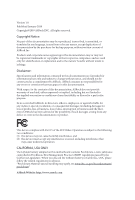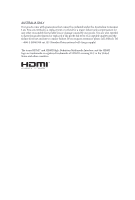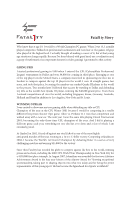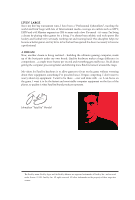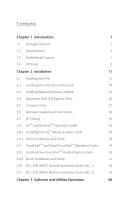ASRock Fatal1ty X470 Gaming K4 User Manual
ASRock Fatal1ty X470 Gaming K4 Manual
 |
View all ASRock Fatal1ty X470 Gaming K4 manuals
Add to My Manuals
Save this manual to your list of manuals |
ASRock Fatal1ty X470 Gaming K4 manual content summary:
- ASRock Fatal1ty X470 Gaming K4 | User Manual - Page 1
- ASRock Fatal1ty X470 Gaming K4 | User Manual - Page 2
change without notice, and should not be constructed as a commitment by ASRock. ASRock assumes no responsibility for any errors or omissions that may appear in CALIFORNIA, USA ONLY The Lithium battery adopted on this motherboard contains Perchlorate, a toxic substance controlled in Perchlorate Best - ASRock Fatal1ty X470 Gaming K4 | User Manual - Page 3
if the goods fail to be of acceptable quality and the failure does not amount to a major failure. If you require assistance please call ASRock Tel : +886-2-28965588 ext.123 (Standard International call charges apply) The terms HDMI™ and HDMI High-Definition Multimedia Interface, and the HDMI logo - ASRock Fatal1ty X470 Gaming K4 | User Manual - Page 4
Fatal1ty Story Who knew that at age 19, I would be a World Champion PC gamer. When I was 13, I actually played competitive billiards in professional tournaments and won four or five games off guys who played at the highest level. I actually thought of making a career of it, but at that young age - ASRock Fatal1ty X470 Gaming K4 | User Manual - Page 5
all about getting the computer processing faster and allowing more fluid movement around the maps. My vision for Fatal1ty hardware is to allow gamers to focus on the game without worrying about their equipment, something I've preached since I began competing. I don't want to worry about my equipment - ASRock Fatal1ty X470 Gaming K4 | User Manual - Page 6
2 1.3 Motherboard Layout 7 1.4 I/O Panel 9 Chapter 2 Installation 11 2.1 Installing the CPU 12 2.2 Installing the CPU Fan and Heatsink Installation and Setup 38 2.9 CrossFireXTM and Quad CrossFireXTM Operation Guide 39 2.9.1 Installing Two CrossFireXTM-Ready Graphics Cards 39 2.9.2 - ASRock Fatal1ty X470 Gaming K4 | User Manual - Page 7
3.2 F-Stream 49 3.2.1 Installing F-Stream 49 3.2.2 Using F-Stream 49 3.3 ASRock Live Update & APP Shop 52 3.3.1 UI Overview 52 3.3.2 Apps 53 3.3.3 BIOS & Drivers 56 3.3.4 Setting 57 3.4 Creative SoundBlaster Cinema5 58 3.5 ASRock Polychrome RGB 59 Chapter 4 UEFI SETUP UTILITY 62 - ASRock Fatal1ty X470 Gaming K4 | User Manual - Page 8
4.4.7 Trusted Computing 75 4.4.8 AMD CBS 76 4.4.9 AMD PBS 84 4.5 Tools 85 4.6 Hardware Health Event Monitoring Screen 87 4.7 Security Screen 90 4.8 Boot Screen 91 4.9 Exit Screen 93 - ASRock Fatal1ty X470 Gaming K4 | User Manual - Page 9
cards and CPU support list on ASRock's website as well. ASRock website http://www.asrock.com. 1.1 Package Contents • ASRock Fatal1ty X470 Gaming K4 Series Motherboard (ATX Form Factor) • ASRock Fatal1ty X470 Gaming K4 Series Quick Installation Guide • ASRock Fatal1ty X470 Gaming K4 Series Support CD - ASRock Fatal1ty X470 Gaming K4 | User Manual - Page 10
Factor • 2oz Copper PCB CPU • Supports AMD AM4 Socket Ryzen Series CPUs (Summit Ridge, Raven Ridge and Pinnacle Ridge) • Digi Power design (Intersil) • 12 Power Phase design • Supports 105W Water Cooling (Pinnacle Ridge); Supports 95W Water Cooling (Summit Ridge); Supports 65W Water Cooling (Raven - ASRock Fatal1ty X470 Gaming K4 | User Manual - Page 11
Fatal1ty X470 Gaming K4 Series Graphics Audio LAN • Supports AMD Quad CrossFireXTM and CrossFireXTM • Supports NVIDIA® Quad SLITM and SLITM • 15μ Gold Contact in VGA PCIe Slot (PCIE1) • Integrated AMD RadeonTM Vega Series Graphics in Ryzen Series APU* * Actual support may vary by CPU • DirectX 12, - ASRock Fatal1ty X470 Gaming K4 | User Manual - Page 12
Supports ESD Protection) • 1 x USB 3.1 Gen2 Type-C Port (10 Gb/s) (Supports ESD Protection) • 6 x USB 3.1 Gen1 Ports (Supports ESD Protection) * 1 x Fatal1ty PCI Express module up to Gen2 x2 (10 Gb/s)* * Supports NVMe SSD as boot disks * Supports ASRock U.2 Kit Connector • 1 x COM Port Header • 1 - ASRock Fatal1ty X470 Gaming K4 | User Manual - Page 13
Fatal1ty X470 Gaming K4 Series * The CPU/Water Pump Fan supports the water cooler fan of maximum 2A (24W) fan power. • 3 x Chassis/Water Pump Fan Connectors (4-pin) (Smart Fan Speed Control) * The Chassis/Water Pump Fan supports the water cooler fan of maximum 2A (24W) fan power. * CPU_FAN2/WP, - ASRock Fatal1ty X470 Gaming K4 | User Manual - Page 14
please visit our website: http://www.asrock.com Please realize that there is a certain risk involved with overclocking, including adjusting the setting in the BIOS, applying Untied Overclocking Technology, or using third-party overclocking tools. Overclocking may affect your system's stability, or - ASRock Fatal1ty X470 Gaming K4 | User Manual - Page 15
Fatal1ty X470 Gaming K4 Series 1.3 Motherboard Layout 12 34 56 ATX12V1 ATX12V2 CPU_FAN2/WP CPU_FAN1 PS2 Keyboard/ Mouse HDMI1 DDR4_B2 (64 bit, 288-pin module) DDR4_B1 (64 bit, 288-pin module) DDR4_A2 (64 bit, 288-pin module) DDR4_A1 (64 bit, 288-pin module) SOCKET AM4 ATXPWR1 USB 3.1 - ASRock Fatal1ty X470 Gaming K4 | User Manual - Page 16
No. Description 1 ATX 12V Power Connector (ATX12V1) 2 ATX 12V Power Connector (ATX12V2) 3 CPU Fan Connector (CPU_FAN1) 4 CPU/Water Pump Fan Connector (CPU_FAN2/WP) 5 2 x 288-pin DDR4 DIMM Slots (DDR4_A1, DDR4_B1) 6 2 x 288-pin DDR4 DIMM Slots (DDR4_A2, DDR4_B2) 7 ATX Power Connector (ATXPWR1) 8 USB - ASRock Fatal1ty X470 Gaming K4 | User Manual - Page 17
1.4 I/O Panel 1 Fatal1ty X470 Gaming K4 Series 35 2 46 15 13 14 12 10 11 9 87 No. -A Port (USB3_TA_1) 11 USB 3.1 Gen2 Type-C Port (USB3_TC_1) 12 USB 3.1 Gen1 Ports (USB3_3_4) 13 Fatal1ty Mouse Port (USB3_1) 14 USB 3.1 Gen1 Port (USB3_2) 15 HDMI Port (HDMI1) * There are two LEDs - ASRock Fatal1ty X470 Gaming K4 | User Manual - Page 18
** If you use a 2-channel speaker, please connect the speaker's plug into "Front Speaker Jack". See the table below for connection details in accordance with the type of speaker you use. Audio Output Channels 2 4 6 8 Front Speaker (No. 6) V V V V Rear Speaker (No. 4) -V V V Central / Bass (No. - ASRock Fatal1ty X470 Gaming K4 | User Manual - Page 19
Fatal1ty X470 Gaming K4 Series Chapter 2 Installation This is an ATX form factor motherboard. Before you install the motherboard, study the configuration of your chassis to ensure that the motherboard fits into it. Pre-installation Precautions Take note of the following precautions before you - ASRock Fatal1ty X470 Gaming K4 | User Manual - Page 20
2.1 Installing the CPU Unplug all power cables before installing the CPU. 1 2 12 English - ASRock Fatal1ty X470 Gaming K4 | User Manual - Page 21
Fatal1ty X470 Gaming K4 Series 3 13 English - ASRock Fatal1ty X470 Gaming K4 | User Manual - Page 22
Heatsink After you install the CPU into this motherboard, it is necessary to install a larger heatsink and cooling fan to dissipate heat. You also need to spray thermal grease between the CPU and the heatsink to improve heat dissipation. Make sure that the CPU and the heatsink are securely fastened - ASRock Fatal1ty X470 Gaming K4 | User Manual - Page 23
Fatal1ty X470 Gaming K4 Series 3 4 CPU_FAN1 15 English - ASRock Fatal1ty X470 Gaming K4 | User Manual - Page 24
Installing the AM4 Box Cooler SR2 1 2 16 English - ASRock Fatal1ty X470 Gaming K4 | User Manual - Page 25
Fatal1ty X470 Gaming K4 Series 3 17 English - ASRock Fatal1ty X470 Gaming K4 | User Manual - Page 26
4 CPU_FAN1 5 RGB LED Cable 4-pin FAN cable CPU_FAN1 +12V AMD_FAN_LED1 *The diagram shown here are for reference only. Please refer to page 32 for the orientation of AMD Fan LED Header (AMD_FAN_LED1). 18 English - ASRock Fatal1ty X470 Gaming K4 | User Manual - Page 27
Installing the AM4 Box Cooler SR3 1 Fatal1ty X470 Gaming K4 Series 2 19 English - ASRock Fatal1ty X470 Gaming K4 | User Manual - Page 28
3 4 20 English - ASRock Fatal1ty X470 Gaming K4 | User Manual - Page 29
Fatal1ty X470 Gaming K4 Series 5 CPU_FAN1 21 English - ASRock Fatal1ty X470 Gaming K4 | User Manual - Page 30
AMD_FAN_LED1 USB_5 Please note that only one cable should be used at a time in this step. If you select AMD_FAN_LED1, please install ASRock utility "ASRock Polychrome RGB". If you select USB connector, please install AMD utility "SR3 Settings Software". *The diagram shown here are for reference - ASRock Fatal1ty X470 Gaming K4 | User Manual - Page 31
Fatal1ty X470 Gaming K4 Series 2.3 Installing Memory Modules (DIMM) This motherboard provides four 288-pin DDR4 (Double Data Rate 4) DIMM slots, and supports Dual Channel Memory Technology. 1. For dual channel configuration, you always need to install identical (the same brand, speed, size and - ASRock Fatal1ty X470 Gaming K4 | User Manual - Page 32
Ryzen Series CPUs (Summit Ridge): UDIMM Memory Slot A1 A2 B1 B2 - SR - - - DR - - - SR - SR - DR - DR SR SR SR SR SR/DR DR SR/DR DR Frequency (Mhz) 2667 2667 2667 2400-2667 2133-2400 1866-2133 Ryzen Series CPUs (Raven Ridge): UDIMM Memory Slot A1 A2 B1 B2 - SR - - ASRock Fatal1ty X470 Gaming K4 | User Manual - Page 33
Fatal1ty X470 Gaming K4 Series The DIMM only fits in one correct orientation. It will cause permanent damage to the motherboard and the DIMM if you force the DIMM into the slot at incorrect orientation. 1 2 3 25 English - ASRock Fatal1ty X470 Gaming K4 | User Manual - Page 34
PCI Express Slots) There are 6 PCI Express slots on the motherboard. Before installing an expansion card, please make sure that the a better thermal environment, please connect a chassis fan to the motherboard's chassis fan connector (CHA_FAN1, CHA_FAN2 or CHA_FAN3) when using multiple graphics cards. - ASRock Fatal1ty X470 Gaming K4 | User Manual - Page 35
Fatal1ty X470 Gaming K4 Series 2.5 Jumpers Setup The illustration shows how jumpers are setup. When seconds. However, please do not clear the CMOS right after you update the BIOS. If you need to clear the CMOS when you just finish updating the BIOS, you must boot up the system first, and then shut it - ASRock Fatal1ty X470 Gaming K4 | User Manual - Page 36
place jumper caps over these headers and connectors. Placing jumper caps over the headers and connectors will cause permanent damage to the motherboard. System Panel Header (9-pin PANEL1) (see p.7, No. 16) PLED+ PLEDPWRBTN# GND 1 GND RESET# GND HDLEDHDLED+ Connect the power switch, reset switch - ASRock Fatal1ty X470 Gaming K4 | User Manual - Page 37
Fatal1ty X470 Gaming K4 Series Power LED and Speaker Header (7-pin SPK_PLED1) (see p.7, No. 24) Serial ATA3 . USB_PWR PP+ GND DUMMY 1 GND P+ PUSB_PWR There are two headers on this motherboard. Each USB 2.0 header can support two ports. USB 3.1 Gen1 Header (19-pin USB3_7_8) (see p.7, No. 9) - ASRock Fatal1ty X470 Gaming K4 | User Manual - Page 38
for connecting audio devices to the front audio panel. 1. High Definition Audio supports Jack Sensing, but the panel wire on the chassis must support HDA to function correctly. Please follow the instructions in our manual and chassis manual to install your system. 2. If you use an AC'97 audio panel - ASRock Fatal1ty X470 Gaming K4 | User Manual - Page 39
Fatal1ty X470 Gaming K4 Series CPU/Water Pump Fan FAN_SPEED This motherboard FAN_VOLTAGE_CONTROL Connector GND FAN_SPEED_CONTROL provides a 4-Pin water (4-pin CPU_FAN2/WP) cooling CPU fan (see p.7, No. 4) connector. If you plan to connect a 3-Pin CPU 5 This motherboard pro- motherboard - ASRock Fatal1ty X470 Gaming K4 | User Manual - Page 40
3V LAD0 +3VSB GND GND SMB_CLK_MAIN SMB_DATA_MAIN LAD2 LAD1 GND S_PWRDWN# SERIRQ# GND This connector supports Trusted Platform Module (TPM) system, which can securely store keys, digital certificates, passwords, damaged. *Please refer to page 59 for further instructions on this header. English 32 - ASRock Fatal1ty X470 Gaming K4 | User Manual - Page 41
Fatal1ty X470 Gaming K4 Series Addressable LED Header (3-pin ADDR_LED1) (see p.7, No. 20) 1 GND DO_ADDR VOUT This header is used to connect LED cable in the wrong orientation; otherwise, the cable may be damaged. *Please refer to page 60 for further instructions on this header. English 33 - ASRock Fatal1ty X470 Gaming K4 | User Manual - Page 42
. Debug is used to provide code information, which makes troubleshooting even easier. Please see the diagrams below for reading the Dr. Debug codes. Code Description 00 Please check if the CPU is installed correctly and then clear CMOS. 0d Problem related to memory, VGA card or other devices - ASRock Fatal1ty X470 Gaming K4 | User Manual - Page 43
Fatal1ty X470 Gaming K4 Series b4 Problem related to USB devices. Please try removing all USB devices. b7 Problem related to memory. Please re-install the CPU and memory then clear CMOS. If the problem still exists, please install only one memory module or try using other memory modules. d6 - ASRock Fatal1ty X470 Gaming K4 | User Manual - Page 44
2.8 SLITM and Quad SLITM Operation Guide This motherboard supports NVIDIA® SLITM and Quad SLITM (Scalable Link graphics cards that are NVIDIA® certi- fied. 2. Make sure that your graphics card driver supports NVIDIA® SLITM technology. Download the drivers from the NVIDIA® website: www.nvidia.com 3. - ASRock Fatal1ty X470 Gaming K4 | User Manual - Page 45
Fatal1ty X470 Gaming K4 Series Step 3 Align and insert the ASRock SLI_HB_ Bridge_2S Card to the goldfingers on each graphics card. Make sure the ASRock SLI_ HB_Bridge_2S Card is firmly in place. SLI_HB_Bridge_2S Card ASRock SLI_HB_Bridge_2S Card Step 4 Connect a VGA cable or a DVI cable to the - ASRock Fatal1ty X470 Gaming K4 | User Manual - Page 46
2.8.2 Driver Installation and Setup Install the graphics card drivers to your system. After that, you can enable the Multi-Graphics Processing Unit (GPU) in the NVIDIA® nView system tray utility. Please follow the below procedures to enable the multi-GPU. For SLITM and Quad SLITM mode Step 1 Double- - ASRock Fatal1ty X470 Gaming K4 | User Manual - Page 47
Fatal1ty X470 Gaming K4 Series 2.9 CrossFireXTM and Quad CrossFireXTM Operation Guide This motherboard supports CrossFireXTM and Quad CrossFireXTM CrossFireXTM. Please refer to AMD graphics card manuals for detailed installation guide. 2.9.1 Installing Two CrossFireXTM-Ready Graphics Cards Step - ASRock Fatal1ty X470 Gaming K4 | User Manual - Page 48
Step 3 Connect a VGA cable or a DVI cable to the monitor connector or the DVI connector of the graphics card that is inserted to PCIE1 slot. 40 English - ASRock Fatal1ty X470 Gaming K4 | User Manual - Page 49
Fatal1ty X470 Gaming K4 Series 2.9.2 Driver Installation and Setup Step 1 Power on your computer previously installed Catalyst drivers prior to installation. Please check AMD's website for AMD driver updates. Step 3 Install the required drivers and CATALYST Control Center then restart your computer - ASRock Fatal1ty X470 Gaming K4 | User Manual - Page 50
2.10 M.2_SSD (NGFF) Module Installation Guide (M2_1) The M.2, also known as the Next Generation Form Factor (NGFF), is a small size and versatile card edge connector that aims to replace mPCIe and mSATA. The Ultra M.2 Socket (M2_1) supports M Key type 2230/2242/2260/2280/22110 M.2 SATA3 6.0 Gb/s - ASRock Fatal1ty X470 Gaming K4 | User Manual - Page 51
Fatal1ty X470 Gaming K4 Series Step 3 Before installing a M.2 (NGFF) SSD module, please loosen the screws to remove the M.2 heatsink. E D C B A E D C B A 20o E D NUT2 NUT1 Step 4 Gently insert the M.2 (NGFF) SSD module - ASRock Fatal1ty X470 Gaming K4 | User Manual - Page 52
M.2_SSD (NGFF) Module Support List Vendor ADATA ADATA Intel Intel Kingston Kingston Kingston Plextor 64GB WD BLUE WDS100T1B0B-00AS40 WD GREEN WDS240G1G0B-00RC30 For the latest updates of M.2_SSD (NFGG) module support list, please visit our website for details: http://www.asrock.com English 44 - ASRock Fatal1ty X470 Gaming K4 | User Manual - Page 53
Fatal1ty X470 Gaming K4 Series 2.11 M.2_SSD (NGFF) Module Installation Guide (M2_2) The M.2, also known as the Next Generation Form Factor (NGFF), is a small size and versatile card edge connector that aims to replace mPCIe and mSATA. The M.2 Socket (M2_2) supports M Key type 2230/2242/2260/2280 - ASRock Fatal1ty X470 Gaming K4 | User Manual - Page 54
hand. Step 4 Peel off the yellow protective film on the nut to be used. Hand tighten the standoff into the desired nut location on the motherboard. Step 5 Gently insert the M.2 (NGFF) SSD module into the M.2 slot. Please be aware that the M.2 (NGFF) SSD module only fits in one orientation. English - ASRock Fatal1ty X470 Gaming K4 | User Manual - Page 55
Fatal1ty X470 Gaming K4 Series M.2_SSD (NGFF) Module Support List Vendor Intel Intel Kingston Samsung SanDisk ADATA ADATA -00RC30 WD GREEN WDS240G1G0B-00RC30 For the latest updates of M.2_SSD (NFGG) module support list, please visit our website for details: http://www.asrock.com English 47 - ASRock Fatal1ty X470 Gaming K4 | User Manual - Page 56
Chapter 3 Software and Utilities Operation 3.1 Installing Drivers The Support CD that comes with the motherboard contains necessary drivers and useful utilities that enhance the motherboard's features. Running The Support CD To begin using the support CD, insert the CD into your CD-ROM drive. The CD - ASRock Fatal1ty X470 Gaming K4 | User Manual - Page 57
Fatal1ty X470 Gaming K4 Series 3.2 F-Stream F-Stream is ASRock's multi purpose software suite with a new interface, more new features and improved utilities. 3.2.1 Installing F-Stream F-Stream can be downloaded from ASRock Live Update & APP Shop. After the installation, you will find the icon "F- - ASRock Fatal1ty X470 Gaming K4 | User Manual - Page 58
OC Tweaker Configurations for overclocking the system. System Info View information about the system. *The System Browser tab may not appear for certain models. 50 English - ASRock Fatal1ty X470 Gaming K4 | User Manual - Page 59
Fatal1ty X470 Gaming K4 Series FAN-Tastic Tuning Configure up to five different fan speeds using the graph. The fans will automatically shift to the next speed level when the assigned temperature is met. Settings Configure ASRock F-Stream. Click to select "Auto run at Windows Startup" if you want F- - ASRock Fatal1ty X470 Gaming K4 | User Manual - Page 60
store for purchasing and downloading software applications for your ASRock computer. You can quickly and easily install various apps and support utilities. With ASRock Live Update & APP Shop, you can optimize your system and keep your motherboard up to date simply with a few clicks. Double-click - ASRock Fatal1ty X470 Gaming K4 | User Manual - Page 61
Fatal1ty X470 Gaming K4 Series 3.3.2 Apps When the "Apps" tab is selected, you will see all the and down to see more apps listed. You can check the price of the app and whether you have already intalled it or not. - The red icon displays the price or "Free" if the app is free of charge. - The - ASRock Fatal1ty X470 Gaming K4 | User Manual - Page 62
Step 3 If you want to install the app, click on the red icon to start downloading. Step 4 When installation completes, you can find the green "Installed" icon appears on the upper right corner. English To uninstall it, simply click on the trash can icon . *The trash icon may not appear for - ASRock Fatal1ty X470 Gaming K4 | User Manual - Page 63
Fatal1ty X470 Gaming K4 Series Upgrading an App You can only upgrade the apps you have already installed. When there is an available new version for your app, you - ASRock Fatal1ty X470 Gaming K4 | User Manual - Page 64
recommended or critical updates for the BIOS or drivers. Please update them all soon. Step 1 Please check the item information before update. Click on Step 2 to see more details. Click to select one or more items you want to update. Step 3 Click Update to start the update process. 56 English - ASRock Fatal1ty X470 Gaming K4 | User Manual - Page 65
Fatal1ty X470 Gaming K4 Series 3.3.4 Setting In the "Setting" page, you can change the language, select the server location, and determine if you want to automatically run the ASRock Live Update & APP Shop on Windows startup. 57 English - ASRock Fatal1ty X470 Gaming K4 | User Manual - Page 66
to the PC. With this utility, you can easily enhance your audio environment in five modes, including Headphones, Speakers, Music, Movie, Game, Voice and Custom. 1 2 34 5 There are five functions in SoundBlasterTM Cinema5: No. Function 1 Surround Description Creating unprecedented levels of audio - ASRock Fatal1ty X470 Gaming K4 | User Manual - Page 67
Fatal1ty X470 Gaming K4 Series 3.5 ASRock Polychrome RGB ASRock Polychrome RGB is a lighting control to do so may cause damages to motherboard components. 1. Please note that the RGB LED strips do not come with the package. 2. The RGB LED header supports standard 5050 RGB LED strip (12V/G/R/B), - ASRock Fatal1ty X470 Gaming K4 | User Manual - Page 68
unplug the power cord from the power supply. Failure to do so may cause damages to motherboard components. 1. Please note that the RGB LED strips do not come with the package. 2. The RGB LED header supports WS2812B addressable RGB LED strip (5V/Data/ GND), with a maximum power rating of 3A (5V) and - ASRock Fatal1ty X470 Gaming K4 | User Manual - Page 69
Fatal1ty X470 Gaming K4 Series ASRock Polychrome RGB Utility Now you can adjust the RGB LED color through the ASRock Polychrome RGB utility. Download this utility from the ASRock Live Update & APP Shop and start coloring your PC style your way! Drag the tab to customize your preference. Toggle on/ - ASRock Fatal1ty X470 Gaming K4 | User Manual - Page 70
off and then back on. Because the UEFI software is constantly being updated, the following UEFI setup screens and descriptions are for reference purpose only, and system time/date information OC Tweaker For overclocking configurations Advanced For advanced system configurations Tool Useful - ASRock Fatal1ty X470 Gaming K4 | User Manual - Page 71
Fatal1ty X470 Gaming K4 Series 4.1.2 Navigation Keys Use < > key or < > key to choose among the selections on the menu bar, and use < > key or < > key to move the cursor - ASRock Fatal1ty X470 Gaming K4 | User Manual - Page 72
4.2 Main Screen When you enter the UEFI SETUP UTILITY, the Main screen will appear and display the system overview. 64 English - ASRock Fatal1ty X470 Gaming K4 | User Manual - Page 73
Fatal1ty X470 Gaming K4 Series 4.3 OC Tweaker Screen In the OC Tweaker screen, you can set up overclocking features. Because the UEFI software is constantly being updated, the following UEFI setup screens and descriptions are for reference purpose only, and they may not exactly match what you see on - ASRock Fatal1ty X470 Gaming K4 | User Manual - Page 74
is not supported on systems where SMT is disabled. DRAM Timing Configuration DRAM Frequency If [Auto] is selected, the motherboard will detect the memory module(s) inserted and assign the appropriate frequency automatically. AM4 Advance Boot Training Set - ASRock Fatal1ty X470 Gaming K4 | User Manual - Page 75
Fatal1ty X470 Gaming K4 Series Load User Default Load previously saved user defaults. Save User UEFI Setup Profile to Disk It helps you to save current UEFI settings as an user profile to disk. Load User UEFI Setup Profile from Disk You can load previous saved profile from the disk. 67 English - ASRock Fatal1ty X470 Gaming K4 | User Manual - Page 76
may set the configurations for the following items: CPU Configuration, North Bridge Configuration, South Bridge Configuration, resolution will be set to 1920 x 1080 if the monitor supports Full HD resolution. If the monitor does not support Full HD resolution, then the resolution will be set to - ASRock Fatal1ty X470 Gaming K4 | User Manual - Page 77
4.4.1 CPU Configuration Fatal1ty X470 Gaming K4 Series Cool 'n' Quiet Use this item to enable or disable AMD please set this item to [Enabled]. Please note that enabling this function may reduce CPU voltage and memory frequency, and lead to system stability or compatibility issue with some memory - ASRock Fatal1ty X470 Gaming K4 | User Manual - Page 78
4.4.2 North Bridge Configuration SR-IOV Support Enable/disable the SR-IOV (Single Root IO Virtualization Support) if the system has SR-IOV capable PCIe devices. 70 English - ASRock Fatal1ty X470 Gaming K4 | User Manual - Page 79
4.4.3 South Bridge Configuration Fatal1ty X470 Gaming K4 Series Onboard HD Audio Enable/disable onboard HD audio. Set to Auto to enable onboard HD audio and automatically disable it when a sound card is - ASRock Fatal1ty X470 Gaming K4 | User Manual - Page 80
4.4.4 Storage Configuration SATA Controller(s) Enable/disable the SATA controllers. SATA Mode AHCI: Supports new features that improve performance. RAID: Combine multiple disk drives into a logical unit. SATA Hot Plug Enable/disable the SATA Hot Plug function. 72 English - ASRock Fatal1ty X470 Gaming K4 | User Manual - Page 81
4.4.5 Super IO Configuration Fatal1ty X470 Gaming K4 Series Serial Port Enable or disable the Serial port. Serial Port Address Select the address of the Serial port. PS2 Y-Cable Enable the PS2 Y-Cable or set this option to Auto. 73 English - ASRock Fatal1ty X470 Gaming K4 | User Manual - Page 82
4.4.6 ACPI Configuration Suspend to RAM It is recommended to select auto for ACPI S3 power saving. ACPI HPET Table Enable the High Precision Event Timer for better performance and to pass WHQL tests. PS/2 Keyboard Power On Allow the system to be waked up by a PS/2 Keyboard. PCIE Devices Power On - ASRock Fatal1ty X470 Gaming K4 | User Manual - Page 83
4.4.7 Trusted Computing Fatal1ty X470 Gaming K4 Series Security Device Support Enable or disable BIOS support for security device. English 75 - ASRock Fatal1ty X470 Gaming K4 | User Manual - Page 84
4.4.8 AMD CBS Zen Common Options RedirectForReturnDis From a workaround for GCC/C000005 issue for XV Core on CZ A0, setting MSRC001_1029 Decode Configuration (DE_CFG) bit 14 [DecfgNoRdrctForReturns] to 1. L2 TLB Associativity 0 - L2 TLB ways [11:8] are fully associative. 1 - =L2 TLB ways [11:8] are - ASRock Fatal1ty X470 Gaming K4 | User Manual - Page 85
Fatal1ty X470 Gaming K4 Series Opcache Control Enables or disables the Opcache. OC Mode OC1 - 16 cores a POWER CYCLE is needed after selecting the 'Auto' option. Warning: S3 is NOT SUPPORTED on systems where SMT is disabled. Streaming Stores Control Enables or disables the streaming stores - ASRock Fatal1ty X470 Gaming K4 | User Manual - Page 86
has requirements on memory populations and it will be ignored if the memory doesn't support the selected option. Memory interleaving size Controls the memory interleaving size. The valid When this feature is disabled, BIOS does not implement MemClear after memory training (only if non-ECC DIMMs are - ASRock Fatal1ty X470 Gaming K4 | User Manual - Page 87
Fatal1ty X470 Gaming K4 Series UMC Common Options DDR4 Common Options DRAM Controller Controls Setup time on CAD bus signals to Auto or Manual CAD Bus Drive Strength User Controls Drive Strength on CAD bus signals to Auto or Manual Data Bus Configuration Data Bus Configuration User Controls Specify - ASRock Fatal1ty X470 Gaming K4 | User Manual - Page 88
DRAM Memory Mapping Chipselect Interleaving Interleave memory blocks across the DRAM chip selects for node 0. BankGroupSwap Configure the BankGroupSwap. BankGroupSwapAlt Configure BankGroupSwapAlt. Address Hash Bank Configure the bank address hashing. Address Hash CS Configure the CS address hashing - ASRock Fatal1ty X470 Gaming K4 | User Manual - Page 89
Fatal1ty X470 Gaming K4 Series Determinism Slider [Auto] Use default performance determinism settings cTDP Control [Auto] Use the fused cTDP. [Manual] User can set customized cTDP. Fan Control [Auto] Use the default fan controller settings. [Manual] User can set customized fan controller settings. - ASRock Fatal1ty X470 Gaming K4 | User Manual - Page 90
SATA Controller Disable or enable OnChip SATA controller Sata RAS Support Disable or enable Sata RAS Support Sata Disabled AHCI Prefetch Function Configure the Sata Disabled AHCI Prefetch function. Aggresive SATA Device Sleep Port 0 Configure the Aggresive SATA Device Sleep Port 0. Aggresive - ASRock Fatal1ty X470 Gaming K4 | User Manual - Page 91
Fatal1ty X470 Gaming K4 Series Chipselect Interleaving Interleave memory blocks across the DRAM chip selects for node 0. BankGroupSwap Configure the BankGroupSwap. BankGroupSwapAlt Configure the BankGroupSwapAlt. Address Hash Bank Configure - ASRock Fatal1ty X470 Gaming K4 | User Manual - Page 92
4.4.9 AMD PBS The AMD PBS menu accesses AMD specific features. 84 English - ASRock Fatal1ty X470 Gaming K4 | User Manual - Page 93
4.5 Tools Fatal1ty X470 Gaming K4 Series RGB LED ASRock RGB LED allows you to adjust the RGB LED color to your liking. Easy RAID Installer Easy RAID Installer helps you to copy the RAID driver from the support CD to your USB storage device. After copying the drivers please change the SATA mode to - ASRock Fatal1ty X470 Gaming K4 | User Manual - Page 94
Instant Flash Save UEFI files in your USB storage device and run Instant Flash to update your UEFI. Network Configuration Use this to configure internet connection settings for Internet Flash. Internet Setting Enable or disable sound effects in the setup utility. - ASRock Fatal1ty X470 Gaming K4 | User Manual - Page 95
Fatal1ty X470 Gaming K4 Series 4.6 Hardware Health Event Monitoring Screen This section allows you to monitor the status of the hardware on your system, including the parameters of the CPU temperature, motherboard temperature, fan speed and voltage. Fan Tuning Measure Fan Min Duty Cycle. Fan-Tastic - ASRock Fatal1ty X470 Gaming K4 | User Manual - Page 96
Select a fan mode for Chassis Fan 1, or choose Customize to set 5 CPU temperatures and assign a respective fan speed for each temperature. Chassis Fan 1 a fan mode for Chassis Fan 2, or choose Customize to set 5 CPU temperatures and assign a respective fan speed for each temperature. Chassis Fan 2 - ASRock Fatal1ty X470 Gaming K4 | User Manual - Page 97
Fatal1ty X470 Gaming K4 Series Chassis Fan 3 Control Mode Select PWM mode or DC mode for Chassis Fan 3. Chassis Fan 3 Setting Select a fan mode for Chassis Fan 3, or choose Customize to set 5 CPU temperatures and assign a respective fan speed for each temperature. Chassis Fan 3 Temp Source Select a - ASRock Fatal1ty X470 Gaming K4 | User Manual - Page 98
are unable to change the settings in the UEFI Setup Utility. Leave it blank and press enter to remove the password. Secure Boot Enable to support Secure Boot. 90 English - ASRock Fatal1ty X470 Gaming K4 | User Manual - Page 99
Fatal1ty X470 Gaming K4 Series 4.8 Boot Screen This section displays the available devices on your system for you to configure the boot settings and the boot priority. Fast Boot - ASRock Fatal1ty X470 Gaming K4 | User Manual - Page 100
messages or configure the AddOn ROM if you've enabled Full Screen Logo. Disable for faster boot speed. CSM (Compatibility Support Module) CSM Enable to launch the Compatibility Support Module. Please do not disable unless you're running a WHCK test. Launch PXE OpROM Policy Select UEFI only to run - ASRock Fatal1ty X470 Gaming K4 | User Manual - Page 101
4.9 Exit Screen Fatal1ty X470 Gaming K4 Series Save Changes and Exit When you select this option the following message, "Save configuration changes and exit setup?" will pop out. Select [OK] to - ASRock Fatal1ty X470 Gaming K4 | User Manual - Page 102
dealer for further information. For technical questions, please submit a support request form at https://event.asrock.com/tsd.asp ASRock Incorporation 2F., No.37, Sec. 2, Jhongyang S. Rd., Beitou District, Taipei City 112, Taiwan (R.O.C.) ASRock EUROPE B.V. Bijsterhuizen 11-11 6546 AR Nijmegen The - ASRock Fatal1ty X470 Gaming K4 | User Manual - Page 103
Part 2 Section 2.1077(a) Responsible Party Name: ASRock Incorporation Address: 13848 Magnolia Ave, Chino, CA91710 Phone/Fax No: +1-909-590-8308/+1-909-590-1026 hereby declares that the product Product Name : Motherboard Model Number : Fatal1ty X470 Gaming K4 Series Conforms to the following speci - ASRock Fatal1ty X470 Gaming K4 | User Manual - Page 104
equipment: Motherboard (Product Name) Fatal1ty X470 Gaming K4 Series / ASRock (Model Designation / Trade Name) ASRock Incorporation ( ڛRoHS - Directive 2011/65/EU ڛCE marking (EU conformity marking) ASRock EUROPE B.V. (Company Name) Bijsterhuizen 1111 6546 AR Nijmegen The Netherlands (Company