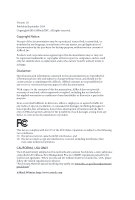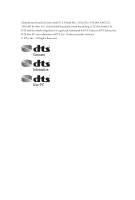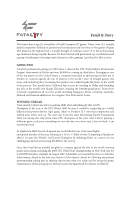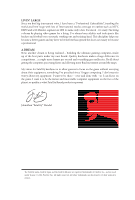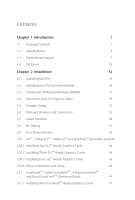ASRock Fatal1ty X99 Professional User Manual
ASRock Fatal1ty X99 Professional Manual
 |
View all ASRock Fatal1ty X99 Professional manuals
Add to My Manuals
Save this manual to your list of manuals |
ASRock Fatal1ty X99 Professional manual content summary:
- ASRock Fatal1ty X99 Professional | User Manual - Page 1
- ASRock Fatal1ty X99 Professional | User Manual - Page 2
change without notice, and should not be constructed as a commitment by ASRock. ASRock assumes no responsibility for any errors or omissions that may appear in CALIFORNIA, USA ONLY The Lithium battery adopted on this motherboard contains Perchlorate, a toxic substance controlled in Perchlorate Best - ASRock Fatal1ty X99 Professional | User Manual - Page 3
Manufactured under license under U.S. Patent Nos: 5,956,674; 5,974,380; 6,487,535; 7,003,467 & other U.S. and worldwide patents issued & pending. DTS, the Symbol, & DTS and the Symbol together is a registered trademark & DTS Connect, DTS Interactive, DTS Neo:PC are trademarks of DTS, Inc. Product - ASRock Fatal1ty X99 Professional | User Manual - Page 4
Fatal1ty Story Who knew that at age 19, I would be a World Champion PC gamer. When I was 13, I actually played competitive billiards in professional tournaments and won four or five games off guys who played at the highest level. I actually thought of making a career of it, but at that young age - ASRock Fatal1ty X99 Professional | User Manual - Page 5
opened the doors necessary to become a professional. A DREAM Now, another dream is being realized - building the ultimate gaming computer, made up of the best around the maps. My vision for Fatal1ty hardware is to allow gamers to focus on the game without worrying about their equipment, something - ASRock Fatal1ty X99 Professional | User Manual - Page 6
Chapter 1 Introduction 1 1.1 Package Contents 1 1.2 Specifications 2 1.3 Motherboard Layout 7 1.4 I/O Panel 10 Chapter 2 Installation 12 2.1 Installing the , 4-Way CrossFireXTM and Quad CrossFireXTM Operation Guide 41 2.11.1 Installing Two CrossFireXTM-Ready Graphics Cards 41 - ASRock Fatal1ty X99 Professional | User Manual - Page 7
45 2.13 HDD Saver Cable Installation Guide 48 Chapter 3 Software and Utilities Operation 49 3.1 Installing Drivers 49 3.2 F-Stream 50 3.3 Killer Network Manager 56 3.3.1 Installing Killer Network Manager 56 3.3.2 Using Killer Network Manager 56 3.4 ASRock Cloud (on Qualcomm® Atheros - ASRock Fatal1ty X99 Professional | User Manual - Page 8
Chapter 4 UEFI SETUP UTILITY 85 4.1 Introduction 85 4.1.1 UEFI Menu Bar 85 4.1.2 Navigation Keys 86 4.2 Main Screen 87 4.3 OC Tweaker Screen 88 4.4 Advanced Screen 98 4.4.1 CPU Configuration 99 4.4.2 Chipset Configuration 101 4.4.3 Storage Configuration 103 4.4.4 Super IO - ASRock Fatal1ty X99 Professional | User Manual - Page 9
CPU support list on ASRock's website as well. ASRock website http://www.asrock.com. 1.1 Package Contents • ASRock Fatal1ty X99 Professional Series Motherboard (EATX Form Factor) • ASRock Fatal1ty X99 Professional Series Quick Installation Guide • ASRock Fatal1ty X99 Professional Series Support CD - ASRock Fatal1ty X99 Professional | User Manual - Page 10
• Intel® X99 Memory • Quad Channel DDR4 Memory Technology • 8 x DDR4 DIMM Slots • Supports DDR4 3400+(OC)*/2933(OC)/2800(OC)/2400 (OC)/2133/1866 non-ECC, un-buffered memory * Please refer to Memory Support List on ASRock's website for more information. (http://www.asrock.com/) • Supports non-ECC - ASRock Fatal1ty X99 Professional | User Manual - Page 11
Fatal1ty X99 Professional Series • Supports AMD Quad CrossFireXTM, 4-Way CrossFireXTM, 3-Way CrossFireXTM and CrossFireXTM • Supports NVIDIA® Quad SLITM, 4-Way SLITM, 3-Way SLITM and SLITM * If you install CPU with 28 lanes, 4-Way CrossFireXTM and 4-Way SLITM are not supported. Audio • 7.1 CH HD - ASRock Fatal1ty X99 Professional | User Manual - Page 12
Speaker / Central / Bass / Line in / Front Speaker / Microphone Storage • 10 x SATA3 6.0 Gb/s Connectors, support RAID (RAID 0, RAID 1, RAID 5, RAID 10 and Intel Rapid Storage 13), NCQ, AHCI, Hot Plug and ASRock HDD Saver Technology (S_SATA3_3 connector is shared with M.2 Socket (M2_1)) * RAID is - ASRock Fatal1ty X99 Professional | User Manual - Page 13
Fatal1ty X99 Professional Series BIOS Feature Hardware Monitor OS Certifications • 1 x Vertical Type A USB 3.0 • 2 x USB 3.0 Headers (Support 4 USB 3.0 ports) (ASMedia ASM1074 hub) (Supports ESD Protection (ASRock Full Spike Protection)) • 1 x Dr. Debug with LED • 1 x Power Switch with LED • 1 x - ASRock Fatal1ty X99 Professional | User Manual - Page 14
* For detailed product information, please visit our website: http://www.asrock.com Please realize that there is a certain risk involved with overclocking, 64-bit operating systems do not have such limitations. You can use ASRock XFast RAM to utilize the memory that Windows® cannot use. 6 English - ASRock Fatal1ty X99 Professional | User Manual - Page 15
Fatal1ty X99 Professional Series 1.3 Motherboard Layout 12 3 4 FATAL TY CMOS Battery USB3_8 CHA_FAN3 19 20 21 22 S_SATA3_0_1 M2_1 S_SATA3_2_3 CT5 CT4 RoHS CT3 CT2 CT1 23 MINI_PCIE1 Purity SoundTM 2 CT5 HD_AUDIO1 1 T BT1 1 SATA3_0_1 PCIE2 PCIE3 X99 Professional PCIE4 Intel X99 - ASRock Fatal1ty X99 Professional | User Manual - Page 16
No. Description 1 2 x 284-pin DDR4 DIMM Slots (DDR4_A1, DDR4_B1) 2 2 x 284-pin DDR4 DIMM Slots (DDR4_A2, DDR4_B2) 3 8 pin ATX 12V Power Connector (ATX12V1) 4 4 pin ATX 12V Power Connector (ATX12V2) 5 CPU Fan Connector (CPU_FAN1) 6 2 x 284-pin DDR4 DIMM Slots (DDR4_D2, DDR4_C2) 7 2 x 284-pin DDR4 - ASRock Fatal1ty X99 Professional | User Manual - Page 17
COM Port Header (COM1) 42 PCIe Power Connector (PCIE_PWR1) 43 Thunderbolt AIC Connector (TB1) 44 Front Panel Audio Header (HD_AUDIO1) 45 Power Fan Connector (PWR_FAN1) Fatal1ty X99 Professional Series English 9 - ASRock Fatal1ty X99 Professional | User Manual - Page 18
1.4 I/O Panel 1 2 46 3 57 15 14 13 12 11 10 98 No. Description No. Description 1 Fatal1ty Mouse Port (USB1) 10 USB 3.0 Ports (USB3_56) 2 USB 2.0 Port (USB2) 11 USB 3.0 Ports (USB3_34) 3 LAN RJ-45 Port (ASMedia ASM1074 hub) (Qualcomm® Atheros® KillerTM E2200 - ASRock Fatal1ty X99 Professional | User Manual - Page 19
Fatal1ty X99 Professional Series * There are two LEDs on each LAN port. Please refer to the table below for the LAN port LED indications. ACT/LINK LED SPEED - ASRock Fatal1ty X99 Professional | User Manual - Page 20
Pre-installation Precautions Take note of the following precautions before you install motherboard components or change any motherboard settings. • Make sure to unplug the power cord before installing or removing the motherboard components. Failure to do so may cause physical injuries and damages to - ASRock Fatal1ty X99 Professional | User Manual - Page 21
Fatal1ty X99 Professional Series 2.1 Installing the CPU 1. Before you insert the will be seriously damaged. 2. Unplug all power cables before installing the CPU. CAUTION: Please note that X99 platform is only compatible with the LGA 2011-3 socket, which is incompatible with the LGA 2011 socket ( - ASRock Fatal1ty X99 Professional | User Manual - Page 22
A 3 B 4 5 14 English - ASRock Fatal1ty X99 Professional | User Manual - Page 23
Fatal1ty X99 Professional Series 6 A B 7 A B 8 Please save and replace the cover if the processor is removed. The cover must be placed if you wish to return the motherboard for after service. 15 English - ASRock Fatal1ty X99 Professional | User Manual - Page 24
2.2 Installing the CPU Fan and Heatsink 1 16 2 CPU_FAN English - ASRock Fatal1ty X99 Professional | User Manual - Page 25
Fatal1ty X99 Professional Series 2.3 Installation of Memory Modules (DIMM) This motherboard provides eight 284-pin DDR4 (Double Data Rate 4) DIMM slots, and supports Quad Channel Memory Technology. 1. For quad channel configuration, you always need to install identical (the same brand, speed, size - ASRock Fatal1ty X99 Professional | User Manual - Page 26
1 2 3 18 English - ASRock Fatal1ty X99 Professional | User Manual - Page 27
Fatal1ty X99 Professional Series 2.4 Expansion Slots (PCI Express Slots) There are 5 PCI Express slots and 1 mini-PCI Express slot on the motherboard. Before installing an expansion card, please make sure that the power supply is switched off or the power cord is unplugged. Please read the - ASRock Fatal1ty X99 Professional | User Manual - Page 28
Way SLITM Mode x8 N/A x8 N/A *4-Way CrossFireXTM and 4-Way SLITM are not supported for CPU with 28 PCIe lanes. For a better thermal environment, please connect a chassis fan to the motherboard's chassis fan connector (CHA_FAN1, CHA_FAN2 or CHA_FAN3) when using multiple graphics cards. English - ASRock Fatal1ty X99 Professional | User Manual - Page 29
Fatal1ty X99 Professional Series 2.5 Jumpers Setup The illustration shows how jumpers are setup. When the jumper cap is placed on the pins, the jumper is "Short". If no - ASRock Fatal1ty X99 Professional | User Manual - Page 30
place jumper caps over these headers and connectors. Placing jumper caps over the headers and connectors will cause permanent damage to the motherboard. System Panel Header (9-pin PANEL1) (see p.7, No. 32) PLED+ PLEDPWRBTN# GND 1 GND RESET# GND HDLEDHDLED+ Connect the power switch, reset switch - ASRock Fatal1ty X99 Professional | User Manual - Page 31
Fatal1ty X99 Professional Series Serial ATA3 Connectors (S_SATA3_0_1: see p.7, No. 22) (S_SATA3_2_3: see PUSB_PWR Besides two USB 2.0 ports on the I/O panel, there are two headers on this motherboard. Each USB 2.0 header can support two ports. USB 3.0 Headers (19-pin USB3_7_8) (see p.7, No. 18) ( - ASRock Fatal1ty X99 Professional | User Manual - Page 32
for connecting audio devices to the front audio panel. 1. High Definition Audio supports Jack Sensing, but the panel wire on the chassis must support HDA to function correctly. Please follow the instructions in our manual and chassis manual to install your system. 2. If you use an AC'97 audio panel - ASRock Fatal1ty X99 Professional | User Manual - Page 33
Fatal1ty X99 Professional Series CPU Fan Connectors (4-pin CPU_FAN1) (see p.7, No. 5) (3-pin CPU_FAN2) (see p.7, No. 8) +12V CPU_FAN_SPEED GND FAN_SPEED_CONTROL GND FAN_VOLTAGE CPU_FAN_SPEED This motherboard provides a 4-Pin CPU fan (Quiet Fan) connector. If you plan to connect a 3-Pin CPU - ASRock Fatal1ty X99 Professional | User Manual - Page 34
connector via the GPIO cable. *Please install the Thunderbolt™ AIC card to PCIE3 (default slot). This COM1 header supports a serial port module. This connector supports Trusted Platform Module (TPM) system, which can securely store keys, digital certificates, passwords, and data. A TPM system also - ASRock Fatal1ty X99 Professional | User Manual - Page 35
V-ProbeTM (7-pin VOL_ CON1) (see p.7, No. 15) Fatal1ty X99 Professional Series 1 I.5V PCH 1.05V PCH 1.05V CPU VCCM CORE3 VCC_IN GND Users are able to measure onboard components voltage. PIN1: 1.5V PCH: PCH PLL Voltage - ASRock Fatal1ty X99 Professional | User Manual - Page 36
2.7 Smart Switches The motherboard has eleven smart switches: Power Switch, Reset Switch, Clear CMOS Switch, Rapid OC Buttons, Menu Button, PCIe ON/OFF Switch, Slow Mode Switch, BIOS Selection - ASRock Fatal1ty X99 Professional | User Manual - Page 37
Fatal1ty X99 Professional Series PCIe ON/OFF If you do not want to use your PCIE card, please remove it from the motherboard. Slow Mode Switch (SLOWMODE) (see p.7, No. 14) OFF ON If Slow not able to update the backup BIOS manually. Users may refer to the BIOS LEDs (BIOS_A_LED or BIOS_B_LED) - ASRock Fatal1ty X99 Professional | User Manual - Page 38
ON OFF English LN2 Mode Switch (LN2MODE) (see p.7, No. 13) Direct Key Button (DIRKEY1) (see p.7, No. 30) The LN2 mode aids in eliminating the cold-boot bug issues in processors during extreme overclocking with Liquid Nitrogen. Direct Key Button allows users to turn on the system and directly enter - ASRock Fatal1ty X99 Professional | User Manual - Page 39
Fatal1ty X99 Professional Series 2.8 Dr. Debug Dr. Debug is used to provide code information, which makes troubleshooting even easier. could not be detected. Please re-install the memory and CPU. If the problem still exists, please install only one memory module or try using other memory - ASRock Fatal1ty X99 Professional | User Manual - Page 40
or try using other memory modules. d6 The VGA could not be recognized. Please clear CMOS and try re-installing the VGA card. If the problem still exists, please try installing the VGA card in other slots or use other VGA cards. d7 The Keyboard and mouse could not be recognized - ASRock Fatal1ty X99 Professional | User Manual - Page 41
Fatal1ty X99 Professional Series 2.9 Post Status Checker Post Status Checker (PSC) diagnoses the computer when users power on the machine. It emits a red light to indicate whether the - ASRock Fatal1ty X99 Professional | User Manual - Page 42
2.10 SLITM , 3-Way SLITM , 4-Way SLITM and Quad SLITM Operation Guide This motherboard supports NVIDIA® SLITM , 3-way SLITM, 4-way SLITM and Quad SLITM (Scalable Link Interface) technology that allows you to install up to four identical PCI Express x16 - ASRock Fatal1ty X99 Professional | User Manual - Page 43
Fatal1ty X99 Professional Series Step 3 Align and insert the ASRock SLI_ Bridge_3S Card to the goldfingers on each graphics card. Make sure the ASRock SLI_ Bridge_3S Card is firmly in place. SLI_Bridge_3S Card ASRock SLI_Bridge_3S Card Step 4 Connect a VGA cable or a DVI cable to the monitor - ASRock Fatal1ty X99 Professional | User Manual - Page 44
that both power connectors on the PCI Express graphics card are connected. Repeat this step on the three graphics cards. Step 3 Align and insert the ASRock 3-Way SLI Bridge Card to the goldfingers on each graphics card. Make sure the - ASRock Fatal1ty X99 Professional | User Manual - Page 45
Fatal1ty X99 Professional Series Step 4 Connect a VGA cable or a DVI cable to the monitor connector or the DVI connector of the graphics card that is inserted to PCIE1 slot. 37 English - ASRock Fatal1ty X99 Professional | User Manual - Page 46
. Repeat this step on the three graphics cards. SLI_Bridge_3S Card Step 3 Align and insert an ASRock SLI Bridge Card to the goldfingers of the first and second graphics card. Install the second ASRock SLI Bridge Card to the goldfingers of the third and fourth graphics card. Connect the second and - ASRock Fatal1ty X99 Professional | User Manual - Page 47
Fatal1ty X99 Professional Series Step 4 Connect a VGA cable or a DVI cable to the monitor connector or the DVI connector of the graphics card that is inserted to PCIE1 slot. 39 English - ASRock Fatal1ty X99 Professional | User Manual - Page 48
2.10.4 Driver Installation and Setup Install the graphics card drivers to your system. After that, you can enable the Multi-Graphics Processing Unit (GPU) in the NVIDIA® nView system tray utility. Please follow the below procedures to enable the multi-GPU. Step 1 Double-click the NVIDIA Control - ASRock Fatal1ty X99 Professional | User Manual - Page 49
Fatal1ty X99 Professional Series 2.11 CrossFireXTM, 3-Way CrossFireXTM , 4-Way CrossFireXTM and Quad CrossFireXTM Operation Guide This motherboard supports CrossFireXTM. Please refer to AMD graphics card manuals for detailed installation guide. 2.11.1 Installing Two CrossFireXTM-Ready Graphics - ASRock Fatal1ty X99 Professional | User Manual - Page 50
to connect the graphics cards on PCIE2 and PCIE4 slots. (The CrossFire Bridge is provided with the graphics card you purchase, not bundled with this motherboard. Please refer to your graphics card vendor for details.) Step 3 Connect a VGA cable or a DVI cable to the monitor connector or the DVI - ASRock Fatal1ty X99 Professional | User Manual - Page 51
Fatal1ty X99 Professional Series 2.11.3 Installing Four CrossFireXTM-Ready Graphics Cards Step 1 slots. (The CrossFireTM Bridge is provided with the graphics card you purchase, not bundled with this motherboard. Please refer to your graphics card vendor for details.) Step 3 Connect a VGA cable or a - ASRock Fatal1ty X99 Professional | User Manual - Page 52
2.11.4 Driver Installation and Setup Step 1 Power on your computer and boot into OS. Step 2 Remove the AMD drivers if you have any VGA drivers installed in your system. The Catalyst Uninstaller is an optional download. We recommend using this utility to uninstall any previously installed Catalyst - ASRock Fatal1ty X99 Professional | User Manual - Page 53
Fatal1ty X99 Professional Series 2.12 M.2_SSD (NGFF) Module Installation Guide The M.2 (M2_1), also known as the Next Generation Form Factor (NGFF), is a small size and versatile card edge connector that aims to replace mPCIe and - ASRock Fatal1ty X99 Professional | User Manual - Page 54
hand. Step 4 Peel off the yellow protective film on the nut to be used. Hand tighten the standoff into the desired nut location on the motherboard. Step 5 Align and gently insert the M.2 (NGFF) SSD module into the M.2 slot. Please be aware that the M.2 (NGFF) SSD module only fits in one orientation - ASRock Fatal1ty X99 Professional | User Manual - Page 55
Fatal1ty X99 Professional Series M.2_SSD (NGFF) Module Support List PCIe Interface SATA Interface Plextor PX-G512M6e Plextor PX-G256M6e SanDisk RBU-SM2280S3/120G For the latest updates of M.2_SSD (NFGG) module support list, please visit our website for details: http://www.asrock.com English 47 - ASRock Fatal1ty X99 Professional | User Manual - Page 56
2.13 HDD Saver Cable Installation Guide The HDD Saver Connector on this motherboard allows you to switch on and off SATA HDD(s). * The HDD Saver Connector supports up to two SATA HDDs. 2. Connect one end of the SATA data cable to a SATA port on the motherboard. Then connect the other end to your - ASRock Fatal1ty X99 Professional | User Manual - Page 57
Fatal1ty X99 Professional Series Chapter 3 Software and Utilities Operation 3.1 Installing Drivers The Support CD that comes with the motherboard contains necessary drivers and useful utilities that enhance the motherboard's features. Running The Support CD To begin using the support CD, insert the - ASRock Fatal1ty X99 Professional | User Manual - Page 58
Installing F-Stream When you install the all-in-one driver to your system from ASRock's support CD, F-Stream will be auto-installed as well. After the installation, you will System Info, Live Update, Tech Service and Settings. Operation Mode Choose an operation mode for your computer. 50 English - ASRock Fatal1ty X99 Professional | User Manual - Page 59
Tools Various tools and utilities. Fatal1ty X99 Professional Series XFast RAM Boost the system's performance and extend the computer's boot time. Please note that Ultra Fast mode is only supported by Windows 8.1/8 and the VBIOS must support UEFI GOP if you are using an external graphics card. OMG - ASRock Fatal1ty X99 Professional | User Manual - Page 60
speed level when the assigned temperature is met. Dehumidifier Prevent motherboard damages due to dampness. Enable this function and configure the , current temperature, etc. HDD, SSD and optical disk drives are all supported. The health status block displays Good (in green color), Caution (in - ASRock Fatal1ty X99 Professional | User Manual - Page 61
OC Tweaker Configurations for overclocking the system. Fatal1ty X99 Professional Series System Info View information about the system. English 53 - ASRock Fatal1ty X99 Professional | User Manual - Page 62
graphically, so that users may precisely keep track and control of the temperature of each parts of their motherboard when overclocking. System Browser System Browser shows the overview of your current PC and the devices connected. Hardware Monitor Shows the major readings of your - ASRock Fatal1ty X99 Professional | User Manual - Page 63
Fatal1ty X99 Professional Series Tech Service Contact Tech Service if you have problems with your computer. Please leave your contact information along with details of the problem. Settings Configure ASRock F-Stream. Click to select "Auto run at Windows Startup" if you want F-Stream to be launched - ASRock Fatal1ty X99 Professional | User Manual - Page 64
for all network traffic to fit your needs. 3.3.1 Installing Killer Network Manager When you install the all-in-one driver to your system from ASRock's support CD, Killer Network Manager will be auto-installed as well. After the installation, you will find the icon "Killer Network Manager" on your - ASRock Fatal1ty X99 Professional | User Manual - Page 65
Fatal1ty X99 Professional Series Performance Performance allows you to view in real time your system performance and current network utilization for download and upload traffic. Network Network allows - ASRock Fatal1ty X99 Professional | User Manual - Page 66
Killer Ethernet Killer Ethernet displays the network information. 58 English - ASRock Fatal1ty X99 Professional | User Manual - Page 67
Fatal1ty X99 Professional Series 3.4 ASRock Cloud (on Qualcomm® Atheros® KillerTM E2200 Series) ASRock makes your mobile Professional to remotely wake up and control their computers, or they could wake up the computer then use any other preferred remote desktop application. This motherboard supports - ASRock Fatal1ty X99 Professional | User Manual - Page 68
3.4.1 Qualcomm® Atheros® Security Wake On Internet Technology Qualcomm® Atheros® Security Wake On Internet Technology allows you to wake up and remote control your home computer from sleep or shutdown state. Before configuring this feature, verify the followings on your host computer: • Make sure - ASRock Fatal1ty X99 Professional | User Manual - Page 69
Fatal1ty X99 Professional Series 3.4.2 Configuring and Using Orbweb.ME Professional Orbweb.ME Professional is a remote control software allowing you to easily access and control the remote host installed with the Orbweb.ME Professional host software. Installing Orbweb.ME Professional on the Host - ASRock Fatal1ty X99 Professional | User Manual - Page 70
My Computers, you will see the Orbweb. ME portal page as a client. Setting Up Shared Folders on Host Computer Step 1 Double-click the Orbweb.ME Professional icon on your desktop. Or, if you just finished signing up for your host computer, you can click Configure this computer in the screen to - ASRock Fatal1ty X99 Professional | User Manual - Page 71
Fatal1ty X99 Professional Series REMOTE ACCESS FROM A CLIENT DEVICE The lastest version of Java is your host computer to sleep and wake your host computer up from a client device. If you use a motherboard with dual LAN ports, please disable one of the LAN ports to use the Remote Wake-Up function. To - ASRock Fatal1ty X99 Professional | User Manual - Page 72
option icon back to online. For iOS or Android Mobile Devices users: Download and install "Orbweb.ME Professional" app from the App Store (iOS) or Play Store (Android). Step 1 Tap the "Orbweb.ME Professional" app icon to launch it. Step 2 Log in with your Orbweb.ME account and password. Step 3 Tap - ASRock Fatal1ty X99 Professional | User Manual - Page 73
Fatal1ty X99 Professional Series Please be noted that if the host device is not WOW compatible, the host status icon will password to log in and you will see the desktop of your host computer. Please refer to the user manual of the Orbweb.ME Professional for more instructions on how to use Orbweb.ME - ASRock Fatal1ty X99 Professional | User Manual - Page 74
" app from the App Store (iOS) or Play Store (Android). Step 1 Tap the "Orbweb.ME Professional" app icon to launch it. Step 2 Log in with your Orbweb.ME account and password. Step 3 Tap the host computer name that you want to - ASRock Fatal1ty X99 Professional | User Manual - Page 75
Fatal1ty X99 Professional Series Using Xplorer Xplorer allows you to remotely access documents on your host computer the file. You can also delete, rename, move, and copy a selected file. For more instructions on how to use Xplorer, refer to the user manual of the Orbweb.ME Professional. 67 English - ASRock Fatal1ty X99 Professional | User Manual - Page 76
Store (iOS) or Play Store (Android). Step 1 Tap the "Orbweb.ME Professional" app icon to launch it. Step 2 Log in with your Orbweb.ME , move, and copy a selected file. For more instructions on how to use Xplorer, refer to the user manual of the Orbweb.ME Professional. Tutorial Video 68 English - ASRock Fatal1ty X99 Professional | User Manual - Page 77
Fatal1ty X99 Professional Series 3.5 ASRock APP Shop The ASRock APP Shop is an online store for purchasing and downloading software applications for your ASRock computer. You can install various apps and support utilities quickly and easily, and optimize your system and keep your motherboard up to - ASRock Fatal1ty X99 Professional | User Manual - Page 78
on the right. Please scroll up and down to see more apps listed. You can check the price of the app and whether you have already intalled it or not. - The red icon displays the price or "Free" if the app is free of charge. - The green "Installed" icon means the app - ASRock Fatal1ty X99 Professional | User Manual - Page 79
Fatal1ty X99 Professional Series Step 3 If you want to install the app, click on the red icon to start downloading. Step 4 When installation completes, you can find the - ASRock Fatal1ty X99 Professional | User Manual - Page 80
Upgrading an App You can only upgrade the apps you have already installed. When there is an available new version for your app, you will find the mark of "New Version" appears below the installed app icon. Step 1 Click on the app icon to see more details. Step 2 Click on the yellow icon to start - ASRock Fatal1ty X99 Professional | User Manual - Page 81
Fatal1ty X99 Professional Series 3.5.3 BIOS & Drivers Installing BIOS or Drivers When the "BIOS & Drivers" tab is selected, you will see a list of recommended or critical updates for the - ASRock Fatal1ty X99 Professional | User Manual - Page 82
3.5.4 Setting In the "Setting" page, you can change the language, select the server location, and determine if you want to automatically run the ASRock APP Shop on Windows startup. 74 English - ASRock Fatal1ty X99 Professional | User Manual - Page 83
Fatal1ty X99 Professional Series 3.6 Start8 For those Windows 8 users who miss the Start Menu, Start8 Install Start8, which is located in the folder at the following path of the Support CD: \ ASRock Utility > Start8. 3.6.2 Configuring Start8 Style Select between the Windows 7 style and Windows - ASRock Fatal1ty X99 Professional | User Manual - Page 84
Configure Configure provides configuration options, including icon sizes, which shortcuts you want Start Menu to display, quick access to recently used apps, the functionality of the power button, and more. Control 76 English - ASRock Fatal1ty X99 Professional | User Manual - Page 85
Fatal1ty X99 Professional Series Control lets you configure what a click on the start button or a press on the Windows key does. Desktop Desktop allows you to disable the - ASRock Fatal1ty X99 Professional | User Manual - Page 86
system and find their CPU's best margin. *For Windows 7 and above Step 1 Double-click software. Step 2 on your desktop to launch the ASRock Rapid OC Configuration The Rapid OC Configuration screen appears. English • Rapid OC Active: Enable the Rapid OC configuration function and you can press - ASRock Fatal1ty X99 Professional | User Manual - Page 87
Fatal1ty X99 Professional Series • Minus(-): Decrease the value of the selected item • Menu: Press the hotkey to select among configuration options (OC mode). On the screen, you can - ASRock Fatal1ty X99 Professional | User Manual - Page 88
3.8 Timing Configurator Timing Configurator* is a fast and easy tool that provides users an overview of abundant collection of subtle DRAM settings. You won't even have to waste time on entering into the UEFI or restarting the system, Timing Configurator is an independent application that runs under - ASRock Fatal1ty X99 Professional | User Manual - Page 89
Fatal1ty X99 Professional Series 3.9 XSplit Broadcaster XSplit Broadcaster is a desktop application designed to make your multimedia broadcasting, live-streaming and recording a lot easier and more fun to do, - ASRock Fatal1ty X99 Professional | User Manual - Page 90
Step 3 Go to Broadcast > Add Channels.... Step 4 Click Add.... Step 5 Select a platform for live streaming. *Before you start streaming, you need to register an account for the streaming service website, such as Twitch.tv, USTREAM, or other livestreaming services. 82 English - ASRock Fatal1ty X99 Professional | User Manual - Page 91
Fatal1ty X99 Professional Series Step 6 Fill in your platform's Username and Password. Based on your needs, configure the Video and Audio Encoding settings. Click OK. Step 7 The channel then appears in your broadcast list. Click Apply and OK to save the settings. 83 English - ASRock Fatal1ty X99 Professional | User Manual - Page 92
Step 8 Go to Broadcast and select the platform to enable live streaming. A link to view your live Broadcast has been copied for you automatically. Simply press CTRL-V or right click and choose Paste to paste the link into the browser, and you can see your broadcast. To disable live streaming, go to - ASRock Fatal1ty X99 Professional | User Manual - Page 93
Fatal1ty X99 Professional Series Chapter 4 UEFI SETUP UTILITY 4.1 Introduction This section explains how to use the UEFI Setup Utility to configure your system. You may run the UEFI - ASRock Fatal1ty X99 Professional | User Manual - Page 94
4.1.2 Navigation Keys Use < > key or < > key to choose among the selections on the menu bar, and use < > key or < > key to move the cursor up or down to select items, then press to get into the sub screen. You can also use the mouse to click your required item. Please check the following - ASRock Fatal1ty X99 Professional | User Manual - Page 95
Fatal1ty X99 Professional Series 4.2 Main Screen When you enter the UEFI Setup Utility Auto] is selected, the resolution will be set to 1920 x 1080 if the monitor supports Full HD resolution. If the monitor does not support Full HD resolution, then the resolution will be set to 1024 x 768. When [ - ASRock Fatal1ty X99 Professional | User Manual - Page 96
CPU OC Setting You can use this option to load optimized CPU overclocking setting. Please note that overclocking may cause damage to your CPU and motherboard. It should be done at your own risk and expense. Multi Core Enhancement Improve the system's performance by forcing the CPU to perform the - ASRock Fatal1ty X99 Professional | User Manual - Page 97
Fatal1ty X99 Professional Series CPU Cache Ratio The CPU Internal Bus Speed Ratio. The maximum should be the same as the CPU Ratio. BCLK Frequency The CPU speed - ASRock Fatal1ty X99 Professional | User Manual - Page 98
this to configure DRAM Voltage. The default value is [Auto]. DRAM Reference Clock Select Auto for optimized settings. DRAM Frequency If [Auto] is selected, the motherboard will detect the memory module(s) inserted and assign the appropriate frequency automatically. 90 English - ASRock Fatal1ty X99 Professional | User Manual - Page 99
Fatal1ty X99 Professional Series DRAM Frequency OC Preset If the DRAM frequency is selected, the corresponding DRAM and BCLK frequency for overclocking will be set. Primary Timing CAS# - ASRock Fatal1ty X99 Professional | User Manual - Page 100
RAS to RAS Delay (tRRD_L) The number of clocks between two rows activated in different banks of the same rank. Write to Read Delay (tWTR) The number of clocks between the last valid write operation and the next read command to the same internal bank. Write to Read Delay (tWTR_L) The number of clocks - ASRock Fatal1ty X99 Professional | User Manual - Page 101
Fatal1ty X99 Professional Series tCCCD_WR_L Configure back to back CAS to CAS (i.e. READ to RAED or WRITE to WRITE) from same rank separation parameter. tRWSR Configure READ to - ASRock Fatal1ty X99 Professional | User Manual - Page 102
A. ODT PARK (CH A) Configure the memory on die termination resistors' PARK for channel A. ODT NOM (CH A) Use this to change ODT (CH A) Auto/Manual settings. The default is [Auto]. ODT WR (CH B) Configure the memory on die termination resistors' WR for channel B. ODT PARK (CH B) Configure the memory - ASRock Fatal1ty X99 Professional | User Manual - Page 103
Fatal1ty X99 Professional Series MRC Test Enable/disable memory test during normal boot. MRC Test On Fast Boot Enable/disable memory test during fast boot. Maximum Aggregate Memory - ASRock Fatal1ty X99 Professional | User Manual - Page 104
CPU Integrated VR Efficiency Mode Enable FIVR Efficiency Management for power saving. Disable for better performance and overclocking capabilities. Voltage Configuration Power Saving Mode Enable Power Saving Mode to reduce power consumption. CPU Input Voltage Configure the voltage for the CPU. CPU - ASRock Fatal1ty X99 Professional | User Manual - Page 105
DMI PLL Voltage Configure the DMI PLL voltage. PCH Voltage Configure the PCH voltage. Fatal1ty X99 Professional Series English 97 - ASRock Fatal1ty X99 Professional | User Manual - Page 106
4.4 Advanced Screen In this section, you may set the configurations for the following items: CPU Configuration, Chipset Configuration, Storage Configuration, Super IO Configuration, ACPI Configuration, USB Configuration and Trusted Computing. Setting wrong values in this section may cause the system - ASRock Fatal1ty X99 Professional | User Manual - Page 107
4.4.1 CPU Configuration Fatal1ty X99 Professional Series Intel Hyper Threading Technology Intel Hyper Threading Technology allows multiple threads to run on each core, so that the overall performance on threaded software - ASRock Fatal1ty X99 Professional | User Manual - Page 108
and C7 all enabled for better power saving. Package C State Support Enable CPU, PCIe, Memory, Graphics C State Support for power saving. CPU C3 State Support Enable C3 sleep state for lower power consumption. CPU C6 State Support Enable C6 deep sleep state for lower power consumption. Enhanced Halt - ASRock Fatal1ty X99 Professional | User Manual - Page 109
4.4.2 Chipset Configuration Fatal1ty X99 Professional Series Intel(R) Thunderbolt Enable/Disable the Intel(R) Thunderbolt function. VT-d Intel® Virtualization Technology for Directed I/O helps your virtual machine monitor better utilize hardware by improving - ASRock Fatal1ty X99 Professional | User Manual - Page 110
for all CPU downstream devices PCH PCI-E ASPM Support This option enables/disables the ASPM support for all PCH downstream devices Inte(R) Ethernet Connection I218-V Enable or disable the onboard network interface controller (Intel® I218V). Atheros PCIE Ethernet Controller Enable or - ASRock Fatal1ty X99 Professional | User Manual - Page 111
4.4.3 Storage Configuration Fatal1ty X99 Professional Series Hard Disk S.M.A.R.T. S.M.A.R.T stands for Self-Monitoring, Analysis, and Reporting Technology. It is a monitoring system for computer hard disk drives to detect and report on various indicators of reliability. 103 English - ASRock Fatal1ty X99 Professional | User Manual - Page 112
4.4.4 Super IO Configuration Serial Port Enable or disable the Serial port. Serial Port Address Select the address of the Serial port. PS2 Y-Cable Enable the PS2 Y-Cable or set this option to Auto. 104 English - ASRock Fatal1ty X99 Professional | User Manual - Page 113
4.4.5 ACPI Configuration Fatal1ty X99 Professional Series Suspend to RAM Select disable for ACPI suspend type S1. It is recommended to select auto for ACPI S3 power saving. PS/2 Keyboard Power - ASRock Fatal1ty X99 Professional | User Manual - Page 114
] to keep the USB 3.0 driver enabled (Must install driver to use USB devices under Windows® 7). Set [Disabled] to disable the USB 3.0 ports. Legacy USB Support Enable or disable Legacy OS Support for USB 2.0 devices. If you encounter USB compatibility issues it is recommended to disable legacy USB - ASRock Fatal1ty X99 Professional | User Manual - Page 115
4.4.7 Trusted Computing Fatal1ty X99 Professional Series Security Device Support Enable or disable BIOS support for security device. English 107 - ASRock Fatal1ty X99 Professional | User Manual - Page 116
4.5 Tools System Browser ASRock System Browser shows the overview of your current PC and the devices connected. OMG (Online Management Guard) Administrators are able to establish an internet curfew - ASRock Fatal1ty X99 Professional | User Manual - Page 117
Fatal1ty X99 Professional Series Dehumidifier CPU Fan Setting Configure the speed of the CPU Set [Disabled] to switch off the HDD Saver. It is recommended to enable the AHCI Mode to fully support the HDD Saver. You can also enable/disable the HDD Saver via the HDD Saver application under your OS. - ASRock Fatal1ty X99 Professional | User Manual - Page 118
from our support CD, Easy Driver Installer is a handy tool in the UEFI that installs the LAN driver to your system via an USB storage device, then downloads and installs the other required drivers automatically. UEFI Tech Service Contact ASRock Tech Service if you are having trouble with your - ASRock Fatal1ty X99 Professional | User Manual - Page 119
Fatal1ty X99 Professional Series Network Configuration Use this to configure internet connection settings for Internet Flash. Internet Setting Enable or disable sound effects in the setup utility. UEFI - ASRock Fatal1ty X99 Professional | User Manual - Page 120
Monitoring Screen This section allows you to monitor the status of the hardware on your system, including the parameters of the CPU temperature, motherboard temperature, fan speed and voltage. CPU Fan 1 & 2 Setting Select a fan mode for CPU Fans 1&2, or choose Customize to set 5 CPU temperatures and - ASRock Fatal1ty X99 Professional | User Manual - Page 121
Fatal1ty X99 Professional Series Chassis Fan 3 Setting Select a fan mode for Chassis Fan 3, or choose Customize to set 5 CPU temperatures and assign a respective fan speed for each temperature. Chassis Fan 3 Temp Source Select a fan temperature source for Chassis Fan 3. 113 English - ASRock Fatal1ty X99 Professional | User Manual - Page 122
settings in the UEFI Setup Utility. Leave it blank and press enter to remove the password. Secure Boot Use this item to enable or disable support for Windows 8.1/8 Secure Boot. 114 English - ASRock Fatal1ty X99 Professional | User Manual - Page 123
Fatal1ty X99 Professional Series 4.8 Boot Screen This section displays the available devices on you may not boot from an USB storage device. Ultra Fast mode is only supported by Windows 8.1/8 and the VBIOS must support UEFI GOP if you are using an external graphics card. Please notice that Ultra - ASRock Fatal1ty X99 Professional | User Manual - Page 124
Full Screen Logo Enable to display the boot logo or disable to show normal POST messages. AddOn ROM Display Enable AddOn ROM Display to see the AddOn ROM messages or configure the AddOn ROM if you've enabled Full Screen Logo. Disable for faster boot speed. Boot Failure Guard If the computer fails to - ASRock Fatal1ty X99 Professional | User Manual - Page 125
CSM (Compatibility Support Module) Fatal1ty X99 Professional Series CSM Enable to launch the Compatibility Support Module. Please do not disable unless you're running a WHCK test. If you are using Windows 8.1/8 64-bit and all of your devices support UEFI, you may also disable CSM for faster boot - ASRock Fatal1ty X99 Professional | User Manual - Page 126
4.9 Exit Screen Save Changes and Exit When you select this option the following message, "Save configuration changes and exit setup?" will pop out. Select [OK] to save changes and exit the UEFI SETUP Utility. Discard Changes and Exit When you select this option the following message, "Discard - ASRock Fatal1ty X99 Professional | User Manual - Page 127
Fatal1ty X99 Professional Series Contact Information If you need to contact ASRock or want to know more about ASRock, you're welcome to visit ASRock's website at http://www.asrock.com; or you may contact your dealer for further information. For technical questions, please submit a support request