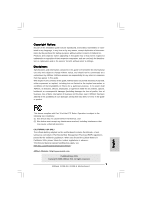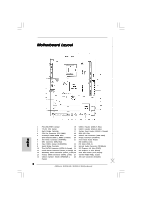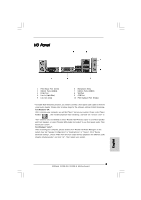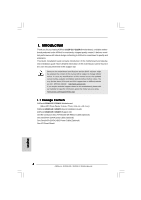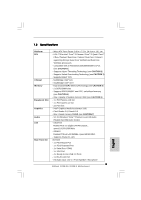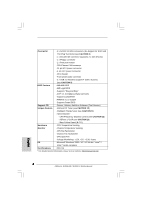ASRock G31M-S Quick Installation Guide
ASRock G31M-S Manual
 |
View all ASRock G31M-S manuals
Add to My Manuals
Save this manual to your list of manuals |
ASRock G31M-S manual content summary:
- ASRock G31M-S | Quick Installation Guide - Page 1
benefit, without intent to infringe. Disclaimer: Specifications and information contained in this guide are furnished for informational use only and subject ASRock Website: http://www.asrock.com Published May 2009 Copyright©2009 ASRock INC. All rights reserved. 1 ASRock G31M-GS / G31M-S Motherboard - ASRock G31M-S | Quick Installation Guide - Page 2
Motherboard Layout English 1 PS2_USB_PWR1 Jumper 15 USB 2.0 Header (USB6_7, Blue) 2 775-Pin CPU Socket 16 USB 2.0 Header (USB4_5, Blue) 3 North Bridge Controller 17 System Panel Header (PANEL1, Orange) 4 CPU Fan Connector (CPU_FAN1) 18 BIOS Purple) 2 ASRock G31M-GS / G31M-S Motherboard - ASRock G31M-S | Quick Installation Guide - Page 3
refer to below steps for the software setting of Multi-Streaming. For Windows® XP: After restarting your computer, you will find "Mixer" tool on your system. Please select "Mixer ToolBox" simultaneously", and click "ok". Then reboot your system. 3 ASRock G31M-GS / G31M-S Motherboard English - ASRock G31M-S | Quick Installation Guide - Page 4
the updated version will be available on ASRock website without further notice. You may find the latest VGA cards and CPU support lists on ASRock website as well. ASRock website http://www.asrock.com If you require technical support related to this motherboard, please visit our website for specific - ASRock G31M-S | Quick Installation Guide - Page 5
1.2 Specifications Platform CPU Chipset Memory Expansion Slot Graphics Audio LAN Rear Panel I/O - Micro ATX Form Factor: 9.6-in x 7.5-in, 24.4 cm x 19.1 cm - LGA 775 for Intel® CoreTM 2 Extreme / CoreTM 2 Quad / CoreTM 2 Duo / Pentium® Dual Core / Celeron® Dual Core / Celeron®, supporting Penryn - ASRock G31M-S | Quick Installation Guide - Page 6
Fan - Voltage Monitoring: +12V, +5V, +3.3V, Vcore OS - Microsoft® Windows® 2000 / XP / XP 64-bit / VistaTM / VistaTM 64-bit compliant Certifications - FCC, CE * For detailed product information, please visit our website: http://www.asrock.com English 6 ASRock G31M-GS / G31M-S Motherboard - ASRock G31M-S | Quick Installation Guide - Page 7
system by hardware monitor function and overclock your hardware devices to get the best system performance under Windows® environment. Please visit our website for the operation procedures of ASRock OC Tuner. ASRock website: http://www.asrock.com 7 ASRock G31M-GS / G31M-S Motherboard English - ASRock G31M-S | Quick Installation Guide - Page 8
system, please check if the CPU fan on the motherboard functions properly and unplug the power cord, then plug it back again. To improve heat dissipation, remember to spray thermal grease between the CPU and the heatsink when you install the PC system. 8 ASRock G31M-GS / G31M-S Motherboard English - ASRock G31M-S | Quick Installation Guide - Page 9
you insert the 775-LAND CPU into the socket, please check if the CPU surface is unclean or if there is any bent pin on the socket. Do not force to insert the CPU into the socket if above situation is found. Otherwise, the CPU will be seriously damaged. 9 ASRock G31M-GS / G31M-S Motherboard English - ASRock G31M-S | Quick Installation Guide - Page 10
100 degrees. Step 2. Insert the 775-LAND CPU: Step 2-1. Hold the CPU by the edges where are marked with support the load plate edge, engage PnP cap with right hand thumb and peel the cap from the socket while pressing on center of PnP cap to assist in removal. 10 ASRock G31M-GS / G31M-S Motherboard - ASRock G31M-S | Quick Installation Guide - Page 11
, the heatsink cannot be secured on the motherboard. Step 5. Step 6. Connect fan header with the CPU fan connector on the motherboard. Secure excess cable with tie-wrap to ensure cable does not interfere with fan operation or contact other components. 11 ASRock G31M-GS / G31M-S Motherboard - ASRock G31M-S | Quick Installation Guide - Page 12
. It will cause permanent damage to the motherboard and the DIMM if you force the DIMM into the slot at incorrect orientation. Step 3. 12 Firmly insert the DIMM into the slot until the retaining clips at both ends fully snap back in place and the DIMM is properly seated. ASRock G31M-GS / G31M - ASRock G31M-S | Quick Installation Guide - Page 13
is used for PCI Express cards with x1 lane width cards, such as Gigabit LAN card, SATA2 card, etc. PCIE2 (PCIE x16 slot) is used for PCI Express cards with x16 lane width graphics cards. If you install the add-on PCI Express VGA card to PCIE2 (PCIE x16 slot), the onboard VGA will be disabled. If you - ASRock G31M-S | Quick Installation Guide - Page 14
system setup parameters. To clear and reset the system parameters to default setup, please turn off the computer and unplug the power cord from the power supply. After waiting for 15 seconds, use a jumper cap to short 2 pins on CLRCMOS1 for 5 seconds. English 14 ASRock G31M-GS / G31M-S Motherboard - ASRock G31M-S | Quick Installation Guide - Page 15
, E2000, E4000, E5000, E6000 series CPU) to FSB1066 on this motherboard, you need to adjust the jumpers. Please short pin2, pin3 for OC800 jumper. Otherwise, the CPU may not work properly on this motherboard. Please refer to below jumper settings. English 15 ASRock G31M-GS / G31M-S Motherboard - ASRock G31M-S | Quick Installation Guide - Page 16
to the power connector on each drive. Then connect the white end of SATA power cable to the power connector of the power supply. 16 ASRock G31M-GS / G31M-S Motherboard English - ASRock G31M-S | Quick Installation Guide - Page 17
header as below: A. Connect Mic_IN (MIC) to MIC2_L. B. Connect Audio_R (RIN) to OUT2_R and Audio_L (LIN) to OUT2_L. C. Connect Ground (GND) to Ground (GND). 17 ASRock G31M-GS / G31M-S Motherboard English - ASRock G31M-S | Quick Installation Guide - Page 18
No. 19) Please connect a chassis fan cable to this connector and match the black wire to the ground pin. CPU Fan Connector (4-pin CPU_FAN1) (see p.2 No. 4) 4 3 2 1 Please connect a CPU fan cable to this connector and match the black wire to the ground pin. 18 ASRock G31M-GS / G31M-S Motherboard - ASRock G31M-S | Quick Installation Guide - Page 19
it is necessary to connect a power supply with ATX 12V plug to this connector so that it can provides sufficient power. Failing to do so will cause the failure to power up. English 19 ASRock G31M-GS / G31M-S Motherboard - ASRock G31M-S | Quick Installation Guide - Page 20
during overclocking, but PCI / PCIE buses are in the fixed mode so that FSB can operate under a more stable overclocking environment. Please refer to the warning on page 7 for the possible overclocking risk before you apply Untied Overclocking Technology. 20 ASRock G31M-GS / G31M-S Motherboard - ASRock G31M-S | Quick Installation Guide - Page 21
drive. It will display the Main Menu automatically if "AUTORUN" is enabled in your computer. If the Main Menu does not appear automatically, locate and double-click on the file "ASSETUP. EXE" from the BIN folder in the Support CD to display the menus. 21 ASRock G31M-GS / G31M-S Motherboard English - ASRock G31M-S | Quick Installation Guide - Page 22
besuchen Sie bitte unsere Webseite: www.asrock.com/support/index.asp 1.1 Kartoninhalt ASRock G31M-GS / G31M-S Motherboard (Micro ATX-Formfaktor: 24.4 cm x 19.1 cm; 9.6 Zoll x 7.5 Zoll) ASRock G31M-GS / G31M-S Schnellinstallationsanleitung ASRock G31M-GS / G31M-S_ Support-CD Ein 80-adriges Ultra-ATA - ASRock G31M-S | Quick Installation Guide - Page 23
Level HD Audio (ALC662 Audio Codec) - G31M-GS Realtek PCIE x 1 Gigabit LAN RTL8111DL, speed 10/100/1000 Mb/s - G31M-S Realtek PCIE x1 LAN 8102EL, speed 10/100 Mb/s - Unterstützt Wake-On-LAN I/O Panel - 1 x PS/2 Mouse Port - 1 x PS/2 Keyboard Port 23 ASRock G31M-GS / G31M-S Motherboard Deutsch - ASRock G31M-S | Quick Installation Guide - Page 24
für CPU-Lüfter - Drehzahlmessung für Gehäuselüfter - CPU-Lüftergeräuschdämpfung - Spannungsüberwachung: +12V, +5V, +3.3V, Vcore Betriebssysteme - Unterstützt Microsoft® Windows® 2000 / XP / XP 64-Bit / VistaTM / VistaTM 64-Bit Zertifizierungen - FCC, CE 24 ASRock G31M-GS / G31M-S Motherboard - ASRock G31M-S | Quick Installation Guide - Page 25
Unter Windows® XP 64-bit und Windows® Vista™ 64-bit mit 64-Bit-CPU besteht diese Einschränkung nicht. 7. Die Maximalspeichergröße ist von den Chipshändler definiert und umgetauscht. Bitte überprüfen Sie Intel® website für die neuliche Information. Deutsch 25 ASRock G31M-GS / G31M-S Motherboard - ASRock G31M-S | Quick Installation Guide - Page 26
bitte, ob der CPU-Lüfter am Motherboard richtig funktioniert, und stecken Sie bitte den Stromkabelstecker aus und dann wieder ein. Um die Wärmeableitung zu verbessern, bitte nicht vergessen, etwas Wärmeleitpaste zwischen CPU und Kühlkörper zu sprühen. 26 ASRock G31M-GS / G31M-S Motherboard Deutsch - ASRock G31M-S | Quick Installation Guide - Page 27
8) 2-Pin jumper Hinweis: Mit CLRCMOS1 können Sie die Daten im CMOS löschen. Die CMOS Daten beinhalten die Systeminformationen wie Systemkennwort, Datum, Zeit und System-Setupeinstellungen. Um 2-pin von CLRCMOS1 mithilfe des Jumpers für 5 Sekunden. Deutsch 27 ASRock G31M-GS / G31M-S Motherboard - ASRock G31M-S | Quick Installation Guide - Page 28
Steckbrückeneinstellungen ändern. Schließen Sie den Pin 2 und den Pin 3 des OC 800-Jumpers kurz. Anderfalls arbeitet die CPU eventuell nicht richtig mit dem Motherboard zusammen. Bitte schauen Sie sich die nachstehenden Steckbrückeneinstellungen an. Deutsch 28 ASRock G31M-GS / G31M-S Motherboard - ASRock G31M-S | Quick Installation Guide - Page 29
Header und Anschlüsse. Wenn Sie Jumperkappen auf Header und Anschlüsse setzen, wird das Motherboard unreparierbar beschädigt! Anschluss für das Floppy-Laufwerk (33-Pin FLOPPY1) (siehe S.2 - am Mainboard verbinden. SATAII_1 SATAII_3 SATAII_2 SATAII_4 Deutsch 29 ASRock G31M-GS / G31M-S Motherboard - ASRock G31M-S | Quick Installation Guide - Page 30
vier üblichen USB 2.0-Ports an den I/O-Anschlüssen befinden sich zwei USB 2.0-Anschlussleisten am Motherboard. Pro USB 2.0Anschlussleiste werden zwei USB 2.0-Ports unterstützt. Druckerport-Anschlussleiste (25-pol und Kontrolle über Audio-Geräte. 30 ASRock G31M-GS / G31M-S Motherboard Deutsch - ASRock G31M-S | Quick Installation Guide - Page 31
BIOS-Setup-Dienstprogramm auf. Wechseln Sie zu Erweiterte Einstellungen und wählen Sie Chipset-Konfiguration. Setzen Sie die Option Frontleistenkontrolle von [Automatisch] auf [Aktiviert]. F. Rufen Sie das Windows Für Betriebssystem Windows® 2000 / XP / XP 64-Bit: ASRock G31M-GS / G31M-S Motherboard - ASRock G31M-S | Quick Installation Guide - Page 32
angeschlossen werden; auch ohne Geschwindigkeitsregulierung. Wenn Sie einen dreipoligen CPU-Lüfter an den CPU-Lüferanschluss dieses Motherboards anschließen möchten, verbinden Sie ihn bitte mit ein. Installation eines 20-pol. ATX-Netzteils 1 13 Deutsch 32 ASRock G31M-GS / G31M-S Motherboard - ASRock G31M-S | Quick Installation Guide - Page 33
der Support-CD, um die Menüs aufzurufen. Das Setup-Programm soll es Ihnen so leicht wie möglich machen. Es ist menügesteuert, d.h. Sie können in den verschiedenen Untermenüs Ihre Auswahl treffen und die Programme werden dann automatisch installiert. 33 ASRock G31M-GS / G31M-S Motherboard Deutsch - ASRock G31M-S | Quick Installation Guide - Page 34
le que vous utilisez. www.asrock.com/support/index.asp 1.1 Contenu du paquet Carte mère ASRock G31M-GS / G31M-S (Facteur de forme Micro ATX : 9.6 pouces x 7.5 pouces, 24.4 cm x 19.1 cm) Guide d'installation rapide ASRock G31M-GS / G31M-S CD de soutien ASRock G31M-GS / G31M-S Un câble ruban IDE Ultra - ASRock G31M-S | Quick Installation Guide - Page 35
-GS Realtek PCIE x 1 Gigabit LAN RTL8111DL, vitesse 10/100/1000 Mb/s - G31M-S Realtek PCIE x1 LAN 8102EL, vitesse 10/100 Mb/s - Support du Wake-On-LAN Panneau arrière I/O Panel E/S - 1 x port souris PS/2 - 1 x port clavier PS/2 - 1 x port série: COM 1 35 ASRock G31M-GS / G31M-S Motherboard - ASRock G31M-S | Quick Installation Guide - Page 36
démarrage (B.F.G.) - Contrôle de la température CPU - Mesure de température de la carte mère - Tachéomètre ventilateur CPU - Tachéomètre ventilateur châssis - Ventilateur silencieux d'unité centrale - Monitoring de la tension: +12V, +5V, +3.3V, Vcore Français 36 ASRock G31M-GS / G31M-S Motherboard - ASRock G31M-S | Quick Installation Guide - Page 37
du système d'exploitation, la taille mémoire réelle réservée au système pourra être inférieure à 4 Go sous Windows® XP et Windows® VistaTM. Avec Windows® XP 64 bits et Windows® VistaTM 64 bits avec CPU 64 bits, il n'y a pas ce genre de limitation. Français 37 ASRock G31M-GS / G31M-S Motherboard - ASRock G31M-S | Quick Installation Guide - Page 38
débranchez le cordon d'alimentation, puis rebranchez-le. Pour améliorer la dissipation de la chaleur, n'oubliez pas de mettre de la pâte thermique entre le CPU le dissipateur lors de l'installation du PC. 38 ASRock G31M-GS / G31M-S Motherboard Français - ASRock G31M-S | Quick Installation Guide - Page 39
, il faut obligatoirement 2 Amp et un courant standby supérieur fourni par l'alimentation. Effacer la CMOS (CLRCMOS1, le cavalier à 2 broches) (voir p.2 No. 8) le cavalier à 2 broches Note retirer le cavalier avant après avoir restauré le CMOS. Français 39 ASRock G31M-GS / G31M-S Motherboard - ASRock G31M-S | Quick Installation Guide - Page 40
27) Par défaut Note: Si vous voulez overclocker le CPU FSB800 (par ex les gammes de CPU Cel400, E1000, E2000, E4000, E5000, CPU peut ne pas fonctionner correctement sur cette carte mère. Veuillez vous référer aux réglages des cavaliers cidessous. Français 40 ASRock G31M-GS / G31M-S Motherboard - ASRock G31M-S | Quick Installation Guide - Page 41
connecteur noir vers le disque dur Câble ATA 66/100 80 conducteurs Note: Veuillez vous reporter aux instructions du fabricant de votre IDE périphérique pour les détails. Connecteurs Série ATAII (SATAII_1: voir SATAIIou au connecteur SATAII sur la carte mère. 41 ASRock G31M-GS / G31M-S Motherboard - ASRock G31M-S | Quick Installation Guide - Page 42
. 21) C'est une interface pour un câble audio en façade qui permet le branchement et le contrôle commodes de périphériques audio. 42 ASRock G31M-GS / G31M-S Motherboard Français - ASRock G31M-S | Quick Installation Guide - Page 43
fonctionner correctement. Veuillez suivre les instructions dans notre manuel et le Entrer dans l'utilitaire de configuration du BIOS. Saisir les Paramètres avancés puis dans le Gestionnaire audio Realtek HD. Pour Windows® 2000 / XP / XP 64-bit OS: Cliquer sur « ASRock G31M-GS / G31M-S Motherboard - ASRock G31M-S | Quick Installation Guide - Page 44
brancher le fil ien que cette carte mère offre un support de (Ventilateur silencieux) ventilateur de CPU à 4 broches , le ventilateur de CPU à 3 broches peut bien fonctionner même sans la unité d'alimentation électrique ATX 12V sur ce connecteur. Français 44 ASRock G31M-GS / G31M-S Motherboard - ASRock G31M-S | Quick Installation Guide - Page 45
BIOS, veuillez consulter le Guide de l'utilisateur (fichier PDF) dans le CD technique. 3. Informations sur le CD de support Cette carte mère supporte divers systèmes d'exploitation Microsoft® Windows®: 2000 / XP / XP dessus pour afficher les menus. Français 45 ASRock G31M-GS / G31M-S Motherboard - ASRock G31M-S | Quick Installation Guide - Page 46
CPU supportate. ASRock website http://www.asrock.com Se si necessita dell'assistenza tecnica per questa scheda madre, visitare il nostro sito per informazioni specifiche sul modello che si sta usando. www.asrock.com/support/index.asp 1.1 Contenuto della confezione Scheda madre ASRock G31M-GS / G31M - ASRock G31M-S | Quick Installation Guide - Page 47
) - G31M-GS Realtek PCIE x 1 Gigabit LAN RTL8111DL, velocità 10/100/1000 Mb/s - G31M-S Realtek PCIE x1 LAN 8102EL, velocità 10/100 Mb/s - Supporta Wake-On-LAN I/O Panel - 1 x porta PS/2 per mouse - 1 x porta PS/2 per tastiera - 1 x Porta COM - 1 x Porta VGA 47 ASRock G31M-GS / G31M-S Motherboard - ASRock G31M-S | Quick Installation Guide - Page 48
- Voltaggio: +12V, +5V, +3.3V, Vcore Compatibi- - Microsoft® Windows® 2000 / XP / XP 64 bit / VistaTM / lità SO VistaTM 64 bit Certificazioni - FCC, CE * Per ulteriori informazioni, prego visitare il nostro sito internet: http://www.asrock.com Italiano 48 ASRock G31M-GS / G31M-S Motherboard - ASRock G31M-S | Quick Installation Guide - Page 49
del disco rigido SATAII" a pagina 24 del "Manuale utente" nel CD in dotazione in modo da poter predisporre il disco rigido SATAII per la modalità SATAII. È anche possibile connettere il disco rigido SATA direttamente al connettore SATAII. Italiano 49 ASRock G31M-GS / G31M-S Motherboard - ASRock G31M-S | Quick Installation Guide - Page 50
CPU della scheda madre funzioni correttamente; scollegare e ricollegare il cavo d'alimentazione. Per migliorare la dissipazione del calore, ricordare di applicare l'apposita pasta siliconica tra il processore e il dissipatore quando si installa il sistema. 50 ASRock G31M-GS / G31M-S Motherboard - ASRock G31M-S | Quick Installation Guide - Page 51
maggiore. Resettare la CMOS (CLRCMOS1, jumper a 2 pin) (vedi p.2 Nr. 8) jumper a 2 pin Nota: CLRCMOS1 consente di pulire i dati nella CMOS. I dati nella CMOS includono informazioni del setup , poi collegare il jumper sul CLRCMOS1 per 5 secondi. Italiano 51 ASRock G31M-GS / G31M-S Motherboard - ASRock G31M-S | Quick Installation Guide - Page 52
- su questa scheda madre - si vuole eseguire l'overclocking della CPU da FSB800 (e.g. CPU serie Cel400, E1000, E2000, E4000, E5000, E6000) CPU potrebbe non funzionare in modo appropriato. Fare riferimento a quanto segue per l'impostazione dei jumper. Italiano 52 ASRock G31M-GS / G31M-S Motherboard - ASRock G31M-S | Quick Installation Guide - Page 53
Serial ATA (SATA) (Opzionale) Entrambe le estremità del cavo dati SATA possono collegarsi all'hard disk SATA / SATAII o al connettore SATAII sulla scheda madre. 53 ASRock G31M-GS / G31M-S Motherboard - ASRock G31M-S | Quick Installation Guide - Page 54
CD-ROM, DVD - ROM,TV tuner, o schede MPEG. È un'interfaccia per il cavo del pannello audio. Che consente connessione facile e controllo dei dispositivi audio. 54 ASRock G31M-GS / G31M-S Motherboard Italiano - ASRock G31M-S | Quick Installation Guide - Page 55
del nostro manuale e del manuale del telaio BIOS. Entrare su Impostazioni avanzate, quindi selezionare Configurazione chipset. Impostare l'opzione Comando pannello anteriore da [Auto] a [Attivato]. F. Entrare nel sistema di Windows Windows® 2000 / XP / XP 64 ASRock G31M-GS / G31M-S Motherboard - ASRock G31M-S | Quick Installation Guide - Page 56
pin terra. Sebbene la presente scheda madre disponga di un supporto per ventola CPU a 4 piedini (ventola silenziosa), la ventola CPU a 3 piedini è in grado di funzionare anche senza la funzione di sufficiente. In caso contrario l'unità non si avvia. Italiano 56 ASRock G31M-GS / G31M-S Motherboard - ASRock G31M-S | Quick Installation Guide - Page 57
reset sullo chassis del sistema. Per informazioni più dettagliate circa il Setup del BIOS, fare riferimento al Manuale dell'Utente (PDF file) contenuto nel cd di supporto. 3. Software di supporto e informazioni su CD Questa scheda madre supporta vari sistemi operativi Microsoft® Windows®: 2000 / XP - ASRock G31M-S | Quick Installation Guide - Page 58
G31M-GS / G31M-S CD de soporte de ASRock G31M-GS / G31M-S Una cinta de datos IDE de conducción 80 Ultra ATA 66/100 (Opcional) Un Cable de Datos Serial ATA (SATA) (Opcional) Un cable serie ATA (SATA) de alimentación de disco duro (Opcional) Una protección I/O 58 ASRock G31M-GS / G31M-S Motherboard - ASRock G31M-S | Quick Installation Guide - Page 59
-GS Realtek PCIE x 1 Gigabit LAN RTL8111DL, velocidad 10/100/1000 Mb/s - G31M-S Realtek PCIE x1 LAN 8102EL, velocidad 10/100 Mb/s - Soporta Wake-On-LAN I/O Panel - 1 x puerto de ratón PS/2 - 1 x puerto de teclado PS/2 - 1 x puerto serial: COM1 - 1 x Puerto VGA 59 ASRock G31M-GS / G31M-S Motherboard - ASRock G31M-S | Quick Installation Guide - Page 60
CPU/chasis - 24-pin cabezal de alimentación ATX - 4-pin conector de ATX 12V power - Conector de Audio Interno - Conector de audio de panel frontal - 2 x Conector USB 2.0 (compatible con 4 puertos USB 2.0) (vea ATENCIÓN 9) - 4Mb AMI BIOS - AMI legal BIOS Español 60 ASRock G31M-GS / G31M-S Motherboard - ASRock G31M-S | Quick Installation Guide - Page 61
consulte página 32 del Manual del Usuario en el ía de Forzado de Reloj (Overclocking) no relacionado" en la Windows® XP y Windows® VistaTM. Para equipos con Windows® XP 64-bit y Windows® VistaTM 64-bit con CPU de 64-bit, no existe dicha limitación. Español 61 ASRock G31M-GS / G31M-S Motherboard - ASRock G31M-S | Quick Installation Guide - Page 62
para USB 2.0 funciona bien bajo Microsoft® Windows® VistaTM 64 bits / VistaTM / XP 64 bits / XP SP1; SP2/2000 SP4. 10. Es una herramienta de overclocking de ASRock de usuario-fácil que le permite a de calor cuando usted instala el sistema de PC. 62 ASRock G31M-GS / G31M-S Motherboard Español - ASRock G31M-S | Quick Installation Guide - Page 63
p.2, N. 8) jumper de 2 pins Atención: CLRCMOS1 permite que Usted limpie los datos en CMOS. Los datos en CMOS incluyen informaciones de la configuración del sistema, tales como la contraseña del sistema, fecha, más que 5 segundos usando un jumper cap. Español 63 ASRock G31M-GS / G31M-S Motherboard - ASRock G31M-S | Quick Installation Guide - Page 64
en esta placa base, necesitará ajustar los puentes. Conecte el terminal 2 y el terminal 3 del puente OC 800. DE lo contrario, es posible que la CPU no funcione correctamente en esta placa base. Consulte a continuación la configuración de los puentes. Español 64 ASRock G31M-GS / G31M-S Motherboard - ASRock G31M-S | Quick Installation Guide - Page 65
de datos de serie ATA (SATA) (Opcional) Ambos extremos del cable pueden conectarse al disco duro SATA / SATAII o la conexión de la placa base. 65 ASRock G31M-GS / G31M-S Motherboard - ASRock G31M-S | Quick Installation Guide - Page 66
, TV tuner, o tarjeta MPEG. Este es una interface para cable de audio de panel frontal que permite conexión y control conveniente de apparatos de Audio. 66 ASRock G31M-GS / G31M-S Motherboard Español - ASRock G31M-S | Quick Installation Guide - Page 67
, siga las instrucciones en nuestro manual y en el manual de chasis para instalar su sistema en la Utilidad de configuración del BIOS Entre en Configuración avanzada y, a continuaci frontal. Para el sistema operativo Windows® XP / XP de 64 bits: Seleccione "Micr ASRock G31M-GS / G31M-S Motherboard - ASRock G31M-S | Quick Installation Guide - Page 68
con el conector de tierra. Conector del ventilador de la CPU (4-pin CPU_FAN1) (vea p.2, N. 4) 4 3 2 1 Conecte el cable del ventilador de la CPU a este conector y haga coincidir el cable negro con el electricidad. De lo contrario no se podrá encender. 68 ASRock G31M-GS / G31M-S Motherboard - ASRock G31M-S | Quick Installation Guide - Page 69
ón de la BIOS después de POST, reanude el sistema BIOS, consulte el Manual del usuario (archivo PDF), que se encuentra en el CD de soporte. 3.Información de Software Support CD Esta placa-base soporta diversos tipos de sistema operativo Windows®: 2000 / XP / XP ASRock G31M-GS / G31M-S Motherboard - ASRock G31M-S | Quick Installation Guide - Page 70
modelo que está a utilizar. www.asrock.com/support/index.asp 1.1 Este pacote contém Placa-mãe ASRock G31M-GS / G31M-S (Formato Micro ATX: 9,6 pol. x 7,5 pol., 24,4 cm x 19,1 cm) Guia de instalação rápida da ASRock G31M-GS / G31M-S CD de suporte da placa ASRock G31M-GS / G31M-S Um cabo-fita IDE Ultra - ASRock G31M-S | Quick Installation Guide - Page 71
x slots de PCI - Intel® Graphics Media Accelerator 3100 - Pixel Shader 2.0, DX9.0 VGA - Memória partilhada máxima 384MB (veja o AVISO 7) - Áudio de alta definição de canal 5.1 através do Windows® VistaTM (Codec de áudio ALC662) - G31M-GS Realtek PCIE x 1 Gigabit LAN RTL8111DL, velocidade 10/100/1000 - ASRock G31M-S | Quick Installation Guide - Page 72
ventilador da CPU/chassis - BIOS - 4Mb BIOS AMI - BIOS Windows® 2000 / XP / XP de 64 bits / VistaTM / Operacional VistaTM de 64 bits Certificações - FCC, CE * Para informações mais detalhadas por favor visite o nosso sítio Web: http://www.asrock.com 84 ASRock G31M-GS / G31M-S Motherboard - ASRock G31M-S | Quick Installation Guide - Page 73
bits do Windows® XP de 64 bits e do Windows® VistaTM de 64 bits, esta limitação não existe. 7. O máximo tamanho de memória compartilhada é definido por vendedor de chipset e é sujeito a mudar. Verifique o Intel® website para a última informação. Português 85 ASRock G31M-GS / G31M-S Motherboard - ASRock G31M-S | Quick Installation Guide - Page 74
o ventilador da CPU na placa-mãe, para verificar se está funcionando corretamente antes de religar o sistema. Para melhorar a dissipação de calor, lembre-se de aplicar o material de interface térmica entre o processador e o dissipador de calor. 86 ASRock G31M-GS / G31M-S Motherboard Português - ASRock G31M-S | Quick Installation Guide - Page 75
2, No. 8) jumper de 2 pinos Nota: CLRCMOS1 permite você limpar os dados em CMOS. Os dados em CMOS incluem informações da configuração do sistema como: por exemplo a senha do sistema, data por mais de 5 segundos para limpar o CMOS usando um jumper. Português 87 ASRock G31M-GS / G31M-S Motherboard - ASRock G31M-S | Quick Installation Guide - Page 76
No. 27) Configuraçãopadrão Nota: Se quiser fazer um Overclock a um CPU com FSB800 (ex. CPU da Série Cel400, E1000, E2000, E4000, E5000, E6000 CPU pode não funcionar devidamente nesta placamãe. Consulte por favor as configurações dos jumpers abaixo. Português 88 ASRock G31M-GS / G31M-S Motherboard - ASRock G31M-S | Quick Installation Guide - Page 77
do cabo de Serial dados SATA pode ser conectado ao disco rígido SATA / SATAII quanto o conector SATAII na placa mãe. SATAII_1 SATAII_3 SATAII_2 SATAII_4 Português 89 ASRock G31M-GS / G31M-S Motherboard - ASRock G31M-S | Quick Installation Guide - Page 78
TV ou placa MPEG. Esta é uma interface para o cabo de áudio no painel frontal, que permite uma conexão e controle convenientes dos dispositivos de áudio. 90 ASRock G31M-GS / G31M-S Motherboard Português - ASRock G31M-S | Quick Installation Guide - Page 79
que aparecem no manual e no manual do chassis BIOS. Vá até à opção Definições avançadas e escolha Configuração do chipset. Defina a opção Controlo do painel frontal de [Automático] para [Activado]. F. Entre no sistema Windows Para Windows® 2000 / XP / XP 64-bit ASRock G31M-GS / G31M-S Motherboard - ASRock G31M-S | Quick Installation Guide - Page 80
controlo de velocidade da ventoinha. Se pretender ligar uma ventoinha de 3 pinos para CPU ao conector de ventoinha do CPU nesta placa-mãe, por favor, ligue-a aos pinos 1-3. Pinos 1-3 ligados Instalação de contrário, haverá falhas de funcionamento. Português 92 ASRock G31M-GS / G31M-S Motherboard - ASRock G31M-S | Quick Installation Guide - Page 81
do BIOS, consulte o Manual do Usuário (arquivo PDF) no CD de suporte. 3. Informações do CD de Suporte Esta placa Mãe suporta vários sistemas operacionais: Microsoft® Windows®: 2000 / XP / XP de o CD e execute o "ASSETUP.EXE" localizado na pasta BIN. Português 93 ASRock G31M-GS / G31M-S Motherboard - ASRock G31M-S | Quick Installation Guide - Page 82
94 ASRock G31M-GS / G31M-S Motherboard - ASRock G31M-S | Quick Installation Guide - Page 83
® ® ® ® ® ® ® ® 95 ASRock G31M-GS / G31M-S Motherboard - ASRock G31M-S | Quick Installation Guide - Page 84
® ® 96 ASRock G31M-GS / G31M-S Motherboard - ASRock G31M-S | Quick Installation Guide - Page 85
® ® ® ® ® ® ® 97 ASRock G31M-GS / G31M-S Motherboard - ASRock G31M-S | Quick Installation Guide - Page 86
98 ASRock G31M-GS / G31M-S Motherboard - ASRock G31M-S | Quick Installation Guide - Page 87
99 ASRock G31M-GS / G31M-S Motherboard - ASRock G31M-S | Quick Installation Guide - Page 88
100 ASRock G31M-GS / G31M-S Motherboard - ASRock G31M-S | Quick Installation Guide - Page 89
SATAII_1 SATAII_3 SATAII_2 SATAII_4 ASRock G31M-GS / G31M-S Motherboard 101 - ASRock G31M-S | Quick Installation Guide - Page 90
CD1 102 ASRock G31M-GS / G31M-S Motherboard - ASRock G31M-S | Quick Installation Guide - Page 91
® ® ® ® 4 3 2 1 ASRock G31M-GS / G31M-S Motherboard 103 - ASRock G31M-S | Quick Installation Guide - Page 92
12 24 1 13 12 24 1 13 104 ASRock G31M-GS / G31M-S Motherboard - ASRock G31M-S | Quick Installation Guide - Page 93
12 24 1 13 ® ® ASRock G31M-GS / G31M-S Motherboard 105 - ASRock G31M-S | Quick Installation Guide - Page 94
X O O O X O O O O: X: O O O O 106 ASRock G31M-GS / G31M-S Motherboard - ASRock G31M-S | Quick Installation Guide - Page 95
O O ASRock G31M-GS / G31M-S Motherboard 107 - ASRock G31M-S | Quick Installation Guide - Page 96
® ® / ® ® ® ® ® ® 108 ASRock G31M-GS / G31M-S Motherboard - ASRock G31M-S | Quick Installation Guide - Page 97
® ASRock G31M-GS / G31M-S Motherboard 109 - ASRock G31M-S | Quick Installation Guide - Page 98
" " ® ® ® " " " ® ® " 110 ASRock G31M-GS / G31M-S Motherboard - ASRock G31M-S | Quick Installation Guide - Page 99
® ASRock G31M-GS / G31M-S Motherboard 111 - ASRock G31M-S | Quick Installation Guide - Page 100
"" "" "" "" 112 ASRock G31M-GS / G31M-S Motherboard - ASRock G31M-S | Quick Installation Guide - Page 101
ASRock G31M-GS / G31M-S Motherboard 113 - ASRock G31M-S | Quick Installation Guide - Page 102
114 SATAII_1 SATAII_3 SATAII_2 SATAII_4 ASRock G31M-GS / G31M-S Motherboard - ASRock G31M-S | Quick Installation Guide - Page 103
CD1 ASRock G31M-GS / G31M-S Motherboard 115 - ASRock G31M-S | Quick Installation Guide - Page 104
® ® ® ® " " " " " ® " " " " "" " 116 ASRock G31M-GS / G31M-S Motherboard - ASRock G31M-S | Quick Installation Guide - Page 105
4 3 2 1 12 24 1 13 12 24 1 13 ASRock G31M-GS / G31M-S Motherboard 117 - ASRock G31M-S | Quick Installation Guide - Page 106
" " " " \\ 118 ASRock G31M-GS / G31M-S Motherboard - ASRock G31M-S | Quick Installation Guide - Page 107
ASRock G31M-GS / G31M-S Motherboard 119 - ASRock G31M-S | Quick Installation Guide - Page 108
® ® ® ® ® ® ® ® 120 ASRock G31M-GS / G31M-S Motherboard - ASRock G31M-S | Quick Installation Guide - Page 109
® ® ASRock G31M-GS / G31M-S Motherboard 121 - ASRock G31M-S | Quick Installation Guide - Page 110
® ® ® ® ® ® ® 122 ASRock G31M-GS / G31M-S Motherboard - ASRock G31M-S | Quick Installation Guide - Page 111
ASRock G31M-GS / G31M-S Motherboard 123 - ASRock G31M-S | Quick Installation Guide - Page 112
124 ASRock G31M-GS / G31M-S Motherboard - ASRock G31M-S | Quick Installation Guide - Page 113
ASRock G31M-GS / G31M-S Motherboard 125 - ASRock G31M-S | Quick Installation Guide - Page 114
126 SATAII_1 SATAII_3 SATAII_2 SATAII_4 ASRock G31M-GS / G31M-S Motherboard - ASRock G31M-S | Quick Installation Guide - Page 115
CD1 ASRock G31M-GS / G31M-S Motherboard 127 - ASRock G31M-S | Quick Installation Guide - Page 116
® ® ® ® ® 128 4 3 2 1 ASRock G31M-GS / G31M-S Motherboard - ASRock G31M-S | Quick Installation Guide - Page 117
12 24 1 13 12 24 1 13 ASRock G31M-GS / G31M-S Motherboard 129 - ASRock G31M-S | Quick Installation Guide - Page 118
® ® ® 130 ASRock G31M-GS / G31M-S Motherboard
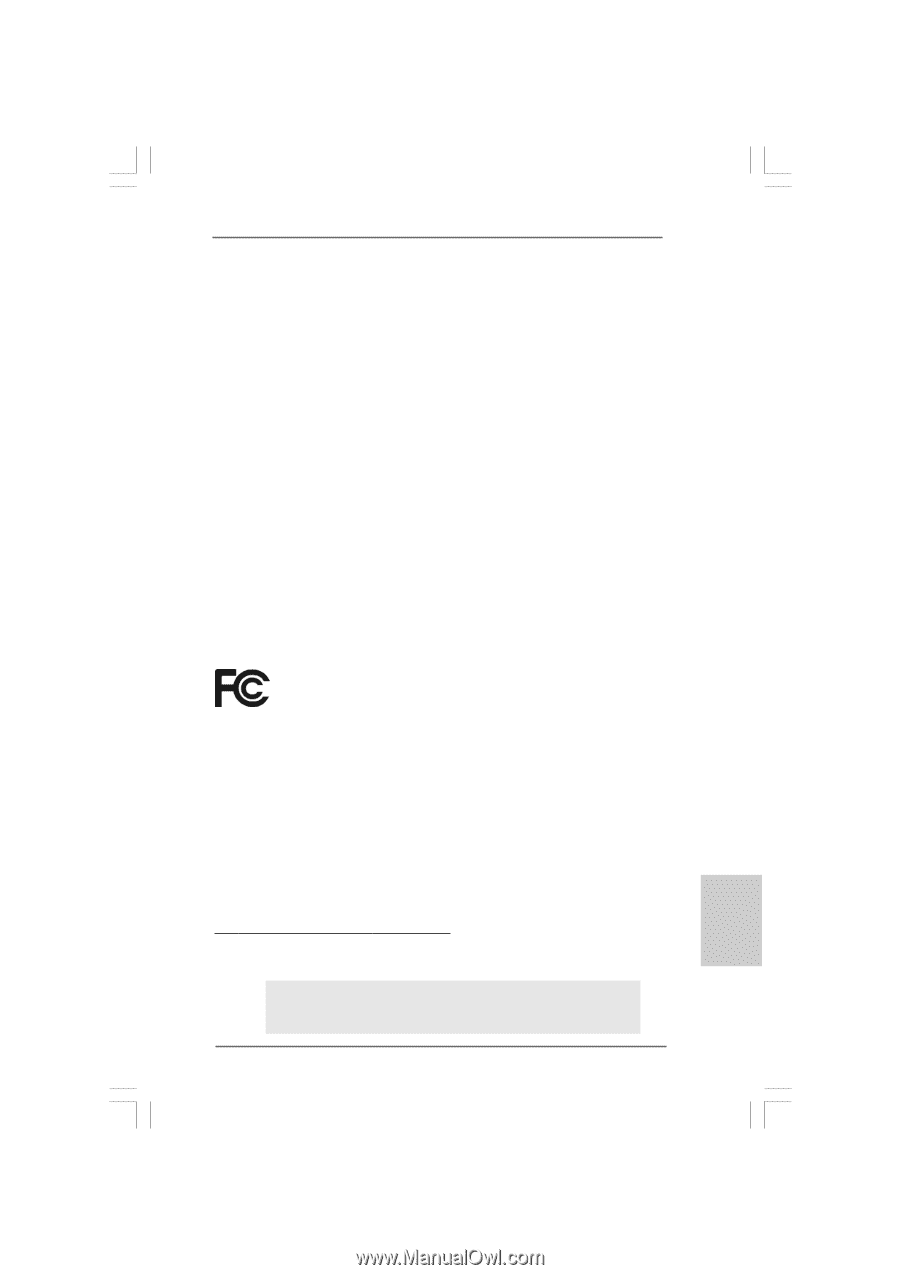
1
ASRock
G31M-GS / G31M-S
Motherboard
English
English
English
English
English
Copyright Notice:
Copyright Notice:
Copyright Notice:
Copyright Notice:
Copyright Notice:
No part of this installation guide may be reproduced, transcribed, transmitted, or trans-
lated in any language, in any form or by any means, except duplication of documen-
tation by the purchaser for backup purpose, without written consent of ASRock Inc.
Products and corporate names appearing in this guide may or may not be registered
trademarks or copyrights of their respective companies, and are used only for identifica-
tion or explanation and to the owners’ benefit, without intent to infringe.
Disclaimer:
Disclaimer:
Disclaimer:
Disclaimer:
Disclaimer:
Specifications and information contained in this guide are furnished for informational
use only and subject to change without notice, and should not be constructed as a
commitment by ASRock. ASRock assumes no responsibility for any errors or omissions
that may appear in this guide.
With respect to the contents of this guide, ASRock does not provide warranty of any kind,
either expressed or implied, including but not limited to the implied warranties or
conditions of merchantability or fitness for a particular purpose. In no event shall
ASRock, its directors, officers, employees, or agents be liable for any indirect, special,
incidental, or consequential damages (including damages for loss of profits, loss of
business, loss of data, interruption of business and the like), even if ASRock has been
advised of the possibility of such damages arising from any defect or error in the guide
or product.
This device complies with Part 15 of the FCC Rules. Operation is subject to the
following two conditions:
(1)
this device may not cause harmful interference, and
(2)
this device must accept any interference received, including interference that
may cause undesired operation.
Published May 2009
Copyright
©
2009 ASRock INC. All rights reserved.
CALIFORNIA, USA ONLY
The Lithium battery adopted on this motherboard contains Perchlorate, a toxic
substance controlled in Perchlorate Best Management Practices (BMP) regulations
passed by the California Legislature. When you discard the Lithium battery in
California, USA, please follow the related regulations in advance.
“Perchlorate Material-special handling may apply, see
www
.dtsc.ca.gov/hazardouswa
ste/perchlorate”
ASRock Website: http://www.asrock.com