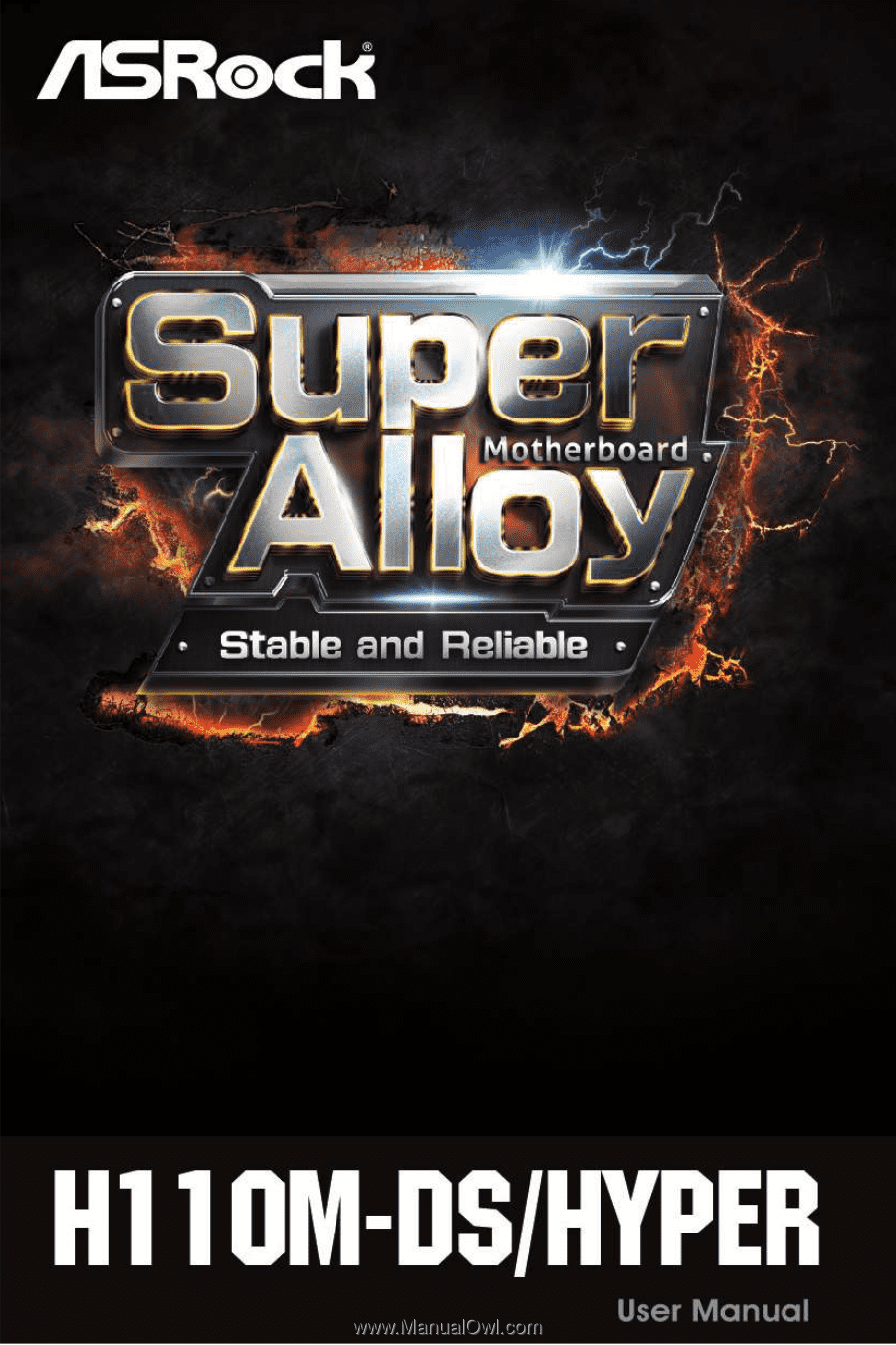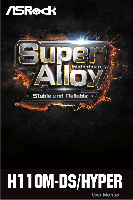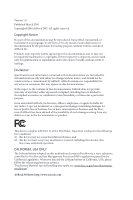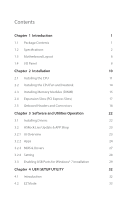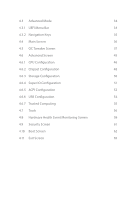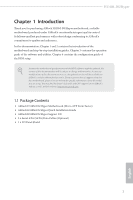ASRock H110M-DS/Hyper User Manual
ASRock H110M-DS/Hyper Manual
 |
View all ASRock H110M-DS/Hyper manuals
Add to My Manuals
Save this manual to your list of manuals |
ASRock H110M-DS/Hyper manual content summary:
- ASRock H110M-DS/Hyper | User Manual - Page 1
- ASRock H110M-DS/Hyper | User Manual - Page 2
change without notice, and should not be constructed as a commitment by ASRock. ASRock assumes no responsibility for any errors or omissions that may appear in CALIFORNIA, USA ONLY The Lithium battery adopted on this motherboard contains Perchlorate, a toxic substance controlled in Perchlorate Best - ASRock H110M-DS/Hyper | User Manual - Page 3
replaced if the goods fail to be of acceptable quality and the failure does not amount to a major failure. If you require assistance please call ASRock Tel : +886-2-28965588 ext.123 (Standard International call charges apply) - ASRock H110M-DS/Hyper | User Manual - Page 4
1 Introduction 1 1.1 Package Contents 1 1.2 Specifications 2 1.3 Motherboard Layout 6 1.4 I/O Panel 8 Chapter 2 Installation 10 2.1 18 Chapter 3 Software and Utilities Operation 22 3.1 Installing Drivers 22 3.2 ASRock Live Update & APP Shop 23 3.2.1 UI Overview 23 3.2.2 Apps - ASRock H110M-DS/Hyper | User Manual - Page 5
4.3 Advanced Mode 34 4.3.1 UEFI Menu Bar 34 4.3.2 Navigation Keys 35 4.4 Main Screen 36 4.5 OC Tweaker Screen 37 4.6 Advanced Screen 45 4.6.1 CPU Configuration 46 4.6.2 Chipset Configuration 48 4.6.3 Storage Configuration 50 4.6.4 Super IO Configuration 51 4.6.5 ACPI - ASRock H110M-DS/Hyper | User Manual - Page 6
latest VGA cards and CPU support list on ASRock's website as well. ASRock website http://www.asrock.com. 1.1 Package Contents • ASRock H110M-DS/Hyper Motherboard (Micro ATX Form Factor) • ASRock H110M-DS/Hyper Quick Installation Guide • ASRock H110M-DS/Hyper Support CD • 2 x Serial ATA (SATA) Data - ASRock H110M-DS/Hyper | User Manual - Page 7
Generation Intel® CoreTM i7/i5/i3/Pentium®/ Celeron® Processors (Socket 1151) • Supports CPU up to 91W • Digi Power design • 5 Power Phase design • Supports Intel® Turbo Boost 2.0 Technology • Supports ASRock Hyper BCLK Engine Chipset • Intel® H110 Memory • Dual Channel DDR4 Memory Technology - ASRock H110M-DS/Hyper | User Manual - Page 8
H110M-DS/Hyper * The size of maximum shared memory may vary from different operating systems. • Supports DVI-D with max. resolution up to 1920x1200 @ 60Hz • Supports Accelerated Media Codecs: HEVC, VP8, VP9 • Supports HDCP with DVI-D Port • Supports Full HD 1080p Blu-ray (BD) playback with DVI-D - ASRock H110M-DS/Hyper | User Manual - Page 9
12V Power Connector • 1 x Front Panel Audio Connector • 3 x USB 2.0 Headers (Support 6 USB 2.0 ports) (Supports ESD Protection (ASRock Full Spike Protection)) • 1 x USB 3.0 Header (Supports 2 USB 3.0 ports) (Supports ESD Protection (ASRock Full Spike Protection)) * USB_11_12 is shared with USB_9_10 - ASRock H110M-DS/Hyper | User Manual - Page 10
H110M-DS/Hyper OS • Microsoft® Windows® 10 64-bit / 8.1 64-bit / 7 32-bit / 7 64- bit * To install Windows® 7 OS, a modified installation disk with xHCI drivers packed into the ISO file is required. Please refer to page 29 for more detailed instructions. * For the updated Windows® 10 driver, - ASRock H110M-DS/Hyper | User Manual - Page 11
1.3 Motherboard Layout PS2 Mouse PS2 Keyboard ATX12V1 PCI Express 3.0 CPU_FAN1 DDR4_A1 USB_11_12 USB 2.0 T: USB3 B: USB4 Top: RJ-45 CHA_FAN1 Front USB 3.0 1 USB_9_10 RoHS H110M-DS/Hyper 1 PCIE1 CHA_FAN2 CMOS Battery HD_AUDIO1 1 COM1 1 PCIE2 LPT1 1 Intel H110 USB_5_6 1 USB_7_8 - ASRock H110M-DS/Hyper | User Manual - Page 12
) 16 USB 2.0 Header (USB_5_6) 17 Print Port Header (LPT1) 18 COM Port Header (COM1) 19 Front Panel Audio Header (HD_AUDIO1) 20 Chassis Fan Connector (CHA_FAN1) H110M-DS/Hyper English 7 - ASRock H110M-DS/Hyper | User Manual - Page 13
1.4 I/O Panel 1 3 2 4 9 No. Description 1 PS/2 Mouse Port 2 LAN RJ-45 Port* 3 Line In (Light Blue)** 4 Front Speaker (Lime)** 5 Microphone (Pink)** 8 7 6 5 No. Description 6 USB 2.0 Ports (USB_34)*** 7 USB 3.0 Ports (USB_12)*** 8 DVI-D Port 9 PS/2 Keyboard Port * There are two LEDs on the - ASRock H110M-DS/Hyper | User Manual - Page 14
H110M-DS/Hyper ** To configure 7.1 CH HD Audio, it is required to use an HD front panel audio module and enable the Front panel) Function Rear Speaker Out Front Speaker Out Central /Subwoofer Speaker Out Side Speaker Out *** ACPI wake-up function is supported on the rear USB ports only. 9 English - ASRock H110M-DS/Hyper | User Manual - Page 15
Pre-installation Precautions Take note of the following precautions before you install motherboard components or change any motherboard settings. • Make sure to unplug the power cord before installing or removing the motherboard components. Failure to do so may cause physical injuries and damages to - ASRock H110M-DS/Hyper | User Manual - Page 16
H110M-DS/Hyper 2.1 Installing the CPU 1. Before you insert the 1151-Pin CPU into the socket, please check if the PnP cap is on the socket, if the - ASRock H110M-DS/Hyper | User Manual - Page 17
4 5 12 3 English - ASRock H110M-DS/Hyper | User Manual - Page 18
H110M-DS/Hyper Please save and replace the cover if the processor is removed. The cover must be placed if you wish to return the motherboard for after service. 13 English - ASRock H110M-DS/Hyper | User Manual - Page 19
2.2 Installing the CPU Fan and Heatsink 1 2 CPU_FAN English 14 - ASRock H110M-DS/Hyper | User Manual - Page 20
H110M-DS/Hyper 2.3 Installing Memory Modules (DIMM) This motherboard provides two 288-pin DDR4 (Double Data Rate 4) DIMM slots, and supports Dual Channel Memory Technology. 1. For dual channel configuration, you always need to install identical (the same brand, speed, size and chip-type) DDR4 DIMM - ASRock H110M-DS/Hyper | User Manual - Page 21
1 2 3 16 English - ASRock H110M-DS/Hyper | User Manual - Page 22
H110M-DS/Hyper 2.4 Expansion Slots (PCI Express Slots) There are 2 PCI Express slots on the motherboard. Before installing an expansion card, please make sure that the power supply is switched off or the power cord is unplugged. Please read the documentation - ASRock H110M-DS/Hyper | User Manual - Page 23
place jumper caps over these headers and connectors. Placing jumper caps over the headers and connectors will cause permanent damage to the motherboard. System Panel Header (9-pin PANEL1) (see p.6, No. 12) PLED+ PLEDPWRBTN# GND 1 GND RESET# GND HDLEDHDLED+ Connect the power switch, reset switch - ASRock H110M-DS/Hyper | User Manual - Page 24
H110M-DS/Hyper Chassis Intrusion and Speaker Header (7-pin SPK_CI1) (see p.6, No. 14) SPEAKER DUMMY DUMMY +5V USB_PWR PP+ GND DUMMY 1 GND P+ PUSB_PWR There are three headers on this motherboard. Each USB 2.0 header can support two ports. English USB 3.0 Header (19-pin USB_11_12) (see p.6, No. - ASRock H110M-DS/Hyper | User Manual - Page 25
supports Jack Sensing, but the panel wire on the chassis must support HDA to function correctly. Please follow the instructions in our manual and chassis manual pin ATXPWR1) (see p.6, No. 4) 20 12 24 1 13 This motherboard provides a 24-pin ATX power connector. To use a 20-pin ATX power supply, - ASRock H110M-DS/Hyper | User Manual - Page 26
H110M-DS/Hyper ATX 12V Power Connector (8-pin ATX12V1) (see p.6, No. 1) Serial Port Header (9-pin COM1) (see p.6, No. 18) 8 5 4 1 RRXD1 DDTR#1 DDSR#1 CCTS#1 1 RRI#1 RRTS#1 GND TTXD1 DDCD#1 This motherboard SMB_DATA_MAIN SMB_CLK_MAIN GN D This connector supports Trusted Platform Module (TPM) - ASRock H110M-DS/Hyper | User Manual - Page 27
drivers. Therefore, the drivers you install can work properly. Utilities Menu The Utilities Menu shows the application software that the motherboard supports. Click on a specific item then follow the installation wizard to install it. To improve Windows 7 compatibility, please download and install - ASRock H110M-DS/Hyper | User Manual - Page 28
H110M-DS/Hyper 3.2 ASRock Live Update & APP Shop The ASRock Live Update & APP Shop is an online store for purchasing and downloading software applications for your ASRock computer. You can quickly and easily install various apps and support utilities, such as USB Key, XFast LAN, XFast RAM and more. - ASRock H110M-DS/Hyper | User Manual - Page 29
3.2.2 Apps When the "Apps" tab is selected, you will see all the available apps on screen for you to download. Installing an App Step 1 Find the app you want to install. The most recommended app appears on the left side of the screen. The other various apps are shown on the right. Please scroll up - ASRock H110M-DS/Hyper | User Manual - Page 30
H110M-DS/Hyper Step 3 If you want to install the app, click on the red icon to start downloading. Step 4 When installation completes, you can find the green " - ASRock H110M-DS/Hyper | User Manual - Page 31
Upgrading an App You can only upgrade the apps you have already installed. When there is an available new version for your app, you will find the mark of "New Version" appears below the installed app icon. Step 1 Click on the app icon to see more details. Step 2 Click on the yellow icon to start - ASRock H110M-DS/Hyper | User Manual - Page 32
H110M-DS/Hyper 3.2.3 BIOS & Drivers Installing BIOS or Drivers When the "BIOS & Drivers" tab is selected, you will see a list of recommended or critical updates for the BIOS - ASRock H110M-DS/Hyper | User Manual - Page 33
3.2.4 Setting In the "Setting" page, you can change the language, select the server location, and determine if you want to automatically run the ASRock Live Update & APP Shop on Windows startup. 28 English - ASRock H110M-DS/Hyper | User Manual - Page 34
H110M-DS/Hyper 3.3 Enabling USB Ports for Windows® 7 Installation Intel® Braswell and Skylake has removed their support for the Enhanced Host Controller Interface (EHCI - USB2.0) and only kept the eXtensible Host Controller Interface (XHCI - USB3.0). Due to that fact that XHCI is - ASRock H110M-DS/Hyper | User Manual - Page 35
Instructions Step 1 Insert the Windows® 7 installation disk or USB drive to your system. Step 2 Extract the tool (Win7 USB "USB Driver Folder" by clicking the red circle as shown as the picture below. If you are using ASRock's Support CD for the USB 3.0 driver, please select your CD-ROM. 30 English - ASRock H110M-DS/Hyper | User Manual - Page 36
H110M-DS/Hyper Step 5 Select where to save the ISO file by pressing the red circle as shown as the picture below. Step 6 If you want to burn - ASRock H110M-DS/Hyper | User Manual - Page 37
Chapter 4 UEFI SETUP UTILITY 4.1 Introduction This section explains how to use the UEFI SETUP UTILITY to configure your system. You may run the UEFI SETUP UTILITY by pressing or right after you power on the computer, otherwise, the Power-On-Self-Test (POST) will continue with its test - ASRock H110M-DS/Hyper | User Manual - Page 38
H110M-DS/Hyper 4.2 EZ Mode The EZ Mode screen appears when you enter the BIOS setup program by default. EZ mode is a dashboard which contains multiple readings of - ASRock H110M-DS/Hyper | User Manual - Page 39
the screen has a menu bar with the following selections: Main For setting system time/date information OC Tweaker For overclocking configurations Advanced For advanced system configurations Tool Useful tools H/W Monitor Displays current hardware status Boot For configuring boot settings - ASRock H110M-DS/Hyper | User Manual - Page 40
H110M-DS/Hyper 4.3.2 Navigation Keys Use < > key or < > key to choose among the selections on the menu bar, and use < > key or < > key to move the cursor up - ASRock H110M-DS/Hyper | User Manual - Page 41
4.4 Main Screen When you enter the UEFI SETUP UTILITY, the Main screen will appear and display the system overview. My Favorite Display your collection of BIOS items. Press F5 to add/remove your favorite items. 36 English - ASRock H110M-DS/Hyper | User Manual - Page 42
4.5 OC Tweaker Screen In the OC Tweaker screen, you can set up overclocking features. H110M-DS/Hyper Because the UEFI software is constantly being updated, the following UEFI setup screens and descriptions are for reference purpose only, and they may not exactly - ASRock H110M-DS/Hyper | User Manual - Page 43
speed but also affect the clock speed of other components. DRAM Reference Clock Select Auto for optimized settings. DRAM Frequency If [Auto] is selected, the motherboard will detect the memory module(s) inserted and assign the appropriate frequency automatically. Primary Timing 38 English - ASRock H110M-DS/Hyper | User Manual - Page 44
H110M-DS/Hyper CAS# Latency (tCL) The time between sending a column address to the memory and the beginning of the data in response. RAS# to CAS# Delay and - ASRock H110M-DS/Hyper | User Manual - Page 45
Write to Read Delay (tWTR_S) The number of clocks between the last valid write operation and the next read command to the same internal bank. Read to Precharge (tRTP) The number of clocks that are inserted between a read command to a row precharge command to the same rank. Four Activate Window (tFAW - ASRock H110M-DS/Hyper | User Manual - Page 46
. RTL (CH A) Configure round trip latency for channel A. RTL (CH B) Configure round trip latency for channel B. IO-L (CH A) Configure IO latency for channel A. IO-L (CH B) H110M-DS/Hyper 41 English - ASRock H110M-DS/Hyper | User Manual - Page 47
Configure IO latency for channel B. Fourth Timing twRPRE Configure twRPRE. Write_Early_ODT Configure Write_Early_ODT. tAONPD Configure tAONPD. tXP Configure tXP. tXPDLL Configure tXPDLL. tPRPDEN Configure tPRPDEN. tRDPDEN Configure tRDPDEN. twRPDEN Configure twRPDEN. OREF_RI Configure OREF_RI. - ASRock H110M-DS/Hyper | User Manual - Page 48
H110M-DS/Hyper Configure tZQOPER. tMOD Configure tMOD. ZQCS_period Configure ZQCS_period. tZQCS (CH A) Use this to change ODT (CH A) Auto/Manual settings. The default is [Auto]. ODT NOM (CH B) Use this to change ODT (CH B) Auto/Manual settings. The default is [Auto]. MRC Fast Boot Enable Memory - ASRock H110M-DS/Hyper | User Manual - Page 49
under heavy load. DRAM Voltage Use this to configure DRAM Voltage. The default value is [Auto]. PCH Voltage Configure the chipset voltage. VCCIO Voltage Configure the voltage for the VCCIO. Save User Default Type a profile name and press enter to save your settings as user default. Load User Default - ASRock H110M-DS/Hyper | User Manual - Page 50
H110M-DS/Hyper 4.6 Advanced Screen In this section, you may set the configurations for the following items: CPU Configuration, Chipset Configuration, Storage Configuration, Super IO Configuration, ACPI Configuration, - ASRock H110M-DS/Hyper | User Manual - Page 51
Technology Intel Hyper Threading Technology allows multiple threads to run on each core, so that the overall performance on threaded software is improved. Active Processor Cores Select the number of cores to enable in each processor package. CPU C States Support Enable CPU C States Support for power - ASRock H110M-DS/Hyper | User Manual - Page 52
H110M-DS/Hyper Package C State Support Enable CPU, PCIe, Memory, Graphics C State Support for power saving. CPU Thermal Throttling Enable CPU Guard Extensions (SGX) Intel SGX is a set of new CPU instructions that can be used by applications to set aside private regions of code and data. - ASRock H110M-DS/Hyper | User Manual - Page 53
, security, isolation, and I/O performance. PCIE1 Link Speed Select the link speed for PCIE1. PCIE ASPM Support This option enables/disables the ASPM support for all CPU downstream devices. PCH PCIE ASPM Support This option enables/disables the ASPM support for all PCH PCIE devices. 48 English - ASRock H110M-DS/Hyper | User Manual - Page 54
H110M-DS/Hyper DMI ASPM Support This option enables/disables the control of ASPM on CPU side of the DMI Link. PCH DMI ASPM Support This option enables/disables the ASPM support for all PCH DMI devices. IOAPIC 24-119 Entries I/O APICs contain a redirection table, which is used to route the interrupts - ASRock H110M-DS/Hyper | User Manual - Page 55
Link Power Management allows SATA devices to enter a low power state during periods of inactivity to save power. It is only supported by AHCI mode. Hard Disk S.M.A.R.T. S.M.A.R.T stands for Self-Monitoring, Analysis, and Reporting Technology. It is a monitoring system for computer hard disk - ASRock H110M-DS/Hyper | User Manual - Page 56
4.6.4 Super IO Configuration H110M-DS/Hyper Serial Port 0 Enable or disable the Serial port. Serial Port Address Select the address of the Serial port. Parallel Port Enable or disable the Parallel - ASRock H110M-DS/Hyper | User Manual - Page 57
4.6.5 ACPI Configuration Suspend to RAM Select disable for ACPI suspend type S1. It is recommended to select auto for ACPI S3 power saving. ACPI HEPT Table Enable the High Precision - ASRock H110M-DS/Hyper | User Manual - Page 58
USB Mouse Power On Allow the system to be waked up by an USB mouse. H110M-DS/Hyper English 53 - ASRock H110M-DS/Hyper | User Manual - Page 59
for USB 2.0 devices. If you encounter USB compatibility issues it is recommended to disable legacy USB support. Select UEFI Setup Only to support USB devices under the UEFI setup and Windows/Linux operating systems only. PS/2 Simulator Enable PS/2 Simulator. This should be enabled for the complete - ASRock H110M-DS/Hyper | User Manual - Page 60
4.6.7 Trusted Computing H110M-DS/Hyper Security Device Support Enable or disable BIOS support for security device. English 55 - ASRock H110M-DS/Hyper | User Manual - Page 61
Contact ASRock Tech Service if you are having trouble with your PC. Please setup network configuration before using UEFI Tech Service. Easy Driver Installer For users that don't have an optical disk drive to install the drivers from our support CD, Easy Driver Installer is a handy tool in the - ASRock H110M-DS/Hyper | User Manual - Page 62
H110M-DS/Hyper Boot Manager Boot Manager is specifically designed for the dual OS platform/multi device and run Instant Flash to update your UEFI. Internet Flash - DHCP (Auto IP), Auto ASRock Internet Flash downloads and updates the latest UEFI firmware version from our servers for you. Please setup - ASRock H110M-DS/Hyper | User Manual - Page 63
Network Configuration Use this to configure internet connection settings for Internet Flash. Internet Setting Enable or disable sound effects in the setup utility. UEFI Download Server Select a server to download the UEFI firmware. 58 English - ASRock H110M-DS/Hyper | User Manual - Page 64
H110M-DS/Hyper 4.8 Hardware Health Event Monitoring Screen This section allows you to monitor the status of the hardware on your system, including the parameters of the CPU temperature, motherboard temperature, fan speed and voltage. Fan-Tastic Tuning Select a fan mode for CPU Fan 1, or choose - ASRock H110M-DS/Hyper | User Manual - Page 65
a fan temperature source for Chassis Fan 2. Over Temperature Protection When Over Temperature Protection is enabled, the system automatically shuts down when the motherboard is overheated. Case Open Feature Enable or disable Case Open Feature to detect whether the chassis cover has been removed. 60 - ASRock H110M-DS/Hyper | User Manual - Page 66
H110M-DS/Hyper 4.9 Security Screen In this section you may set or change the supervisor it blank and press enter to remove the password. Secure Boot Use this item to enable or disable support for Windows 8.1 Secure Boot. Intel(R) Platform Trust Technology Enable/disable Intel PTT in ME. Disable this - ASRock H110M-DS/Hyper | User Manual - Page 67
minimizes your computer's boot time. In fast mode you may not boot from an USB storage device. Ultra Fast mode is only supported by Windows 8.1 and the VBIOS must support UEFI GOP if you are using an external graphics card. Please notice that Ultra Fast mode will boot so fast that the - ASRock H110M-DS/Hyper | User Manual - Page 68
H110M-DS/Hyper Full Screen Logo Enable to display the boot logo or disable to show normal POST messages. AddOn ROM Display Enable AddOn ROM Display to see - ASRock H110M-DS/Hyper | User Manual - Page 69
to not execute both legacy and UEFI option ROM. Launch Storage OpROM Policy Select UEFI only to run those that support UEFI option ROM only. Select Legacy only to run those that support legacy option ROM only. Select Do not launch to not execute both legacy and UEFI option ROM. Launch Video - ASRock H110M-DS/Hyper | User Manual - Page 70
4.11 Exit Screen H110M-DS/Hyper Save Changes and Exit When you select this option the following message, "Save configuration changes and exit setup?" will pop out. Select [OK] to save - ASRock H110M-DS/Hyper | User Manual - Page 71
or want to know more about ASRock, you're welcome to visit ASRock's website at http://www.asrock.com; or you may contact your dealer for further information. For technical questions, please submit a support request form at http://www.asrock.com/support/tsd.asp ASRock Incorporation 2F., No.37, Sec