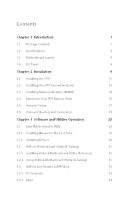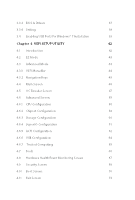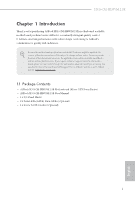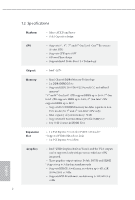ASRock H310CM-HDV/M.2 SE User Manual
ASRock H310CM-HDV/M.2 SE Manual
 |
View all ASRock H310CM-HDV/M.2 SE manuals
Add to My Manuals
Save this manual to your list of manuals |
ASRock H310CM-HDV/M.2 SE manual content summary:
- ASRock H310CM-HDV/M.2 SE | User Manual - Page 1
- ASRock H310CM-HDV/M.2 SE | User Manual - Page 2
your dealer for further information. For technical questions, please submit a support request form at https://event.asrock.com/tsd.asp ASRock Incorporation e-mail: [email protected] ASRock EUROPE B.V. e-mail: [email protected] ASRock America, Inc. e-mail: [email protected] Scan the QR code - ASRock H310CM-HDV/M.2 SE | User Manual - Page 3
Drivers for the First Time 25 3.1.2 Updating Drivers 29 3.2 ASRock Motherboard Utility (A-Tuning) 30 3.2.1 Installing ASRock Motherboard Utility (A-Tuning) 30 3.2.2 Using ASRock Motherboard Utility (A-Tuning) 30 3.3 ASRock Live Update & APP Shop 33 3.3.1 UI Overview 33 3.3.2 Apps - ASRock H310CM-HDV/M.2 SE | User Manual - Page 4
58 4.6.3 Storage Configuration 60 4.6.4 Super IO Configuration 61 4.6.5 ACPI Configuration 62 4.6.6 USB Configuration 64 4.6.7 Trusted Computing 65 4.7 Tools 66 4.8 Hardware Health Event Monitoring Screen 67 4.9 Security Screen 69 4.10 Boot Screen 70 4.11 Exit Screen 73 - ASRock H310CM-HDV/M.2 SE | User Manual - Page 5
may find the latest VGA cards and CPU support list on ASRock's website as well. ASRock website http://www.asrock.com. 1.1 Package Contents • ASRock H310CM-HDV/M.2 SE Motherboard (Micro ATX Form Factor) • ASRock H310CM-HDV/M.2 SE User Manual • 1 x I/O Panel Shield • 2 x Serial ATA (SATA) Data Cables - ASRock H310CM-HDV/M.2 SE | User Manual - Page 6
Expansion Slot • 1 x PCI Express 3.0 x16 Slot (PCIE2: x16 mode)* * Supports NVMe SSD as boot disks • 2 x PCI Express 3.0 x1 Slots English Graphics • Intel® UHD Graphics Built-in Visuals and the VGA outputs can be supported only with processors which are GPU integrated. • Three graphics output - ASRock H310CM-HDV/M.2 SE | User Manual - Page 7
H310CM-HDV/M.2 SE • Supports D-Sub with max. resolution up to 1920x1200 @ 60Hz • Supports Auto Lip Sync, Deep Color (12bpc), xvYCC and HBR (High Bit Rate Audio) with HDMI 1.4 Port (Compliant HDMI monitor is required) • Supports HDCP 2.2 with DVI-D and HDMI 1.4 Ports • Supports , support NCQ - ASRock H310CM-HDV/M.2 SE | User Manual - Page 8
Pump Fan Connectors (4-pin) (Smart Fan Speed Control) * The Chassis/Water Pump Fan supports the water cooler fan of maximum 2A (24W) fan power. * CHA_FAN1/WP and CHA_FAN2 refer to page 25 for more detailed instructions. Certifications • FCC, CE • ErP/EuP ready (ErP/EuP ready power supply - ASRock H310CM-HDV/M.2 SE | User Manual - Page 9
H310CM-HDV/M.2 SE * For detailed product information, please visit our website: http://www.asrock.com Please realize that there is a certain risk involved with overclocking, including adjusting the setting in the BIOS, applying Untied Overclocking Technology, or using third- - ASRock H310CM-HDV/M.2 SE | User Manual - Page 10
Bottom: MIC IN USB 3.2 Gen1 T: USB32_1 B: USB32_2 USB 2.0 T: USB3 B: USB4 Top: RJ-45 LAN Intel Q270 PCIE1 CMOS Battery H310CM-HDV/M.2 SE BIOS ROM USB32_3_4 USB_7_8 6 1 1 7 8 SATA3_2 SATA3_3 AUDIO CODEC PCIE3 HD_AUDIO1 TPMS1 1 1 1 LPT1 PCIE2 RoHS COM1 1 M2_1 1 CLRMOS1 USB_5_6 - ASRock H310CM-HDV/M.2 SE | User Manual - Page 11
H310CM-HDV/M.2 SE No. Description 1 ATX 12V Power Connector (ATX12V1) 2 CPU Fan Connector (CPU_FAN1) 3 2 x 288-pin DDR4 DIMM Slots (DDR4_A1, DDR4_B1) 4 Chassis/Water Pump Fan Connector (CHA_FAN1/ - ASRock H310CM-HDV/M.2 SE | User Manual - Page 12
1.4 I/O Panel 1 2 4 3 5 11 10 No. Description 1 USB 2.0 Ports (USB12) 2 D-Sub Port 3 LAN RJ-45 Port* 4 Line In (Light Blue) 5 Front Speaker (Lime) 6 Microphone (Pink) 9 8 7 6 No. Description 7 USB 2.0 Ports (USB_34) 8 USB 3.2 Gen1 Ports (USB32_1_2) 9 HDMI Port 10 DVI-D Port 11 PS/2 - ASRock H310CM-HDV/M.2 SE | User Manual - Page 13
H310CM-HDV/M.2 SE Chapter 2 Installation This is a Micro ATX form factor motherboard. Before you pad or in the bag that comes with the components. • When placing screws to secure the motherboard to the chassis, please do not overtighten the screws! Doing so may damage the motherboard. 9 English - ASRock H310CM-HDV/M.2 SE | User Manual - Page 14
2.1 Installing the CPU 1. Before you insert the 1151-Pin CPU into the socket, please check if the PnP cap is on the socket, if the CPU surface is unclean, or if there are any bent pins in the socket. Do not force to insert the CPU into the socket if above situation is found. Otherwise, the CPU will - ASRock H310CM-HDV/M.2 SE | User Manual - Page 15
H310CM-HDV/M.2 SE 3 4 5 11 English - ASRock H310CM-HDV/M.2 SE | User Manual - Page 16
Please save and replace the cover if the processor is removed. The cover must be placed if you wish to return the motherboard for after service. 12 English - ASRock H310CM-HDV/M.2 SE | User Manual - Page 17
2.2 Installing the CPU Fan and Heatsink H310CM-HDV/M.2 SE 1 2 CPU_FAN English 13 - ASRock H310CM-HDV/M.2 SE | User Manual - Page 18
2.3 Installing Memory Modules (DIMM) This motherboard provides two 288-pin DDR4 (Double Data Rate 4) DIMM slots, and supports Dual Channel Memory Technology. 1. For dual channel configuration, you always need to install identical (the same brand, speed, size and chip-type) DDR4 DIMM pairs. 2. - ASRock H310CM-HDV/M.2 SE | User Manual - Page 19
H310CM-HDV/M.2 SE 1 2 3 15 English - ASRock H310CM-HDV/M.2 SE | User Manual - Page 20
2.4 Expansion Slots (PCI Express Slots) There are 3 PCI Express slots on the motherboard. Before installing an expansion card, please make sure that the power supply is switched off or the power cord is unplugged. Please read the documentation of the expansion card and make necessary hardware - ASRock H310CM-HDV/M.2 SE | User Manual - Page 21
H310CM-HDV/M.2 SE 2.5 Jumpers Setup The illustration shows how jumpers are setup. When the jumper cap clearing the CMOS. If you need to clear the CMOS when you just finish updating the BIOS, you must boot up the system first, and then shut it down before you do the clear-CMOS action. If you clear - ASRock H310CM-HDV/M.2 SE | User Manual - Page 22
2.6 Onboard Headers and Connectors Onboard headers and connectors are NOT jumpers. Do NOT place jumper caps over these headers and connectors. Placing jumper caps over the headers and connectors will cause permanent damage to the motherboard. System Panel Header (9-pin PANEL1) (see p.6, No. 12) - ASRock H310CM-HDV/M.2 SE | User Manual - Page 23
H310CM-HDV/M.2 SE Chassis Intrusion and Speaker Header (7-pin SPK_CI1) (see p.6, . 8) (Upper) (SATA3_3: see p.6, No. 8) (Lower) SATA3_0 SATA3_2 SATA3_1 SATA3_3 These four SATA3 connectors support SATA data cables for internal storage devices with up to 6.0 Gb/s data transfer rate. * If M2_1 is - ASRock H310CM-HDV/M.2 SE | User Manual - Page 24
for connecting audio devices to the front audio panel. 1. High Definition Audio supports Jack Sensing, but the panel wire on the chassis must support HDA to function correctly. Please follow the instructions in our manual and chassis manual to install your system. 2. If you use an AC'97 audio panel - ASRock H310CM-HDV/M.2 SE | User Manual - Page 25
H310CM-HDV/M.2 SE ATX Power Connector (24-pin ATXPWR1) (see p.6, No. 5) 12 24 ATX 12V Power Connector (8- +3V LAD3 PCIRST # FRAM E PCICLK GN D This connector supports Trusted Platform Module (TPM) system, 1 which can securely store keys, digital certificates, passwords, and data. A TPM system - ASRock H310CM-HDV/M.2 SE | User Manual - Page 26
2.7 M.2 SSD Module Installation Guide The M.2 is a small size and versatile card edge connector that aims to replace mPCIe and mSATA. The Ultra M.2 Socket (M2_1) supports M Key type 2280 M.2 SATA3 6.0 Gb/s module and M.2 PCI Express module up to Gen3 x4 (32 Gb/s). * If M2_1 is occupied by a SATA- - ASRock H310CM-HDV/M.2 SE | User Manual - Page 27
H310CM-HDV/M.2 SE Step 3 Align and gently insert the M.2 SSD module into the M.2 slot. Please be aware that the M.2 SSD module only fits in one orientation. A A 20o NUT2 NUT1 Step 4 Tighten the screw with a screwdriver to secure the module into place. Please do not overtighten the screw as this - ASRock H310CM-HDV/M.2 SE | User Manual - Page 28
M.2 SSD Module Support List Vendor ADATA ADATA ADATA ADATA Crucial Crucial Intel Kingston Kingston Plextor Plextor Samsung -RD WDS100T1B0B-00AS40 WDS240G1G0B-00RC30 For the latest updates of M.2 SSD (NFGG) module support list, please visit our website for details: http://www.asrock.com English 24 - ASRock H310CM-HDV/M.2 SE | User Manual - Page 29
H310CM-HDV/M.2 SE Chapter 3 Software and Utilities Operation 3.1 Auto Driver Installer (ADI) Optical drive or driver DVD is no longer needed for driver installation. ASRock motherboard already has its Ethernet driver prepacked in BIOS ROM. When you finish installing the operation system, simply use - ASRock H310CM-HDV/M.2 SE | User Manual - Page 30
Step 2 Boot into the system, and a notification will pop up in the lower right corner of your screen saying, "Do you want to one-step-install the latest drivers simply from ASRock Auto Driver Installer?". Select "Yes" to install Auto Driver Installer. Select "No" to skip the installation. 1. The - ASRock H310CM-HDV/M.2 SE | User Manual - Page 31
H310CM-HDV/M.2 SE Step 4 The Auto Driver Installer panel lists all available drivers that your motherboard supports. Select one or more drivers to be installed. Click "Select All" to select all items. Click "Unselect All" to remove all of your selections. Click " - ASRock H310CM-HDV/M.2 SE | User Manual - Page 32
are successfully installed, a message pops up saying, "Installation has been successfully completed! For further drivers and utilities, please visit ASRock's website." Click "Ok" to complete the procedure. When driver installation is completed, the Auto Driver Installer tool will be uninstalled - ASRock H310CM-HDV/M.2 SE | User Manual - Page 33
H310CM-HDV/M.2 SE 3.1.2 Updating Drivers Updating drivers ensures that your system work well without any issue. To update drivers, please go to ASRock' website (https://www.asrock.com) and select "Support" > "Latest Drivers Update". 29 English - ASRock H310CM-HDV/M.2 SE | User Manual - Page 34
more new features and improved utilities. 3.2.1 Installing ASRock Motherboard Utility (A-Tuning) ASRock Motherboard Utility (A-Tuning) can be downloaded from ASRock Live Update & APP Shop. After the installation, you will find the icon "ASRock Motherboard Utility (A-Tuning)" on your desktop. Double - ASRock H310CM-HDV/M.2 SE | User Manual - Page 35
OC Tweaker Configurations for overclocking the system. H310CM-HDV/M.2 SE System Info View information about the system. *The System Browser tab may not appear for certain models. 31 English - ASRock H310CM-HDV/M.2 SE | User Manual - Page 36
shift to the next speed level when the assigned temperature is met. Settings Configure ASRock ASRock Motherboard Utility (A-Tuning). Click to select "Auto run at Windows Startup" if you want ASRock Motherboard Utility (A-Tuning) to be launched when you start up the Windows operating system - ASRock H310CM-HDV/M.2 SE | User Manual - Page 37
H310CM-HDV/M.2 SE 3.3 ASRock Live Update & APP Shop The ASRock Live Update & APP Shop is an online store for purchasing and downloading software applications for your ASRock computer. You can quickly and easily install various apps and support utilities. With ASRock Live Update & APP Shop, you can - ASRock H310CM-HDV/M.2 SE | User Manual - Page 38
on the right. Please scroll up and down to see more apps listed. You can check the price of the app and whether you have already intalled it or not. - The red icon displays the price or "Free" if the app is free of charge. - The green "Installed" icon means the app - ASRock H310CM-HDV/M.2 SE | User Manual - Page 39
H310CM-HDV/M.2 SE Step 3 If you want to install the app, click on the red icon to start downloading. Step 4 When installation completes, you can find the - ASRock H310CM-HDV/M.2 SE | User Manual - Page 40
Upgrading an App You can only upgrade the apps you have already installed. When there is an available new version for your app, you will find the mark of "New Version" appears below the installed app icon. Step 1 Click on the app icon to see more details. Step 2 Click on the yellow icon to start - ASRock H310CM-HDV/M.2 SE | User Manual - Page 41
H310CM-HDV/M.2 SE 3.3.3 BIOS & Drivers Installing BIOS or Drivers When the "BIOS & Drivers" tab is selected, you will see a list of recommended or critical updates for the - ASRock H310CM-HDV/M.2 SE | User Manual - Page 42
3.3.4 Setting In the "Setting" page, you can change the language, select the server location, and determine if you want to automatically run the ASRock Live Update & APP Shop on Windows startup. 38 English - ASRock H310CM-HDV/M.2 SE | User Manual - Page 43
H310CM-HDV/M.2 SE 3.4 Enabling USB Ports for Windows® 7 Installation Intel® new processors have removed removed their support in the ASRock Support CD follow the instructions below to compatibility, please download and install the following hot fix provided by Microsoft. "KB2720599": http://support - ASRock H310CM-HDV/M.2 SE | User Manual - Page 44
Instructions Step 1 Insert the Windows® 7 installation disk or USB drive to your system. Step 2 Extract the tool (Win7 USB Patcher) and launch it. Step 3 Select how you want to install Windows 7 later. Step 4 Locate your Win7 source folder or your ISO file. 40 English - ASRock H310CM-HDV/M.2 SE | User Manual - Page 45
H310CM-HDV/M.2 SE Step 5 Select the USB storage, compact disk or destination folder for the new Windows 7 installation file. Step 6 Click "Start" to begin. Step 7 Now you - ASRock H310CM-HDV/M.2 SE | User Manual - Page 46
Chapter 4 UEFI SETUP UTILITY 4.1 Introduction This section explains how to use the UEFI SETUP UTILITY to configure your system. You may run the UEFI SETUP UTILITY by pressing or right after you power on the computer, otherwise, the Power-On-Self-Test (POST) will continue with its test - ASRock H310CM-HDV/M.2 SE | User Manual - Page 47
H310CM-HDV/M.2 SE 4.2 EZ Mode The EZ Mode screen appears when you enter the BIOS setup program by default. EZ mode is a dashboard which contains multiple readings - ASRock H310CM-HDV/M.2 SE | User Manual - Page 48
overclocking configurations Advanced For advanced system configurations Tool Useful tools H/W Monitor Displays current hardware status Security For security settings Boot For configuring boot settings and boot priority Exit Exit the current screen or the UEFI Setup Utility English 44 - ASRock H310CM-HDV/M.2 SE | User Manual - Page 49
H310CM-HDV/M.2 SE 4.3.2 Navigation Keys Use < > key or < > key to choose among the selections on the menu bar, and use < > key or < > key to move the cursor - ASRock H310CM-HDV/M.2 SE | User Manual - Page 50
4.4 Main Screen When you enter the UEFI SETUP UTILITY, the Main screen will appear and display the system overview. My Favorite Display your collection of BIOS items. Press F5 to add/remove your favorite items. 46 English - ASRock H310CM-HDV/M.2 SE | User Manual - Page 51
H310CM-HDV/M.2 SE 4.5 OC Tweaker Screen In the OC Tweaker screen, you can set up for reference purpose only, and they may not exactly match what you see on your screen. CPU Configuration Boot Performance Mode Default is Max Non-Turbo performance mode. It will keep cpu Flex-ratio till OS handoff. - ASRock H310CM-HDV/M.2 SE | User Manual - Page 52
frequency when the operating system requests the highest performance state. Intel Speed Shift Technology Enable/Disable Intel Speed Shift Technology support. Enabling will expose the CPPC v2 interface to allow for hardware controlled P-sates. Long Duration Power Limit Configure Package Power - ASRock H310CM-HDV/M.2 SE | User Manual - Page 53
H310CM-HDV/M.2 SE GT Current Limit Configure the current limit of the GT slice. A lower frequency to override to clock delay for memory training. DRAM Clock controls memory training only if ASRock Timing Optimization is disabled. Primary Timing CAS# Latency (tCL) The time between sending a column - ASRock H310CM-HDV/M.2 SE | User Manual - Page 54
RAS# Active Time (tRAS) The number of clock cycles required between a bank active command and issuing the precharge command. Command Rate (CR) The delay between when a memory chip is selected and when the first active command can be issued. Secondary Timing Write Recovery Time (tWR) The amount of - ASRock H310CM-HDV/M.2 SE | User Manual - Page 55
H310CM-HDV/M.2 SE Four Activate Window (tFAW) The time window in which four activates are allowed the same rank. CAS Write Latency (tCWL) Configure CAS Write Latency. - ASRock H310CM-HDV/M.2 SE | User Manual - Page 56
tWRRD_sg Configure between module write to read delay. tWRRD_dg Configure between module write to read delay. tWRRD_dr Configure between module write to read delay. tWRRD_dd Configure between module write to read delay. tWRWR_sg Configure between module write to write delay. tWRWR_dg Configure - ASRock H310CM-HDV/M.2 SE | User Manual - Page 57
H310CM-HDV/M.2 SE IO-L (CH B) Configure IO latency for channel B. IO-L Offset (CH A) termination resistors' PARK for channel A. ODT NOM (CH A) Use this to change ODT (CH A) Auto/Manual settings. The default is [Auto]. Dll Bandwidth 0 Configure the Dll Bandwidth 0. Dll Bandwidth 1 Configure the - ASRock H310CM-HDV/M.2 SE | User Manual - Page 58
memory timings. [Enabled] The system will allow performing realtime memory timing changes after MRC_DONE. MRC Fast Boot Enable Memory Fast Boot to skip DRAM memory training for booting faster. Voltage Configuration Vcore Offset Voltage Use this to configure Vcore Offset Voltage. The default value is - ASRock H310CM-HDV/M.2 SE | User Manual - Page 59
H310CM-HDV/M.2 SE 4.6 Advanced Screen In this section, you may set the configurations Auto] is selected, the resolution will be set to 1920 x 1080 if the monitor supports Full HD resolution. If the monitor does not support Full HD resolution, then the resolution will be set to 1024 x 768. When [ - ASRock H310CM-HDV/M.2 SE | User Manual - Page 60
on threaded software is improved. Active Processor Cores Select the number of cores to enable in each processor package. CPU C States Support Enable CPU C States Support for power saving. It is recommended to keep C3, C6 and C7 all enabled for better power saving. Enhanced Halt State (C1E - ASRock H310CM-HDV/M.2 SE | User Manual - Page 61
H310CM-HDV/M.2 SE Package C State Support Enable CPU, PCIe, Memory, Graphics C State Support for power saving. CFG Lock This item allows you to disable or enable the CFG Lock. CPU Thermal Throttling Enable CPU internal thermal control mechanisms - ASRock H310CM-HDV/M.2 SE | User Manual - Page 62
(only if the system supports 64 bit PCI decoding). VT-d Intel® Virtualization Technology for Directed I/O helps your virtual machine monitor better utilize hardware by improving application compatibility and reliability, and providing additional levels of manageability, security, isolation, and - ASRock H310CM-HDV/M.2 SE | User Manual - Page 63
H310CM-HDV/M.2 SE PCIE ASPM Support This option enables/disables the ASPM support for all CPU downstream devices. PCH PCIE ASPM Support This option enables/disables the ASPM support for all PCH PCIE devices. DMI ASPM Support This option enables/disables the control of ASPM on CPU side of the DMI - ASRock H310CM-HDV/M.2 SE | User Manual - Page 64
Controller Speed Indicates the maximum speed the SATA controller can support. SATA Aggressive Link Power Management SATA Aggressive Link Power power state during periods of inactivity to save power. It is only supported by AHCI mode. Hard Disk S.M.A.R.T. S.M.A.R.T stands for Self-Monitoring, Analysis - ASRock H310CM-HDV/M.2 SE | User Manual - Page 65
4.6.4 Super IO Configuration H310CM-HDV/M.2 SE Serial Port Enable or disable the Serial port. Serial Port Address Select the address of the Serial port. Parallel Port Enable or disable the - ASRock H310CM-HDV/M.2 SE | User Manual - Page 66
4.6.5 ACPI Configuration Suspend to RAM Select disable for ACPI suspend type S1. It is recommended to select auto for ACPI S3 power saving. PS/2 Keyboard Power On Allow the system to be waked up by a PS/2 Keyboard. PCIE Devices Power On Allow the system to be waked up by a PCIE device and enable - ASRock H310CM-HDV/M.2 SE | User Manual - Page 67
USB Mouse Power On Allow the system to be waked up by an USB mouse. H310CM-HDV/M.2 SE English 63 - ASRock H310CM-HDV/M.2 SE | User Manual - Page 68
for USB 2.0 devices. If you encounter USB compatibility issues it is recommended to disable legacy USB support. Select UEFI Setup Only to support USB devices under the UEFI setup and Windows/Linux operating systems only. PS/2 Simulator Enable the support of I/O port 60h/64h emulation. This should - ASRock H310CM-HDV/M.2 SE | User Manual - Page 69
4.6.7 Trusted Computing H310CM-HDV/M.2 SE Security Device Support Enable or disable BIOS support for security device. English 65 - ASRock H310CM-HDV/M.2 SE | User Manual - Page 70
Tech Service Contact ASRock Tech Service if you are having trouble with your PC. Please setup network configuration before using UEFI Tech Service. Auto Driver Installer If Auto Driver Installer is enabled, a notification will pop up to help users to install and update required drivers after booting - ASRock H310CM-HDV/M.2 SE | User Manual - Page 71
H310CM-HDV/M.2 SE 4.8 Hardware Health Event Monitoring Screen This section allows you to monitor the status of the hardware on your system, including the parameters of the - ASRock H310CM-HDV/M.2 SE | User Manual - Page 72
CHA_FAN1 Control Mode Select PWM mode or DC mode for CHA_FAN1. Chassis Fan 1 Setting Select a fan mode for Chassis Fan 1, or choose Customize to set 5 CPU temperatures and assign a respective fan speed for each temperature. Chassis Fan 1 Temp Source Select a fan temperature source for Chassis Fan 1. - ASRock H310CM-HDV/M.2 SE | User Manual - Page 73
H310CM-HDV/M.2 SE 4.9 Security Screen In this section you may set or change the Setup Utility. Leave it blank and press enter to remove the password. Secure Boot Use this item to enable or disable support for Secure Boot. Intel(R) Platform Trust Technology Enable/disable Intel PTT in ME. Disable - ASRock H310CM-HDV/M.2 SE | User Manual - Page 74
the available devices on your system for you to configure the boot settings and the boot priority. Fast Boot Fast Boot minimizes your computer's boot time. In fast mode you may not boot from an USB storage device. The VBIOS must support UEFI GOP if you are using an external graphics card. Please - ASRock H310CM-HDV/M.2 SE | User Manual - Page 75
Full Screen Logo. Disable for faster boot speed. Boot Failure Guard Message If the computer fails to boot for a number of times the system automatically restores the default settings. CSM (Compatibility Support Module) CSM Enable to launch the Compatibility Support Module. Please do not disable - ASRock H310CM-HDV/M.2 SE | User Manual - Page 76
Launch Storage OpROM Policy Select UEFI only to run those that support UEFI option ROM only. Select Legacy only to run those that support legacy option ROM only. Select Do not launch to not execute both legacy and UEFI option ROM. Other PCI Device ROM Priority For PCI devices - ASRock H310CM-HDV/M.2 SE | User Manual - Page 77
4.11 Exit Screen H310CM-HDV/M.2 SE Save Changes and Exit When you select this option the following message, "Save configuration changes and exit setup?" will pop out. Select [OK] to