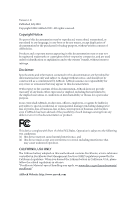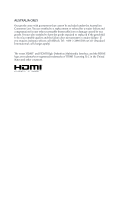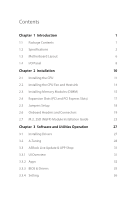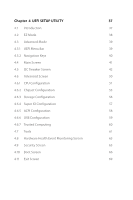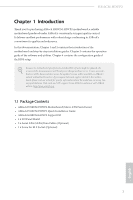ASRock H310CM-HDVP2 User Manual
ASRock H310CM-HDVP2 Manual
 |
View all ASRock H310CM-HDVP2 manuals
Add to My Manuals
Save this manual to your list of manuals |
ASRock H310CM-HDVP2 manual content summary:
- ASRock H310CM-HDVP2 | User Manual - Page 1
- ASRock H310CM-HDVP2 | User Manual - Page 2
Version 1.0 Published July 2018 Copyright©2018 ASRock INC. All rights reserved. Copyright Notice: No part of this documentation may be reproduced, transcribed, transmitted, or translated in any language, in any form or by any means, except duplication of documentation by the purchaser for backup - ASRock H310CM-HDVP2 | User Manual - Page 3
AUSTRALIA ONLY Our goods come with guarantees that cannot be excluded under the Australian Consumer Law. You are entitled to a replacement or refund for a major failure and compensation for any other reasonably foreseeable loss or damage caused by our goods. You are also entitled to have the goods - ASRock H310CM-HDVP2 | User Manual - Page 4
Slots (PCI and PCI Express Slots) 17 2.5 Jumpers Setup 18 2.6 Onboard Headers and Connectors 19 2.7 M.2_SSD (NGFF) Module Installation Guide 23 Chapter 3 Software and Utilities Operation 27 3.1 Installing Drivers 27 3.2 A-Tuning 28 3.3 ASRock Live Update & APP Shop 31 3.3.1 UI - ASRock H310CM-HDVP2 | User Manual - Page 5
Chapter 4 UEFI SETUP UTILITY 37 4.1 Introduction 37 4.2 EZ Mode 38 4.3 Advanced Mode 39 4.3.1 UEFI Menu Bar 39 4.3.2 Navigation Keys 40 4.4 Main Screen 41 4.5 OC Tweaker Screen 42 4.6 Advanced Screen 50 4.6.1 CPU Configuration 51 4.6.2 Chipset Configuration 53 4.6.3 Storage - ASRock H310CM-HDVP2 | User Manual - Page 6
http://www.asrock.com. 1.1 Package Contents • ASRock H310CM-HDVP2 Motherboard (Micro ATX Form Factor) • ASRock H310CM-HDVP2 Quick Installation Guide • ASRock H310CM-HDVP2 Support CD • 1 x I/O Panel Shield • 2 x Serial ATA (SATA) Data Cables (Optional) • 1 x Screw for M.2 Socket (Optional) 1 English - ASRock H310CM-HDVP2 | User Manual - Page 7
• 2 x PCI Express 2.0 x1 Slots • 1 x PCI Slot Graphics • Intel® UHD Graphics Built-in Visuals and the VGA outputs can be supported only with processors which are GPU integrated. • Supports Intel® UHD Graphics Built-in Visuals : Intel® Quick Sync Video with AVC, MVC (S3D) and MPEG-2 Full HW Encode1 - ASRock H310CM-HDVP2 | User Manual - Page 8
Auto Lip Sync, Deep Color (12bpc), xvYCC and HBR (High Bit Rate Audio) with HDMI Port (Compliant HDMI monitor is required) • Supports HDCP with DVI-D and HDMI Ports • Supports 4K Ultra HD (UHD) playback with HDMI Port Audio • 7.1 CH HD Audio (Realtek ALC887 Audio Codec) * To configure 7.1 CH HD - ASRock H310CM-HDVP2 | User Manual - Page 9
maximum 1A (12W) fan power. • 1 x Chassis Fan Connector (4-pin) • 1 x Chassis/Water Pump Fan Connector (4-pin) (Smart Fan Speed Control) * The Chassis/Water Pump Fan supports the water cooler fan of maximum 2A (24W) fan power. * CHA_FAN1/WP can auto detect if 3-pin or 4-pin fan is in use. • 1 x 24 - ASRock H310CM-HDVP2 | User Manual - Page 10
H310CM-HDVP2 Hardware Monitor OS Certifications • CPU, GT_CPU, DRAM, PCH 1.05V Voltage Multiadjustment • Temperature Sensing: CPU, Chassis, Chassis/Water Pump Fans • Fan Tachometer: CPU, Chassis, Chassis/Water Pump Fans • Quiet Fan (Auto adjust chassis fan speed by CPU temperature): CPU, Chassis, - ASRock H310CM-HDVP2 | User Manual - Page 11
COM1 DVI1 1.3 Motherboard Layout 1 ATX12V1 2 RoHS CPU_FAN1 PS2 Mouse PS2 Keyboard 3 4 ATXPWR1 DDR4_A1 (64 bit, 288-pin module) DDR4_B1 (64 bit, 288-pin module) VGA1 HDMI1 USB 2.0 T: USB0 B: USB1 USB3_2_3 USB 3.1 Gen1 Top: T: USB0 B: USB1 RJ-45 Top: LINE IN Center: FRONT Bottom: MIC IN - ASRock H310CM-HDVP2 | User Manual - Page 12
No. Description 1 ATX 12V Power Connector (ATX12V1) 2 CPU Fan Connector (CPU_FAN1) 3 2 x 288-pin DDR4 DIMM Slots (DDR4_A1, DDR4_B1) 4 ATX Power Connector (ATXPWR1) 5 USB 2.0 Header (USB_8_9) (shared with USB3_2_3) 6 SATA3 Connector (SATA3_3) 7 SATA3 Connector (SATA3_2) 8 SATA3 Connector (SATA3_1) 9 - ASRock H310CM-HDVP2 | User Manual - Page 13
1.4 I/O Panel 1 2 3 5 4 6 12 11 No. Description 1 PS/2 Mouse Port 2 COM Port 3 D-Sub Port 4 LAN RJ-45 Port* 5 Line In (Light Blue)** 6 Front Speaker (Lime)** 10 9 8 7 No. Description 7 Microphone (Pink)** 8 USB 3.1 Gen1 Ports (USB01) 9 USB 2.0 Ports (USB01) 10 HDMI Port 11 DVI-D Port - ASRock H310CM-HDVP2 | User Manual - Page 14
H310CM-HDVP2 ** To configure 7.1 CH HD Audio, it is required to use an HD front panel audio module and enable the multichannel audio feature through the audio driver. Please set Speaker Configuration to "7.1 Speaker"in the Realtek HD Audio Manager. Function of the Audio Ports in 7.1-channel - ASRock H310CM-HDVP2 | User Manual - Page 15
Chapter 2 Installation This is a Micro ATX form factor motherboard. Before you install the motherboard, study the configuration of your chassis to ensure that the motherboard fits into it. Pre-installation Precautions Take note of the following precautions before you install motherboard components - ASRock H310CM-HDVP2 | User Manual - Page 16
H310CM-HDVP2 2.1 Installing the CPU 1. Before you insert the 1151-Pin CPU into the socket, please check if the PnP cap is on the socket, if the CPU surface is unclean, or if there are any bent pins in the socket. Do not force to insert the CPU into the socket if above situation is found. Otherwise, - ASRock H310CM-HDVP2 | User Manual - Page 17
4 5 12 3 English - ASRock H310CM-HDVP2 | User Manual - Page 18
H310CM-HDVP2 Please save and replace the cover if the processor is removed. The cover must be placed if you wish to return the motherboard for after service. 13 English - ASRock H310CM-HDVP2 | User Manual - Page 19
2.2 Installing the CPU Fan and Heatsink 1 2 CPU_FAN English 14 - ASRock H310CM-HDVP2 | User Manual - Page 20
H310CM-HDVP2 2.3 Installing Memory Modules (DIMM) This motherboard provides two 288-pin DDR4 (Double Data Rate 4) DIMM slots, and supports Dual Channel Memory Technology. 1. For dual channel configuration, you always need to install identical (the same brand, speed, size and chip-type) DDR4 DIMM - ASRock H310CM-HDVP2 | User Manual - Page 21
1 2 3 16 English - ASRock H310CM-HDVP2 | User Manual - Page 22
H310CM-HDVP2 2.4 Expansion Slots (PCI and PCI Express Slots) There are 1 PCI slot and 3 PCI Express slots on the motherboard. Before installing an expansion card, please make sure that the power supply is switched off or the power cord is unplugged. Please read the documentation of the expansion - ASRock H310CM-HDVP2 | User Manual - Page 23
2.5 Jumpers Setup The illustration shows how jumpers are setup. When the jumper cap is placed on the pins, the jumper is "Short". If no jumper cap is placed on the pins, the jumper is "Open". Clear CMOS Jumper (CLRCMOS1) (see p.6, No. 10) 2-pin Jumper Short: Clear CMOS Open: Default CLRCMOS1 - ASRock H310CM-HDVP2 | User Manual - Page 24
H310CM-HDVP2 2.6 Onboard Headers and Connectors Onboard headers and connectors are NOT jumpers. Do NOT place jumper caps over these headers and connectors. Placing jumper caps over the headers and connectors will cause permanent damage to the motherboard. System Panel Header (9-pin PANEL1) (see - ASRock H310CM-HDVP2 | User Manual - Page 25
SPEAKER DUMMY DUMMY +5V 1 SIGNAL GND DUMMY Please connect the chassis power LED and the chassis speaker to this header. These four SATA3 connectors support SATA data cables for internal storage devices with up to 6.0 Gb/s data transfer rate. * If M2_1 is occupied by a SATA-type M.2 device, SATA3_3 - ASRock H310CM-HDVP2 | User Manual - Page 26
devices MIC2_R to the front audio panel. MIC2_L 1 1. High Definition Audio supports Jack Sensing, but the panel wire on the chassis must support HDA to function correctly. Please follow the instructions in our manual and chassis manual to install your system. 2. If you use an AC'97 audio panel - ASRock H310CM-HDVP2 | User Manual - Page 27
provides an 8-pin ATX 12V power connector. To use a 4-pin ATX power supply, please plug it along Pin 1 and Pin 5. This COM2 header supports a serial port module. TPM Header (17-pin TPMS1) (see p.6, No. 17) GND SERIRQ # S_PWRDWN # GN D LAD1 LAD2 SMB_DATA_MAIN SMB_CLK_MAIN GN D +3VS B LAD0 +3V - ASRock H310CM-HDVP2 | User Manual - Page 28
H310CM-HDVP2 2.7 M.2_SSD (NGFF) Module Installation Guide The M.2, also known as the Next Generation Form Factor (NGFF), is a small size and versatile card edge connector that aims to replace mPCIe and mSATA. The M.2 Socket (M2_1) supports SATA3 6.0 Gb/s module and M.2 PCI Express module up to Gen2 - ASRock H310CM-HDVP2 | User Manual - Page 29
D C B A D C B A D C B A Step 3 Move the standoff based on the module type and length. The standoff is placed at the nut location D by default. Skip Step 3 and 4 and go straight to Step 5 if you are going to use the default nut. Otherwise, release the standoff by hand. Step 4 Peel off the - ASRock H310CM-HDVP2 | User Manual - Page 30
H310CM-HDVP2 M.2_SSD (NGFF) Module Support List Vendor ADATA ADATA ADATA ADATA ADATA ADATA ADATA ADATA ADATA Apacer Corsair Crucial Crucial Intel Intel Intel Kingston Kingston Kingston OCZ PATRIOT Plextor Plextor - ASRock H310CM-HDVP2 | User Manual - Page 31
VSM100-240G-2280 VLM100-240G-2280B-RD WDS100T1B0B-00AS40 WDS240G1G0B-00RC30 WDS256G1X0C-00ENX0 (NVME) WDS512G1X0C-00ENX0 (NVME) For the latest updates of M.2_SSD (NFGG) module support list, please visit our website for details: http://www.asrock.com English 26 - ASRock H310CM-HDVP2 | User Manual - Page 32
CD that comes with the motherboard contains necessary drivers and useful utilities that enhance the motherboard's features. Running The Support CD To begin using the support CD, insert the CD into your CD-ROM drive. The CD automatically displays the Main Menu if "AUTORUN" is enabled in your computer - ASRock H310CM-HDVP2 | User Manual - Page 33
3.2 A-Tuning A-Tuning is ASRock's multi purpose software suite with a new interface, more new features and improved utilities. 3.2.1 Installing A-Tuning A-Tuning can be downloaded from ASRock Live Update & APP Shop. After the installation, you will find the icon "A-Tuning" on your desktop. Double- - ASRock H310CM-HDVP2 | User Manual - Page 34
System Info View information about the system. *The System Browser tab may not appear for certain models. H310CM-HDVP2 FAN-Tastic Tuning Configure up to five different fan speeds using the graph. The fans will automatically shift to the next speed level when the assigned temperature is met. - ASRock H310CM-HDVP2 | User Manual - Page 35
Settings Configure ASRock A-Tuning. Click to select "Auto run at Windows Startup" if you want A-Tuning to be launched when you start up the Windows operating system. 30 English - ASRock H310CM-HDVP2 | User Manual - Page 36
Shop is an online store for purchasing and downloading software applications for your ASRock computer. You can quickly and easily install various apps and support utilities. With ASRock Live Update & APP Shop, you can optimize your system and keep your motherboard up to date simply with a few clicks - ASRock H310CM-HDVP2 | User Manual - Page 37
3.3.2 Apps When the "Apps" tab is selected, you will see all the available apps on screen for you to download. Installing an App Step 1 Find the app you want to install. The most recommended app appears on the left side of the screen. The other various apps are shown on the right. Please scroll up - ASRock H310CM-HDVP2 | User Manual - Page 38
H310CM-HDVP2 Step 3 If you want to install the app, click on the red icon to start downloading. Step 4 When installation completes, you can find the green "Installed" icon appears on the upper right corner. English To uninstall it, simply click on the trash can icon . *The trash icon may not - ASRock H310CM-HDVP2 | User Manual - Page 39
Upgrading an App You can only upgrade the apps you have already installed. When there is an available new version for your app, you will find the mark of "New Version" appears below the installed app icon. Step 1 Click on the app icon to see more details. Step 2 Click on the yellow icon to start - ASRock H310CM-HDVP2 | User Manual - Page 40
H310CM-HDVP2 3.3.3 BIOS & Drivers Installing BIOS or Drivers When the "BIOS & Drivers" tab is selected, you will see a list of recommended or critical updates for the BIOS or drivers. Please update them all soon. Step 1 Please check the item information before update. Click on Step 2 to see more - ASRock H310CM-HDVP2 | User Manual - Page 41
3.3.4 Setting In the "Setting" page, you can change the language, select the server location, and determine if you want to automatically run the ASRock Live Update & APP Shop on Windows startup. 36 English - ASRock H310CM-HDVP2 | User Manual - Page 42
H310CM-HDVP2 Chapter 4 UEFI SETUP UTILITY 4.1 Introduction This section explains how to use the UEFI SETUP UTILITY to configure your system. You may run the UEFI SETUP UTILITY by pressing or right after you power on the computer, otherwise, the Power-On-Self-Test (POST) will continue with - ASRock H310CM-HDVP2 | User Manual - Page 43
4.2 EZ Mode The EZ Mode screen appears when you enter the BIOS setup program by default. EZ mode is a dashboard which contains multiple readings of the system's current status. You can check the most crucial information of your system, such as CPU speed, DRAM frequency, SATA information, fan speed, - ASRock H310CM-HDVP2 | User Manual - Page 44
H310CM-HDVP2 4.3 Advanced Mode The Advanced Mode provides more options to configure the BIOS settings. Refer to the following sections for the detailed configurations. To access the EZ Mode, press or click the "EZ Mode" button at the upper right corner of the screen. 4.3.1 UEFI Menu Bar The - ASRock H310CM-HDVP2 | User Manual - Page 45
4.3.2 Navigation Keys Use < > key or < > key to choose among the selections on the menu bar, and use < > key or < > key to move the cursor up or down to select items, then press to get into the sub screen. You can also use the mouse to click your required item. Please check the following - ASRock H310CM-HDVP2 | User Manual - Page 46
H310CM-HDVP2 4.4 Main Screen When you enter the UEFI SETUP UTILITY, the Main screen will appear and display the system overview. My Favorite Display your collection of BIOS items. Press F5 to add/remove your favorite items. 41 English - ASRock H310CM-HDVP2 | User Manual - Page 47
4.5 OC Tweaker Screen In the OC Tweaker screen, you can set up overclocking features. Because the UEFI software is constantly being updated, the following UEFI setup screens and descriptions are for reference purpose only, and they may not exactly match what you see on your screen. CPU Configuration - ASRock H310CM-HDVP2 | User Manual - Page 48
frequency when the operating system requests the highest performance state. Intel Speed Shift Technology Enable/Disable Intel Speed Shift Technology support. Enabling will expose the CPPC v2 interface to allow for hardware controlled P-sates. Long Duration Power Limit Configure Package Power - ASRock H310CM-HDVP2 | User Manual - Page 49
GT Current Limit Configure the current limit of the GT slice. A lower limit can protect the CPU and save power, while a higher limit may improve performance. DRAM Configuration DRAM Tweaker Fine tune the DRAM settings by leaving marks in checkboxes. Click OK to confirm and apply your new settings. - ASRock H310CM-HDVP2 | User Manual - Page 50
H310CM-HDVP2 Refresh Cycle Time (tRFC) The number of clocks from a Refresh command until the first Activate command to the same rank. RAS to RAS Delay (tRRD_L) The number of clocks between two rows activated in different banks of the same rank. RAS to RAS Delay (tRRD_S) The number of clocks between - ASRock H310CM-HDVP2 | User Manual - Page 51
Turn Around Timing tRDRD_sg Configure between module read to read delay. tRDRD_dg Configure between module read to read delay. tRDRD_dr Configure between module read to read delay. tRDRD_dd Configure between module read to read delay. tRDWR_sg Configure between module read to write delay. tRDWR_dg - ASRock H310CM-HDVP2 | User Manual - Page 52
H310CM-HDVP2 tWRWR_dg Configure between module write to write delay. tWRWR_dr Configure between module write to write delay. tWRWR_dd Configure between module write to write delay. Round Trip Timing RTL Init Value Configure round trip latency init value for round trip latency training. IO-L Init - ASRock H310CM-HDVP2 | User Manual - Page 53
for channel A. ODT NOM (CH A) Use this to change ODT (CH A) Auto/Manual settings. The default is [Auto]. Dll Bandwidth 0 Configure the Dll Bandwidth 0. Dll the Dll Bandwidth 3. Command Tristate Configure the Command Tristate Support. Realtime Memory Timing Configure the realtime memory timings. [ - ASRock H310CM-HDVP2 | User Manual - Page 54
H310CM-HDVP2 Vcore Offset Voltage Use this to configure Vcore Offset Voltage. The default value is [Auto]. GT Offset Voltage Use this to configure GT Offset Voltage. The default value is [Auto]. PCH +1.0 Voltage Configure the chipset voltage (1.0V). DRAM Voltage Use this to configure DRAM Voltage. - ASRock H310CM-HDVP2 | User Manual - Page 55
UEFI setup utility. Full HD UEFI When [Auto] is selected, the resolution will be set to 1920 x 1080 if the monitor supports Full HD resolution. If the monitor does not support Full HD resolution, then the resolution will be set to 1024 x 768. When [Disable] is selected, the resolution will be set - ASRock H310CM-HDVP2 | User Manual - Page 56
4.6.1 CPU Configuration H310CM-HDVP2 Active Processor Cores Select the number of cores to enable in each processor package. CPU C States Support Enable CPU C States Support for power saving. It is recommended to keep C3, C6 and C7 all enabled for better power saving. Enhanced Halt State (C1E) - ASRock H310CM-HDVP2 | User Manual - Page 57
CFG Lock This item allows you to disable or enable the CFG Lock. CPU Thermal Throttling Enable CPU internal thermal control mechanisms to keep the CPU from overheating. Intel Virtualization Technology Intel Virtualization Technology allows a platform to run multiple operating systems and - ASRock H310CM-HDVP2 | User Manual - Page 58
primary VGA. Above 4G Decoding Enable or disable 64bit capable Devices to be decoded in Above 4G Address Space (only if the system supports 64 bit PCI decoding). VT-d Intel® Virtualization Technology for Directed I/O helps your virtual machine monitor better utilize hardware by improving application - ASRock H310CM-HDVP2 | User Manual - Page 59
This option enables/disables the control of ASPM on CPU side of the DMI Link. PCH DMI ASPM Support This option enables/disables the ASPM support for all PCH DMI devices. Share Memory Configure the size of memory that is allocated to the integrated graphics processor when the system boots up. - ASRock H310CM-HDVP2 | User Manual - Page 60
H310CM-HDVP2 Restore on AC/Power Loss Select the power state after a power failure. If [Power Off] is selected, the power will remain off when the power recovers. If [Power On] is selected, the system will start to boot up when the power recovers. 55 English - ASRock H310CM-HDVP2 | User Manual - Page 61
Controller Speed Indicates the maximum speed the SATA controller can support. SATA Aggressive Link Power Management SATA Aggressive Link Power power state during periods of inactivity to save power. It is only supported by AHCI mode. Hard Disk S.M.A.R.T. S.M.A.R.T stands for Self-Monitoring, Analysis - ASRock H310CM-HDVP2 | User Manual - Page 62
4.6.4 Super IO Configuration H310CM-HDVP2 Serial Port Enable or disable the Serial port. Serial Port Address Select the address of the Serial port. Serial Port 2 Enable or disable the Serial port 2. Serial Port Address Select the address of the Serial port. Parallel Port Enable or disable the - ASRock H310CM-HDVP2 | User Manual - Page 63
4.6.5 ACPI Configuration Suspend to RAM Select disable for ACPI suspend type S1. It is recommended to select auto for ACPI S3 power saving. PS/2 Keyboard Power On Allow the system to be waked up by a PS/2 Keyboard. PCI Devices Power On Allow the system to be waked up by a PCI device and enable wake - ASRock H310CM-HDVP2 | User Manual - Page 64
USB devices under the UEFI setup and Windows/Linux operating systems only. PS/2 Simulator Enable the support of I/O port 60h/64h emulation. This should be enabled for the complete USB keyboard legacy support for non-USB aware OSes. XHCI Hand-off This is a workaround for OSes without XHCI hand - ASRock H310CM-HDVP2 | User Manual - Page 65
4.6.7 Trusted Computing Security Device Support Enable or disable BIOS support for security device. 60 English - ASRock H310CM-HDVP2 | User Manual - Page 66
4.7 Tools H310CM-HDVP2 UEFI Tech Service Contact ASRock Tech Service if you are having trouble with your PC. Please setup network configuration before using UEFI Tech Service. Instant Flash Save UEFI files in your USB storage device and run Instant Flash to update your UEFI. Internet Flash - DHCP - ASRock H310CM-HDVP2 | User Manual - Page 67
Network Configuration Use this to configure internet connection settings for Internet Flash. Internet Setting Enable or disable sound effects in the setup utility. UEFI Download Server Select a server to download the UEFI firmware. 62 English - ASRock H310CM-HDVP2 | User Manual - Page 68
H310CM-HDVP2 4.8 Hardware Health Event Monitoring Screen This section allows you to monitor the status of the hardware on your system, including the parameters of the CPU temperature, motherboard temperature, fan speed and voltage. Fan-Tastic Tuning Select a fan mode for CPU Fans 1&2, or choose - ASRock H310CM-HDVP2 | User Manual - Page 69
Chassis Fan 1 Temp Source Select a fan temperature source for Chassis Fan 1. Chassis Fan 2 Setting Select a fan mode for Chassis Fan 2, or choose Customize to set 5 CPU temperatures and assign a respective fan speed for each temperature. Chassis Fan 2 Temp Source Select a fan temperature source for - ASRock H310CM-HDVP2 | User Manual - Page 70
settings in the UEFI Setup Utility. Leave it blank and press enter to remove the password. Secure Boot Use this item to enable or disable support for Secure Boot. Intel(R) Platform Trust Technology Enable/disable Intel PTT in ME. Disable this option to use discrete TPM Module. 65 English - ASRock H310CM-HDVP2 | User Manual - Page 71
priority. Fast Boot Fast Boot minimizes your computer's boot time. In fast mode you may not boot from an USB storage device. The VBIOS must support UEFI GOP if you are using an external graphics card. Please notice that Ultra Fast mode will boot so fast that the only way to - ASRock H310CM-HDVP2 | User Manual - Page 72
If the computer fails to boot for a number of times the system automatically restores the default settings. CSM (Compatibility Support Module) CSM Enable to launch the Compatibility Support Module. Please do not disable unless you're running a WHCK test. Launch PXE OpROM Policy Select UEFI only to - ASRock H310CM-HDVP2 | User Manual - Page 73
Launch Storage OpROM Policy Select UEFI only to run those that support UEFI option ROM only. Select Legacy only to run those that support legacy option ROM only. Select Do not launch to not execute both legacy and UEFI option ROM. Other PCI Device ROM Priority For PCI devices - ASRock H310CM-HDVP2 | User Manual - Page 74
4.11 Exit Screen H310CM-HDVP2 Save Changes and Exit When you select this option the following message, "Save configuration changes and exit setup?" will pop out. Select [OK] to save changes and exit the UEFI SETUP UTILITY. Discard Changes and Exit When you select this option the following message, - ASRock H310CM-HDVP2 | User Manual - Page 75
to visit ASRock's website at http://www.asrock.com; or you may contact your dealer for further information. For technical questions, please submit a support request form at https://event.asrock.com/tsd.asp ASRock Incorporation 2F., No.37, Sec. 2, Jhongyang S. Rd., Beitou District, Taipei City 112 - ASRock H310CM-HDVP2 | User Manual - Page 76
DECLARATION OF CONFORMITY Per FCC Part 2 Section 2.1077(a) Responsible Party Name: ASRock Incorporation Address: 13848 Magnolia Ave, Chino, CA91710 Phone/Fax No: +1-909-590-8308/+1-909-590-1026 hereby declares that the product Product Name : Motherboard Model Number : H310CM-HDVP2 Conforms to the - ASRock H310CM-HDVP2 | User Manual - Page 77
EU Declaration of Conformity For the following equipment: Motherboard (Product Name) H310CM-HDVP2 / ASRock (Model Designation / Trade Name) ASRock Incorporation (Manufacturer Name) 2F., No.37, Sec. 2, Jhongyang S. Rd., Beitou District, Taipei City 112, Taiwan (R.O.C.) (Manufacturer Address) ڛ