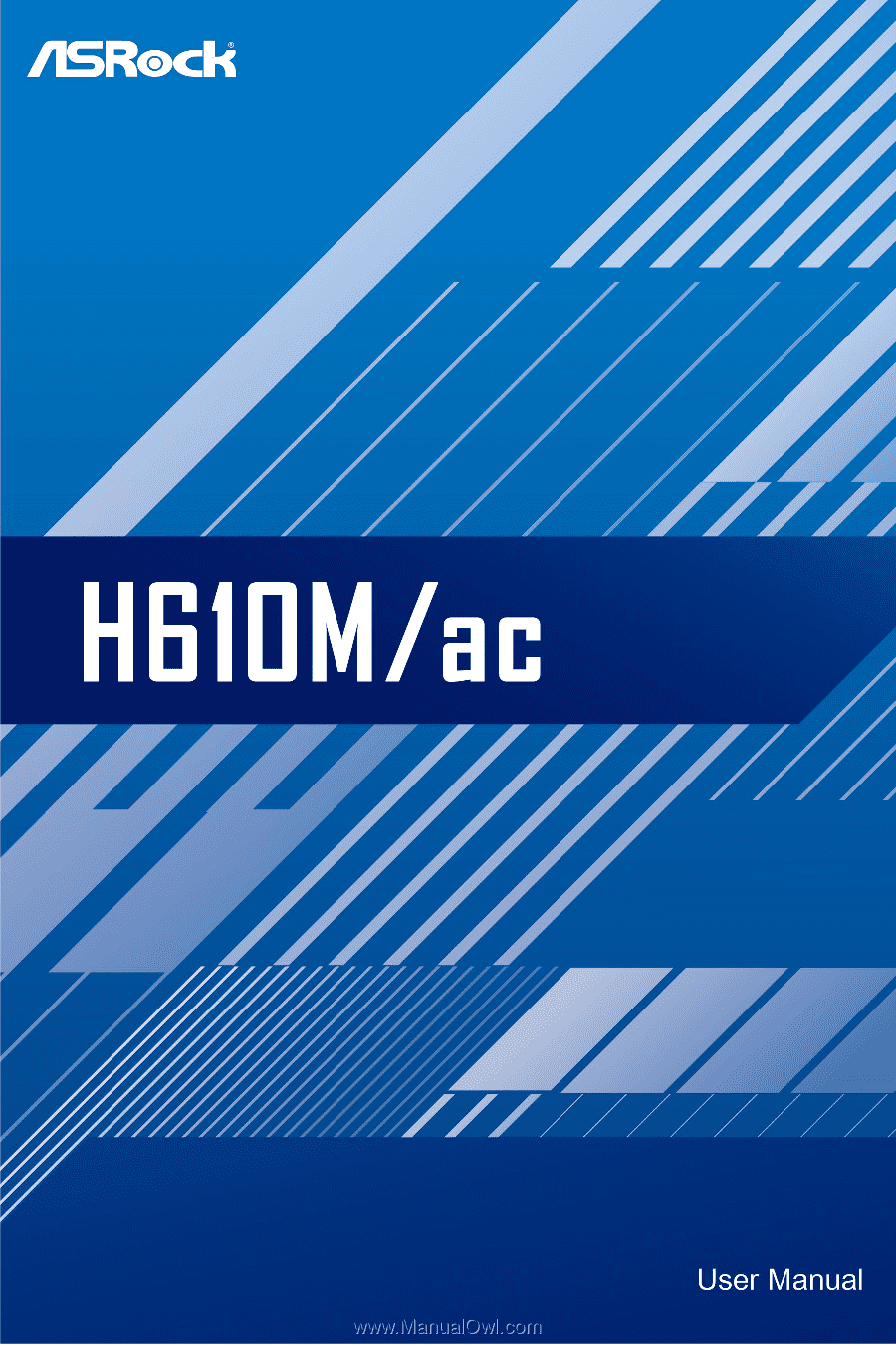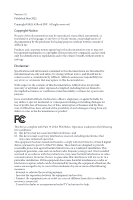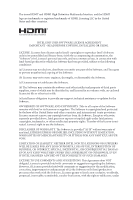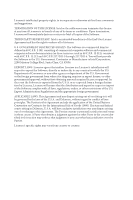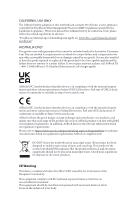ASRock H610M/ac User Manual
ASRock H610M/ac Manual
 |
View all ASRock H610M/ac manuals
Add to My Manuals
Save this manual to your list of manuals |
ASRock H610M/ac manual content summary:
- ASRock H610M/ac | User Manual - Page 1
- ASRock H610M/ac | User Manual - Page 2
without notice, and should not be constructed as a commitment by ASRock. ASRock assumes no responsibility for any errors or omissions that may appear energy and, if not installed and used in accordance with the instructions, may cause harmful interference to radio communications. However, there is - ASRock H610M/ac | User Manual - Page 3
in, and licensed in accordance with, an enclosed license.txt file or other text or file. (e) Intel has no obligation to provide any support, technical assistance or updates for the Software. OWNERSHIP OF SOFTWARE AND COPYRIGHTS. Title to all copies of the Software remains with Intel or its - ASRock H610M/ac | User Manual - Page 4
Licensee's intellectual property rights, to incorporate or otherwise utilize those comments and suggestions. TERMINATION OF THIS LICENSE. Intel or the sublicensor may terminate this license at any time if Licensee is in breach of any of its terms or conditions. Upon termination, Licensee will - ASRock H610M/ac | User Manual - Page 5
the essential requirements and other relevant provisions of related Directives. Full text of EU declaration of conformity is available at: http://www.asrock.com ASRock follows the green design concept to design and manufacture our products, and makes sure that each stage of the product life cycle - ASRock H610M/ac | User Manual - Page 6
Operations in the 5.15-5.35GHz band are restricted to indoor usage only. Radio transmit power per transceiver type Function Frequency 2400-2483.5 MHz 5150-5250 MHz WiFi 5250-5350 MHz Bluetooth 5470-5725 MHz 2400-2483.5 MHz Maximum Output Power (EIRP) 18.5 + / -1.5 dbm 21.5 + / -1.5 dbm 18.5 - ASRock H610M/ac | User Manual - Page 7
) Module Installation Guide (M2_2) 24 Chapter 3 Software and Utilities Operation 28 3.1 Installing Drivers 28 3.2 ASRock Motherboard Utility (A-Tuning) 29 3.2.1 Installing ASRock Motherboard Utility (A-Tuning) 29 3.2.2 Using ASRock Motherboard Utility (A-Tuning) 29 3.3 ASRock Live Update - ASRock H610M/ac | User Manual - Page 8
3.3.3 BIOS & Drivers 36 3.3.4 Setting 37 Chapter 4 UEFI SETUP UTILITY 38 4.1 Introduction 38 4.2 EZ Mode 39 4.3 Advanced Mode 68 4.6.8 Trusted Computing 69 4.7 Tools 71 4.8 Hardware Health Event Monitoring Screen 73 4.9 Security Screen 76 4.10 Boot Screen 77 4.11 Exit Screen 80 - ASRock H610M/ac | User Manual - Page 9
and CPU support list on ASRock's website as well. ASRock website http://www.asrock.com. 1.1 Package Contents • ASRock H610M/ac Motherboard (Micro ATX Form Factor) • ASRock H610M/ac Quick Installation Guide • ASRock H610M/ac Support CD • 2 x Serial ATA (SATA) Data Cables (Optional) • 2 x ASRock WiFi - ASRock H610M/ac | User Manual - Page 10
for more information. (http://www.asrock.com/) • Supports ECC UDIMM memory modules (operate in non- ECC mode) • Max. capacity of system memory: 64GB • Supports Intel® Extreme Memory Profile (XMP) 2.0 Expansion Slot • 1 x PCIe Gen4x16 Slot* * Supports NVMe SSD as boot disks • 2 x PCIe Gen3x1 Slots - ASRock H610M/ac | User Manual - Page 11
H610M/ac • Supports D-Sub with max. resolution up to 1920x1200 @ 60Hz • Supports HDCP 2.3 with HDMI 2.1 TMDS Compatible and DisplayPort 1.4 Ports Audio • 7.1 CH HD Audio (Realtek ALC897/887 Audio Codec) • Supports Surge Protection Wireless LAN • 802.11ac WiFi Module • Supports IEEE 802.11a - ASRock H610M/ac | User Manual - Page 12
NVMe SSD as boot disks ** Supports ASRock U.2 Kit Connector • 1 x COM Port Header • 1 x SPI TPM Header • 1 x Chassis Intrusion and Speaker Header • 1 x CPU Fan Connector (4-pin) * The CPU Fan Connector supports the CPU fan of maximum 1A (12W) fan power. • 1 x CPU/Water Pump Fan Connector (4-pin - ASRock H610M/ac | User Manual - Page 13
H610M/ac OS Certifications • Voltage monitoring: CPU Vcore information, please visit our website: http://www.asrock.com Please realize that there is a certain risk involved with overclocking, including adjusting the setting in the BIOS, applying Untied Overclocking Technology, or using third - ASRock H610M/ac | User Manual - Page 14
1 DP_1 HDMI1 ATX12V1 CMOS Battery 23 4 CPU_FAN1 CHA_FAN1/WP 5 ATXPWR1 H610M/ac DDR4_A1 (64 bit, 288-pin module) DDR4_B1 (64 bit, 288-pin HD_AUDIO1 1 PCIE3 COM1 1 USB3_4 1 USB5 1 CHA_FAN2/WP SPK_CI1 1 BIOS ROM SPI_TPM_J1 1 CLRMOS1 1 PANEL1 PLED PWRBTN 1 HDLED RESET 11 19 18 - ASRock H610M/ac | User Manual - Page 15
2.0 Header (USB5) 17 USB 2.0 Header (USB3_4) 18 COM Port Header (COM1) 19 Front Panel Audio Header (HD_AUDIO1) 20 CPU/Water Pump Fan Connector (CPU_FAN2/WP) H610M/ac English 7 - ASRock H610M/ac | User Manual - Page 16
1.4 I/O Panel 3 1 2 4 11 10 9 8 7 6 5 No. Description 1 PS/2 Mouse/Keyboard Port 2 LAN RJ-45 Port* 3 Line In (Light Blue)** 4 Front Speaker (Lime)** 5 Microphone (Pink)** 6 Antenna Ports No. Description 7 USB 2.0 Ports (USB_1_2) 8 USB 3.2 Gen1 Ports (USB3_1_2) 9 D-Sub Port 10 HDMI Port - ASRock H610M/ac | User Manual - Page 17
H610M/ac 1.5 WiFi-802.11ac Module and ASRock WiFi 2.4/5 GHz Antennas WiFi-802.11ac + BT Module This motherboard comes with an exclusive WiFi 802.11 a/b/g/n/ac + BT 4.2 module that offers support for WiFi 802.11 a/b/g/n/ac connectivity standards and Bluetooth 4.2. WiFi + BT module is an easy-to-use - ASRock H610M/ac | User Manual - Page 18
WiFi Antennas Installation Guide Step 1 Prepare the WiFi 2.4/5 GHz Antennas that come with the package. Step 2 Connect the two WiFi 2.4/5 GHz Antennas to the antenna connectors. Turn the antenna - ASRock H610M/ac | User Manual - Page 19
H610M/ac Chapter 2 Installation This is a Micro ATX form factor motherboard. Before you install the motherboard, study the configuration of your chassis to ensure that the motherboard - ASRock H610M/ac | User Manual - Page 20
2.1 Installing the CPU 1. Before you insert the 1700-Pin CPU into the socket, please check if the PnP cap is on the socket, if the CPU surface is unclean, or if there are any bent pins in the socket. Do not force to insert the CPU into the socket if above situation is found. Otherwise, the CPU will - ASRock H610M/ac | User Manual - Page 21
H610M/ac 4 5 6 7 English Please save and replace the cover if the processor is removed. The cover must be placed if you wish to return the motherboard for after service. 13 - ASRock H610M/ac | User Manual - Page 22
2.2 Installing the CPU Fan and Heatsink 1 14 2 CPU_FAN English - ASRock H610M/ac | User Manual - Page 23
H610M/ac 2.3 Installing Memory Modules (DIMM) This motherboard provides two 288-pin DDR4 (Double Data Rate 4) DIMM slots, and supports Dual Channel Memory Technology. 1. For dual channel configuration, you always need to install identical (the same brand, speed, size and chip-type) DDR4 DIMM pairs. - ASRock H610M/ac | User Manual - Page 24
1 2 3 16 English - ASRock H610M/ac | User Manual - Page 25
H610M/ac 2.4 Expansion Slots (PCI Express Slots) There are 3 PCI Express slots on the motherboard. Before installing an expansion card, please make sure that the power supply - ASRock H610M/ac | User Manual - Page 26
clear the CMOS right after you update the BIOS. If you need to clear the CMOS when you just finish updating the BIOS, you must boot up the system first, and then shut it be detected. Please adjust the BIOS option "Clear Status" to clear the record of previous chassis intrusion status. English 18 - ASRock H610M/ac | User Manual - Page 27
H610M/ac 2.6 Onboard Headers and Connectors Onboard headers and connectors are NOT jumpers. Do NOT place jumper caps over these headers and connectors. Placing jumper caps over - ASRock H610M/ac | User Manual - Page 28
: see p.6, No. 10)(Lower) USB 2.0 Headers (9-pin USB3_4) (see p.6, No. 17) (4-pin USB5) (see p.6, No. 16) SATA3_0 SATA3_1 These four SATA3 connectors support SATA data cables for internal storage devices with up to 6.0 Gb/s data transfer rate. * If M2_2 is occupied by a SATA-type M.2 device - ASRock H610M/ac | User Manual - Page 29
to the front audio panel. 1. High Definition Audio supports Jack Sensing, but the panel wire on the chassis must support HDA to function correctly. Please follow the instructions in our manual and chassis manual to install your system. 2. If you use an AC'97 audio panel, please install it to the - ASRock H610M/ac | User Manual - Page 30
SPI_TPM_J1) (see p.6, No. 11) 22 SPI_DQ3 SPI_PWR Dummy CLK SPI_MOSI RST# TPM_PIRQ 1 SPI_TPM_CS# GND RSMRST# SPI_MISO SPI_CS0 SPI_DQ2 This connector supports SPI Trusted Platform Module (TPM) system, which can securely store keys, digital certificates, passwords, and data. A TPM system also helps - ASRock H610M/ac | User Manual - Page 31
H610M/ac Serial Port Header (9-pin COM1) (see p.6, No. 18) RRXD1 DDTR#1 DDSR#1 CCTS#1 1 RRI#1 RRTS#1 GND TTXD1 DDCD#1 This COM1 header supports a serial port module. English 23 - ASRock H610M/ac | User Manual - Page 32
2.7 M.2_SSD (NGFF) Module Installation Guide (M2_2) The M.2, also known as the Next Generation Form Factor (NGFF), is a small size and versatile card edge connector that aims to replace mPCIe and mSATA. The Ultra M.2 Socket (M2_2, Key M) supports type 2260/2280 SATA3 6.0 Gb/s & PCIe Gen3x4 (32 Gb/s) - ASRock H610M/ac | User Manual - Page 33
B A B A B A H610M/ac Step 3 Move the standoff based on the module type and length. The standoff is placed at the nut location B by default. Skip Step 3 and 4 and - ASRock H610M/ac | User Manual - Page 34
M.2_SSD (NGFF) Module Support List Vendor ADATA ADATA ADATA ADATA ADATA ADATA ADATA ADATA ADATA ADATA Apacer Corsair Crucial Crucial Intel Intel Intel Kingston Kingston Kingston OCZ PATRIOT Plextor - ASRock H610M/ac | User Manual - Page 35
H610M/ac TEAM TEAM Transcend Transcend Transcend V-Color V-Color V-Color V-Color WD WD WD WD PCIe3 x4 -00RC30 WDS256G1X0C-00ENX0 (NVME) WDS512G1X0C-00ENX0 (NVME) For the latest updates of M.2_SSD (NFGG) module support list, please visit our website for details: http://www.asrock.com English 27 - ASRock H610M/ac | User Manual - Page 36
CD that comes with the motherboard contains necessary drivers and useful utilities that enhance the motherboard's features. Running The Support CD To begin using the support CD, insert the CD into your CD-ROM drive. The CD automatically displays the Main Menu if "AUTORUN" is enabled in your computer - ASRock H610M/ac | User Manual - Page 37
H610M/ac 3.2 ASRock Motherboard Utility (A-Tuning) ASRock Motherboard Utility (A-Tuning) is ASRock's multi purpose software suite with a new interface, more new features and improved utilities. 3.2.1 Installing ASRock Motherboard Utility (A-Tuning) ASRock Motherboard Utility (A-Tuning) can be - ASRock H610M/ac | User Manual - Page 38
OC Tweaker Configurations for overclocking the system. System Info View information about the system. *The System Browser tab may not appear for certain models. 30 English - ASRock H610M/ac | User Manual - Page 39
H610M/ac FAN-Tastic Tuning Configure up to five different fan speeds using the graph. The fans will automatically shift to the next speed level when the assigned temperature is met. Settings Configure ASRock ASRock Motherboard Utility (A-Tuning). Click to select "Auto run at Windows Startup" if you - ASRock H610M/ac | User Manual - Page 40
Live Update & APP Shop is an online store for purchasing and downloading software applications for your ASRock computer. You can quickly and easily install various apps and support utilities. With ASRock Live Update & APP Shop, you can optimize your system and keep your motherboard up to date simply - ASRock H610M/ac | User Manual - Page 41
H610M/ac 3.3.2 Apps When the "Apps" tab is selected, you will see all the available apps on screen for you to download. Installing an App Step 1 Find - ASRock H610M/ac | User Manual - Page 42
Step 3 If you want to install the app, click on the red icon to start downloading. Step 4 When installation completes, you can find the green "Installed" icon appears on the upper right corner. English To uninstall it, simply click on the trash can icon . *The trash icon may not appear for - ASRock H610M/ac | User Manual - Page 43
installed. When there is an available new version for your app, you will find the mark of "New Version" appears below the installed app icon. H610M/ac Step 1 Click on the app icon to see more details. Step 2 Click on the yellow icon to start upgrading. English 35 - ASRock H610M/ac | User Manual - Page 44
& Drivers" tab is selected, you will see a list of recommended or critical updates for the BIOS or drivers. Please update them all soon. Step 1 Please check the item information before update. Click on Step 2 to see more details. Click to select - ASRock H610M/ac | User Manual - Page 45
H610M/ac 3.3.4 Setting In the "Setting" page, you can change the language, select the server location, and determine if you want to automatically run the ASRock Live Update & APP Shop on Windows startup. 37 English - ASRock H610M/ac | User Manual - Page 46
Chapter 4 UEFI SETUP UTILITY 4.1 Introduction This section explains how to use the UEFI SETUP UTILITY to configure your system. You may run the UEFI SETUP UTILITY by pressing or right after you power on the computer, otherwise, the Power-On-Self-Test (POST) will continue with its test - ASRock H610M/ac | User Manual - Page 47
H610M/ac 4.2 EZ Mode The EZ Mode screen appears when you enter the BIOS setup program by default. EZ mode is a button at the upper right corner of the screen to switch to "Advanced Mode" for more options. No. Function 1 Help 2 Load UEFI Defaults 3 Save Changes and Exit 4 Discard Changes 5 Change - ASRock H610M/ac | User Manual - Page 48
4.3 Advanced Mode The Advanced Mode provides more options to configure the BIOS settings. Refer to the following sections for the detailed configurations current hardware status Security For security settings Boot For configuring boot settings and boot priority Exit Exit the current screen or - ASRock H610M/ac | User Manual - Page 49
H610M/ac 4.3.2 Navigation Keys Use < > key or < > key to choose among the selections on the menu bar, and use < > key or < > key to move the cursor up or down to select items, then press to get into the sub screen. You can also use the mouse to click your required item. Please check - ASRock H610M/ac | User Manual - Page 50
the UEFI SETUP UTILITY, the Main screen will appear and display the system overview. The availability and location of BIOS settings can be different for different models and BIOS versions. My Favorite Display your collection of BIOS items. Press F5 to add/remove your favorite items. 42 English - ASRock H610M/ac | User Manual - Page 51
4.5 OC Tweaker Screen In the OC Tweaker screen, you can set up overclocking features. H610M/ac Because the UEFI software is constantly being updated, the following UEFI setup screens and descriptions are for reference purpose only, and they may not exactly - ASRock H610M/ac | User Manual - Page 52
aware of the BCLK frequency when calculating the CPU V/F curves. This is ideal for BCLK OC to avoid high voltage overrides. Boot Performance Mode Select the performance state that the BIOS will set before OS handoff. Ring to Core Ratio Offset Disable Ring to Core Ratio Offset so the ring and core - ASRock H610M/ac | User Manual - Page 53
H610M/ac Intel Turbo Boost Technology Intel Turbo Boost Technology enables the processor to run above its base operating frequency when the operating system requests the highest performance state. Intel Speed Shift Technology Enable/Disable Intel Speed Shift Technology support service this option to - ASRock H610M/ac | User Manual - Page 54
XMP profile frequency. Only valid if an XMP Profile is selected. Realtime Memory Frequency Enable/Disable Realtime Memory Frequency feature. Allows manual switching in runtime between default SPD Profile frequency and selected XMP profile frequency. Only valid if an XMP Profile is selected. DRAM - ASRock H610M/ac | User Manual - Page 55
H610M/ac Row Precharge: The number of clock cycles required between the issuing of the precharge command and opening the next row. RAS# Active Time (tRAS) The - ASRock H610M/ac | User Manual - Page 56
CAS Write Latency (tCWL) Configure CAS Write Latency. Third Timing tREFI Configure refresh cycles at an average periodic interval. tCKE Configure the period of time the DDR4 initiates a minimum of one refresh command internally once it enters Self-Refresh mode. Turn Around Timing Turn Around Timing - ASRock H610M/ac | User Manual - Page 57
delay. tRDRD_dr Configure between module write to read delay. tRDRD_dd Configure between module write to read delay. tRDWR_sg Configure between module write to read delay. H610M/ac 49 English - ASRock H610M/ac | User Manual - Page 58
tRDWR_dg Configure between module write to read delay. tRDWR_dr Configure between module write to read delay. tRDWR_dd Configure between module write to read delay. tWRRD_sg Configure between module write to read delay. tWRRD_dg Configure between module write to read delay. tWRRD_dr Configure - ASRock H610M/ac | User Manual - Page 59
) Configure the memory on die termination resistors' WR for channel A1. ODT WR (B1) Configure the memory on die termination resistors' WR for channel B1. H610M/ac 51 English - ASRock H610M/ac | User Manual - Page 60
for channel B1. Advanced Setting ASRock Timing Optimization Configure the fast path through the MRC. ASRock Second Timing Optimization Configure the Boot When enabled, memory training will be executed when warm boot. MRC Fast Boot Enable Memory Fast Boot to skip DRAM memory training for booting - ASRock H610M/ac | User Manual - Page 61
H610M/ac [STABLE]: Smaller range voltage for stable system. CPU Core/Cache Voltage Input voltage for the processor by the external voltage regulator. CPU Core/Cache Load- - ASRock H610M/ac | User Manual - Page 62
FIVR Configuration Core Voltage Mode Selects between Adaptive and Override Voltage modes. In Override Mode, the voltage selected will be applied over all operating frequencies. In Adaptive mode, the voltage is interpolated only in turbo mode. Core Extra Turbo Voltage Specifies the extra turbo - ASRock H610M/ac | User Manual - Page 63
H610M/ac Ring Voltage Mode Selects between adaptive and Override Voltage modes. In Override Mode the voltage selected will be applied over all operating frequencies. In Adaptive - ASRock H610M/ac | User Manual - Page 64
voltage selected will be applied over all operating frequencies. In Adaptive Mode the voltage is interpolated only in turbo mode. Uses Mailbox 0SR 0x150, cmd 0x10, 0x11. Uncore Extra Turbo Voltage Specifies the extra turbo voltage applied while SA Uncore is operating in turbo mode. Uses Mailbox MSR - ASRock H610M/ac | User Manual - Page 65
H610M/ac 4.6 Advanced Screen In this section, you may set the configurations for the Auto] is selected, the resolution will be set to 1920 x 1080 if the monitor supports Full HD resolution. If the monitor does not support Full HD resolution, then the resolution will be set to 1024 x 768. When [ - ASRock H610M/ac | User Manual - Page 66
to enable in each processor package. Active Processor E-Cores Select the number of E-Cores to enable in each processor package. CPU C States Support Enable CPU C States Support for power saving. It is recommended to keep C6 and C7 enabled for better power saving. Enhanced Halt State (C1E) Enable - ASRock H610M/ac | User Manual - Page 67
H610M/ac CPU C6 State Support Enable C6 deep sleep state for lower power consumption. CPU C7 State Support Enable C7 deep sleep state for lower power consumption. Package C State Support Enable CPU, PCIe, Memory, Graphics C State Support AVX-512 (a.k.a. AVX3) Instructions. This is applicable forBig - ASRock H610M/ac | User Manual - Page 68
Legacy Game Compatibility Mode When enabled, pressing the scroll lock key will toggle the Efficient cores between being parked when Scroll Lock LED is on and un-parked when LED is off. 60 English - ASRock H610M/ac | User Manual - Page 69
H610M/ac Primary Graphics Adapter Select a primary VGA. Above 4G Decoding Enable or disable 64bit capable Devices to be decoded in Above 4G Address Space (only if the system supports 64 bit PCI decoding). C.A.M (Clever Access Memory) If system has Resizable BAR capable PCIe Devices, use this option - ASRock H610M/ac | User Manual - Page 70
CPU side of the DMI Link. PCH DMI ASPM Support This option enables/disables the ASPM support for all PCH DMI devices. Share Memory Configure the size of memory that is allocated to the integrated graphics processor when the system boots up. IGPU Multi-Monitor Select disable to disable the integrated - ASRock H610M/ac | User Manual - Page 71
H610M/ac Front Panel Enable/disable front panel HD audio. Onboard HDMI HD Audio onboard WAN device. Deep Sleep Configure deep sleep mode for power saving when the computer is shut down. Restore on AC/Power Loss Select the power state after a power failure. If [Power Off] is selected, the power will - ASRock H610M/ac | User Manual - Page 72
/disable the SATA controllers. SATA Mode Selection AHCI: Supports new features that improve performance. Hybrid Storage Detection and low power state during periods of inactivity to save power. It is only supported by AHCI mode. Hard Disk S.M.A.R.T. S.M.A.R.T stands for Self-Monitoring, Analysis, - ASRock H610M/ac | User Manual - Page 73
4.6.4 NVMe Configuration H610M/ac The NVMe Configuration displays the NVMe controller and Drive information. English 65 - ASRock H610M/ac | User Manual - Page 74
4.6.5 Super IO Configuration Serial Port Enable or disable the Serial port. Serial Port Address Select the address of the Serial port. PS2 Y-Cable Enable the PS2 Y-Cable or set this option to Auto. 66 English - ASRock H610M/ac | User Manual - Page 75
4.6.6 ACPI Configuration H610M/ac Suspend to RAM Select disable for ACPI suspend type S1. It is recommended to select auto for ACPI S3 power saving. PS/2 Keyboard S4/S5 Wakeup Support Allow the system to be waked up by a PS/2 Keyboard in S4/S5. PCIE Devices Power On Allow the system to be waked - ASRock H610M/ac | User Manual - Page 76
4.6.7 USB Configuration Legacy USB Support Enable Legacy OS Support for USB devices. UEFI setup Only option will keep USB devices available only for EFI applications. XHCI Hand-off This is a workaround for OSes without XHCI hand-off support. The XHCI ownership change should be claimed by XHCI driver - ASRock H610M/ac | User Manual - Page 77
4.6.8 Trusted Computing H610M/ac NOTE: Options vary depending on the version of your connected TPM module. Security Device Support Use this item to enable or disable BIOS support for security device. O.S. will not show Security Device. TCG EFI protocol and INT1A interface will not be available. - ASRock H610M/ac | User Manual - Page 78
Interface to TPM 2.0 Device Device Select Use this item to select the TPM device to be supported. TPM 1.2 will restrict support to TPM 1.2 devices. TPM 2.0 will restrict support to TPM 2.0 devices. Auto will support both with the default set to TPM 2.0 devices. If TPM 2.0 devices are not found, TPM - ASRock H610M/ac | User Manual - Page 79
H610M/ac UEFI Tech Service Contact ASRock Tech Service if you are having trouble with your PC. Please setup network configuration before using UEFI Tech Service. SSD Secure Erase Tool All the SSD's listed that supports Flash - DHCP (Auto IP), Auto ASRock Internet Flash downloads and updates the - ASRock H610M/ac | User Manual - Page 80
Network Configuration Use this to configure internet connection settings for Internet Flash. Internet Setting Enable or disable sound effects in the setup utility. UEFI Download Server Select a server to download the UEFI firmware. 72 English - ASRock H610M/ac | User Manual - Page 81
H610M/ac 4.8 Hardware Health Event Monitoring Screen This section allows you to monitor the status of the hardware on your system, including the parameters of the CPU - ASRock H610M/ac | User Manual - Page 82
CPU Fan 2 Control Mode Select PWM mode or DC mode for CPU Fan 2. CPU Fan 2 Setting Select a fan mode for Chassis Fan 1, or choose Customize to set 5 CPU temperatures and assign a respective fan speed for each temperature. CPU Fan 2 Temp Source Select a fan temperature source for CPU Fan 2. CPU Fan 2 - ASRock H610M/ac | User Manual - Page 83
H610M/ac Chassis Fan 2 Temp Source Select a fan temperature source for Chassis Fan 2. Chassis Fan 2 Step Up Set the value of Chassis Fan 2 Step Up. Chassis Fan 2 - ASRock H610M/ac | User Manual - Page 84
change the settings in the UEFI Setup Utility. Leave it blank and press enter to remove the password. Secure Boot Use this item to enable or disable support for Secure Boot. Intel(R) Platform Trust Technology Enable/disable Intel PTT in ME. Disable this option to use discrete TPM Module. 76 English - ASRock H610M/ac | User Manual - Page 85
H610M/ac 4.10 Boot Screen This section displays the available devices on your system for you to configure the boot settings and the boot priority. Fast Boot Fast Boot minimizes your computer's boot time. In fast mode you may not boot from an USB storage device. The VBIOS must support UEFI GOP if you - ASRock H610M/ac | User Manual - Page 86
Module) CSM Enable to launch the Compatibility Support Module. Please do not disable unless you're running a WHCK test. Launch PXE OpROM Policy Select UEFI only to run those that support UEFI option ROM only. Select Legacy only to run those that support legacy option ROM only. Select Do not launch - ASRock H610M/ac | User Manual - Page 87
H610M/ac Launch Storage OpROM Policy Select UEFI only to run those that support UEFI option ROM only. Select Legacy only to run those that support legacy option ROM only. Select Do not launch to not execute both legacy and UEFI option ROM. Other PCI Device ROM Priority For PCI devices other than - ASRock H610M/ac | User Manual - Page 88
and exit setup?" will pop out. Select [OK] to save changes and exit the UEFI SETUP UTILITY. Discard Changes and Exit When you select this option the following message, "Discard changes and exit setup?" will pop out. Select [OK] to exit the UEFI SETUP UTILITY without saving any changes. Discard - ASRock H610M/ac | User Manual - Page 89
; or you may contact your dealer for further information. For technical questions, please submit a support request form at https://event.asrock.com/tsd.asp ASRock Incorporation e-mail: [email protected] ASRock EUROPE B.V. e-mail: [email protected] ASRock America, Inc. e-mail: [email protected]