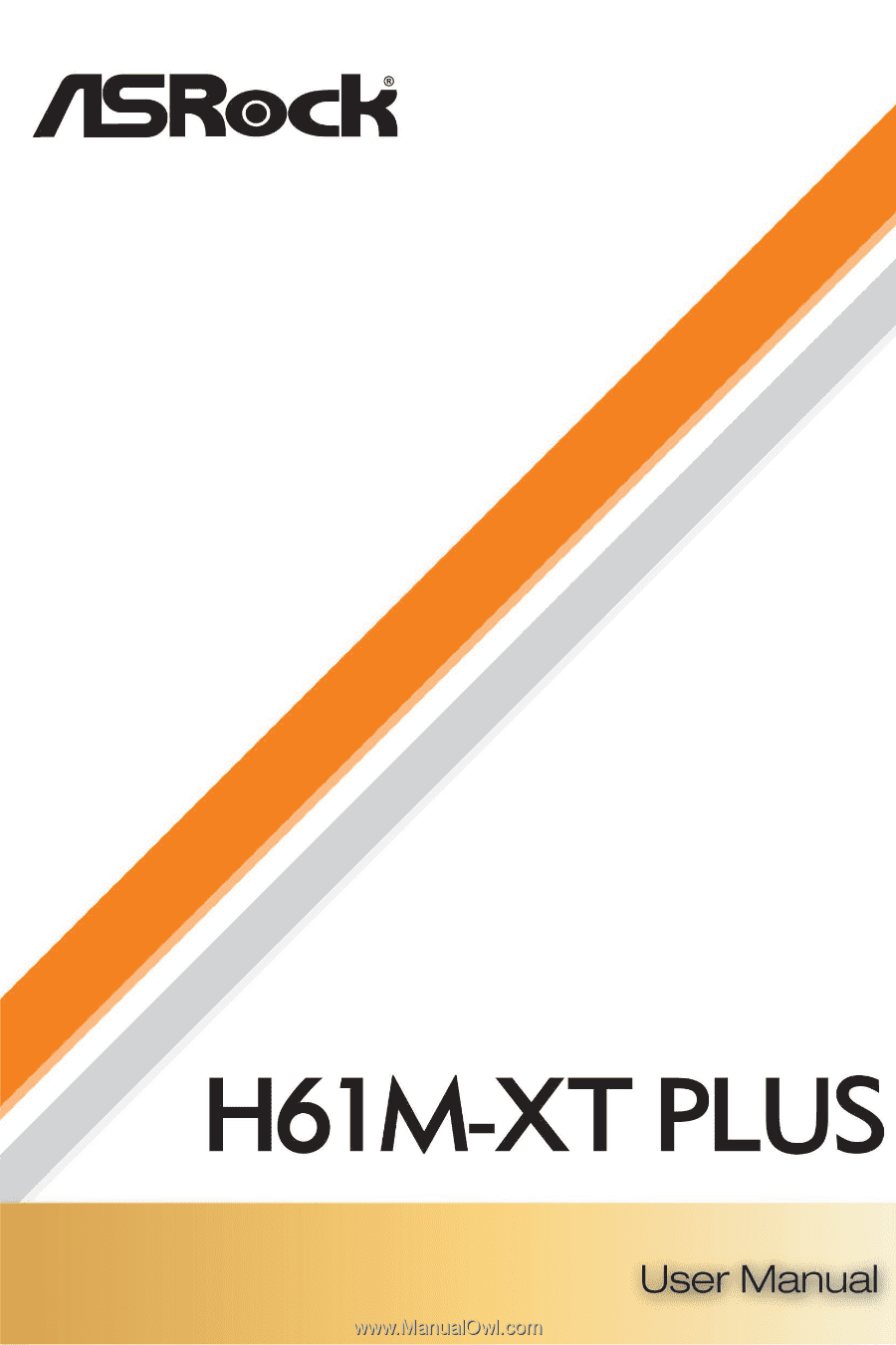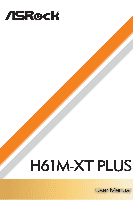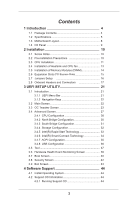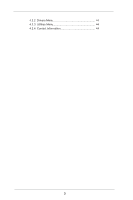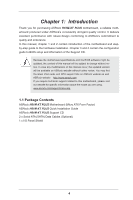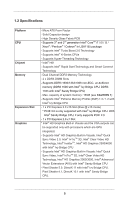ASRock H61M-XT PLUS User Manual
ASRock H61M-XT PLUS Manual
 |
View all ASRock H61M-XT PLUS manuals
Add to My Manuals
Save this manual to your list of manuals |
ASRock H61M-XT PLUS manual content summary:
- ASRock H61M-XT PLUS | User Manual - Page 1
- ASRock H61M-XT PLUS | User Manual - Page 2
purchaser for backup purpose, without written consent of ASRock Inc. Products and corporate names appearing in this manual may or may not be registered trademarks or copyrights USA ONLY The Lithium battery adopted on this motherboard contains Perchlorate, a toxic substance controlled in Perchlorate - ASRock H61M-XT PLUS | User Manual - Page 3
Contents 1 Introduction 4 1.1 Package Contents 4 1.2 Speciications 5 1.3 Motherboard Layout 8 1.4 I/O Panel 9 2 Installation 10 2.1 Screw Holes 10 3.8 Security Screen 42 3.9 Exit Screen 43 4 Software Support 44 4.1 Install Operating System 44 4.2 Support CD Information 44 4.2.1 Running - ASRock H61M-XT PLUS | User Manual - Page 4
4.2.2 Drivers Menu 44 4.2.3 Utilities Menu 44 4.2.4 Contact Information 44 3 - ASRock H61M-XT PLUS | User Manual - Page 5
for speciic information about the model you are using. www.asrock.com/support/index.asp 1.1 Package Contents ASRock H61M-XT PLUS Motherboard (Micro ATX Form Factor) ASRock H61M-XT PLUS Quick Installation Guide ASRock H61M-XT PLUS Support CD 2 x Serial ATA (SATA) Data Cables (Optional) 1 x I/O Panel - ASRock H61M-XT PLUS | User Manual - Page 6
Sync Video 2.0, Intel® InTruTM 3D, Intel® Clear Video HD Technology, Intel® InsiderTM, Intel® HD Graphics 2500/4000 with Intel® Ivy Bridge CPU - Supports Intel® HD Graphics Built-in Visuals: Intel® Quick Sync Video, Intel® InTruTM 3D, Intel® Clear Video HD Technology, Intel® HD Graphics 2000/3000 - ASRock H61M-XT PLUS | User Manual - Page 7
) - ELNA Audio Caps - PCIE x1 Gigabit LAN 10/100/1000 Mb/s - Realtek RTL8111E - Supports Wake-On-LAN - Supports Lightning/ESD Protection (ASRock Full Spike Protection) - Supports LAN Cable Detection - Supports Energy Eficient Ethernet 802.3az - Supports PXE - 1 x PS/2 Mouse Port - 1 x PS/2 Keyboard - ASRock H61M-XT PLUS | User Manual - Page 8
bit / XP 32-bit / XP 64-bit Certiications - FCC, CE, WHQL * For detailed product information, please visit our website: http://www.asrock.com WARNING Please realize that there is a certain risk involved with overclocking, including adjusting the setting in the BIOS, applying Untied Overclocking - ASRock H61M-XT PLUS | User Manual - Page 9
USB3 RJ-45 18 LAN AT X P W R 1 1 USB4_5 1 USB6_7 DDR3 DDR3_A1 (64 bit, 240-pin module) DDR3_B1 (64 bit, 240-pin module) Top: LINE IN Center: FRONT Bottom: MIC IN 17 HD_AUDIO1 1 16 PCIE1 CMOS BATTERY CI1 1 1 CLRCMOS1 PLED1 1 PLED PWRBTN 10 11 H61M-XT PLUS CHA_FAN1 1 HDLED RESET - ASRock H61M-XT PLUS | User Manual - Page 10
ACT/LINK SPEED LED LED Off No Link Off 10Mbps connection Blinking Data Activity Orange 100Mbps connection On Link Green 1Gbps connection LAN Port ** To enable Multi-Streaming function, you need to connect a front panel audio cable to the front panel audio header. Please refer - ASRock H61M-XT PLUS | User Manual - Page 11
settings. 1. Unplug the power cord from the wall socket before touching any component. 2. To avoid damaging the motherboard components due to static electricity, NEVER place your motherboard directly on the carpet or the like. Also remember to use a grounded wrist strap or touch a safety grounded - ASRock H61M-XT PLUS | User Manual - Page 12
). 1. It is recommended to use the cap tab to handle and avoid kicking off the PnP cap. 2. This cap must be placed if returning the motherboard for after service. 11 - ASRock H61M-XT PLUS | User Manual - Page 13
Step 3. Insert the 1155-Pin CPU: Step 3-1. Hold the CPU by the edge where is marked with black line. black line Step 3-2. Orient the CPU with IHS (Integrated Heat Sink) up. Locate Pin1 and the two orientation key notches. orientation key notch alignment key Pin1 Pin1 orientation key notch 1155 - ASRock H61M-XT PLUS | User Manual - Page 14
of CPU Fan and Heatsink This motherboard is equipped with 1155-Pin socket that supports Intel 1155-Pin CPU. Please , see page 8, No. 19). For proper installation, please kindly refer to the instruction manuals of your CPU fan and heatsink. Below is an example to illustrate the installation of - ASRock H61M-XT PLUS | User Manual - Page 15
2.5 Installation of Memory Modules (DIMM) This motherboard provides two 240-pin DDR3 (Double Data Rate 3) DIMM slots, and supports Dual Channel Memory Technology. For dual channel configuration, you always need to install two identical (the same brand, speed, size and chiptype) memory modules in - ASRock H61M-XT PLUS | User Manual - Page 16
Express Slots) There are 2 PCI Express slots on this motherboard. PCIE slots: PCIE1 (PCIE 2.0 x1 slot) is used for PCI Express x1 lane width cards. PCIE2 (PCIE 3.0 x16 slot) is used for PCI Express x16 lane width graphics cards. Only PCIE2 slot supports Gen 3 speed. To run the PCI Express in Gen - ASRock H61M-XT PLUS | User Manual - Page 17
2.7 Jumpers Setup The illustration shows how jumpers are setup. When the jumper cap is placed on pins, the jumper is "Short". If no jumper cap is placed on pins, the jumper is "Open". The illustration shows a 3-pin jumper whose pin1 and pin2 are "Short" when jumper cap is placed on these 2 pins. - ASRock H61M-XT PLUS | User Manual - Page 18
caps over the headers and connectors will cause permanent damage of the motherboard! Serial ATA2 Connectors (SATA_0 (PORT 0): see p.8, No. 3) 5): see p.8, No. 5) These four Serial ATA2 (SATA2) connectors support SATA data cables for internal storage devices. The current SATA2 interface allows up - ASRock H61M-XT PLUS | User Manual - Page 19
allows convenient connection and control of audio devices. 1. High Deinition Audio supports Jack Sensing, but the panel wire on the chassis must support HDA to function correctly. Please follow the instruction in our manual and chassis manual to install your system. 2. If you use AC'97 audio panel - ASRock H61M-XT PLUS | User Manual - Page 20
FAN_SPEED_CONTROL Please connect the CPU fan cable to the connector and match the black wire to the ground pin. Though this motherboard provides 4-Pin CPU fan (Quiet Fan) support, the 3-Pin CPU fan still can work successfully even without the fan speed control function. If you plan to connect the - ASRock H61M-XT PLUS | User Manual - Page 21
Please connect an ATX 12V power supply to this connector. Chassis Intrusion Header (2-pin CI1) (see p.8, No. 14) 1 GND Signal This motherboard supports CASE OPEN detection feature that detects if the chassis cover has been removed. This feature requires a chassis with chassis intrusion detection - ASRock H61M-XT PLUS | User Manual - Page 22
Chapter 3: UEFI SETUP UTILITY 3.1 Introduction This section explains how to use the UEFI SETUP UTILITY to conigure your system. The UEFI chip on the motherboard stores the UEFI SETUP UTILITY. You may run the UEFI SETUP UTILITY when you start up the computer. Please press or during the - ASRock H61M-XT PLUS | User Manual - Page 23
3.1.2 Navigation Keys Please check the following table for the function description of each navigation key. Navigation Key(s) Function Description / Moves cursor left or right to select Screens / Moves cursor up or down to select items + / - To change option for the selected items - ASRock H61M-XT PLUS | User Manual - Page 24
Use this item to change the ratio value of this motherboard. Intel SpeedStep Technology Intel SpeedStep technology is Intel's new power [Enabled]. This item will be hidden if the current CPU does not support Intel SpeedStep technology. Please note that enabling this function may reduce CPU voltage - ASRock H61M-XT PLUS | User Manual - Page 25
[Auto]. GT OverClocking Support Use this item to enable or disable GT OverClocking Support. The default value is motherboard will detect the memory module(s) inserted and assign the appropriate frequency automatically. DRAM Coniguration DRAM tCL Use this item to change CAS# Latency (tCL) Auto/Manual - ASRock H61M-XT PLUS | User Manual - Page 26
setting. The default is [Auto]. DRAM tRTP Use this item to change Read to Precharge (tRTP) Auto/Manual setting. The default is [Auto]. DRAM tFAW Use this item to change Four Activate Window (tFAW) Auto/Manual setting. The default is [Auto]. DRAM tCWL Use this item to change CAS# Write Latency (tCWL - ASRock H61M-XT PLUS | User Manual - Page 27
MRC Fast Boot Use this item to enable or disable MRC Fast Boot. The default is [Enabled]. Voltage Coniguration DRAM Voltage Use this to select DRAM Voltage. The default value is [Auto]. 26 - ASRock H61M-XT PLUS | User Manual - Page 28
3.4 Advanced Screen In this section, you may set the conigurations for the following items: CPU Coniguration, North Bridge Coniguration, South Bridge Coniguration, Storage Coniguration, Intel(R) Rapid Start Technology, Intel(R) Smart Connect Technology, ACPI Coniguration and USB Coniguration. - ASRock H61M-XT PLUS | User Manual - Page 29
package. The default value is [All]. Enhance Halt State (C1E) All processors support the Halt State (C1). The C1 state is supported through the native processor instructions HLT and MWAIT and requires no hardware support from the chipset. In the C1 power state, the processor maintains the context - ASRock H61M-XT PLUS | User Manual - Page 30
prevent data pages from being used by malicious software to execute codes. This option will be hidden if the current CPU does not support No-Excute Memory Protection. Intel Virtualization Technology When this option is set to [Enabled], a VMM (Virtual Machine Architecture) can utilize the additional - ASRock H61M-XT PLUS | User Manual - Page 31
3.4.2 North Bridge Coniguration Primary Graphics Adapter This allows you to select [Onboard] or [PCI Express] as the boot graphic adapter priority. The default value is [PCI Express]. VT-d Use this to enable or disable Intel® VT-d technology (Intel® Virtualization Technology for Directed I/O). The - ASRock H61M-XT PLUS | User Manual - Page 32
Front Panel Select [Auto] or [Disabled] for the onboard HD Audio Front Panel. Onboard LAN This allows you to enable or disable the Onboard LAN feature. Restore on AC/Power Loss This allows you to set the power state after an Good Night LED Use this item to enable or disable Power LED and LAN LED. 31 - ASRock H61M-XT PLUS | User Manual - Page 33
to select SATA mode. Coniguration options: [IDE Mode], [AHCI Mode] and [Disabled]. The default value is [AHCI Mode]. AHCI (Advanced Host Controller Interface) supports NCQ and other new features that will improve SATA disk performance but IDE mode does not have these advantages. SATA Aggressive Link - ASRock H61M-XT PLUS | User Manual - Page 34
5-6 seconds. The default is [Enabled]. Entry After Select a time to enable RTC wake timer at S3 entry. The default is [10 minutes]. Active Page Threshold Support This allows you to enable or disable Active Page Threshold - ASRock H61M-XT PLUS | User Manual - Page 35
3.4.6 Intel(R) Smart Connect Technology Intel(R) Smart Connect Technology Use this item to enable or disable Intel(R) Smart Connect Technology. Intel(R) Smart Connect Technology keeps your e-mail and social networks, such as Twitter, Facebook, etc. updated automatically while the computer is in - ASRock H61M-XT PLUS | User Manual - Page 36
item to enable or disable ACPI HPET Table. The default value is [Enabled]. Please set this option to [Enabled] if you plan to use this motherboard to submit Windows® certiication. PS/2 Keyboard Power On Use this item to enable or disable PS/2 keyboard to turn on the system from the power - ASRock H61M-XT PLUS | User Manual - Page 37
]. The default value is [Enabled]. Please refer to below descriptions for the details of these four options: [Enabled] - Enables support for legacy USB. [Auto] - Enables legacy support if USB devices are connected. [Disabled] - USB devices are not allowed to use under legacy OS and UEFI setup when - ASRock H61M-XT PLUS | User Manual - Page 38
3.5 Tool OMG(Online Management Guard) Administrators are able to establish an internet curfew or restrict internet access at speciied times via OMG. You may schedule the starting and ending hours of internet access granted to other users. In order to prevent users from bypassing OMG, guest accounts - ASRock H61M-XT PLUS | User Manual - Page 39
options: [DHCP (Auto IP)] and [PPPOE]. UEFI Download Server Use this item to select UEFI irmware download server for Internet Flash. Coniguration options: [Asia], [Europe], [USA] and [China]. Dehumidiier Function Users may prevent motherboard damages due to dampness by enabling "Dehumidiier Function - ASRock H61M-XT PLUS | User Manual - Page 40
Screen In this section, it allows you to monitor the status of the hardware on your system, including the parameters of the CPU temperature, motherboard temperature, CPU fan speed, chassis fan speed, and the critical voltage. CPU Fan Setting This allows you to set the CPU fan speed. Coniguration - ASRock H61M-XT PLUS | User Manual - Page 41
® to enter BIOS Setup). 3. If you are using an external graphics card, the VBIOS must support UEFI GOP in order to boot. Boot From Onboard LAN Use this item to enable or disable the Boot From Onboard LAN feature. Setup Prompt Timeout This shows the number of seconds to wait for setup activation - ASRock H61M-XT PLUS | User Manual - Page 42
Full Screen Logo Use this item to enable or disable OEM Logo. The default value is [Enabled]. AddOn ROM Display Use this option to adjust AddOn ROM Display. If you enable the option "Full Screen Logo" but you want to see the AddOn ROM information when the system boots, please select [Enabled]. - ASRock H61M-XT PLUS | User Manual - Page 43
3.8 Security Screen In this section, you may set or change the supervisor/user password for the system. For the user password, you may also clear it. Secure Boot Use this to enable or disable Secure Boot. The default value is [Disabled]. 42 - ASRock H61M-XT PLUS | User Manual - Page 44
3.9 Exit Screen Save Changes and Exit When you select this option, the following message "Save coniguration changes and exit setup?" will pop-out. Select [Yes] to save the changes and exit the UEFI SETUP UTILITY. Discard Changes and Exit When you select this option, the following message "Discard - ASRock H61M-XT PLUS | User Manual - Page 45
install the necessary drivers to activate the devices. 4.2.3 Utilities Menu The Utilities Menu shows the applications software that the motherboard supports. Click on a speciic item then follow the installation wizard to install it. 4.2.4 Contact Information If you need to contact ASRock or want to