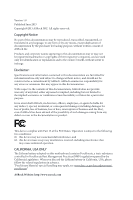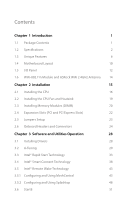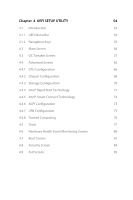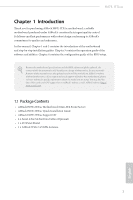ASRock H87E-ITX/ac User Manual
ASRock H87E-ITX/ac Manual
 |
View all ASRock H87E-ITX/ac manuals
Add to My Manuals
Save this manual to your list of manuals |
ASRock H87E-ITX/ac manual content summary:
- ASRock H87E-ITX/ac | User Manual - Page 1
User Manual - ASRock H87E-ITX/ac | User Manual - Page 2
and subject to change without notice, and should not be constructed as a commitment by ASRock. ASRock assumes no responsibility for any errors or omissions that may CALIFORNIA, USA ONLY The Lithium battery adopted on this motherboard contains Perchlorate, a toxic substance controlled in Perchlorate - ASRock H87E-ITX/ac | User Manual - Page 3
Specifications 2 1.3 Unique Features 6 1.4 Motherboard Layout 10 1.5 I/O Panel 12 1.6 WiFi-802.11n Module and ASRock WiFi 2.4GHz Antenna 14 Chapter 2 Installing Drivers 28 3.2 A-Tuning 29 3.3 Intel® Rapid Start Technology 33 3.4 Intel® Smart Connect Technology 38 3.5 Intel® Remote - ASRock H87E-ITX/ac | User Manual - Page 4
66 4.4.2 Chipset Configuration 68 4.4.3 Storage Configuration 70 4.4.4 Intel® Rapid Start Technology 71 4.4.5 Intel® Smart Connect Technology 72 4.4.6 ACPI Configuration 73 4.4.7 USB Configuration 75 4.4.8 Trusted Computing 76 4.5 Tools 77 4.6 Hardware Health Event Monitoring Screen - ASRock H87E-ITX/ac | User Manual - Page 5
the latest VGA cards and CPU support list on ASRock's website as well. ASRock website http:// www.asrock.com. 1.1 Package Contents • ASRock H87E-ITX/ac Motherboard (Mini-ITX Form Factor) • ASRock H87E-ITX/ac Quick Installation Guide • ASRock H87E-ITX/ac Support CD • 2 x Serial ATA (SATA) Data Cables - ASRock H87E-ITX/ac | User Manual - Page 6
1.2 Specifications Platform • Mini-ITX Form Factor • ASRock DuraCap (2.5 x longer life time) (100% Japan-made high-quality conductive polymer capacitors) A-Style • Home Cloud • WiFi 802.11ac CPU Chipset • Supports 4th generation Intel® CoreTM i7 / i5 / i3 / Xeon® / Pentium® / Celeron® in - ASRock H87E-ITX/ac | User Manual - Page 7
H87E-ITX/ac Audio LAN Wireless LAN • Three VGA output options: DVI-I, HDMI and DisplayPort • Supports Triple Monitors • Supports HDMI Technology with max. resolution up to 4K × 2K (4096x2304) @ 24Hz • Supports DVI-I with max. resolution up to 1920x1200 @ 60Hz • Supports DisplayPort with max. - ASRock H87E-ITX/ac | User Manual - Page 8
support RAID (RAID 0, RAID 1, RAID 5, RAID 10, Intel Rapid Storage Technology 12 and Intel Support 4 USB 2.0 ports) • 1 x USB 3.0 Header (Supports 2 USB 3.0 ports) BIOS Feature • 64Mb AMI UEFI Legal BIOS with multilingual GUI support • ACPI 1.1 compliance wake up events • SMBIOS 2.3.1 support - ASRock H87E-ITX/ac | User Manual - Page 9
H87E-ITX/ac Support CD Hardware Monitor OS Certifications • Drivers, Utilities, please visit our website: http://www.asrock.com Please realize that there is a certain risk involved with overclocking, including adjusting the setting in the BIOS, applying Untied Overclocking Technology, or using - ASRock H87E-ITX/ac | User Manual - Page 10
new BIOS file to your USB storage and launch this tool by pressing or during POST to enter the BIOS setup menu to access ASRock than before on your computer. ASRock APP Charger allows you to quickly charge many Apple devices simultaneously and even supports continuous charging when your - ASRock H87E-ITX/ac | User Manual - Page 11
H87E-ITX/ac ASRock XFast RAM ASRock XFast RAM is included in A-Tuning. It fully utilizes the memory space that cannot be used under Windows® 32-bit operating systems. ASRock XFast RAM shortens the loading time of previously visited websites, making web surfing faster than ever. And it also boosts - ASRock H87E-ITX/ac | User Manual - Page 12
should we even bother memorizing those foot long passwords? Just plug in the USB Key and let your computer log in to windows automatically! ASRock Home Cloud This motherboard supports remote wake with the onboard Intel LAN, so you can connect with your PC from anywhere in the world. You will be able - ASRock H87E-ITX/ac | User Manual - Page 13
H87E-ITX/ac ASRock FAN-Tastic Tuning ASRock FAN-Tastic Tuning is included in A-Tuning. Configure up to five different fan speeds using the graph. The fans will automatically shift to the next speed level when the assigned temperature is met. 9 English - ASRock H87E-ITX/ac | User Manual - Page 14
PS2 Keyboard /Mouse 1.4 Motherboard Layout 12 USB 2.0 T: USBA0 B: USBA1 3 4 CHA_FAN1 RoHS H87E-ITX/ac DVI1 DDR3_A1 (64 bit, 240-pin module) DDR3_B1 (64 bit, 240-pin module) AT X P W R 1 DP_1 HDMI ATX12V1 5 Clr CMOS eSATA5 USB 3.0 T: USB1 B: USB2 CMOS Battery 64Mb BIOS Top: CTR BASS - ASRock H87E-ITX/ac | User Manual - Page 15
Clear CMOS Jumper (CLRCMOS1) 15 SATA3 Connector (SATA3_1) 16 SATA3 Connector (SATA3_0) 17 SATA3 Connector (SATA3_2) 18 mini-PCI Express Slot (MINI_PCIE1) 19 WiFi-802.11n Module 20 USB 2.0 Header (USB_4_5) 21 USB 2.0 Header (USB_2_3) 22 Front Panel Audio Header (HD_AUDIO1) H87E-ITX/ac English 11 - ASRock H87E-ITX/ac | User Manual - Page 16
1.5 I/O Panel 68 1 2 3 4 5 79 16 15 14 13 12 11 10 No. Description 1 USB 2.0 Ports (USB01) 2 Antenna Ports 3 Display Port 4 eSATA Connector*** 5 LAN RJ-45 Port 6 Central / Bass (Orange) 7 Rear Speaker (Black) 8 Line In (Light Blue) No. Description 9 Front Speaker (Lime)** 10 - ASRock H87E-ITX/ac | User Manual - Page 17
H87E-ITX/ac * There are two LEDs on each LAN port. Please refer to Multi-Streaming, you need to connect a front panel audio cable to the front panel audio header. After restarting your computer, you will find the "Mixer" tool on your system. Please select "Mixer ToolBox" , click "Enable playback - ASRock H87E-ITX/ac | User Manual - Page 18
and ASRock WiFi 2.4GHz Antenna WiFi + BT Module This motherboard comes with an exclusive WiFi 802.11 a/b/g/n/ac + BT v4.0 module that offers support for WiFi 802.11 a/b/g/n/ac connectivity standards and Bluetooth v4.0. WiFi + BT module is an easy-to-use wireless local area network (WLAN) adapter to - ASRock H87E-ITX/ac | User Manual - Page 19
2 Installation This is a Mini-ITX form factor motherboard. Before you install the motherboard, study the configuration of your chassis to ensure that the motherboard fits into it. Pre-installation Precautions Take note of the following precautions before you install motherboard components or change - ASRock H87E-ITX/ac | User Manual - Page 20
2.1 Installing the CPU 1. Before you insert the 1150-Pin CPU into the socket, please check if the PnP cap is on the socket, if the CPU surface is unclean, or if there are any bent pins in the socket. Do not force to insert the CPU into the socket if above situation is found. Otherwise, the CPU will - ASRock H87E-ITX/ac | User Manual - Page 21
H87E-ITX/ac 3 4 5 17 English - ASRock H87E-ITX/ac | User Manual - Page 22
Please save and replace the cover if the processor is removed. The cover must be placed if you wish to return the motherboard for after service. 18 English - ASRock H87E-ITX/ac | User Manual - Page 23
2.2 Installing the CPU Fan and Heatsink H87E-ITX/ac 1 2 CPU_FAN 19 English - ASRock H87E-ITX/ac | User Manual - Page 24
2.3 Installing Memory Modules (DIMM) This motherboard provides two 240-pin DDR3 (Double Data Rate 3) DIMM slots, and supports Dual Channel Memory Technology. 1. For dual channel configuration, you always need to install identical (the same brand, speed, size and chip-type) DDR3 DIMM pairs. 2. - ASRock H87E-ITX/ac | User Manual - Page 25
H87E-ITX/ac 1 2 3 21 English - ASRock H87E-ITX/ac | User Manual - Page 26
2.4 Expansion Slots (PCI and PCI Express Slots) There is 1 PCI Express slot and 1 mini-PCI Express slot on this motherboard. Before installing an expansion card, please make sure that the power supply is switched off or the power cord is unplugged. Please read the documentation - ASRock H87E-ITX/ac | User Manual - Page 27
H87E-ITX/ac 2.5 clear and reset the system parameters to default setup, please turn off the computer and unplug the power cord, then use a jumper cap to short the If you clear the CMOS, the case open may be detected. Please adjust the BIOS option "Clear Status" to clear the record of previous - ASRock H87E-ITX/ac | User Manual - Page 28
jumper caps over the headers and connectors will cause permanent damage to the motherboard. System Panel Header (9-pin PANEL1) (see p.11, No. 12 the reset switch on the chassis front panel. Press the reset switch to restart the computer if the computer freezes and fails to perform a normal restart. - ASRock H87E-ITX/ac | User Manual - Page 29
H87E-ITX/ac Serial ATA3 Connectors (SATA3_0: see p.11, No. 16) (SATA3_1: see p.11, No. 15) (SATA3_2: see p.11, No. 17) (SATA3_3: see p.11, No. 9) (SATA3_4: see p.11, No. 8) (SATA3_5: see p.11, No. 6) SATA3_5 SATA3_4 SATA3_3 SATA3_2 SATA3_1 SATA3_0 These six SATA3 connectors support SATA data - ASRock H87E-ITX/ac | User Manual - Page 30
support HDA to function correctly. Please follow the instructions in our manual and chassis manual to install your system. 2. If you use an AC' (see p.11, No. 1) 4 GN D + 12V CPU_ FAN_SPEED FAN_SPEED_CONTROL This motherboard provides a 4-Pin CPU fan (Quiet Fan) connector. If you plan to connect - ASRock H87E-ITX/ac | User Manual - Page 31
H87E-ITX/ac ATX Power Connector (24-pin ATXPWR1) (see p.11, No. 5) ATX 12V Power Connector (8-pin ATX12V1) (see p.11, No. 2) 12 24 1 13 5 1 8 4 This motherboard provides a 24-pin ATX power connector. To use a 20-pin ATX power supply, please plug it along Pin 1 and Pin 13. This motherboard - ASRock H87E-ITX/ac | User Manual - Page 32
comes with the motherboard contains necessary drivers and useful utilities that enhance the motherboard's features. Running The Support CD To begin using the support CD, insert the CD into your CD-ROM drive. The CD automatically displays the Main Menu if "AUTORUN" is enabled in your computer. If the - ASRock H87E-ITX/ac | User Manual - Page 33
H87E-ITX/ac 3.2 A-Tuning A-Tuning is ASRock's multi 3.2.1 Installing A-Tuning When you install the all-in-one driver to your system from ASRock's support CD, A-Tuning will be auto-installed as well. After the and Tech Service. Operation Mode Choose an operation mode for your computer. 29 English - ASRock H87E-ITX/ac | User Manual - Page 34
assign which files should be stored in the RAM drive. Fast Boot Fast Boot minimizes your computer's boot time. Please note that Ultra Fast mode is only supported by Windows 8 and the VBIOS must support UEFI GOP if you are using an external graphics card. OMG Schedule the starting and ending hours - ASRock H87E-ITX/ac | User Manual - Page 35
H87E-ITX/ac Dehumidifier Prevent motherboard damages due to dampness. Enable this function and configure the period of time until the computer powers on, and the duration of the dehumidifying process. HDMI-IN Connect two different devices to one monitor and toggle between the primary and secondary - ASRock H87E-ITX/ac | User Manual - Page 36
Tech Service Contact Tech Service. 32 English - ASRock H87E-ITX/ac | User Manual - Page 37
H87E-ITX/ac 3.3 Intel® Rapid Start Technology Intel mode. 3.3.1 System Requirements • Confirm whether your motherboard supports this feature. • Operating system: Microsoft Windows instructions below. There are certain risks. Please backup any important data before operating to avoid loss. 1. Press - ASRock H87E-ITX/ac | User Manual - Page 38
and restart the computer. 4. Press F2 to enter BIOS, then go to Advanced ‐> Storage Configuration and change SATA Mode to AHCI. Press F10 to save changes and exit. 5. Enter Windows 8/7. Windows will discover the new device and install AHCI drivers automatically. 3.3.2 Setup Guide Configuring Rapid - ASRock H87E-ITX/ac | User Manual - Page 39
H87E-ITX/ac Step 3 When prompted to restart after the setup, click Yes to reboot. Step 4 Double-click the Intel® Rapid Start Technology Manager icon system tray. in the Windows 35 English - ASRock H87E-ITX/ac | User Manual - Page 40
is set to 0 minutes, Windows will immediately enable Rapid Start mode as it enters sleep state. Using Rapid Start 1. You may shut down the computer without terminating the applications or files you are executing currently. Click on Windows Start ‐> the arrow next to Shut down, and click on Sleep - ASRock H87E-ITX/ac | User Manual - Page 41
H87E-ITX/ac state for a period of time. The power of the computer in Rapid Start mode can be cut off, it will not cause data loss of the programs or files you were executing before entering sleep state. 4. When you wish to continue to use the computer just hit the power button, the system will - ASRock H87E-ITX/ac | User Manual - Page 42
Intel® Smart Connect Technology is a feature that periodically wakes your computer from Windows® sleep state to refresh email or social networking applications. It saves your waiting time and keeps the content always up-to-date. 3.4.1 System Requirements • Confirm whether your motherboard supports - ASRock H87E-ITX/ac | User Manual - Page 43
H87E-ITX/ac 3.4.2 Setup Guide Installing ASRock Smart Connect Utility Step 1 Install ASRock Smart Connect Utility, which is located in the folder at the following path of the Support CD: \ ASRock Utility > Smart Connect. Step 2 Once installed, run ASRock Smart Connect from your desktop or go to - ASRock H87E-ITX/ac | User Manual - Page 44
Step 3 Click the Add button. Take Foxmail as an example, add Foxmail to the Application list. Step 4 Select Foxmail from the Application List, then click the arrow pointing right to add this application to the Smart Connect List. Step 5 Click Apply to enable Smart Connect. 40 English - ASRock H87E-ITX/ac | User Manual - Page 45
H87E-ITX/ac Step 6 Double-click the Intel® Smart Connect Technology Manager icon Windows system tray. in the Step 7 Drag the slider to configure how often the system will connect to the network - ASRock H87E-ITX/ac | User Manual - Page 46
4. The system will wake up from sleep state periodically, and then start to update Foxmail. The screen will not display anything so the computer can maintain minimum power usage. Afterwards, the system will automatically return to sleep state again. 5. Upon waking up the system, you will find the - ASRock H87E-ITX/ac | User Manual - Page 47
H87E-ITX/ac 3.5 Intel® Remote Wake Technology Intel® Remote Wake Technology allows you to use programs or services over the Internet to wake up your home computer from energy efficient sleep mode. Before configuring this feature, verify the following. • Remote Wake has been enabled in "Intel® Smart - ASRock H87E-ITX/ac | User Manual - Page 48
Step 3 A new mesh window will pop up. Enter a mesh name and password. Step 4 Select all the checkboxes and click Create Mesh. Downloading and Installing Mesh Agent Step 1 Click Install on the My Account page. Step 2 Select the mesh and download both files. Make sure both files are in the same - ASRock H87E-ITX/ac | User Manual - Page 49
Step 4 Click Install / Update. H87E-ITX/ac Step 5 Wait a minute for the New Machine to appear in "My Device". English 45 - ASRock H87E-ITX/ac | User Manual - Page 50
Step 6 Check whether "Intel Remote Wake" appeared or not. Waking up Your PC using PC Step 1 On the "My Devices" page, click on Power Actions. Step 2 Click on Wake or Sleep. 46 English - ASRock H87E-ITX/ac | User Manual - Page 51
H87E-ITX/ac Waking up Your PC Using Mobile Device Before waking up your home computer using a mobile device, please log out of MeshCentral on other previously used computers or devices. Step 1 Login to meshcentral.com/m. Step 2 Select a Machine. Step 3 Click on Wake or Sleep. Tutorial Video 47 - ASRock H87E-ITX/ac | User Manual - Page 52
that "Remote Wake" has been enabled in "Intel® Smart Connect Technology Manager". Setup Guide Step 1 Download and install the Streamer on your home computer, which is located in the folder at the following path of the Support CD: \ ASRock Utility > Splashtop Streamer. Then enter your Splashtop - ASRock H87E-ITX/ac | User Manual - Page 53
H87E-ITX/ac Using Remote Control Step 1 In "Splashtop 2", tap an online machine from the list to connect to your home computer. Step 2 Start remotely accessing your home computer. The functionality and price of the Splashtop APP and subscription fee is subject to change. Please check www.splashtop. - ASRock H87E-ITX/ac | User Manual - Page 54
Accessing Data Playing Video 50 English - ASRock H87E-ITX/ac | User Manual - Page 55
H87E-ITX/ac 3.6 Start8 For those Windows 8 users who miss the Start Menu, Start8 is an Installing Start8 Install Start8, which is located in the folder at the following path of the Support CD: \ ASRock Utility > Start8. 3.6.2 Configuring Start8 Style Select between the Windows 7 style and Windows 8 - ASRock H87E-ITX/ac | User Manual - Page 56
Configure Configure provides configuration options, including icon sizes, which shortcuts you want Start Menu to display, quick access to recently used apps, the functionality of the power button, and more. Control 52 English - ASRock H87E-ITX/ac | User Manual - Page 57
H87E-ITX/ac Control lets you configure what a click on the start button or a press on the Windows key does. Desktop Desktop allows you to disable the hot corners when you are working on the desktop. It also lets you - ASRock H87E-ITX/ac | User Manual - Page 58
visuals. Not only will it make BIOS setup less difficult but also a lot more amusing. This section explains how to use the UEFI Setup Utility to configure your system. You may run the UEFI Setup Utility by pressing or right after you power on the computer, otherwise, the Power-On-Self - ASRock H87E-ITX/ac | User Manual - Page 59
H87E-ITX/ac 4.1.2 Navigation Keys Use < > key or < > key to choose among the selections on the menu bar, and use < > key or < > key to move the cursor up or down to select items, then press to get into the sub screen. You can also use the mouse to click your required item. Please check - ASRock H87E-ITX/ac | User Manual - Page 60
, the Main screen will appear and display the system overview. Active Page on Entry Select the default page when entering the UEFI setup utility. UEFI Guide UEFI Guide is a quick tutorial for ASRock's UEFI setup Utility. You may abort the tutorial by pressing "esc". 56 English - ASRock H87E-ITX/ac | User Manual - Page 61
OC Tweaker screen, you can set up overclocking features. H87E-ITX/ac Because the UEFI software is constantly being updated, the following without affecting the clock speed of other components. Intel SpeedStep Technology Intel SpeedStep technology allows processors to switch between multiple - ASRock H87E-ITX/ac | User Manual - Page 62
of the integrated GPU. GT Voltage Mode Auto: For optimized settings. Adaptive: Add voltage to the integrated GPU when the system is under heavy load. Override: DRAM Frequency If [Auto] is selected, the motherboard will detect the memory module(s) inserted and assign the appropriate frequency automatically. - ASRock H87E-ITX/ac | User Manual - Page 63
DRAM Configuration H87E-ITX/ac DRAM Tweaker Fine tune the DRAM settings by leaving marks in checkboxes. Click OK to confirm and apply your new settings. CAS# Latency (tCL) The - ASRock H87E-ITX/ac | User Manual - Page 64
Command Rate (CR) The delay between when a memory chip is selected and when the first active command can be issued. Write Recovery Time (tWR) The amount of delay that must elapse after the completion of a valid write operation, before an active bank can be precharged. Refresh Cycle Time (tRFC) The - ASRock H87E-ITX/ac | User Manual - Page 65
H87E-ITX/ac tRDRDDR Configure between module read to read delay from different ranks. tRDRDDD Use this to change DRAM tRWSR Auto/Manual settings. The default is [Auto]. tWRRD Configure between module write to read delay. tWRRDDR Configure between module write to read delay from different ranks. - ASRock H87E-ITX/ac | User Manual - Page 66
on die termination resistors' WR for channel B. ODT NOM (CHA) Use this to change ODT (CHA) Auto/Manual settings. The default is [Auto]. ODT NOM (CHB) Use this to change ODT (CHB) Auto/Manual settings. The default is [Auto]. Command Tri State Enable for DRAM power saving. MRC Fast Boot Enable Memory - ASRock H87E-ITX/ac | User Manual - Page 67
H87E-ITX/ac CPU Cache Override Voltage Add voltage to the CPU Cache when the system is under heavy load. CPU Cache Voltage Offset Configure the voltage for - ASRock H87E-ITX/ac | User Manual - Page 68
PCH 1.05V Voltage Chipset 1.05V Voltage. Use default settings for best performance. PCH 1.5V Voltage I/O 1.5V Voltage. Use default settings for best performance. 64 English - ASRock H87E-ITX/ac | User Manual - Page 69
H87E-ITX/ac 4.4 Advanced Screen In this section, you may set the configurations for the following items: CPU Configuration, Chipset Configuration, Storage Configuration, Intel® Rapid Start Technology, Intel® Smart Connect Technology, ACPI Configuration, USB Configuration and Trusted Computing. - ASRock H87E-ITX/ac | User Manual - Page 70
4.4.1 CPU Configuration Active Processor Cores Select the number of cores to enable in each processor package. CPU C States Support Enable CPU C States Support for power saving. It is recommended to keep C3, C6 and C7 all enabled for better power saving. Enhanced Halt State (C1E) Enable Enhanced - ASRock H87E-ITX/ac | User Manual - Page 71
H87E-ITX/ac CPU Thermal Throttling Enable CPU internal thermal control mechanisms to keep the CPU from overheating. No-Execute Memory Protection Processors with No-Execution Memory Protection Technology may prevent certain classes of malicious buffer overflow attacks. Intel Virtualization Technology - ASRock H87E-ITX/ac | User Manual - Page 72
4.4.2 Chipset Configuration Primary Graphics Adapter Select a primary VGA. VT-d Intel® Virtualization Technology for Directed I/O helps your virtual machine monitor better utilize hardware by improving application compatibility and reliability, and providing additional levels of manageability, - ASRock H87E-ITX/ac | User Manual - Page 73
H87E-ITX/ac Render Standby Power down the render unit when the GPU is idle the onboard network interface controller. Deep Sleep Configure deep sleep mode for power saving when the computer is shut down. Restore on AC/Power Loss Select the power state after a power failure. If [Power Off] is selected - ASRock H87E-ITX/ac | User Manual - Page 74
power state during periods of inactivity to save power. It is only supported by AHCI mode. Hard Disk S.M.A.R.T. S.M.A.R.T stands for Self-Monitoring, Analysis, and Reporting Technology. It is a monitoring system for computer hard disk drives to detect and report on various indicators of reliability - ASRock H87E-ITX/ac | User Manual - Page 75
4.4.4 Intel® Rapid Start Technology H87E-ITX/ac Intel® Rapid Start Technology Intel® Rapid Start Technology is a new zero power hibernation mode which allows users to resume in just 5-6 seconds. English 71 - ASRock H87E-ITX/ac | User Manual - Page 76
4.4.5 Intel® Smart Connect Technology Intel® Smart Connect Technology Intel® Smart Connect Technology automatically updates your email and social networks, such as Twitter, Facebook, etc. while the computer is in sleep mode. 72 English - ASRock H87E-ITX/ac | User Manual - Page 77
4.4.6 ACPI Configuration H87E-ITX/ac Suspend to RAM Select disable for ACPI suspend type S1. It is recommended to select auto for ACPI S3 power saving. Check by a PCI device and enable wake on LAN. Wake From Onboard LAN Allow the system to be waked up by the Onboard Intel I217V LAN. 73 English - ASRock H87E-ITX/ac | User Manual - Page 78
Ring-In Power On Allow the system to be waked up by onboard COM port modem Ring-In signals. RTC Alarm Power On Allow the system to be waked up by the real time clock alarm. Set it to By OS to let it be handled by your operating system. USB Keyboard/Remote Power On Allow the system to be waked up by - ASRock H87E-ITX/ac | User Manual - Page 79
H87E-ITX/ac USB Controller Enable or disable all the USB ports. Intel USB3.0 Mode Enable or disable all the USB 3.0 ports. Legacy USB Support Enable or disable Legacy OS Support for USB 2.0 devices. If you encounter USB compatibility issues it is recommended to disable legacy USB support - ASRock H87E-ITX/ac | User Manual - Page 80
4.4.8 Trusted Computing Security Device Support Enable or disable BIOS support for security device. 76 English - ASRock H87E-ITX/ac | User Manual - Page 81
4.5 Tools H87E-ITX/ac OMG (Online Management Guard) Service Contact ASRock Tech Service if you are having trouble with your PC. Please setup network configuration before using UEFI Tech Service. Easy RAID Installer Easy RAID Installer helps you to copy the RAID driver from the support - ASRock H87E-ITX/ac | User Manual - Page 82
ASRock Internet Flash downloads and updates the latest UEFI firmware version from our servers for you. Please setup network configuration before using Internet Flash. *For BIOS Dehumidifier Function If Dehumidifier Function is enabled, the computer will power on automatically to dehumidify the system - ASRock H87E-ITX/ac | User Manual - Page 83
H87E-ITX/ac Dehumidifier Duration Configure the duration of the dehumidifying process before it returns to the fan speed. Max: 255 Min: 1 Save User Default Type a profile name and press enter to save your settings as user default. Load User Default Load previously saved user defaults. 79 English - ASRock H87E-ITX/ac | User Manual - Page 84
fan speed for each temperature. Over Temperature Protection When Over Temperature Protection is enabled, the system automatically shuts down when the motherboard is overheated. Case Open Feature Enable or disable Case Open Feature to detect whether the chassis cover has been removed. 80 English - ASRock H87E-ITX/ac | User Manual - Page 85
H87E-ITX/ac 4.7 Boot Screen This section displays the available devices on your system for you to configure the boot settings and the boot priority. Fast Boot Fast Boot minimizes your computer's boot time. In fast mode you may not boot from an USB storage device. Ultra Fast mode is only supported by - ASRock H87E-ITX/ac | User Manual - Page 86
Logo. Disable for faster boot speed. Boot Failure Guard If the computer fails to boot for a number of times the system automatically restores restores the default settings. CSM (Compatibility Support Module) CSM Enable to launch the Compatibility Support Module. Please do not disable unless you - ASRock H87E-ITX/ac | User Manual - Page 87
H87E-ITX/ac Launch Storage OpROM Policy Select UEFI only to run those that support UEFI option ROM only. Select Legacy only to run those that support legacy option ROM only. Do not launch? Launch Video OpROM Policy Select UEFI only to run those that support UEFI option ROM only. Select Legacy only - ASRock H87E-ITX/ac | User Manual - Page 88
change the password for the administrator account. Only the administrator has authority to change the settings in the UEFI Setup Utility. Leave it blank and press enter to remove the password. User Password Set or change the password for the user account. Users are unable to change the settings in - ASRock H87E-ITX/ac | User Manual - Page 89
4.9 Exit Screen H87E-ITX/ac Save Changes and Exit When you select this option the following message, "Save configuration changes and exit setup?" will pop out. Select [OK] to save - ASRock H87E-ITX/ac | User Manual - Page 90
or want to know more about ASRock, you're welcome to visit ASRock's website at http://www.asrock.com; or you may contact your dealer for further information. For technical questions, please submit a support request form at http://www.asrock.com/support/tsd.asp ASRock Incorporation 2F., No.37, Sec

User Manual