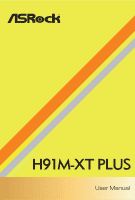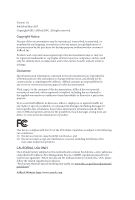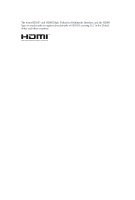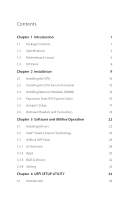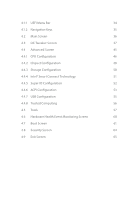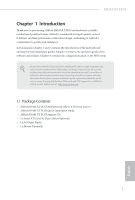ASRock H91M-XT PLUS User Manual
ASRock H91M-XT PLUS Manual
 |
View all ASRock H91M-XT PLUS manuals
Add to My Manuals
Save this manual to your list of manuals |
ASRock H91M-XT PLUS manual content summary:
- ASRock H91M-XT PLUS | User Manual - Page 1
- ASRock H91M-XT PLUS | User Manual - Page 2
change without notice, and should not be constructed as a commitment by ASRock. ASRock assumes no responsibility for any errors or omissions that may appear in CALIFORNIA, USA ONLY he Lithium battery adopted on this motherboard contains Perchlorate, a toxic substance controlled in Perchlorate Best - ASRock H91M-XT PLUS | User Manual - Page 3
he terms HDMI™ and HDMI High-Deinition Multimedia Interface, and the HDMI logo are trademarks or registered trademarks of HDMI Licensing LLC in the United States and other countries. - ASRock H91M-XT PLUS | User Manual - Page 4
1 Introduction 1 1.1 Package Contents 1 1.2 Speciications 2 1.3 Motherboard Layout 6 1.4 I/O Panel 8 Chapter 2 Installation 9 2.1 Installing Drivers 22 3.2 Intel® Smart Connect Technology 23 3.3 ASRock APP Shop 28 3.3.1 UI Overview 28 3.3.2 Apps 29 3.3.3 BIOS & Drivers - ASRock H91M-XT PLUS | User Manual - Page 5
4.1.1 UEFI Menu Bar 34 4.1.2 Navigation Keys 35 4.2 Main Screen 36 4.3 OC Tweaker Screen 37 4.4 Advanced Screen 45 4.4.1 CPU Coniguration 46 4.4.2 Chipset Coniguration 48 4.4.3 Storage Coniguration 50 4.4.4 Intel® Smart Connect Technology 51 4.4.5 Super IO Coniguration 52 4.4.6 - ASRock H91M-XT PLUS | User Manual - Page 6
ind the latest VGA cards and CPU support list on ASRock's website as well. ASRock website http://www.asrock.com. 1.1 Package Contents • ASRock H91M-XT PLUS Motherboard (Micro ATX Form Factor) • ASRock H91M-XT PLUS Quick Installation Guide • ASRock H91M-XT PLUS Support CD • 2 x Serial ATA (SATA) Data - ASRock H91M-XT PLUS | User Manual - Page 7
x16 mode) • 1 x PCI Express 2.0 x1 Slot Graphics • Intel® HD Graphics Built-in Visuals and the VGA outputs can be supported only with processors which are GPU integrated. • Supports Intel® HD Graphics Built-in Visuals : Intel® Quick Sync Video with AVC, MVC (S3D) and MPEG-2 Full HW Encode1, Intel - ASRock H91M-XT PLUS | User Manual - Page 8
H91M-XT PLUS • Supports Auto Lip Sync, Deep Color (12bpc), xvYCC and HBR (High Bit Rate Audio) with HDMI Port (Compliant HDMI monitor is required) • Supports HDCP with HDMI Port • Supports Full HD 1080p Blu-ray (BD) playback with HDMI Port Audio • 5.1 CH HD Audio (Realtek ALC662 Audio Codec) • - ASRock H91M-XT PLUS | User Manual - Page 9
1 x Front Panel Audio Connector • 2 x USB 2.0 Headers (Support 4 USB 2.0 ports) (Supports ESD Protection (ASRock Full Spike Protection)) • 32Mb AMI UEFI Legal BIOS with Multilingual GUI support • ACPI 1.1 Compliance Wake Up Events • SMBIOS 2.3.1 Support • CPU, DRAM, PCH 1.05V, PCH 1.5V Voltage Multi - ASRock H91M-XT PLUS | User Manual - Page 10
H91M-XT PLUS Please realize that there is a certain risk involved with overclocking, including adjusting the setting in the BIOS, applying Untied Overclocking Technology, or using do not have such limitations. You can use ASRock XFast RAM to utilize the memory that Windows® cannot use. 5 English - ASRock H91M-XT PLUS | User Manual - Page 11
RESET PANEL1 USB 3.0 T: USB1 B: USB0 LAN H91M-XT PLUS 4 5 USB 2.0 T: USB3 B: USB2 Top: RJ-45 Intel RoHS 6 PLED1 7 1 1 SATA_0 SATA_1 SATA_2 SATA_3 H81 CLRCMOS1 8 USB6_7 USB4_5 1 HD_AUDIO1 1 TPMS1 9 1 1 10 PCIE1 CMOS Battery 32Mb BIOS 11 Super I/O CHA_FAN1 12 CI1 - ASRock H91M-XT PLUS | User Manual - Page 12
Speaker Header (SPEAKER1) 15 Chassis Intrusion Header (CI1) 16 Clear CMOS Jumper (CLRCMOS1) 17 Front Panel Audio Header (HD_AUDIO1) 18 ATX 12V Power Connector (ATX12V1) H91M-XT PLUS English 7 - ASRock H91M-XT PLUS | User Manual - Page 13
1.4 I/O Panel 1 3 2 4 10 No. Description 1 USB 2.0 Ports (USB01) 2 LAN RJ-45 Port* 3 Line In (Light Blue) 4 Front Speaker (Lime) 5 Microphone ( are two LEDs on each LAN port. Please refer to the table below for the LAN port LED indications. ACT/LINK LED SPEED LED LAN Port Activity / Link LED - ASRock H91M-XT PLUS | User Manual - Page 14
H91M-XT PLUS Chapter 2 Installation his is a Micro ATX form factor motherboard. Before you install the motherboard, study the coniguration of your chassis to ensure that the motherboard its into it. Pre-installation Precautions Take note of the following precautions before you install motherboard - ASRock H91M-XT PLUS | User Manual - Page 15
2.1 Installing the CPU 1. Before you insert the 1150-Pin CPU into the socket, please check if the PnP cap is on the socket, if the CPU surface is unclean, or if there are any bent pins in the socket. Do not force to insert the CPU into the socket if above situation is found. Otherwise, the CPU will - ASRock H91M-XT PLUS | User Manual - Page 16
H91M-XT PLUS 3 4 5 11 English - ASRock H91M-XT PLUS | User Manual - Page 17
Please save and replace the cover if the processor is removed. he cover must be placed if you wish to return the motherboard for ater service. 12 English - ASRock H91M-XT PLUS | User Manual - Page 18
2.2 Installing the CPU Fan and Heatsink H91M-XT PLUS 1 2 CPU_FAN English 13 - ASRock H91M-XT PLUS | User Manual - Page 19
2.3 Installing Memory Modules (DIMM) his motherboard provides two 240-pin DDR3 (Double Data Rate 3) DIMM slots, and supports Dual Channel Memory Technology. 1. For dual channel coniguration, you always need to install identical (the same brand, speed, size and chip-type) DDR3 DIMM pairs. 2. - ASRock H91M-XT PLUS | User Manual - Page 20
H91M-XT PLUS 1 2 3 15 English - ASRock H91M-XT PLUS | User Manual - Page 21
2.4 Expansion Slots (PCI Express Slots) here are 2 PCI Express slots on the motherboard. Before installing an expansion card, please make sure that the power supply is switched of or the power cord is unplugged. Please read the documentation - ASRock H91M-XT PLUS | User Manual - Page 22
H91M-XT PLUS 2.5 Jumpers Setup he illustration shows how jumpers are setup. When the jumper cap is . However, please do not clear the CMOS right ater you update the BIOS. If you need to clear the CMOS when you just inish updating the BIOS, you must boot up the system irst, and then shut it down - ASRock H91M-XT PLUS | User Manual - Page 23
jumper caps over these headers and connectors. Placing jumper caps over the headers and connectors will cause permanent damage to the motherboard. System Panel Header (9-pin PANEL1) (see p.6, No. 4) GND PWRBTN# PLEDPLED+ GND RESET# GND HDLEDHDLED+ 1 Connect the power switch, reset switch and - ASRock H91M-XT PLUS | User Manual - Page 24
H91M-XT PLUS Serial ATA2 Connectors (SATA_2: see p.6, No. 5) (SATA_3: see p.6, No. 6) SATA_2 SATA_3 hese two SATA2 connectors support supports Jack Sensing, but the panel wire on the chassis must support HDA to function correctly. Please follow the instructions in our manual and chassis manual - ASRock H91M-XT PLUS | User Manual - Page 25
. If you plan to connect a 3-Pin CPU fan, please connect it to Pin 1-3. ATX Power Connector (24-pin ATXPWR1) (see p.6, No. 3) 12 24 1 13 his motherboard provides a 24-pin ATX power connector. To use a 20-pin ATX power supply, please plug it along Pin 1 and Pin 13. English ATX 12V Power - ASRock H91M-XT PLUS | User Manual - Page 26
H91M-XT PLUS Chassis Intrusion Header (2-pin CI1) (see p.6, No. 15) 1 GND Signal TPM Header (17-pin TPMS1) (see p.6, No. 8) PCICLK FRAME PCIRST# his motherboard supports CASE OPEN detection feature that detects if the chassis cove has been removed. his feature requires a chassis with chassis - ASRock H91M-XT PLUS | User Manual - Page 27
herefore, the drivers you install can work properly. Utilities Menu he Utilities Menu shows the application sotware that the motherboard supports. Click on a speciic item then follow the installation wizard to install it. To improve Windows 7 compatibility, please download and install the following - ASRock H91M-XT PLUS | User Manual - Page 28
H91M-XT PLUS System Requirements • Conirm whether your motherboard supports this feature. • Operating system: not in AHCI mode, please follow the instructions below. here are certain risks. Please 2. Enter into HKEY_LOCAL_MACHINE\SYSTEM\CurrentControlSet\services\ msahci in Windows Registry Editor. - ASRock H91M-XT PLUS | User Manual - Page 29
3.2.2 Setup Guide Installing ASRock Smart Connect Utility Step 1 Install ASRock Smart Connect Utility, which is located in the folder at the following path of the Support CD: \ ASRock Utility > Smart Connect. Step 2 Once installed, run ASRock Smart Connect from your desktop or go to Windows Start -> - ASRock H91M-XT PLUS | User Manual - Page 30
H91M-XT PLUS Step 3 Click the Add button. Take Foxmail as an example, add Foxmail to the Application list. Step 4 Select Foxmail from the Application List, then click the arrow pointing right to add this application to the Smart Connect List. Step 5 Click Apply to enable Smart Connect. 25 English - ASRock H91M-XT PLUS | User Manual - Page 31
Manager icon Windows system tray. in the Step 7 Drag the slider to conigure how oten the system will connect to the network to download updates. Shorter durations will provide more frequent updates, but may cause more power consumption. Using Smart Connect 1. Keep the applications which you wish - ASRock H91M-XT PLUS | User Manual - Page 32
H91M-XT PLUS 4. he system will wake up from sleep state periodically, and then start to update Foxmail. he screen will not display anything so the computer can - ASRock H91M-XT PLUS | User Manual - Page 33
store for purchasing and downloading sotware applications for your ASRock computer. You can quickly and easily install various apps and support utilities, such as USB Key, XFast LAN, XFast RAM and more. With ASRock APP Shop, you can optimize your system and keep your motherboard up to date simply - ASRock H91M-XT PLUS | User Manual - Page 34
H91M-XT PLUS 3.3.2 Apps When the "Apps" tab is selected, you will see all the available apps on screen for you to download. Installing an App Step apps listed. You can check the price of the app and whether you have already intalled it or not. - he red icon displays the price or "Free" if the app is - ASRock H91M-XT PLUS | User Manual - Page 35
Step 3 If you want to install the app, click on the red icon to start downloading. Step 4 When installation completes, you can ind the green "Installed" icon appears on the upper right corner. English To uninstall it, simply click on the - ASRock H91M-XT PLUS | User Manual - Page 36
H91M-XT PLUS Upgrading an App You can only upgrade the apps you have already installed. When there is an available new version for your app, you will - ASRock H91M-XT PLUS | User Manual - Page 37
" tab is selected, you will see a list of recommended or critical updates for the BIOS or drivers. Please update them all soon. Step 1 Please check the item information before update. Click on Step 2 to see more details. Click to select one or - ASRock H91M-XT PLUS | User Manual - Page 38
H91M-XT PLUS 3.3.4 Setting In the "Setting" page, you can change the language, select the server location, and determine if you want to automatically run the ASRock APP Shop on Windows startup. 33 English - ASRock H91M-XT PLUS | User Manual - Page 39
Chapter 4 UEFI SETUP UTILITY 4.1 Introduction ASRock Interactive UEFI is a blend of system coniguration tools, cool sound efects and stunning visuals. Not only will it make BIOS setup less diicult but also a lot more amusing. his section explains how to use the UEFI SETUP UTILITY to conigure your - ASRock H91M-XT PLUS | User Manual - Page 40
H91M-XT PLUS 4.1.2 Navigation Keys Use < > key or < > key to choose among the selections on the menu bar, and use < > key or < > key to move the cursor up - ASRock H91M-XT PLUS | User Manual - Page 41
, the Main screen will appear and display the system overview. Active Page on Entry Select the default page when entering the UEFI setup utility. UEFI Guide UEFI Guide is a quick tutorial for ASRock's UEFI setup Utility. You may abort the tutorial by pressing "esc". 36 English - ASRock H91M-XT PLUS | User Manual - Page 42
screen, you can set up overclocking features. H91M-XT PLUS Because the UEFI sotware is constantly being updated, Series Haswell processor to overclock their non Z87 chipset motherboards. Load Optimized GPU OC Setting Please note that overclocking may cause damage to your CPU and motherboard. - ASRock H91M-XT PLUS | User Manual - Page 43
you to keep the max CPU ratio as your setting without throttling. Please note that overclocking may cause damage to your CPU and motherboard. It should be done at your own risk and expense. Intel SpeedStep Technology Intel SpeedStep technology allows processors to switch between multiple frequencies - ASRock H91M-XT PLUS | User Manual - Page 44
H91M-XT PLUS Primary Plane Current Limit Conigure the current limit of the CPU under Turbo Mode and perform beyond standard speciications. DRAM Frequency If [Auto] is selected, the motherboard will detect the memory module(s) inserted and assign the appropriate frequency automatically. 39 English - ASRock H91M-XT PLUS | User Manual - Page 45
DRAM Coniguration CAS# Latency (tCL) he time between sending a column address to the memory and the beginning of the data in response. RAS# to CAS# Delay (tRCD) he number of clock cycles required between the opening of a row of memory and accessing columns within it. Row Precharge Time (tRP) he - ASRock H91M-XT PLUS | User Manual - Page 46
H91M-XT PLUS Refresh Cycle Time (tRFC) he number of clocks from a Refresh command until the irst Activate command read to read delay from diferent ranks. tRDRDDD Use this to change DRAM tRWSR Auto/Manual settings. he default is [Auto]. tWRRD Conigure between module write to read delay. 41 English - ASRock H91M-XT PLUS | User Manual - Page 47
tWRRDDR Conigure between module write to read delay from diferent ranks. tWRRDDD Use this to change DRAM tRRSR Auto/Manual settings. he default is [Auto]. Conigure between module write to read delay from diferent DIMMs. tWRWR Conigure between module write to write delay. tWRWRDR Conigure - ASRock H91M-XT PLUS | User Manual - Page 48
H91M-XT PLUS ODT WR (CHB) Conigure the memory on die termination resistors' WR for channel B. ODT NOM (CHA) Use this to change ODT (CHA) Auto/Manual settings. he default is [Auto]. ODT NOM (CHB) Use this to change ODT (CHB) Auto/Manual settings. he default is [Auto]. Command Tri State Enable for - ASRock H91M-XT PLUS | User Manual - Page 49
System Agent Voltage Ofset Conigure the voltage for the System Agent. Setting the voltage higher may increase system stability when overclocking. CPU Analog IO Voltage Ofset CPU I/O Analog Voltage. CPU Digital IO Voltage Ofset CPU I/O Digital Voltage. CPU Integrated VR Faults Disable FIVR Faults to - ASRock H91M-XT PLUS | User Manual - Page 50
H91M-XT PLUS 4.4 Advanced Screen In this section, you may set the conigurations for the following items: CPU Coniguration, Chipset Coniguration, Storage Coniguration, Intel® Smart Connect Technology, Super - ASRock H91M-XT PLUS | User Manual - Page 51
4.4.1 CPU Coniguration Active Processor Cores Select the number of cores to enable in each processor package. CPU C States Support Enable CPU C States Support for power saving. It is recommended to keep C3, C6 and C7 all enabled for better power saving. Enhanced Halt State (C1E) Enable Enhanced Halt - ASRock H91M-XT PLUS | User Manual - Page 52
H91M-XT PLUS No-Execute Memory Protection Processors with No-Execution Memory Protection Technology may prevent certain classes of malicious bufer overlow attacks. Intel Virtualization Technology Intel Virtualization - ASRock H91M-XT PLUS | User Manual - Page 53
4.4.2 Chipset Coniguration Primary Graphics Adapter Select a primary VGA. PCIE1 Link Speed Select the link speed for PCIE1. Share Memory Conigure the size of memory that is allocated to the integrated graphics processor when the system boots up. IGPU Multi-Monitor Select disable to disable the - ASRock H91M-XT PLUS | User Manual - Page 54
H91M-XT PLUS Front Panel Enable/disable front panel HD audio. Onboard LAN Enable or disable the onboard network interface boot up when the power recovers. Good Night LED By enabling Good Night LED, the Power/LAN LEDs will be switched of when the system is on. It will also automatically switch of the - ASRock H91M-XT PLUS | User Manual - Page 55
Link Power Management allows SATA devices to enter a low power state during periods of inactivity to save power. It is only supported by AHCI mode. Hard Disk S.M.A.R.T. S.M.A.R.T stands for Self-Monitoring, Analysis, and Reporting Technology. It is a monitoring system for computer hard disk - ASRock H91M-XT PLUS | User Manual - Page 56
4.4.4 Intel® Smart Connect Technology H91M-XT PLUS Intel® Smart Connect Technology Intel® Smart Connect Technology automatically updates your email and social networks, such as Twitter, Facebook, etc. while the computer is in sleep mode. English 51 - ASRock H91M-XT PLUS | User Manual - Page 57
4.4.5 Super IO Coniguration PS2 Y-Cable Enable the PS2 Y-Cable or set this option to Auto. 52 English - ASRock H91M-XT PLUS | User Manual - Page 58
4.4.6 ACPI Coniguration H91M-XT PLUS Suspend to RAM It is recommended to select auto for ACPI S3 power Keyboard. PCIE Devices Power On Allow the system to be waked up by a PCIE device and enable wake on LAN. RTC Alarm Power On Allow the system to be waked up by the real time clock alarm. Set it to - ASRock H91M-XT PLUS | User Manual - Page 59
USB Keyboard/Remote Power On Allow the system to be waked up by an USB keyboard or remote controller. USB Mouse Power On Allow the system to be waked up by an USB mouse. 54 English - ASRock H91M-XT PLUS | User Manual - Page 60
4.4.7 USB Coniguration H91M-XT PLUS USB Controller Enable or disable all the USB 2.0 ports. Intel USB 3.0 Mode Enable or disable all the USB 3.0 ports. It is recommended to select [Smart Auto]. Legacy USB Support Enable or disable Legacy OS Support for USB 2.0 devices. If you encounter USB - ASRock H91M-XT PLUS | User Manual - Page 61
4.4.8 Trusted Computing Security Device Support Enable to activate Trusted Platform Module (TPM) security for your hard disk drives. 56 English - ASRock H91M-XT PLUS | User Manual - Page 62
Tools H91M-XT PLUS UEFI Tech Service Contact ASRock Tech Service if you are having trouble with your PC. Please setup network coniguration before using UEFI Tech Service. Easy Driver Installer For users that don't have an optical disk drive to install the drivers from our support CD, Easy Driver - ASRock H91M-XT PLUS | User Manual - Page 63
Internet Setting Enable or disable sound efects in the setup utility. UEFI Download Server Select a server to download the UEFI irmware. Dehumidiier Function If Dehumidiier Function is enabled, the computer will power on automatically to dehumidify the system ater entering S4/S5 state. - ASRock H91M-XT PLUS | User Manual - Page 64
H91M-XT PLUS Save User Default Type a proile name and press enter to save your settings as user default. Load User Default Load previously saved user defaults. 59 English - ASRock H91M-XT PLUS | User Manual - Page 65
Monitoring Screen his section allows you to monitor the status of the hardware on your system, including the parameters of the CPU temperature, motherboard temperature, fan speed and voltage. CPU Fan 1 Setting Select a fan mode for CPU Fans 1, or choose Customize to set 5 CPU temperatures and assign - ASRock H91M-XT PLUS | User Manual - Page 66
H91M-XT PLUS 4.7 Boot Screen his section displays the available devices on your system for you to conigure the boot settings and the boot priority. Fast Boot Fast Boot minimizes your computer's boot time. In fast mode you may not boot from an USB storage device. Ultra Fast mode is only supported by - ASRock H91M-XT PLUS | User Manual - Page 67
Guard Count Conigure the number of attempts to boot until the system automatically restores the default settings. CSM (Compatibility Support Module) CSM Enable to launch the Compatibility Support Module. Please do not disable unless you're running a WHCK test. If you are using Windows 8 64-bit and - ASRock H91M-XT PLUS | User Manual - Page 68
H91M-XT PLUS Launch PXE OpROM Policy Select UEFI only to run those that support UEFI option ROM only. Select Legacy only to run those that support legacy option ROM only. Launch Storage OpROM Policy Select UEFI only to run those that support UEFI option ROM only. Select Legacy only to run those that - ASRock H91M-XT PLUS | User Manual - Page 69
are unable to change the settings in the UEFI Setup Utility. Leave it blank and press enter to remove the password. Secure Boot Enable to support Windows 8 Secure Boot. 64 English - ASRock H91M-XT PLUS | User Manual - Page 70
4.9 Exit Screen H91M-XT PLUS Save Changes and Exit When you select this option the following message, "Save coniguration changes and exit setup?" will pop out. Select [OK] to save - ASRock H91M-XT PLUS | User Manual - Page 71
or want to know more about ASRock, you're welcome to visit ASRock's website at http://www.asrock.com; or you may contact your dealer for further information. For technical questions, please submit a support request form at http://www.asrock.com/support/tsd.asp ASRock Incorporation 2F., No.37, Sec